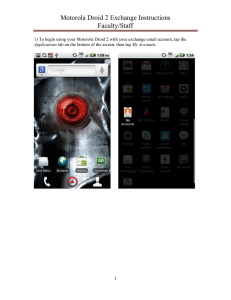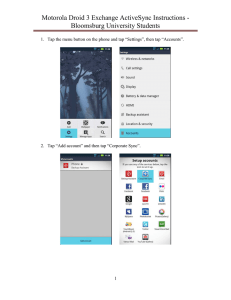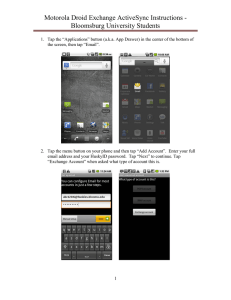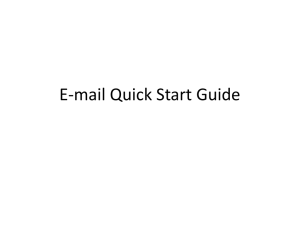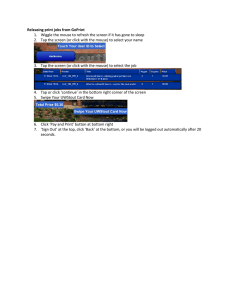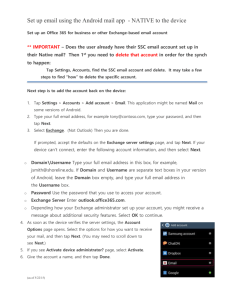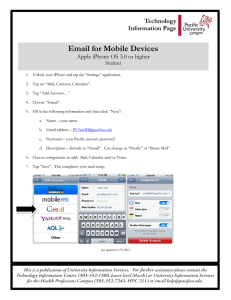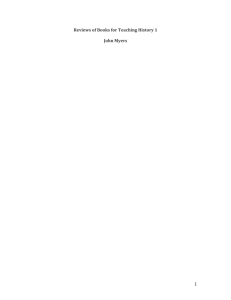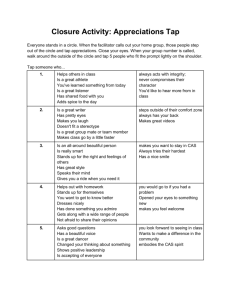Motorola Droid Exchange Instructions Faculty/Staff
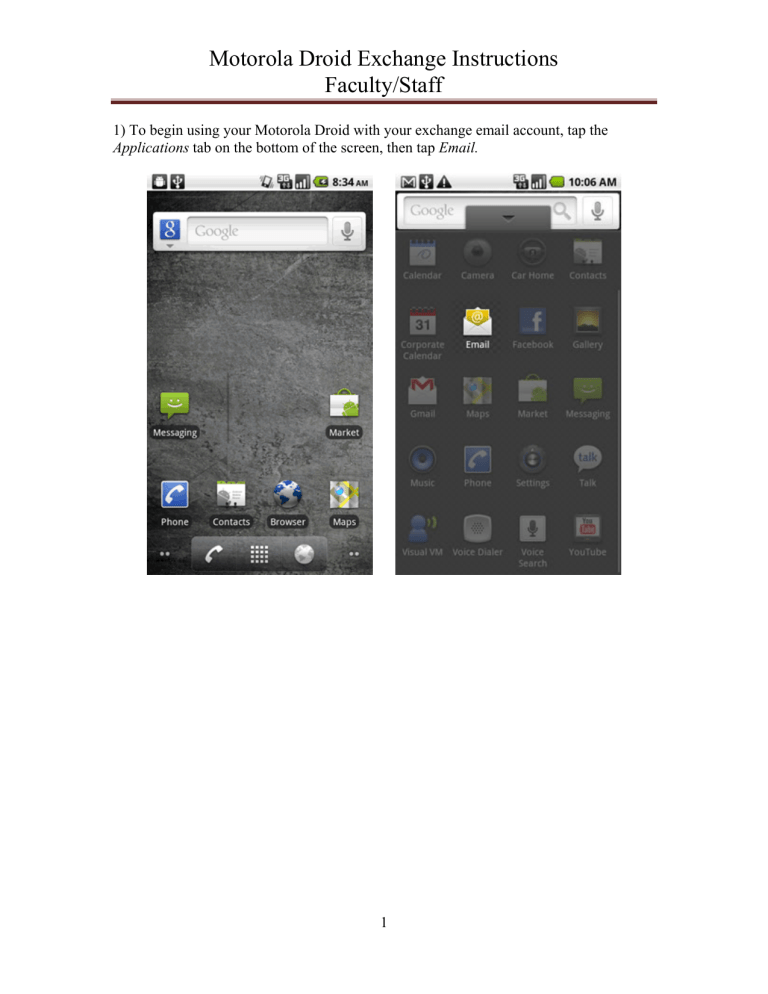
Motorola Droid Exchange Instructions
Faculty/Staff
1) To begin using your Motorola Droid with your exchange email account, tap the
Applications tab on the bottom of the screen, then tap Email.
1
Motorola Droid Exchange Instructions
Faculty/Staff
2) Press the menu button and tap “Add Account”. Enter your full email address and your current password. Tap Next to continue. Tap Exchange Account on the next screen.
2
Motorola Droid Exchange Instructions
Faculty/Staff
3) Enter your username and password again. The username should be entered with the domain prefix of “buad\”. For the exchange server, enter webmail.bloomu.edu
. Ensure that the Use secure connection box is checked. Tap Next to continue.
3
Motorola Droid Exchange Instructions
Faculty/Staff
4) You may be prompted with a “Remote Security Administration” message. If so, tap
OK . Decide what you want to set the rest of the settings on this page to and choose the desired settings. For the best experience, we recommend In the Email checking frequency box, to select Automatic (Push) . Ensure the rest of the options are set to what you’d like them to be, then tap Next to continue.
4
Motorola Droid Exchange Instructions
Faculty/Staff
5) Give your account a name that you can use to identify it such as “BloomU” and if you have the option for the display name, enter your first and last name. Tap Done to complete the process. Please give the phone up to approximately 15 minutes to do the initial sync.
5