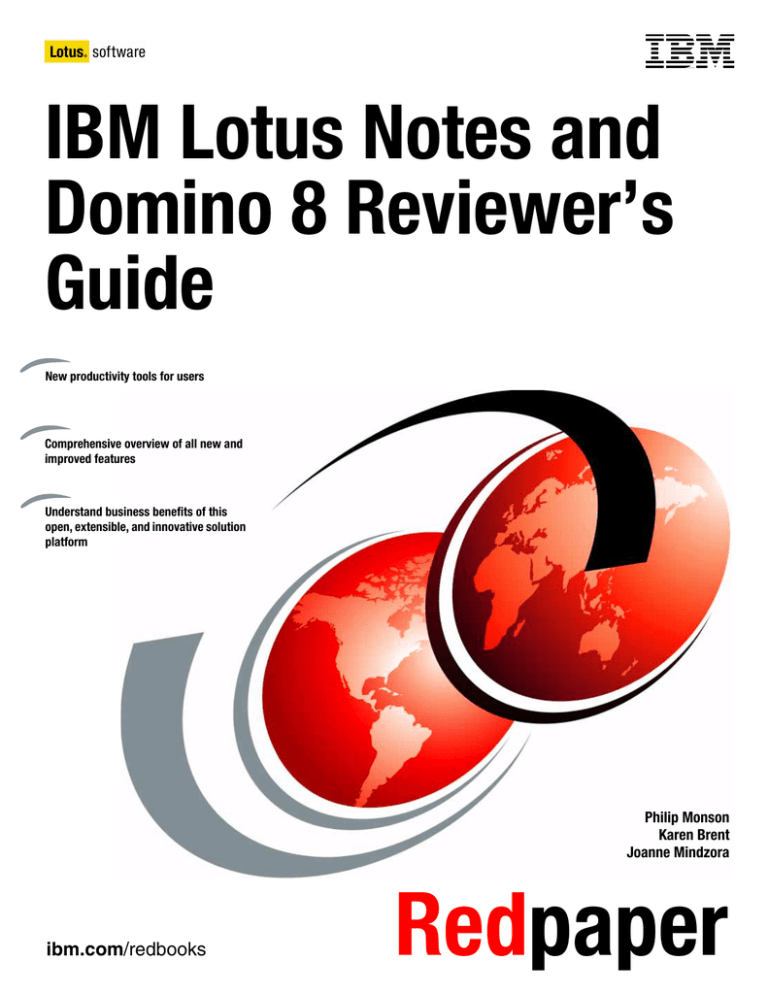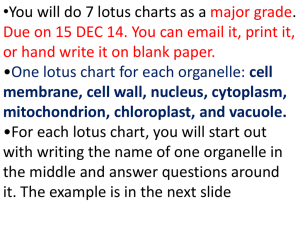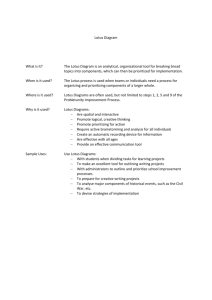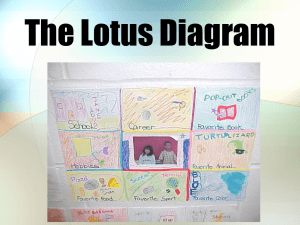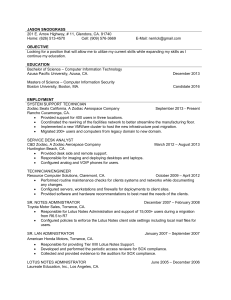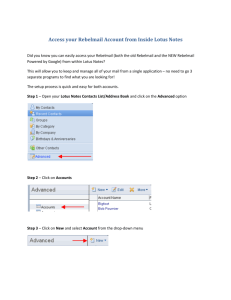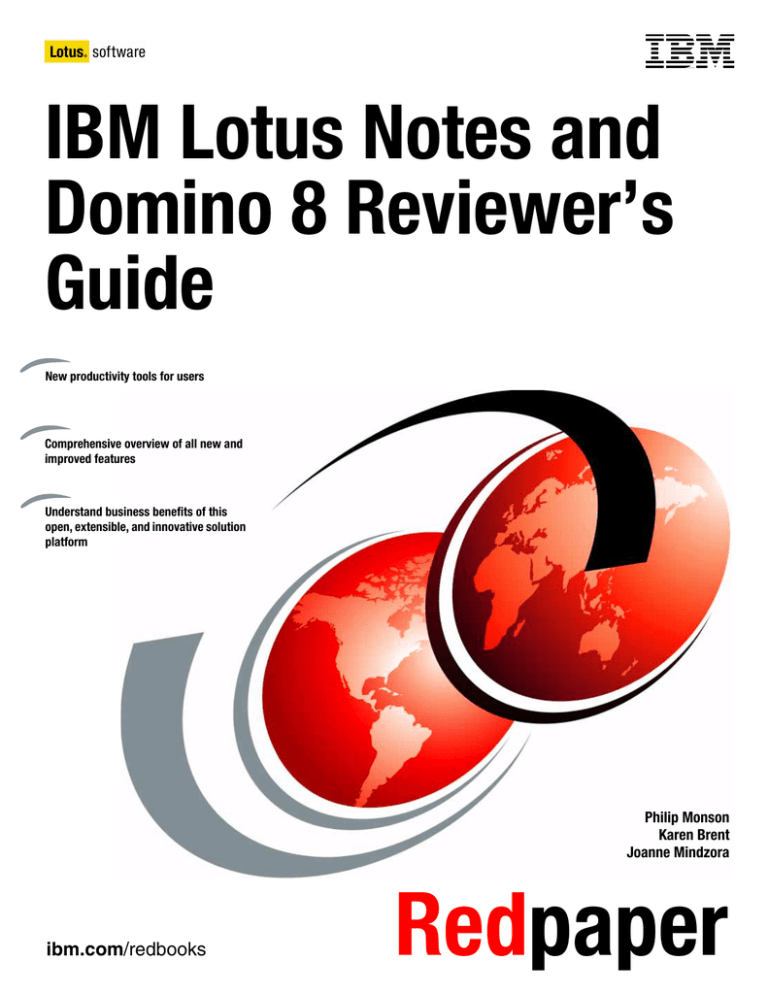
Front cover
IBM Lotus Notes and
Domino 8 Reviewer’s
Guide
New productivity tools for users
Comprehensive overview of all new and
improved features
Understand business benefits of this
open, extensible, and innovative solution
platform
Philip Monson
Karen Brent
Joanne Mindzora
ibm.com/redbooks
Redpaper
International Technical Support Organization
IBM Lotus Notes and Domino 8 Reviewer’s Guide
December 2007
REDP-4359-00
Note: Before using this information and the product it supports, read the information in “Notices” on
page vii.
First Edition (December 2007)
This edition applies to IBM Lotus Notes and Domino 8.
© Copyright International Business Machines Corporation 2007. All rights reserved.
Note to U.S. Government Users Restricted Rights -- Use, duplication or disclosure restricted by GSA ADP Schedule
Contract with IBM Corp.
Contents
Notices . . . . . . . . . . . . . . . . . . . . . . . . . . . . . . . . . . . . . . . . . . . . . . . . . . . . . . . . . . . . . . . . . vii
Trademarks . . . . . . . . . . . . . . . . . . . . . . . . . . . . . . . . . . . . . . . . . . . . . . . . . . . . . . . . . . . . . viii
Preface . . . . . . . . . . . . . . . . . . . . . . . . . . . . . . . . . . . . . . . . . . . . . . . . . . . . . . . . . . . . . . . . . ix
The team that wrote this paper . . . . . . . . . . . . . . . . . . . . . . . . . . . . . . . . . . . . . . . . . . . . . . . ix
Become a published author . . . . . . . . . . . . . . . . . . . . . . . . . . . . . . . . . . . . . . . . . . . . . . . . . . .x
Comments welcome. . . . . . . . . . . . . . . . . . . . . . . . . . . . . . . . . . . . . . . . . . . . . . . . . . . . . . . . .x
Chapter 1. Introduction. . . . . . . . . . . . . . . . . . . . . . . . . . . . . . . . . . . . . . . . . . . . . . . . . . . . 1
1.1 Overview . . . . . . . . . . . . . . . . . . . . . . . . . . . . . . . . . . . . . . . . . . . . . . . . . . . . . . . . . . . . . 2
1.2 What’s new overall . . . . . . . . . . . . . . . . . . . . . . . . . . . . . . . . . . . . . . . . . . . . . . . . . . . . . 5
1.2.1 Open application infrastructure . . . . . . . . . . . . . . . . . . . . . . . . . . . . . . . . . . . . . . . . 5
1.2.2 Improved mail capabilities. . . . . . . . . . . . . . . . . . . . . . . . . . . . . . . . . . . . . . . . . . . . 5
1.2.3 Improved efficiency and performance . . . . . . . . . . . . . . . . . . . . . . . . . . . . . . . . . . . 5
1.2.4 Greater versatility . . . . . . . . . . . . . . . . . . . . . . . . . . . . . . . . . . . . . . . . . . . . . . . . . . 6
1.3 What’s new for the Lotus Notes user . . . . . . . . . . . . . . . . . . . . . . . . . . . . . . . . . . . . . . . 7
1.4 What’s new for the Lotus Domino Web Access user . . . . . . . . . . . . . . . . . . . . . . . . . . 15
1.5 What’s new for the administrator. . . . . . . . . . . . . . . . . . . . . . . . . . . . . . . . . . . . . . . . . . 17
1.6 What’s new for the application developer . . . . . . . . . . . . . . . . . . . . . . . . . . . . . . . . . . . 25
Chapter 2. Changes for the user . . . . . . . . . . . . . . . . . . . . . . . . . . . . . . . . . . . . . . . . . . .
2.1 Introduction . . . . . . . . . . . . . . . . . . . . . . . . . . . . . . . . . . . . . . . . . . . . . . . . . . . . . . . . . .
2.2 Enhanced user interface . . . . . . . . . . . . . . . . . . . . . . . . . . . . . . . . . . . . . . . . . . . . . . . .
2.2.1 Home page . . . . . . . . . . . . . . . . . . . . . . . . . . . . . . . . . . . . . . . . . . . . . . . . . . . . . .
2.2.2 Open list . . . . . . . . . . . . . . . . . . . . . . . . . . . . . . . . . . . . . . . . . . . . . . . . . . . . . . . .
2.2.3 Toolbars . . . . . . . . . . . . . . . . . . . . . . . . . . . . . . . . . . . . . . . . . . . . . . . . . . . . . . . .
2.2.4 Window management and navigation . . . . . . . . . . . . . . . . . . . . . . . . . . . . . . . . . .
2.2.5 Thumbnails . . . . . . . . . . . . . . . . . . . . . . . . . . . . . . . . . . . . . . . . . . . . . . . . . . . . . .
2.2.6 Unified preferences . . . . . . . . . . . . . . . . . . . . . . . . . . . . . . . . . . . . . . . . . . . . . . . .
2.2.7 Advanced Menus option . . . . . . . . . . . . . . . . . . . . . . . . . . . . . . . . . . . . . . . . . . . .
2.2.8 Making applications available offline. . . . . . . . . . . . . . . . . . . . . . . . . . . . . . . . . . .
2.2.9 Search center . . . . . . . . . . . . . . . . . . . . . . . . . . . . . . . . . . . . . . . . . . . . . . . . . . . .
2.2.10 Help. . . . . . . . . . . . . . . . . . . . . . . . . . . . . . . . . . . . . . . . . . . . . . . . . . . . . . . . . . .
2.2.11 IBM Support Assistant . . . . . . . . . . . . . . . . . . . . . . . . . . . . . . . . . . . . . . . . . . . .
2.3 Mail . . . . . . . . . . . . . . . . . . . . . . . . . . . . . . . . . . . . . . . . . . . . . . . . . . . . . . . . . . . . . . . .
2.3.1 Action bar . . . . . . . . . . . . . . . . . . . . . . . . . . . . . . . . . . . . . . . . . . . . . . . . . . . . . . .
2.3.2 Display menu . . . . . . . . . . . . . . . . . . . . . . . . . . . . . . . . . . . . . . . . . . . . . . . . . . . .
2.3.3 Horizontal or vertical preview . . . . . . . . . . . . . . . . . . . . . . . . . . . . . . . . . . . . . . . .
2.3.4 Mail threads . . . . . . . . . . . . . . . . . . . . . . . . . . . . . . . . . . . . . . . . . . . . . . . . . . . . .
2.3.5 Conversations view . . . . . . . . . . . . . . . . . . . . . . . . . . . . . . . . . . . . . . . . . . . . . . . .
2.3.6 Mail header . . . . . . . . . . . . . . . . . . . . . . . . . . . . . . . . . . . . . . . . . . . . . . . . . . . . . .
2.3.7 Mail addressing . . . . . . . . . . . . . . . . . . . . . . . . . . . . . . . . . . . . . . . . . . . . . . . . . . .
2.3.8 Sort recipient lists . . . . . . . . . . . . . . . . . . . . . . . . . . . . . . . . . . . . . . . . . . . . . . . . .
2.3.9 Multilevel undo . . . . . . . . . . . . . . . . . . . . . . . . . . . . . . . . . . . . . . . . . . . . . . . . . . .
2.3.10 Instant spell checking . . . . . . . . . . . . . . . . . . . . . . . . . . . . . . . . . . . . . . . . . . . . .
2.3.11 Document selection . . . . . . . . . . . . . . . . . . . . . . . . . . . . . . . . . . . . . . . . . . . . . .
2.3.12 Collaboration history . . . . . . . . . . . . . . . . . . . . . . . . . . . . . . . . . . . . . . . . . . . . . .
2.3.13 Message recall . . . . . . . . . . . . . . . . . . . . . . . . . . . . . . . . . . . . . . . . . . . . . . . . . .
© Copyright IBM Corp. 2007. All rights reserved.
31
32
34
34
36
38
38
39
41
41
42
43
43
44
45
45
46
46
47
48
49
49
50
50
51
51
52
53
iii
2.4 Improved Out of Office . . . . . . . . . . . . . . . . . . . . . . . . . . . . . . . . . . . . . . . . . . . . . . . . .
2.5 Calendar . . . . . . . . . . . . . . . . . . . . . . . . . . . . . . . . . . . . . . . . . . . . . . . . . . . . . . . . . . . .
2.5.1 View navigation . . . . . . . . . . . . . . . . . . . . . . . . . . . . . . . . . . . . . . . . . . . . . . . . . . .
2.5.2 Action bar . . . . . . . . . . . . . . . . . . . . . . . . . . . . . . . . . . . . . . . . . . . . . . . . . . . . . . .
2.5.3 Display of all-day events . . . . . . . . . . . . . . . . . . . . . . . . . . . . . . . . . . . . . . . . . . . .
2.5.4 Manage new invites from your calendar view . . . . . . . . . . . . . . . . . . . . . . . . . . . .
2.5.5 Show cancelled invitations on your calendar . . . . . . . . . . . . . . . . . . . . . . . . . . . .
2.5.6 Check schedule . . . . . . . . . . . . . . . . . . . . . . . . . . . . . . . . . . . . . . . . . . . . . . . . . .
2.5.7 Locate free time for subset of invitee list. . . . . . . . . . . . . . . . . . . . . . . . . . . . . . . .
2.6 Contacts . . . . . . . . . . . . . . . . . . . . . . . . . . . . . . . . . . . . . . . . . . . . . . . . . . . . . . . . . . . .
2.6.1 Contact form . . . . . . . . . . . . . . . . . . . . . . . . . . . . . . . . . . . . . . . . . . . . . . . . . . . . .
2.6.2 Business card view . . . . . . . . . . . . . . . . . . . . . . . . . . . . . . . . . . . . . . . . . . . . . . . .
2.6.3 Contact delegation . . . . . . . . . . . . . . . . . . . . . . . . . . . . . . . . . . . . . . . . . . . . . . . .
2.6.4 Recent Contacts . . . . . . . . . . . . . . . . . . . . . . . . . . . . . . . . . . . . . . . . . . . . . . . . . .
2.7 Lotus Symphony . . . . . . . . . . . . . . . . . . . . . . . . . . . . . . . . . . . . . . . . . . . . . . . . . . . . . .
2.7.1 Launching Lotus Symphony editors . . . . . . . . . . . . . . . . . . . . . . . . . . . . . . . . . . .
2.7.2 Presentations . . . . . . . . . . . . . . . . . . . . . . . . . . . . . . . . . . . . . . . . . . . . . . . . . . . .
2.7.3 Spreadsheets . . . . . . . . . . . . . . . . . . . . . . . . . . . . . . . . . . . . . . . . . . . . . . . . . . . .
2.7.4 Documents . . . . . . . . . . . . . . . . . . . . . . . . . . . . . . . . . . . . . . . . . . . . . . . . . . . . . .
2.8 Sidebar plug-ins . . . . . . . . . . . . . . . . . . . . . . . . . . . . . . . . . . . . . . . . . . . . . . . . . . . . . .
2.9 Sametime Contacts . . . . . . . . . . . . . . . . . . . . . . . . . . . . . . . . . . . . . . . . . . . . . . . . . . . .
2.10 Activities . . . . . . . . . . . . . . . . . . . . . . . . . . . . . . . . . . . . . . . . . . . . . . . . . . . . . . . . . . .
2.10.1 Overview of Activities with the Lotus Notes 8 client . . . . . . . . . . . . . . . . . . . . . .
2.10.2 Working with Activities from Lotus Notes 8 client . . . . . . . . . . . . . . . . . . . . . . . .
2.10.3 Working with activity content from Lotus Notes 8 client . . . . . . . . . . . . . . . . . . .
2.10.4 Searching . . . . . . . . . . . . . . . . . . . . . . . . . . . . . . . . . . . . . . . . . . . . . . . . . . . . . .
2.10.5 Mail notifications and subscriptions. . . . . . . . . . . . . . . . . . . . . . . . . . . . . . . . . . .
2.11 Lotus Domino Web Access . . . . . . . . . . . . . . . . . . . . . . . . . . . . . . . . . . . . . . . . . . . . .
2.11.1 User interface . . . . . . . . . . . . . . . . . . . . . . . . . . . . . . . . . . . . . . . . . . . . . . . . . . .
2.11.2 Mail enhancements . . . . . . . . . . . . . . . . . . . . . . . . . . . . . . . . . . . . . . . . . . . . . . .
2.11.3 Calendar enhancements . . . . . . . . . . . . . . . . . . . . . . . . . . . . . . . . . . . . . . . . . . .
2.11.4 Personal Information Management enhancements . . . . . . . . . . . . . . . . . . . . . .
2.12 Lotus Notes 8 basic configuration . . . . . . . . . . . . . . . . . . . . . . . . . . . . . . . . . . . . . . . .
54
55
56
56
56
57
58
59
59
60
60
63
64
65
65
66
68
69
70
71
74
75
76
77
80
82
82
83
83
84
84
85
86
Chapter 3. Changes for the administrator . . . . . . . . . . . . . . . . . . . . . . . . . . . . . . . . . . . 87
3.1 Introduction . . . . . . . . . . . . . . . . . . . . . . . . . . . . . . . . . . . . . . . . . . . . . . . . . . . . . . . . . . 88
3.2 Improved messaging . . . . . . . . . . . . . . . . . . . . . . . . . . . . . . . . . . . . . . . . . . . . . . . . . . . 88
3.2.1 Message recall . . . . . . . . . . . . . . . . . . . . . . . . . . . . . . . . . . . . . . . . . . . . . . . . . . . 88
3.2.2 Enhanced Out of Office service . . . . . . . . . . . . . . . . . . . . . . . . . . . . . . . . . . . . . . 90
3.2.3 Mail threads . . . . . . . . . . . . . . . . . . . . . . . . . . . . . . . . . . . . . . . . . . . . . . . . . . . . . 91
3.2.4 Inbox cleanup . . . . . . . . . . . . . . . . . . . . . . . . . . . . . . . . . . . . . . . . . . . . . . . . . . . . 91
3.2.5 Mail management . . . . . . . . . . . . . . . . . . . . . . . . . . . . . . . . . . . . . . . . . . . . . . . . . 92
3.3 Lotus Notes client administration . . . . . . . . . . . . . . . . . . . . . . . . . . . . . . . . . . . . . . . . . 94
3.3.1 Managing Lotus Notes 8 client installations . . . . . . . . . . . . . . . . . . . . . . . . . . . . . 95
3.3.2 Policy management enhancements . . . . . . . . . . . . . . . . . . . . . . . . . . . . . . . . . . . 98
3.3.3 Database redirect . . . . . . . . . . . . . . . . . . . . . . . . . . . . . . . . . . . . . . . . . . . . . . . . 103
3.4 Lotus Domino server administration . . . . . . . . . . . . . . . . . . . . . . . . . . . . . . . . . . . . . . 104
3.4.1 Lotus Domino domain monitoring enhancements. . . . . . . . . . . . . . . . . . . . . . . . 104
3.4.2 Bookmarks for Web administration servers . . . . . . . . . . . . . . . . . . . . . . . . . . . . 109
3.5 Improved efficiency and performance . . . . . . . . . . . . . . . . . . . . . . . . . . . . . . . . . . . . . 110
3.5.1 Design note compression . . . . . . . . . . . . . . . . . . . . . . . . . . . . . . . . . . . . . . . . . . 110
3.5.2 Streaming cluster replication. . . . . . . . . . . . . . . . . . . . . . . . . . . . . . . . . . . . . . . . 110
3.5.3 Improving server availability in a cluster . . . . . . . . . . . . . . . . . . . . . . . . . . . . . . . 111
iv
IBM Lotus Notes and Domino 8 Reviewers Guide
3.5.4 Administration process improvements . . . . . . . . . . . . . . . . . . . . . . . . . . . . . . . .
3.5.5 Prevent simple search . . . . . . . . . . . . . . . . . . . . . . . . . . . . . . . . . . . . . . . . . . . .
3.5.6 Deferred sort index creation . . . . . . . . . . . . . . . . . . . . . . . . . . . . . . . . . . . . . . . .
3.5.7 Agent design update enhancements . . . . . . . . . . . . . . . . . . . . . . . . . . . . . . . . .
3.6 Directory . . . . . . . . . . . . . . . . . . . . . . . . . . . . . . . . . . . . . . . . . . . . . . . . . . . . . . . . . . .
3.6.1 Lotus Domino 8 Directory . . . . . . . . . . . . . . . . . . . . . . . . . . . . . . . . . . . . . . . . . .
3.6.2 IBM Tivoli Directory Integrator. . . . . . . . . . . . . . . . . . . . . . . . . . . . . . . . . . . . . . .
3.7 Security features . . . . . . . . . . . . . . . . . . . . . . . . . . . . . . . . . . . . . . . . . . . . . . . . . . . . .
3.7.1 Internet password lockout . . . . . . . . . . . . . . . . . . . . . . . . . . . . . . . . . . . . . . . . . .
3.7.2 Certifier keys and key rollover. . . . . . . . . . . . . . . . . . . . . . . . . . . . . . . . . . . . . . .
3.7.3 ID file recovery APIs . . . . . . . . . . . . . . . . . . . . . . . . . . . . . . . . . . . . . . . . . . . . . .
3.7.4 Certificate revocation checking through OCSP. . . . . . . . . . . . . . . . . . . . . . . . . .
3.7.5 Single sign-on using LtpaToken2 . . . . . . . . . . . . . . . . . . . . . . . . . . . . . . . . . . . .
3.8 Integration with other IBM products . . . . . . . . . . . . . . . . . . . . . . . . . . . . . . . . . . . . . .
3.8.1 Lotus Domino and DB2 . . . . . . . . . . . . . . . . . . . . . . . . . . . . . . . . . . . . . . . . . . . .
3.8.2 Lotus Domino and WebSphere Portal integration. . . . . . . . . . . . . . . . . . . . . . . .
3.8.3 Lotus Domino 8 integration with Tivoli Enterprise Console. . . . . . . . . . . . . . . . .
111
113
114
114
115
115
117
118
118
119
120
120
120
121
121
123
127
Chapter 4. Changes for the application developer . . . . . . . . . . . . . . . . . . . . . . . . . . .
4.1 Lotus Notes and Domino applications. . . . . . . . . . . . . . . . . . . . . . . . . . . . . . . . . . . . .
4.1.1 More control over right mouse menu actions . . . . . . . . . . . . . . . . . . . . . . . . . . .
4.1.2 Bytes column type. . . . . . . . . . . . . . . . . . . . . . . . . . . . . . . . . . . . . . . . . . . . . . . .
4.1.3 Extend to use available window width. . . . . . . . . . . . . . . . . . . . . . . . . . . . . . . . .
4.1.4 Deferred sort index creation . . . . . . . . . . . . . . . . . . . . . . . . . . . . . . . . . . . . . . . .
4.1.5 Advanced application options . . . . . . . . . . . . . . . . . . . . . . . . . . . . . . . . . . . . . . .
4.1.6 Thumbnail support . . . . . . . . . . . . . . . . . . . . . . . . . . . . . . . . . . . . . . . . . . . . . . .
4.1.7 Programming language additions . . . . . . . . . . . . . . . . . . . . . . . . . . . . . . . . . . . .
4.1.8 On server start agents . . . . . . . . . . . . . . . . . . . . . . . . . . . . . . . . . . . . . . . . . . . .
4.1.9 Scheduled agent enhancement . . . . . . . . . . . . . . . . . . . . . . . . . . . . . . . . . . . . .
4.1.10 Lotus Domino XML enhancements . . . . . . . . . . . . . . . . . . . . . . . . . . . . . . . . . .
4.2 Composite applications . . . . . . . . . . . . . . . . . . . . . . . . . . . . . . . . . . . . . . . . . . . . . . . .
4.2.1 Example of a composite application . . . . . . . . . . . . . . . . . . . . . . . . . . . . . . . . . .
4.2.2 Building composite application components . . . . . . . . . . . . . . . . . . . . . . . . . . . .
4.2.3 Assembling and wiring composite application. . . . . . . . . . . . . . . . . . . . . . . . . . .
4.2.4 Additional design element options for composite applications . . . . . . . . . . . . . .
4.3 Extending the Lotus Notes 8 Client . . . . . . . . . . . . . . . . . . . . . . . . . . . . . . . . . . . . . . .
4.4 Web service consumer applications . . . . . . . . . . . . . . . . . . . . . . . . . . . . . . . . . . . . . .
4.4.1 Creating a Web service enabled script library. . . . . . . . . . . . . . . . . . . . . . . . . . .
4.4.2 Incorporating a script library in the application . . . . . . . . . . . . . . . . . . . . . . . . . .
4.4.3 Using the script library functions in the application . . . . . . . . . . . . . . . . . . . . . . .
4.4.4 Running the application . . . . . . . . . . . . . . . . . . . . . . . . . . . . . . . . . . . . . . . . . . .
4.5 Enhancements for Web service provider applications . . . . . . . . . . . . . . . . . . . . . . . .
4.5.1 Changes to default Web Service design properties . . . . . . . . . . . . . . . . . . . . . .
4.5.2 Web service preview . . . . . . . . . . . . . . . . . . . . . . . . . . . . . . . . . . . . . . . . . . . . . .
4.5.3 Warn if WSDL interface is modified . . . . . . . . . . . . . . . . . . . . . . . . . . . . . . . . . .
4.6 Lotus Domino and DB2 integration . . . . . . . . . . . . . . . . . . . . . . . . . . . . . . . . . . . . . . .
4.6.1 Full support for the DB2 data store . . . . . . . . . . . . . . . . . . . . . . . . . . . . . . . . . . .
4.6.2 Supported platforms . . . . . . . . . . . . . . . . . . . . . . . . . . . . . . . . . . . . . . . . . . . . . .
4.6.3 SQL updates, inserts, deletes are transactional . . . . . . . . . . . . . . . . . . . . . . . . .
4.6.4 New columns for DB2 access views . . . . . . . . . . . . . . . . . . . . . . . . . . . . . . . . . .
4.6.5 Improved user mapping . . . . . . . . . . . . . . . . . . . . . . . . . . . . . . . . . . . . . . . . . . .
129
130
130
131
131
131
132
133
133
135
135
136
137
138
140
145
150
154
155
155
157
158
159
160
160
160
161
161
163
163
163
164
164
Contents
v
Appendix A. Lotus Notes 8 client feature requirements . . . . . . . . . . . . . . . . . . . . . . . 165
Appendix B. Lotus Domino 8 server feature requirements. . . . . . . . . . . . . . . . . . . . . 169
vi
Appendix C. Lotus Domino Web Access Client comparisons . . . . . . . . . . . . . . . . . .
Lotus Notes and Domino Web Access Client comparison . . . . . . . . . . . . . . . . . . . . . . . . .
Mail features comparison . . . . . . . . . . . . . . . . . . . . . . . . . . . . . . . . . . . . . . . . . . . . . . .
Calendar features comparison . . . . . . . . . . . . . . . . . . . . . . . . . . . . . . . . . . . . . . . . . . .
To Do features comparison. . . . . . . . . . . . . . . . . . . . . . . . . . . . . . . . . . . . . . . . . . . . . .
Contacts features comparison . . . . . . . . . . . . . . . . . . . . . . . . . . . . . . . . . . . . . . . . . . .
Other features comparison . . . . . . . . . . . . . . . . . . . . . . . . . . . . . . . . . . . . . . . . . . . . . .
175
175
175
181
184
184
185
Related publications . . . . . . . . . . . . . . . . . . . . . . . . . . . . . . . . . . . . . . . . . . . . . . . . . . . .
IBM Redbooks publications . . . . . . . . . . . . . . . . . . . . . . . . . . . . . . . . . . . . . . . . . . . . . . . .
Online resources . . . . . . . . . . . . . . . . . . . . . . . . . . . . . . . . . . . . . . . . . . . . . . . . . . . . . . . .
How to get IBM Redbooks publications . . . . . . . . . . . . . . . . . . . . . . . . . . . . . . . . . . . . . . .
Help from IBM . . . . . . . . . . . . . . . . . . . . . . . . . . . . . . . . . . . . . . . . . . . . . . . . . . . . . . . . . .
187
187
187
188
188
IBM Lotus Notes and Domino 8 Reviewers Guide
Notices
This information was developed for products and services offered in the U.S.A.
IBM may not offer the products, services, or features discussed in this document in other countries. Consult
your local IBM representative for information on the products and services currently available in your area. Any
reference to an IBM product, program, or service is not intended to state or imply that only that IBM product,
program, or service may be used. Any functionally equivalent product, program, or service that does not
infringe any IBM intellectual property right may be used instead. However, it is the user's responsibility to
evaluate and verify the operation of any non-IBM product, program, or service.
IBM may have patents or pending patent applications covering subject matter described in this document. The
furnishing of this document does not give you any license to these patents. You can send license inquiries, in
writing, to:
IBM Director of Licensing, IBM Corporation, North Castle Drive, Armonk, NY 10504-1785 U.S.A.
The following paragraph does not apply to the United Kingdom or any other country where such
provisions are inconsistent with local law: INTERNATIONAL BUSINESS MACHINES CORPORATION
PROVIDES THIS PUBLICATION "AS IS" WITHOUT WARRANTY OF ANY KIND, EITHER EXPRESS OR
IMPLIED, INCLUDING, BUT NOT LIMITED TO, THE IMPLIED WARRANTIES OF NON-INFRINGEMENT,
MERCHANTABILITY OR FITNESS FOR A PARTICULAR PURPOSE. Some states do not allow disclaimer of
express or implied warranties in certain transactions, therefore, this statement may not apply to you.
This information could include technical inaccuracies or typographical errors. Changes are periodically made
to the information herein; these changes will be incorporated in new editions of the publication. IBM may make
improvements and/or changes in the product(s) and/or the program(s) described in this publication at any time
without notice.
Any references in this information to non-IBM Web sites are provided for convenience only and do not in any
manner serve as an endorsement of those Web sites. The materials at those Web sites are not part of the
materials for this IBM product and use of those Web sites is at your own risk.
IBM may use or distribute any of the information you supply in any way it believes appropriate without incurring
any obligation to you.
Information concerning non-IBM products was obtained from the suppliers of those products, their published
announcements or other publicly available sources. IBM has not tested those products and cannot confirm the
accuracy of performance, compatibility or any other claims related to non-IBM products. Questions on the
capabilities of non-IBM products should be addressed to the suppliers of those products.
This information contains examples of data and reports used in daily business operations. To illustrate them
as completely as possible, the examples include the names of individuals, companies, brands, and products.
All of these names are fictitious and any similarity to the names and addresses used by an actual business
enterprise is entirely coincidental.
COPYRIGHT LICENSE:
This information contains sample application programs in source language, which illustrate programming
techniques on various operating platforms. You may copy, modify, and distribute these sample programs in
any form without payment to IBM, for the purposes of developing, using, marketing or distributing application
programs conforming to the application programming interface for the operating platform for which the sample
programs are written. These examples have not been thoroughly tested under all conditions. IBM, therefore,
cannot guarantee or imply reliability, serviceability, or function of these programs.
© Copyright IBM Corp. 2007. All rights reserved.
vii
Trademarks
The following terms are trademarks of the International Business Machines Corporation in the United States,
other countries, or both:
Redbooks (logo)
AIX 5L™
AIX®
AS/400®
BetaWorks™
Domino®
DB2®
DPI®
®
IBM®
LanguageWare®
Lotus Notes®
Lotus®
LotusScript®
Notes®
Passport Advantage®
QuickPlace®
Redbooks®
Sametime®
SmartSuite®
Tivoli Enterprise™
Tivoli Enterprise Console®
Tivoli®
WebSphere®
Word Pro®
The following terms are trademarks of other companies:
Java, JavaScript, JDBC, JVM, J2EE, Streamline, Sun, and all Java-based trademarks are trademarks of Sun
Microsystems, Inc. in the United States, other countries, or both.
Active Directory, Excel, Internet Explorer, Microsoft, Outlook, Windows, Win32, and the Windows logo are
trademarks of Microsoft Corporation in the United States, other countries, or both.
UNIX is a registered trademark of The Open Group in the United States and other countries.
Linux is a trademark of Linus Torvalds in the United States, other countries, or both.
Other company, product, or service names may be trademarks or service marks of others.
viii
IBM Lotus Notes and Domino 8 Reviewers Guide
Preface
With Lotus® Notes® and Domino® 8, world class business e-mail and collaboration take an
exciting step forward, offering new approaches to enhance efficiency and creativity, while
extending the value of current investments. This IBM® Redpaper will guide you through all
the newly released innovative and open features of Notes and Domino 8. It is a must-read for
any existing or potential user of Lotus Notes and Domino, from the casual user to the
administrator or application developer to line of business executive.
The team that wrote this paper
This paper was produced by a team of specialists from around the world working at the
International Technical Support Organization, Cambridge, Massachusetts.
Philip Monson is a Project Leader at the ITSO Lotus Center in Cambridge MA. Phil has been
with Lotus and IBM for 17 years, joining the company when the early versions of Notes were
rolled out for internal use. He has served in management, technical, and consulting roles in
the IT and Sales and Development organizations.
Karen Brent has worked for Lotus and IBM in the United Kingdom for eight years, initially
within the Lotus services organization, where she assisted customers in designing, deploying,
and managing Lotus Notes and Domino architectures. Currently, she is a Lotus Early
Program Manager on the BetaWorks™ team, where she supports beta customers in
deploying beta and early software, provides the development teams with feedback, and
contributes to early enablement activities for the technical sales and services teams. She has
worked with Lotus Notes and Domino since version 2, but she is continually finding out
something new about the product or the innovative ways in which it is used by customers.
Joanne Mindzora is a Worldwide Product Marketing Manager for IBM Lotus Notes and
Domino software. She is also an IBM Certified I/T Specialist in the Lotus software discipline,
as well as an IBM Certified Application Developer for Lotus Notes and Domino 6/6.5. Having
focused on Lotus software for 10 of her nearly 30 years with IBM, Joanne is currently
responsible for marketing collateral and Web content for Lotus Notes and Domino. She is also
known for her technical leadership in the 1998 launch of Lotus Domino for AS/400®, and for
authoring several IBM Redbooks® publications, white papers, and articles about Lotus
Domino on IBM systems.
Thanks to the following people for their contributions to this project:
Dwight Morse, Lotus Notes Product Manager, IBM Software Group
Rob Ingram, Lotus Domino Product Manager, IBM Software Group
Mark Jourdain, Lotus Notes and Domino Application Development Product Manager, IBM
Software Group
The Lotus Notes and Domino development team
© Copyright IBM Corp. 2007. All rights reserved.
ix
Become a published author
Join us for a two- to six-week residency program! Help write a book dealing with specific
products or solutions, while getting hands-on experience with leading-edge technologies. You
will have the opportunity to team with IBM technical professionals, business partners, and
clients.
Your efforts will help increase product acceptance and customer satisfaction. As a bonus, you
will develop a network of contacts in IBM development labs, and increase your productivity
and marketability.
Find out more about the residency program, browse the residency index, and apply online at:
ibm.com/redbooks/residencies.html
Comments welcome
Your comments are important to us!
We want our papers to be as helpful as possible. Send us your comments about this paper or
other IBM Redbooks publications in one of the following ways:
Use the online Contact us review form found at:
ibm.com/redbooks
Send your comments in an e-mail to:
redbooks@us.ibm.com
Mail your comments to:
IBM Corporation, International Technical Support Organization
Dept. HYTD Mail Station P099
2455 South Road
Poughkeepsie, NY 12601-5400
x
IBM Lotus Notes and Domino 8 Reviewers Guide
1
Chapter 1.
Introduction
IBM Lotus Notes and Domino software have a proven record of helping companies improve
collaboration and streamline business processes. With Lotus Notes and Domino 8, world
class business e-mail and collaboration take an exciting step forward - offering new
approaches to enhance efficiency and creativity, while extending the value of current
investments.
Use this guide to learn about new and improved capabilities of Lotus Notes and Domino 8
and to help you get started with this innovative release. This guide contains the following
chapters:
Chapter 1 gives a high-level executive overview of the business value of Lotus Notes and
Domino 8, followed by tables summarizing the new capabilities.
Chapter 2 takes the business user on a tour of the Lotus Notes 8 client. With the fresh,
intuitive look and feel of Lotus Notes 8, your inbox becomes a high performance
workplace, bringing the tools and information together in one place.
For the IT manager and administrator, Chapter 3 describes Lotus Domino 8 server
enhancements designed to help improve efficiency and performance and to extend
platform versatility. Lotus Domino 8 gives you new and enhanced tools to manage your
environment and offers options to empower your users where appropriate.
Chapter 4 is for the application developer. You can use IBM Lotus Domino Designer 8 or
Eclipse-based tools to build reusable components for composite applications. Your
applications can consume Web services hosted on other systems. The open application
infrastructure of Lotus Notes and Domino 8 software helps support business agility,
improve user effectiveness, and extend your IT investments.
© Copyright IBM Corp. 2007. All rights reserved.
1
1.1 Overview
Lotus Notes and Domino software has repeatedly delivered forward-looking capabilities to
empower business people to be more effective, responsive, and innovative in their daily work.
Much more than feature enhancements to mail and calendar, Lotus Notes and Domino 8 is
the next step in a rich evolution of the software that demonstrates IBM’s commitment to
business users across the spectrum.
With an open, collaborative work environment, Lotus Notes and Domino 8 takes business
communication and collaboration to new heights, while continuing to build on the value of
current investments. Familiar yet powerful capabilities, in a comfortable, clean new look that
users admire, are designed to give you the tools and information to conduct business all from
the same page.
Let us consider a business scenario in a fictitious company that has recently implemented
Lotus Notes and Domino 8.
Vijay, the vice president of sales, gains the knowledge he needs to make better decisions.
The most up-to-date information from multiple sources is displayed on one page, giving him
all the information at-a-glance.
In Vijay’s mind, Jose, the application developer on the company’s IT staff who built this
executive dashboard just for him, is a hero. Jose smiles to himself because he built Vijay’s
application in little time. He now spends his time creatively building applications, rather than
becoming ensnarled in mundane, time-consuming, or complex coding.
Using the composite application capabilities of Lotus Notes and Domino 8, Jose builds
reusable application components, and mixes and matches them in ways that are customized
for each of his top executives. Jose has the flexibility to extend business logic from existing
Lotus Notes applications or to work with components that are built using open
standards-based tools. He can rapidly meet the business needs of all of his users by giving
them easy access to multiple people, information sources, and applications through an easy
to use composite user experience in record time.
As marketing director, Mei knows that time is money. She wants to get her new product
messages in front of potential customers before her competitors have time to react. In the
past, Mei spent much of her time tracking down the status of the various aspects of her
go-to-market plan, each of them owned by a different member of her team.
Now, using the activity-centric computing features enabled by Lotus Notes and Domino 8
with an optional Activities server (part of Lotus Connections), Mei and her direct reports have
a shared space side-by-side with their e-mail for each project or activity. The content of the
go-to-market activity dynamically changes on Mei’s window as each task leader adds his or
her campaign presentations, draft press releases, and channel readiness plans to the activity.
Mei and her team can even share side conversations related to the project. They can drag
and drop pertinent e-mail messages from their inboxes. They can save the transcript of
instant messaging sessions to the activity. With Lotus Notes and Domino 8, Mei is literally on
the same page with all the members of her team.
Samantha has responsibility for the product marketing collateral on Mei’s team. To effectively
communicate the new product’s competitive advantages to potential customers, Samantha
gathers information from many sources. She must be proactive and timely, motivated by Mei’s
objectives for the new product.
2
IBM Lotus Notes and Domino 8 Reviewers Guide
The nature of Samantha’s job requires her to display a professional image and consistently
produce high quality, accurate work under deadline. Taking advantage of the enhanced mail,
calendar, and overall user interface of Lotus Notes 8, Samantha does not spend valuable time
searching for an elusive e-mail or switching applications to find information and people.
For instance, a Lotus Notes 8 option lets Samantha choose to display her inbox by
conversation instead of a list of individual messages. Despite the dozens of new messages
Samantha has received, the Lotus Notes mail thread capability organizes all of the e-mails
related to a particular subject into a single entry in her inbox.
Samantha can collaborate with her colleagues and easily work with e-mail, calendars,
applications, and news, all from a single page. Side-by-side with her e-mail on one clean,
organized page, Samantha can easily:
Work with today’s appointments, meetings, and to-dos at-a-glance.
Schedule meetings with the marketing intelligence staff to understand the results of their
findings and build marketing messages based on them.
Keep abreast of the latest competitive and industry news, using the news feed reader
supplied with Lotus Notes 8.
Collaborate with the product management and sales teams using integrated instant
messaging, helping to ensure that her collateral fully supports the company’s business
objectives.
Participate in the go-to-market project activity with her teammates in Mei’s department.
Lotus Notes 8 is built on top of Lotus Expeditor which, in turn, is built on the Eclipse Rich
Client Platform (RCP). This means that you can easily plug in capabilities to the sidebar
without using complex application programming interfaces. For example, the activities,
integrated instant messaging, and news feeds that Samantha uses to do her job are all
Eclipse plug-ins.
Using server managed provisioning, these plug-ins can be automatically deployed from the
Lotus Domino 8 server to Lotus Notes 8 user workstations. Lotus Notes 8 allows you to mix
and match capabilities to address specific business needs in the context of the user’s role.
From the same page that Samantha has been using all along, she can access office
productivity tools to create her documents, presentations, and spreadsheets. These tools are
supplied with Lotus Notes 8 at no additional charge and are based on open standards. This
means that Samantha can share her brochure draft with both Pierre in product management,
who runs Lotus Notes 8 on a Linux® workstation, and with Carolyn in sales, who uses
Microsoft® Office software, to solicit their feedback.
For the brochure review, Samantha may choose to set up an activity like the one Mei uses to
manage the overall go-to-market project. This way, Samantha can make the draft document
available in one place for Pierre, Carolyn, and others who need to collaborate on it. By using
an activity instead of e-mail, Samantha can easily see everyone’s comments and ideas
together on the same page.
George, the IT director, is proud that Samantha can set up an activity by herself in a matter of
minutes, with immediate benefit to a cross-functional team. He feels that he can empower his
users. Now that the company has implemented Lotus Notes and Domino 8 and an Activities
server, George’s staff might receive fewer calls to help set up team rooms to manage ad hoc
projects.
Chapter 1. Introduction
3
Samantha can simply click a button marked “New activity”, give it a name, and select the
people she wants to include. Pierre and Carolyn automatically receive an e-mail message
from Samantha that invites them to participate by simply clicking a link.
To create an activity, Samantha does not worry about technical details. Ling, an administrator
on George’s team, can automatically populate the Activities server settings for her
workstation. He can do this using one of the many enhanced policy management capabilities
of Lotus Domino 8.
Some of Samantha’s teammates in other departments have not yet upgraded to Lotus Notes
8, and some are not using Lotus Notes at all. For instance, Roger likes Lotus Domino Web
Access, Friedrich is running Lotus Notes 7, and Garrett uses Microsoft Outlook® software.
When they receive the link to the activity, they can click to participate using a supported Web
browser.
Samantha is using the full complement of Lotus Notes 8 capabilities to do her job. However,
not everyone in the company requires every feature. Using the server managed provisioning
capabilities of Lotus Domino 8 administration, Ling gains more control over which users have
access to which capabilities. Because he can manage this from a central site, Ling makes
less trips to user locations to roll out new features and applications.
From an IT management perspective, George appreciates the fact that Lotus Notes and
Domino 8 gives him a way to introduce new capabilities in stages. He can provide his users
with enhanced tools without the disruption and cost of major changes or retraining. And
because Lotus Notes and Domino 8 reduces the time that his staff spends performing
mundane tasks, George can focus on more strategic initiatives that his business executives
want.
The bottom line is that Lotus Notes and Domino 8 is all about business flexibility. By easily
combining information and capabilities from one or more sources, Lotus Notes and Domino 8
can provide significant business value in many ways:
Helps improve individual and organizational effectiveness by bringing the tools for
collaboration into the business processes and applications your employees use every day.
Enables you to extend your existing applications with increasing degrees of flexibility and
agility.
Encourages the creation of reusable components, helping you to respond quickly and cost
effectively to emerging business requirements with applications that are easier to build.
Enables you to potentially reduce the costs associated with IT services and speed the time
to deployment for new IT initiatives.
Lotus Notes and Domino 8 also offers the opportunity to use a variety of hardware and
software platforms that your company already has. You can leverage what your business has
already built, both applications and infrastructure.
IBM Lotus Notes and Domino 8 can help all your employees to be on the same page.
4
IBM Lotus Notes and Domino 8 Reviewers Guide
1.2 What’s new overall
IBM Lotus Notes and Domino 8 software delivers innovations in business collaboration, while
continuing to enhance core capabilities and to support your existing applications. Lotus
software provides new capabilities that enable your employees to collaborate in the context of
their day-to-day business.
As you read on, you will learn about many new features designed for the user, the
administrator, and the application developer, respectively. You will see that basic themes
underlie Lotus Notes and Domino 8 software overall.
1.2.1 Open application infrastructure
The first thing you will notice about Lotus Notes 8 is the new and enhanced, yet familiar user
experience. Using open standards-based Eclipse technology, the Lotus Notes 8 interface is
designed to:
Let you work with diverse people, information, and applications from a single page.
Help you reduce inbox clutter.
Enable activity-centric computing, bringing together all related components of work into a
common location.
Provide an open platform for plugging in new capabilities driven by business needs.
Lotus Notes and Domino 8 participates in a service-oriented architecture (SOA) to a greater
degree than previous releases. With support for composite applications and the ability to
natively consume Web services, Lotus Notes and Domino 8 helps build contextual
collaboration into your business applications. It helps exploit your IT strategy and extends
current investments by combining heterogeneous technologies.
In addition, the open application architecture of Lotus Notes and Domino 8 allows for
server-managed provisioning. This capability lets you centrally manage the deployment of
Lotus Notes client features and composite applications.
1.2.2 Improved mail capabilities
This new version contains a few key features and enhancements to mail:
Ability to recall certain e-mail messages you sent in error.
Enhanced out of office capabilities.
Flexible and resilient mail threads that extend beyond the inbox and include Internet mail
messages.
1.2.3 Improved efficiency and performance
Several enhancements to Lotus Notes and Domino 8 software improve system performance.
These include streaming replication for Lotus Domino clusters and a variety of database and
I/O improvements.
New and improved administration features shorten the elapsed time to complete the
processing of requests, such as user renames. The new mail router-based Out of Office
service speeds the delivery of absence notifications.
Chapter 1. Introduction
5
1.2.4 Greater versatility
Lotus Notes and Domino software is well-known for supporting a wide variety of operating
system platforms. It continues to provide hardware and software platform flexibility and choice
and offers more versatility for integration with complementary software.
For example, Lotus Domino 8 server software runs on Red Hat Enterprise Linux 5 and the
Lotus Notes 8 client runs on RedHat Enterprise Linux 5 Desktop.
The Lotus Notes 8 client offers a consistent installation process for both Microsoft Windows®
operating system users and Linux desktop users. Enhancements in Lotus Notes 8 for Linux
include integrated instant messaging and presence awareness, the Lotus Notes smarticons
toolbar, and support for color printing.
Note: The composite application editor feature of Lotus Notes 8 is supported on select
Microsoft Windows and Linux operating systems. However, Lotus Domino Designer is
supported only for select Microsoft Windows workstations.
Lotus Notes 8 support for Macintosh workstations is expected at a later date.
In addition, Lotus Notes/Domino 8 brings greater similarity between Lotus Notes and Lotus
Domino Web Access client options, for both the interface and the features.
Lotus Domino 8 offers new capabilities to allow easier interoperability with other software.
These include:
Full support for the option to use IBM DB2® software as a data store for Lotus Domino 8
on select Microsoft Windows, IBM AIX® 5L™, and Linux platforms.
Full support for the DB2 access view and query view design elements of Lotus Domino
Designer 8.
Incorporation of IBM Tivoli® Directory Integrator software capabilities into Lotus Domino 8.
Improved integration with IBM Tivoli Enterprise™ Console, IBM WebSphere® Application
Server, and WebSphere Portal software.
6
IBM Lotus Notes and Domino 8 Reviewers Guide
1.3 What’s new for the Lotus Notes user
Lotus Notes and Domino 8 is much more than e-mail. It was designed for the business user,
to help you work more effectively and have greater impact on your business.
The user interface of Lotus Notes 8 allows easy access so you can get your work done
quickly and with high quality. With an emphasis on minimizing clutter, Lotus Notes 8 makes it
easier to find the information you need.
The following tables highlight many new Lotus Notes 8 features and their benefits. For more
information about these features, see Chapter 2, “Changes for the user” on page 31.
Table 1-1 User interface
Feature
Description
Benefit
Tutorial page
An initial page presented to the user after
the first installation or upgrade to Lotus
Notes 8. This page points out the new
functional areas in the window: the
sidebar, the Open list, and the search
center.
Assists users in locating key information
for operating their Lotus Notes client.
Home page
Updated Welcome page, which by
default, gives access to mail, calendar,
contacts applications, and productivity
tools. You can customize them to meet
user requirements.
Allows users to have their key business
tools immediately available
See section 2.2.1, “Home page” on
page 34 for more information.
Unified preferences
Single location to set almost all Lotus
Notes preferences.
Personalize your work environment more
quickly and easily.
See section 2.2.6, “Unified preferences”
on page 41 for more information.
Display menu
New drop-down menu for Lotus Notes
mail and calendar view options.
Quickly and easily toggle view options on
and off from a convenient location on the
window.
See section 2.3.2, “Display menu” on
page 46 for more information.
Open list
New navigation button conveniently
located in the top-left corner of the user
interface, complete with a facility to
search the list.
Easily find and access your Lotus Notes
applications, Web browser bookmarks,
productivity tools, and recently used
documents, all from a single place.
See section 2.2.2, “Open list” on page 36
for more information.
Chapter 1. Introduction
7
Feature
Description
Benefit
Window navigation options
New options that allow alternatives to
displaying each open Lotus Notes
window in a tab:
Option to display each open
document in its own window
Group window tabs, option to use a
single tab to organize the open
documents that are from the same
database view
Navigate your workspace more easily.
Choose the way you prefer to work.
See section 2.2.4, “Window
management and navigation” on
page 38 for more information.
Thumbnail view
Icon to display open windows as
thumbnail graphics.
Easy and quick access to your work in
process.
This feature allows simple graphical
navigation for users who prefer visual to
textual representation.
See section 2.2.5, “Thumbnails” on
page 39 for more information.
Search center
New search area in the upper-right
corner of the user interface.
Perform common search tasks from a
single location.
This feature allows consolidated search
of mail, calendar, personal contacts,
company directory, databases, files, and
the Web.
There is no need to leave your Lotus
Notes client to search the Web or to use
the Google Desktop searching software
(if installed).
See section 2.2.9, “Search center” on
page 43 for more information.
Sidebar
Rightmost column of the user interface in
which application plug-ins appear.
Four plug-ins are supplied with Lotus
Notes 8:
Activities
IBM Lotus Sametime® software
contacts
Day at-a-glance
Feeds (RSS reader plug-in)
See section 2.8, “Sidebar plug-ins” on
page 71 for more information.
8
IBM Lotus Notes and Domino 8 Reviewers Guide
Easily access Activities (if used), instant
messaging, presence awareness,
calendar, and news feeds - side-by-side
with your e-mail.
Your company can add plug-ins to meet
specific business requirements.
Feature
Description
Benefit
Improved action bars
Easier to use interface in response to
user feedback:
Description of a button or smarticon
displays when your cursor hovers
over it.
Action bar lets you perform the most
common actions using a single
mouse click and easily access other
options.
Get your work done more quickly and
easily.
See section 2.3.1, “Action bar” on
page 45 for more information.
Enhanced context-sensitive
help
Display of context-sensitive help
side-by-side with the work.
Follow the instructions while having the
help visible on the page.
See section 2.2.10, “Help” on page 43
for more information.
Advanced menus
Switch between showing and
suppressing advanced menu options.
Simplifies menus for users only requiring
the basic menu options.
See section 2.2.7, “Advanced Menus
option” on page 41 for more information.
Make available offline
Single window for user to supply all
information required to use an
application when not connected to the
Lotus Domino server.
Simplifies the process for creating a local
replica of an application.
See section 2.2.8, “Making applications
available offline” on page 42 for more
information.
Table 1-2 Editor (applies to the body of an e-mail and rich text fields in any Lotus Notes database)
Feature
Description
Benefit
Instant spell check
Option to allow Lotus Notes 8 to verify
your spelling as you type.
Increase the likelihood of correct spelling
in your memos and Lotus Notes
documents. Help present a professional
image with high quality, accurate work.
See section 2.3.10, “Instant spell
checking” on page 51 for more
information.
Multilevel undo
Retrace your steps through more than 50
levels of edits.
Gain greater flexibility in creating e-mail
messages and Lotus Notes documents.
See section 2.3.9, “Multilevel undo” on
page 50 for more information.
Improved printing of tabbed
tables
Print tab labels and to print each tab
independently.
Easily use hardcopy of information that
you can store in tabbed tables (for
example, an intra-company newsletter).
Chapter 1. Introduction
9
Table 1-3 Mail
Feature
Description
Benefit
Vertical preview option
Option to preview a document in a
vertical pane to the right of the view
navigation.
Choose the way you prefer to work.
See section 2.3.3, “Horizontal or vertical
preview” on page 46 for more
information.
Improved mail threads
A mail thread is a conversation about a
particular topic, initiated by an e-mail
message.
Enhancements in Lotus Notes and
Domino 8:
Option to see mail threads
at-a-glance from the inbox view.
Mail threads span the entire mail file,
not just the inbox.
Resilience: If an e-mail message in
the thread is deleted, the thread is
preserved.
Threads can include Internet mail
messages.
Delete or move an entire mail thread
in a single action.
Easily see and manage related e-mail
messages together in a group, including
e-mail from Internet users outside the
company.
Work with a smaller inbox view.
See section 2.3.4, “Mail threads” on
page 47 for more information.
Message recall
Option to retract an e-mail message that
you sent to a recipient using a Lotus
Domino server.
See section 2.3.13, “Message recall” on
page 53 for more information
Enhanced Out of Office
capabilities
Enhancements are:
Easier to use interface.
Option to specify hours as well as
dates.
Automatically disabled when you
return.
New server processing option to
speed delivery of absence
notifications.
Ability for delegates to enable or
disable Out of Office for you.
See section 2.4, “Improved Out of Office”
on page 54 for more information.
10
IBM Lotus Notes and Domino 8 Reviewers Guide
Easily recover from common mistakes,
such as:
You misinterpreted the question your
reply was meant to answer.
You forgot to include an important
detail or a file attachment.
You accidentally sent the e-mail to
the wrong John Smith in your
company.
After sending an e-mail as a “reply to
all,” you do not want to share some
of its content with all the people on
the distribution list.
Gain greater flexibility and speed in
letting your colleagues know that you are
away from the office.
Reduce the need to perform tasks that
are routine and might be easily forgotten.
Feature
Description
Benefit
Customizable mail header
Select which options and information
appear by default in your mail header.
Display only what is most useful to you
when you create an e-mail message.
See section 2.3.6, “Mail header” on
page 49 for more information.
Sort recipient list
Sort the To or cc: fields of any e-mail
alphabetically.
Quickly identify whether someone is in
the recipient list of an e-mail.
See section 2.3.8, “Sort recipient lists”
on page 50 for more information.
Mark subject confidential
New check box to preface the subject of
an e-mail message with “*Confidential:”.
Mark confidential e-mails in a consistent
and easily recognized format.
See section 2.3.6, “Mail header” on
page 49 for more information.
Table 1-4 Calendar
Feature
Description
Benefit
More consistent and intuitive
navigation
Enhancements are:
Get your work done more quickly and
easily.
Access views from the left navigator.
Action bar enhanced for consistency
with mail.
See section 2.5.1, “View navigation” on
page 56 and 2.5.2, “Action bar” on
page 56 for more information.
Manage new calendar invites
from your calendar view
Option to display unprocessed
invitations side-by-side with accepted
calendar entries.
See overlaps in your schedule
at-a-glance before deciding which
meetings to accept.
See section 2.5.4, “Manage new invites
from your calendar view” on page 57 for
more information.
Improved display of events
Modified display of all day events to
visually span the entire day.
See at-a-glance that every time slot in
the day is already scheduled.
See section 2.5.3, “Display of all-day
events” on page 56 for more information.
Check your calendar while you
are scheduling a meeting
Option to show your schedule for the
target meeting date while you are
creating a meeting notice.
Easily reduce the likelihood of
inadvertent scheduling conflicts.
See section 2.5.6, “Check schedule” on
page 59 for more information.
Chapter 1. Introduction
11
Feature
Description
Benefit
Options to manage meeting
cancellations
Option to have cancelled meetings
identified with visual cues on your
calendar.
Choose the way you prefer to work.
See section 2.5.5, “Show cancelled
invitations on your calendar” on page 58
for more information.
More flexible free time search
Locate a mutually free time for a dynamic
subset of the invitee list.
Can use in conjunction with
unprocessed calendar entries to help
you make scheduling decisions about
which meetings to accept.
Check free time for different groupings of
invitees when there is no mutually
convenient time for everyone.
See section 2.5.7, “Locate free time for
subset of invitee list” on page 59 for more
information.
Table 1-5 Contacts (formerly called personal address book)
Feature
Description
Benefit
Flexible Contact form
Enhancements are:
Gain greater flexibility for managing
information about your business
contacts.
More fields available to store
information.
Customizable field headings.
Blank fields only appear in edit
mode.
Select address format.
See section 2.6.1, “Contact form” on
page 60 for more information.
Business card view
Option to display contacts in a view
formatted as columns of business cards.
See section 2.6.2, “Business card view”
on page 63 for more information.
Thumbnail support
Include a person's photograph in a
Contact document.
Choose the way you prefer to work.
Gain greater flexibility for at-a-glance
viewing of your business contacts.
For each colleague, see a picture on the
same page with other contact
information.
See section 2.6.1, “Contact form” on
page 60 for more information.
Recent Contacts
A locally held and dynamically created
list of all the people with whom you have
been collaborating. You can synchronize
with your Lotus Domino server directory
so that you have all up-to-date contact
details (for example, phone numbers and
e-mail addresses) available even when
offline. Also use as the source for the
drop-down menu when you are
addressing e-mails.
See section 2.6.4, “Recent Contacts” on
page 65 for more information.
12
IBM Lotus Notes and Domino 8 Reviewers Guide
Quick and easy access to the contact
information for people with whom you
have been collaborating most recently.
Feature
Description
Benefit
Vertical preview option
As with e-mail, option to preview a
document in a vertical pane to the right of
the view navigation.
Choose the way you prefer to work.
See section 2.3.3, “Horizontal or vertical
preview” on page 46 for more
information.
Synchronize Contacts
Synchronize contact information from
your local contacts database with your
mail file.
Simple method for synchronizing contact
information between the Lotus Notes
client and Domino Web Access.
See section 2.6.3, “Contact delegation”
on page 64 for more information.
Allows users to delegate contacts to
colleagues in the same way that mail and
calendar features are delegated.
Feature
Description
Benefit
Support for common operating
system keyboard and
mouse-click shortcuts and
commands
Support for a variety of shortcuts, such
as the familiar control key and
mouse-click combination to select more
than one document from a view.
Get your work done more quickly and
easily.
Table 1-6 Effectiveness
See section 2.3.11, “Document
selection” on page 51 for more
information.
Collaboration History
For names, a new right-click menu option
that displays a list of your interactions
with the selected person.
See section 2.3.12, “Collaboration
history” on page 52 for more information.
Intelligent type-ahead
The list of names in response to
type-ahead addressing is sorted by
frequency of use rather than
alphabetically.
Minimize the need to remember which
tool was used for a human interaction. In
one place, see all the collaborations with
a particular person, including e-mails,
meetings, and instant message history.
Quickly find the people with whom you
collaborate most often.
See section 2.3.7, “Mail addressing” on
page 49 for more information.
Lotus Symphony
Suite of open standards-based office
productivity tools for working with word
processing documents, presentations
and spreadsheets - included at no
additional charge.
Create, edit, and collaborate on a wide
variety of document, presentation, and
spreadsheet file types - without
separately licensing office productivity
software.
For more information, see section 2.7,
“Lotus Symphony” on page 65 for more
information
Chapter 1. Introduction
13
Table 1-7 Collaboration
Feature
Description
Benefit
Enhanced instant messaging
integration
Sidebar plug-in based on the Lotus
Sametime 7.5 interface.
Quickly and easily collaborate with
colleagues in real time, side-by-side with
your e-mail.
Advanced functionality, including rich
text, spell check, emoticons, automatic
instant message history, and more.
More easily refer to the text of online
conversations with colleagues.
For more information, see section 2.9,
“Sametime Contacts” on page 74 for
more information.
Activities
Optional sidebar plug-in based on the
activity-centric computing capabilities of
IBM Lotus Connections software.
Quickly and easily create teamwork
areas to organize and share information
to collaborate on a project, without the
involvement of the IT staff.
For more information, see section 2.10,
“Activities” on page 75 for more
information.
Ability to add custom
sidebar/toolbar plug-ins
Extend the Lotus Notes 8 client by
creating Eclipse plug-ins and deploying
them using the provisioning included in
Lotus Expeditor.
For more information see section 4.3,
“Extending the Lotus Notes 8 Client” on
page 154
14
IBM Lotus Notes and Domino 8 Reviewers Guide
Customize Lotus Notes 8 client to meet
your specific business needs.
1.4 What’s new for the Lotus Domino Web Access user
With Lotus Domino 8, the Web client interface and function set of IBM Lotus Domino Web
Access software is enhanced to provide closer parity with the Lotus Notes 8 client. In fact,
Lotus Domino Web Access 8 users and Lotus Notes 8 users can share a single, merged mail
template (MAIL8.NTF).
Also, enhancements to the server and client software are designed to allow Lotus Domino
Web Access 8 users to experience better performance than previous releases.
The following tables highlight many new Lotus Domino Web Access 8 features and their
benefits. For more information about these features, see section 2.11, “Lotus Domino Web
Access” on page 83.
Table 1-8 User interface
Feature
Description
Benefit
Modified look and feel
Fonts, color scheme, and use of icons
more consistent with Lotus Notes 8 and
with WebSphere Portal.
Familiarity with the interface when using
different client types and server
platforms.
New preview pane
Integrated instant messaging
contact list
Preview the text of the selected
document in a view.
Option to display the preview either
vertically to the right of the view
navigation or in a horizontal pane
below the view.
Quickly scan the information in your
inbox or your business contacts.
Instant messaging contact list
available from drop-down menu next
to your availability status.
Automatic refresh of presence
awareness status icons.
Easily see who is available for online
collaboration.
Table 1-9 Functionality
Feature
Description
Benefit
Enhanced Out of Office
capabilities
Enhancements are:
Gain greater flexibility and speed in
letting your colleagues know that you are
away from the office.
Improved mail threads
Easier to use interface.
Option to specify hours as well as
dates.
Automatically disabled when you
return.
New server processing option to
speed delivery of absence
notifications.
Enhancements are:
Mail threads span the entire mail file,
not just the inbox.
Resilience: If an e-mail message in
the thread is deleted, the thread is
preserved.
Threads can include Internet mail
messages.
Reduce the need to perform routine and
easily forgotten steps.
Easily see and manage related e-mail
messages together in a group, including
e-mail from Internet users outside the
company.
Chapter 1. Introduction
15
Feature
Description
Benefit
Customizable mail header
Select which options and information
appear by default in your mail header.
Display only what is most useful to you
when you create an e-mail message.
Support for dynamic view
column updates
Option to specify a column as dynamic
so that its width is automatically
adjusted.
See more of the contents of a particular
column.
Feed-enabled mail file
Publish your inbox through a Really
Simple Syndication (RSS) or Atom feed
by clicking an icon.
Gain the flexibility to view your mail from
Internet, non-Lotus clients when you are
away from your usual work environment.
Easily allow access to shared mail
boxes.
Calendar filters
Option to display your calendar entries
by chairperson, by type (meetings,
appointments, reminders, events, private
entries), or by invitee status (confirmed
or tentatively accepted).
Choose to display your calendar
invitations in the manner that best meets
your needs at a given time.
Preferred rooms and resources
Designate a default room or resource for
use when scheduling meetings.
Quickly schedule a meeting along with
the conference room that is most
convenient for you.
Improved calendar delegation
Authorized delegates to work with
another person’s calendar from within
their own calendar.
Improve effectiveness of assistants who
support one or more principals.
Improved contact management
Automatic bidirectional synchronization
with Lotus Notes 8 mail, business
contacts in the Lotus Notes 8 contacts
database, and notebook entries from the
Lotus Notes 8 journal.
When using Lotus Notes 8 in the office
and Lotus Domino Web Access 8 when
away, easily keep your work in sync.
Password management
improvements for people who
use both Lotus Notes and
Domino Web Access
Easier management of changes to your
Lotus Notes and Internet password.
Keep your Internet password in sync with
the password of your embedded Lotus
Notes ID.
When using Lotus Notes 8 in the office
and Lotus Domino Web Access 8 when
away, easily keep your work in sync. If
you use both Lotus Notes and Domino
Web Access, just keep track of your
Lotus Notes ID password. This new
feature automatically keeps your Internet
password in sync with the password in
your embedded Lotus Notes ID. For
administrators, this reduces the burden
of user password management by
eliminating separately managed and
maintained Internet passwords.
Enhanced spell check engine
and dictionary synchronization
Enhancements are:
Quickly check your spelling.
16
Multithreaded server spell check
engine.
Support for, and integration of,
LanguageWare® libraries and
dictionaries.
Addition of spell check dictionary for
German Reform language.
IBM Lotus Notes and Domino 8 Reviewers Guide
Gain flexibility with support for additional
spell check dictionaries.
1.5 What’s new for the administrator
If you expected IBM Lotus Domino 8 software to provide server capabilities to complement
the Lotus Notes 8 client innovations, you are correct. But this new version of the proven,
security-rich IBM Lotus Domino server does more than that. Lotus Domino 8 takes
centralized management and operational efficiency to a new level.
Lotus Domino 8 includes many new features and enhancements to automate mundane
administrative tasks, enabling you to spend your time on more strategic IT initiatives. Lotus
Domino 8 contains new and enhanced tools designed to minimize software deployment costs
and maintain high availability and performance for your users.
The following tables highlight many new Lotus Domino 8 features and their benefits. For more
information about these features, see Chapter 3, “Changes for the administrator” on page 87.
Chapter 1. Introduction
17
Table 1-10 Mail improvements
Feature
Description
Benefit
Configuration options for mail
recall
Enhancements are:
Control the use of mail recall in your
environment as appropriate for the
needs of the business.
Option to enable or disable the mail
recall feature of Lotus Domino 8.
Granular options for the use of mail
recall if enabled.
See section 3.2.1, “Message recall” on
page 88 for more information.
Configuration options for Out of
Office service
Option to implement the Out of Office
service as a mail router service instead
of a scheduled agent.
Minimize the elapsed time before users
receive absence notifications after
sending e-mail to a colleague who is out
of the office.
See section 3.2.2, “Enhanced Out of
Office service” on page 90 for more
information.
Reverse path setting for
forwarded messages
Specify how the mail router handles
delivery failure reports when e-mails are
automatically forwarded by an action in a
user mail rule.
Gain options that reduces inadvertent
rejection of legitimate mail by some
spam filters when automatic forwarding
is enabled.
See “Reverse-path setting for forwarded
messages” on page 93 for more
information.
Error limit before a connection
is terminated
Option to specify the number of protocol
errors that are returned for a session
before terminating the connection.
Gain more control over session behavior,
particularly when blacklist rejections
occur because these are protocol errors.
See “Error limit before a connection is
terminated” on page 93 for more
information.
Reject ambiguous names/deny
mail to groups
Options to reject inbound SMTP mail that
is sent to ambiguous names or to
groups.
Gain more control over inbound Internet
mail based on the directory policies you
have in place.
See “Reject ambiguous names and deny
mail to groups” on page 93 for more
information.
Transfer and delivery delay
reports
Delay report distributed to the sender
when an e-mail has been in the router’s
queue longer than a specified time.
See “Transfer and delivery delay reports”
on page 94 for more information.
18
IBM Lotus Notes and Domino 8 Reviewers Guide
Automatically notify users when e-mails
that they have sent are delayed.
Table 1-11 Lotus Notes client administration
Feature
Description
Benefit
Customizing Lotus Notes 8
client installation
Pre-configure Lotus Notes 8 client
installation options related to Eclipse
features.
Allows administrators to tune the Eclipse
component installation of Lotus Notes 8
clients.
See “Customizing initial Lotus Notes 8
client installations” on page 95 for more
information.
Server-managed provisioning
Use the Eclipse provisioning model to
deploy Lotus Notes 8 client features and
components.
For more information about server
managed provisioning, see “Using a
Lotus Domino 8 server as a provisioning
server” on page 97 for more information.
Inbox cleanup
Option to schedule a supplied agent to
automatically remove documents that
are older than a specified number of
days from user inboxes.
Manage the deployment of Lotus
Notes 8 client features, Eclipse
components, and composite
applications from a Lotus Domino 8
server.
Potentially improve both Lotus Domino
server and Lotus Notes client
performance and make it easier for users
to work within their mailbox quotas.
See section 3.2.4, “Inbox cleanup” on
page 91 for more information.
Policy management
enhancements
Apply the same parameter to all the
available settings in the mail settings
document or desktop settings document
with a single click.
Define and manage additional settings
through policies:
Window navigation
Replication settings
Lotus Domino Web Access security
settings
Inbox cleanup
Productivity tools
Activities
Administration ECLs
Manage most of the settings for your
users’ Lotus Notes 8 desktops and mail
files from a central location.
Choose to introduce certain new
features gradually (or turn them off
altogether) by controlling the options
your users see and which settings they
are permitted to change.
See section 3.3.2, “Policy management
enhancements” on page 98 for more
information.
Database redirect
Automatically update client references to
databases that have been relocated or
deleted.
See section 3.3.3, “Database redirect”
on page 103 for more information.
Maximize database availability while
simplifying administration.
Reduce the occurrence of broken links
that can impact user effectiveness in
their jobs.
Chapter 1. Introduction
19
Table 1-12 Lotus Domino 8 server administration
Feature
Description
Benefit
Enhancements to Lotus
Domino domain monitoring
Enhancements are:
Reduce the number of steps to identify
and resolve issues before they impact
the business, potentially saving time and
money.
New probe subtypes for
administration and directory probes.
Button to choose from a list of
common actions to resolve events.
Option to set Lotus Domino domain
monitoring database to open when
the administrator client is started.
Define and reuse probable cause,
possible solution, and corrective
action statements in multiple events.
New role for special access to
change corrective action text.
Gain more granular control of your
environment.
Simplify routine tasks.
See section 3.4.1, “Lotus Domino
domain monitoring enhancements” on
page 104 for more information.
IBM support assistant
Enhancements are:
Integrated self-help application
designed to help you identify,
assess, and overcome many product
difficulties without contacting IBM.
Resources for automating the
diagnostic process and submitting
diagnostic to IBM when necessary.
Speed the resolution of product
challenges.
See section 2.2.11, “IBM Support
Assistant” on page 44 for more
information.
Bookmarks for Web
administration servers
Add the URL for the Web administration
page of a non-Lotus Domino product.
See section 3.4.2, “Bookmarks for Web
administration servers” on page 109 for
more information.
Administer other IBM software (for
example, Lotus Sametime or
WebSphere Portal) or vendor products
from within the Lotus Domino 8
administrator client.
Table 1-13 Improved efficiency and performance
Feature
Description
Benefit
Post request into target server
database
Change to the default operation of the
AdminP task unless you choose to
disable this feature through a NOTES.INI
setting.
Shorten the elapsed time to complete
the processing of administration
requests.
Allows administration requests to be
placed directly into the ADMIN4.NSF
database on named destination servers
that are directly connected to the source.
See “Post request into target server
database” on page 111 for more
information.
20
IBM Lotus Notes and Domino 8 Reviewers Guide
Help reduce unnecessary server
replication.
Feature
Description
Benefit
Design note compression
New database property to allow
compression of database design.
Potentially reduce the I/O and space
utilization associated with database
design information.
See section 3.5.1, “Design note
compression” on page 110 for more
information.
Deferred sort index creation
New database column property that
updates the index on first use.
Opportunity to reduce system resources
required for database indexing.
See section 3.5.6, “Deferred sort index
creation” on page 114 for more
information.
Streaming cluster replication
Servers propagate events to cluster
partners as they occur using in-memory
information rather than reading from the
disk.
Ensures clustered applications are
synchronized as quickly as possible.
See section 3.5.2, “Streaming cluster
replication” on page 110 for more
information.
Improve server availability in a
cluster
Define an auxiliary network port for
cluster replication.
Ensures efficient use of network
resources for clustering servers
See section 3.5.3, “Improving server
availability in a cluster” on page 111 for
more information.
User rename improvements
Generate a list that contains all the
reader names and author names entries
that are present in a database.
Reduces the system resources needed
to propagate a user name change across
all design elements that refer to the
original name.
The names list is stored with the
database for the AdminP task to read.
Only if the name to be changed is
present in the list will AdminP proceed to
search every note in the database for
fields that need to be changed.
See “User rename improvements” on
page 112 for more information.
Critical request scheduling
Enhancements are:
Override the default time interval for
one or more types of administration
requests.
Assign special purpose threads to
immediate requests and interval
requests.
Gain more granular control over the
elapsed time to process tasks that you
designate as having high priority.
See “Critical request scheduling” on
page 112 for more information.
Chapter 1. Introduction
21
Feature
Description
Benefit
Option to prevent simple search
New database property to disable
search for a database that does not have
a full text index.
Manage the use of search capabilities to
balance server performance impact with
business needs.
See section 3.5.5, “Prevent simple
search” on page 113 for more
information.
Agent design update
enhancements
Design update can update an agent’s
design without having to disable the
agent.
Less manual intervention required for
administrators when updating
application designs.
See section 3.5.7, “Agent design update
enhancements” on page 114 for more
information.
Table 1-14 Directory
Feature
Description
Benefit
Integration of IBM Tivoli
Directory Integrator capabilities
Limited use license for Tivoli software
product.
Synchronize identity data across various
repositories throughout your
organization.
See section 3.6.2, “IBM Tivoli Directory
Integrator” on page 117 for more
information.
Lotus Notes client version view
New view that lists the Lotus Notes
versions deployed in your user
community and which users are running
each of them.
Easily determine which user
workstations to upgrade and identify
whether any users are running
unsupported versions.
See “Lotus Notes client version view” on
page 115 for more information.
Authentication/
authorization-only secondary
directories
Option to specify that a particular
secondary directory is used for
authentication and authorization, but not
for mail addressing.
Provide opportunities to reduce
unnecessary server workload, improve
response time for mail lookups, and
minimize the occurrence of ambiguous
names.
See “Authentication and
authorization-only secondary
directories” on page 115 for more
information.
Improved configuration for
directory assistance LDAP
directories
New buttons on the directory assistance
form to choose from a list of likely field
entries and validate the choices you
make.
See “Improved configuration for directory
assistance LDAP directories” on
page 116 for more information.
22
IBM Lotus Notes and Domino 8 Reviewers Guide
Reduce the likelihood of errors when
configuring directory assistance.
Feature
Description
Benefit
Improved group membership
expansion
New Lightweight Directory Access
Protocol (LDAP) attributes designed to
allow a single search to identify a user’s
fully nested group membership.
Easily identify all the groups to which a
user belongs, while using fewer network
and system resources.
See “Improved group membership
expansion” on page 117 for more
information.
Table 1-15 Security features
Feature
Description
Benefit
Internet password lockout
Server configuration option to set a
threshold for HTTP authentication failures
and lock out any user who fails to log in
within the established threshold value.
Protect against brute force and dictionary
attacks on user Internet accounts.
See section 3.7.1, “Internet password
lockout” on page 118 for more information.
Support for longer
encryption keys
Support for 2048-bit encryption keys for
user IDs and server IDs and 4096-bit keys
for certifier IDs.
Protect against attempts to decipher
encryption keys.
See section 3.7.2, “Certifier keys and key
rollover” on page 119 for more information.
Certifier key rollover
Key rollover is the process used to update
the set of Lotus Notes public and private
keys that is stored in an ID file.
Update certifier IDs to take advantage of
stronger encryption.
Extension of key rollover capability to
certifier IDs, in addition to user and server
IDs.
See section 3.7.2, “Certifier keys and key
rollover” on page 119 for more information.
ID file recovery APIs
New application programming interfaces
allowing automation of the ID recovery
process.
Enable the integration of ID file recovery
with custom, enterprise-wide management
systems.
See section 3.7.3, “ID file recovery APIs” on
page 120 for more information.
Certificate revocation
checking using online
certificate status protocol
(OCSP)
New support for online certificate status
protocol (OCSP), RFC 2560.
Take advantage of additional security
features for verifying S/MIME signatures
and SSL certificates.
See section 3.7.4, “Certificate revocation
checking through OCSP” on page 120 for
more information.
Chapter 1. Introduction
23
Feature
Description
Benefit
Single sign-on using
LtpaToken2
Ability to use LtpaToken2 format for single
sign-on with IBM WebSphere Application
Server software, versions 5.1.1 and later.
Enable stronger encryption for single
sign-on between Lotus Domino and
WebSphere servers.
See section 3.7.5, “Single sign-on using
LtpaToken2” on page 120 for more
information.
Table 1-16 Integration with other IBM products
Feature
Description
Benefit
Set a default DB2 user
name
Define a single DB2 user mapping for all
Lotus Notes users needing a common level
of access to a set of DB2 data.
Minimize the time and effort to manage
appropriate access control for the Lotus
Domino and DB2 feature.
See “Set a default DB2 user name” on
page 121 for more information.
DB2 move container
A DB2 container is a repository for one or
more DB2-enabled Lotus Notes databases.
This feature moves DB2 containers from
one disk or volume to another to validate
user connections and reconcile links to the
data.
Control the amount of disk space that is
used on a particular server by DB2-enabled
Lotus Notes databases.
Minimize disruption to users when needing
to move data.
See “DB2 move container” on page 122 for
more information.
Integration with IBM Tivoli
Enterprise Console®
software
Server configuration option to forward
events for monitoring with Tivoli Enterprise
Console.
Manage Lotus Domino and other enterprise
application events using a single monitoring
interface.
See section 3.8.3, “Lotus Domino 8
integration with Tivoli Enterprise Console”
on page 127 for more information.
Integration with IBM
WebSphere Portal
Several integration points are introduced:
Federated administration
Domino-Portal integration wizard
WebSphere Portal composite
application support for Lotus
Notes/Domino 8.
See section 3.8.2, “Lotus Domino and
WebSphere Portal integration” on page 123
for more information.
24
IBM Lotus Notes and Domino 8 Reviewers Guide
Simplify management and improve
integration of Lotus Notes/Domino servers
and clients with WebSphere Portal servers.
1.6 What’s new for the application developer
IBM Lotus Notes and Domino 8 software is built on an open application infrastructure that
helps you respond quickly to emerging business requirements with applications that are even
easier to build.
For example, you can use Lotus Domino Designer 8 or Eclipse-based tools to build reusable
components and mix and match them in composite applications that help improve user
effectiveness and have a positive impact on your business.
Web services consumer support in Lotus Domino 8 allows your applications to interact with
other systems using open standards, leveraging more of your existing IT investments.
With full support for DB2 access views and query views, you can rapidly build applications
that blend collaborative services and relational data. You can access Lotus Domino data
using industry-standard Structured Query Language (SQL).
In addition, many new features and enhancements in Lotus Domino Designer 8 extend your
existing applications with increased flexibility and agility.
The following tables highlight many new Lotus Domino Designer 8 features and their benefits.
For more information about these features, see Chapter 4, “Changes for the application
developer” on page 129.
Table 1-17 Composite applications
Feature
Description
Benefit
Composite application
inter-component
communication support in
Lotus Notes design elements
Publish information from a Lotus Notes
design element or specify logic to
perform when another component
publishes information.
Share information across application and
system boundaries.
See section 4.2.2, “Building composite
application components” on page 140 for
more information.
Property broker editor
incorporated into Lotus Domino
Designer 8
Graphical user tool that allows
application developers to define
properties and actions, which will be
used by composite application
components.
Enable users to display relevant
information using a single click or reduce
the number of steps needed to complete
a unit of work.
Simplify the development of composite
application component definitions and
their associated Web Services
Description Language (WSDL) files.
See section 4.2.2, “Building composite
application components” on page 140 for
more information.
Database property to launch as
a composite application
Mechanism to designate an application
to run as a composite application for use
by Lotus Notes 8 users.
Easily change an existing Lotus Notes
application to open as a composite
application that brings together
components from one or more systems.
See “Create Lotus Notes composite
application container” on page 145 for
more information.
Chapter 1. Introduction
25
Feature
Description
Benefit
Composite application
database template
Create a new NSF-based composite
application that you can use online or
offline.
Give your line of business users (as well
as yourself) a starting point to mix and
match components into a composite
application to meet business needs.
See “Create Lotus Notes composite
application container” on page 145 for
more information.
New frameset property for
composite applications
Granular option to introduce composite
applications into existing Lotus Notes
applications through seamless
redirection for Lotus Notes 8 users, while
continuing to support users of earlier
versions of Lotus Notes.
Enable backward compatibility of
applications for a user community with
mixed Lotus Notes versions.
See “Create Lotus Notes composite
application container” on page 145 for
more information.
Composite application editor
A graphical user interface to assemble
and wire components together by
dragging and dropping them into a
composite application.
Supplied with the Lotus Notes 8 client
and used by line of business users.
Construct or customize an application to
display the information you need to carry
out your business functions, without
needing detailed knowledge of
application development or programming
languages.
See section 4.2.3, “Assembling and
wiring composite application” on
page 145 for more information.
New design element options for
composite applications
Multiple view, folder, action, and options
available for NSF components used in
composite applications.
Use flexible point-and-click options to
supply more appealing navigation
options that let users quickly locate the
information they need.
See section 4.2.4, “Additional design
element options for composite
applications” on page 150 for more
information.
Table 1-18 Extending the Lotus Notes 8 client
Feature
Description
Benefit
Customize the Lotus Notes 8
client interface
Using plug-ins and extension points in
the Lotus Notes client, Eclipse
application developers can extend the
Lotus Notes 8 client interface.
Customize Lotus Notes 8 client to meet
your specific business needs.
See section 4.3, “Extending the Lotus
Notes 8 Client” on page 154 for more
information.
26
IBM Lotus Notes and Domino 8 Reviewers Guide
Table 1-19 Web services
Feature
Description
Benefit
Enhancement for Web service
providers
The creation of Lotus Domino hosted
web services has been enhanced,
including:
Default properties changed to reflect
the most common settings
Web service preview feature
Streamline™ the design and creation of
Web services on Lotus Domino servers.
See section 4.5, “Enhancements for Web
service provider applications” on
page 160 for more information
Web services consumer
support
Triggered by simply importing the WSDL
for the public interface of any accessible
Web service provider. Automatic
creation of a reusable library of functions
that are accessible through LotusScript®
or Java™.
Use distributed computing and open
standards to make use of your current IT
investments and publicly available
services.
Any Lotus Domino 8 server or Lotus
Notes 8 interacts as a Web service
consumer when the library functions are
called.
See section 4.4, “Web service consumer
applications” on page 155 for more
information.
Table 1-20 Programming language enhancements
Feature
Description
Benefit
LotusScript and Lotus Notes
formula language
enhancements
Enhancements are:
Expand the functionality of your
application and interact with other
systems using Lotus programming
languages.
New and enhanced LotusScript
classes, properties, and methods.
New and enhanced @functions and
@commands in Lotus Notes formula
language.
See section 4.1.7, “Programming
language additions” on page 133 for
more information.
Enhancements to Lotus
Domino XML (DXL)
Enhancements are:
Support for additional design
elements, such as DB2 access
views, query views, Web services,
and more.
New properties to control MIME
conversion and to import or export a
subset of Lotus Notes documents
and rich text fields.
See section 4.1.10, “Lotus Domino XML
enhancements” on page 136 for more
information.
Gain refined and expanded support for
many uses of DXL. Examples are:
Publish and interchange documents
with other systems or formats using
XML.
Read and write information to and
from Lotus Notes applications.
Archive and restore data stored in
Lotus Domino.
Manage design generation and
perform change control.
Chapter 1. Introduction
27
Feature
Description
Benefit
Support for Java 5
IBM’s new Java SE technology, including
new Java 5 syntax.
Opportunity for enhanced performance
and increased reliability.
See “Support for Java 5” on page 134 for
more information.
Table 1-21 View design enhancements
Feature
Description
Benefit
Greater control of right mouse
menu
Option to omit default entries from the
right mouse menu.
Allow users to focus on the specific
actions you defined for a particular view
or folder.
See section 4.1.1, “More control over
right mouse menu actions” on page 130
for more information.
New column properties
Enhancements are:
New bytes column type to display
number field contents as kilobytes,
megabytes, or gigabytes.
Option to set a specific column
(instead of the rightmost column) to
be the one that expands to use the
available window width.
New property for on-the-fly user
sorted columns that defers index
creation until first use of sort
capability.
Gain more flexibility for column
definitions.
Reduce unnecessary server load for
generating indexes that might not be
used until a later date or not at all.
See section 4.1.2, “Bytes column type”
on page 131, section 4.1.3, “Extend to
use available window width” on
page 131 and section 4.1.4, “Deferred
sort index creation” on page 131 for
more information.
Table 1-22 Additional enhancements in Lotus Domino Designer 8
Feature
Description
Benefit
Advanced database options
Three new advanced database options:
Support Response Thread Hierarchy
Do not allow simple search
Allow compression of database
design
Improve application performance and
functionality.
See section 4.1.5, “Advanced application
options” on page 132 for more
information
28
IBM Lotus Notes and Domino 8 Reviewers Guide
Feature
Description
Benefit
“On server start” option for
agents
New event trigger option in agent
properties to designate that the agent
runs when the Lotus Domino server is
started.
Gain greater flexibility for defining when
agents run.
See section 4.1.8, “On server start
agents” on page 135 for more
information.
New scheduled agent target
option
Configure scheduled agents to not
create a document collection at run time.
Allows application developers to design
more efficient scheduled agents.
See section 4.1.9, “Scheduled agent
enhancement” on page 135 for more
information.
Support for thumbnails in rich
text light fields
Developer-controlled option to
automatically resize a user-supplied
graphic.
Easily provide consistent, professional
display of graphics across all documents.
See section 4.1.6, “Thumbnail support”
on page 133 for more information.
Web application enhancements
Enhancements are:
Reserved Name fields.
Additional $$HTMLOptions.
Ability to use JavaScript™ object
notation (JSON) output format for
AJAX Web applications.
Gain more granular control over the
display of rich text fields, tables, and
sections.
Speed the creation of AJAX Web
applications.
See “Web application enhancements” on
page 134 for more information.
Table 1-23 Lotus Domino and DB2 integration8
Feature
Description
Benefit
Full support for DB2 data store
No longer a limited availability feature as
was the case in Lotus Domino 7.x.
Full support for the Lotus Domino and
DB2 integration features available
through normal IBM Lotus support
channels.
See section 4.6.1, “Full support for the
DB2 data store” on page 163 for more
information.
SQL updates are now
transactional
Commit bulk transactions on DB2
access views in a single transaction.
More efficient processing of bulk
transactions.
See section 4.6.3, “SQL updates,
inserts, deletes are transactional” on
page 163 for more information.
New columns for DB2 Access
views
Additional columns that allow application
developers to add extra functionality to
their applications.
Improved application functionality
available for DB2-enabled applications.
See section 4.6.4, “New columns for DB2
access views” on page 164 for more
information.
Chapter 1. Introduction
29
Feature
Description
Benefit
Improved Lotus Domino and
DB2 user mapping
Eliminates the need for many users to
have a Lotus Domino and DB2 user
mapping defined.
Reduced administrative tasks for
managing a Lotus Domino and DB2
integration environment.
See section 4.6.5, “Improved user
mapping” on page 164 for more
information.
30
IBM Lotus Notes and Domino 8 Reviewers Guide
2
Chapter 2.
Changes for the user
This chapter discusses new and improved features in the Lotus Notes 8 client and how they
can help improve the efficiency and productivity of users.
This chapter discusses the following topics:
“Enhanced user interface” on page 34
“Mail” on page 45
“Calendar” on page 55
“Improved Out of Office” on page 54
“Contacts” on page 60
“Lotus Symphony” on page 65
“Sidebar plug-ins” on page 71
“Sametime Contacts” on page 74
“Activities” on page 75
“Lotus Domino Web Access” on page 83
“Lotus Notes 8 basic configuration” on page 86”
© Copyright IBM Corp. 2007. All rights reserved.
31
2.1 Introduction
IBM Lotus Notes 8 software delivers a user experience that is a seamless step forward for
current Lotus Notes users. Enhancements to existing core functions are complemented by
new functionality that increases productivity, improves efficiency, and speeds your decision
making processes.
The improvements to Lotus Notes software in the Lotus Notes 8 release are designed to help
your organization collaborate better and enhance productivity and responsiveness.
Examples of the Lotus Notes 8 client interface are shown in Figure 2-1 and Figure 2-2 on
page 33. These figures show the areas of particular interest, which we summarize after the
figures, with references to where we discuss these in more depth in this chapter.
1
2
5
8
6
7
3
9
10
4
Figure 2-1 Lotus Notes client layout (without sidebar)
As shown in Figure 2-1:
1. Open list: Access applications and files. See section 2.2.2, “Open list” on page 36.
2. Window tabs: Access and switch between different Lotus Notes windows. See section
2.2.4, “Window management and navigation” on page 38.
3. View selection: Select the application view or folder.
4. Mini view: Switch between views of To Dos, new calendar invites, and mails that have
been flagged for follow up.
32
IBM Lotus Notes and Domino 8 Reviewers Guide
5. Search center: Access to search within and outside of Lotus Notes. See section 2.2.9,
“Search center” on page 43.
6. Toolbars: Contextual actions. See section 2.2.3, “Toolbars” on page 38.
7. Action bar: Lotus Notes application actions. See section 2.3.1, “Action bar” on page 45.
8. Display menu: Quick access to view management options. See section 2.3.2, “Display
menu” on page 46.
9. Mail conversations: Organize your mail file. See section 2.3.5, “Conversations view” on
page 48.
10.Preview pane (on the bottom): View the content of the selected document. See section
2.3.3, “Horizontal or vertical preview” on page 46.
11
12
13
Figure 2-2 Lotus Notes client layout (with sidebar)
As shown in Figure 2-2:
11.Open list: Access to Lotus Notes applications (bookmarks), Lotus Symphony editors, Web
browser, and WebSphere Portal applications. See section 2.2.2, “Open list” on page 36.
See 2.7, “Lotus Symphony” on page 65.
12.Preview pane (on the right): View content of selected document. See section 2.3.3,
“Horizontal or vertical preview” on page 46.
13.Sidebar: Access to included and third-party plug-in applications. See section 2.8, “Sidebar
plug-ins” on page 71.
Chapter 2. Changes for the user
33
In addition to these features, note the following key new features and enhancements in the
Lotus Notes 8 client:
Mail enhancements to Lotus Notes 8 software include inline spell checking, mail recall,
intelligent e-mail addressing, enhanced Out of Office, and improved threaded e-mail
capabilities. See section 2.3, “Mail” on page 45.
Calendar views offer enhanced ways to view and manage all day events and unprocessed
invitations. The usability of free-time lookup has also been improved. See section 2.5,
“Calendar” on page 55.
Enhancements to Contacts include business-card-like views and the ability to
automatically store a local copy of directory information for those contacts with whom you
have been collaborating recently. See section 2.6, “Contacts” on page 60.
Open-standards-based spreadsheet, document, and presentation tools are included at no
additional charge. These tools offer an alternative to potentially expensive office
productivity software based on proprietary standards. See section 2.7, “Lotus Symphony”
on page 65.
While engaged in other activities, you have access to other facilities from a sidebar on the
right side of your window. Here you can monitor upcoming meetings and new entries in your
feed-enabled applications, and access to your instant messaging contacts. See section 2.8,
“Sidebar plug-ins” on page 71 and section 2.9, “Sametime Contacts” on page 74.
The Lotus Notes 8 architecture can easily integrate with other applications that make people
more productive. With Activities, you can drag undefined business processes out of the inbox
and share them with team members. You can easily organize, access, and share all the
materials related to a project. Team members can easily remain in sync, helping to make you
and your colleagues more efficient. See section 2.10, “Activities” on page 75.
Continued operating system choice and compatibility with previous releases of Lotus Notes
software protect your IT investments. Lotus Notes 8 software currently runs on select
Microsoft Windows and Linux operating systems, with support for Macintosh machines
expected at a later date. For details of the system requirements for running the Lotus Notes 8
client and the Lotus Domino 8 server, see the Lotus Notes/Domino 8 Release Notes.
2.2 Enhanced user interface
The Lotus Notes 8 client has a fresh, but familiar, look and feel that is designed to be intuitive
to use. The interface was designed in direct response to user feedback. Lotus Notes 8
software offers a number of new features that improve employee efficiency and effectiveness.
Lotus Notes 8 software is flexible. It offers the option to personalize the interface to
accommodate your own ways of working and includes plug-ins, allowing the interface to be
extended to meet your business requirements.
2.2.1 Home page
The Lotus Notes 8 client has a new default welcome page, now called Home page (Figure 2-3
on page 35).
34
IBM Lotus Notes and Domino 8 Reviewers Guide
Figure 2-3 Default Home page
As with previous versions of the Lotus Notes client, there are links on the Home page to Mail,
Calendar, Contacts (previously called personal address book), To Do, and Personal Journal.
Additionally, with the Lotus Notes 8 client, you have links to a set of productivity tools. For
more details, see section 2.7, “Lotus Symphony” on page 65.
There are several keyboard shortcuts that allow you to perform operations without using the
menus. You can view the list of available shortcuts from the Home page by pressing
Ctrl+Shift+L.
In addition, as with previous versions, you can select an alternate welcome page or create
your own. Note that if you are upgrading from a previous version of Lotus Notes, you retain
your existing welcome page by default.
Chapter 2. Changes for the user
35
2.2.2 Open list
Your Lotus Notes applications are now accessible from a new menu, which is displayed by
clicking the Open list in the top-left corner of the window (Figure 2-4).
Figure 2-4 Open list
If you are upgrading from a previous release of the Lotus Notes client, your bookmarks will be
migrated into the Open list. The menu also has links to the Lotus Symphony editors (see
section 2.7, “Lotus Symphony” on page 65 for more information), and there is also a link to
open a Web browser. You can configure this link to open the embedded Lotus Notes Web
browser or the default browser that you have set in your operating system.
You can also search your Open list. As you type text into the search field, only menu items
that contain text matching the typed text remain in the list (Figure 2-5).
Figure 2-5 Search your Open list
You can have the Open list icons display permanently on the left-hand side of the window, as
shown in Figure 2-6 on page 37, by right-clicking the Open list and selecting “Dock the open
list”.
36
IBM Lotus Notes and Domino 8 Reviewers Guide
Figure 2-6 Docked Open list
Note that there is a still a File menu from where you can open Lotus Notes databases that you
have not “bookmarked.” If you have used a previous version of Lotus Notes, notice that the
term “Database” has been replaced with “Application” (Figure 2-7).
This change in terminology reflects the fact that the Lotus Notes 8 client is embracing
additional types of applications and is no longer limited to just databases. See Chapter 4,
“Changes for the application developer” on page 129.
Figure 2-7 File menu
Note: The menu shown in Figure 2-7 is the one that is displayed if you have “Advanced
Menus” selected. See 2.2.7, “Advanced Menus option” on page 41 for more information
about configuring this feature.
Chapter 2. Changes for the user
37
2.2.3 Toolbars
Contextual toolbars now appear within each individual Lotus Notes tab rather than directly
below the menu. This brings the toolbars closer to the activity to which they relate and allows
a smoother transition when switching between tabs that require different toolbars. Figure 2-8
shows an example.
Figure 2-8 Toolbar
Organizations can customize the toolbars by adding custom plug-ins. See section 4.3,
“Extending the Lotus Notes 8 Client” on page 154 for more information.
2.2.4 Window management and navigation
Lotus Notes 8 offers several features to help manage your open windows. This makes it
possible for you to navigate easily to the required view, document, or page, even when there
are several Lotus Notes windows open.
Group document tabs
As with Lotus Notes 7, the default option is to have a separate tab across the top of the page
for each Lotus Notes window that is open.
However, with Lotus Notes 8, you also have the option to group window tabs. This means that
when you have several documents open from the same application, they are grouped
together under a single tab. Clicking the arrow on the right side of the tab displays a list of all
of the open windows from this view. Simply click an entry in the list to navigate to the required
window. See Figure 2-9 for an example.
This feature improves your ability to manage multiple windows. Fewer tabs across the top of
the page make it easier to read the tab names. And, because the tab contents are listed in the
drop-down list, it is possible to see the complete window titles.
Figure 2-9 Group document tabs
38
IBM Lotus Notes and Domino 8 Reviewers Guide
Another option for window management is to have all documents in their own window. This is
useful if you want to display more than one document on the page at one time, as shown in
Figure 2-10.
Figure 2-10 Open each document in a separate window
2.2.5 Thumbnails
If you click the icon on the right side of the Open list, as shown in Figure 2-11, all of the open
windows open. Each one is displayed as a “thumbnail.”
Figure 2-11 Thumbnail icon
Chapter 2. Changes for the user
39
Figure 2-12 shows the thumbnail view. You can click one of the “thumbnails” to quickly
navigate to the associated Lotus Notes window.
Figure 2-12 Thumbnails
If you have several windows open, use the Search filter at the top of the page to reduce the
number of windows displayed and make it easier to locate the window you need. As you type
text into the filter, only windows with titles that contain text matching the typed text remain on
the page.
40
IBM Lotus Notes and Domino 8 Reviewers Guide
2.2.6 Unified preferences
With Lotus Notes 8, the File → Preferences menu is a single location from which you can
configure all preferences associated with the Lotus Notes client, including preferences
associated with locations, instant messaging, activities, and the productivity tools. See
Figure 2-13.
Figure 2-13 Unified preferences
Users can customize the client interface to meet their specific needs and ways of working by
configuring the preferences. However, a filter function at the top of the list of preferences can
quickly locate the required preference by showing only those preferences that match the text
that is entered. See the example in Figure 2-14.
Figure 2-14 Filtering the preferences
Note that the original methods for accessing the mail/calendar preferences and locations are
still available in addition to the unified preferences menu, allowing backward compatibility for
users familiar with the original methods.
2.2.7 Advanced Menus option
To simplify the menus for Lotus Notes client users who do not make use of advanced menu
options, the Lotus Notes client has an option to suppress these, as shown in Figure 2-15 on
page 42. The Advanced Menus option is selected (turned on) by default for users who have
the Lotus Domino Administrator client or Lotus Domino Designer client installed, but
deselected by default for users that only have the Lotus Notes 8 client.
Chapter 2. Changes for the user
41
Figure 2-15 Configuring Advanced Menus
For example, Figure 2-16 shows the difference between the Tools menu with the Advanced
Menus option selected and the Tools menu without the Advanced Menus option.
Figure 2-16 Difference in the tools menu options with and without the Advanced Menus option
2.2.8 Making applications available offline
To simplify the process of creating a local replica of an application that is hosted on a Lotus
Domino server, the Lotus Notes 8 client has a “Make Available Offline” option. Through a
single window, users can supply all the information necessary to access applications when
they are disconnected from their network. See Figure 2-17 on page 43 for an example.
42
IBM Lotus Notes and Domino 8 Reviewers Guide
Figure 2-17 Make the application available offline
2.2.9 Search center
The Lotus Notes 8 client has a new search center interface that goes to a single location to
search your mail, calendar, directories, catalogs, and even the Web. See Figure 2-18. For
example, there are options for Yahoo! and Google Web searches. If you select one of these
options, your Web search is carried out by the associated search engine. If you have Google
Desktop Search installed on your workstation, this option also appears in the list.
Now you do not have to leave your Lotus Notes client to perform common search tasks, even
if the targets of the search are not in the Lotus Notes environment itself. The expansion of the
scope of searches beyond the Lotus Notes client is of particular benefit now that the
productivity tools have been included with the Lotus Notes client. Users can directly open and
edit many of the different document types that might be included in their search results.
Figure 2-18 Search center
2.2.10 Help
The Lotus Notes 8 client has a help system that displays context-sensitive help in a side panel
while you work (Figure 2-19 on page 44).
Chapter 2. Changes for the user
43
Figure 2-19 Context-sensitive help
In addition to help for the Lotus Notes client, this help system includes sections about
Sametime Contacts, Activities, the composite application editor, and the Lotus Symphony
editors. You can choose to install them during the Lotus Notes 8 client installation.
2.2.11 IBM Support Assistant
IBM has integrated the IBM Support Assistant with the Lotus Notes client. You can access the
IBM Support Assistant from the Lotus Notes 8 client help menu by selecting Help →
Support → IBM Support Assistant.
IBM Support Assistant is a software application offered at no additional charge. It is intended
to help clients be more productive with IBM products by resolving product challenges faster.
Clients are encouraged to consult IBM Support Assistant when experiencing a product
challenge. IBM Support Assistant offers resources for self-help that can help you identify,
assess, and overcome product difficulties without needing to contact IBM. When it is
necessary to contact IBM, IBM Support Assistant offers resources for rapid submission of
problem reports and immediate, automated collection of diagnostic data that can accelerate
problem resolution. See Figure 2-20 on page 45.
44
IBM Lotus Notes and Domino 8 Reviewers Guide
Figure 2-20 IBM Support Assistant Welcome page
For more information about IBM Support Assistant, see the Lotus Notes 8 client online help or
the following Web site at:
http://www.ibm.com/software/support/isa/
2.3 Mail
The new interface in the Lotus Notes 8 mail file is a direct result of considerable feedback
from the Lotus Notes community. It is intuitive to use and contains new and improved
features.
2.3.1 Action bar
The action bar uses icons with “hover over” help rather than text for common and easily
distinct actions (Figure 2-21).
Figure 2-21 Action bar icons with “hover over” help
In most cases, you can carry common actions with a single click, leaving easily accessible,
two-click actions for less frequent tasks. For example, if you are in your mail file, it is likely that
the type of document you create most often is a new e-mail. Therefore, if you click the New
icon in the action bar, a blank mail form opens. However, if you click the arrow beside the New
icon, you get a drop-down list that allows you to select a new Calendar entry or To Do entry
instead (Figure 2-22 on page 46).
Also, Reply and Reply to All are single click actions and these now default to include the mail
history.
Chapter 2. Changes for the user
45
Figure 2-22 Mail: Single and two-click actions
2.3.2 Display menu
A new display menu is at the top-right corner of the Lotus Notes 8 mail and calendar views
(Figure 2-23).
Figure 2-23 Display menu
This menu gives you quick access to view options that you want to switch on and off on a
fairly frequent basis. For example, selecting View Unread to get a quick view of all those
e-mails that you have not opened yet, or hiding the preview pane to maximize the room
available for browsing the inbox.
We explain the other options on this menu in the next few sections.
2.3.3 Horizontal or vertical preview
The Lotus Notes 8 client offers a choice of using a vertical preview pane, as shown in
Figure 2-24, instead of a horizontal pane. This configures your mail view to suit your own way
of working.
Figure 2-24 Vertical preview pane
46
IBM Lotus Notes and Domino 8 Reviewers Guide
Note that, in the example in Figure 2-24 on page 46, the mail view has been automatically
reformatted to show the mail subject on a second line underneath the sender and the date.
This allows you to see the pertinent information for each e-mail even when the width of the
view is narrow. The option to switch between the preview panes, or to hide the preview pane
altogether, is selected from the Display menu at the top-right corner of the page.
2.3.4 Mail threads
Lotus Notes 7 introduced the ability to see the mail thread to which an e-mail belonged from
within the header of an e-mail. In addition, with Lotus Notes 8, there are two methods of
viewing mail threads directly from the inbox (or any folder whose design is based on the
inbox).
By default, the inbox view shows if there is a thread associated with an e-mail when you
highlight the e-mail, as shown in Figure 2-25. Note the blue triangle (twistie) in front of the
mail subject. This tells you that this e-mail is part of a mail conversation.
Figure 2-25 Inbox view showing e-mail that is part of a conversation
Clicking the twistie at the front of the subject opens up the conversation and allows you to see
the contents of the conversation, as shown in Figure 2-26.
Figure 2-26 Mail conversation
Replies to an e-mail often have the same title as the original e-mail, simply prefixed with
“Re:”. To allow more useful information to be shown in the conversation, the first few words of
the e-mail, rather than the title, are used in the conversation. This makes it easier for you to
identify the e-mail that you need. It might allow you to find all the information you require
without having to open any of the e-mails in the conversation.
Chapter 2. Changes for the user
47
Note that the conversation shows all associated e-mails, regardless of where they are in your
mail file. It also shows the folders in which they are located. Note that the e-mails have to be
in your mail file in order to be listed.
The mail conversations are resilient. This means that if an intermediate response is deleted
from the mail file, any replies to the deleted response still appear in the conversation. Also,
conversations can now include mails that originated from e-mail systems other than Lotus
Notes. This means that responses to and from people outside of your company also appear in
your conversations.
2.3.5 Conversations view
With Lotus Notes 8, you can also organize your e-mails in your inbox view so that they are
grouped in conversations with only one view entry per conversation. This can make searching
the inbox much easier. This is because there are fewer conversations than there are e-mails.
You can now have all the e-mails in a topic grouped together in your inbox under the latest
entry in the mail thread.
You can switch between the “Individual Messages” view and the “Conversations” view from
the Display menu at the top-right corner of the page (Figure 2-23 on page 46).
Figure 2-27 Collapsed conversation
When you are in “Conversations” mode, you only see the latest response in each mail thread
displayed in the view. The number in parentheses at the end of the subject indicates how
many e-mails are in the conversation, as shown in Figure 2-27. As with the default inbox view,
if you click the twistie beside the view entry, you can open the thread to see all the mails in the
conversation.
When in “Conversation” mode, you can perform actions, such as filing in a folder or deleting
an entire mail thread. To help prevent accidental deletion, a dialog box opens (Figure 2-28).
You can suppress this dialog box if needed.
Figure 2-28 Confirm delete message
48
IBM Lotus Notes and Domino 8 Reviewers Guide
2.3.6 Mail header
With Lotus Notes 8, you have the flexibility to configure your mail header to show only the
information and options that are useful to you.
In Figure 2-29, you can see the full information that can be displayed in the mail header.
Figure 2-29 Mail header with all information
However, as shown in Figure 2-30, if there are options or information that you do not want to
see by default when you create a new e-mail, you can hide everything except the To, Cc, and
Subject fields by deselecting options in the Display menu.
Figure 2-30 Mail header with reduced information
Notice also an additional mail option that has been introduced with Lotus Notes 8. As shown
in Figure 2-31, if you select the Mark Subject Confidential check box, the text
“*Confidential:” is placed in front of any subject text you have entered, making it simple for you
to mark confidential e-mail in a consistent and easily recognized format.
Figure 2-31 Mark Subject Confidential
2.3.7 Mail addressing
The address type-ahead feature available in prior versions of Lotus Notes has been
enhanced, and converted to a type-down feature, to make it quicker for you to find the people
you collaborate with most often. As you type into an address field, names that match your
typed text appear in a drop-down list below. The list of names is not sorted alphabetically, but
according to frequency of use. Therefore, your most common contacts appear at the top of
the address list within a few keystrokes, as shown in Figure 2-32 on page 50. When you see
the name you want, you can click it in the list to enter the full name in the address field.
Chapter 2. Changes for the user
49
Figure 2-32 Type-down address list
2.3.8 Sort recipient lists
With Lotus Notes 8, you can now sort the “Sent To” and “Copied To” fields on e-mails that you
have sent or received as shown in Figure 2-33. When an e-mail has several recipients, this
feature allows you to quickly and easily see whether someone was included on the
distribution list, even if the original list was not created in alphabetical order.
Figure 2-33 Sort recipient list
2.3.9 Multilevel undo
Multilevel undo functionality for text editing in the Lotus Notes 8 client retraces your steps
through more than 50 levels of edits. Note that multilevel undo is available for text fields in any
Lotus Notes 8 document and not just in the mail file.
50
IBM Lotus Notes and Domino 8 Reviewers Guide
2.3.10 Instant spell checking
You now have the option to turn on inline spell checking. As you type words into a rich text
field, a red squiggle appears underneath a word that is spelled incorrectly or that is not
present in your dictionary. You can configure an option in the unified preferences window, as
shown in Figure 2-34.
Figure 2-34 Configure instant spell checking
If you right-click the offending word, a list provides suggestions for the correct spelling for the
word. You can then choose one of the suggestions, as shown in Figure 2-35, or add the word
to the dictionary so that it is recognized in future occurrences.
Figure 2-35 Inline spell checking
Note that inline spell checking is available in rich text fields in any Lotus Notes 8 document
and not just in the mail file.
2.3.11 Document selection
The Lotus Notes 8 client supports common operating system keyboard and mouse-click
shortcuts and commands.
For example, you can use the Ctrl key and mouse-click to select multiple, non-contiguous
items in a Lotus Notes database view, as shown in Figure 2-36 on page 52, allowing you to
interact with multiple pieces of information simultaneously.
Chapter 2. Changes for the user
51
Figure 2-36 Document selection using Ctrl key and mouse-click
Note that the use of common operating system keyboard and mouse-click shortcuts is also
available in the Contacts application and the Calendar Lists views.
2.3.12 Collaboration history
When you are searching for information, you might remember the people with whom you were
collaborating rather than the tool in which the collaboration was taking place. With Lotus
Notes 8, a right-click menu option for names fields allows you to see a list of other
collaborations that you had with that person. These collaborations are e-mails from your
inbox, meetings from your calendar, or instant messages stored in your chat history. Note that
instant messages are only currently displayed if your chat transcripts are stored in your mail
file.
All of these are displayed together in the “Collaboration History” as shown in Figure 2-37. You
can select an entry from the list to open it directly from your mail file.
Figure 2-37 Collaboration History
Note that right-clicking the Collaboration History option extends to name fields in other
databases, such as Contacts, team room, and discussion databases, as well as in the mail,
calendar, and Sametime Contacts list.
52
IBM Lotus Notes and Domino 8 Reviewers Guide
2.3.13 Message recall
To assist in the situations where an e-mail is sent accidentally, perhaps to the wrong recipient
or before all the required information has been entered in the e-mail, the Lotus Notes 8 client
has the facility to recall e-mails that have been sent to other Lotus Notes users.
Note that users can only use this feature if it has been enabled on the Lotus Domino server
and configured for use in their mail policy. See section 3.2.1, “Message recall” on page 88.
This facility is available from the Sent view of the mail folder, as shown in Figure 2-38. Note
that the sender’s copy of the e-mail is required to collect the information required, which
locates the recipient’s copies. If the e-mail was not saved before it was sent, it cannot be
recalled.
To recall an e-mail, highlight the e-mail in the Sent view and click the Recall Message action.
Figure 2-38 Recall Message action
A window opens for you to select the users from whom you want to recall the e-mail
(Figure 2-39). You can also indicate whether you want to recall an e-mail even if it has been
read. Note that this is possible if your mail policy has been configured to allow the recall of
read mail. See section 3.2.1, “Message recall” on page 88 for more information.
Figure 2-39 Recall Message window
If you select the option to receive a recall status report, you receive a report for each recipient
from whom you have recalled the e-mail, similar to the one shown in Figure 2-40 on page 54.
Chapter 2. Changes for the user
53
Figure 2-40 Message Recall report
For a detailed explanation of this feature and recall conditions, see the following document at:
http://www.ibm.com/developerworks/lotus/library/notes8-recall/
2.4 Improved Out of Office
The Out of Office function has been enhanced in Lotus Notes and Domino 8 both in terms of
performance and flexibility of configuration. For details about the performance enhancements,
see section 3.2.2, “Enhanced Out of Office service” on page 90.
From the client configuration perspective, the Out of Office interface has been refreshed and
enhanced (Figure 2-41 on page 55). You now have options to set the hours at which you will
be leaving and returning to the office.
When the Out of Office time period expires, you no longer have to disable your Out of Office
notification. This is done for you automatically, reducing the number of administrative tasks to
complete on your return to the office after a period of absence.
Additionally, if you delegate administration of your calendar to an assistant, he or she can now
enable or disable Out of Office on your behalf.
For detailed information about the new Out of Office feature, see the following URL at:
http://www.ibm.com/developerworks/lotus/library/notes8-ooo/
54
IBM Lotus Notes and Domino 8 Reviewers Guide
Figure 2-41 Out-of-Office notification
2.5 Calendar
The calendar view has a fresh interface and new and improved features.
Chapter 2. Changes for the user
55
2.5.1 View navigation
You can select the calendar views from the left navigator (Figure 2-42), making this consistent
with the navigation facilities in mail and other standard Lotus Notes databases.
Figure 2-42 Calendar view navigation
2.5.2 Action bar
To provide consistency across mail and calendar, the same techniques are used in the
calendar interface to make the calendar simple and intuitive to use.
Figure 2-43 Calendar: Single and two-click actions
As with the mail interface, in most cases, common actions are carried out with a single click,
leaving easily accessible, two-click actions for less frequently used tasks. For example, from
within an unprocessed calendar invitation, you have single-click actions to “Accept” or
“Decline” the invitation. However, if you must give a different response, the additional options
are easily accessible with two-click actions available from the “Respond” action (Figure 2-43).
2.5.3 Display of all-day events
All-day events now display over the whole day (Figure 2-44 on page 57), making it obvious
at-a-glance that this time is already scheduled. The title of an all-day meeting remains at the
top of the page, regardless of the part of the day that you are viewing in the calendar.
56
IBM Lotus Notes and Domino 8 Reviewers Guide
Therefore, you are aware of the all-day meeting topic without having to scroll back to the
beginning of the day to find it. The same is true for anniversaries.
Figure 2-44 One work week view showing calendar entry status
2.5.4 Manage new invites from your calendar view
It is now possible to have unprocessed meeting invitations. That is, those that have been
received but not accepted, appear on the calendar alongside other meetings and
appointments. This might be useful for users who receive a large number of meeting
invitations and must see where there are overlaps in their schedule before selecting which
meetings to accept.
This feature is not turned on by default. You must configure it in the calendar preferences, as
shown in Figure 2-45 on page 58.
Chapter 2. Changes for the user
57
Figure 2-45 Calendar preferences
When this has been configured, unprocessed meetings appear in the views in a different
color from accepted meetings. In Figure 2-44 on page 57, you can see the two unprocessed
meetings displayed in light grey with closed envelope icons in the top-left corner, while the
accepted meetings are displayed in blue with the people icons in the top-left corner.
2.5.5 Show cancelled invitations on your calendar
With previous versions of Lotus Notes, you can select to have cancellations for meeting
invitations processed automatically when they are received in your inbox. With Lotus Notes 8,
this feature has been enhanced to allow you to specify whether you want to keep the
cancelled invitation showing on your calendar or not. This keeps a record of the cancellation
in your calendar, where you are more likely to look for information regarding your schedule,
rather than in your inbox. This is configured through the calendar preferences, as shown in
Figure 2-46.
Figure 2-46 Calendar preferences: Show cancelled meetings on your calendar
58
IBM Lotus Notes and Domino 8 Reviewers Guide
In Figure 2-44 on page 57, you can see the cancelled meeting displayed in a red and brown
color with a no-entry symbol in the top-left corner. If you open the cancelled meeting, it is
removed from your calendar.
2.5.6 Check schedule
With Lotus Notes 8, you can check your schedule at the time that you are creating a meeting
invitation, as shown in Figure 2-47.
This provides quick access to your calendar if want to see how the meeting you are
scheduling fits in with other events and tasks you already planned. Note that you can also use
the sidebar calendar to check your schedule.
Figure 2-47 Check calendar during meeting creation
2.5.7 Locate free time for subset of invitee list
If you are setting up a meeting for a large number of invitees, it is not easy to find a time slot
in which all the invitees are free.
Lotus Notes 8 keeps the required invitee list, selects the key users who need to attend the
meeting, and easily identifies a time slot that is convenient for all of them.
For example, as shown in Figure 2-48 on page 60, there is no free time that all attendees can
make during the period being viewed.
Chapter 2. Changes for the user
59
Figure 2-48 Searching for free time with everyone selected
However, as shown in Figure 2-49, if users for whom attendance at the meeting is not vital are
deselected from the invitee list, it is possible to find a time that is free, indicated by the green
bar, for the rest of the users.
Figure 2-49 Searching for free time with only key people selected
2.6 Contacts
The personal address book, NAMES.NSF, on your client machine has been renamed
“Contacts” to better reflect the contents and purpose of the database and includes new and
improved features.
2.6.1 Contact form
An updated Contact form in the new “Contacts” database gives you more flexibility in the
information that you store about your contacts.
60
IBM Lotus Notes and Domino 8 Reviewers Guide
More fields are available for storing information when editing a contact record, as shown in
Figure 2-50. However, those that do not contain data are suppressed when viewing the
record to give a more compact view of the information (Figure 2-51).
Figure 2-50 Contact form when editing
Figure 2-51 Contact form when reading
Chapter 2. Changes for the user
61
Different countries have varying conventions for how an address is formatted. With Lotus
Notes 8, you have the option to select the address format that is appropriate for each contact
(Figure 2-52).
Figure 2-52 Select Address Format
You also can change the titles associated with any of the information that is held in the
Contact form to more closely reflect the information that you want for the contact, as shown in
Figure 2-53.
Figure 2-53 Changing headings in the Contact form
62
IBM Lotus Notes and Domino 8 Reviewers Guide
With Lotus Notes 8, you can store a photo in your contact record by clicking the icon in the
top-left corner of the Contact form, as shown in Figure 2-54.
Figure 2-54 Insert contact picture
2.6.2 Business card view
To help you quickly locate the contact information you need, Lotus Notes 8 can display
contact information in a business card view, as shown in Figure 2-55. This helps you quickly
scan through contacts and potentially identify all the information you need from the business
card, rather than having to open up the contact record. If want to open the contact record to
get further information, double-click the business card.
Figure 2-55 Business card view
Chapter 2. Changes for the user
63
2.6.3 Contact delegation
If required, your colleagues can access your contact information. Your contact information is
stored and synchronized with your mail file. This is configured through the contacts
preferences dialog as shown in Figure 2-56
Figure 2-56 Configuring contact synchronization
When this configuration has been completed, the Synchronize Contacts option on the
Replicator is enabled and in the next replication, your contacts are synchronized with your
mail file as shown in Figure 2-57.
Figure 2-57 Contact synchronization
Within your access and delegation preferences, you can configure the access to your
contacts for your colleagues as shown in Figure 2-58.
Figure 2-58 Access and delegation of contacts
64
IBM Lotus Notes and Domino 8 Reviewers Guide
Your authorized colleagues can access your contacts from their own Contacts database
through the “Open Contacts” link as shown in Figure 2-59.
Figure 2-59 Open Other Contacts
2.6.4 Recent Contacts
Lotus Notes 8 now includes a “Recent Contacts” view, as shown in Figure 2-60. This lists all
the people with whom you have been collaborating, regardless of whether or not you have
their names listed in your local or server-based address book.
Figure 2-60 Recent contacts
If you select the option to Synchronize Contacts on your replicator page, as shown in
Figure 2-57 on page 64, any changes to phone numbers or other location information held on
the Lotus Domino server for your list of recent contacts is replicated to your client to provide
you with the latest information available.
The Recent Contacts view is used as the source for the drop-down menu when you are
addressing e-mails, as shown in Figure 2-32 on page 50, or setting up meeting invitations.
Therefore, you can automatically select the e-mail address of anyone who has sent you an
e-mail, or who has been copied on an e-mail sent to you. You can pull this into an e-mail or
meeting invitation that you are addressing.
2.7 Lotus Symphony
Lotus Notes 8 includes, at no extra charge, a suite of office productivity tools that allow users
to create, edit, and collaborate on a wide variety of file types.
Chapter 2. Changes for the user
65
The Lotus Symphony editors support the OASIS Open Document Format (ODF), which is
being embraced across businesses, organizations, and governments around the world. ODF
is an international standard for saving and sharing editable documents, such as
word-processing documents, spreadsheets, and presentations.
The Lotus Symphony editors provide interoperability and flexibility by offering support for
multiple file formats. You can read and save to Microsoft Office files and read from IBM Lotus
SmartSuite® documents. You can save both to ODF format for sharing with ODF-compliant
applications and solutions or export to PDF format.
ODF can access, use, and maintain your documents over the long term without concern
about end-of-life uncertainties or ongoing license fees. By using ODF-compatible tools, you
are not locked into one particular vendor for your productivity tools and you do not have to
license, deploy, manage, and integrate multiple solutions. This lowers the total cost of
managing documents within your organization.
2.7.1 Launching Lotus Symphony editors
The Lotus Symphony editors are embedded in the Lotus Notes 8 client, giving you flexibility
and easy access to the editors. You can can launch them from within the client in several
ways.
You can launch the editors from the Open list, as shown in Figure 2-61.
Figure 2-61 Launch Documents from the Open list
You can also select File → Open → File as shown in Figure 2-62.
Figure 2-62 Launch documents from the File menu
66
IBM Lotus Notes and Domino 8 Reviewers Guide
In addition, you can launch the productivity tools from attachments in Lotus Notes documents,
as shown in Figure 2-63.
Figure 2-63 Launch documents from attachments
However, you can also launch the Lotus Symphony editors even if you do not have the Lotus
Notes 8 client running, either from the Start menu or desktop icons, as shown in Figure 2-64.
Figure 2-64 Launching documents from your desktop
Or, launch it directly from the operating system, as shown in Figure 2-65.
Figure 2-65 Launch documents from the operating system
Chapter 2. Changes for the user
67
2.7.2 Presentations
The presentation editor lets you create professional slide shows that can include charts,
drawing objects, text, multimedia, and a variety of other items, as shown in Figure 2-66.
Templates are included to help you create professional-looking slides. You can also assign a
number of dynamic effects to your slides, including animation and transition effects, and then
publish your pages on-screen as handouts or as HTML documents.
Figure 2-66 Lotus Symphony: Example presentation
Supported formats
Lotus Symphony presentations can open, edit, and save documents in the following formats:
OpenDocument Presentation (.odp)
OpenDocument Presentation Template (.otp)
IBM Presentation (.sxi)
IBM Presentation Template (.sti)
Microsoft Word 97/2000/XP Presentation (.ppt)
Microsoft Word 97/2000/XP Presentation Template (.pot)
Additionally, Lotus Symphony presentations can open documents in the following formats.
However, if you edit them, you must save them in one of the formats listed above:
Lotus Freelance Presentation (.prz)
Lotus Freelance Presentation SmartMaster Look Template (.mas)
Lotus Freelance Presentation SmartMaster Content Template (.smc)
68
IBM Lotus Notes and Domino 8 Reviewers Guide
Additionally, Lotus Symphony presentations can export documents in Portable Document
Format (PDF).
2.7.3 Spreadsheets
The spreadsheet editor is a spreadsheet application that calculates, analyzes, and manages
your data (Figure 2-67).
You are provided with several functions, including statistical and banking functions, that create
formulas to perform complex calculations on your data.
With a few mouse-clicks, you can reorganize your spreadsheet to show or hide certain data
ranges, format ranges according to special conditions, or quickly calculate subtotals and
totals.
The spreadsheet editor lets you present spreadsheet data in dynamic charts that update
automatically when the data changes.
Figure 2-67 Lotus Symphony: Example spreadsheet
Supported formats
Lotus Symphony spreadsheets can work with documents in the following formats:
OpenDocument Spreadsheet (.ods)
OpenDocument Spreadsheet Template (.ots)
IBM Spreadsheet (.sxc)
IBM Spreadsheet Template (.stc)
Microsoft Word 97/2000/XP Spreadsheet (.xls)
Chapter 2. Changes for the user
69
Microsoft Word 97/2000/XP Spreadsheet Template (.xlt)
Comma-Separated Text (.csv)
Microsoft Excel® 2003 (.xml) -- open only; must be saved in another format after editing.
Additionally, Lotus Symphony spreadsheets can export documents in Portable Document
Format (PDF).
2.7.4 Documents
The word processing editor lets you design and produce word processing documents that can
include graphics, tables, or charts, as shown in Figure 2-68. You can then save the
documents in a variety of specified formats.
The word processing editor lets you create both basic documents, such as memos, letters,
resumes, as well as longer, complex documents, complete with bibliographies, reference
tables, and indexes.
Figure 2-68 Lotus Symphony: Example document
Supported formats
Lotus Symphony Documents can work with documents in the following formats:
70
OpenDocument Text (.odt)
OpenDocument Text Template (.ott)
IBM Word Processing Document (.sxw)
IBM Word Processing Document Template (.stw)
IBM Lotus Notes and Domino 8 Reviewers Guide
Microsoft Word 97/2000/XP Document (.doc)
Microsoft Word 97/2000/XP Document Template (.dot)
Lotus Word Pro® document (.lwp)
Lotus Word Pro template (.mwp)
Microsoft Rich Text Format (.rtf)
Text (.txt)
Microsoft Word 2003 (.xml) -- open only; must be saved in another format after editing.
Additionally, Lotus Symphony documents can export documents in Portable Document
Format (PDF).
2.8 Sidebar plug-ins
On the right side of the window, there is a sidebar into which you can install plug-ins.
Four plug-ins are supplied with the Lotus Notes 8 client installation, as shown in Figure 2-69.
Organizations can develop their own plug-ins for the sidebar to extend the interface to meet
specific business requirements. See section 4.3, “Extending the Lotus Notes 8 Client” on
page 154 for more information.
Figure 2-69 Lotus Notes 8 client sidebar
Chapter 2. Changes for the user
71
Activities
This plug-in allows you to view, access, and interact with your activities. See section 2.10,
“Activities” on page 75 for more information about Activities.
Note: To use the Activities plug-in, you must have a Lotus Connections server.
Lotus Sametime Contacts
This plug-in accesses your instant messaging contacts list. See section 2.9, “Sametime
Contacts” on page 74 for more information about the integrated instant messaging function.
Day-At-A-Glance
This plug-in navigates your calendar by selecting a day and month from the calendar picker,
as shown in Figure 2-69 on page 71. The calendar entries for the selected day then appear in
the window above it. If you do not select a day, the current day is selected and displayed by
default. Note that as well as opening calendar entries, you can act on meeting invitations
directly from the sidebar through the right-click menu as shown in Figure 2-70.
Figure 2-70 Act on calendar entries directly from the Day-at-Glance plug-in
Feeds
The feed reader plug-in is shown in Figure 2-71 on page 73. Users can scan information from
their favorite news feeds to keep up-to-date on topics of interest. Note that the feed reader
supports both Atom feeds and RSS feeds.
72
IBM Lotus Notes and Domino 8 Reviewers Guide
Figure 2-71 Example of Feeds plug-in and associated blog entry
A single click to the entry displays the first few lines of text from the entry in a preview window.
Selecting Open from that window or double-clicking an entry in the Feeds list displays the
content in a Lotus Notes or browser window, depending on what you configured as the Web
browser in your Lotus Notes 8 preferences.
You can detach each of the sidebar plug-ins from the sidebar with the “Open in new window”
plug-in option, as shown in Figure 2-72. With this option, users can move the plug-ins to
different locations on the window and work in the way that they are most comfortable.
Figure 2-72 Open plug-in in new window
Chapter 2. Changes for the user
73
2.9 Sametime Contacts
With Lotus Notes 8, you get an instant messaging experience based on IBM Lotus Sametime
Connect 7.5.1, as shown in Figure 2-73.
Note that if you are entitled to use the Lotus Sametime 7.5.1 Connect client, you can use all of
the features from Sametime Connect through the Lotus Notes 8 client Sametime Contacts
plug-in. If you are not entitled to use the Lotus Sametime Connect 7.5.1 client, you only see
the features mentioned later. In either case, you need a Lotus Sametime server installed.
Figure 2-73 Instant messaging and presence awareness
The integrated instant messaging features include:
Presence awareness within Lotus Notes mail, calendar, contacts, and included database
templates. If you right-click any “live” name, you get a menu of actions you can take
associated with that person, as shown in Figure 2-73.
Instant messages with rich text editing capability, including the use of icons, spell
checking, instant message history, and screen capture.
Integration of the contact list into the Lotus Notes client sidebar, including the ability to add
and delete contacts/groups.
Ability to include plug-ins to further extend Sametime Contacts by integrating additional
applications, as well as Sametime Contacts enhancements in the Lotus Notes sidebar.
For more information about the features available in Lotus Sametime 7.5.1, see the following
Web site at:
http://wwww.ibm.com/lotus/sametime
Note: If you configure instant messaging settings in the Lotus Notes 8 client location
document, the embedded instant messaging client that was available in Lotus Notes 6.5 or
7 opens. To avoid having two different Sametime user interface experiences, remove the
settings from the location document. Log in to your Lotus Sametime server by selecting
File → Sametime → Log in to Sametime from the Lotus Notes 8 menu, or from the
Sametime Contacts sidebar menu.
74
IBM Lotus Notes and Domino 8 Reviewers Guide
2.10 Activities
Activities are about personal projects and tasks helping users to meet their deliverables on a
daily, weekly, or monthly basis. Activities help organize your personal projects and tasks,
coordinate with teams, and manage the flood of information that users have to deal with
everyday.
Activities help consolidate work items to meet and produce a particular deliverable. It provides
a lightweight mechanism that helps build best practices around personal tasks and projects in
a more managed context, enabling users to more quickly close out activities and maintain an
up-to-date view of their daily work. The benefits include:
Get organized with Activities: Create an activity as a project management center and use
the activity to store presentations, bulletins, and code samples. Use the activity to post
schedules, track action items, and manage deadlines. Your project team will always know
where to go for the latest information.
Integrate and extend Activities: Although an activity does not depend on other tools, it
works well with them to aid in efficient collaboration. Send an e-mail link from an activity to
invite others to join or to request feedback. If your organization uses IBM Sametime, you
can launch a chat from an activity for real-time communication. Your organization can also
extend Activities with custom plug-ins to work with other tools.
You drive with the Activity: Open and scan across your activities to get a quick update on
what needs your attention. You can view, reply to, edit, tag, and manage the entries in an
activity. The actions you perform on an entry depend on your role in the activity and
whether you created the entry. If you are a member of many activities and want to focus on
a subset, you can opt to tune out activities that do not require your attention.
Tune out the noise: You can view just your activities, or browse through all available
activities. Use tags, which are keyword references, to assign a meaningful name to
activities you want to track. You can browse for activities by tag and by people.
Note: Activities is part of Lotus Connections. The Notes 8 client plug-in for Activities is
included as part of the Lotus Notes 8 client, but the Activities server is not included in the
Lotus Domino 8 server or Lotus Notes 8 client license.
Chapter 2. Changes for the user
75
2.10.1 Overview of Activities with the Lotus Notes 8 client
From the Lotus Notes 8 client, you can access an Activities server from your sidebar, as
shown in Figure 2-74, where you can quickly and easily create activities to organize and
share information without requiring the participation of IT administrators. Having access to
Activities in a sidebar helps to focus attention on the tasks that need completing.
Figure 2-74 Activities sidebar
You can drag and drop files from your desktop and e-mails from your inbox, save instant
messages, and post Lotus Notes document and database links or URLs into the activity, and
instantly make the information available to all members of the activity. You can add additional
members to the activity at a later date and they immediately see all of the information within
the activity.
76
IBM Lotus Notes and Domino 8 Reviewers Guide
If some of the users that you must include in your activity do not have a Lotus Notes client,
they can use the Web browser interface to Activities, which allows them to participate
(Figure 2-75).
Figure 2-75 Browser interface
The Activity Dashboard is your home page on the Activities server. It serves as an inbox for
your activities, listing all the activities you created or were invited to join. As activities are
created or updated, they move to the top of the list. Activities that you tune out, or that are
deleted or marked complete, are removed from the Dashboard and placed in a separate list
(you can open these lists using the navigator to the left of the Dashboard page).
2.10.2 Working with Activities from Lotus Notes 8 client
This section describes the options you have for working with Activities from the Lotus Notes 8
client.
Chapter 2. Changes for the user
77
Logging in to Activities
You can set up your Lotus Notes 8 client to log in to your Activities server automatically
through the preferences, as shown in Figure 2-76.
Note that the server URL is populated automatically by your administrator using a policy. See
section 3.3.2, “Policy management enhancements” on page 98.
Figure 2-76 Activities Server Settings
Viewing Activities
You can see all of the activities of which you are a member in the Activities plug-in in the
sidebar on the right side of the window, as shown in Figure 2-77. It serves as an inbox for your
activities, listing all the activities you created or were invited to join. As activities are created or
updated, they move to the top of the list. Activities that you tune out, or that are deleted or
marked complete, are removed and placed in a separate list.
Figure 2-77 Activities list in sidebar
78
IBM Lotus Notes and Domino 8 Reviewers Guide
If you are participating in several activities, you might want to filter the activities that appear in
this view so that you only see those you want to focus on, as shown in Figure 2-78.
Figure 2-78 Filter options for Activities list
Creating activities
You can create activities by clicking the New button on the sidebar, as shown in Figure 2-79.
This opens up an Activity document to name your activity and to add the names of those who
will be participating in the activity and to assign them the relevant access (owner, author, or
reader). The type-ahead functionality, which is similar in addressing mail, is also available for
selecting activity participants.
Figure 2-79 Creating an new activity
You can also create a new activity by dragging and dropping a file or e-mail from your Lotus
Notes client to the Activities sidebar.
Membership
The membership of an activity determines who can access the activity and what they can
do.You must be a member of an activity to see the activity, its entries, and its membership list.
In most cases, you add members to an activity when you create it. People who are already
members can later add other members.
Chapter 2. Changes for the user
79
When you add a member to an activity, you assign one of the following membership roles:
Owners, Authors, or Readers. The person who creates the activity is automatically assigned
the Owners role. Owners can add, modify, and delete any of the content or members of an
activity. Authors can view and post entries and add members as Authors or Readers. Readers
can view content and members, but they cannot add or modify them.
A person who has multiple membership entries in an activity receives the access rights
associated with his or her individual membership entry, if one exists. For example, if Mary is
part of a group that is added to the Authors role of an activity and she is also added by name
to the Readers role of the activity, she is granted Reader-level access to the activity.
However, if a person is a member of two groups that were added as members and each of
group has a different member role, the person receives the membership rights of the group
with the higher level of access. So if Group A is added to the Authors role of an activity, and
Group B is added to the Readers role, and John is a member of both groups, John is given
Authors access to the activity.
2.10.3 Working with activity content from Lotus Notes 8 client
Clicking an activity in the sidebar opens the activity to display the content, as shown in
Figure 2-80.
Figure 2-80 Activity content
You can add several types of information to the activity. The different types are indicated by
the icons to the left of the entry. You can do this through the Add menu, as shown in
Figure 2-81 on page 81, or by dragging and dropping files from your desktop. You can add
information as a response to an existing entry and create a hierarchical structure within your
activity.
80
IBM Lotus Notes and Domino 8 Reviewers Guide
Figure 2-81 Adding to an activity
You can drag and drop Lotus Notes documents into an activity (or select Add to activity from
the right-click menu). These are converted into Lotus Notes links. Activity members who have
access to the database and the document can click these links and are taken straight to the
document source.
You can also drag and drop e-mails into an activity. In this case, it is not a link to the original
e-mail that is created, because it is unlikely that other activity members have access to your
mail file. Instead, the content of e-mail is posted as a message within the activity so that all
members can read the contents. If the e-mail contained attachments, these are saved as files
in the activity and stored as responses to the message.
If your organization’s ability to save instant message transcripts is permitted within the Lotus
Sametime server policy, instant message transcripts are saved directly into an activity through
the Activity icon on the instant message window, as shown in Figure 2-82.
Figure 2-82 Save instant message transcript into an activity
When you click this icon, a window opens where you give the instant message transcript a
title and select the activity to which it needs to be added.
Chapter 2. Changes for the user
81
In addition to posting content, you can categorize content by adding tags to it. You can use
tags to group together content on a similar topic across all activities. You can add tags by
right-clicking the entry that you want to tag and selecting Edit Tags, as shown in Figure 2-83.
Figure 2-83 Adding tags to activities
2.10.4 Searching
You can use different criteria and methods to search your activities. For example, you can
search activities by person or by tag from either the Lotus Notes 8 client or the Activities Web
application.
You can only search activities of which you are a member. Search results do not include
private entries in an activity.
From the Activities Web application, you can use the search bar to perform a full-text search
of your activities. From the Lotus Notes 8 client, you can search for activities that include a
specific person or that are tagged with a certain term. Additionally, from the Lotus Notes 8
client, you can search for an activity or activity entry by its name, and you can search for the
activities that you have in common with one of your Sametime contacts. Ways to search
activities include:
Browsing activities by person: You can browse activities by person to find the activities that
someone belongs to or the entries that person has posted.
Browsing activities by tag: You can browse activities by tag to find activities or activity
entries that use that tag.
Searching names and descriptions: You can search for text in the names and descriptions
of activities or activity entries.
2.10.5 Mail notifications and subscriptions
When you add a member to an activity, he or she receives an e-mail notification as shown in
Figure 2-84 on page 83.
82
IBM Lotus Notes and Domino 8 Reviewers Guide
Figure 2-84 Activity mail notification
From the Web browser, any member of an activity can notify other members about any entry
in the activity. When you send a notification, the server creates an e-mail message and
automatically sends it to the members you select. The server can send notifications to current
members of the activity only.
Using the feed reader, you can subscribe to a feed for any page in your activities that interests
you. After you subscribe to a feed, your feed reader monitors it and automatically retrieves
updates for you.
A feed is a way of representing and automatically delivering the latest content of a Web page
directly to your computer. Activities uses a protocol called Atom to publish feeds. Subscribing
to a feed simplifies the task of monitoring an activity because your feed reader automatically
checks for and retrieves content updates for each feed.
2.11 Lotus Domino Web Access
This section highlights new features and enhancements to the IBM Lotus Domino Web
Access software and the Web browser client alternative for using Lotus Domino mail,
calendar, and personal information management (PIM) capabilities.
See Appendix C, “Lotus Domino Web Access Client comparisons” on page 175 for a
comparison of the Lotus Domino Web Access features with the Lotus Notes 8 client and
previous versions of Lotus Domino Web Access.
2.11.1 User interface
With Lotus Domino 8, the Lotus Domino Web Access interface has been updated with an
interface similar to the Lotus Notes 8 client, as shown in Figure 2-85 on page 84. In fact, the
default mail template (MAIL8.NTF) for Lotus Notes 8 provides support for Lotus Domino Web
Access 8. The fonts, color scheme, and icons are also more consistent with WebSphere
Portal.
Lotus Domino Web Access 8 offers a new preview pane that lets you preview the text of your
e-mail messages as you scan through your inbox. As with Lotus Notes 8, you can choose to
display the preview pane horizontally, vertically, or not at all.
Chapter 2. Changes for the user
83
Figure 2-85 Lotus Domino Web Access: Mail
The integrated instant messaging capabilities of Lotus Domino Web Access are enhanced in
version 8. You can use a convenient drop-down list to easily change your availability status or
access your instant messaging contact list. Presence awareness icons are automatically
refreshed in the Lotus Domino Web Access 8 inbox view.
2.11.2 Mail enhancements
Lotus Domino Web Access 8 supports the enhanced Out of Office capabilities of Lotus
Domino 8 outlined in section 2.4, “Improved Out of Office” on page 54 and the ability to
customize the mail header as described in section 2.3.6, “Mail header” on page 49.
Using the server-based mail thread support, Lotus Domino Web Access 8 mail threads are
resilient and can include Internet mail messages.
With support for dynamic view column updates, you can specify a column (for example,
subject) to automatically adjust its width. This feature enables you to see more of the content
of this particular column.
In addition, Lotus Domino Web Access 8 publishes your inbox through an RSS or Atom feed
by clicking an icon. You can view mail using other client software when you are away from
your usual work environment or easily allow access to shared mail boxes.
2.11.3 Calendar enhancements
New calendar features in Lotus Domino Web Access 8 include calendar filters, preferred
rooms and resources, and improved delegation capabilities (Figure 2-86 on page 85).
84
IBM Lotus Notes and Domino 8 Reviewers Guide
Figure 2-86 Lotus Domino Web Access: Calendar
Calendar filters give you the option to display your calendar entries by chairperson, by type
(meetings, appointments, reminders, events, private entries), or by invitee status (confirmed
or tentatively accepted).
Through your Lotus Domino Web Access 8 calendar preferences, you can set as a default the
room or resource you prefer to use when you schedule meetings.
If you manage other people’s calendars, you can easily access their calendars from within
your own calendar.
2.11.4 Personal Information Management enhancements
You may choose to use Lotus Notes 8 in the office, but access your mail from a Web browser
from home or when traveling. Lotus Domino Web Access 8 offers two features to easily keep
your work in sync.
When you update the password in the Lotus Notes ID that is embedded in your mail file, Lotus
Domino Web Access 8 automatically updates the Internet password. This management
feature helps reduce the administrative burden of managing passwords.
Your Lotus Domino Web Access mail file is automatically synchronized with changes to your
Lotus Notes 8 mail file, your business contacts in the Lotus Notes 8 Contacts database, and
your notebook entries from the Lotus Notes 8 journal.
Chapter 2. Changes for the user
85
2.12 Lotus Notes 8 basic configuration
The system memory requirements for running the Lotus Notes 8 client with the Java-based
interface are higher than those required for running previous versions of the Lotus Notes
client. It is accepted that not all organizations will have the required workstation specifications
throughout their organizations and, therefore, might not be able to upgrade to the Lotus Notes
8 client with the Eclipse-based interface configuration at this time.
However, for organizations who cannot take advantage of the Java-based interface
configuration, it is still possible to install the Lotus Notes 8 client without this interface or to
install the Lotus Notes 8 client with the Java-based interface. However, you cannot load the
option until the workstation has been upgraded to the required specification. The system
requirements for this configuration are the same as those for the Lotus Notes 6.5 and 7.x
client.
Certain functions and features are not available with the Lotus Notes 8 “basic configuration”.
The full list of features and their requirements is listed in Appendix A, “Lotus Notes 8 client
feature requirements” on page 165.
86
IBM Lotus Notes and Domino 8 Reviewers Guide
3
Chapter 3.
Changes for the administrator
This chapter discusses the new and enhanced features in the Lotus Domino 8 server and the
Lotus Domino 8 administrator client.
We discuss improvements in the following areas:
“Improved messaging” on page 88
“Lotus Notes client administration” on page 94
“Lotus Domino server administration” on page 104
“Improved efficiency and performance” on page 110
“Directory” on page 115
“Security features” on page 118
“Integration with other IBM products” on page 121
© Copyright IBM Corp. 2007. All rights reserved.
87
3.1 Introduction
IBM development investments for major versions of IBM Lotus Notes and Domino software
typically alternate between the client and server. The server was the major focus for Lotus
Notes and Domino 7. Although the primary focus of version 8 is the client, new and enhanced
capabilities of the Lotus Domino 8 server complement Lotus Notes 8 client innovations.
Server-managed provisioning capabilities provide the option to centrally manage deployment
and upgrades of Lotus Notes 8 client software and composite applications. New configuration
settings and policy management options provide greater flexibility and control over which
users have access to which capabilities.
Many new features and enhancements reduce I/O and improve the efficiency of Lotus
Domino servers. In addition, enhancements to familiar administration and monitoring tools
improve efficiency and performance and better manage your environment.
Lotus Domino 8 software is designed with greater openness and interoperability than ever
before, and new capabilities provide integration with other IBM software.
3.2 Improved messaging
This section describes the new and enhanced messaging features.
3.2.1 Message recall
This section discusses the server configuration required to enable message recall. For
information about the user interface for the message recall feature, see section 2.3.13,
“Message recall” on page 53.
The message recall feature provides Lotus Notes 8 client users with the ability to recall
certain mail messages after they are sent. This feature is useful when a Lotus Notes client
user has accidentally clicked Send and then needs to retract the mail to complete or modify
the message content.
When the original message author recalls a message, a recall request is sent to the original
recipients’ mail servers. The router processes the recall request and then, if allowed to do so,
deletes the original message. Messages are from users whose mail files are hosted on Lotus
Domino 8 servers, whether they are in the same domain or another domain from which the
original message was sent. These messages must be routed over Notes Remote Procedure
Call (NRPC).
88
IBM Lotus Notes and Domino 8 Reviewers Guide
You can configure message recall for Lotus Domino 8 servers through the server
configuration document. Therefore, if you use a single server configuration document for the
entire domain, you can turn message recall on or off for the whole domain in one place, as
shown in Figure 3-1.
Figure 3-1 “Message Recall: Settings in server configuration document
Here, you can configure whether to enable or disable the feature and, if enabled, whether to
allow the recall of mail that has already been read. You can also define the time period during
which a message is recalled after the date of delivery. This time period is weeks, days, hours,
or minutes.
In addition to enabling the feature globally, or for a specific server, you can further refine these
settings through policy documents. Note that a policy cannot override what is set in the server
configuration document. For example, if you have message recall disabled in the server
configuration document, you cannot enable it for users through the policy document.
However, if a server configuration document allows the recall of mail, you can set up a policy
document that does not allow the recall of mail and then apply this to a set of users.
In the policy document, in addition to specifying whether the user can recall mail, you can also
specify whether mail is recalled from a specific user, as shown in Figure 3-2.
Figure 3-2 Message Recall settings in mail policy
For more information about the Message Recall feature, see the following URL at:
http://www.ibm.com/developerworks/lotus/library/notes8-recall/
Chapter 3. Changes for the administrator
89
3.2.2 Enhanced Out of Office service
This section describes the server configuration options for the Out of Office service. For
information about the user interface for this feature, see section 2.4, “Improved Out of Office”
on page 54.
With Lotus Domino 8, you can implement the Out of Office service as a mail router service
instead of an agent. This means you can initiate Out of Office notifications as soon as you
send an e-mail to someone who is out of the office, instead of having to wait until the next
time the agent runs against a user’s mail file. This capability also helps to distribute the
workload associated with processing Out of Office notifications more evenly because this
processing happens when an e-mail is delivered to a particular user, rather than on a
scheduled basis for all users who are out of the office.
Server failover is supported, and the delegation of Out of Office functionality is fully integrated
with calendar management.
You can only configure the Out of Office service for clusters in which all members of the
cluster are Lotus Domino 8 servers. For Lotus Domino 6.5 or 7 servers or clusters that
contain these servers, you must configure the Out of Office service as an agent.
The configuration of the Out of Office functionality is performed through the server
configuration document, as shown in Figure 3-3.
Figure 3-3 Out of Office service configuration
Administrators can view the Out of Office status for all users from the Files tab in the Lotus
Domino Administrator client as shown in Figure 3-4 on page 91.
90
IBM Lotus Notes and Domino 8 Reviewers Guide
Figure 3-4 Files tab showing users with Out of Office service turned on
For more information about the Out of Office functionality, see the following URL at:
http://www.ibm.com/developerworks/lotus/library/notes8-ooo/
3.2.3 Mail threads
When mail files are hosted on a Lotus Domino 8 server, the mail threads within the mail files
are resilient. This means that a thread remains intact even if an intermediate e-mail in the
thread is deleted. They can also include e-mails to and from mail systems other than Lotus
Domino through the support for Internet standard RFC822 “In-Reply-To” and “References”
headers.
See section 2.3.4, “Mail threads” on page 47 for more information about the user
interface-associated mail threads.
3.2.4 Inbox cleanup
The size of inbox folders in mail files can have a big impact on Lotus Domino mail server
performance. Reducing the size of the inbox reduces the size of the index associated with the
folder and the time and server resources taken to refresh the inbox, thus providing benefits for
both users and server administrators.
In earlier versions, maintaining inbox size can be a challenge because the process typically
results in time and effort for users. The removal of large numbers of documents from folders
causes both replication and view update processing time. This processing can negatively
impact performance for both the client and the server if done during business hours.
Using a new inbox cleanup feature of Lotus Domino 8, you can potentially improve both Lotus
Domino server and Lotus Notes client performance by reducing the number of documents in
the inbox folder of mail files.
You can choose to remove either read, or both read and unread, documents from the inbox if
they are older than a specified number of days. You can configure this either in the server
document, as shown in Figure 3-5 on page 92, or additionally in mail policies, as shown in
Figure 3-6 on page 92.
Chapter 3. Changes for the administrator
91
Figure 3-5 Inbox maintenance: Server document
Figure 3-6 Inbox maintenance: Mail policy document
When you enable the inbox maintenance feature, the administration process periodically runs
the inbox maintenance based on settings you defined. Therefore, there is no need to have the
process of maintaining inboxes occur during normal business hours.
Note that this task does not remove documents from the mail file, only from the inbox folder.
Although the documents are not filed in another folder, they are still available through the “All
Documents” view.
See the following reference paper for more information:
http://www.ibm.com/developerworks/lotus/library/notes-mail-files/
3.2.5 Mail management
The following sections describe the new and improved features in mail management.
92
IBM Lotus Notes and Domino 8 Reviewers Guide
Reverse-path setting for forwarded messages
With Lotus Domino 8, you can specify how the router handles messages that are forwarded
by a user mail rule “Send copy to” action. By default, delivery status reports are requested not
to be sent to the e-mail account that forwards the message by setting a null reverse path. This
causes some spam filters to reject the message. A new option in the server configuration
document lets you specify the reverse-path setting, as shown in Figure 3-7.
Figure 3-7 Setting the reverse path for forwarded mail
The options determine the address to use for the reverse path, which might avoid issues with
anti-spam filters that reject messages with a null reverse path.
Error limit before a connection is terminated
You can specify the number of protocol errors that are returned for a session before the
session connection is terminated. When the number of errors returned for a session exceeds
the specified value, the session is terminated. You can use a server configuration document
to specify the error limit setting, as shown in Figure 3-8. Note that a blank or zero value
means that there is no limit specified.
Figure 3-8 Server configuration document: Maximum permitted protocol errors
Reject ambiguous names and deny mail to groups
If you perform a directory lookup for inbound SMTP mail, you can specify whether to reject
e-mail that is being sent to any ambiguous names or group names.
Chapter 3. Changes for the administrator
93
If you choose to reject the e-mail, a permanent failure response is returned to the sender of
the message indicating that the recipient is rejected for policy reasons.
You can use a configuration settings document to specify these options, as shown in
Figure 3-9.
Figure 3-9 Server configuration document: Resolving directory lookups
Transfer and delivery delay reports
For normal or high priority mail, Lotus Notes mail users typically expect that e-mails are
delivered within a few hours of the time they are sent. If e-mails are delayed for any reason, it
is helpful for the senders to know if they have not yet been delivered.
With Lotus Domino 8, it is possible to configure the system so that a delay report is sent to a
message author when a pending message has been in the router's message queue longer
than a specified time. You can configure this option in the server configuration document, as
shown in Figure 3-10.
Figure 3-10 Server configuration document: Transfer Controls
3.3 Lotus Notes client administration
This section describes the enhancements to Lotus Notes/Domino 8 that assist administrators
in managing their Lotus Notes client estate.
94
IBM Lotus Notes and Domino 8 Reviewers Guide
3.3.1 Managing Lotus Notes 8 client installations
Because Lotus Notes 8 is built on top of Eclipse technology, new plug-ins and updates to
existing ones are delivered in a convenient, more granular way. Lotus Notes/Domino 8
enables this through native Eclipse provisioning capabilities. Updates are provisioned to
Lotus Notes 8 clients from what are known as update sites, which contain all the latest
components, features, and plug-ins that you want your Lotus Notes users to have.
Update sites contain features and plug-ins for rich client platform (RCP) applications. The
features and plug-ins are published in the form expected by an update manager, which is
installed on the client. The update manager locates new and updated versions of features for
downloading to the client.
Plug-ins are the basic building blocks in any RCP-based application, such as Lotus Notes 8 or
Sametime Connect 7.5. A plug-in contains a manifest, usually code, and is packaged as a
JAR (Java archive format for a compressed file) and is stored on the update site in a folder
named “plug-ins.”
Features are collections of associated plug-ins. They also contain manifests and are
packaged as JARs. However, features are not containers of plug-ins; they just reference
them. They are stored on the update site in a folder named “features.”
An XML file named site.xml is stored in the root of the update site and this contains an index
listing of all the features contained within the site. The basic structure of an Eclipse update
site is shown in Figure 3-11.
site.xml
\features
com.ibm.feature1.jar
\plugins
com.ibm.pluginA_1.0.0.jar
com.ibm.pluginC_1.0.0.jar
com.ibm.pluginB_1.0.0.jar
com.ibm.pluginD_1.0.0.jar
com.ibm.feature2.jar
Figure 3-11 Structure of an Eclipse update site
Customizing initial Lotus Notes 8 client installations
To customize the Lotus Notes installation code, administrators can edit or add to the following
files and directories from the Lotus Notes installation media kit. Note that the updateSite
directory is supplied in zipped form:
deploy\INSTALL.XML - This file lists the Eclipse features to be installed and indicates
whether they are required or optional and whether they should appear as options in the
client installation user interface or not. See Figure 3-12 on page 96 for an excerpt of the
default INSTALL.XML file showing the install settings for the Composite Application Editor
(not installed by default, not required, and appears as an option in the user interface) and
Chapter 3. Changes for the administrator
95
the Feed Reader (installed by default, is required, and does not appear as an option in the
user interface).
Figure 3-12 Excerpt from the INSTALL.XML file
deploy\PLUGIN_CUSTOMIZATION.INI - This file sets certain Eclipse preferences and
instructs the installer on how to respond to features and plug-ins that are expired or not
signed by an recognized certificate authority. See Figure 3-13 for an example.
Figure 3-13 PLUGIN_CUSTOMIZATION.INI
updateSite\SITE.XML - This file contains the registry of the features you want to make
available for install. For example, Figure 3-14 shows the key features used to supply the
feed reader functionality.
Figure 3-14 Excerpt from SITE.XML
96
IBM Lotus Notes and Domino 8 Reviewers Guide
updateSite\features (subdirectory) - This directory contains the feature JAR files that are
used to organize plug-ins.
updateSite\plugins (subdirectory) - This directory contains the plug-in JAR files that hold
the runtime code.
Using a Lotus Domino 8 server as a provisioning server
In previous versions of Lotus Domino, you could use the Smart Upgrade process to provision
new versions of the Lotus Notes client to users’ workstations. With Lotus Domino 8, this
feature is still available. In addition, the native provisioning capability of Eclipse that is built
into Lotus Notes 8 has been extended with Lotus Domino administration tools and interfaces.
You can configure Lotus Domino 8 as a generic Eclipse update site (in which case, you can
use it for the provisioning of other IBM Lotus Expeditor-based clients, such as Sametime
Connect 7.5), or an NRPC-based update site to support native NRPC-based provisioning for
Lotus Notes 8 clients.
A new Lotus Domino provisioning database template (UPDATE.NTF) creates databases to
store versions of components that need to be updated on the Lotus Notes client, as shown in
Figure 3-15.
Figure 3-15 Update Site database
Because the components are stored in a Lotus Notes database, administrators can take
advantage of Lotus Notes security and replication features. Administrators can tightly control
who has access to which features and, where organizations have remote sites with their own
Lotus Domino servers, administrators can use replication to move resources closer to users.
Users receive updates to their Lotus Notes clients from their local network instead of across a
wide area network.
As shown in Figure 3-16 on page 98, with Lotus Domino 8, an administrator has all the tools
necessary to deploy:
Version upgrades to the core Lotus Notes client, using the Smart Upgrade Kits.
New features for the Lotus Notes 8 client menus and new plug-ins for the Lotus Notes 8
client sidebar through the component provisioning features.
Chapter 3. Changes for the administrator
97
Traditional Lotus Notes applications through replication.
Composite applications through a combination of replication and component provisioning,
depending on the design of the composite application. For more information about
composite applications, see section 4.2, “Composite applications” on page 137.
Lotus Domino 8 Server
Smart Upgrade Kits
Lotus Notes
Smart Upgrade
(versions only)
Component updates
Composite apps
Component
provisioning
(features)
Traditional &
composite
applications
(features)
Lotus Notes 8 Client
Figure 3-16 Server-managed provisioning for the Lotus Notes client
3.3.2 Policy management enhancements
Policies and settings were introduced in Lotus Domino 6. These help administrators manage
users’ local Lotus Notes client configurations. Administrators can set user options in a
centrally managed set of documents known as policies. They can then assign these policies
to individuals or groups of users. Every time a user logs on to their Lotus Notes client, a check
is made to see if there are any updates to the policy that is assigned to the user. If so, these
changes are automatically applied to the user’s configuration.
Lotus Domino 8 introduces the following enhancements.
Additional mail and desktop settings
You can control several additional preferences through the mail and desktops settings,
including attention indicators, follow up flags, mail recall, and replication settings.
Set initially for all fields option
For each setting in the policy document, you can choose how it needs to be applied. In Lotus
Domino 7, you can select “Do not change” to allow the user to configure the setting or “Set
and prevent changes” to assign the setting and not let the user change this.
With Lotus Domino 8, you can select the additional option of “Set initially for all fields.” This
allows you to set initial values, which the user can change.
98
IBM Lotus Notes and Domino 8 Reviewers Guide
How To Apply setting
There are many user settings associated with a user’s desktop and mail file. You can
configure most of these settings through mail and desktop settings documents. When
configuring any particular setting, an administrator can indicate how the setting is applied, as
shown in Figure 3-17.
Figure 3-17 Desktop settings
However, there are more than 50 settings in the mail settings document to which the “How To
Apply” parameter is applied and more than 100 settings in the desktop settings document.
Often, administrators want to apply the same parameter to all the settings in a document. To
do this manually takes a significant amount of time.
With Lotus Domino 8, a new “How To Apply” option to the mail and desktop settings
documents allows administrators to set the parameter for all settings in a document with a
single click, as shown in Figure 3-18.
Figure 3-18 Desktop settings: “How To Apply” option
Chapter 3. Changes for the administrator
99
Activities policy setting
An Activities policy setting has been added to the set of policy settings that administrators can
maintain. See section 2.10, “Activities” on page 75 for more information about Activities.
With this settings document, administrators can set the URL and port that Lotus Notes client
users must use to access their activities through the Activities plug-in on the Lotus Notes 8
sidebar and to configure SSL encryption for the user name and password or the activities
data, or both.
Figure 3-19 Activities Settings document
Productivity tools policy setting
A Productivity Tools policy setting has been added to the set of policy settings that
administrators can maintain.
100
IBM Lotus Notes and Domino 8 Reviewers Guide
With this settings document, administrators can set whether the user is allowed to use the
productivity tools, and if so, whether running macros within the tools will be permitted. In
addition, the administrator can configure whether documents in a variety of compatible
formats, including Microsoft Office and Lotus SmartSuite, are automatically opened with the
productivity tools instead of their native software program, as shown in Figure 3-20.
Figure 3-20 Productivity Tools Settings document
Security policies for Domino Web Access users
With Lotus Domino 8, security policies applied to Domino Web Access users are enforced.
The security policy settings are:
Allow users to change internet password over HTTP: If this is set to “Yes”, Domino Web
Access users can use the “Change Internet password” preference to change their
password. If it is set to “No”, the preference will not be available.
Update Internet Password When Notes Client Password Changes: If this is set to “Yes”,
then Domino Web Access users’ preferences include only the “Change Password”
preference. This is used to change both passwords. If it is set to “No”, then Domino Web
Access users’ preferences include both “Change Notes ID” and “Change Internet
Password” user preferences. Users must use both to change their passwords.
Enforce password expiration: Set the Notes or Internet passwords expiration after a
configurable interval so that users are prompted to enter new passwords.
Required password quality: Applies to password on embedded Lotus Notes ID only.
Chapter 3. Changes for the administrator
101
Change Password on First Notes Client Use: Applies to password on embedded Lotus
Notes ID only.
Managing Administration Execution Control Lists
When you set up the first server in a domain, a default administration Execution Control List
(ECL) is created, which you can customize for your organization. You might have more than
one type of administration ECL; for example, one for contractors and one for full-time
employees. You can use the Workstation Security: Admin Execution Control Lists dialog box
to manage administration ECLs you have created. You can also use it to create new ones or
to delete any that are no longer needed, as shown in Figure 3-21.
Figure 3-21 Managing Administration ECL through security policy
102
IBM Lotus Notes and Domino 8 Reviewers Guide
3.3.3 Database redirect
With Lotus Domino 8, you can now automatically update client references to databases if you
move the databases to another Lotus Domino server using the administration process. From
the Lotus Domino 8 administrator client, there is an extra check box available to you when you
move or delete a database, as shown in Figure 3-22.
Figure 3-22 Creating a redirect marker when moving a database
If you select this option when moving a database and users click a bookmark for the
application, they are automatically redirected to open the database on the new server. The
user’s bookmark is updated with the new reference and any reference to the original
database location is removed.
When deleting a database, you can select whether to create a marker, and if so, whether this
simply removes the database reference from the user’s bookmarks or workspace, or whether
it redirects them to find the database on another server. The example in Figure 3-23 shows
how to create a deletion marker that removes the reference to the database.
Figure 3-23 Create a database deletion marker
Chapter 3. Changes for the administrator
103
It is also possible to apply a redirect marker to existing databases, without moving or deleting
the database. From the Files tab in the Lotus Domino 8 administrator client, you can highlight
the database for which you want to create the redirect marker and select Create Redirect
from the Tools sidebar. You can then configure the target server and database and optionally
select the names of the users who need to be redirected to this location, as shown in
Figure 3-24.
Figure 3-24 Creating a redirect marker for existing databases
If you select a set of users for whom the redirect will apply, only these users are redirected to
the database in the new location. All other users continue to use the database in its original
location.
3.4 Lotus Domino server administration
This section describes the features introduced in Lotus Domino 8 to assist administrators with
managing their Lotus Domino environments.
3.4.1 Lotus Domino domain monitoring enhancements
Lotus Domino domain monitoring (DDM) is a feature introduced in Lotus Domino 7 to provide
one location from which you can view the overall status of multiple Lotus Domino servers
across one or more domains. In addition to collecting information about the status of the
domains, DDM includes tools to help you use this information to prioritize, assign, track, and
104
IBM Lotus Notes and Domino 8 Reviewers Guide
resolve problems. With Lotus Domino 8, you can configure the DDM database to open
whenever the Lotus Domino 8 administrator client is started.
New probe subtypes
DDM uses configurable probes to gather information. A probe is a discrete check, or set of
checks, configured to run against one or more servers, databases, or services. The probe
returns status and server health information to DDM. The set of probes has been enhanced in
Lotus Domino 8 to include the following probe subtypes.
LDAP search response (directory probe subtype)
With an LDAP search response probe (Figure 3-25), you can validate whether your LDAP
searches are returning results within specified thresholds.
Figure 3-25 LDAP Search Response Probe Subtype
Automatic report closing (administration probe subtype)
Some reports are automatically updated when an issue has been resolved. Reports that
automatically clear are flagged as being able to do so, as shown in Figure 3-26 on page 106.
Chapter 3. Changes for the administrator
105
Figure 3-26 Auto-closing report
However, the resolutions of many issues are not detected, so their reports are manually
closed. This can create an unnecessary administrative processing or make it more difficult to
quickly identify and focus on the reports that do need attention.
With an “automatic report closing” probe, you can specify the reports that you want to be
closed automatically if they have been inactive for a specified period of time, as shown in
Figure 3-27. Note that if the same error occurs after the report is closed, the report is
reopened.
Figure 3-27 Automatic Report Closing Subtype
Common Actions button on Events document
All events now have a Common Actions button, allowing you to access a list of the most
commonly performed actions for investigating events and then choose an action to carry out
in each particular event (Figure 3-28 on page 107).
106
IBM Lotus Notes and Domino 8 Reviewers Guide
Figure 3-28 Common Actions button
New Execute Corrective Action role
Many events have corrective actions associated with them, as shown in Figure 3-29. With
Lotus Domino 8, these are now enhanced so that only those who have been granted the
Execute CA role in the DDM ACL can access the corrective action text and links.
Figure 3-29 Event document showing Corrective action buttons
New modular documents
Modular documents are new reference documents for Probable Cause, Possible Solution,
and Corrective Action statements. Every one of these statements has a corresponding
modular document. When you create an event document, the Probable Cause, Possible
Solution, and Corrective Action statements that you choose to include in the document are
referenced from modular documents.
The benefit of using modular documents is that you only need to define these statements
once, and you can then use them multiple times for any number of events.
You can create and modify modular documents from the Monitoring Configuration database
(EVENTS4.NSF). Note that if you modify a modular document, it is a global modification
because the information is automatically applied to every document that references that
modular document.
Chapter 3. Changes for the administrator
107
Figure 3-30 shows an example of a modular document for a corrective action.
The content of the Description field is used as the text for the corrective action. The Code field
provides details about the commands that are carried out when the Corrective Action button
is selected. The embedded view shows all the places that this corrective action is currently
used.
Figure 3-30 Example of a modular document
By database view
A new view has been introduced to DDM in Lotus Domino 8 that helps you identify all the
issues associated with a database (Figure 3-31).
Figure 3-31 DDM: By database view
108
IBM Lotus Notes and Domino 8 Reviewers Guide
3.4.2 Bookmarks for Web administration servers
A new bookmarks feature has been added to the Lotus Domino 8 administration client. It is
similar to the server bookmark feature and adds the Web URL for the administrative page of
other IBM or vendor products, as shown in Figure 3-32.
Figure 3-32 Adding Web Administration Server Bookmarks
Examples of software products that are administered directly from the Lotus Domino 8
administration client are WebSphere Portal and Lotus Sametime, as shown in Figure 3-33.
Figure 3-33 Web Administration Servers bookmark
Chapter 3. Changes for the administrator
109
3.5 Improved efficiency and performance
The following features have been introduced or enhanced to help improve the efficiency and
performance of Lotus Domino servers, in terms of reducing I/O.
3.5.1 Design note compression
The option to use design note compression has been added to Lotus Domino 8 to help
reduce the I/O and the space utilization associated with design information.
The compression, which is transparent to applications, typically reduces the size of a design
note by 55-60%. For example, when applied to the standard Lotus Notes mail 8 template
where, by default, the total disk space used by the template is 26.2 MB, the size of the
template is reduced to 10.7 MB. This feature is enabled in the Advanced Database properties,
as shown in Figure 3-34.
Note that this feature requires the new optional on-disk structure (ODS). See Appendix B,
“Lotus Domino 8 server feature requirements” on page 169 for more information about the
new ODS.
Figure 3-34 Allow compression of database design
3.5.2 Streaming cluster replication
To improve cluster replication performance and help reduce the effect that this has on server
I/O, Lotus Domino 8 introduces the concept of streaming cluster replication.
Cluster replication helps ensure that replica databases in a cluster are as up-to-date as
possible to support failover and load balancing of servers. It is event-driven instead of
schedule-driven. When a cluster replicator learns of a change to a database, it immediately
pushes that change to other replicas in the cluster.
110
IBM Lotus Notes and Domino 8 Reviewers Guide
With prior versions of Lotus Domino, the cluster replicator constantly checked each database
in turn to identify whether there were changes to replicate and then replicated all changes
associated with one database before moving onto the next.
With Lotus Domino 8, servers propagate events (Lotus Notes updates, folder additions and
removals, and unread mark operations) to destination servers as they occur. Streaming
cluster replication uses in-memory information and generally does not need to read data from
disk or reopen Lotus Notes to get the updates that need to be synchronized with another
server. The propagation delays are generally very short, which helps the effectiveness of the
caching.
Streaming cluster replication coordinates with existing scheduled replication to help reduce its
processing, and it updates replication history periodically to reduce the burden on the regular
replicator.
3.5.3 Improving server availability in a cluster
When Lotus Domino servers are configured in clusters, administrators can segregate the
network traffic associated with cluster replication traffic from that associated with user access
by having them take place on different networks. This is achieved by assigning a specific port
for cluster replication using a NOTES.INI variable:
Server_Cluster_Default_Port=portname
However, when you specify a port with this variable, you limit cluster replication to that specific
port even if it has failed. With Lotus Domino 8, you can now specify additional ports for cluster
replication if the cluster partner cannot be reached on the default port. This is achieved with
the following NOTES.INI variable:
Server_Cluster_Auxilary_Port=portname
You can set the Server_Cluster_Auxilary_Port= setting to an asterisk for any available port, or
set to a list of port names separated by a comma if there are specific ports to use.
3.5.4 Administration process improvements
The administration process (AdminP) task automates many of the administrative tasks
required to manage a Lotus Domino environment. Enhancements in Lotus Domino 8 improve
the efficiency of this process to help reduce the resource requirements and speed up the
completion of tasks.
Post request into target server database
With prior versions of Lotus Domino, administration requests are placed into the
“Administration Requests” database (ADMIN4.NSF) on the Lotus Domino server on which
they are created, and then replication is used to transfer the request to the server where it will
be processed. In an environment with many servers, it might take several replication events
before the request reaches the server that processes the request.
With Lotus Domino 8, the administration process deposits certain administration requests
directly into a destination server's Administration Requests database instead of depositing
the request into the local copy of the database. This has the potential to reduce the time taken
to complete the processing of these administration requests.
Only those administration requests that are to be processed by a named server, and only
where there is direct connectivity between the source and destination server, are placed
directly into destination Administration Requests databases. In all other cases, including
Chapter 3. Changes for the administrator
111
administration requests that are destined to be processed by “All Servers,” the request is
deposited into the local administration requests database and propagated to other servers by
replication.
If desired, you can disable this feature for specific servers using the following NOTES.INI
setting:
ADMINP_DONT_ATTEMPT_DIRECT_DEPOSIT=1
User rename improvements
There are occasions when you must change a user’s hierarchical name, either because of a
change in surname or a change in the organizational hierarchy to which the user belongs. In
this situation, you must reflect this change in any design element (Reader Name field, Author
Name field, ACL) that contains the original name. This way, the user still has the same access
to information with their new name as they did with their original name.
In a Lotus Domino domain with many databases, this process can consume considerable
resources. With Lotus Domino 8, the processing of the user rename administration request
has the potential to be more efficient by using a new names list that you can store in a
database. This names list contains the names of all the reader names entries and author
names entries that are present within the database.
Instead of immediately searching every note in a database, you can do a quick check to
identify whether a particular name appears in this list. If a name is found in the list, every note
in the database is searched to identify all the fields where the name is stored and to replace
these with the new name.
To store this names list, a database must be using the new on-disk structure (ODS)
associated with Lotus Domino 8. See Appendix B, “Lotus Domino 8 server feature
requirements” on page 169 for more information about the new ODS.
Also, the list of users maintained by the database code is limited to 4 KB. After the limit is
reached, the administration process searches the database in the same manner as previous
releases of Lotus Domino.
Critical request scheduling
In a large Lotus Domino domain, the administration process is likely to have many tasks to
process, some of which are of a higher priority than others. Lotus Domino 8 offers features
that give extra processing capability to particular tasks to speed up their completion.
Change scheduled request
You can specify the time interval, other than the default time interval, in which a specific type
of administration request will execute. This value overrides the default settings. For example,
you can set a request, such as “Rename in Person Documents” to run as an immediate
request. The default period is daily.
To do this, identify the request numbers associated with the administration requests for which
you want to change the schedule. A complete list of these is in the Lotus Domino 8
Administration Help database.
You then use the following NOTES.INI variables to specify that you want to change the default
time intervals for one or more specific administration requests:
112
ADMINP_IMMEDIATE_OVERRIDE
ADMINP_INTERVAL_OVERRIDE
ADMINP_DAILY_OVERRIDE
ADMINP_DELAYED_OVERRIDE
IBM Lotus Notes and Domino 8 Reviewers Guide
The format for the NOTES.INI variable is:
<NOTES.INI variable>= X, X, X
Where each X represents the request number of an administration process request.
For example, if you want to schedule the requests “Rename in Person Documents” and
“Delete in Person Documents” to run as immediate requests, add the following value to the
NOTES.INI on the server that processes these requests:
ADMINP_IMMEDIATE_OVERRIDE=16.00, 19.00
Where 16.00 and 19.00 are the respective request numbers associated with these
administration process requests.
Dedicated threads for immediate and interval requests
The number of processing threads used by the administration process is defined in the server
document, as shown in Figure 3-35.
Figure 3-35 Server document setting for Administration Process threads
However, by default there is no prioritizing of administration requests. They are queued in the
order in which they are created, and each of them is assigned a general processing thread
when one becomes available.
In Lotus Domino 8, you can assign special purpose threads to two classes of administration
requests: immediate requests and interval requests. Special purpose threads are not available
for daily, delayed, or batched administration process requests.
These special purpose threads are not used if there are general threads available. However,
at times when requests are being queued for processing, you can process immediate
requests, interval requests, or both by these special purpose threads. The special purpose
threads run concurrently alongside the general process threads, potentially reducing the time
taken to complete the tasks with which the requests are associated.
Use the following NOTES.INI settings to specify the number of special purpose threads you
want to use:
ADMINP_IMMEDIATE_THREAD=X
ADMINP_INTERVAL_THREAD=X
Where X is the number of special purpose threads.
3.5.5 Prevent simple search
The database property “Don't allow simple search” positively impacts server performance by
preventing users from searching databases that do not have full-text search enabled.
Chapter 3. Changes for the administrator
113
By default, users can choose to search a database that does not have a full text index. They
will get a result set that, because of the simple search algorithm used, might not help them
find the information they need. However, there is a significant impact on the server when this
type of search is carried out.
With Lotus Domino 8, an advanced database property has been introduced, as shown in
Figure 3-36.
If this property is selected for large databases where there is no business need for a full text
index (which has its own effect on a server performance), it can prevent the impact to server
performance when users accidentally select the database as a target of a search query.
Figure 3-36 Advanced Database property: Do not allow simple search
3.5.6 Deferred sort index creation
With Lotus Notes and Domino 8, application developers can reduce the unnecessary server
load from creating indexes for columns that are not being used. They can defer the creation of
these indexes until the user first chooses to sort the view by a specific column. See 4.1.4,
“Deferred sort index creation” on page 131 for more information.
If a user tries to carry out a search on a database where this setting has been selected and
where the database does not have a full text index, the user receives a message indicating
that the search will not be performed.
3.5.7 Agent design update enhancements
In releases of Lotus Domino prior to release 8, enabled agents in databases were disabled if
a design update occurred because there was no mechanism to update the agent’s design
and retain the original signature of the agent.
In Domino 8, a design update can preserve the identify of the agent owner in the “On Behalf”
field and can re-sign the agent with the server ID. The agent’s enabled status is preserved
114
IBM Lotus Notes and Domino 8 Reviewers Guide
only if the original agent owner still has the rights to run agents and if the agent is scheduled
to run on the server on which the design update is performed. If you cannot preserve the
agent's enabled status, the design update is performed and a warning message is generated.
3.6 Directory
This section describes the new features and enhancements related to using directories within
Lotus Domino 8.
3.6.1 Lotus Domino 8 Directory
In this section, we discuss the enhancements introduced in Lotus Domino 8 to the Lotus
Domino Directory.
Lotus Notes client version view
A “People - by Client Version” view in the Lotus Domino 8 directory helps you quickly see
what versions of Lotus Notes are deployed in your user community. You can access the new
view from the navigator in the Lotus Domino Directory database, as shown in Figure 3-37.
This new view determines which user workstations need to be upgraded and whether any
users are running unsupported versions.
Figure 3-37 Accessing People by Client Version view
Authentication and authorization-only secondary directories
The directory assistance feature of Lotus Domino is a way for your Lotus Notes applications
to achieve Internet authentication, group authorization, and mail addressing using secondary
directories, both Lotus Domino and Lightweight Directory Access Protocol (LDAP).
Some clients use separate directories for authentication/authorization and for mail
addressing. Directory assistance in Lotus Domino 8 specifies when a secondary directory
must only be used for authentication/authorization (Figure 3-38 on page 116). This avoids
unnecessary NAMELookups to authentication/authorization directories by reducing the
number of “Ambiguous Name” dialog boxes, making mail lookup tasks more efficient, and
reducing the load on authentication/authorization directory servers.
Chapter 3. Changes for the administrator
115
Figure 3-38 Directory assistance form
Improved configuration for directory assistance LDAP directories
The directory assistance form for configuring secondary LDAP directories has been improved
in Lotus Domino 8. To minimize the adding of invalid entries, Suggest and Verify buttons have
been added to the form.
The Suggest button provides a list of likely entries for fields. For example, to help you input a
valid host name, selecting the button looks up the host names of any LDAP servers listed in
your Domain Name System (DNS) server.
The Verify button tries to validate the choice that you make. For example, as shown in
Figure 3-39, to help you validate your choice of host name, selecting the button verifies that
the host name is an active LDAP server.
Figure 3-39 Directory assistance configuration for LDAP
116
IBM Lotus Notes and Domino 8 Reviewers Guide
Improved group membership expansion
Determining the groups to which a user belongs is common use of directories and is essential
for access control. However, this is a resource-intensive task, especially when groups are
nested because LDAP applications usually perform one search for each level of nested group.
With Lotus Domino 8, a new LDAP attribute allows a single search to return the entire nested
group membership for a user.
dominoAccessGroups
This attribute allows applications to search for access groups in a Lotus Domino LDAP server
more efficiently. For example, you can replace the following search filters:
(&(objectclass=groupOfNames)(member=cn=Frank Adams,o=renovations))
Replace these search filters with the following attribute:
cn=Frank Adams,o=renovations?dominoAccessGroups?base?(objectclass=*)
This reduces network traffic, LDAP cache usage, and application complexity.
3.6.2 IBM Tivoli Directory Integrator
Tivoli Directory Integrator is a general purpose and integration toolkit that integrates Lotus
Domino with other directories, databases, APIs, and protocols. It helps you synchronize
identity data residing in various repositories throughout your organization: directories,
databases, collaborative systems, and corporate applications.
With Lotus Domino 8, customers are granted an entitlement, or “right-to-use,” Tivoli Directory
Integrator 6.1.1 with a Lotus Domino Directory at no additional cost.
Tivoli Directory Integrator is not a meta-directory and is not dependent on a central repository.
It supports a wide variety of data sources, including CSV, XML, DMSL, JDBC™, NSF, and
LDAP. The software makes it easy to transform data between systems and add your business
logic.
Tivoli Directory Integrator consists of a graphical development environment for building and
maintaining transformation and synchronization rules and a multi-threaded server that
executes rules and monitors events.
You can use Tivoli Directory Integrator capabilities with Lotus Domino 8 to:
Propagate and transform information about new, changed, and deleted Lotus Domino
users to other LDAP directories.
Detect changes in Microsoft Active Directory®, Sun™ Directory, and Tivoli Directory, and
propagate/synchronize into Lotus Domino directory or database ACLs.
The diagram in Figure 3-40 on page 118 depicts some of the possible directory
synchronization scenarios with Tivoli Directory Integrator and a Lotus Domino 8 directory.
Chapter 3. Changes for the administrator
117
AIX 5L
TDI
Directory
Lotus
Domino
MQ
Mainframe
Web
Services
TDI
Database
Directory
Linux
.net
TDI
File
TDI = Tivoli Directory Integrator
Figure 3-40 Tivoli Directory Integrator: Lotus Domino Directory synchronization examples
3.7 Security features
This section describes the new and updated features that can enhance the security of Lotus
Notes and Domino 8.
3.7.1 Internet password lockout
Internet password lockout lets you set a threshold value for Internet password authentication
failures for attempts to use Web-enabled Lotus Domino applications or Lotus Domino Web
Access. This helps to prevent brute force and dictionary attacks on user Internet accounts by
locking out any user who fails to log in within the established threshold value.
Note that you can only use Internet password lockout for HTTP access. Other Internet
protocols and services, such as LDAP, POP, IMAP, DIIOP, IBM Lotus QuickPlace®, and Lotus
Sametime are not currently supported.
This feature is enabled through the Security tab on the server configuration document, as
shown in Figure 3-41 on page 119.
118
IBM Lotus Notes and Domino 8 Reviewers Guide
Figure 3-41 Configuring Internet Password Lockout
Details of the users who have been locked out are stored in the “Internet Password Lockout”
database (INETLOCKOUT.NSF), as shown in Figure 3-42, from which administrators can
monitor login failures and reset users who have been locked out.
Note that unlocking the user account does not change the password. It only re-enables the
user’s ability to log in with the current password.
Figure 3-42 Internet Lockout database
If you require different Internet lockout parameters for different groups of users, you can use a
security policy setting to change the defaults for a specific set of users, as shown in
Figure 3-43.
Note that the Internet password lockout feature is enabled using the server configuration
document. You can only use the security policy to override the default settings.
Figure 3-43 Security policy: Internet Password Lockout Settings
3.7.2 Certifier keys and key rollover
Every Lotus Notes and Domino user ID, server ID, and certifier ID has a pair of unique keys. A
public key is used to authenticate users and servers, verify digital signatures, and encrypt
messages and databases. A private key is used to sign and decrypt messages, or, in the case
of a certifier ID, to sign certificates. In simple terms, the “strength” of a key, the time it takes to
Chapter 3. Changes for the administrator
119
decipher, is determined by its length. To keep ahead of the technologies available for
deciphering keys, recent versions of Lotus Domino have introduced options to use longer
keys.
Lotus Notes and Domino 8 adds support for 2048-bit keys for users and servers and 4096-bit
keys for certifiers.
Key rollover, introduced in Lotus Domino 7, is the process used to update the set of Lotus
Notes public and private keys that is stored in ID files. Periodically, this set of keys might need
to be replaced, either in the event the private key has been compromised or to increase
security by updating to a longer key.
In Lotus Domino 7, you configure key rollover for user IDs in security policies and key rollover
for server IDs in the server document. With Lotus Domino 8, you configure key rollover for
certifier IDs from the Lotus Domino 8 administrator client.
Rolling over a certifier affects the whole organization. After rolling over a certifier, you must
recertify all user and server IDs that were issued by that certifier.
3.7.3 ID file recovery APIs
In the case of forgotten passwords or lost or corrupted IDs, it is necessary to have a
mechanism for recovering IDs. These features have been available in Lotus Domino since
version 6. However, new application programming interfaces (APIs) introduced with Lotus
Domino 8 enable companies to integrate the security feature of ID file recovery with the
convenience of custom, organization-wide management systems.
3.7.4 Certificate revocation checking through OCSP
Lotus Domino 8 introduces support for Online Certificate Status Protocol (OCSP), RFC 2560.
OCSP support enhances security for S/MIME signature verification, S/MIME encrypted
sender verification, and SSL certificate verification.
This standard determines the revocation state of an X.509 certificate, giving more up-to-date
information than a certification revocation list (CRL) because there is no CRL cache involved.
On the Lotus Notes client, enable OCSP through a security policy, as shown in Figure 3-44.
Figure 3-44 Security policy settings: OCSP configuration
3.7.5 Single sign-on using LtpaToken2
Versions of Lotus Domino prior to version 8 supported the LtpaToken format that enabled you
to set up single sign-on between Lotus Domino servers and WebSphere Application Servers.
120
IBM Lotus Notes and Domino 8 Reviewers Guide
WebSphere Application Server Version 5.1.1 and later support LtpaToken2. LtpaToken2
contains stronger encryption and adds multiple attributes to the token.
Lotus Domino 8 now supports the LtpaToken2 format, enabling you to configure the more
secure single sign-on feature with WebSphere Application Servers that support this format.
3.8 Integration with other IBM products
This section describes the enhancements supporting the integration of Lotus Notes and
Domino 8 with other IBM products.
3.8.1 Lotus Domino and DB2
In this section, we discuss the enhancements of the Lotus Domino and DB2 integration
feature.
DB2 9.1
With Lotus Domino 8, the supported DB2 platform for the Lotus Domino and DB2 integration
features is DB2 9.1. This offers the opportunity for enhanced performance and better
management and backup features for Lotus Domino and DB2 integration.
Set a default DB2 user name
Lotus Domino 7 introduced Lotus Domino and DB2 integration features including the facility to
create an SQL query of data stored on a DB2 server and display the result in a Lotus Notes
view. To adhere to DB2 security mechanisms, it is necessary for Lotus Notes users accessing
these views to authenticate with the DB2 server. To do this with Lotus Domino 7,
administrators register an ID for each user in the directory used for authentication by DB2 and
create a “Lotus Notes user to DB2 user” mapping in the Lotus Notes user’s person document
in the Lotus Domino directory.
To maintain a mapping for all Lotus Notes users who will only use Query Views to access
Domino data that has been exposed by DB2 Access views, Lotus Domino 8 introduces the
concept of a default DB2 user name. As long as a default DB2 user name has been defined,
Lotus Notes users can use Query views (that select data from DB2 Access views) without
having to have a DB2 user name of their own registered on the DB2 server, or a Lotus Notes
user to DB2 user mapping in their person document.
This default DB2 name is set from the DB2 server section in the Tools sidebar of the Lotus
Domino 8 administrator client, as shown in Figure 3-45 on page 122.
Note that the Lotus Domino server’s DB2 user name and the default DB2 user name must not
be the same.
Chapter 3. Changes for the administrator
121
Figure 3-45 Set default DB2 user name
DB2 move container
Lotus Notes databases that are stored in DB2 are stored in DB2 containers. One DB2
container can store multiple Lotus Notes databases.
With Lotus Domino 8, an administrator can move DB2 containers from one disk to another
disk (or if you are working with UNIX®, from one volume to another volume) using the Lotus
Domino administrator client. This is useful for controlling how much disk space on a particular
server is used by DB2 containers. This task is carried out by selecting the DB2 group that is to
be moved and selecting Move Container from the DB2 Groups section in the Tools sidebar of
the Lotus Domino 8 administrator client, as shown in Figure 3-46 on page 123.
122
IBM Lotus Notes and Domino 8 Reviewers Guide
Figure 3-46 Move DB2 container
After moving DB2 containers, you can validate and re-create all the connections to the
DB2-enabled Lotus Notes databases so that users can still access their data. The Lotus
Domino 8 administrator client provides a reconciliation tool for creating link files for any
DB2-enabled Lotus Notes databases that do not have these specified on the Lotus Domino
server.
3.8.2 Lotus Domino and WebSphere Portal integration
The following sections describe areas of integration between Lotus Notes/Domino 8 and
WebSphere Portal.
Lotus Domino and WebSphere Portal server federated administration
You can administer both Lotus Domino 8.0 servers and a WebSphere Portal Server 6.0.x
servers from the WebSphere Portal server administration user interface. To administer both
server types from one WebSphere Portal administration user interface, the Domino Web
Administrator client user interface is linked to the WebSphere Portal administration user
interface. The Domino Web Administrator user interface then displays with other WebSphere
Portal-specific user interfaces as shown in Figure 3-47 on page 124.
Note: WebSphere Portal 6.0 and WebSphere Portal 6.0.0.1 servers need an iFix to make
this feature available. This is not required for WebSphere Portal version 6.0.1 and later.
Chapter 3. Changes for the administrator
123
Figure 3-47 Lotus Domino Web Administrator interface within WebSphere Portal administration interface
Domino-Portal Integration Wizard
The Domino-Portal Integration (DPI®) Wizard simplifies the process of configuring a
WebSphere Portal server to work with your Domino-based infrastructure. The DPI Wizard
eliminates many of the manual Domino and WebSphere Portal configuration steps required to
run the Common personal information management (PIM) portlets (CPP) and the Lotus
Domino Extended Products Portlets (DEPP).
The wizard can now automate the following manual steps:
Configure single sign-on:
– Export LTPA token.
– Create Web SSO document on Lotus Domino.
Configure Lotus Sametime:
– Single sign-on, enable awareness for Lotus Domino Web Access.
– Set up trusted servers in STCENTER.NSF.
Configure Lotus Domino Directory:
– Single sign-on, DIIOP.
– Configure collaborative services to bind to Lotus Domino LDAP.
Configure Lotus Domino mail servers (for each mail server):
– Single sign-on, DIIOP, NOTES.INI settings for HTTP, enable XML services.
– Automatic detection of mail files.
124
IBM Lotus Notes and Domino 8 Reviewers Guide
Prerequisites
Note the following prerequisites:
You must enable security features on WebSphere Portal to use Lotus Domino LDAP (a
future release is currently expected to support non-Lotus Domino LDAP).
Lotus Domino mail and application server version is 7.0.x or 8.0.x and running the HTTP
server task.
WebSphere Portal version is 6.0.1 and not configured with clusters.
Lotus Sametime server version is 7.0.x or 7.5.x.
All servers must be behind the same Internet security firewall and in the same Internet
domain.
See the WebSphere Portal Information Center document for more information at:
http://publib.boulder.ibm.com/infocenter/wpdoc/v6r0/index.jsp?topic=/com.ibm.wp.en
t.doc/collab/i_domi_c_wizard_messaging.html
WebSphere Portal composite application support for Lotus Notes 8
If users create, edit, or view composite applications that contain portlets from a WebSphere
Portal, then you must install WebSphere Portal composite application support for Lotus Notes
on WebSphere Portal. The code for this is included with the Lotus Domino media and is also
available from IBM Passport Advantage®.
Users can access the WebSphere Portal hosted composite applications and composite
application templates from the Notes 8 client, provided the client preferences have the correct
settings for the Home Portal Account. You can create the Home Portal Account for Lotus
Notes users either manually through the preferences dialog or by the administrator using
Domino Directory policy documents. The example shown in Figure 3-48 on page 126 shows
adding the information in the preferences.
Chapter 3. Changes for the administrator
125
Figure 3-48 Home Portal account
When a Home Portal account has been configured, two options are automatically added to
the Open menu as shown in Figure 3-49 on page 127.
126
IBM Lotus Notes and Domino 8 Reviewers Guide
Figure 3-49 Open menu with WebSphere Portal options
Selecting the WebSphere Portal Applications menu option authenticates the user with
WebSphere Portal and displays the composite applications to which the user has access, as
shown in Figure 3-50.
Figure 3-50 WebSphere Portal composite applications available in Lotus Notes 8 client
You can use the Composite Application Editor feature of Notes 8 to modify the assembly and
wiring of WebSphere Portal hosted composite applications from the Notes 8 client.
3.8.3 Lotus Domino 8 integration with Tivoli Enterprise Console
With Lotus Domino 7, you can configure events generated by operating system probes to be
forwarded to Tivoli Enterprise Console and be viewed alongside other enterprise application
events in a single monitoring interface.
Chapter 3. Changes for the administrator
127
With Lotus Domino 8, you can configure any events to be forwarded to a Tivoli Enterprise
Console.
First, configure the connectivity to the Tivoli Enterprise Console through the Lotus Domino
server configuration document, as shown in Figure 3-51.
Figure 3-51 Tivoli Enterprise Console Settings in server configuration document
Then, you can configure Event Handler documents in the Monitoring Configuration database
(EVENTS4.NSF) to forward the events to the Tivoli Enterprise Console, as shown in
Figure 3-52.
Figure 3-52 Configuring Event Handler to forward event to Tivoli Enterprise Console
128
IBM Lotus Notes and Domino 8 Reviewers Guide
4
Chapter 4.
Changes for the application
developer
This chapter describes the new and enhanced features available for application development
in Lotus Notes and Domino 8. This includes options to enhance existing Lotus Notes
applications and the new types of applications that you can build by taking advantage of the
Eclipse-based application development framework.
This chapter discusses the following topics:
Enhancements for existing Lotus Notes applications
Composite applications
Extending the Lotus Notes 8 sidebar and toolbar
Enhancements for Web service providers
Web services consumer support
Lotus Domino and DB2 integration
© Copyright IBM Corp. 2007. All rights reserved.
129
4.1 Lotus Notes and Domino applications
As with every other version of Lotus Notes, Lotus Notes and Domino 8 offers backward
compatibility for Lotus Notes applications. All applications developed for previous versions of
Lotus Notes and Domino run without the need for redesign.
Lotus Notes 8 and Lotus Domino Designer 8 gives you opportunities to significantly enhance
your existing Lotus Notes applications using DB2 integration, as discussed in section 4.6,
“Lotus Domino and DB2 integration” on page 161, and to reuse elements of your Lotus Notes
applications as components in composite applications, as discussed in section 4.2,
“Composite applications” on page 137. Your Lotus Notes applications can include Web
service consumer functionality, as described in section 4.4, “Web service consumer
applications” on page 155.
All of these enhancements extend the value of any current investment in Lotus Notes and
Domino by offering opportunities to integrate existing Lotus Notes applications with other data
and application sources within your company and to bring new application functionality to the
Lotus Notes user.
In addition to these enhancements, you can include the following new design features in
Lotus Notes applications designed with the Lotus Domino Designer 8.
4.1.1 More control over right mouse menu actions
Lotus Notes and Domino 7 introduced the ability to define custom actions (that you develop in
your applications) to appear on the right mouse menu alongside the default right mouse menu
entries (for example, Document Properties, Copy as Document Link, and Search this View).
With Lotus Domino Designer 8, you can choose not to display the default entries in the right
mouse menu, as shown in Figure 4-1. This can make it easier for users to identify the specific
actions that you have defined for a particular view or folder.
Figure 4-1 Right mouse menu: Without default items
130
IBM Lotus Notes and Domino 8 Reviewers Guide
4.1.2 Bytes column type
Lotus Domino Designer 8 allows you to use a new column format for number columns that
enables the column contents to be displayed automatically in kilobytes, megabytes, or
gigabytes, depending on the document size, as shown in Figure 4-2.
Figure 4-2 New number format for columns
4.1.3 Extend to use available window width
In previous releases of Lotus Notes and Domino, you had the option to set the last column in
a view to expand to fill the available window. With Lotus Notes and Domino 8, you can select
which column in the view extends to use the available window width, as shown in Figure 4-3.
Figure 4-3 Choose column that extends to use available window width
4.1.4 Deferred sort index creation
You can give users the ability to sort their views and folders by any of the columns that you
have defined with the “Click on column header to sort” option. However, creating indexes
does add to the Lotus Domino server load.
With Lotus Notes and Domino 8, you can reduce the unnecessary server load (from creating
indexes for columns that are not being used) by deferring the creation of these indexes until
the user first chooses to sort the view by a specific column. This is defined in the column
definition, as shown in Figure 4-4 on page 132.
Chapter 4. Changes for the application developer
131
Figure 4-4 Defer index creation until first use
4.1.5 Advanced application options
Lotus Notes and Domino 8 includes three new advanced options in the application properties
as shown in Figure 4-5.
Figure 4-5 Advanced application options
If “Support Response Thread History” is selected, documents in the application contain
additional information fields, allowing them to be sorted into a document response hierarchy.
Note: Selecting this option has no effect on existing documents. Existing threads are not
identified or rendered as such and only new threads take part in the feature. This is true
even if a new replica or copy is made of an application with existing threads. Only new
documents are processed for thread citizenship and given a place in the hierarchy.
132
IBM Lotus Notes and Domino 8 Reviewers Guide
The other two options are discussed in Chapter 3, “Changes for the administrator” on
page 87, in sections 3.5.1, “Design note compression” on page 110 and 3.5.5, “Prevent
simple search” on page 113.
4.1.6 Thumbnail support
Lotus Notes and Domino 8 introduces a new rich text light field option that enables end users
to add an inline graphic to a form, as shown in Figure 4-6. Developers have the option to
resize the graphic to a specific width and height to provide a consistent look and feel across
documents that use this form. Developers can also specify an image attachment name for
subsequent programmatic use.
Figure 4-6 Thumbnail support
4.1.7 Programming language additions
There are numerous additions to both the Lotus Notes formula language and the LotusScript
API. See the Lotus Domino Designer 8 online help for detailed information about how to use
these.
Lotus Notes formula language
The additions to the Lotus Notes formula language include:
@AbstractSimple
@GetViewInfo (new attribute IsViewFiltered)
@IsUsingJavaElement
@URLQueryString (now allows dynamic DB2 Query Views)
@UserRoles (no application location limit)
@Version (new version numbers)
@Command([CalendarFormat])(two work week and one work month formats)
@Command([CopySelectedAsTable])
@Command([OpenInNewWindow])
Chapter 4. Changes for the application developer
133
LotusScript API and Java
Close to 50 new LotusScript/COM/OLE classes, methods, and properties and approximately
30 new Java/CORBA classes, methods, and properties have been added with Lotus Notes
and Domino 8. See the Lotus Domino Designer 8 online help for details.
Support for Java 5
Lotus Notes and Domino 8 includes new IBM Java SE technology. This new version typically
provides a measurable increase in performance along with increased reliability, increased
serviceability, and a smaller footprint than previous versions. It also allows the use of the new
Java 5 syntax. Highlights include:
Performance enhancements: New garbage collector that configures garbage collection for
the application. You can also use a new configurable option of shared classes, which has
the potential to reduce the loaded footprint and decrease JVM™ load time.
High reliability: New Java SE technology from IBM has been engineered to be more
reliable and more easily serviced in the field. There are new facilities, such as trigger
trace, where tracing is done in the field and the results are returned for analysis.
New for Lotus Notes/Domino 8 is the Just-In-Time (JIT) compiler. This feature compiles
and optimizes the byte codes, depending on usage. Compiling the byte codes to the native
platform makes the application much faster. This compilation is done dynamically, allowing
the JVM to optimize performance at run time. Also, because the JIT compiler compiles
down to the hardware, it optimizes the performance of Lotus Notes and Domino on
whatever platform it is being run. The Just-In-Time compiler is activated by default.
New for Lotus Notes/Domino 8 is the ability for the user to select (through the use of an ini
variable) the full use of the new Java 5 language features.
Web application enhancements
Lotus Domino 8 includes the following Web application enhancements.
Reserved Name fields give you more granular control over the display of forms and rich text
fields:
$$HTMLTagOptions
$$HTMLFrontMatter
$$HTMLOptions (to control behavior of entire form)
$$HTMLOptions[_FieldName] (to control behavior of specific field on form)
For example, with $$HTMLOptions, you control the formatting of tables and the expansion of
sections within a form or document. You can also use this to disable passthru HTML to
prevent a user from entering HTML code in a field that can run when another user opens the
document through a browser.
Developers also have new options to enhance the behavior of views in Web browser
applications by using new arguments for the Domino URL ?OpenView:
&NavigateReverse
&ResortAscending
&ResortDecending
&KeyType
In further support of AJAX Web applications, Lotus Domino 8 provides JavaScript Object
Notation (JSON) as an output format using the following to let you more quickly create AJAX
Web applications:
<DominoURL>?ReadViewentries&Outputformat=JSON
134
IBM Lotus Notes and Domino 8 Reviewers Guide
4.1.8 On server start agents
Lotus Notes and Domino 8 provides a new trigger for agents to run only when the server
starts, as shown in Figure 4-7. This improves server performance because tasks that are
carried out as a result of a server restart are not redundantly performed at any other time,
including after a restart of the agent manager.
Figure 4-7 Agent to run when server starts
4.1.9 Scheduled agent enhancement
Programmers often need to code scheduled agents that do not depend on selecting a
collection of documents, either because the document collection is generated within the agent
logic or because the agent is required to perform a non-document-related action, such as the
sending of an e-mail.
In previous versions of Lotus Notes and Domino, the agent design insisted on a document
collection being created even if it was not used. In Lotus Notes and Domino 8, there is new
selection option for scheduled agents as shown in Figure 4-8 on page 136. Programmers can
now write more efficient applications by selecting “None” as the target when the action they
are coding does not require a collection of documents to be selected.
Chapter 4. Changes for the application developer
135
Figure 4-8 New option for scheduled agent target
4.1.10 Lotus Domino XML enhancements
Lotus Domino XML (DXL) is a representation of Lotus Domino data and design elements in
XML format and provides a great way for exposing Lotus Domino application data to other
platforms. DXL was originally introduced in Lotus Domino 6 and support has been evolving
since then to support as many of the NSF design elements as possible.
Using DXL, developers can manage data in additional ways and can move Lotus Domino
data outside the NSF and use tools other than Lotus Domino Designer for crafting different
applications or widespread updates of design elements.
The most common uses of DXL are:
To import XML data from external databases or applications into Lotus Domino
applications.
To export XML data from Lotus Domino applications into other applications or databases.
To modify data in a Lotus Domino application by exporting DXL, making changes, and
then re-importing the data back to Lotus Domino.
As an alternative Lotus Domino API: In many cases, it is easier to read and write
information using DXL than with existing APIs.
To archive information in a format that can be searched outside the context of Lotus
Domino.
With Lotus Domino 8, the following additional design elements are supported:
136
DB2 access views
DB2 query views
Layers
MIME e-mail messages
Exporter filtering
LZ1 attachments
IBM Lotus Notes and Domino 8 Reviewers Guide
Also in Lotus Domino 8, there are new properties to help you better work with documents and
with rich text fields through DXL; for example, when you do not want to include all the fields in
the Lotus Notes document or do not want to include all the content in the rich text field.
Note: All versions of DXL support all design elements using the “note format,” where the
items in the note are listed out with binary items expressed in base64 notation. Support, in
context of the above list, refers to the option of expressing the notes in “descriptive”
notation. The options are expressed as XML elements and attributes instead of hidden in
the cryptic binary data.
For more information about DXL, see the following Web site at:
http://www.ibm.com/developerworks/lotus/library/app-dxl/
4.2 Composite applications
Lotus Notes 8 software incorporates the open standards of the Eclipse application
development framework, plus the capabilities of Lotus Expeditor for a component-based user
interface to your service-oriented architecture (SOA). This provides a foundation to make it
easy to combine, access, and deploy functionality from a mix of software programs. You, as a
developer, have the opportunity to build applications more quickly, use different technologies,
and reuse existing assets as business needs evolve. Your users gain access to tools they
need for their specific job roles from directly within the Lotus Notes 8 client.
IBM Lotus Notes and Domino 8 software makes it easy for you to integrate line-of-business
(LOB) solutions and data into a new class of applications called composite applications.
Composite applications can provide access to information from multiple sources, for example,
a Lotus Notes application, a Java application, the Web, or a customer relationship
management application. Application components can publish information and be wired to
one another so, when users perform an action such as selecting a new view row or entering
data in a document, the displayed content in the other wired components also changes.
With composite applications, you can design reusable components and then mix and match
these to create a wide variety of applications with minimal or no additional code. Available
online or offline, composite applications can facilitate self-service activities for end users
anywhere. Using the composite application editor feature of Lotus Notes 8 software,
authorized users and LOB managers can easily mix and match the application building blocks
that you develop into their own customized applications.
Composite applications can help boost return on investment by leveraging your existing
technology, such as IBM WebSphere Portal and Lotus Domino infrastructures and other
enterprise systems. You can reuse previously developed Eclipse technology-based
components within the composite applications hosted on Lotus Domino 8 software, helping to
increase return on investment in application development tools and skills.
Both Lotus Domino 8 and WebSphere Portal 6 servers can host composite applications. The
diagram shown in Figure 4-9 on page 138 illustrates the potential relationships between the
hosting platforms and their capabilities.
Chapter 4. Changes for the application developer
137
Web client
Rich client
Web browser
Lotus Notes 8.0
Eclipse platform
Lotus Notes components
Composite
application editor
Client
Server
Application
template editor
WebSphere Portal 6.x
Lotus Domino 8.0
Figure 4-9 Overview of composite application hosting options
If you use WebSphere Portal as your hosting platform, you can create composite applications
that you can access using a Web browser and a Lotus Notes 8 client. You can define your
composite applications using either the composite application editor of Lotus Notes 8 or the
application template editor provided with WebSphere Portal.
If you use Lotus Domino as your hosting platform, you can define your composite applications
using the composite application editor of the Lotus Notes 8 client. You can then also replicate
the application to a Lotus Notes 8 client to allow offline access to the application.
IBM Lotus Domino Designer 8 provides new features to help the developer extend Lotus
Notes application design elements to be used as components. Section 4.2.2, “Building
composite application components” on page 140 gives an overview of this process and the
features used.
The new composite application editor feature of Lotus Notes 8, discussed in section 4.2.3,
“Assembling and wiring composite application” on page 145, lets you assemble multiple
components into a single composite application and define the wiring of the components in a
1-to-1 or 1-to-many relationship. This activity does not require any coding and can be
performed by authorized LOB managers rather than IT developers.
4.2.1 Example of a composite application
The composite application example has three components: an NSF component from a Notes
application based on the Notes Contacts design, an NSF component from a Notes application
based on the Notes discussion design, and an Eclipse-based Tag Cloud component. Each
component has a defined interface that is wired in event/action relationships with other
components. You can reuse each component in different composite applications, and you can
use the Notes applications as free standing applications.
138
IBM Lotus Notes and Domino 8 Reviewers Guide
Figure 4-10 Composite application example
Positioned at the top left of the example application is the Notes Contacts component,
formerly known as the Personal Name and Address Book. This component also has the
preview pane open in vertical mode, allowing the user to see the details of the selected
contact.
Positioned at the bottom is the Notes discussion component, a separate Lotus Notes
application with documents authored by various users.
Positioned at the top right of the application is the third component, an Eclipse-based tag
cloud.
Event/action relationships exist in this composite application because of the defined
interfaces of the components and the wiring specific to this composite application. A user of
this composite application can select a name in the Notes Contacts component and the other
two other components will display information relevant to the selected user. The user can also
select a topic listed in the tag cloud component and the Notes discussion component will
display documents from that topic that are related to the previously selected user.
The pre-assembled version of this example application, a tutorial on how to build this example
composite application and a more complex example, the Lead Manager sample composite
application, are available from the following URL at:
http://www.ibm.com/developerworks/lotus/composite-apps/
Chapter 4. Changes for the application developer
139
4.2.2 Building composite application components
A composite application component can either be an NSF component (an element from a
Lotus Notes application) or an Eclipse-based component. This section concentrates on
creating NSF components from existing Lotus Notes applications and combining them with a
pre-built Eclipse-based component.
For more information about building Eclipse-based components for composite applications,
see the following article at:
http://www.ibm.com/developerworks/lotus/library/expeditor-property-broker/index.ht
ml
Without modifying an existing Lotus Notes application, you can use the composite application
editor feature to simply surface the views, forms, documents, and other elements of the Lotus
Notes application as components within a composite application. However, if you want to
implement inter-component communication to support improved user efficiency, use the new
features of Lotus Domino Designer 8 to extend the NSF elements that will be surfaced as
components.
To implement inter-component communication, you need to perform the following steps:
1. Define the properties that will be published by components and the actions that will be
taken by components that are wired to publishing components. See “Create properties
and actions for component” on page 140.
2. Modify the individual NSF design elements to link them to the properties and actions. See
“Modify NSF components” on page 142.
Create properties and actions for component
When identifying the properties and actions that your application components require, define
the following values for each property and action:
Namespace: A namespace is a unique descriptor that represents a collection of entities.
The concept of namespaces is used to avoid confusion regarding entities that have the
same name, but do not hold the same kind of data and, thus, must not be wired together.
The name used for a data type (defined in the next bullet) can exist in multiple
namespaces. However, as long as the name is unique within a specific namespace, you
can use it in the composite applications editor. In the sample application, the namespace
is “com.ibm.propertybroker.standardtypes”.
Data types: Data types link together entities that have the same data definition. Note that
the data definition does not need to be supplied with the name of the data type, but
developers must ensure that they only assign a specific data type to entities that have the
same definition. For example, if you define an entity with a data type of “String”, then you
can only link it together with another entity that has a data type of “String”.
Note that you can use properties and actions in multiple scenarios, allowing the potential for
your components to be re-used in many different applications.
When you have determined the properties and actions for a component, use the Property
Broker Editor feature of Lotus Domino Designer to generate the WSDL file (used when the
component is wired to another component) from the new Composite Applications and Wiring
Properties section in the Lotus Domino Designer 8, as shown in Figure 4-11 on page 141.
140
IBM Lotus Notes and Domino 8 Reviewers Guide
Figure 4-11 Composite Applications section in Lotus Domino Designer
With the Wiring Properties list of Lotus Domino Designer 8, you can create a new WSDL file.
When you open the WSDL file from Lotus Domino Designer 8, it opens the Property Broker
Editor where you can easily define the properties, as shown in Figure 4-12, and the actions,
as shown in Figure 4-13 on page 142.
Figure 4-12 Defining properties in the Property Broker Editor
Chapter 4. Changes for the application developer
141
Figure 4-13 Defining actions in the Property Broker Editor
Modify NSF components
You can configure the properties you want to publish in a view column definition as shown in
Figure 4-14 on page 143. If a value is defined in the property field Composite Settings section
of a column then, whenever a user selects a row in the view, the value in this column is
published as the selected property.
142
IBM Lotus Notes and Domino 8 Reviewers Guide
Figure 4-14 Configuring a property in a view column
If you want to publish a more complex property value than the current view column value, you
can make use of the Onselect view event, as shown in Figure 4-15 on page 144. You can use
the LotusScript APIs to programmatically provide the complex property to be published. Use
LotusScript APIs with the new NotesProperty and NotesProperty broker classes, properties,
and methods to publish complex properties from this view event and other NSF design
elements.
Chapter 4. Changes for the application developer
143
Figure 4-15 Onselect view event
You can also configure actions (code to be executed when wired to a published property) in
your NSF components. In the example in Figure 4-16, the action code has been defined with
LotusScript and associated with the action name (defined in the WSDL created earlier with
the Property Broker Editor) in the properties box.
Figure 4-16 Defining an action
144
IBM Lotus Notes and Domino 8 Reviewers Guide
4.2.3 Assembling and wiring composite application
While application developers create the composite application components (as described in
section 4.2.2, “Building composite application components” on page 140), the assembling
and wiring of application components is potentially a task that an authorized business
manager, allowing the task to be completed without requiring administrative or development
assistance.
This enables business professionals to design their own applications to pull together the
information they need. For example, if there are data types that are commonly used within an
organization’s IT systems, for example, employee ID, project code, or customer account
number, IT developers can build components that expose these elements in each IT system.
This system stores information about these entities and allow the business manager to link
these as appropriate.
Assembling a composite application includes the following steps:
1. Create or identify the Lotus Notes composite application container as described in “Create
Lotus Notes composite application container” on page 145.
2. Add components to the composite application as described in “Add components to the
composite application” on page 147.
3. Wire components together within the composite application as described in “Wire
components together within the composite application” on page 149.
Create Lotus Notes composite application container
You must create an application on the Lotus Domino server or Lotus Notes client that will host
the composite application using the “Blank Composite Application” template, as shown in
Figure 4-17.
Figure 4-17 Creating new composite application
Note that you can configure an existing Lotus Notes application to launch as a composite
application in the application properties, as shown in Figure 4-18 on page 146.
Chapter 4. Changes for the application developer
145
Figure 4-18 Composite application: Application properties
Note that it is also possible to launch your application as a composite application using a new
Frameset property, as shown in Figure 4-19. This allows Lotus Notes 8 clients to open the
application as a composite application while allowing Lotus Notes clients prior to version 8 to
open the application as a traditional Lotus Notes application. This way, existing applications
are seamlessly upgraded to composite applications without users having to take any action.
Figure 4-19 Frameset properties
146
IBM Lotus Notes and Domino 8 Reviewers Guide
Add components to the composite application
You open the composite application container as you would open any Lotus Notes
application. The composite application container is initially empty, as shown in Figure 4-20.
As indicated by the text on the page, select Actions → Edit application from the menu bar.
Figure 4-20 Empty composite application
You have a component palette on the right side of the window where you add the components
you want to use in this application. If you are adding an NSF component, you can browse the
applications and views to select the correct component, as shown in Figure 4-21.
Figure 4-21 Adding an NSF component
If you are adding Eclipse-based components, you can browse an Eclipse update site or your
local machine to locate the components as shown in Figure 4-22 on page 148.
A new template, Eclipse Update Site (8), is supplied with the Lotus Domino 8 server to
support provisioning of Eclipse-based components. You can use NSFs based on this
template locally or from a Domino 8 server. See “Using a Lotus Domino 8 server as a
provisioning server” on page 97 for more information.
Chapter 4. Changes for the application developer
147
Figure 4-22 Adding an Eclipse-based component
When you have all the components in your palette, you can drag and drop them onto your
central page, as shown in Figure 4-23, and resize them or move them around until you have
the configuration that you want.
Figure 4-23 Placing components in composite application
148
IBM Lotus Notes and Domino 8 Reviewers Guide
Wire components together within the composite application
The final step in creating the composite application is to wire the properties and actions
together. To do this, right-click one of the components in the left sidebar and select Wiring, as
shown in Figure 4-24.
Figure 4-24 Wiring components
You are then presented with a graphical interface showing each of the components. The
component listed as source displays its properties and the other components list their actions,
as shown in Figure 4-25. You can change the source component within the wiring panel.
Figure 4-25 Wiring Interface
As you click the properties, the actions with matching data types are indicated by the orange
circle beside them, showing the components that you can wire together. As you can see in
Figure 4-25, all the actions have matching data types in this case. Those actions that have
“wires” attached, as shown in Figure 4-26 on page 150. are entities that have already been
wired.
Chapter 4. Changes for the application developer
149
Figure 4-26 Wired property
To implement the wiring, simply click the property and drag it to the component with the
corresponding action. A dotted line shows the wiring between the components, as shown in
Figure 4-27. The wiring pane shows the properties from the source component at any time.
You can right-click a component and select Set as source. You can then define other event or
action relationships among the components, save the wiring, and save the application.
Figure 4-27 Wired components
The composite application is complete.
With no detailed knowledge of application development or programming languages, you can
construct or customize an application to display the information you need to carry out your
business functions.
4.2.4 Additional design element options for composite applications
There are additional properties for views, columns, actions and outlines that are only available
for composite applications (and supported for Notes 8.0 only in the Mail, Calendar, and
150
IBM Lotus Notes and Domino 8 Reviewers Guide
Contacts applications). These properties are available in Domino Designer 8 through the
addition of the following NOTES.INI parameter:
Designer_ShowPropForJavaViewsUI=1
Additional view properties
The following additional view properties are available for an Eclipse-based user interface, as
shown in Figure 4-28.
Figure 4-28 Advanced view options for Eclipse-based applications
Hide the column headers
To show only the data in view columns without the column headers, select this option.
Selecting this option allows greater flexibility in visually grouping documents within a view.
Show partial response hierarchies
If this option is selected, missing roots of partial threads are created so that response trees
are displayed for any message in the view. Otherwise, only completed threads are displayed.
Show vertical or horizontal switcher
You can place the preview pane in a horizontal layout orientation below the viewer, or in a
vertical layout orientation beside the viewer. Select this option to allow a pair of icons in the
action bar of the view or folder so the the user can switch their preview pane layout orientation
between horizontal and vertical orientations.
Show Tab Navigator
The Tab Navigator is a set of button-like items that are used to control the set of documents
being shown in the viewer. Select this option to display the Tab Navigator in viewers and make
it clickable.
Chapter 4. Changes for the application developer
151
Viewers
This option controls the ability to switch between Table, Calendar, Tile, or third party viewers.
If no viewer is specified, the style attribute of the Folder/View determines which viewer is
used. If one viewer is specified, that viewer is used. If multiple viewers are specified, an action
item is added to the user's action bar, allowing the user to change the viewer. A selected
viewer persists for that folder or view.
Thread View option
To enable the inline expand thread feature for a folder or view, specify its name in the Thread
View option. If a folder or view is specified in the Thread View option, an additional option of
Allow conversation mode is available. If checked, the Allow conversation mode option adds a
button to the user’s action bar, allowing the user to switch between the message mode
(showing all messages) and the conversation mode (showing only the most recent message
in a thread, until the thread is expanded).
Additional column properties
The following additional column properties are available for an Eclipse-based user interface
as shown in Figure 4-29.
Figure 4-29 Advanced column options for Eclipse-based applications
Vertical layout options for columns
In Lotus Notes 8, you can display a view in a vertical (narrow) layout for composite
applications. In a vertical layout, the columns are adjusted to fit within the layout without
scrolling. You can display columns on two lines, with each column in the view designated as
always being on the top row or potentially wrapped to the second row, or hidden in vertical
layouts. A sequence number allows the designer to control the order in which columns are
wrapped to the second row. You can indent the second row, by designating a column on the
top row under which the second row is left justified.
152
IBM Lotus Notes and Domino 8 Reviewers Guide
Tiled layout options for columns
You can display a view in a tiled layout for composite applications. In a tiled layout, the
information about each document that normally appears as a line in the view is displayed as
an individual tile within the window space allocated for the view. For example, you can display
a view containing rows of contact information as a series of business cards. The tile ordering
is horizontal then vertical, and only scrolls vertically. The tiles are all the same size. Each tile
contains a top, header section, and a bottom attributes section. You can see a working
example of this in the Notes Contacts application, formerly known as the Personal Name and
Address Book.
Additional shared action option
The following design option is available for specifying how action buttons behave when
displayed in an Eclipse-based user interface, as shown in Figure 4-30
Figure 4-30 Advanced shared action option for Eclipse-based applications
Display as split button
Check “Display as a split button” to display a view or folder action button that supports
advanced user interaction in a Java view. The left side of the action button displays the icon
and button label, and executes the first subaction if clicked. The right side of the action button
displays a drop-down arrow and drop-down menu of all subactions when clicked.
Chapter 4. Changes for the application developer
153
Additional outline option
The following additional outline property is available for an Eclipse-based user interface, as
shown in Figure 4-31.
Figure 4-31 Advanced outline option for Eclipse-based applications
Display separator above this entry
In composite applications, a horizontal separator line appears between this outline entry and
the one above it.
4.3 Extending the Lotus Notes 8 Client
Lotus Notes 8 is built on top of Lotus Expeditor, which is built on the Eclipse Rich Client
Platform (RCP). You can extend the Lotus Notes 8 client by creating Eclipse-based plug-ins
and deploying them using the provisioning capability inherited from Lotus Expeditor.
Provisioning is done through a Lotus Domino update site as demonstrated in “Using a Lotus
Domino 8 server as a provisioning server” on page 97.
A plug-in is a component that provides a piece of functionality. Any given plug-in can define
other plug-ins upon which it depends, thus permitting granular componentization and code
reuse. A plug-in can also contribute functionality to other plug-ins through extension points.
An extension point allows a component to define a contract for other plug-ins to contribute
functionality. The contributing plug-in fulfills this contract by defining specific values through
XML. These values are key data in the form of strings or the names of Java class files that
implement key interfaces. For example, the Eclipse platform defines an extension point to add
a menu item to any menu. The contributing plug-in provides the ID of the top-level menu, the
name shown to the user, and the name of the Java class that defines the action to execute
when the user clicks the item.
The following URL describes the extension points used to contribute to the sidebar and the
toolbar and how to add plug-ins to these areas of the Lotus Notes 8 client:
http://www.ibm.com/developerworks/lotus/library/notes8-sidebar
154
IBM Lotus Notes and Domino 8 Reviewers Guide
4.4 Web service consumer applications
Web services can support distributed computing across the Internet. They provide a
platform-neutral standards-based method of communicating between diverse software
applications running on different platforms. A Web service consumer connects to a Web
service provider, invokes the functionality that it provides, and receives a response that might
contain data or a status.
Lotus Domino 7 introduced native support for hosting Web services. Using the Lotus Domino
Designer 7 Web service design element, you can write a Web service (contained within an
NSF) and host it on your Lotus Domino 7 server so that you can define it once and then call
from other computers. Lotus Domino 8 provides incremental enhancements to Web service
hosting.
Lotus Notes and Domino 8 add Web services consumer support, allowing you to call Web
services hosted elsewhere. A Web services consumer does not use a Web service design
element, because these are used only for publishing Web services. Instead, a Web services
consumer uses a special kind of script library (either LotusScript or Java). To call the Web
service, an agent or other code must “use” that script library.
By defining a Web services consumer, application developers can use and reuse common
Web service-based components in their applications. This helps speed the time to develop
applications and eliminates duplication of code that provides identical functionality.
The following sections give an overview of what is involved in creating a Web services
consumer using Lotus Domino Designer 8.
4.4.1 Creating a Web service enabled script library
Lotus Notes and Domino can behave as Web services consumers by procedurally invoking
code contained within Web service-enabled script libraries in an NSF. To create the
appropriate script library, use the Web Services Description Language (WSDL) document
from the Web service provider you want to call. This WSDL document is the public interface of
the Web service provider. It is an XML-formatted document, which describes various
attributes of the Web service provider, the endpoint, and the methods that the Web service
consumer can use.
Chapter 4. Changes for the application developer
155
Using Lotus Domino Designer 8, you import this WSDL into a LotusScript or Java library, as
shown in Figure 4-32.
Figure 4-32 Import WSDL into script library
Lotus Domino Designer 8 reads the WSDL file, converts it to LotusScript, and shows you the
methods you can use as a Web service consumer. If you create a Java script library, the
WSDL content is converted to Java.
Note that as a general rule for script libraries, you get the best performance by using fewer,
larger script libraries. If you are calling multiple Web services in your application, we
recommend to combine these smaller script libraries into a single larger library, even if it
means loading some code that will not be called.
In the scenario shown in Figure 4-33 on page 157, the Web service provider has a method to
perform currency conversions given a source currency and a target currency. Note that the
script library contains only back-end classes; Web service messages have no user interface
implementation. Therefore, you can use the script library with the Lotus Notes 8 client and the
Lotus Domino 8 server. In either case, a direct connection to the endpoint is made. Note also
that the Web service endpoint is part of the WSDL that you imported.
156
IBM Lotus Notes and Domino 8 Reviewers Guide
Figure 4-33 Imported WSDL example
4.4.2 Incorporating a script library in the application
After the WSDL has been imported into a script library, you can use it in a Lotus Notes
application, as shown in Figure 4-34 on page 158.
When you use a LotusScript script library, the script in the (Options), (Declarations), Initialize,
and Terminate events of the library become available as though they were in the current
object’s corresponding scripts.
Chapter 4. Changes for the application developer
157
Figure 4-34 Configuring use of a script library
4.4.3 Using the script library functions in the application
After the script library has been linked to the application, you can use the functions described
in the imported WSDL in your application. For example, as shown in Figure 4-35 on
page 159, the function FTOC that was imported with the WSDL definition in Figure 4-33 on
page 157 is being used in the LotusScript. This LotusScript defines the action to perform
when you click the button.
158
IBM Lotus Notes and Domino 8 Reviewers Guide
Figure 4-35 Using a Web service function within the application
4.4.4 Running the application
When you run the application, the LotusScript code calls the specified method in the script
library, passing it the values from the editable fields.
The Web service consumer sends a request to the Web service provider. The request is a
SOAP message transported through HTTP and includes the source and target currency
values from the editable fields. The Web service provider performs its operations and
provides the response to the Web service consumer as a SOAP message that contains the
return value of the operation. This is the return value of the method in the script library. The
LotusScript code places the return value into the computed field with the result, as shown in
Figure 4-36 on page 160.
Chapter 4. Changes for the application developer
159
Figure 4-36 User input to application
4.5 Enhancements for Web service provider applications
Lotus Domino 7 introduced native support for hosting Web services and the following
enhancements have been introduced in Lotus Notes and Domino 8.
4.5.1 Changes to default Web Service design properties
Two changes have been made to the default Web Service properties in Lotus Notes and
Domino 8 as shown in Figure 4-37. The default SOAP message format has changed to
Document or Literal as this is the predominant message format over SOAP Encoded.
Messages contain only your data and not the operation names so the Include operation name
in SOAP action is now checked by default. This option provides necessary hints to ensure the
correct service method is called.
Figure 4-37 Web service properties - new default options
4.5.2 Web service preview
The Lotus Domino Designer 8 allows you to preview Web services so you can preview
standard Lotus Notes forms and views.
First, a simple form is presented, which contains a link to the WSDL document for the Web
service and a list of the defined functions, as shown in Figure 4-38 on page 161. In addition,
the Web server is started on your workstation in preview mode and handles SOAP requests
sent to it from any other program on the same machine. Therefore, you can use development
tools to develop the client-side of the Web service without having to host the Web service on
a Lotus Domino server.
160
IBM Lotus Notes and Domino 8 Reviewers Guide
Figure 4-38 Web service preview
4.5.3 Warn if WSDL interface is modified
The “Warn if the WSDL interface is modified” option is automatically selected (Figure 4-39).
This alerts programmers (on design element save) to change the public interface that Web
service consumers might already be using.
Figure 4-39 Warn if the WSDL interface is modified
4.6 Lotus Domino and DB2 integration
Lotus Domino 7 introduced the ability to use IBM DB2 software as an alternative to the Lotus
Notes storage facility (NSF) for storing Lotus Domino data on a per-application basis. This
feature, called the Lotus Domino and DB2 feature, lets you use both DB2 and Lotus Domino
applications, accessing and viewing data stored in either format.
If you opt to use the Lotus Domino and DB2 feature, you can store the internal representation
of your Lotus Domino messaging and collaboration data in an enterprise relational database,
while maintaining full compatibility with NSF functionalities. You can consolidate your Lotus
Domino data along with other enterprise data in a common DB2 store and then integrate it
with other applications, including J2EE™ applications. Your DB2 users can take advantage of
Lotus Domino replication and security features.
DB2 software integration capabilities enable developers to build applications that blend
collaborative services with relational data stored in DB2 databases. Lotus Domino Designer 7
introduced two new design elements to support the Lotus Domino and DB2 feature:
DB2 access view (DAV): This exposes Lotus Domino data, as shown in Figure 4-40 on
page 162, so that you can work with that data from a DB2 interface using SQL, as shown
in Figure 4-41 on page 162, while adhering to all Lotus Domino data security
mechanisms.
Chapter 4. Changes for the application developer
161
Figure 4-40 Defining a DB2 access view
Figure 4-41 Lotus Domino data exposed in DB2 view
Query view: This view uses an SQL statement to define its selection criteria, as shown in
Figure 4-42 on page 163. The view can include data from DB2 software-enabled Lotus
Notes applications or DB2 databases.
162
IBM Lotus Notes and Domino 8 Reviewers Guide
Figure 4-42 Query view
For more information about the features introduced in Lotus Domino 7, see the following Web
site at:
http://www.ibm.com/developerworks/lotus/library/domino7-db2/
4.6.1 Full support for the DB2 data store
In Lotus Domino 7, the Lotus Domino and DB2 feature was a “Limited Availability” feature.
This meant that, although the features were available for companies to test, there was no
support for production use through the standard IBM Lotus support channels.
With Lotus Domino 8, these features are now fully supported through the regular IBM Lotus
support mechanisms.
4.6.2 Supported platforms
The limited availability program for the Lotus Domino and DB2 feature of Lotus Domino 7
applied to certain Microsoft Windows and IBM AIX 5L platforms. With Lotus Domino 8, the
Lotus Domino and DB2 feature is supported for select Microsoft Windows, IBM AIX 5L, and
Linux operating systems.
4.6.3 SQL updates, inserts, deletes are transactional
With the correct access rights, you can manipulate Lotus Domino data from DB2 by running
SQL queries against a DB2 access view.
In Lotus Domino 7, performing bulk transactions on DB2 access views from DB2 committed
the changes one row at a time.
This meant that there was a possibility of leaving things in an inconsistent state if the
operation failed to complete. In Lotus Domino 8, the operation is committed as a single
Chapter 4. Changes for the application developer
163
transaction. If the operation fails after processing only some of the rows, the operation is
rolled back, guaranteeing transactionally consistent results.
4.6.4 New columns for DB2 access views
With Lotus Domino 8, there are additional columns that you can include in a DB2 access view
(DAV):
#ADDEDTOFILE
#CREATED
#DATABASE
#DBPATH
#MODIFIED
#OID
#PUBLICACCESS
#REF
#REPLICAID
#RESPINFO
#SEQUENCENUMBER
#SERVER
#UNID
An SQL query view can query these fields from a DAV.
#SERVER, #DBPATH, #DATABASE, and #REPLICAID columns enable application
developers to create functions that use information about the location of the Lotus Domino
application storing the DAV.
The #REF and #RESPINFO columns enable application developers to build query views with
response hierarchies.
4.6.5 Improved user mapping
The implementation of the default DB2 user, as described in section 3.8.1, “Lotus Domino
and DB2” on page 121, eliminates the need for every user who accesses a query view, that is
based on a DAV, to have a user mapping defined in their Lotus Domino directory person
document. This is a performance enhancement because there is no need to perform an
additional user name lookup to validate access to the data.
164
IBM Lotus Notes and Domino 8 Reviewers Guide
A
Appendix A.
Lotus Notes 8 client feature
requirements
This appendix contains a matrix describing each of the new Lotus Notes 8 features and
whether each requires the Lotus Notes 8 Eclipse-based interface (as opposed to the Lotus
Notes 8 “basic configuration”), a Lotus Notes 8 mail template (MAIL8.NTF, DWA8.NTF, OR
MAIL8EX.NTF), or a Lotus Domino 8 server.
The feature requirements assume that the Contacts database (NAMES.NSF) and the
Bookmark database (BOOKMARK.NSF) use the templates supplied with the Lotus Notes 8
client.
For the latest comparison on the two configurations of the Lotus Notes 8 client, see the
following Lotus Software Knowledge Base documents at:
http://www.ibm.com/support/docview.wss?rs=203&uid=swg21264877
http://www.ibm.com/support/docview.wss?rs=203&uid=swg21256781
Table A-1 Lotus Notes 8 feature requirements
Feature
Lotus Notes 8
Eclipse-based interface
Eclipse-based interface
Home page
No
However, links to Lotus
Symphony editors will not
work.
© Copyright IBM Corp. 2007. All rights reserved.
Lotus Notes 8 mail
template
Lotus Domino 8 server
Yes
Note that although existing
Lotus Notes applications
will run in Lotus Notes 8,
the mail and calendar links
on the Open bar require a
Lotus Notes 8 mail
template.
No
No
No
165
Feature
Lotus Notes 8
Eclipse-based interface
Lotus Notes 8 mail
template
Lotus Domino 8 server
Open list
Yes
N/A
No
Toolbar changes
Yes
N/A
No
Sidebar plug-ins
Yes
N/A
No
Group document tabs/
Open document in new
window
Yes
N/A
No
Thumbnails
Yes
N/A
No
Unified preferences
Yes
N/A
No
Advanced menus
No
N/A
No
Make available offline
No
N/A
No
Multilevel undo
No
No
No
Inline spell checking
No
No
No
Document selection
Yes
N/A
No
Recent collaborations
Yes
N/A
No
Theme and interface
changes
Yes
N/A
No
Search center
Yes
N/A
No
Help
Yes
N/A
No
IBM Support Assistant
Yes
N/A
No
Action bar
Some of the action bar
changes are present in the
Basic Configuration.
Yes
No
Mail header
No
Yes
No
Sort recipient list
No
Yes
No
Mail addressing
Yes
Yes
No
Vertical preview
Yes
Yes
No
Resilient mail threads
No
No
Mail threads in the mail
header, as in Lotus Notes 7
mail templates, are also
resilient.
Yes
Conversations view
Yes
Yes
No
Mail recall
No
Yes
Yes
Mail
166
IBM Lotus Notes and Domino 8 Reviewers Guide
Feature
Lotus Notes 8
Eclipse-based interface
Lotus Notes 8 mail
template
Lotus Domino 8 server
Out of Office improvements
No
Yes
Note that server-side
improvements for Out of
Office do not require a
mail 8 template.
Yes
Action bars
Some of the action bar
changes are present in the
Basic Configuration.
Yes
No
View navigation
Yes
Yes
No
Display of all day events
over whole day
Yes
Yes
Yes
Display of unprocessed
calendar entries
No
Yes
Yes
Display of canceled
calendar entries
No
Yes
Yes
Check schedule when
creating meeting invite
No
Yes
No
Locate free time for subset
of invitees
No
Yes
No
Add personal notes to a
meeting invitation
No
Yes
No
Changes to Contact form
No
N/A
No
Business card view
Yes
N/A
No
Recent Contacts
The Recent Contacts view
is not available in the Lotus
Notes Basic Configuration,
but the storing of recent
contacts does take place
and these are available for
use in mail addressing. You
can also synchronize
recent contact information
through the replicator.
N/A
No
Integrated instant
messaging
In the Lotus Notes Basic
Configuration, the
integrated messaging
functionality that was
available in Lotus Notes
6.5/7 is available, but not
the instant messaging
functionality based on
Lotus Sametime
Connect 7.5.
N/A
No
Lotus Symphony editors
Yes
N/A
No
Calendar
Contacts
Appendix A. Lotus Notes 8 client feature requirements
167
Feature
Lotus Notes 8
Eclipse-based interface
Lotus Notes 8 mail
template
Lotus Domino 8 server
Composite applications
Yes
N/A
Yes
If composite applications
are to be hosted on a Lotus
Domino server.
168
IBM Lotus Notes and Domino 8 Reviewers Guide
B
Appendix B.
Lotus Domino 8 server feature
requirements
This appendix contains a matrix detailing each of the new Lotus Domino 8 features and
whether each requires the Lotus Notes 8 client, a Lotus Notes 8 mail template (mail8.ntf,
dwa8.ntf or mail8ex.ntf), and any limitations associated with an environment that contains a
mix of Lotus Domino 8 servers and pre-Lotus Domino 8 servers.
Table B-1 Lotus Domino 8 feature requirements
Lotus Notes 8 client
required
Lotus Notes 8 mail
template required
Limitations in an
environment containing
pre-version 8 Lotus
Domino servers
Mail recall
Yes
Yes
The recall option only
appears in the Lotus
Notes 8 mail templates.
Sender and recipient
require mail files hosted on
Lotus Domino 8 server, but
any intermediate servers
through which mail passes
do not have to be Lotus
Domino 8 servers.
Out of Office service
Yes
Yes
Cluster hosting mail file
must consist of only Lotus
Domino 8 servers or Out of
Office must be configured
to run as an agent.
Resilient mail threads and
support for Internet mails in
threads
Will also work for mail
headers for Lotus Notes 7
clients with mail files on
Lotus Domino 8 server.
No
Conversations view will
only be available with the
mail8 template.
Server hosting mail file
must be Lotus Domino 8
server, but other servers
routing mail can be
pre-version 8 Lotus
Domino.
Messaging
© Copyright IBM Corp. 2007. All rights reserved.
169
Lotus Notes 8 client
required
Lotus Notes 8 mail
template required
Limitations in an
environment containing
pre-version 8 Lotus
Domino servers
Inbox cleanup
No
No
Server hosting mail file
must be Lotus Domino 8
server.
Reverse path setting for
forwarded messages
No
No
Server hosting mail file
must be Lotus Domino 8
server.
Error limit before
connection is terminated
No
No
Lotus Domino 8 server
only.
Reject ambiguous names
or Deny mail to groups
No
No
Lotus Domino 8 server
only.
Transfer and delivery delay
reports
No
No
Lotus Domino 8 server
only.
Lotus Domino Web Access
improvements
No
Requires the dwa8 mail
template.
Server hosting mail file
must be Lotus Domino 8
server.
Improved efficiency and performance
Design note compression
N/A
Only applies to Lotus
Domino servers.
No
Only for applications
hosted on Domino 8
servers. Also requires new
Lotus Domino 8 ODS.
Defer index until first use
N/A
Only applies to Lotus
Domino servers.
No
Only for applications
hosted on Domino 8
servers.
Streaming cluster
replication
No
No
All servers in cluster must
be Lotus Domino 8.
Auxiliary port for cluster
replication
No
No
Lotus Domino 8 server
only.
Post admin request into
target administration
database
No
No
Source server must be
Lotus Domino 8.
User rename
improvements
No
No
Will only work on Lotus
Domino 8 servers with new
ODS; pre-version 8 Lotus
Domino servers will use
original method.
Critical request scheduling:
change scheduled request
No
No
Will only work on Lotus
Domino 8 servers.
Dedicated threads for
immediate and interval
requests
No
No
Will only work on Lotus
Domino 8 servers.
Prevent simple search
No
No
Will only work on Lotus
Domino 8 servers.
170
IBM Lotus Notes and Domino 8 Reviewers Guide
Scheduled agent redesign
does not require
re-enabling of agent
Lotus Notes 8 client
required
Lotus Notes 8 mail
template required
Limitations in an
environment containing
pre-version 8 Lotus
Domino servers
No
No
Will only work on Lotus
Domino 8 servers.
Lotus Notes client administration
Server-managed
provisioning
Smart Upgrade will work for
Lotus Notes 6 and 7 clients.
Plug-in provisioning will
only work for Lotus Notes 8
clients.
No
Will only work on Lotus
Domino 8 servers.
Policies: “How to apply”
No
No
Will work for user home
servers that are
pre-version 8 Lotus
Domino as long as Lotus
Domino directory template
is based on Lotus Domino
8 directory template.
Policies: Activities setting
Yes
Pre-version 8 Lotus Notes
clients cannot make use of
Activities plug-in.
No
Will work for user home
servers that are pre-version
8 Lotus Domino as long as
Lotus Domino directory
template is based on Lotus
Domino 8 directory
template.
Policies: Productivity tools
Yes
Pre-version 8 Lotus Notes
clients cannot make use of
Productivity tools.
No
Will work for user home
servers that are pre-version
8 Lotus Domino as long as
Lotus Domino directory
template is based on Lotus
Domino 8 directory
template.
Policies: Security policies
for DWA users
No
Yes
Will only work on Lotus
Domino 8 servers.
Policies: Managing
Administration ECLs
No
No
Will work for user home
servers that are pre-version
8 Lotus Domino as long as
Lotus Domino directory
template is based on Lotus
Domino 8 directory
template.
Database redirect
Yes
No
Server from which
redirection was created
must be a Lotus Domino 8
server.
Appendix B. Lotus Domino 8 server feature requirements
171
Lotus Notes 8 client
required
Lotus Notes 8 mail
template required
Limitations in an
environment containing
pre-version 8 Lotus
Domino servers
Lotus Domino server administration
DDM: LDAP search
response probe
No
No
DDM database design
must be version 8 and
probe must be configured
to run from a Lotus
Domino 8 server.
DDM: Automatic report
closing
No
No
DDM database design
must be version 8 and DDM
collection server must be
Lotus Domino 8.
DDM: Common Actions
button
No
No
DDM database design
must be version 8.
DDM: Execute CA role
No
No
DDM database design
must be version 8.
DDM: Modular documents
No
No
DDM database design
must be version 8.
DDM: By database view
No
No
DDM database design
must be version 8.
Web administration server
bookmarks
No
No
Requires Lotus Domino 8
administration client.
Lotus Notes client version
view
No
No
Lotus Domino directory
design must be Lotus
Domino 8.
DA: Authentication/
authorization-only
secondary directories
No
No
Directory Assistance must
be hosted on Lotus
Domino 8 server.
DA: Improved configuration
for LDAP directories
No
No
Directory Assistance must
be hosted on Lotus
Domino 8 server.
Improved group
membership expansion
No
No
Only an option for searches
of Lotus Domino 8 servers.
Tivoli Directory Integrator
No
No
Yes
Prevent access to Internet
password fields
No
No
Can implement on any
Lotus Domino 6, 7, or 8
server.
Internet password lockout
No
No
Must be enabled on Lotus
Domino 8 server.
Certifier key rollover
No
No
Requires Lotus Domino 8
administration client.
Directory
Security
172
IBM Lotus Notes and Domino 8 Reviewers Guide
Lotus Notes 8 client
required
Lotus Notes 8 mail
template required
Limitations in an
environment containing
pre-version 8 Lotus
Domino servers
ID file recovery APIs
No
No
Requires Lotus Domino 8
server.
Certificate revocation
checking through
OCSP
Yes
No
N/A
SSO for LTPAToken2
No
No
Yes
Integration with other IBM products
Lotus Domino/DB2
improvements
No
No
DB2-enabled server must
be Lotus Domino 8 server.
Lotus Domino and
WebSphere Portal
integration
No
No
Yes
Integration with Tivoli
Enterprise Console
No
No
DDM database design
must be version 8 and DDM
collection server must be
Lotus Domino 8.
New Lotus Domino 8 ODS
Lotus Domino 7 uses on-disk structure (ODS) 43. In Lotus Domino 8, there is a new ODS
available. This is an option for administrators to use; it is not mandatory. It is also not
automatically used for a new Lotus Domino server installation.
For databases to be created with the new ODS, set the following variable in your Lotus
Domino 8 server NOTES.INI file:
Create_R8_Databases=1
The new ODS provides potential improvements for I/O and folder optimization and is a
requirement for the implementation of these new features:
Database names list, as described in section “User rename improvements” on page 112
Design note compression, as described in 3.5.1, “Design note compression” on page 110.
Appendix B. Lotus Domino 8 server feature requirements
173
174
IBM Lotus Notes and Domino 8 Reviewers Guide
C
Appendix C.
Lotus Domino Web Access
Client comparisons
This appendix contains a matrix comparing the features in Lotus Notes 8 with the Domino
Web Access 8 Client and previous releases of Domino Web Access.
Although it is not possible to cover every feature in the clients, this matrix might help in
deciding your upgrade process and which client is best for your users.
Lotus Notes and Domino Web Access Client comparison
A comparison chart of the major Mail, Calendar, To Do, and Contacts features for Lotus Notes
8 Client and Domino Web Access Client is shown in the following tables.
For the latest version of this comparison chart, see the Lotus Domino Web Access product
page at:
http://www-142.ibm.com/software/sw-lotus/products/product1.nsf/wdocs/webaccesshome
Or, the Lotus Notes product page at:
http://www-142.ibm.com/software/sw-lotus/products/product4.nsf/wdocs/noteslibrary
Mail features comparison
Table C-1 on page 176 shows the major mail features between the Lotus Notes 8 Client
(Notes 8), Domino Web Access 8 (DWA 8), Domino Web Access 7 (DWA 7), and Domino
Web Access 6.5 (DWA 6.5).
© Copyright IBM Corp. 2007. All rights reserved.
175
Table C-1 Mail features
Feature
Notes 8
DWA 8
DWA 7
DWA 6.5
File type used
NSF (server,
local)
NSF (server)
NSF (server)
NSF (server)
In-box view
Yes
Yes
Yes
Yes
Drafts view
Yes
Yes
Yes
Yes
All Documents view
Yes
Yes
Yes
Yes
Discussion thread view
Yes
Yes
Yes
No
Folders
Yes
Yes
Yes
Yes
Nested folders
Yes
Yes
Yes
Yes
Create and delete folders
Yes
Yes
Yes
Yes
Drag and drop messages into
folders
Yes
Yes
Yes
Yes
Copy and move to folder
Yes
Yes
Yes
Yes
Discover folder
Yes
No
No
No
Unread count within folders
Yes
No
No
No
Soft deletes
Yes
Yes
Yes
Yes
Restore a message
Yes
Yes
Yes
Yes
From the action bar, open mail
into specific view (for example,
inbox, sent, drafts, and so on)
No
Yes
Yes
Yes
Support displaying columns
defined in mail template
Yes
Yes
Yes
Yes
Support resizing various column
widths
Yes
Yes
Yes
Yes
Forwarding multiple selected
documents
Yes
Yes
Yes
Yes
Printing multiple selected
documents
Yes
Yes
Yes
Yes
Displaying attention indicator
Yes
Yes
Yes
Yes
Color coding view lines based on
sender
Yes
No
No
No
Color coding view lines based on
recipients
Yes
Yes
No
No
Allow individual users to show or
hide various columns
Yes
No
No
No
Yes
Yes
Yes
Views and folders
Message creation and addressing
Create new message
176
Yes
IBM Lotus Notes and Domino 8 Reviewers Guide
Feature
Notes 8
DWA 8
DWA 7
DWA 6.5
Customize header display for
new messages
Yes
Yes
No
No
Type-ahead addressing
Yes
Yes, automatic
name resolution
provides this
function.
Yes, automatic
name resolution
provides this
function.
Yes, automatic
name resolution
provides this
function.
Recent contacts
Yes
No
No
No
Support file attachments
Yes
Yes
Yes
Yes
View file attachments from within
message
Yes
No, third party
products are
available for this.
No, third party
products are
available for this.
No, third party
products are
available for this.
Spell checking
Yes
Yes
Yes
Yes
Alternate name support
Yes
Yes
Yes
Yes
Sametime integration
Yes
Yes
Yes
Yes
Perform name and address book
lookup
Yes
Yes
Yes
Yes
Display contacts sorted by
organizational unit
Yes
Yes
Yes
Yes
Perform Integrated address book
lookup when sending a message
Yes
Yes
Yes
Yes
Name lookups to LDAP
directories
Yes
Yes
Yes
Yes
Personal contacts address book
Yes
Yes
Yes
Yes
Delivery options (importance,
delivery priority, delivery report)
Yes
Yes
Yes
Yes
Forward message
Yes
Yes
Yes
Yes
Save message draft
Yes
Yes
Yes
Yes
Create a serial route memo
Yes
Yes
Yes
Yes (new in 6.5.3)
Copy Into - convert item to Task,
Calendar Entry, or New Memo
Yes
Yes
No
No
Return receipt
Yes
Yes
Yes
Yes
Prevent copying
Yes
No
No
No
Apply mood stamps to messages
Yes
No
No
No
Create or use stationery
Yes
Yes
Yes
No
Choose a letterhead
Yes
No
No
No
Create a message containing a
signature file
Yes
Yes
Yes
Yes
Type-ahead within “Move to
Folder” dialog
Yes
No
No
No
Appendix C. Lotus Domino Web Access Client comparisons
177
Feature
Notes 8
DWA 8
DWA 7
DWA 6.5
Specify outbound message with a
“reply by” date
Yes
No
No
No
Specify message expiration date
Yes
No
No
No
Utilize plain text or rich text editor
No
Yes
Yes
Yes
Internet message format
Yes
Yes
Yes
Yes
Viewing and responding to message items
Preview pane
Yes
Yes
No
No
Support for read or unread marks
Yes
Yes
Yes
Yes
Navigate to next document
without returning to view
Yes
Yes
Yes
Yes
Delete current document and
navigate to next document
without returning to view
Yes
Yes
Yes
No
Perform mail file delegation
Yes
Yes
Yes
Yes
Reply with history
Yes
Yes
Yes
Yes
Reply to memo
Yes
Yes
Yes
Yes
Reply to all
Yes
Yes
Yes
Yes
Reply without attachments
Yes
Yes
Yes
Yes
View rich text within a message
Yes
Yes
Yes
Yes
Support for Doc Links, View
Links, and Database Links
Yes
Yes
Yes
Yes
View tables within messages
Yes
Yes
Yes
Yes
Create tables within messages
Yes
Yes
Yes
Yes
Resend documents from within a
delivery failure
Yes
Yes
Yes
Yes
View sections
Yes
Yes
Yes
Yes
Action bar
Yes
Yes
Yes
Yes
Add sender of message to
personal contacts list from view
Yes
Yes
No
No
Add sender of message to
personal contacts list from
message
Yes
Yes
Yes
Yes
Modify or view the file’s ACL from
client
Yes
No
No
No
Display of importance or type
icons in views
Yes
Yes
Yes
Yes
Read encrypted mail and verify
signature of signed mail
Yes
Yes
Yes
Yes
Verify signature of signed mail
Yes
Yes
Yes
Yes
178
IBM Lotus Notes and Domino 8 Reviewers Guide
Feature
Notes 8
DWA 8
DWA 7
DWA 6.5
Next or previous navigation within
an open mail message
Yes
Yes
Yes
Yes
Preference setting for new mail
on top or bottom
No
Yes
Yes
Yes
Automatically checking for new
messages
Yes
Yes
Yes
Yes
Follow up flags
Yes
Yes
Yes
Yes
Column sort in general
Yes
Yes
Yes
Yes
Sort by subject
Yes
Yes
Yes
No
Display mail thread for current
message
Yes
Yes
Yes
No
Advanced editing features in rich text field
Left, right and center, indent, or
outdent text justification
Yes
Yes
Yes
Yes
Tables - simple tables, not all
complex.
Yes
Yes
Yes
Yes
View sections
Yes
Yes
Yes
Yes
Support for embedded OLE
objects
Yes
No
No
No
Java applet support
Yes
No
No
No
Page break
Yes
Yes
Yes
Yes
Horizontal line
Yes
Yes
Yes
Yes
Hotspots
Yes
No
No
No
Insert image resources
Yes
Yes
Yes
Yes
Create sections
Yes
No
No
No
Ability to switch language
dictionaries for spell checking
No
Yes
Yes
Yes
Support for both bullets and
number lists
Yes
Yes
Yes
Yes
Undo
Yes
Yes
Yes
Yes
New mail notification
Yes
Yes
Yes
Yes
Default mail send or save setting
Yes
Yes
Yes
Yes
Ability to archive mail and
calendaring and scheduling
documents
Yes
Yes
Yes
Yes
Lookup across multiple address
books
Yes
Yes
Yes
Yes
User preferences
Appendix C. Lotus Domino Web Access Client comparisons
179
Feature
Notes 8
DWA 8
DWA 7
DWA 6.5
Automatically create a reply
message by clicking on the From
field
No
Yes
Yes
Yes
Send signed or encrypted mail
Yes
Yes
Yes
Yes
S/MIME
Yes
Yes
Yes
No
Read encrypted mail
Yes
Yes
Yes
Yes
Field, form, view, document,
section level security
Yes
No
No
No
User roles
Yes
No
No
No
Local encryption of mail database
Yes
Yes
Yes
Yes
Control of database properties or
design (refresh, replace, and so
on)
Yes
No
No
No
Support for alternate editors for
mail messages
Yes
No
No
No
Built-in news reader, POP mail,
IMAP mail
Yes
No
No
No
Support for Notes and Domino
database subscriptions
Yes
No
No
No
Extended search (within
databases, attachments,
messages, and so on), control of
search, refinement of search with
form, and so on.
Yes
No
No
No
Drag and drop documents
between frames
Yes
Yes
Yes
Yes
User can change their own
password from client
Yes
Yes
Yes
Yes
Support for mail rules
Yes
Yes
Yes
Yes
Integrated instant messaging
Yes
Yes
Yes
Yes
Usage indicator (quota)
No
Yes
Yes
No
Out Of Office
Yes
Yes
Yes
Yes
Support for new Out of Office
service
Yes
Yes
No
No
Auto discover user configuration
N/A
Yes
Yes
Yes
Quick find
Yes
Yes
Yes
Yes
Support setting as default mail
client on Win32® system
Yes
Yes
Yes
Yes
Security
Other features
180
IBM Lotus Notes and Domino 8 Reviewers Guide
Feature
Notes 8
DWA 8
DWA 7
DWA 6.5
Send current document from
Microsoft Office applications
Yes
Yes
Yes
Yes
Support for RSS feeds or atoms
Yes
Yes
No
No
Supported on Linux
Yes
Yes
Yes (new in 7.0.1)
No
Calendar features comparison
Table C-2 shows the major calendar features between the Lotus Notes 8 Client (Notes 8),
Domino Web Access 8 (DWA 8), Domino Web Access 7 (DWA 7), and Domino Web Access
6.5 (DWA 6.5).
Table C-2 Calendar features
Feature
Notes 8
DWA 8
DWA 7
DWA 6.5
From the action bar, open
calendar into specific view (for
example, 1-day, 1 week, 1-month,
and so on)
No
Yes
Yes
Yes
Calendar views
1day, 2 day, 5 day,
1 week, 2 week, 1
month
1 day, 2 day, 5 day,
1 week, 2 week, 1
month, 1 year
1 day, 2 day, 5 day,
1 week, 2 week, 1
month, 1 year
1 day, 2 day, 5 day,
1 week, 2 week, 1
month, 1 year
Summarized calendar views
Yes
Yes
Yes
Yes
Display unprocessed invites in
calendar
Yes
Yes
Yes
Yes
Unaccepted meetings displayed
within calendar
Yes
Yes
Yes
Yes
Meeting view
Yes
Yes
Yes
Yes
Calendar print preview
Yes
Yes
Yes
Yes
Inline calendar view editing
Yes
Yes
Yes
Yes
Work or non-work hour
differentiation
Yes
Yes
Yes
Yes
Calendar filtering
Yes
Yes
No
No
Ability for chairperson to see
status of invitees from the view
level
Yes
Yes
Yes
Yes
Views
Calendar entries and group scheduling
Double-click within the calendar
view to create an entry
Yes
Yes
Yes
Yes
Create appointment
Yes
Yes
Yes
Yes
Create all-day event
Yes
Yes
Yes
Yes
Appendix C. Lotus Domino Web Access Client comparisons
181
Feature
Notes 8
DWA 8
DWA 7
DWA 6.5
Create reminder
Yes
Yes
Yes
Yes
Create anniversary
Yes
Yes
Yes
Yes
Create meeting invitation
Yes
Yes
Yes
Yes
Save calendar entry as draft
Yes
Yes
Yes
No
Forward a calendar entry
Yes
Yes
Yes
No
Create rich text in detailed
description field
Yes
Yes
Yes
Yes
Automatic date (calendar picture)
and time selector controls
Yes
Yes
Yes
Yes
Centrally-managed rooms and
resources
Yes
Yes
Yes
Yes
Create repeating entries
Yes
Yes
Yes
Yes
Add alarms to entries
Yes
Yes
Yes
Yes
Attach a file to invitation forms
Yes
Yes
Yes
Yes
Pencil in a meeting or tentatively
schedule
Yes
Yes
Yes
Yes
Mark an entry private or “not for
public viewing”
Yes
Yes
Yes
Yes
Delivery options on calendar
entries
Yes
Yes
Yes
Yes
Address lookup for inviting people
Yes
Yes
Yes
Yes
Check free time availability for
invitees
Yes
Yes
Yes
Yes
Support for counter-proposal
Yes
Yes
Yes
Yes
Free time search within a
counter-proposal
Yes
Yes
Yes
No
Respond with comments within a
counter-proposal
Yes
Yes
Yes
Yes
Edit calendar entries
Yes
Yes
Yes
Yes
Send a reschedule notice
Yes
Yes
Yes
Yes
Add additional invitees after
invitation is sent
Yes
Yes
Yes
Yes
Send “broadcast” invitation (no
RSVPs or responses)
Yes
Yes
Yes
Yes
Send meeting confirmation
Yes
Yes
Yes
Yes
Display invitee responses in
invitation
Yes
Yes
Yes
Yes
Accept invitation
Yes
Yes
Yes
Yes
Decline invitation
Yes
Yes
Yes
Yes
182
IBM Lotus Notes and Domino 8 Reviewers Guide
Feature
Notes 8
DWA 8
DWA 7
DWA 6.5
Counter propose an alternative
time
Yes
Yes
Yes
Yes
Accept or decline with comments
Yes
Yes
Yes
Yes
Delegate an invitation
Yes
Yes
Yes
Yes
Check calendar from invitation
page
Yes
Yes
Yes
Yes
Create and maintain group
calendar
Yes
Yes
Yes
Yes
Create meeting invitation from
group calendar view, populating
group members in invitation
No
Yes
Yes
Yes
Accept counter proposal
Yes
Yes
Yes
Yes
Support for meetings spanning
midnight
Yes
Yes
Yes
Yes
Calendaring and scheduling
entry support for online
Sametime meetings
Yes
Yes
Yes
Yes
Ability to specify time zones in
calendaring and scheduling
entries
Yes
Yes
Yes
Yes
Users in different time zones can
share the same server and still
see meeting times with respect to
their own zone
Yes
Yes
Yes
Yes
Generate PDF calendar printouts
No
Yes
Yes
Yes
Drag and drop to reschedule a
calendar entry
Yes
Yes
Yes
Yes
Import corporate holidays
Yes
Yes
Yes
No
Default location for resources
Yes
Yes
No
No
Set global default appointment
duration
Yes
Yes
Yes
Yes
Set global default calendar entry
type
Yes
Yes
Yes
Yes
Option to make free time
available to only certain users
Yes
Yes
Yes
Yes
Options to set allowable free time
Yes
Yes
Yes
Yes
Enable conflict checking for
calendar entries
Yes
Yes
Yes
Yes
Allow another user to manage
calendar without allowing access
to e-mail
Yes
Yes
Yes
Yes
User preferences
Appendix C. Lotus Domino Web Access Client comparisons
183
Feature
Notes 8
DWA 8
DWA 7
DWA 6.5
Mark default calendar entry as
“not for public viewing”
Yes
Yes
Yes
Yes
Autoprocessing of calendar information
Option to remove invitations from
Inbox after processing
Yes
Yes
Yes
Yes
Ability to autoprocess invitations
Yes
Yes
Yes
Yes
To Do features comparison
Table C-3 shows the major To Do features between the Lotus Notes 8 Client (Notes 8),
Domino Web Access 8 (DWA 8), Domino Web Access 7 (DWA 7), and Domino Web Access
6.5 (DWA 6.5).
Table C-3 To Do
Feature
Notes 8
DWA 8
DWA 7
DWA 6.5
To Dos follow day-to-day in
calendar view
Yes
Yes
Yes
Yes
Display To Do in calendar view
Yes
Yes
Yes
Yes
Delegate a To Do to another
person
Yes
Yes
Yes
Yes
Create To Dos (with start and end
dates)
Yes
Yes
Yes
Yes
Categorize new To Do entries
Yes
Yes
Yes
Yes
Alarm notification on To Dos
Yes
Yes
Yes
Yes
Mark To Dos complete or
uncompleted
Yes
Yes
Yes
Yes
Create group To Dos
Yes
Yes
Yes
Yes
Display To Dos in Gantt chart
format
No
Yes
Yes
Yes
Priorities for To Dos (high,
medium, or low)
Yes
Yes
Yes
Yes
Create personal To Dos
Yes
Yes
Yes
Yes
Owner and participant actions
Yes
Yes
Yes
Yes
Forward a To Do item
Yes
Yes (header info
only)
Yes (header info
only)
Yes (header info
only)
To Dos
Contacts features comparison
Table C-4 on page 185 shows the major contacts features between the Lotus Notes 8 Client
(Notes 8), Domino Web Access 8 (DWA 8), Domino Web Access 7 (DWA 7), and Domino
Web Access 6.5 (DWA 6.5).
184
IBM Lotus Notes and Domino 8 Reviewers Guide
Table C-4 Contacts
Feature
Notes 8
DWA 8
DWA 7
DWA 6.5
Sort contacts by last name,
company, e-mail, address, and so
on
Yes
Yes
Yes
Yes
Add users in Domino directory to
personal contact list
Yes
Yes
Yes
Yes
Select multiple contacts and send
message
Yes
Yes
Yes
Yes
Select multiple contacts and
schedule a meeting
Yes
Yes
Yes
Yes
Business card summary view
Yes
Yes
Yes
Yes
Categorization of contacts
Yes
Yes
Yes
Yes
Automatically add e-mail sender
to personal contact list (from
inbox)
Yes
Yes
Yes
Yes
Forward a contact
Yes
Yes
Yes
No
Open contacts for another person
Yes
Yes
No
No
Personal contacts
Other features comparison
Table C-5 shows the major mail features between the Lotus Notes 8 Client (Notes 8), Domino
Web Access 8 (DWA 8), Domino Web Access 7 (DWA 7), and Domino Web Access 6.5 (DWA
6.5).
Table C-5 Attachment and miscellaneous
Feature
Notes 8
DWA 8
DWA 7
DWA 6.5
Unlimited attachments
Yes
Yes
Yes
Yes
Drag and drop attachments from
desktop or file system
Yes
Yes
Yes
Yes
Ability to rename attachments on
download
Yes
Yes
Yes
Yes
N/A
Internet
Explorer® 6 and
Internet Explorer
7 (Win XP/Vista),
Mozilla 1.7x
(Linux; NLD 10
and RHEL 5.0),
FireFox 2.0 or
later (Linux, Win
XP/Vista and
MAC 10.4.x)
Internet Explorer
6.0 or later
(Win32), Mozilla
1.7x (Linux),
FireFox 1.0.x
(Linux and Win32
and MAC)
Internet Explorer
5.5/6.0 (Win32),
Mozilla 1.3.1 or
later (Linux)
Attachments
Miscellaneous
Browser support
Appendix C. Lotus Domino Web Access Client comparisons
185
Feature
Notes 8
DWA 8
DWA 7
DWA 6.5
Advanced search (contextual by
text, author, or date)
Yes
Yes
Yes
Yes
Journal integrated in mail file
Yes
Yes
Yes
Yes
Contacts integrated in mail file
Yes
Yes
Yes
Yes
Ability to snooze alarms across
multiple sessions or logins
No
Yes
Yes
Yes
Context sensitive help
Yes
Yes
Yes
Yes
Multilingual template support
Yes
Yes
Yes
Yes
Support for all Domino server
platforms
Yes
Yes
Yes
Yes
Offline support for messaging,
PIM, and collaborative
applications
Yes
Messaging, PIM
(same DOLS
code used for
applications)
Messaging, PIM
(same DOLS
code used for
applications)
Messaging, PIM
(same DOLS
code used for
applications)
Home page support
Yes
Yes
Yes
Yes
Mail view filter for unread
messages
Yes
Yes
Yes
Yes
Schedule replication
Yes
Yes
Yes
No
Secure logoff
Yes
Yes
Yes
Yes
Cache cleaning
N/A
Yes
Yes
Yes
Auto save
Yes
No
No
No
Message disclaimers
Yes
Yes
Yes
Yes
Archiving
Yes
Yes
Yes
Yes
Log off instant messaging
without getting out of the mail file
or turning it off in the preference
Yes
Yes
No
No
186
IBM Lotus Notes and Domino 8 Reviewers Guide
Related publications
The publications listed in this section are considered particularly suitable for a more detailed
discussion of the topics covered in this Redpaper.
IBM Redbooks publications
For information about ordering these publications, see “How to get IBM Redbooks
publications” on page 188. Note that some of the documents referenced here may be
available in softcopy only.
Lotus Domino Domain Monitoring, REDP-4089
Lotus Domino 7 Application Development, REDP-4102
Understanding Lotus Notes Smart Upgrade, REDP-4180
Domino 7 Performance Tuning Best Practices to Get the Most Out of Your Domino
Infrastructure, REDP-4182
Domino 7 Server Consolidation: Best Practices to Get the Most Out of Your Domino
Infrastructure, REDP-4181
Domino Web Access 7 Customization, REDP-4188
Lotus Notes and Domino 8 Deployment Guide, SG24-7506
Online resources
These Web sites are also relevant as further information sources:
IBM Lotus Notes and Domino 8:
http://www.ibm.com/lotus/nd8
Lotus Notes and Domino software:
http://www.ibm.com/lotus/notesanddomino
Lotus Notes and Domino library:
http://www.ibm.com/lotus/nd-library
People productivity application development:
http://www.ibm.com/lotus/appdev
“The new IBM Lotus Notes 8 Out of Office functionality” article:
http://www.ibm.com/developerworks/lotus/library/notes8-ooo/
IBM Lotus Notes and Domino 7 Reviewers Guide:
ftp://ftp.software.ibm.com/software/lotus/lotusweb/product/domino/ND7_Reviewers
_Guide.pdf
Lotus Notes 6 and Lotus Domino 6 Reviewer’s Guide:
ftp://ftp.software.ibm.com/software/lotus/lotusweb/product/domino/Domino6/NOT-2
002-176.pdf
© Copyright IBM Corp. 2007. All rights reserved.
187
Why upgrade to Lotus Notes/Domino 7:
http://www.ibm.com/lotus/ndwhyupgrade
IBM Lotus Notes and Domino 7.0.2:
http://www.ibm.com/lotus/nd702
Lotus Sametime product page:
http://www.ibm.com/lotus/sametime
WebSphere Portal product page:
http://www.ibm.com/websphere/portal
IBM Support Assistant:
http://www.ibm.com/software/support/isa/
“Best practices for large Lotus Notes mail files” article:
http://www.ibm.com/developerworks/lotus/library/notes-mail-files/
“A custom DXL framework for accessing Notes/Domino data” article:
http://www.ibm.com/developerworks/lotus/library/app-dxl/
How to get IBM Redbooks publications
You can search for, view, or download IBM Redbooks publications, Redpapers, Technotes,
draft publications and Additional materials, as well as order hardcopy IBM Redbooks
publications, at this Web site:
ibm.com/redbooks
Help from IBM
IBM Support and downloads:
ibm.com/support
IBM Global Services:
ibm.com/services
188
IBM Lotus Notes and Domino 8 Reviewers Guide
Back cover
IBM Lotus Notes and
Domino 8 Reviewer’s
Guide
New productivity
tools for users
Comprehensive
overview of all new
and improved
features
With Lotus Notes and Domino 8, world class business e-mail and
collaboration take an exciting step forward, offering new approaches to
enhance efficiency and creativity, while extending the value of current
investments. This IBM Redpaper will guide you through all the newly
released innovative and open features of Notes and Domino 8. It is a
must-read for any existing or potential user of Lotus Notes and
Domino, from the casual user to the administrator or application
developer to line of business executive.
®
Redpaper
™
INTERNATIONAL
TECHNICAL
SUPPORT
ORGANIZATION
BUILDING TECHNICAL
INFORMATION BASED ON
PRACTICAL EXPERIENCE
Understand business
benefits of this open,
extensible, and
innovative solution
platform
IBM Redbooks are developed
by the IBM International
Technical Support
Organization. Experts from
IBM, Customers and Partners
from around the world create
timely technical information
based on realistic scenarios.
Specific recommendations
are provided to help you
implement IT solutions more
effectively in your
environment.
For more information:
ibm.com/redbooks
REDP-4359-00