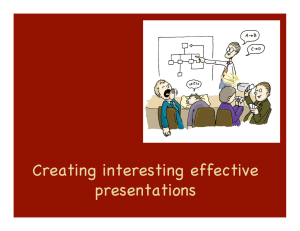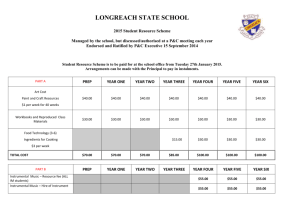Budget Prep Security Access Financial Manager Provides Authorization
advertisement
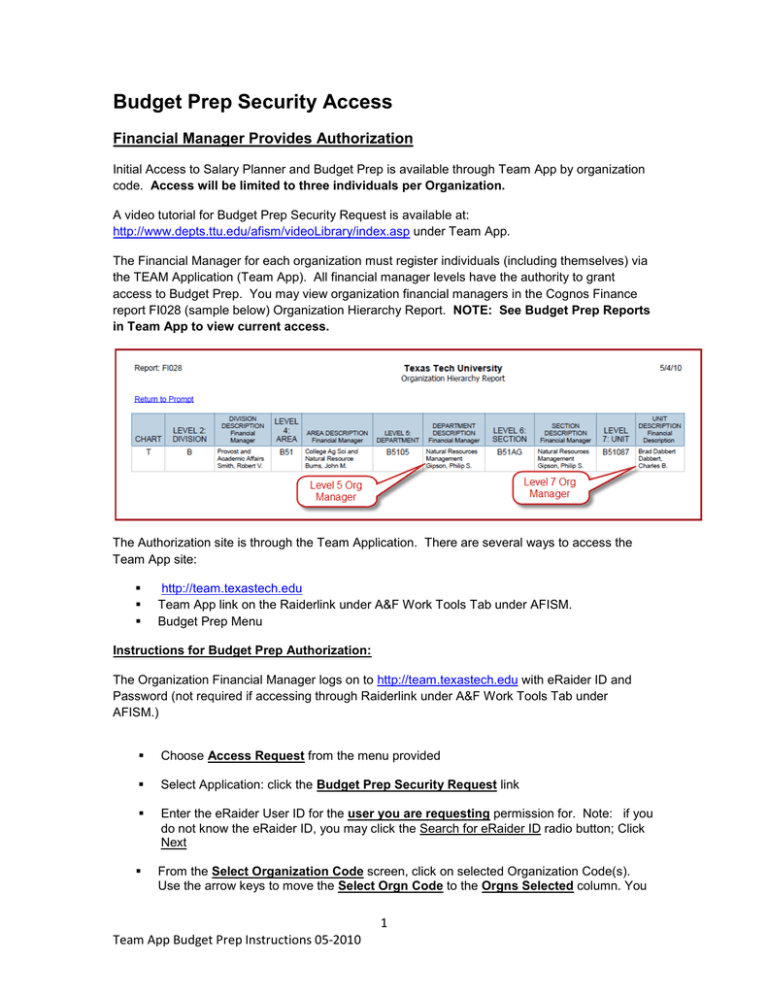
Budget Prep Security Access Financial Manager Provides Authorization Initial Access to Salary Planner and Budget Prep is available through Team App by organization code. Access will be limited to three individuals per Organization. A video tutorial for Budget Prep Security Request is available at: http://www.depts.ttu.edu/afism/videoLibrary/index.asp under Team App. The Financial Manager for each organization must register individuals (including themselves) via the TEAM Application (Team App). All financial manager levels have the authority to grant access to Budget Prep. You may view organization financial managers in the Cognos Finance report FI028 (sample below) Organization Hierarchy Report. NOTE: See Budget Prep Reports in Team App to view current access. The Authorization site is through the Team Application. There are several ways to access the Team App site: http://team.texastech.edu Team App link on the Raiderlink under A&F Work Tools Tab under AFISM. Budget Prep Menu Instructions for Budget Prep Authorization: The Organization Financial Manager logs on to http://team.texastech.edu with eRaider ID and Password (not required if accessing through Raiderlink under A&F Work Tools Tab under AFISM.) Choose Access Request from the menu provided Select Application: click the Budget Prep Security Request link Enter the eRaider User ID for the user you are requesting permission for. Note: if you do not know the eRaider ID, you may click the Search for eRaider ID radio button; Click Next From the Select Organization Code screen, click on selected Organization Code(s). Use the arrow keys to move the Select Orgn Code to the Orgns Selected column. You 1 Team App Budget Prep Instructions 05-2010 may also use this application to remove authorizations by moving organization codes from Orgns Selected to Select Orgn Code. o Use the double arrows to move all Organizations listed. NOTE: Organization selected allows authorization to all FOPs related to the selected Organization. o Click on Submit You will receive Confirmation showing a Summary of your request. From this point you may click on the radio button to Submit Another Request. Repeat the process to add additional Budget Prep users. 2 Team App Budget Prep Instructions 05-2010