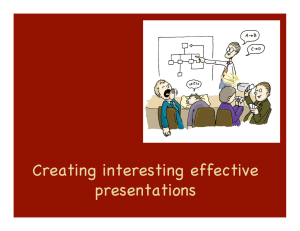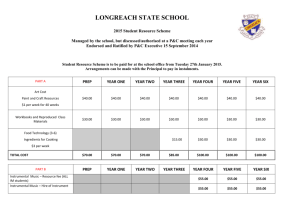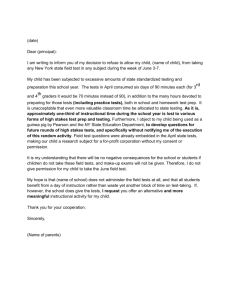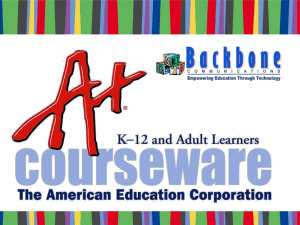Budget Prep Security
advertisement
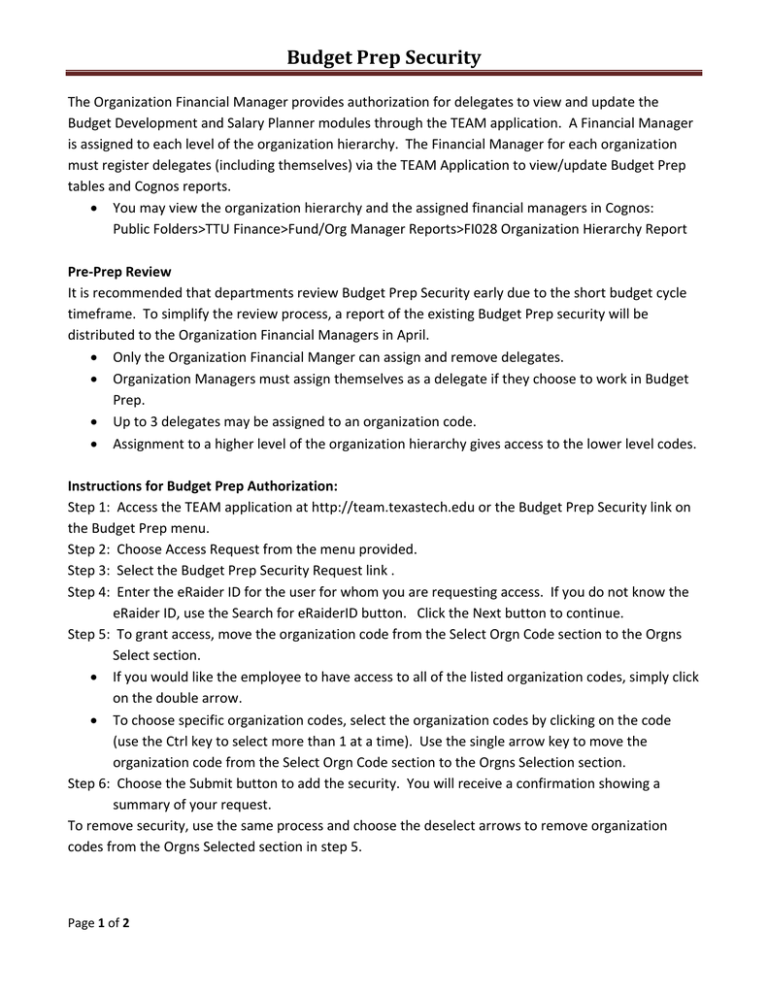
BudgetPrepSecurity The Organization Financial Manager provides authorization for delegates to view and update the Budget Development and Salary Planner modules through the TEAM application. A Financial Manager is assigned to each level of the organization hierarchy. The Financial Manager for each organization must register delegates (including themselves) via the TEAM Application to view/update Budget Prep tables and Cognos reports. You may view the organization hierarchy and the assigned financial managers in Cognos: Public Folders>TTU Finance>Fund/Org Manager Reports>FI028 Organization Hierarchy Report Pre‐Prep Review It is recommended that departments review Budget Prep Security early due to the short budget cycle timeframe. To simplify the review process, a report of the existing Budget Prep security will be distributed to the Organization Financial Managers in April. Only the Organization Financial Manger can assign and remove delegates. Organization Managers must assign themselves as a delegate if they choose to work in Budget Prep. Up to 3 delegates may be assigned to an organization code. Assignment to a higher level of the organization hierarchy gives access to the lower level codes. Instructions for Budget Prep Authorization: Step 1: Access the TEAM application at http://team.texastech.edu or the Budget Prep Security link on the Budget Prep menu. Step 2: Choose Access Request from the menu provided. Step 3: Select the Budget Prep Security Request link . Step 4: Enter the eRaider ID for the user for whom you are requesting access. If you do not know the eRaider ID, use the Search for eRaiderID button. Click the Next button to continue. Step 5: To grant access, move the organization code from the Select Orgn Code section to the Orgns Select section. If you would like the employee to have access to all of the listed organization codes, simply click on the double arrow. To choose specific organization codes, select the organization codes by clicking on the code (use the Ctrl key to select more than 1 at a time). Use the single arrow key to move the organization code from the Select Orgn Code section to the Orgns Selection section. Step 6: Choose the Submit button to add the security. You will receive a confirmation showing a summary of your request. To remove security, use the same process and choose the deselect arrows to remove organization codes from the Orgns Selected section in step 5. Page 1 of 2 BudgetPrepSecurity Budget Prep Security Reports In the TEAM application select the Reports link and select the report you would like to run. • List of Budget Prep Report Users –Lists the users assigned to selected home departments. • Budget Prep Access for Selected User‐Lists the organization access assigned to an individual. A Cognos report is also available to view security access. Security changes will not be reflected until the next day when viewing the security data via Cognos. Cognos>Public Folders>TTU Finance>Budget Reports>HR127 Organization Security for Budget Prep. Page 2 of 2