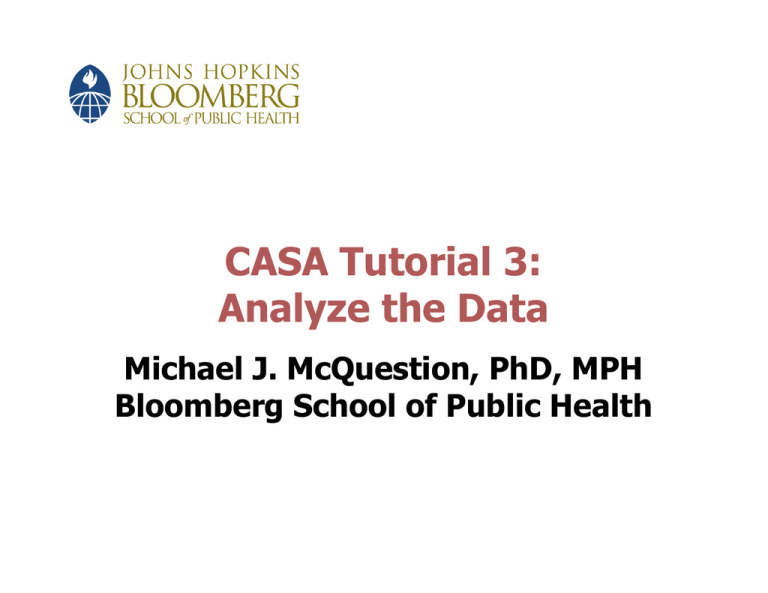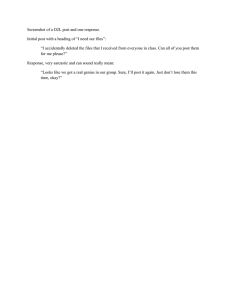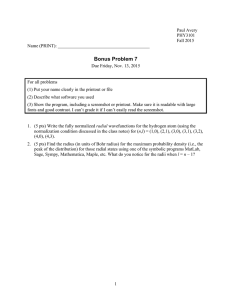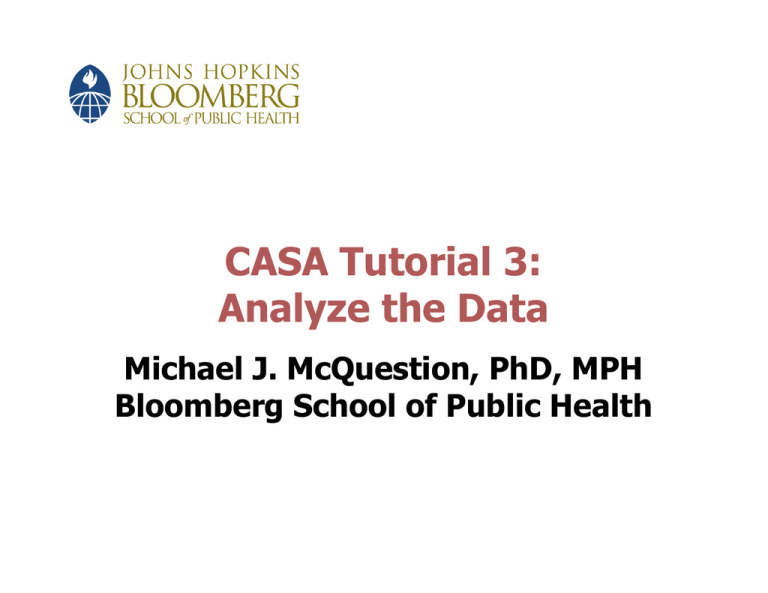
CASA Tutorial 3:
Analyze the Data
Michael J. McQuestion, PhD, MPH
Bloomberg School of Public Health
Generate a Diagnostic Report
w Select Reports | Coverage Reports | Single
Site
w Choose your clinic at the prompt
w The Report generator will appear
w For now, click Screen and Diagnostic
w Click on Run
w A detailed clinic report will be generated
Screenshot shown on next slide.
2
3
A Detailed Clinic Report
w Click Next to page through the report
w Read report, then click on “OK” to exit
Screenshot shown on next slide.
4
5
List Children by Section
w A menu will appear, asking if you want a
listing of children who fall within a
particular section
w At the prompt, click “Yes” to get a list of
children in each section of the report
Screenshot shown on next slide.
6
7
List Children by Section
w Select the Sections you want and click on
Run
w Note that the lists, like the summary
report, can be printed or saved to file
Screenshot shown on next slide.
8
9
List Children by Section
w Exit the Diagnostic Report Section
w The Report Generator will re-appear
w This time select Single Antigen and run the
report
10
Single Antigen Report
11
Produce Graphs
w Return to Report Generator
w Select Combination Antigen and Graph
Results
w Click Run
Screenshot shown on next slide.
12
13
Combined Vaccine Coverage
14
Generate Other Reports
w Go back to the Reports menu
w Select Immunizations up-to-date
w This generates frequency distributions for
various antigen combinations
Screenshot shown on next slide.
15
16
Generate Other Reports
w Select Missing Immunizations to produce a
list of all children who are “past due” for an
immunization
Screenshot shown on next slide.
17
18
Comparison Reports
w Select Reports
w Select Coverage Comparison
w Using this menu, you can double-click on
any clinic dataset on the left to move it to
the right window for comparative analyses
19
Cross Tabulations
w Use the Quick Count Report tool to crosstabulate risk factor and antigen
combinations to see which risk categories,
if any, are better immunized
w Use the Graph facility to better visualize
results
w Using the By Year of Birth menu, the
analyses can be repeated for annual birth
cohorts
20
Reminders and Recalls
w Click on Follow-Up | Reminder | Recall
Schedules
w Click on Sequence Order and make sure
the settings match the clinic protocols: OPV
and DTP
w Exit from this menu and return to main
page
Screenshot shown on next slide.
21
22
Reminders and Recalls
w Again enter Follow-up, click on Letters, and
select Reminder Letters
w This will open up a form letter to remind
parents to bring children for their next
shots
Screenshot shown on next slide.
23
24
Reminders and Recalls
w Click Run and another dialog box opens
w Choose “Yes” to using the same clinic’s
data
w For letter type, click Past Due (Recall)
w Also check List Names and Shots
w Click OK
Screenshot shown on next slide.
25
26
Reminders and Recalls
w The resulting list shows all children due for
another shot
w Click OK again to reveal a letter addressed
to the first child
w Click Next to see the second letter, and so
on
27
Other Facilities
w CASA offers many other analytic, reporting,
and graphing tools
w Explore the various menus and discover
them for yourself
28
Summary
w Providers can use CASA to manage their
vaccination records, identify weaknesses
w In Assignment 1 (Part A), we will analyze
the performance of Clinic A and generate
recalls and reminders
w In Assignment 1 (Part B), we will analyze
the performance of Clinics A, B, C, and D
as if they comprised a registry
Copyright 2005, The Johns Hopkins University and Michael McQuestion. All rights reserved. Use of these materials permitted only in accordance with license rights
granted. Materials provided “AS IS”; no representations or warranties provided. User assumes all responsibility for use, and all liability related thereto, and must
independently review all materials for accuracy and efficacy. May contain materials owned by others. User is responsible for obtaining permissions for use from
third parties as needed.
29