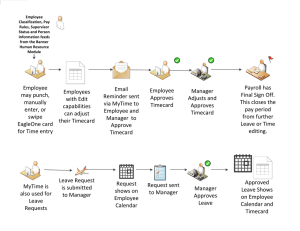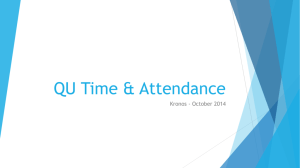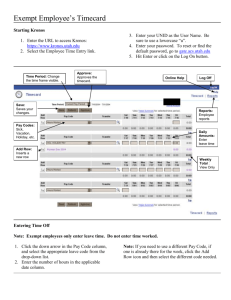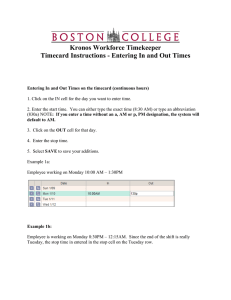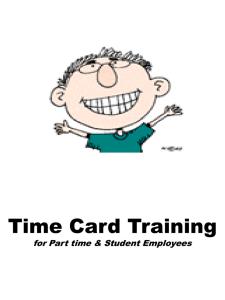Kronos Workforce Timekeeper Timecard Indicators and Colors
advertisement
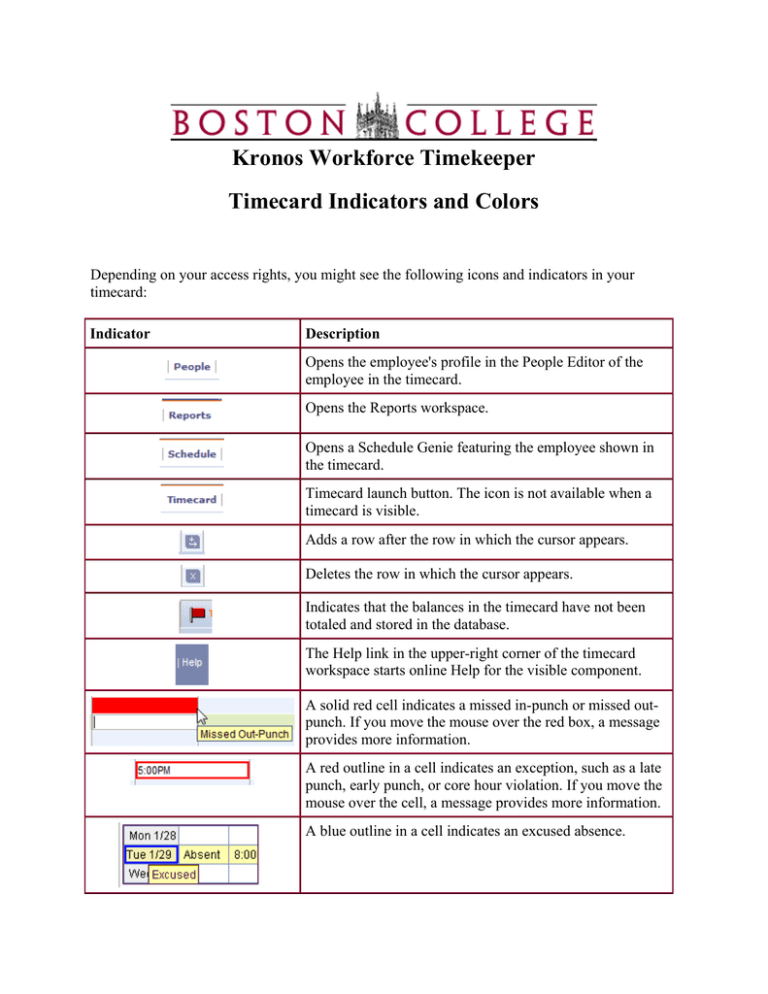
Kronos Workforce Timekeeper Timecard Indicators and Colors Depending on your access rights, you might see the following icons and indicators in your timecard: Indicator Description Opens the employee's profile in the People Editor of the employee in the timecard. Opens the Reports workspace. Opens a Schedule Genie featuring the employee shown in the timecard. Timecard launch button. The icon is not available when a timecard is visible. Adds a row after the row in which the cursor appears. Deletes the row in which the cursor appears. Indicates that the balances in the timecard have not been totaled and stored in the database. The Help link in the upper-right corner of the timecard workspace starts online Help for the visible component. A solid red cell indicates a missed in-punch or missed outpunch. If you move the mouse over the red box, a message provides more information. A red outline in a cell indicates an exception, such as a late punch, early punch, or core hour violation. If you move the mouse over the cell, a message provides more information. A blue outline in a cell indicates an excused absence. A small yellow note icon after a punch or amount indicates a comment about the cell's contents. Select the Comment tab at the bottom of the timecard to view the comment. A transaction shown in purple on a white background indicates that the transaction was added by the Callable Totalizer or Background Processor (a phantom punch), and that you can edit the transaction. A transaction shown in purple on a gray background indicates that the transaction was added by the Totalizer (a Phantom punch), and that you cannot edit the transaction. This includes holiday transactions, a bonus, shifts that span two days, locked pay period adjustments, on-call pay, scheduled transfers, or transfer out-punches. A red border around a date field indicates an unexcused absence in that day. A blue border indicates an excused absence. An orange asterisk at the top of the timecard workspace indicates that edits have not been saved in the database. An (x) before a labor account in the Totals section indicates that the account is not the primary labor account. An (x) after a date in the Schedule section indicates that there is a scheduled transfer in that shift. Gray cells indicate that you cannot edit the cells. A timecard cell might be gray if: • The timecard has been approved or signed off. • The employee is inactive or terminated. • The time entered in the timecard is before the employee’s hire date. • The cell was automatically updated by the Totalizer. For example, holiday transactions, a bonus, shifts that span two days, locked pay period adjustments, on-call pay, scheduled transfers, scheduled pay code edits, or transfer out-punches. Note: The calculated totals section of the timecard is always gray. An (o) after a date in the Schedule section indicates a scheduled off-day with an associated work rule. Copyright - The Trustees of Boston College URL: http://www.bc.edu/bc_org/hvp/hrsc/kronos_timecardindicators.html Last Updated: November 18, 2010 When directing comments and questions about this page to hr@bc.edu please include the URL above. This page is provided by the HRSC of the Department of Human Resources