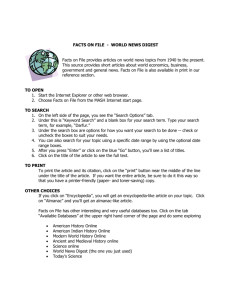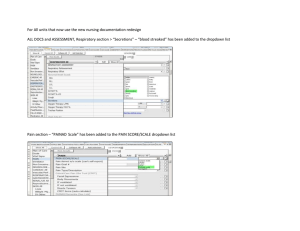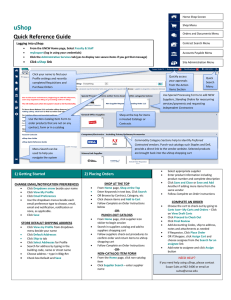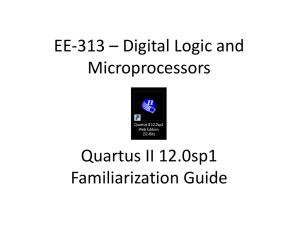St. Lucie County School District Facility Requests Quick Step Guide for Requesters
advertisement
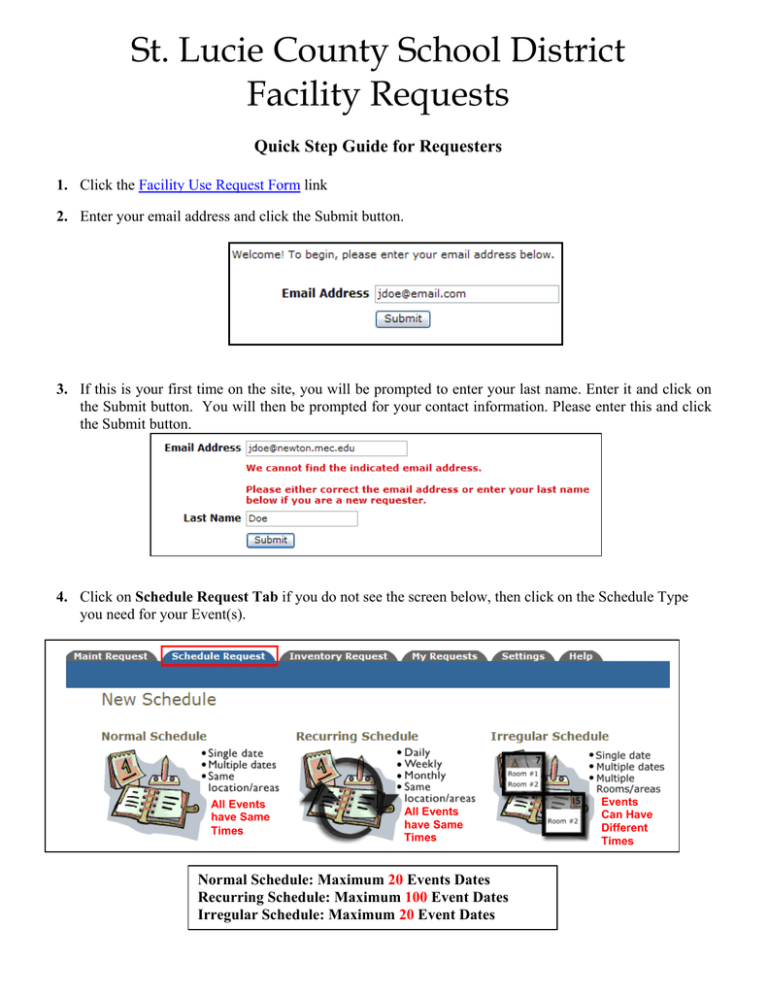
St. Lucie County School District Facility Requests Quick Step Guide for Requesters 1. Click the Facility Use Request Form link 2. Enter your email address and click the Submit button. 3. If this is your first time on the site, you will be prompted to enter your last name. Enter it and click on the Submit button. You will then be prompted for your contact information. Please enter this and click the Submit button. 4. Click on Schedule Request Tab if you do not see the screen below, then click on the Schedule Type you need for your Event(s). All Events have Same Times All Events have Same Times Normal Schedule: Maximum 20 Events Dates Recurring Schedule: Maximum 100 Event Dates Irregular Schedule: Maximum 20 Event Dates Events Can Have Different Times Fill out all boxes with a mark beside it. These are REQUIRED fields. 5. Once in the Schedule Form, put the Event Title in first. 6. Do not select anything in the Area Dropdown box 7. In the Location Dropdown Menu, choose where your event will take place. 8. In the Room Dropdown Menu, choose the room(s) you will need. (Hold down the CTRL Button on your keyboard to select multiple rooms) This is how the form should look so far, but with your school information: 9. Next, choose your event dates by clicking on the date in the calendar boxes. You can click on the black arrows in the calendar boxes to change months. Then choose your Start and End Times. The Spans Over Box should always read 1 Also, click on the button to verify you are not double booking a room. This is located just below the Duration. The event time you are asking for is in Yellow. If there is a black X in that space for your requested time range, you will need to go back and choose a different time that is available. Close out the Availability window when you are finished verify that your time is available and proceed to the “Organization Information” section. Example: 10. Choose your Organization from the Dropdown Box. If it is not there, type it out in the “or new” box. If there is not a way for you to add your Organization, you will need to contact an Administrator to have it added. Example: 11. Next, provide your insurance information if you have it. If not, you may be required to provide it at a later time. 12. If Service Requirements are listed, check off the boxes next to what you need and type out a short description. 13. Next, skip down to the Number Attending box and put the number of people attending the event(s). 14. Finally, at the bottom, enter the submittal password of green and then click the Save button. Example: 15. Click on the My Request Tab, then Schedule Request. Here you can find up to date information on your requests and what status they are currently in.