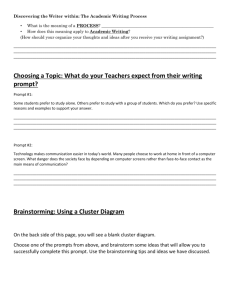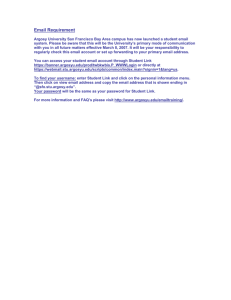Web Registration Student Information Screen (SM4013)
advertisement
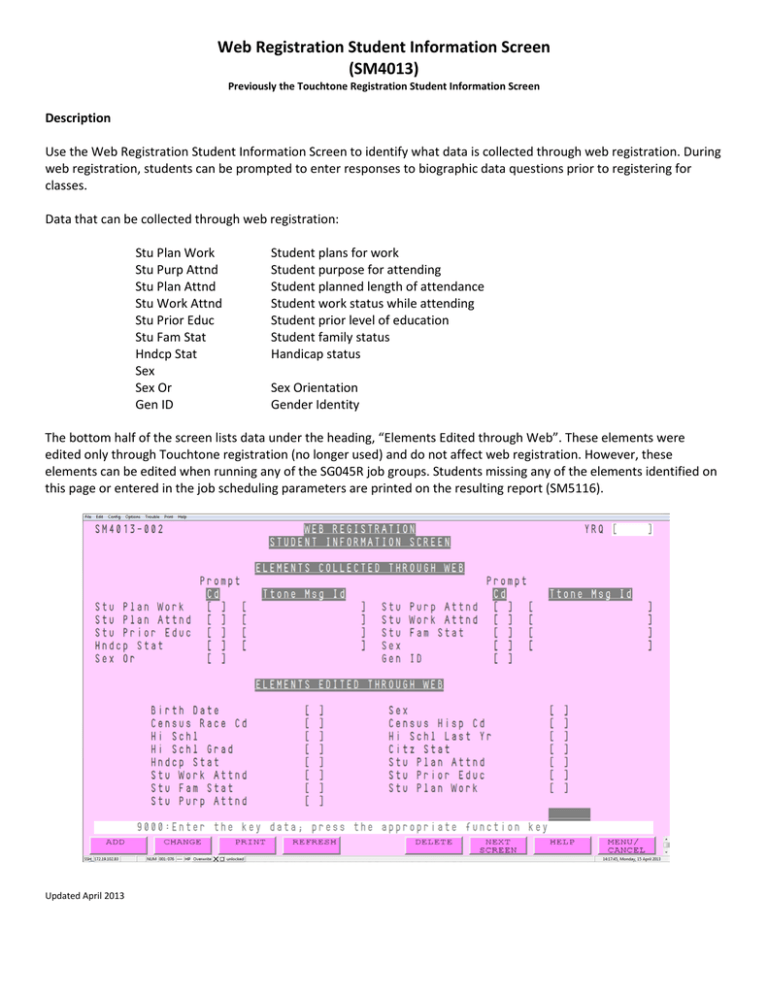
Web Registration Student Information Screen (SM4013) Previously the Touchtone Registration Student Information Screen Description Use the Web Registration Student Information Screen to identify what data is collected through web registration. During web registration, students can be prompted to enter responses to biographic data questions prior to registering for classes. Data that can be collected through web registration: Stu Plan Work Stu Purp Attnd Stu Plan Attnd Stu Work Attnd Stu Prior Educ Stu Fam Stat Hndcp Stat Sex Sex Or Gen ID Student plans for work Student purpose for attending Student planned length of attendance Student work status while attending Student prior level of education Student family status Handicap status Sex Orientation Gender Identity The bottom half of the screen lists data under the heading, “Elements Edited through Web”. These elements were edited only through Touchtone registration (no longer used) and do not affect web registration. However, these elements can be edited when running any of the SG045R job groups. Students missing any of the elements identified on this page or entered in the job scheduling parameters are printed on the resulting report (SM5116). Updated April 2013 Using the Screen To create or change a Web Registration Student Information Screen record, use the following steps: 1. In the YRQ field, type the year quarter code of the quarter for which you want to create or change the record. 2. Press the key for the function you want: Add (F1), Change (F2). 3. Enter a prompt code in the Prompt Cd field for each element you want to collect: B Prompt only if the data does not exist for the student. F Prompt the first time the student accesses web registration for a quarter. N Prompt the first time the student accesses web registration at the college. Leave blank to not prompt for the element. Note: for Sex Or and Gen ID, only F or blank are valid. 4. Enter anything in the Ttone Msg Id field for each element you want to collect. This field was used for Touchtone registration so does not affect web registration. However, it is a required field, except for the Sex Or and Gen ID fields. 5. Enter a “Y” next to each element listed in the “Elements Edited through Web” section you want to edit when running any of the SG045R job groups. Or you can leave blank and identify the elements when scheduling the job group. 6. Press the Enter key. To delete a Web Registration Student Information Screen record, use the following steps: 1. In the YRQ field, type the year-quarter code of the quarter for which you want to delete the record. 2. Press Delete (F5). The record data displays. 3. Press Delete again (F5). Students are prompted to answer questions in Web Registration after they pass the Welcome page and before they are taken to the registration page. Students are not allowed to register until all questions for which they are prompted are answered. Questions for which the student may be prompted display as in the screen print below: Updated April 2013 Missing Student Information Report (SM5116) Run any of the Missing Student Information job groups (SG045R –A, B, C) to identify students with missing biographic information as defined in the Elements Edited through Web section on the Web Registration Student Information Screen or when you schedule a job group. Missing data is identified on the report with a line in the appropriate column. A blank space in a column indicates the data element was not selected for editing through SM4013 or entered through a job scheduling parameter. Data Sets Additions and changes made on this screen update the following data set: • SM database, Touchtone Configuration Master (TTONE-STU-OPT-M) data set Updated April 2013