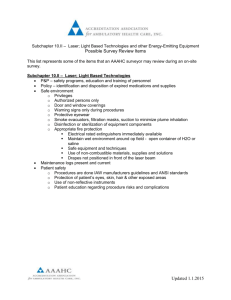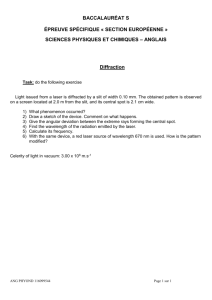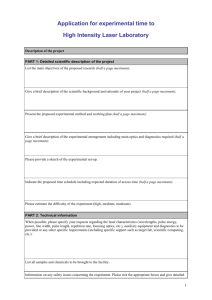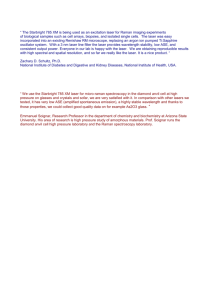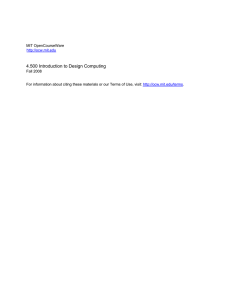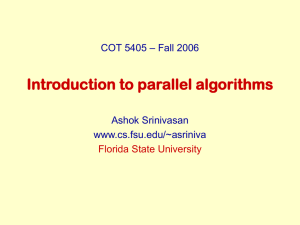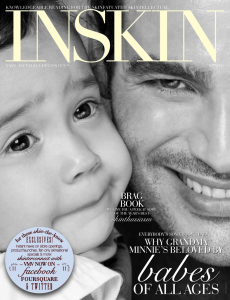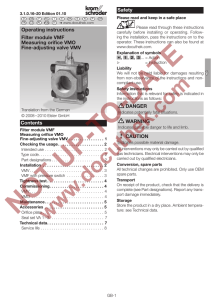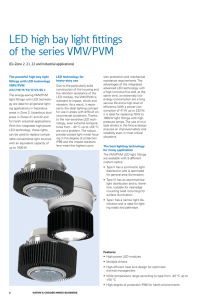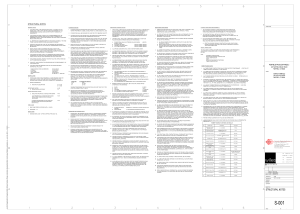AutoCAD Guidelines
advertisement
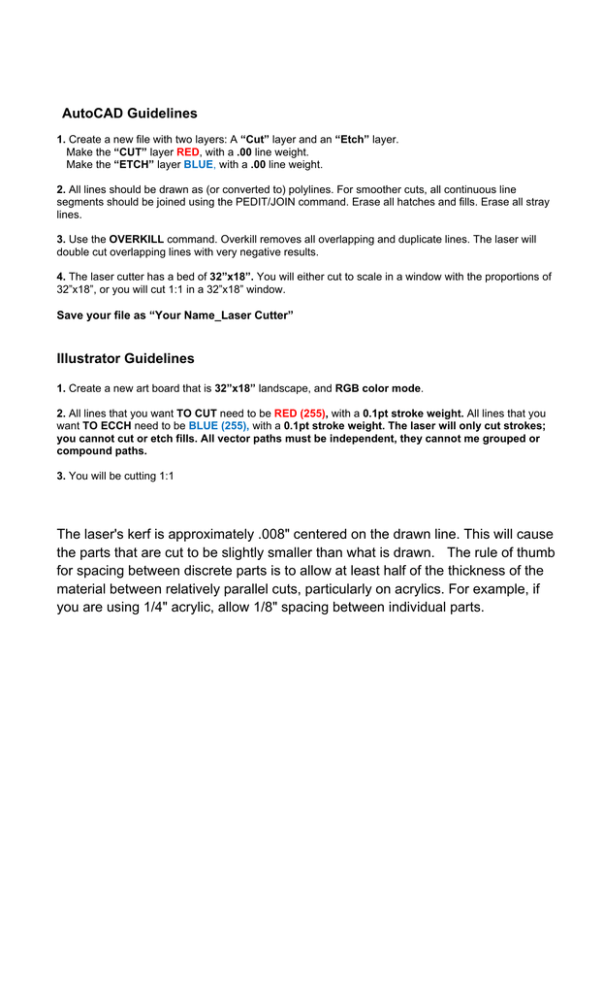
AutoCAD Guidelines 1. Create a new file with two layers: A “Cut” layer and an “Etch” layer. Make the “CUT” layer RED, with a .00 line weight. Make the “ETCH” layer BLUE, with a .00 line weight. 2. All lines should be drawn as (or converted to) polylines. For smoother cuts, all continuous line segments should be joined using the PEDIT/JOIN command. Erase all hatches and fills. Erase all stray lines. 3. Use the OVERKILL command. Overkill removes all overlapping and duplicate lines. The laser will double cut overlapping lines with very negative results. 4. The laser cutter has a bed of 32”x18”. You will either cut to scale in a window with the proportions of 32”x18”, or you will cut 1:1 in a 32”x18” window. Save your file as “Your Name_Laser Cutter” Illustrator Guidelines 1. Create a new art board that is 32”x18” landscape, and RGB color mode. 2. All lines that you want TO CUT need to be RED (255), with a 0.1pt stroke weight. All lines that you want TO ECCH need to be BLUE (255), with a 0.1pt stroke weight. The laser will only cut strokes; you cannot cut or etch fills. All vector paths must be independent, they cannot me grouped or compound paths. 3. You will be cutting 1:1 The laser's kerf is approximately .008" centered on the drawn line. This will cause the parts that are cut to be slightly smaller than what is drawn. The rule of thumb for spacing between discrete parts is to allow at least half of the thickness of the material between relatively parallel cuts, particularly on acrylics. For example, if you are using 1/4" acrylic, allow 1/8" spacing between individual parts.