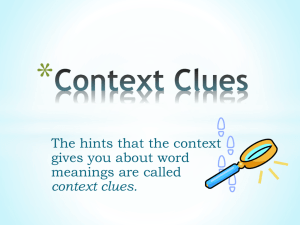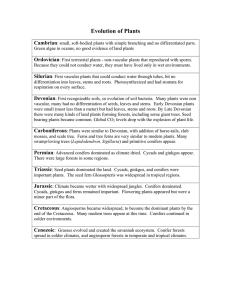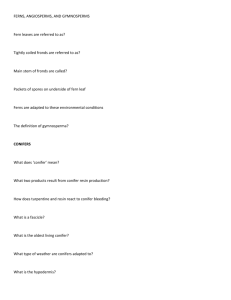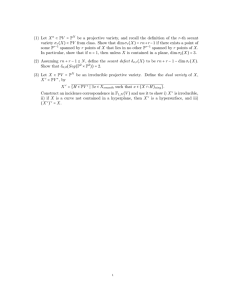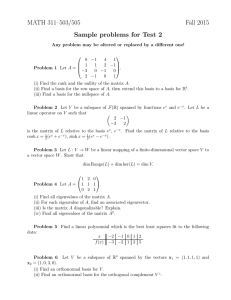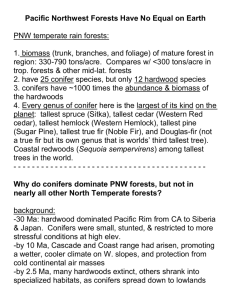Using the CONIFERS Dynamic Link Library (DLL)
advertisement
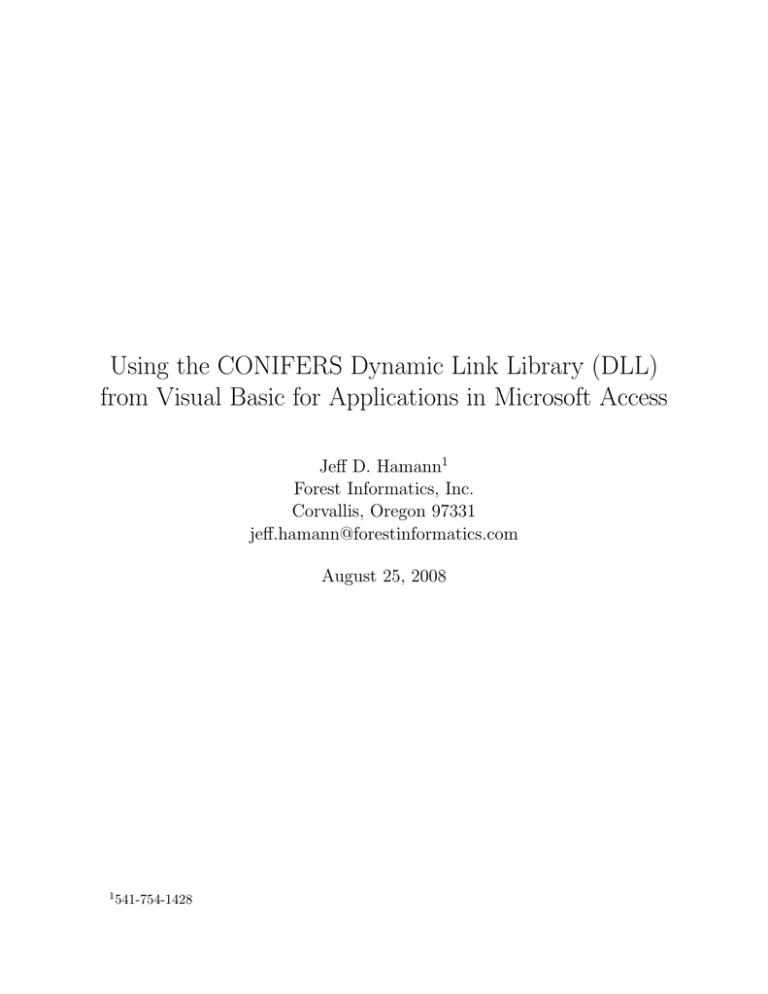
Using the CONIFERS Dynamic Link Library (DLL) from Visual Basic for Applications in Microsoft Access Jeff D. Hamann1 Forest Informatics, Inc. Corvallis, Oregon 97331 jeff.hamann@forestinformatics.com August 25, 2008 1 541-754-1428 1 Introduction This tutorial is designed to familiarize you with using the CONIFERS Dynamic Link Library (DLL). Using a Microsoft Access database to store a small forest inventory, the goal is to project the inventory into the future, using simple programming constructs in the Visual Basic for Applications environment. We expend little or no effort on the minutiae of Microsoft Visual Basic or fundamental programming constructs such as for-loops, or if-else-endif code blocks assuming the reader moderately versed in procedural programming (i.e. FORTRAN, SAS, VB, R/S+, C, etc.). Our goal is to present the basic procedures for interfacing with the DLL itself, and in order to do so, we use a Microsoft Access database and Visual Basic for Applications, with some basic utilizes specific for this inventory, to read and write data, translate species codes between our internal representation (e.g. ”BM”) and the functional species in the CONIFERS (i.e. integers), and to call functions within the library itself. The first tutorial is to familiarize you with installing the Visual Basic for Applications Module (i.e. conifers.bas) that allows you to interface the CONIFERS growth model using Visual Basic. Next, we map our species codes to those available in CONIFERS by using some simple Visual Basic code to map our species table to the CONIFERS function species and use the interface function, set species map. In the third tutorial, we load data into the CONIFERS data types, by calling a utility function, and impute missing values using the CONIFERS equations using the fill in missing values function. In tutorial four, we call the ex update total summaries function in CONIFERS to compute summary statistics, and in tutorial five, we finally project data using the CONIFERS growth model using the project sample function. In tutorial six, we create a table to store our current and projected summaries, add the code to open and delete any current contents of our projected summaries table, and insert new records into the empty table for each of the projected stands. Last, in tutorial seven, we demonstrate projecting multiple stands, updating the database annually, and perform thinning for each projected sample. Throughout this tutorial, there will be large blocks of ”source code”. If you are familiar with Visual Basic for Applications (i.e. VBA), you may want to skip over them. If not, try reading over the code to gain an understanding of the syntax. Specifically, a ” ” represents a line continuation. Source code (i.e. variables, VBA functions, CONIFERS functions), and is presented in courier, and when new code is to be added to previous code, we include a ”” in the left margin. 2 First Tutorial: Installing the VBA Interface Module Open the Visual Basic Editor in Microsoft Access. To get to the Visual Basic Editor, go to the Module View in the Database View and click the ”New” button. To install the interface module, import the file named ”conifers.bas”, using the ”File, Import...” menu option from within the Visual Basic Editor. When you have successfully imported the interface module, you should have a screen similar to the one shown in Figure 1. If not, either double click on 1 the module, or use the ”View module code” menu item. The interface module contains user defined constants (i.e. Public Const), user defined data types (e.g. Type PLANT RECORD ... End Type), and the interface functions (e.g. subroutines) themselves, used to communicate with the the CONIFERS library. These are the building blocks for all functions associated with CONIFERS. 3 Second Tutorial: Setting the Species Map In this tutorial, we map our species codes to those available in CONIFERS. We create an array of SPECIES MAP RECORDs which will serve as our functional species map into CONIFERS, and assign values of the SPECIES MAP RECORD’s elements from the species definitions in our inventory database. We use a few basic Visual Basic routines to obtain the sizes we need for our arrays of user defined data types and finally assign the species map using the conifers interface function, set species map. The method which CONIFERS handles multiple species is by mapping real, or nominal, species to ”functional species”, since most growth models only handle a few species. The seven variables for a nominal species are defined in the user defined data type SPECIES MAP RECORD: Type SPECIES_MAP_RECORD idx As Long fsp_idx As Long endemic_mortality As Double max_sdi As Double browse_damage As Double mechanical_damage As Double genetic_worth_h As Double genetic_worth_d As Double End Type so that an array of which are used in the function: Public Declare Sub set_species_map Lib _ "conifers.dll" _ (ByRef return_code As Long, _ ByVal model_variant As Long, _ ByVal n_species As Long, _ ByRef species_ptr As SPECIES_MAP_RECORD) set species map to set the CONIFERS functional species to your species map. Once you have set the species map, you need only define the species idx in your array of PLANT RECORDs. A simple technique to initialize the species map is to perform a query from your own species table. We begin with a practice script to select a set of species from the species table, looping over a Microsoft ADO Recordset, determining how large to make our array of SPECIES MAP RECORD, and finally closing the open Recordset: 2 3 Figure 1: CONIFERS Visual Basic for Applications interface module. Sub main() Dim sp_recs() As conifers.SPECIES_MAP_RECORD Dim species_rs As New ADODB.Recordset Dim n_species As Long ’ conifers data definition (type) ’ vba object ’ issue an sql statement to open the table (or some subset) ’ the variant is SMC_CONIFERS (variant = 1) species_rs.Open "select * from species where variant = 1", _ CurrentProject.Connection, adOpenKeyset, adLockOptimistic ’ get a count of the species recordsets species_rs.MoveLast n_species = species_rs.RecordCount ReDim sp_recs(n_species) ’ move the first record in the record set ’ and loop over the access records and initialize the conifers.SPECIES_RECORD ’ close the recordset (ado) species_rs.Close Set species_rs = Nothing End Sub Just under the notes to yourself about looping over the records, insert the code to extract the values from the recordset (from the database) to the array we ReDim’d. The code requires we go back to the first record in the recordset, and then loop over each record, and assign the values to the elements in our array: ’ move the first record in the record set species_rs.MoveFirst i = 1 Do While (Not species_rs.EOF) Debug.Print "Species = "; species_rs("idx").Value; " "; _ species_rs("fsp_idx").Value ’ initialize the elements of the conifers.SPECIES_MAP_RECORD sp_recs(i).idx = species_rs("idx").Value sp_recs(i).fsp_idx = species_rs("fsp_idx").Value sp_recs(i).endemic_mortality = species_rs("endemic_mortality").Value sp_recs(i).max_sdi = species_rs("max_sdi").Value sp_recs(i).browse_damage = species_rs("browse_damage").Value sp_recs(i).mechanical_damage = species_rs("mechanical_damage").Value 4 sp_recs(i).genetic_worth_h = species_rs("genetic_worth_h").Value sp_recs(i).genetic_worth_d = species_rs("genetic_worth_d").Value i = i + 1 species_rs.MoveNext Loop and after closing the Recordset, calling the set species map function in the CONIFERS library: ’ finally, call the conifers shared library function (set_species_map) Call conifers.set_species_map(return_code, conifers.CONIFERS_SMC, n_species, sp_recs(1)) If (return_code) Then Debug.Print "species map not initialized -- stopping" Exit Sub End If so that the final, and complete subroutine looks like, Sub main() Dim i As Long Dim return_code As Long Dim sp_recs() As conifers.SPECIES_MAP_RECORD Dim species_rs As New ADODB.Recordset Dim n_species As Long ’ conifers data definition (type) ’ vba object ’ issue an sql statement to open the table (or some subset) species_rs.Open "select * from species where variant = 1", _ CurrentProject.Connection, adOpenKeyset, adLockOptimistic ’ get a count of the species recordsets species_rs.MoveLast n_species = species_rs.RecordCount ReDim sp_recs(n_species) ’ move the first record in the record set ’ and loop over the access records and initialize the conifers.SPECIES_RECORD species_rs.MoveFirst i = 1 Do While (Not species_rs.EOF) ’ print some basic data to make sure you can see it. Debug.Print "Variant = "; species_rs("variant").Value; _ " Species = "; species_rs("idx").Value; " "; species_rs("fsp_idx").Value 5 ’ initialize the elements of the conifers.SPECIES_MAP_RECORD sp_recs(i).idx = species_rs("idx").Value sp_recs(i).fsp_idx = species_rs("fsp_idx").Value sp_recs(i).endemic_mortality = species_rs("endemic_mortality").Value sp_recs(i).max_sdi = species_rs("max_sdi").Value sp_recs(i).browse_damage = species_rs("browse_damage").Value sp_recs(i).mechanical_damage = species_rs("mechanical_damage").Value sp_recs(i).genetic_worth_h = species_rs("genetic_worth_h").Value sp_recs(i).genetic_worth_d = species_rs("genetic_worth_d").Value i = i + 1 species_rs.MoveNext Loop ’ close the species recordset (ado) species_rs.Close Set species_rs = Nothing ’ finally, call the conifers shared library function (set_species_map) Call conifers.set_species_map(return_code, conifers.CONIFERS_SMC, n_species, sp_recs(1)) If (return_code) Then Debug.Print "species map not initialized -- stopping" Exit Sub End If Debug.Print n_species; " species initialized in species map" End Sub which when we run the script, yields: Variant = 1 Species = 0 0 Variant = 1 Species = 1 1 Variant = 1 Species = 2 2 3 species initialized in species map in the Immediate window as shown in Figure 2. Depending on how your data is structured, you may use this simple technique to load data into CONIFERS user defined data types or you can write any number of several subroutines to meet your needs for the remainder of the tutorial. For convenience we have included a utility module with several helper subroutines for this specific database. Of course, you are free to modify them or create your own from scratch. 6 7 Figure 2: Immediate window output 4 Third Tutorial: Loading Data Let’s begin by importing the workshop utils.bas module we included to support the tutorial database. In this module, we include functions to load our species table into the CONIFERS library, which we used in the last tutorial, a function to translate our species into CONIFERS functional species, and a function to allocate and assign arrays of CONIFERS data types from the plot and plant records in our database. In short, these functions are the data interface functions between the tutorial database and the modules we present here. First, create a new module and construct a basic skeleton (simple subroutine) for looping over the stands. Your subroutine should have a couple of variables for the number of plots and plant records, as well as variable sized arrays to hold the n plots plots and n plants plants. You’ll need variables for your database interface (e.g. ADODB), code to open the species recordset, and code to open and loop over the units. Sub main() Dim Dim Dim Dim Dim return_code As Long n_plots As Long n_plants As Long plots() As conifers.PLOT_RECORD plants() As conifers.PLANT_RECORD ’ load the plot and plants for stand 1 Dim sql_str As String Dim stands_rs As New ADODB.Recordset Dim species_rs As New ADODB.Recordset Dim conn As ADODB.Connection ’ conifers data definition (type) ’ conifers data definition (type) ’ vba object ’ vba object ’ open the current connection Set conn = CurrentProject.Connection ’initialize the species in the shared library Set species_rs = New ADODB.Recordset sql_str = "species" species_rs.Open sql_str, conn, adOpenKeyset, adLockOptimistic, adCmdTableDirect species_rs.Index = "sp_code" ’ issue an sql statement to open the table (or some subset) sql_str = "select * from unit" stands_rs.Open sql_str, CurrentProject.Connection, adOpenKeyset, adLockOptimistic Do While (Not stands_rs.EOF) ’ initialize the species map in the library from the species table Call init_species_lib.load_species(stands_rs("variant").Value) 8 ’ grow the sample ’ print summaries ’ write out the results to the database stands_rs.MoveNext Loop species_rs.Close Set species_rs = Nothing End Sub Make sure you’re code is working correctly by examining the output in the Immediate window. Once you have verified your code is working correctly, call the utility function load stand, to load data from the current stand rs record, resize the plant and plot arrays, and finally, assign values from the database to the resized arrays. To make sure that we have loaded the data correctly, add a Debug.Print statement to report the number of plots, and plant loaded from the units, as well as the name of the tree and plots able where the name in the units table represents the file name for the original conifers file. Sub main() Dim Dim Dim Dim Dim Dim Dim Dim i As Long return_code As Long age As Long n_plots As Long n_plants As Long plots() As conifers.PLOT_RECORD ’ conifers data definition (type) plants() As conifers.PLANT_RECORD ’ conifers data definition (type) summary_rec As conifers.SUMMARY_RECORD ’ conifers data definition (type) ’ load the plot and plants for stand 1 Dim sql_str As String Dim stands_rs As New ADODB.Recordset Dim species_rs As New ADODB.Recordset Dim conn As ADODB.Connection ’ open the current connection Set conn = CurrentProject.Connection ’initialize the species in the shared library Set species_rs = New ADODB.Recordset sql_str = "species" 9 ’ vba object ’ vba object species_rs.Open sql_str, conn, adOpenKeyset, adLockOptimistic, adCmdTableDirect species_rs.Index = "sp_code" ’ issue an sql statement to open the table (or some subset) sql_str = "select * from unit" stands_rs.Open sql_str, CurrentProject.Connection, adOpenKeyset, adLockOptimistic Do While (Not stands_rs.EOF) ’ initialize the species map in the library from the species table Call workshop_utils.load_species(stands_rs("variant").Value) ’ load the data for this database... Call workshop_utils.load_stand(species_rs, stands_rs, _ n_plots, plots, n_plants, plants) ’ print out the results to the intermediate window Debug.Print "loaded "; _ n_plots; " plots and "; n_plants; " plants from # "; _ stands_rs("Stand").Value; _ "named "; stands_rs("name").Value; _ " return_code = "; return_code ’ grow the sample ’ use the conifers summary function... ’ you may not want to use this one for your particular project ’ write out the results to the database stands_rs.MoveNext Loop species_rs.Close Set species_rs = Nothing End Sub Now that we have successfully loaded data, let’s call the CONIFERS library function to impute missing values called fill in missing values, by placing the function call between the load data function call and the Debug.Print statement. Sub main() Dim i As Long Dim return_code As Long Dim age As Long 10 11 Figure 3: Loaded unit data from the database in the Immediate window. Dim Dim Dim Dim Dim n_plots As Long n_plants As Long plots() As conifers.PLOT_RECORD ’ conifers data definition (type) plants() As conifers.PLANT_RECORD ’ conifers data definition (type) summary_rec As conifers.SUMMARY_RECORD ’ conifers data definition (type) ’ load the plot and plants for stand 1 Dim sql_str As String Dim stands_rs As New ADODB.Recordset Dim species_rs As New ADODB.Recordset Dim conn As ADODB.Connection ’ vba object ’ vba object ’ open the current connection Set conn = CurrentProject.Connection ’initialize the species in the shared library Set species_rs = New ADODB.Recordset sql_str = "species" species_rs.Open sql_str, conn, adOpenKeyset, adLockOptimistic, adCmdTableDirect species_rs.Index = "sp_code" ’ issue an sql statement to open the table (or some subset) sql_str = "select * from unit" stands_rs.Open sql_str, CurrentProject.Connection, adOpenKeyset, adLockOptimistic Do While (Not stands_rs.EOF) ’ initialize the species map in the library from the species table Call workshop_utils.load_species(stands_rs("variant").Value) ’ load the data for this database... Call workshop_utils.load_stand(species_rs, stands_rs, _ n_plots, plots, n_plants, plants) ’ call the CONIFERS library function to fill in any missing values ’Call conifers.ex_fill_in_missing_values(return_code, _ stands_rs("variant").Value, n_plants, plants(1), _ n_plots, plots(1), _ 11.78, 5.6, 40#) ’ print out the results to the intermediate window Debug.Print "loaded "; _ n_plots; " plots and "; n_plants; " plants from # "; _ stands_rs("Stand").Value; _ 12 "named "; stands_rs("name").Value; _ " return_code = "; return_code ’ grow the sample ’ write out the results to the database stands_rs.MoveNext Loop species_rs.Close Set species_rs = Nothing End Sub Finally, let’s put a breakpoint at the Debug.Print statement so we can examine individual attributes of the plant records to verify that the values were filled in as we intended. Run the macro, and when the breakpoint to reached, Visual Basic for Applications will stop, allowing you to add variables to the watch window (Figure 5). To add variables to the watch window, right-click on the variable and using the pull-down-menu, select the ”Add to Watch...” menu item. 5 Fourth Tutorial: Computing Summaries We could construct our own code to loop over plant and plot records and create any statistics we need by using some simple programming constructs. While this may be what you ultimately do for your inventory, in this tutorial, we call the ex update total summaries function in CONIFERS to compute summary statistics for an array of plot and plant records. The ex update total summaries function fills in values in a a SUMMARY RECORD. Now that you have the code skeleton for your simple application, you can either add directly to, or add to a copy of, the application we developed in the previous tutorial, by simply adding a CONIFERS SUMMARY RECORD data type and the call to ex update total summaries. Sub main() Dim Dim Dim Dim Dim Dim Dim Dim i As Long return_code As Long age As Long n_plots As Long n_plants As Long plots() As conifers.PLOT_RECORD ’ conifers data definition (type) plants() As conifers.PLANT_RECORD ’ conifers data definition (type) summary_rec As conifers.SUMMARY_RECORD ’ conifers data definition (type) 13 14 Figure 4: Output from fill in missing values function in the Immediate window. 15 Figure 5: Using the watch window to examine variables in the debugging window. ’ load the plot and plants for stand 1 Dim sql_str As String Dim stands_rs As New ADODB.Recordset Dim species_rs As New ADODB.Recordset Dim conn As ADODB.Connection ’ vba object ’ vba object ’ open the current connection Set conn = CurrentProject.Connection ’initialize the species in the shared library Set species_rs = New ADODB.Recordset sql_str = "species" species_rs.Open sql_str, conn, adOpenKeyset, adLockOptimistic, adCmdTableDirect species_rs.Index = "sp_code" ’ issue an sql statement to open the table (or some subset) sql_str = "select * from unit" stands_rs.Open sql_str, CurrentProject.Connection, adOpenKeyset, adLockOptimistic Do While (Not stands_rs.EOF) ’ initialize the species map in the library from the species table Call workshop_utils.load_species(stands_rs("variant").Value) ’ load the data for this database... Call workshop_utils.load_stand(species_rs, stands_rs, _ n_plots, plots, n_plants, plants) ’ call the CONIFERS library function to fill in any missing values ’Call conifers.ex_fill_in_missing_values(return_code, _ stands_rs("variant").Value, n_plants, plants(1), _ n_plots, plots(1), _ 11.78, 5.6, 40#) ’ print out the results to the intermediate window Debug.Print "loaded "; _ n_plots; " plots and "; n_plants; " plants from # "; _ stands_rs("Stand").Value; _ "named "; stands_rs("name").Value; _ " return_code = "; return_code ’ compute the total stats for the all the species together... ’Call conifers.ex_update_total_summaries(return_code, _ n_plots, _ 16 n_plants, _ plants(1), _ summary_rec) ’ print out the results to the intermediate window ’age = stands_rs("age").Value ’Debug.Print "age = "; age; _ "rc = "; return_code; _ "tree_expf = "; summary_rec.tree_expf; _ " bh_expf = "; summary_rec.bh_expf; _ "basal_area ="; summary_rec.basal_area; _ "qmd = "; summary_rec.qmd ’ grow the sample ’ use the conifers summary function... ’ you may not want to use this one for your particular project ’ write out the results to the database stands_rs.MoveNext Loop species_rs.Close Set species_rs = Nothing End Sub Now we’ve successfully obtained summary statistics for the current set of data, we can then encapsulate this code block within a for-loop to call the project sample function and ultimately transfer back into the database, or to some other application. For brevity, we no longer put the entire subroutine in the tutorial. These modules are available in the installation and can be imported into the Visual Basic editor, using the ”File, Import...” menu item as we did in the first few tutorials. 6 Fifth Tutorial: Growing In this tutorial, we are going to project data using the CONIFERS growth model. To accomplish this, we need to add some variables that are used to control the growth model: Dim x0 As Double Dim endemic_mortality As Long Dim sdi_mortality As Long 17 18 Figure 6: Computing summary statistics using the update total summaries interface function. Dim Dim Dim Dim Dim Dim Dim use_random_error As Long random_seed As Long use_precip_in_hg As Long use_genetic_gains As Long age As Long current_year As Long n_years As Long ’ set the control variables x0 = 0# ’ for mortality n_years = 20 ’ project for 20 years ’endemic_mortality = 1 can be 0/1 - 0 means no background ’ mortality, if 1 then mortality will then depend on morts_ptr.backgound values ’sdi_mortality = 1 can be 0/1 - 0 means no sdi competition ’ induced mortality, mortality will then depend on morts_ptr.max_sdi values endemic_mortality = 1 sdi_mortality = 1 use_random_error = 0 random_seed = 0 use_precip_in_hg = 0 use_genetic_gains = 0 where variable n years is the number of years that projected and can range from 0 to 232 to facilitate any number of projection lengths. For this workshop will simply project stands forward for twenty (20) years and export the two summaries: one summary at time ”age” and twenty years into the future. ’ grow the sample Call conifers.project_sample( _ return_code, _ n_years, _ n_plants, _ plants(1), _ n_plots, _ plots(1), _ x0, _ endemic_mortality, _ sdi_mortality, _ use_random_error, _ random_seed, _ use_precip_in_hg, _ stands_rs("variant").Value, _ use_genetic_gains, _ age, _ 19 current_year) Debug.Print return_code ’ use the conifers summary function... ’ you may not want to use this one for your particular project Call ex_update_total_summaries(return_code, _ n_plots, _ n_plants, _ plants(1), _ summary_rec) Debug.Print "age = "; age; _ "rc = "; return_code; _ "tree_expf = "; summary_rec.tree_expf; _ " bh_expf = "; summary_rec.bh_expf; _ "basal_area ="; summary_rec.basal_area; _ "qmd = "; summary_rec.qmd The Debug.Print statement prints out the summaries at the end of the projection and your screen should look something like Figure 7. Instead of projecting a sample for one 20-year-period, we could have projected for twenty one-year periods (annual) and checked the age iteration or any number of stand conditions that are tracked in the SUMMARY RECORD to control the execution path of the subroutine. For example, if we wanted to thin at age 15, we could use an if-then-endif statement to check for age (e.g. age==15) and performed some thinning function using your own code, or one of the thinning functions in the CONIFERS module. 7 Sixth Tutorial: Writing Data back to the Database This tutorial involves creating a table to store our current and projected summaries, adding the code to open and delete any current contents of our projected summaries table, and a few lines of code to assign field values from our SUMMARY RECORD. Using the design view, create a table definition that includes stand, period, quadratic mean diameter (qmd) and trees per acre (tree expf), and the total number of trees per acre over 4.5’ tall, the breast height trees per acre (bh expf) and the stand basal area (basal area) (Figure 8): Don’t forget to change the data types to the appropriate field size (e.g. longer for integers and doubles for floating point numbers). Save the table by naming it projected summaries. Don’t worry about having a primary key, this is a tutorial. If you want to add a primary key, add it so that it includes the stand and period. We now need to add the recordset variable for the projected summaries like we did with the species table the other tables: Dim prj_sum_rs As New ADODB.Recordset ’ vba object 20 21 Figure 7: Projecting the units for a single 20 year projection. 22 Figure 8: New table definition for storing the projected summaries. and add a statement to execute an SQL statement handled by the connection (i.e. conn) to delete all records from projected summaries, and then open the empty recordset: ’initialize the species in the shared library Set species_rs = New ADODB.Recordset sql_str = "species" species_rs.Open sql_str, conn, adOpenKeyset, adLockOptimistic, adCmdTableDirect species_rs.Index = "sp_code" >> >> >> >> >> ’ delete any records from the projected_summaries table conn.Execute "delete * from projected_summaries" ’ open the project summaries recordset Set prj_sum_rs = New ADODB.Recordset sql_str = "projected_summaries" prj_sum_rs.Open sql_str, conn, adOpenKeyset, adLockOptimistic, adCmdTable ’ issue an sql statement to open the table (or some subset) sql_str = "select * from unit" stands_rs.Open sql_str, CurrentProject.Connection, adOpenKeyset, adLockOptimistic Since we are only interested in two time periods for this tutorial (t=0,1), place a update total summarie and the code to add a new record to the table, function call after the Debug.Print statement immediately after the fill in missing values, Debug.Print "age = "; age; _ "rc = "; return_code; _ "tree_expf = "; summary_rec.tree_expf; _ " bh_expf = "; summary_rec.bh_expf; _ "basal_area ="; summary_rec.basal_area; _ "qmd = "; summary_rec.qmd >> >> >> >> >> >> >> ’ write the data to the database prj_sum_rs.AddNew prj_sum_rs("stand").Value = stands_rs("stand").Value prj_sum_rs("period").Value = 0 prj_sum_rs("tree_expf").Value = summary_rec.tree_expf prj_sum_rs("qmd").Value = summary_rec.qmd prj_sum_rs.Update ’ grow the sample ’ call grow_sample() Call conifers.project_sample( _ return_code, _ n_years, _ 23 n_plants, _ plants(1), _ n_plots, _ plots(1), _ x0, _ endemic_mortality, _ sdi_mortality, _ use_random_error, _ random_seed, _ use_precip_in_hg, _ stands_rs("variant").Value, _ use_genetic_gains, _ age, _ current_year) Debug.Print return_code and a set of calls to update total summaries and AddNew/Update code blocks after the post-project sample function call: ’ write out the results to the database prj_sum_rs.AddNew prj_sum_rs("stand").Value = stands_rs("stand").Value prj_sum_rs("period").Value = 1 prj_sum_rs("tree_expf").Value = summary_rec.tree_expf prj_sum_rs("qmd").Value = summary_rec.qmd prj_sum_rs.Update The output should be similar to Figure 9. 8 Seventh Tutorial: Simulation Replace the single projection with a for-loop that projects the sample for twenty one-year periods, beginning by changing the value of n years from 20 to 1 at the top of the subroutine where we initialize variables, >> x0 = 0# ’ for mortality n_years = 1 ’ project for 1 years ’endemic_mortality = 1 can be 0/1 - 0 means no background ’ mortality, if 1 then mortality will then depend on morts_ptr.backgound values ’sdi_mortality = 1 can be 0/1 - 0 means no sdi competition ’ induced mortality, mortality will then depend on morts_ptr.max_sdi values endemic_mortality = 1 sdi_mortality = 1 use_random_error = 0 24 25 Figure 9: Projected summaries before and at the end of the projection. random_seed = 0 use_precip_in_hg = 0 use_genetic_gains = 0 , and adding the for-loop, ’ write the data to the database prj_sum_rs.AddNew prj_sum_rs("stand").Value = stands_rs("stand").Value prj_sum_rs("period").Value = 0 prj_sum_rs("tree_expf").Value = summary_rec.tree_expf prj_sum_rs("qmd").Value = summary_rec.qmd prj_sum_rs.Update >> ’ grow the sample For i = 1 To 20 Call conifers.project_sample( _ return_code, _ n_years, _ n_plants, _ plants(1), _ n_plots, _ plots(1), _ x0, _ endemic_mortality, _ sdi_mortality, _ use_random_error, _ random_seed, _ use_precip_in_hg, _ stands_rs("variant").Value, _ use_genetic_gains, _ age, _ current_year) ’ use the conifers summary function... ’ you may not want to use this one for your particular project Call ex_update_total_summaries(return_code, _ n_plots, _ n_plants, _ plants(1), _ summary_rec) >> ’ write out the results to the database prj_sum_rs.AddNew prj_sum_rs("stand").Value = stands_rs("stand").Value prj_sum_rs("period").Value = i 26 prj_sum_rs("tree_expf").Value = summary_rec.tree_expf prj_sum_rs("qmd").Value = summary_rec.qmd prj_sum_rs.Update >> Next i stands_rs.MoveNext Loop which yields the following projected summaries contents: Finally, ensure that include a pre-commercial thinning to reduce the density at age 13, we first add an if-then-elseif block to the loop where we check the age of the stand: For i = 1 To 20 ’ grow the sample for a single year Call conifers.project_sample( _ return_code, _ n_years, _ n_plants, _ plants(1), _ n_plots, _ plots(1), _ x0, _ endemic_mortality, _ sdi_mortality, _ use_random_error, _ random_seed, _ use_precip_in_hg, _ stands_rs("variant").Value, _ use_genetic_gains, _ age, _ current_year) >> >> >> >> >> >> >> >> >> >> >> ’ when the stand is 13 years old, perform a pre-commercial thinning If (age = 13) Then Call conifers.thin(return_code, _ n_plants, _ plants(1), _ n_plots, _ plots(1), _ 0, _ conifers.DO_EXPF_THIN, _ 280#, _ expf_removed, _ ba_removed) 27 28 Figure 10: Projected annual summaries before the thinning. >> End If ’ use the conifers summary function... ’ you may not want to use this one for your particular project Call ex_update_total_summaries(return_code, _ n_plots, _ n_plants, _ plants(1), _ summary_rec) ’ write out the results to the database prj_sum_rs.AddNew prj_sum_rs("stand").Value = stands_rs("stand").Value prj_sum_rs("period").Value = age prj_sum_rs("tree_expf").Value = summary_rec.tree_expf prj_sum_rs("bh_expf").Value = summary_rec.bh_expf prj_sum_rs("qmd").Value = summary_rec.qmd prj_sum_rs.Update Next i and add the two variables we need to return the number of plants and the respective basal area removed, we need to add two variables that are updated when we call the thinning function: Dim expf_removed As Double Dim ba_removed As Double To perform the thinning, call the thin function with the DO EXPF THIN argument for the type of thinning. To perform for other types of thinning, see the on-line documentation or look in the interface module for the constants defined associated with thinning. When we run this ”scenario”, we get the following results in the projected summaries table: 9 Final Thoughts In these seven tutorials, we have focused on moving data into and out of the CONIFERS library. While these are the basic building blocks, there are no restrictions on how you put these commands together for inventory updates, simulation, and optimization. While the GUI for the CONIFERS growth model may seem have more functionality, it is limited in it’s flexibility and utility for simulation or optimization. The advantage of the DLL are that the user is in complete control. The downside, of course, is also, that the user is in complete control. In fact, all of the functions that CONIFERS itself uses are encapsulated in the functions available using this interface. Of course, you are not limited 29 30 Figure 11: Projected annual summaries. by the functions made available in the DLL. You can create complex scenarios with more complex programming structures and should you wish to obtain additional metrics (e.g. volumes), you can construct subroutines to perform these procedures as well. You are free to use this code and modify it to meet your needs. Enjoy. 10 FAQ 10.1 Errors 10.1.1 CONIFERS crashes Access A defect was found in conifers.bas (i.e. DLL interface module) that was not updated in the repository before release. The DLL interface subroutine for fill in missing values did not include the correct number of arguments (i.e. added the variant argument). The modules, tables, and tutorial documents were updated to correspond with the DLL. 31