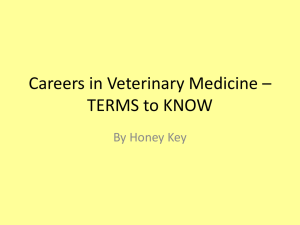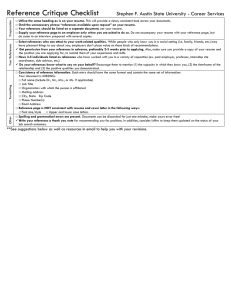Your Career Search Overview
advertisement
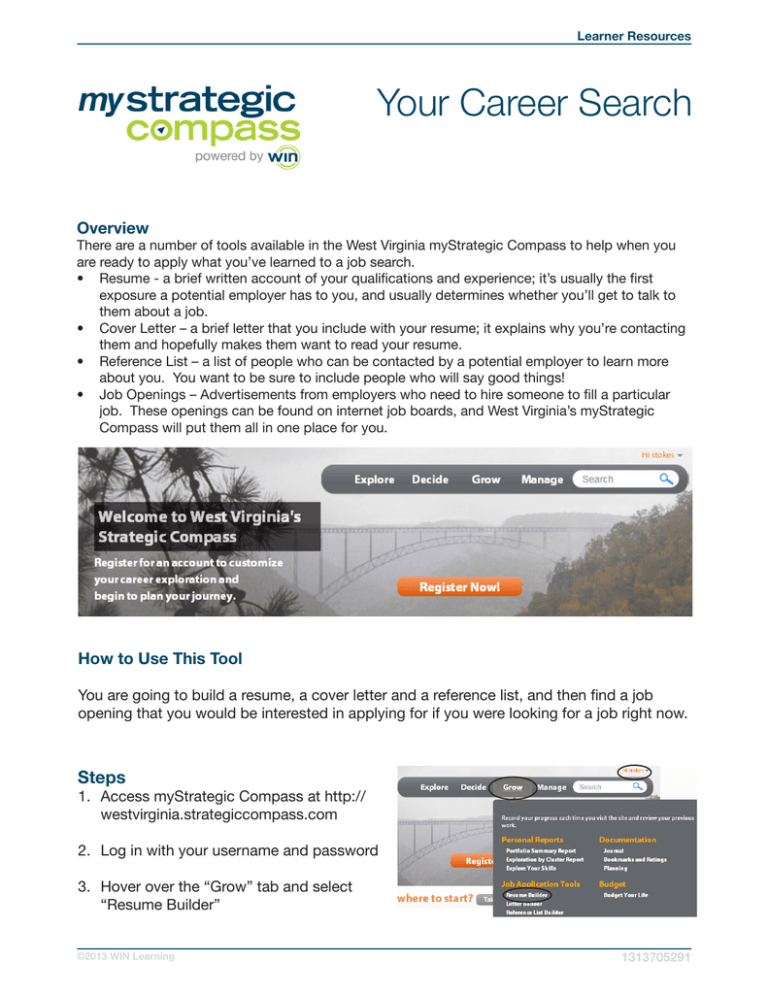
Learner Resources Your Career Search Overview There are a number of tools available in the West Virginia myStrategic Compass to help when you are ready to apply what you’ve learned to a job search. • Resume - a brief written account of your qualifications and experience; it’s usually the first exposure a potential employer has to you, and usually determines whether you’ll get to talk to them about a job. • Cover Letter – a brief letter that you include with your resume; it explains why you’re contacting them and hopefully makes them want to read your resume. • Reference List – a list of people who can be contacted by a potential employer to learn more about you. You want to be sure to include people who will say good things! • Job Openings – Advertisements from employers who need to hire someone to fill a particular job. These openings can be found on internet job boards, and West Virginia’s myStrategic Compass will put them all in one place for you. How to Use This Tool You are going to build a resume, a cover letter and a reference list, and then find a job opening that you would be interested in applying for if you were looking for a job right now. Steps 1. Access myStrategic Compass at http:// westvirginia.strategiccompass.com 2. Log in with your username and password 3. Hover over the “Grow” tab and select “Resume Builder” ©2013 WIN Learning 1313705291 Learner Resources 4. You can create and store as many resumes as you like. If you have resumes already stored, you can review, edit or print one of those by clicking on its title. If not, click on “Create New Resume”. 5. Read the descriptions of each step at the top of each page as you build your resume. Enter a name for your resume. Click “Create Resume”. 6. Contact Information: “Select “Create New Contact” from the dropdown options. Give your contact information entry a name so that you can use it later in a different resume without having to re-write it. Click “Add to Resume” and enter your contact information. Click “Add to Resume”. 7. Repeat these steps for: a. Objective b. Employment history c. Education d. Awards e. Certifications f. Skills 8. Choose a format. There are four styles from which to choose. Pick the one you think is most relevant to you and click “Add to Resume”. 9. Your resume is now complete. You will see each section of your resume separately. You can edit any section of your resume by clicking on the pencil or minus sign icons on the left of each section. ©2013 WIN Learning 1313705291 Learner Resources 10. You can delete a section from your resume or create a new item by clicking on the gear icon on the right end of each section header. 11. You can download your resume to save it on your computer, or write a journal entry about this resume, or you can print it. ©2013 WIN Learning 1313705291 Learner Resources Cover Letter 1. 2. 3. 4. Access myStrategic Compass at http://westvirginia.strategiccompass.com Log in with your username and password Hover over the “Grow” tab and select “Letter Builder” You can create and store as many letters as you like. If you have cover letters already stored, you can review, edit or print one of those by clicking on its title. If not, click on “Create One”. 5. Click on “Cover Letter” ©2013 WIN Learning 1313705291 Learner Resources 1. Name your letter and click “Create Letter”. 2. Contact Information: “Select “Create New Contact” from the dropdown options. Give your contact information entry a name so that you can use it later in a different resume without having to re-write it. Click “Add to Letter” and enter your contact information. Click “Add to Letter”. 3. Repeat these steps for: a. Addressee information b. Body c. Closing information 4. Choose a format. There are four styles from which to choose. Pick the one you think is most relevant to you and click “Add to Letter”. 5. Your cover letter is now complete. You will see each section of your letter separately. You can edit any section of your letter by clicking on the pencil or minus sign icons on the left of each section. ©2013 WIN Learning 1313705291 Learner Resources 6. You can delete a section from your letter or create a new item by clicking on the gear icon on the right end of each section header 7. You can download your cover letter to save it on your computer, or write a journal entry about this resume, or you can print it. ©2013 WIN Learning 1313705291 Learner Resources Reference List 1. Access myStrategic Compass at http://westvirginia.strategiccompass.com 2. Log in with your username and password 3. Hover over the “Grow” tab and select “Reference List Builder” 4. You can create and store as many lists as you like. If you have lists already stored, you can review, edit or print one of those by clicking on its title. If not, click on “Create One”. 5. Name your list and click “Create Reference List”. 6. Reference Information: Give your reference entry a name so that you can use it later in a different resume without having to re-write it. Click “Add to Reference List”. 7. Choose a format. There are four styles from which to choose. Pick the one you think is most relevant to you and click “Add to Reference List”. 8. Your cover letter is now complete. You will see each reference separately. You can edit any reference by clicking on the pencil or minus sign icons on the left of each section. ©2013 WIN Learning 1313705291 Learner Resources 9. You can delete a section from your resume or create a new item by clicking on the gear icon on the right end of each section header. 10. You can download your cover letter to save it on your computer, or write a journal entry about this resume, or you can print it. ©2013 WIN Learning 1313705291 Learner Resources Job Openings 1. Hover over the “Explore” Tab and select “Job Families”. 2. Click on a Job Family that interests you. You can also go directly to an occupation by selecting “All Occupations” instead of “Job Families” and selecting an occupation from the list. 3. You can filter the table of occupations by job zone or salary, by STEM occupations, or by whether the occupation profile has includes a video. Look over the table of occupations from that Job Family and click on the title of one that you find interesting. 4. In the occupation profile, look at the column in the upper left corner of the screen. Find the link that says “Find Job Openings” and click it. 5. You will see a table of current advertisements for jobs that match the occupation you were just viewing. Click on one of the job opening titles. You will be taken out of the West Virginia myStrategic Compass and to the site where the opening was originally posted. ©2013 WIN Learning 1313705291 Learner Resources Activities 1. Create and print one of each of the following: • Resume • Cover Letter • Reference List 2. Using the steps above, find a list of job openings for an occupation that interests you. 3. How many job openings are listed? 4. Change the state in the filter settings at the top. Which state did you select? 5. How many openings are there for this occupation in that state? 6. Does this change your perception at all on how realistic it is to think you could someday hold this job? What makes you think that? Next Steps If you are already in the workforce, you probably know how important it is to be able to communicate your skills and experience to an employer when you’re applying for a new job. Keep your resume updated so that you won’t have to start from scratch if you need to find a new job. You may not be ready to join the workforce right now. Hopefully, you still have some educational goals to achieve. But it is a good thing to keep a resume current. When you gain new skills, experiences, education or awards, add them to your resume. The more relevant information you can include on your resume, the more likely you are to get the attention of a potential employer and to get to talk to him about a job. ©2013 WIN Learning 1313705291 Learner Resources Explaining the Results Students The tools associated with finding a job are obviously more important to people of working age. However, there are significant benefits to introducing students to job-finding tools during their school years. It helps to see the end game, to realize that there is a practical reason that we have pushed them into college programs and that we have encouraged them to develop marketable skills. Discuss with your students the whole employment dynamic. Ask them to think through the reasons that an employer might need to hire someone, and what that employer is most likely seeking in candidates. Adult Jobseekers Maintaining the tools of the job search process is a critical element of successfully finding a new career option. If you keep your resume and references current, you can make new entries and record new achievements in a focused and determined manner. If you wait until you need an updated resume, you will only have that limited time window between finding out you need it and submitting it to a prospective employer. Feel free to build and store multiple resumes. While the information on your resume should always be accurate and honest, it is often a good idea to emphasize or de-emphasize details about yourself, depending on the needs of the employer. ©2013 WIN Learning 1313705291