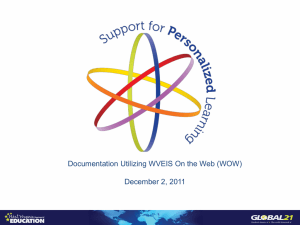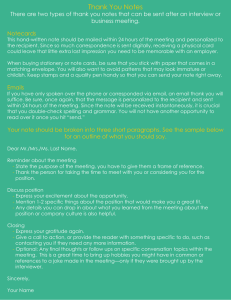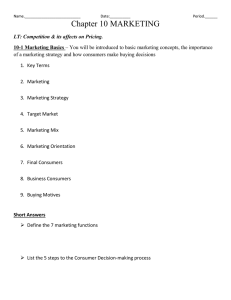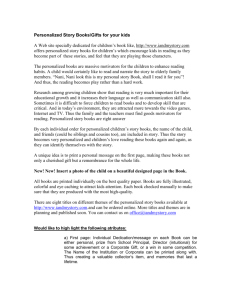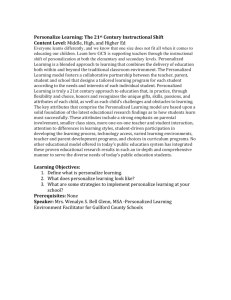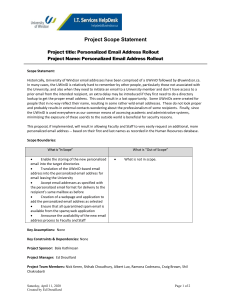Documentation Utilizing WVEIS On the Web (WOW) December 2, 2011
advertisement
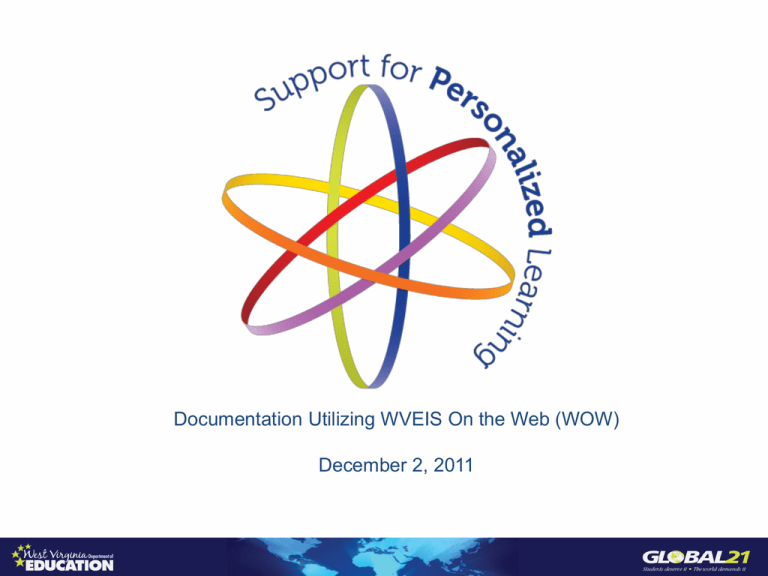
Documentation Utilizing WVEIS On the Web (WOW) December 2, 2011 Good Kids Doing Great Work Developing students who are healthy, responsible, and self-directed and who have the knowledge and Global 21 skills that will bring them satisfying and productive lives. Our goals for students are centered around: What we want students to KNOW HOW we want students to BEHAVE What we want students to ACCOMPLISH Strategic Priorities 1. To meet the personal needs of each student 2. To elevate the importance of great teachers and learning 3. To make the improvement of public education a moral imperative of every citizen and stakeholder 4. To accelerate innovation and transform schools to meet Global 21 demands Student Support for Personalized Learning Connecting Supports for (SPL) Personalized Learning Key Words 1. 2. 3. 4. 5. 6. 7. Optional for SPL Suggested Minimal Local context based upon capacity Flexible Tool to help schools/districts Discretionary Agenda • Overview – – – – Support for Personalized Learning Critical Skills (WVBE Policy 2512) Coordinated Early Intervening Services (CEIS) Achieve 21 • Conceptual Framework • Demonstration of Student-Level Record Student Support for Personalized Learning Connecting Supports for (SPL) Personalized Learning Purpose of Support for Personalized Learning Authority • WVBE Policy 2419: Regulations for the Education of Students with Exceptionalities and W.Va. Code §18-20-1 Support for Personalized Learning is a framework that promotes a well-integrated system connecting general, supplementary, gifted and special education in providing high quality, standards-based instruction and intervention that is matched to students’ academic, social/emotional and behavioral needs. Purpose of Support Purpose of SPL for Personalized Learning Purpose of Support Purpose of SPL for Personalized Learning Support for Personalized Purpose of SPL Learning Framework The three-level framework applies to academic and behavior skills • SPL is a three-level system designed to meet the needs of ALL students. • Curriculum is based on state standards. High quality instruction is essential for maximizing student success. Critical Skills (WVBE Policy 2512) Purpose of Critical Skills Authority • WVBE Policy 2512: Instructional Supports for Third and Eighth Grade Students to Achieve Critical Skills; and W.Va. Code §182E-10 Critical Skills is a framework that provides for critical skills instructional supports for third and eighth grade students who are not mastering reading/language arts and math adequately for success at the next grade level. Purpose of Critical Skills Purpose of Critical Skills Critical Skills Framework The three-level framework applies to reading/language arts and math • Critical Skills is a three-level system designed to meet the needs of Third and Eighth grade students • Curriculum is based on state standards. High quality instruction is essential for maximizing student success Overview Variables Support for Personalized Learning Critical Skills GRADES K-12 Third & Eighth Grades INSTRUCTION English/Language Arts Math Behavior English/Language Arts Math SCHOOL TIMEFRAME Before/During /After/Summer/ Breaks Before/During /After/Summer/ Breaks DOCUMENTATION UTILIZING WOW Suggested Required DOCUMENTATION INITIATION Selection for INTENSIVE Selection for TARGETED/INTENSIVE Support for Personalized Learning and Critical Skills Assessments • Feature of SPL is its use of data to continuously review student progress to: – Identify academic, social/emotional and or behavioral needs of individual students K-12 – Inform the problem-solving process – Design and modify instruction to meet student needs – Elevate the effectiveness of instruction at different levels (e.g. classroom, school, district) Assessments • Feature of Critical Skills is the use of data to continuously review student progress, and • Identify academic needs of individual students in grades 3 and 8 Assessments Assessments Suggested SPL Intervention Framework Student Coordinated Early Intervening Services Connecting Supports for (CEIS) Personalized Learning CEIS • Only to be used by counties when they have set aside 15% of their IDEA allocation to provide services for non-disabled students. • The set aside funds must be documented through the LEA Application for Special Education. Student Achieve 21 Update Connecting Supports for Personalized Learning Establishing Conceptual Framework for Interventions Tab Benefits for SEA Ability to uniformly collect data in order to evaluate the effectiveness of State initiatives. Timely access to student intervention data that allows the WVDE to support schools in their implementation of intervention initiatives. Enables the WVDE to help schools make informed decisions when addressing the needs of their students. No additional data system development expense. Benefits for LEAs and Schools Access to student tracking system capable of documenting a complete history of key decisions regarding a student’s experiences in Critical Skills and Support for Personalized Learning. Access to data for evaluating Critical Skills and Support for Personalized Learning in the school. Periodic self-appraisal to inform school-level implementation. No need to purchase a separate reporting system. Responsibilities of LEAs and Schools Ensure that staff members have an active WVEIS ID which provides access to the WVEIS On the WEB (WOW) system. Utilize RESA/County Resources to provide WOW training for staff. Identify THIRD and EIGHTH grade students receiving Critical Skills instruction in ELA or Mathematics. Make the Intervention Tab available to staff who provide TARGETED and INTENSIVE academic and behavioral interventions to at-risk students. Use self-appraisal to inform the implementation of Critical Skills and Support for Personalized Learning frameworks in schools. Next Steps for LEAs • Determine Interventions Tab rollout/ retraining with WVEIS contacts and instructional leaders. • Insure intervention providers have access to WOW. • Train intervention providers in use of Interventions Tab. • Disseminate the User Guide. User Guide Access thethe WOW WVEIS On WebSystem (WOW) Click Here http://wveis.k12.wv.us/ WVEIS OnLog the In Web (WOW) Log-In entering WVEIS username and password WVEIS On the Web (WOW) Locate and click “Menus” from the horizontal menu bar. WVEIS On the Web (WOW) Locate and click “STU.301 Maintain Student Information”. WVEIS On the Web (WOW) Click a student name Demonstration of Student-Level Record Data Field Explanation Date: WVEIS will populate the date the record is entered. By: Enter the name of the person recording the data entry. Previous Level: The level assigned prior to planned intervention will automatically be displayed. New Level: Select the level assigned during planned intervention. Reason: Select from the drop-down menu to indicate the reason for current level placement. Skill: Enter the specific skill that is the focus of the current intervention or Select from the Skills Continuum and copy/paste into this field. Skill Continuum Select from the Skills Continuum and copy/paste into this field. Interventions: Choose one of the provided interventions to document the applied strategy utilized in the intervention. When Offered: Select from the drop-down menu to indicate when the planned intervention will occur. Beginning Date: Enter the beginning date of the planned intervention. Ending Date: Enter the anticipated ending date of the planned intervention. Time-in-Sessions: Enter total minutes of each planned intervention session (i.e. 20). Number of Sessions: Enter the actual intervention sessions (i.e. 20). Comments: As an optional field, the user may elect to further describe the intervention or reasons for placement. Assessment Type: Enter the type of assessment (i.e. screening, interim, progress monitoring, etc.) Assessment Name: List the proper assessment name. Score: Enter the score achieved on the assessment. Date: Enter the date the assessment was administered. After entering the intervention data, select “SUBMIT” to save this record. SUBMIT: Select “SUBMIT” to complete the intervention entry and save the data. Edit an Existing Record To edit/revise an existing record, you will follow the same process used to enter a new record. However, the first step differs in that you will select an existing record rather than “New” from your INTERVENTIONS TAB screen. To revise a record, select the Date of the previous intervention. This opens the previous intervention record and allows edits to be made. Note: If data is added or revised within the existing data fields, the user must select “Submit” to save any changes made. DATE/OF/INTERVENTION: Select the date the previous intervention was recorded. This will open the previous intervention record and enable the user to edit or revise this intervention record. NOTE: Each previous intervention record will be listed on this screen.