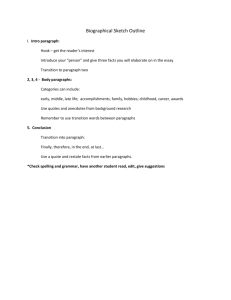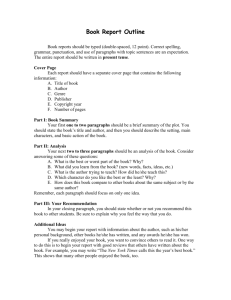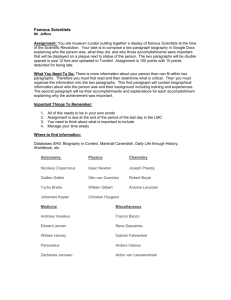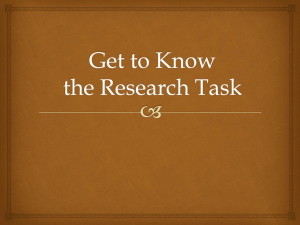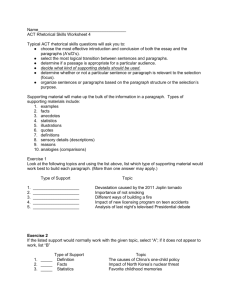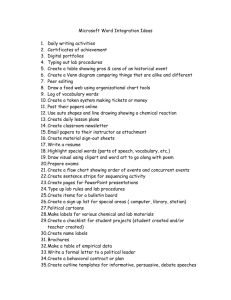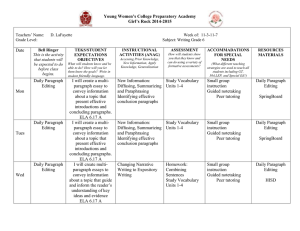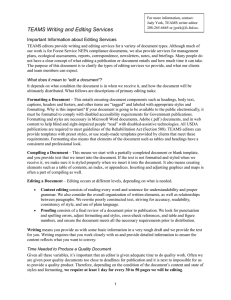FrontPage - Chapter 4, 5 & 6 Chapter 4: Text
advertisement
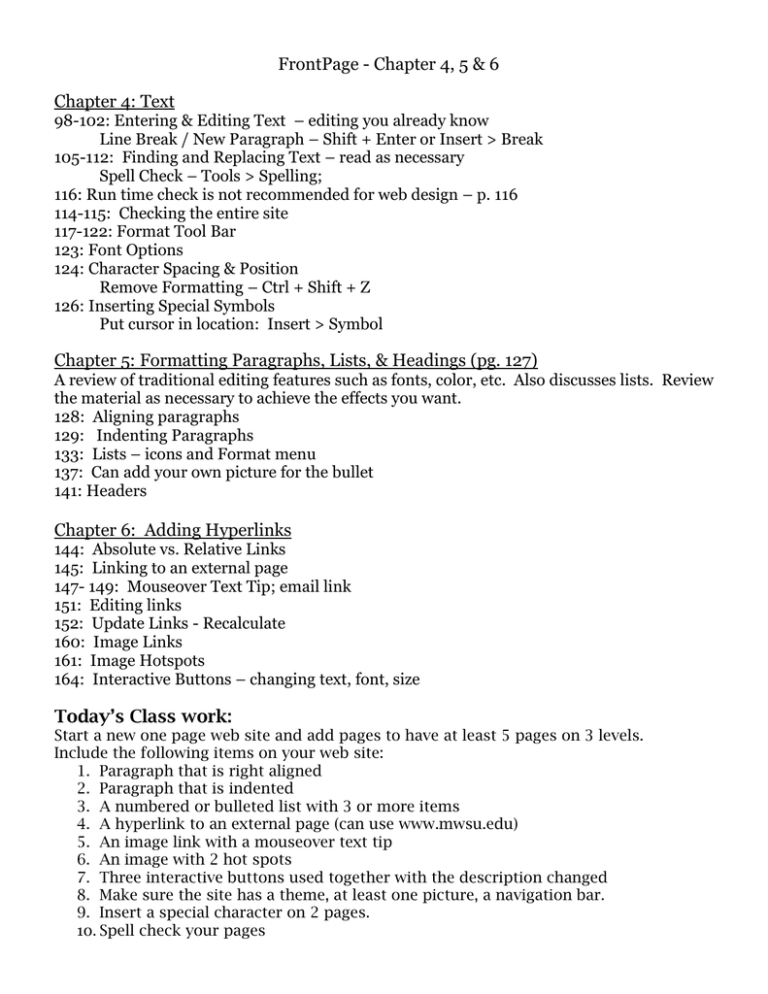
FrontPage - Chapter 4, 5 & 6 Chapter 4: Text 98-102: Entering & Editing Text – editing you already know Line Break / New Paragraph – Shift + Enter or Insert > Break 105-112: Finding and Replacing Text – read as necessary Spell Check – Tools > Spelling; 116: Run time check is not recommended for web design – p. 116 114-115: Checking the entire site 117-122: Format Tool Bar 123: Font Options 124: Character Spacing & Position Remove Formatting – Ctrl + Shift + Z 126: Inserting Special Symbols Put cursor in location: Insert > Symbol Chapter 5: Formatting Paragraphs, Lists, & Headings (pg. 127) A review of traditional editing features such as fonts, color, etc. Also discusses lists. Review the material as necessary to achieve the effects you want. 128: Aligning paragraphs 129: Indenting Paragraphs 133: Lists – icons and Format menu 137: Can add your own picture for the bullet 141: Headers Chapter 6: Adding Hyperlinks 144: Absolute vs. Relative Links 145: Linking to an external page 147- 149: Mouseover Text Tip; email link 151: Editing links 152: Update Links - Recalculate 160: Image Links 161: Image Hotspots 164: Interactive Buttons – changing text, font, size Today’s Class work: Start a new one page web site and add pages to have at least 5 pages on 3 levels. Include the following items on your web site: 1. Paragraph that is right aligned 2. Paragraph that is indented 3. A numbered or bulleted list with 3 or more items 4. A hyperlink to an external page (can use www.mwsu.edu) 5. An image link with a mouseover text tip 6. An image with 2 hot spots 7. Three interactive buttons used together with the description changed 8. Make sure the site has a theme, at least one picture, a navigation bar. 9. Insert a special character on 2 pages. 10. Spell check your pages