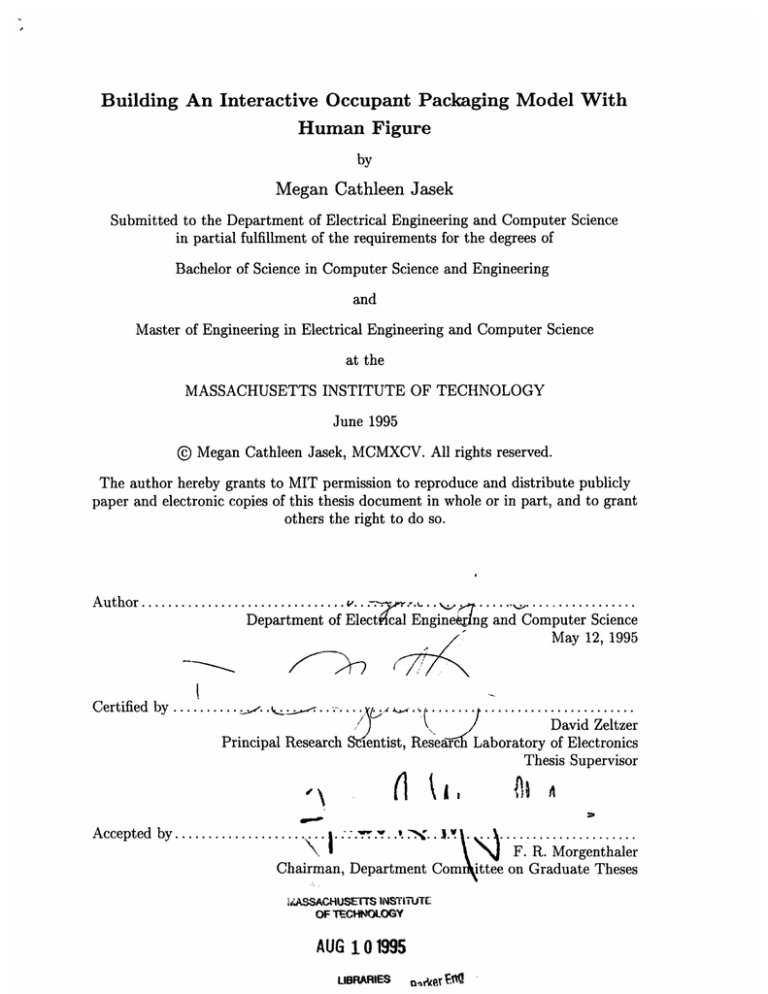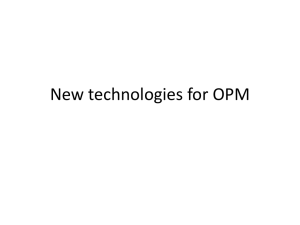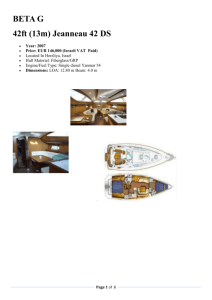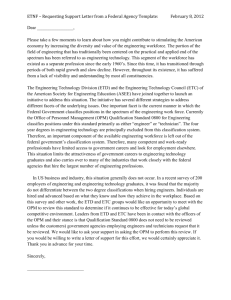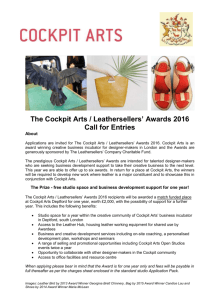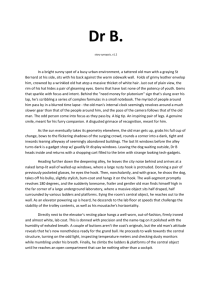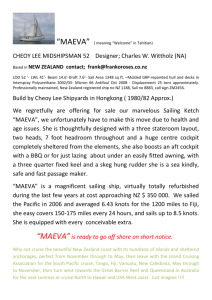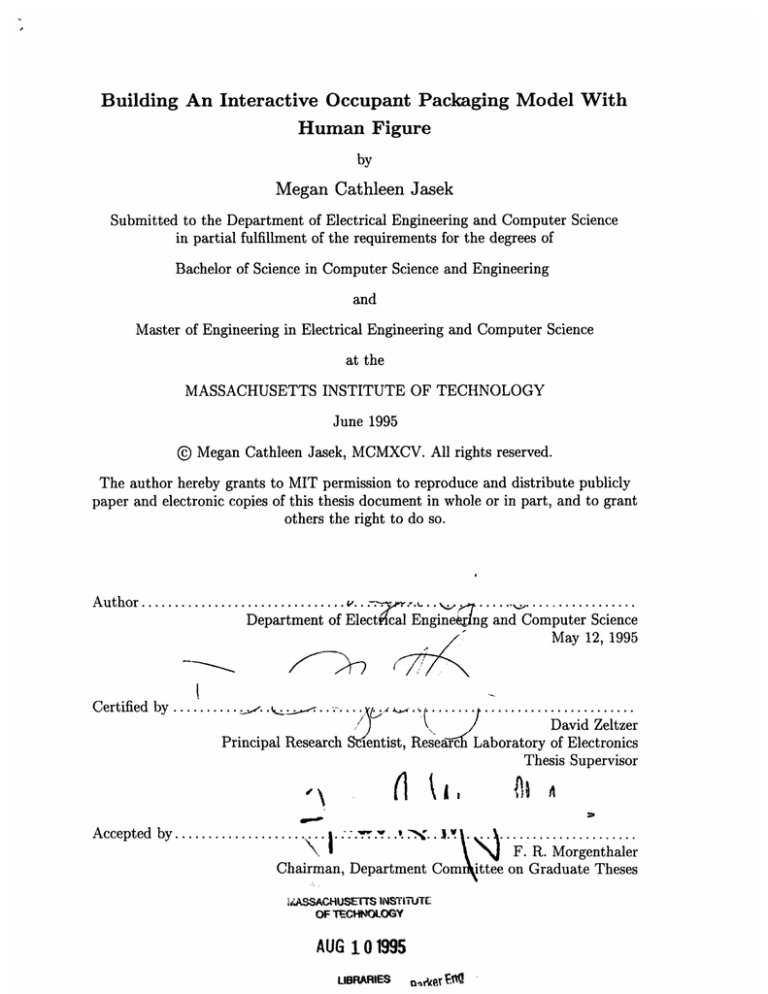
Building An Interactive Occupant Packaging Model With
Human Figure
by
Megan Cathleen Jasek
Submitted to the Department of Electrical Engineering and Computer Science
in partial fulfillment of the requirements for the degrees of
Bachelor of Science in Computer Science and Engineering
and
Master of Engineering in Electrical Engineering and Computer Science
at the
MASSACHUSETTS INSTITUTE OF TECHNOLOGY
June 1995
@ Megan Cathleen Jasek, MCMXCV. All rights reserved.
The author hereby grants to MIT permission to reproduce and distribute publicly
paper and electronic copies of this thesis document in whole or in part, and to grant
others the right to do so.
...... ,.................
A uthor ............................... v.. ;.-' ' "
Department of Elect cal Enginekrng and Computer Science
/
May 12, 1995
r
,~r)
Certified by ...........
.
I
......
.
Sb
......
................
David Zeltzer
Principal Research Stientist, Researc Laboratory of Electronics
Thesis Supervisor
6 ki I
Accepted by ...............
.
'......
. . .
. . . . . . . . . . . . . . . . . . . .
F. R. Morgenthaler
Chairman, Department Com ittee on Graduate Theses
iASSACHUSETTS INSTU'ITT
OF TCHN~0LOGY
AUG 101995
LIBRARIES
rk
E0
Building An Interactive Occupant Packaging Model With Human Figure
by
Megan Cathleen Jasek
Submitted to the Department of Electrical Engineering and Computer Science
on May 12, 1995, in partial fulfillment of the
requirements for the degrees of
Bachelor of Science in Computer Science and Engineering
and
Master of Engineering in Electrical Engineering and Computer Science
Abstract
The first Occupant Packaging Model (OPM) system was created. The OPM system is
a human factors analysis tool which allows industrial designers visual access to template
cockpits and AliasTM concepts in a three-dimensional interactive environment. For a complete evaluation, it incorporates interaction with a computer human model and visually
displays simple human factors data. These four modules of OPM were implemented with
straightforward algorithms and provide a foundation for this type of tool. Expanding these
algorithms will provide industrial designers with a product that helps them improve concept design through improved usability by examining human movement in the cockpit and
improved aesthetics by visualizing all cockpit objects together.
Thesis Supervisor: David Zeltzer
Title: Principal Research Scientist, Research Laboratory of Electronics
Acknowledgments
All of my co-workers at Delco were extremely pleasant and fun to work with. I would like
to acknowledge the leaders of the User Interface Development group, Kathy McCombs and
Mark Adamski, as well as the rest of the industrial designers for teaching me what design
means. I would like to thank Delco for its financial support during the first six months of
this project.
I would like to thank David Zeltzer for accepting the responsibility to supervise my thesis
and being the coolest supervisor I know. (Except for that one day when he threatened that
I would not graduate this term.)
The VETT lab has been a crutch to my experience. I especially appreciated the help
from Rakesh Gupta and Nick Pioch and the feedback and ideas from the rest of the lab
members.
I would also like to thank the fate of the world for giving me an outstanding life full of
opportunities and making me the luckiest woman in the world.
Finally, I would like to thank whoever is in change of the job market for making it
incredibly easy for me to find a job in my field this year.
Contents
1
Introduction
13
2
Related Work
15
3
OPM Requirements
19
3.1
Characterization of Users ............................
21
3.2
Graphical User Interface (GUI) ........................
21
3.3
Integrated Cockpit ................................
22
3.4
Human Figure Model ...............................
23
3.5
Human Factors Data ...............................
24
3.6
OPM Requirements Summary ..........................
24
4
5
Code Structure and Design
27
4.1
The 3d Language ...................
4.2
Modularization of Code .............................
4.3
Coding Conventions
..............
27
28
................
............
.
Interaction with the Alias Modeling System
31
6 Graphical User Interface
6.1
28
33
Design and Positioning of Windows ....
..... . . . .
6.1.1
Main W indows ..................
6.1.2
Information Windows ..........................
6.1.3
Color Scheme .............
Command Loop ............................
6.3
Viewing Capabilities ....
....
....
............
.....
6.2
....
...............
....
... .......
.. ... ....
....
....
...
. .
33
..
34
..
36
..
37
.. .
37
38
6.4
Identifying Coordinates
6.5
U nits . . . . . . . . . . . . . . .....
6.6
Help . . . . . . . . . . . . . . . . . . . . . ....
.................
.
..........
. . . . . . . . . . . . . ... . . . .
. . . . . . . .. . . . . ..
.
39
.
39
.
40
7 The Integrated Cockpit
7.1
7.2
8
41
Cockpit Templates .........................
.....
7.1.1
Directory Structure of Components . ..................
7.1.2
File Capabilities
7.1.3
Dimension Capabilities . ..................
..
41
42
.............................
.44
. . . . . . .
Design Concepts .................................
46
51
7.2.1
Loading and Removing Concepts . ..................
7.2.2
Internal Concept Structure .......................
53
7.2.3
Translating and Rotating Concepts . ..................
53
7.2.4
Simple Alias Concepts ..........................
53
.
The Human Figure
51
55
8.1
Loading, Removing, and Translating the Human
8.2
Denavit-Hartenberg Specification . ..................
8.3
Animation ...........
8.4
Collision Detection .............
8.5
Forward Kinematics
8.6
Inverse Kinematics ...................
.
... ...
. . . . . . . . . . . . . . .
55
. . . . .
56
...........
. ...
.......
59
62
. ..............
62
...............................
...........
8.6.1
Calculation of the shoulder _elbowvector . .............
8.6.2
Calculation of the arm angles . ..................
.................
8.7
Anthropometry . . . . .
8.8
Alias Figures ...................................
.
..... . . . .
..
63
64
.....
. . .
66
. .
69
70
71
9 Human Factors Information
9.1
The Sight Cone ...............................
9.2
The Eyellipse ...........
........
.
....
..
...
.....
..
71
72
10 Evaluation
77
11 Future Work
79
11.1 Modular Enhancements
.............................
11.2 Summary of Enhancements
...........................
79
82
12 Conclusions
83
A Evaluation Forms
85
List of Figures
4-1
Modular dependency diagram for OPM code
. ................
29
6-1
Main windows of the graphical user interface
. ................
35
7-1
Cockpit with radio concept and Variables window . ..............
47
8-1
Large, male human model loaded into a cockpit . ...............
57
8-2
Transformation between joint n and n + 1 on a dhchain . ..........
58
8-3
Locations of the joints for the human figure . .................
60
8-4
Arm vectors for inverse kinematic calculations . ................
65
9-1
Sight cone added to an average, female human model in the cockpit environment 73
9-2
Close up view of the eyellipse added to an average, female human model in
the cockpit environment .............................
75
List of Tables
7.1
Exact directory paths for the body components of a cockpit
.........
43
7.2
Exact directory paths for the parts components of a cockpit .........
43
8.1
Definitions for Denavit-Hartenberg parameters
56
8.2
Denavit-Hartenberg parameters for the arms
8.3
Degrees of freedom for special forward kinematic functions ..........
. ...............
. ................
61
63
Chapter 1
Introduction
There is a new idea on the horizon of interior automotive electronic concept design called The
Integrated Cockpit. This notion strives to bring the design of all of the interior electronic
components of a car together with the cockpit itself. Currently, automotive industrial
designers are trying to synthesize this complicated world by studying the pieces separately.
It would be beneficial if they had a tool that enabled them to visualize their new designs
both individually and with the rest of the automobile interior.
Delco Electronics recognized opportunity and strived to create a visual tool so that
designers could capture all of their designs together in the cockpit and easily manipulate
them. In the process, they realized that they could also visualize other information in this
virtual world such as human factors and occupant packaging data. To make the picture
complete a computerized human model could be added with simple movement capabilities
to interact with the components of the cockpit and the new concept designs. There have
been few previous systems that have tried to integrate cockpits, design concepts, a virtual
human, and human factors data, let alone with a visual tool.
A tool like this will benefit the design process in multiple ways. First of all, it will
help the designers create more aesthetic and functional designs by enabling them to look
at all of the components in the cockpit simultaneously. Knowing how a human can interact
with what they build will facilitate more usable products. Secondly, it will bring gross
design errors to the forefront, so that they can be corrected before any prototypes are built.
Overall, it will save money by decreasing the number of prototypes that need to be built
while increasing the quality of interior component design.
This project broke new ground as it attempted to create the first OPM (Occupant
Packaging Model) system.
The objective of this project was to build a human factors
analysis tool for the User Interface Development group at Delco Electronics in Kokomo,
Indiana. In designing this tool, attention was paid to the needs specific to Delco and
design issues were dictated and constrained by their desires and resources. The tool allows
the user to bring up a template of the cockpit of an automobile in a three-dimensional
interactive environment and load new design concepts from the Alias1 modeling system.
Human interaction with the cockpit and the new concepts can be effected by bringing a
human figure into the environment and performing simple manipulations. Furthermore,
simple human factors data can be visualized using the main menu.
The requirements, implementation, and evaluation of the OPM system are described in
the rest of this thesis. Chapter 2 outlines related work in the fields of human animation and
occupant packaging. The overall requirements and specifications are detailed in chapter 3.
Chapter 4 describes some general coding guidelines. The Alias modeling system and how it
relates to this project is described in chapter 5. The next chapter examines the function and
design of the graphical user interface. The features for the cockpit templates and the design
concepts are described in chapter 7. The implementation of the human figure including
the Denavit-Hartenberg specification, collision detection, forward and inverse kinematics,
and anthropometry are explained in chapter 8. Chapter 9 summarizes the human factors
information that can be visualized. Finally, the last three chapters include an evaluation of
the project, considerations for future work, and concluding remarks.
The following are conventions that will be followed throughout this thesis. The terms
user and designer will be used interchangeably to denote the users of the OPM system.
The term design concept also referred to as concept is defined as any interior automotive
electronic component design. The symbol 3d refers to the computer language in which the
OPM system was written, whereas, 3D refers to the three dimensions in the world. The
terms cockpit, template, and project will be used interchangeably to refer to a cockpit model
used in the OPM system.
1
Alias is a trademark of Alias Research, Incorporated.
Chapter 2
Related Work
Delco's goal was to find a system that explored the use of graphical technology by integrating
cockpits and humans, but required a minimal investment of their resources. Through an
informal review of the present systems that do this kind of work, they found that the
currently available systems were incomplete, too complex, too expensive, or a combination
of all three. Consequently, they set out to build a system of their own.
Norman Badler and his colleagues at the University of Pennsylvania have done extensive
work in human figure animation. Badler has created the Jack system [BPW93] for work
with human factor analysis in its many different applications. The goal of the system was to
model a human figure with reasonable biomechanical structure and form and then use this
system in human factors applications ranging from population studies to comfort evaluation
of new products. The Jack system encompasses a wide range of aspects concerning the
human figure. On the most basic level it investigates how to model the human body.
The Jack model is complex because it includes a flexible torso that simulates a multivertebra being and incorporates strength when moving and guiding body parts. In addition
to low-level modeling, Jack also deals with the spatial interaction of the human with its
environment including issues concerning the reachable space around the human.
On a
higher level, it considers the coordinated tasks that the human can perform using its base
biomechanical movements including attempts to integrate behavioral control with human
action.
Jack provides a great deal of information about the shape and movement of a human
figure. Unfortunately, Jack is too expensive and too complex for use in this project. Based
on the needs of Delco the comprehensive capabilities of the Jack system are unnecessary.
Delco wanted to experiment with this type of technology to see if it were useful by creating
a simple prototype. If the benefits proved worthwhile, then more time and money would
be invested in this type of work. The project need only handle the form of the human and
its simplest biomechanical movements for Delco's purposes. An analysis of high- level tasks
and cognition would be extravagant.
Swetlana Gaffron did work that was similar to Badler's work in computer human animation with her Skillbuilder tool [Gaf94]. Her program was designed to provide a model
of a human figure that functions in a virtual world. It is an autonomous model that can
independently carry out movements in its environment. The goal of her work was to create
a library of motor programs that execute motor skills. When combined, these motor skills
created high-level actions, so the user could manipulate the human figure without having
to specify a large set of low-level data. Gaffron's project focused on enabling the computer
figure to reach, grasp, and manipulate a simple object.
Gaffron's work spends too much time coordinating high-level movements and is incomplete. Her figure can carry out tasks that are more complicated than the tasks needed for
this project and that only use one limb. She goes into much more depth when specifying
the actions that the figure will perform and has only created actions for a small part of the
human body.
In the mechanical engineering field, there is a group of software tools dealing with the
analysis of multibody systems that are used in modern mechanical computer-aided engineering (MCAE). Engineers can perform kinematic, static, and dynamic analyses of mechanical
systems. The oldest and most widely used of these programs is called ADAMS for Automated Dynamic Analysis of Mechanical Systems [Rya90O]. The program is designed to
characterize the overall motions of complex rigid and flexible mechanical systems. By accurately predicting the interactions of subparts of new system designs, important analyses
can be made that highlight system design errors before expensive prototypes are built. The
ADAMS system uses the fast computational abilities of a computer to develop a mathematical model for the system, formulate equations governing the behavior of this model,
and find a mathematical solution for the system. The inputs to the program consist of
descriptions and constraints of the subparts of the system being studied. Outputs include
positions, velocities, and forces of the components in the form of tables, figures, and graphs.
ADAMS also has an Android module that enables it to model a human figure to be used
for interaction with a multibody system.
Delco could have used ADAMS to set up a model of the cockpit of a car, convert new
automotive interior designs to be included with the cockpit, and create a human figure with
the Android module. ADAMS would have carried out the necessary human actions and then
given a detailed analysis of the motion of the system. Unfortunately, there is very little
motion that needs to be analyzed. A typical radio design does not have much movement
aside from turning a knob. The ADAMS system performs a great deal of mathematical
computation on the mechanical system that is unneeded for this project. Delco is more
interested in the display of human interaction with new designs and some of the specific
human factors data that is associated with it.
There are a number of other human movement systems that were not appropriate because they did not exhibit the desired behavior. For example, Thalmann and MagnenatThalmann created the Human Factory which can perform automated walking and grasping
behaviors, but focuses on key frame-like animation that is better suited for making movies
than for real-time human interaction [MTT90, MTT91]. Finally, the PINOCCHIO system
described by Maiocchi and Pernici is capable of modeling realistic human movement. Since
this system relies mostly on pre-recorded human movements to control virtual characters,
it has a limited capability for describing interactions with other objects in a scene [MP90].
Delco Electronics and General Motors are continuously doing work in occupant packaging'. Ron Roe investigated the development and application of SAE (Society of Automotive
Engineers) tools used in occupant packaging [Roe91]. His work describes how these tools
are used to define spatial constraints for occupants in motor vehicles.
In order for the
vehicle to be designed correctly, it is necessary to establish the available interior space
and arrange the interior components using safety requirements for each of the occupants
of the vehicle based on vehicle type. Roe also explains how these spatial requirements are
calculated and how the human beings for which they are designed are measured. Some
of the available occupant packaging tools that are used for spatial measurement include
the H-point machine, eyellipses 2 , head position contours, and hand control reach envelopes.
Roe emphasizes the need to continue developing occupant packaging data and to compile
1The study of comfortably fitting (packaging) human beings (occupants) into automobiles.
The word 'eyellipse' was formed by combining 'eye' and 'ellipse'.
2
the current set of data that already exists.
This project uses some of the tools and definitions described by Roe and attempts to
visualize this data.
Chapter 3
OPM Requirements
The idea for this project was generated by the User Interface Development group at Delco
Electronics. The program was a supplementary project in the group intended to be an
experiment to survey the capabilities of graphical technology. As a cooperative student at
Delco, I was given the challenge of exploring the possibilities for this technology and thus
had a large amount of freedom to design the system according to my inclinations.
The OPM system was designed to visually synthesize the integrated cockpit, human
figure interaction with that cockpit, and human factors data. The visual aspect of the
system was implemented through a graphical user interface. Cockpit and concept features
are available to incorporate the integrated cockpit. Human figure interaction is provided
through a computer model of a human figure and features that allow movement of this
figure. Human factors features allow for the display of human factors data.
The following describes a typical session an industrial designer might have involving the
OPM system. The process starts with the Alias modeling software. Using Alias, the user
creates a new automotive design concept that combines the radio with the cellular phone.
The concept is unique because it is twice the height of a standard double DIN' radio and it
integrates two features into one unit. The concept is saved from Alias to a polygon format
and then converted to ascii format to be used by the OPM system. To begin, a template
cockpit and the new concept are loaded into the 3D environment of OPM. The radio unit is
rotated and translated to a user-chosen position. OPI (the Occupant Packaging Individual)
is loaded into the scene as a large, male human model. By maneuvering the positions of
'Double DIN standard radio size is 180 mm wide, 100 mm high, and 165 mm deep.
OPI's arms, the designer can understand if OPI can reach the new concept with his hand.
The reachability of the concept by a small, female can also be checked by loading a different
human model. Should the designer wish to add another concept to the scene or move the
current one, he or she can optimize placement of this concept by knowing which regions OPI
can see best. These regions are identified by defining a sight cone for the system that enables
the user to visualize what OPI can see in a specific viewing radius. During this process, the
user can use the mouse to change the view point of the scene to look at any aspect of the
cockpit or concept from different angles. The designer also begins to understand what the
new concept will look like among the components of the cockpit and with other concepts.
This system is composed of four different parts.
1. The graphical user interface (GUI)
2. The manipulation and storage of cockpits and concepts
3. The interaction with a computerized human figure model
4. The visualization of human factors data
The focus of the project is for the user to experience the consequences of the ensemble of
these four subprojects. Even though complex descriptions exist for these parts individually,
only simple ones were implemented so that users could understand what happens when they
are brought together. In the future more complicated algorithms could be implemented. In
summary, the important idea is having all of these elements in the same place at the same
time, not how complex the elements are individually. In addition to focusing on simple
algorithms, the implementation also meets the requirements of the designers at Delco, but
was designed to be flexible should those requirements change.
The requirements focus
around the ease of use by end users, modeling the four parts described above, and handling
output from the Alias modeling system.
The subsequent sections of this chapter describe the requirements of the OPM system
specified by the industrial designers at Delco Electronics for each of the four modules of
the program. Following the requirements is a brief overview of the implementation of each
module.
3.1
Characterization of Users
The users of the OPM system will be the industrial designers at Delco.
According to
Cotterman and Kumar in User Cube: A Taxonomy of End Users [CK89] they are classified
as (0, 0, 0.3) on the User Cube, which means that they will be end-users of the system
and have some control over the resources used in developing OPM, but will not be heavily
involved with the computer development or operation of the system. Consequences of this
on system design are that if something were to go wrong with the operation, development, or
maintenance of OPM, there would always be a way in which the user could get help or start
over. In addition, most of the users are not frequent users of the UNIX 2 operating system.
Since OPM was built for a UNIX system, any references to directories, other UNIX-specific
items, or computer science jargon will have to be thoroughly explained in help sections
or avoided completely. On the other hand, since they are industrial designers whose work
commonly consists of representing ideas visually, it is expected that it will be easy for them
to understand the graphical tools of the system. Finally, the users are human beings which
means that it will be common for them to make mistakes when carrying out system tasks.
Therefore, it is important to have the ability to reverse actions or cancel them completely
and give warnings indicating an input error.
3.2
Graphical User Interface (GUI)
The requirements for the user interface were as follows. On the most basic level it needed to
be easy for the designated users to use and have easy access to the information of the OPM
system. The users wanted a large three-dimensional space for viewing graphical system
objects. They also expressed a need to have viewing capabilities to enable the user to zoom
in on a particular component in the cockpit or rotate the view of the cockpit. Viewing needs
also included the ability to click to a head-on view of one of the three major planes. Since
the system functions in three dimensions, there also needed to be some form of quantitative
measurement, so that the user has a sense of where particular coordinates are in the scene.
The user interface has been designed so that it is as friendly as possible, so that the
industrial designers can use it to its potential. Its three major parts are the main menu,
2
UNIX is a trademark of American Telephone and Telegraph Company.
the auxiliary information windows, and the Display window. The main menu is a long, thin
window that runs horizontally across the top of the screen and displays buttons for the major
functions of the system. The auxiliary information windows take up the the right one-fifth
of the screen and can display three different kinds of information. Dimensioning information
for the cockpit is displayed in the Variables window. Location information is displayed in the
Locators window. This window provides output from the locators feature which enables the
user to graphically show a point in the coordinate space of the Display window, move this
point around, and create more points. Essentially, the window shows a list of coordinates of
user-specified points; their locations are shown graphically in the Display window. The third
information window displays information about the design concepts loaded into OPM. The
rest of the screen consists of the Display window which provides a large space for viewing
cockpits and concepts, so that the user can use an extensive portion of the screen to look
at objects. Other windows that pop up as a result of one of the system features are placed
in convenient positions so as to allow the user to see the necessary information to use the
feature. In general any new windows are brought up in the lower left corner of the screen
and help windows are brought up directly above the feature windows. Viewing capabilities
are handled by a button on the menu that allows a user to go into Mouse mode which gives
them the capability to use the mouse to change the view of the scene or to click the view
to look head-on at the X-Z, X-Y, or Y-Z planes.
3.3
Integrated Cockpit
The designers needed to view the whole cockpit including design concepts, so that they can
move towards a more integrated approach to concept design. This would help them move
away from the idea of designing the parts outside of the cockpit without taking the rest of
the interior into account. An essential part of this idea was to view the cockpit visually in
three dimensions. Certain features were required to be included in the cockpit. In addition
to the standard seats and body parts, the designers requested the rear-view mirror, the
acceleration pedals, and a console. It would be helpful if the user could see the dimensions
of the car and were able to modify them to correspond to a particular automobile model.
The car used for this project is the 1993 Chevrolet Cavalier. Most likely templates will be
created for each name plate (by the designers). The current name plates include Chevrolet,
Cadillac, Buick, Geo, Oldsmobile, Saturn, and Pontiac. In addition to modification in the
OPM system, the user requested modification of any of the cockpit components in Alias, so
that they could be custom designed in the 3d environment. Generally, the user needed the
ability to load or remove a default template and save modified templates under an original
name. On the concepts side, the user needed to be able to load and remove concepts created
in Alias into one or more cockpits. After loading, the user needed to translate and rotate
the design concepts. For the most part the designers will be looking at radio panel and air
control cluster designs.
The capabilities for handling cockpit templates were designed to be flexible. The user can
load the template cockpit into the three-dimensional Display window and then modify and
save this cockpit in a different directory. To facilitate modification, the common dimensions
of the cockpit are displayed in the Variables window. More than one template can be loaded,
so that the user can evaluate the same concept in many different cockpits. In addition to
being able to modify the cockpits in the 3d environment the user can also modify the
template parts in Alias and then load the new parts into 3d. (The user has to be aware that
the name of the object that is being modified cannot be changed.) This allows the user to
create elaborate templates if necessary, but since the common case will be to use a simple
template that is the default.
Concepts can be loaded and removed in the same manner as cockpits. More than one
concept can be loaded into a cockpit and the user can load a concept into multiple cockpits
in one step. The concepts cannot be changed in the 3d environment. In order to change
a concept it must be modified in Alias and then converted back to the OPM format. The
OPM is designed for use with simple Alias designs that contain on the order of fifty polygons.
This specification should not be problematic because the level of detail that needs to be
displayed is low. One cannot see a great level of detail in 3d, so many of the polygons would
be wasted anyway.
3.4
Human Figure Model
The requirements from the designers for interaction with a human figure were relatively
simple. The user needed to load a human figure into the driver's seat of the cockpit in the
sitting position. It would be beneficial if the figure could be minimally translated backward
or forward in the seat. The figure should also be able to perform simple forward kinematic
tasks and make other simple body movements. It was essential that there be multiple sizes
of both male and female figures.
A male or female human figure of large, average, or small size can be loaded into the
environment. The human being has both forward and inverse kinematic capabilities. The
forward kinematic capabilities include being able to move each joint of the figure in any of
the planes that it has valid movement. Some of the other forward kinematic procedures
include grasping the steering wheel and reaching for a certain object. The inverse kinematic
procedures allow the user to tell the human figure to move its arm to a certain point in
space or to move its arm as close to an object in the template as it can. Movement of the
human figure around the scene is also available in a limited manner.
3.5
Human Factors Data
The designers suggested that it would be useful to be able to identify the sight regions that
the driver could see best and looked at most frequently. It would also be useful to have
the standard eyellipse calculated and displayed for a particular human being in a particular
automobile.
There is no real limit to the amount of human factors data that can be represented in
this project. Two tools were chosen for illustration purposes. A sight cone was implemented
that shows the cone of vision that is most comfortable for the average human being. The
dimensions of this cone can be modified to create a customized object. The other information that is represented is the eyellipse. A dialog box allows the user to characterize the
eyellipse according to General Motors' standards.
3.6
OPM Requirements Summary
The user should be able to:
* Easily use OPM even if he or she is not a UNIX user
* Have a large viewing space
* Change the view point during a session
* Locate coordinates in three dimensions
* View the cockpit and concepts together
* Include specific cockpit components such as seats and mirrors
* Modify and save dimensions of cockpits
* Customize cockpit components in Alias
* Load design concepts created in Alias
* Translate/rotate design concepts
* Load a human driver of different sizes
* Modify the positions of the body parts of the human model
* Identify sight regions
* Locate eyellipses
Chapter 4
Code Structure and Design
The OPM project runs on a Silicon Graphics machine with the UNIX operating system.
Because of its speed requirements, it runs best on an Indigo2 Extreme or an Onyx. These
media were chosen because of the resources available at Delco Electronics. In order to use
OPM, the user must have access to the source code of the OPM system which is stored in
the directory /usr/people/megan/cockpit. To boot the program, the user types OPM.
4.1
The 3d Language
About 95% of the OPM code was written using the 3d Virtual Environment/Dynamic Simulation Language [ZC92]. This language, which was developed at MIT, allows application
developers to easily design and implement virtual environment interfaces, develop interactive simulations, and specify behaviors for virtual worlds. 3d uses tcl (tool command
language) and tk which were developed at Berkeley [Ous94] for an interpreted, rapid prototyping front-end. Tcl is a scripting language whose syntax is similar to that of a UNIX
shell. Tk is an extension to tcl which allows for construction of MotifTM user interfaces.
The tcl foundation enables developers to use the 3d language to quickly create prototypes
of new virtual world applications. Because of its interpreter, a designer can easily debug
procedures in tcl and then implement them to run faster in C. 3d extends tcl by adding
commands for objects, viewing, lighting, rendering, numerical math, matrices, and DenavitHartenberg joint notation. The data types supported in 3d include strings, objects, and
Denavit-Hartenberg chains.
4.2
Modularization of Code
The OPM system consists of approximately 16,000 lines of code broken up into twenty-eight
tcl files and four C files. Each file contains a group of procedures that relate to a specific
topic. For example, the cockpit .tcl
file contains all of the code that defines the features
that manipulate cockpits. The twenty-six application specific files are shown in the modular
dependency diagram (MDD) in Figure 4-1.
Each box in the figure has the name of one of the source code files of the project. An
arrow going from box A to box B means that the code in the file of box A depends on
the code of box B. The main file is gui.tcl. Notice how it depends on the code for all
of the main features of the project. It brings up the main windows of the application and
initializes all of the necessary variables. The code for most of the features can be handled
in two or three files. However, about one third of the code is involved in creating and
manipulating the human figure. As a result the human.tcl file depends on eleven other
files. The other six tcl files that are not shown in the MDD contain helper code. These
are general procedures that do things like identify if a number is an integer or display an
information window.
4.3
Coding Conventions
All procedures written for the OPM system begin with the requires, modifies, and effects
clauses [LG86] which exist as comments in the code. This is a software engineering technique
used to specify functions. By keeping code documented in this way it is easy to see how
data is manipulated throughout the application. The requires clause lists any conditions
which must be true before the procedure is entered. In general, it is best to eliminate these
clauses when possible, so that code can be re-used at any time without first satisfying certain
conditions. The modifies clause describes any data structures that are changed during the
execution of a procedure. Finally, the effects clause indicates how the data structures are
changed and what value the procedure returns. Comments are also included throughout
the code.
Figure 4-1: Modular dependency diagram for OPM code
29
Chapter 5
Interaction with the Alias
Modeling System
The OPM system was designed to be used in conjunction with the Alias modeling software
(AutoStudio version 5.1). Delco Electronics has just purchased two copies of the Alias
software to be run on their Indigo2 Extreme and Crimson Elan Silicon Graphics machines.
The company is trying to convert to the Alias system for some of its concept design work.
The Alias product is a widely used modeling software package. As their slogan suggests, it
allows the user to convert creative ideas into perfect surfaces. Anything from the simplest
black box to the most detailed automobile can be created with Alias through a menu of
primitive objects and surface building tools. The cockpit template, the human figure, and
all of the design concepts were created with Alias.
Objects created in Alias are converted into 3d format. First, an obj directory is created
with the UNIX mkdir command in the project directory of the project. Second, the objects
of the project are converted into polygons in the Alias environment with the Alias create
polygons feature. These polygons are saved to a file in the OBJ format (Wavefront format)
in the newly created obj directory. The files can be converted to .asc files which the
3d language accepts using the objto3d command written by Rakesh Gupta. (Note: as
long as an obj directory exists containing the .obj files, they will be converted to .asc
files automatically when the project is loaded into OPM, so the user does not have to be
concerned with the conversion.)
Finally, the .asc files can then be loaded into the 3d
environment using the menu functions of OPM. It is assumed that concept designs that
are created in Alias for use with the OPM system will consist of a moderate number of
polygons, so that the 3d environment will not be slowed down.
Currently the cockpit template is a set of simple cubes and cylinders that are saved in
the main OPM directory and that cannot be overwritten by any of the users of the program,
so that there will always be an original cockpit template that can be loaded. Since the focus
of this project is on the human interaction and the design concepts it is not anticipated
that the designers will desire a detailed, complicated cockpit template. However, should a
designer need to enhance one of the objects of the template, there is a way that this can be
done. The user can copy the entire directory of cockpit objects to a newly created directory.
Then any of the cockpit objects can be loaded back into Alias, modified, converted, and
saved in this new directory. The directory can then be loaded into the OPM program and
any modified objects will be available.
Chapter 6
Graphical User Interface
The graphical user interface (GUI) encompasses the windows of the application, how those
windows are positioned and colored, and how the user can use the mouse and the keyboard
to communicate with the OPM system. The main requirements for this section are that the
user be able to easily access the features of the system, easily view the necessary objects at
the appropriate times, quickly manipulate the view point to view the scene from different
angles, and effectively locate coordinates in three dimensions.
6.1
Design and Positioning of Windows
The windows of the application were arranged so that the Display window (the window
that shows the 3D viewing environment) occupies as much space as possible at all times.
This enables the user to see the most information in the scene. The five main windows of
the application are the Display window, the main menu, and the three auxiliary windowsVariables, Concepts, and Locators. Figure 6-1 shows a picture of the main windows. These
windows never change size or position when the system is running because they are the
base windows of the program. The other windows of the application are called information
windows and are categorized as one of three types-feature windows, warning windows, and
fyil windows. The positioning and size of these windows depends on the type of window and
the context in which the window is being used. These windows may also contain interactive
items in them so that the user can communicate with the program. Buttons that the
'For your information.
user presses with the mouse and entry boxes in which the user types data are examples of
interactive items.
6.1.1
Main Windows
The main menu is a narrow window about two centimeters high that runs from the upper
left corner about three quarters of the way across the screen (see Figure 6-1). It provides
access to the features of the project. The features are broken down into seven categories and
are labeled starting from the left-Cockpit, Human, Concept, Variable, Locator, View, and
Help. Each of these features will be explained in detail in remaining sections. By clicking
the mouse over one of the these words the user pops up a menu displaying the features of
that category. The user can activate a feature by moving the mouse over its name. Not
all features can be activated at all times. If a feature needs certain information that is not
currently available, then that feature is disabled in the main menu, so that the user cannot
use it. When the appropriate information becomes available, the feature is enabled. This
prevents users from activating features at incorrect times.
The three auxiliary windows are positioned lengthwise on the right of the screen as
shown in Figure 6-1. Their position and shape were chosen so that they were on the side
and out of the way, yet had enough length to display a long list of elements when the need
arose. They take up about one-quarter of the viewing space. All of these windows give
information about the objects that are displayed in the Display window. The windows are
needed because it would be difficult to display text in the Display window especially since
the view of the window can be alternated causing the text to become unreadable. Each
element in each of these windows is associated with a color. The same color is also mapped
to the element in the Display window, so that it is easy to identify the element in the
Display window. The three windows are stacked on top of one another to conserve space.
When a feature does something that is related to the information of a particular auxiliary
window, that window is raised to the forefront, so that the user can see it. Using the mouse
the user can highlight the elements in the windows. The highlighted elements are called
the selection which is sometimes used to send certain elements as input to other functions.
Auxiliary windows also contain scroll bars so that a large number of elements can be stored
in the window.
A brief description of each auxiliary window follows.
More information about these
Num-g-q.
Figure 6-1: Main windows of the graphical user interface
windows will be given in later sections. The Variables window displays information about
the dimension variables of the cockpit such as their name, value, unit of measure, and the
color associated with them. The Concepts window displays the names of the concepts that
are loaded in the environment and the colors that are associated with them. The Locators
window displays the X, Y, and Z coordinates for the locators that are currently in use.
The Display window takes up the rest of the screen (almost 75% of the screen area)
and shows all loaded objects in the 3d environment. It is the standard window that the 3d
language generates and is positioned in the lower left corner (see Figure 6-1).
6.1.2
Information Windows
The position and size of feature windows can vary. The position is determined by what
information the user needs to see on the screen to use the feature. If the user does not
need to see anything or needs information from one of the auxiliary windows, then the
window is placed in the lower left corner of the screen over the Display window. If the user
needs to see information in the Display window, then the feature window is placed in the
lower right corner of the screen covering the bottom portion of the auxiliary windows. The
size of these windows is determined by how much information is displayed by the feature.
More complicated features usually have larger windows and some features require more than
one window at more than one location. The feature windows contain button, entry, label,
listbox, and scale widgets that the user can manipulate with the mouse and keyboard. In
general the window has OK and Cancel buttons at the bottom of it, but there are a few
exceptions to this rule. The OK button executes the feature with the given input. A feature
can be canceled without modifying the system by pressing the Cancel button. The feature
windows sometimes obtain input from the auxiliary windows via the selection.
The size of warning and fyi windows varies with the message that they display, but they
are usually relatively small. These windows typically have a short message on the top and
an OK button at the bottom. Warning windows are always located in the same position
in the lower left corner of the screen and flag the user that a mistake was made. Usually
this mistake comes from entering incorrect input. Sometimes it will result from a file access
error. In any case, the user is warned of the error through the text message and is given
instructions on how to continue. The program will not continue until the user presses the
OK button. Many warning windows are used with features that have a lot of user input.
The 'fyi' in fyi window stands for 'for your information'. These windows simply confirm
actions that the OPM system has taken or lets the user know that it is processing data.
They are typically used with features that take a lot of time, so that the user is not anxious
that the system has crashed. When an fyi window is used for confirmation it is located in
the same position as the warning windows, however, when it is used to give feedback on
what the system is currently processing it is located in the middle of the screen so that it
gets the users attention.
6.1.3
Color Scheme
The colors for the application were chosen so that most of the background would be a
dark color (dark forest green) and the foreground, such as text, would be a light color
(off-white). When choosing colors for interfaces, it is best to avoid combining colored text
with a colored background. Neutral text on a colored background gives maximum legibility
[JMF94]. Minimizing the number of colors used is also wise because too many colors can
distract the user. Following these principles, there are just two additional colors in the
general interface-the selection color is navy blue and the highlighting color is dark red.
The colors that are used in the Display window and the auxiliary window are a subset
of the colors in the rgb. txt file for the machine. They were chosen so that they would show
up well against the background and so there would be a reasonable difference between each
color. (They are stored in the file /usr/people/megan/cockpit/src/color/rgb.txt.) To
display a color in the Display window the color needs to be in the form of a list of the red,
green, and blue components of the color. Each component is a number between zero and
one inclusive. To display a color in an auxiliary window the color needs to be in the form
#redgreenblue. The pound sign indicates that it is a color and each component is given in
hex. There is a conversion procedure that converts from one format to the other.
6.2
Command Loop
Since it is not required that the user close one feature before starting another feature, the
windows of many features can be on the screen at the same time. In order to handle all of
these windows at the same time, a command loop was created that waits for an action from
any feature window. When an action occurs, it is processed by the appropriate procedure
in the command loop. Should the user ever need to break out of this loop the Break feature
of the Cockpit menu is provided.
6.3
Viewing Capabilities
The viewing capabilities are handled by the View menu. The view consists of two parts-the
view point and the lookat point. The view point is the point from which you are looking
and the lookat point is the point to which you are looking. The vector that goes from one
to the other is called the view normal.
The View menu contains seven features. The From Human feature changes the view
point to be in the center of the human figure's eyes. (There is only one view point, so stereo
vision cannot be implemented.) The system goes into a mode so that the user can use the
first mouse button to change the lookat point giving the effect of looking around in the
cockpit. The initial lookat point is set so that the user is looking down the normal line of
sight of the human model which is 100 down from a line extending from the eyes parallel
to the ground. The user can use the Reset button to get back to this vantage point and
the Quit button to exit the mode. For convenience this mode is also exited when the user
brings the mouse over the auxiliary windows.
The Mouse feature allows the user to use the mouse to manipulate the view. The first
button is used to tumble (rotate) the view by keeping the lookat point the same, but rotating
the view point. By pressing the second button the user can zoom the view in and out. The
third mouse button is used to track (translate) the view by moving the lookat point and
keeping the view point static. The Reset button brings the view back to its original vantage
point. This feature was implemented so that if the user manipulated the view in such a
way that he or she could not find the desired view, then the view could be reset and redone.
Mouse mode is exited by pressing the Quit button or by moving the mouse over the auxiliary
windows.
The next three view features allow the user to click the view so that the view normal is
perpendicular to a pair of axes. For example, if the user selects the X-Z Plane feature then
the view normal would be set so that it was perpendicular to the X-Z plane. Analogous
explanations exist for the X- Y Plane and Y-Z Plane features.
The Axes feature allows the user to display a set of coordinate axes located at the origin.
The Axes feature is a checkbutton which means that repeatedly selecting this option toggles
the axes on or off. Each axis is displayed in the Display window. The direction that the
long bar is pointing (and where the letter is displayed) is the positive direction for that axis.
When the last feature of the menu, Render, is invoked the scene in the Display window
is rendered. This function keeps everything looking clean in case there are ever any extra
color bits left in the Display window.
6.4
Identifying Coordinates
The next of the three auxiliary windows is the Locators window.
A locator is a small,
colored, sphere object in the Display window. The coordinates of this sphere and its color
(chosen from the rgb. txt file discussed above) are shown in the Locators window. The user
can add locators with the Add feature. Every locator starts out at the origin, but the user can
change its coordinates with the Modify feature. This feature allows modification by entering
coordinates and then absolutely translating the locator according to those coordinates. The
user can also move the locator by adjusting three sliders for the X, Y, and Z values. The
sliders always start out at zero, but can move in the positive or negative direction. When
a slider is moved a distance k, the appropriate coordinate of the locator is changed by k
units and then the slider springs back to the zero position. This enables a finite slider to
be used to move the locator an infinite distance. Locators can be easily removed with the
Remove feature by double clicking on the appropriate locators in the Locators window. The
last two features of the Locator menu are Clear Selection, which clears the selection of the
Locators window, and Show Window, which raises the Locators window to the forefront of
the auxiliary windows.
6.5
Units
All coordinates and measurements are currently displayed in millimeters. However, the
dimension variable exists in the source code that allows everything to be converted to
centimeters. Internally, all quantities are stored in centimeters because those are the units
of the 3d language. It is only the display of these numbers that is put in a specified unit.
This convention makes it easy to maintain consistency and correctness of object lengths.
6.6
Help
The Help menu is the last menu on the main menu. It is a cascaded menu with an entry for
each feature of the OPM system. When the user activates one of these features a window
pops up. This window is always the same size and is always located just below the main
menu on the left-hand side. The position was carefully chosen to be clear of any feature window, of the cascaded Help menu button, and of the main menu and auxiliary windows. Each
help window contains an OK button that the user clicks when finished viewing it. The contents of the window are the contents of a file in the /usr/people/megan/cockpit/src/help
directory that is named after the feature. The window contains a scroll bar so that the entire
file can always be viewed.
Chapter 7
The Integrated Cockpit
Moving towards an integrated approach to cockpit design means taking the whole cockpit
into account when designing concepts. Understanding what the other components of the
cockpit look like and how they function enables designers to create better and more functional concepts. The OPM system allows the designer to initialize a cockpit to particular
dimensions and then to add new design concepts and view the scene as a whole unit.
The specifications for this section require that the user be able to view the cockpit and
concepts in one three-dimensional environment, so that the designer gets the feeling of an
integratedcockpit. It is necessary to have certain cockpit components visible in the mock-up
of the cockpit such as seats and mirrors to make the cockpit model closer to that of a real
automobile. So that concepts can be evaluated in many different styles of cars, it is required
that the user be able to modify the dimensions of template cockpits and save these changes
for later use. The user should also be able to customize cockpit components in Alias and
then load them back into 3d with the same name. Finally, to facilitate evaluation of new
design concepts, the user needs to be able to load, rotate, and translate objects created
with Alias.
7.1
Cockpit Templates
The first step to analyzing a design concept is to create a cockpit with which it can be
integrated. With the OPM system a variety of cockpits can be loaded and viewed in the
Display window.
7.1.1
Directory Structure of Components
As mentioned earlier in chapter 5, most of the cockpits that will be used will be modeled
with the Alias modeling software and then converted to a format that the 3d language can
understand. However, a user can also create a cockpit via any other method such as creating
objects using the 3d language. As long as the user ends up with all of the objects in .asc
files (that the 3d language accepts), the cockpit can be loaded into the OPM system. No
matter how the cockpit is created, its directory structure must be correct, so that OPM
knows where cockpit objects reside and it can keep track of the dimensions of these objects.
The number and names of cockpit components are fixed; the asc files that make up these
components must be stored with a certain directory structure.
Any cockpit to be loaded into the OPM system must reside in an asc directory, but
this directory can be nested anywhere in the UNIX directory hierarchy (e.g. /usr/people/
megan/cockpit/asc). The idea of having a special directory name, asc, where all files to
be loaded into OPM are stored stems from the fact that most projects that will be loaded
will have been created in Alias. As a feature of the Alias system, each Alias project has a
directory of its own in the user's user.data directory which contains many subdirectories
for the project (for wire files, lighting and such). To make things simple an asc directory is
created along with the project's other subdirectories to hold the .asc files for that project.
Another benefit of having a unique directory name is that if no asc directory exists for an
Alias project, OPM knows to check for an obj directory and convert any files there to . asc
files and create an asc directory in which to put them.
As a method of organization the cockpit objects are stored in a hierarchical directory
system. The two top levels of the hierarchy are the body and parts categories and subdirectories body and parts must exist in the asc directory. The body directory stores all of
the body objects of the cockpit like the roof, floor, and grill. The exact paths for the body
objects are shown in Table 7.1.
To complete the cockpit, the parts directory stores all of the other parts of the cockpit
such as the console, seats, and steering wheel. Some parts are broken down further into
more subdirectories. The exact paths for the parts objects are shown in Table 7.2.
The directory structure of the asc files is important because they are loaded into OPM
in the exact same structure that exists in their asc directory. The purpose of this fixed
Table 7.1: Exact directory paths for the body components of a cockpit
Component Name
Directory
Floor
Grill
Hood
Pedal Board
Roof
Windshield
.../asc/body/floor
.../asc/body/grill
.../asc/body/hood
.../asc/body/pedalboard
... /asc/body/roof
... /asc/body/windshield
Table 7.2: Exact directory paths for the parts components of a cockpit
Component Name
Console
Directory
... /asc/parts/console/back
.../asc/parts/console/front
Brake Pedal
/asc/parts/pedals/brake/pedal
...
.../asc/parts/pedals/brake/stem
Gas Pedal
.../asc/parts/pedals/gas/pedal
.../asc/parts/pedals/gas/stem
Rear View Mirror
... /asc/parts/rear-mirror/mirror
... /asc/parts/rearumirror/stem
Driver's Seat
Passenger's Seat
Steering Wheel
.../asc/parts/seats/driver/cushion
.../asc/parts/seats/driver/support
.../asc/parts/seats/passenger/cushion
.../asc/parts/seats/passenger/support
... /asc/parts/steer-wheel/wheel
.../asc/parts/steerwheel/column
directory structure is so that the OPM system knows where to look for the components
of the cockpit (when it calculates dimensions of the automobile, as explained in section
7.1.3). Other benefits of the rigid structure are apparent. By having a directory for each
part, the part can consist of a variable number of objects, so the user is free to modify the
part without restraint. Substitutions for any of the asc files in a component's directory
can be made. This can be done by creating totally new asc files or by loading the existing
files back into Alias, modifying them, and converting them back to asc format. Another
positive side effect of the directory structure is that in the common case the user will not
be modifying the components at all, so for maximum efficiency it is best to have a system
where the default is no user activity.
7.1.2
File Capabilities
The file capabilities of OPM are similar to those of other systems that have input/output
through files. The OPM system provides load, save, and remove features and a feature to
exit the system completely. That action is invoked through the Quit feature of the Cockpit
menu.
Loading Cockpits
Loading a cockpit into the OPM system means loading an asc directory that has the proper
directory structure (explained above) of cockpit components. All of the components must
have asc files that represent them. The user can load a cockpit using the Load feature of
the Cockpit menu in two different ways. A new set of files for a cockpit can be loaded from
a given directory, or a cockpit that has already been loaded, but is currently hidden, can
be redisplayed.
Loading a new set of files requires that the user specify the directory from which to
load files and provide a local project name. The user inputs the complete path name of the
asc directory of the cockpit project. A local project name must be created by the user, so
that the OPM system will have a way to refer to the cockpit throughout its lifetime. Userspecified local names should be chosen so that the corresponding project is easily identified.
The template cockpit model is stored in the /usr/people/megan/user.data/cockpit/asc
directory.
To avoid confusion and to maintain simplicity in implementation, the OPM system will
only display one cockpit at a time. This cockpit is internally referred to as the current
cockpit and all features and functions are applied to it. After an initial cockpit is loaded
and the user would like to load another cockpit, instead of removing the original cockpit
the user can hide it, so that it can be displayed later. When using the Cockpit->Load
command, if hidden cockpits exist they are listed out for the user. Loading one of these
hidden projects requires that the user pick the cockpit to be viewed from the list. The
current cockpit is reset to this cockpit.
Since only one project can be displayed at a time, when the user wants to load multiple
cockpits, he or she has to tell the OPM system what to do with the current cockpit. The
user can choose to remove the cockpit completely from the system which involves deleting
all of the component objects from the 3d environment. Another option is to hide the cockpit
to be used later which involves unposting all of the cockpit objects, but they still exist in
the 3d environment.
Once a cockpit is loaded into the 3d environment and the current cockpit is set, the
OPM system makes all of the objects transparent to a moderate degree. This ensures that
the user can see other objects that will be displayed in the cockpit like design concepts or
cockpit dimensions. Also, distinguishing a current cockpit enables all of the other features
of the main menu that interact with cockpits.
Saving and Removing Cockpits
As will be explained in section 7.1.3, the cockpit can be modified to a certain degree by
changing the dimensions of the components. Once this is done, the user may desire to
store this customized cockpit. This is possible by using the Save feature of the Cockpit
menu. Using this feature the user can save any of the cockpits that are loaded in the 3d
environment at one time. (This includes hidden cockpits.) Before executing the function
the user must specify the exact directory to which to save a cockpit. A default directory is
suggested to the user by OPM which is the directory to which the cockpit was last saved or
if this is the first save, it is the directory from which the cockpit was loaded. However, the
user is free to change this directory to any directory for which he or she has write access.
The Save Current feature of the Cockpit menu is provided so the user can effortlessly
save the current cockpit. When this command is invoked the current cockpit is saved
to the directory to which it was most recently saved. If it has never been saved, then OPM
uses the directory from which it was loaded (as long as the user has appropriate write
permissions).
Removal of cockpits is available using the Remove feature of the Cockpit menu. Invoking
this command brings up a list of cockpits that are currently loaded in the 3d environment.
The user can choose one or more of the these cockpits to be removed from OPM.
7.1.3
Dimension Capabilities
One of the most important features of the OPM system is the ability to control the dimensions of cockpits. This capability is handled through the Variables window and the features
of the Variable menu. A list of variables is displayed in the Variables window which consist
of three types of values-distances between components, angles of components, and dimensions of components (see Figure 7-1). These types were chosen because they cover the most
common measurements that a user would want to modify. They were broken down into
groups because OPM handles each type differently. For each variable a color, name, value,
and units are shown in the window. As an aid to the user, names for variables were chosen so that they correspond to what the variable represents. There are approximately 75
predefined variables and each can be displayed in the 3d environment in the Display window by selecting the variable from the Variables window. (Selecting simply means clicking
above the variable name.) The color of the variable in the Display window corresponds to
its color shown in the Variables window making it easy to identify variables in the Display
window especially when more than one variable is displayed. Variables can be removed from
the Display window using the Clear Selection feature of the Variable menu. This feature
deselects all variables thus removing them from the Display window.
Variable Types
One type of variable maps out distance throughout the cockpit. It typically represents
the distance from one component to another or from one point in the cockpit to another.
Names for these variables are determined by which components they connect. The first
part of their name corresponds to the initial point of the distance while the second part of
their name corresponds to the destination point of the distance. For example, the variable
roojjfloor is the distance from the roof to the floor. To modify a distance variable the user
can sometimes choose how much to move the first component during the modification and
Figure 7-1: Cockpit with radio concept and Variables window
47
how much to move the second component. OPM determines if the user gets this option by
whether or not the component is an anchor component or not. (Anchor components are
explained below.)
Another type of variable is the dimension variable. This variable represents one of the
X, Y, or Z dimensions of a component in the cockpit. Naming combines component and
axis. The first part of the name consists of the component name and the second part of
the name consists of the dimension (X, Y, or Z). For example, the variable rooAx displays
the length of the roof in the X direction. (The X and Z dimensions for angled cockpit
components can sometimes be confusing and will be explained below.) As with the distance
variables, sometimes OPM gives the user the option of choosing how to modify the variable.
In this case, the user can choose how much to modify the variable in the positive direction
and how much to modify it in the negative direction.
The third and final type of variable is the angle variable. This variable represents an
angle in one of the cockpit components. The first part of its name is the component and
the second part specifies that it is an angle. For example, the variable hoodlang represents
the angle of the hood. These variables can only be modified in one way, so the user has no
choice about how to modify them.
New Variables
Although there are many predefined variables, the user may want to see a measurement
that is currently not accounted for. Therefore the OPM system has functionality that allows
enhancement of the variable database. With the Add feature of the Variable menu, the user
can add variables to the Variables window in two ways. The user can redisplay a hidden
variable or add a completely new variable. A hidden variable is one that has previously
been removed from the Variables window.
OPM gives the user a limited capability to add new variables to the system. The
limitation exists for simplicity of implementation. With each new variable, OPM needs a
procedure that indicates how to display the new variable and how to modify it. It would be
complicated to create a procedure to modify a new variable because OPM needs to know
which other cockpit objects are associated with a variable and that would require much user
input. Therefore, new variables cannot be modified. However, there are general procedures
that exist to display variables, so only variables that can use these general procedure can
be added. This narrows the type of variables that can be added down to distance variables.
There is currently no way to save the new variables that are created to be used in a later
OPM session.
The user creates new distance variables by selecting the points which define the variable.
OPM gives the user a list of possible starting points for the variable. Once an origin point
is chosen, the user chooses the destination point from another list created by the OPM
system. OPM then suggests a name for the new variable, but the user can change this name
to anything. A color is assigned to the new variable and its name and value are displayed
at the bottom of the Variables window. The customized variables will be distances parallel
to the X, Y, or Z axis; the user cannot create a variable that runs on a diagonal. (This is
also due to simplicity of implementation.)
Variable Removal
If the user has no more need for a variable, he or she can remove it using the Remove
feature of the Variable menu. This feature allows the user to double click on variables from
the Variables window and have them removed. Variables are never completely removed
from the OPM system, however, so that their display and modify procedures are preserved
should the user ever want to see them again. They are only hidden. The user can redisplay
them using the Variable->Add feature.
Variable Modification
The Modify feature is one of the most important features of the Variable menu allowing the
user to modify any of the variables created by the OPM system. With this feature the user
selects one or more variables from the Variables window to modify. Then the OPM system
displays the current value of the variable and allows the user to input a new one. After a new
value is input, OPM modifies the necessary objects and moves the necessary components to
effect the modification. To ensure that any modifications are realized throughout the rest
of the system, recalculation of variable values is done.
Random modification to arbitrary parts of the cockpit can result in unrealistic versions
of cockpit components. During modification objects can be lengthened and shortened so
that they are hanging out in space nowhere near the rest of the components. Consequently,
care must be taken to keep cockpit components in appropriate and realistic positions. Some
restrictions on modification are built in to the system in the form of constraints and links.
These restraints exist only for objects that need to stay connected to another object or have
to be in a certain position relative to another object.
Constraints exist for some of the component objects that make sure that the variable
does not negate any other variable of the cockpit. Constraints keep all distance variable
values positive. For example, if the user were trying to modify the grill to pedal board
distance, constraints would keep OPM from moving the grill beyond the pedal board thus
making that distance negative.
Links also exist among component objects. A link designates that an object moves
every time another object moves thus keeping all of the components in the cockpit in their
corresponding positions. For example, a link exists between the driver's seat cushion and
the driver's seat support. Any time the driver's seat cushion is extended in the positive
X direction, the driver seat support moves with it. This way the driver's seat support is
always at the same point relative to the driver's seat cushion. Different links exist for when
objects move in the positive or negative direction along a given axis.
As another means for keeping the component objects linked, the OPM system has
anchored the floor component and the pedal board component. These objects never change
position. Their dimensions can be changed, but they always stay in the same place. If they
are part of a distance variable, then when that variable is modified the other component is
always moved to accomplish the change.
Internal Variable State
A list of variables is internally stored in the OPM system that it tries to calculate when a
new cockpit is loaded so that OPM always knows what variables to create. Since variables
are usually distances between two points in the scene, OPM first calculates a series of
points and stores them in the pts array. For example, a point could be the most negative Y
coordinate of one of the components. These points are calculated by executing procedures
that look through the directories of the components. If a directory that it expects does not
exist, then the point is set to null. The values for the variables are then calculated using
these points. If a variable needs a point that has a value of null, then that variable is
skipped. The pts array is also useful because some variables use the same points in their
calculations. Since all the points are stored, no point has to be recalculated (wasting time)
if it is used by more than one variable.
Since data is associated with each variable, the variables are stored in the vars array.
For each variable, information such as which points it consists of, whether it is displayed in
the Variables window or not, and its value and dimension is stored. Constraints and links
are also stored in this array.
Internally a distinction is made between cockpit components that are aligned with the
X, Y, and Z axes and those that are at an angle to one of the axes. Examples of aligned
objects are the roof and floor while angled objects would be the hood and windshield.
Aligned objects are easy to modify and move around because their dimensions can be
calculated by finding the most extreme points of the object that lie in the directions of the
axes. This cannot be done with angled objects, so problems arise.
For each angled object an angle and a pivot are stored. These are calculated when the
cockpit is loaded and are stored in the pts array. The angle for a variable is its clockwise
rotation around the Y axis (if you are looking at a cockpit with its grill to the left). The
pivot for a variable is the point in the middle of the bottommost edge of a component.
Pivots are needed to change the angle variables of a cockpit.
The only confusing thing for the user about angled objects is that their X and Z dimensions are defined as if the object were rotated counterclockwise around its Y axis by
its angle (defined above and stored in the pts array). The X dimension corresponds to the
width of the object and the Z dimension corresponds to its length.
7.2
Design Concepts
A cockpit alone provides little feedback for design concept evaluation. It is necessary to
integrate design concepts into the 3d environment. OPM provides methods to examine one
or many design concepts in a particular cockpit.
7.2.1
Loading and Removing Concepts
Because no integrated cockpit evaluation could be done without a cockpit and a concept, a
concept is a dependent form. It cannot exist unless there is at least one cockpit loaded. As
with cockpits, most of the design concepts that will be loaded into the OPM system will
have been created in Alias and the converted to asc files. However, for concepts there is
no formal directory structure required because the concept is treated as one unit and none
of its subparts are ever accessed. Only a directory containing the asc files for a concept is
needed. This directory can contain only files or it can have subdirectories of files for the
concept. OPM recursively loads concepts, so any hierarchy of subdirectories can exist.
The same two ways of loading a cockpit exist for loading concepts as described in section
7.1.2. This is because the organization of a cockpit and a concept is the same. (They both
consist of subdirectories of asc files.) The user can load a concept using the Load feature of
the Concept menu from a totally new set of files in a directory or he or she can load hidden
concepts. A concept is considered hidden if it is not displayed in the current cockpit.
To facilitate analysis of a concept in multiple automobile environments, a concept can be
loaded into any number of cockpits chosen by the user when loading a concept. Any number
of concepts can be loaded into a single cockpit, but when the user is loading a new set of
files only one concept can be loaded at a time. However, multiple hidden concepts can be
loaded into a cockpit.
Since concepts can be moved around in the cockpit, it is necessary to specify the position
of a concept when it is loaded into a cockpit. The user inputs a position upon loading a
concept by entering the X, Y, and Z coordinates at which the concept should be loaded.
The user can decide on these coordinate by first using the features of the Locator menu
described in section 6.4.
After a concept is loaded a color is assigned to it by the OPM system. To keep the
user informed about which concepts are loaded each concept is displayed in the Concepts
window. The window has an entry for each concept that consists of its name and associated
color. If the concept is displayed in the current cockpit, then its color is visible in the
Concepts window. Otherwise, its color is hidden.
Unlike cockpits, concepts are not made transparent to any degree because they are
usually small relative to cockpits and there will not be any objects loaded within them.
Concepts are considered to be one entity to OPM. Their individual parts are not recognized.
Using the Remove feature of the Concept menu, OPM provides an easy way to remove
concepts. When this command is invoked the user is shown a list of loaded cockpits (including hidden ones). The user then chooses from the Concepts window which concepts
to remove from which cockpits. This function guarantees that if a concept is chosen to
be removed from a cockpit, then after the function exits, the cockpit will not contain the
concept. (This means that if the concept never existed in the cockpit and the user tries to
remove it, nothing will happen.)
7.2.2
Internal Concept Structure
The OPM system keeps track of concepts by storing them in the concepts array. Each
element of the array stores a list of information about a concept such as its color, the
directory from which it was loaded, and a boolean indicating whether or not it is displayed
in the current cockpit. The concepts array and Concepts window are updated every
time the current cockpit is changed.
7.2.3
Translating and Rotating Concepts
Because of their small size and relatively large number of objects, the user cannot modify
a concept or any of its parts with the OPM system. All modification must be done with
Alias. However, the user can move the concept around in the 3d environment.
Using the Translate feature of the Concept menu, the user can move concepts to new
positions. The same translation features are available as with the Locator->Modify command. The user has a choice of translating by typing in new X, Y, Z coordinates or by
using sliders to change the coordinates. All translations are done in real-time, so the user
had instant feedback for his or her actions.
Using the Rotate feature of the Concept menu, the user can rotate a concept about its
own axes. A rotation can be performed by changing the number of degrees that a concept
is rotated about its X, Y, and Z axes. This rotation is stored as a triplet (X, Y, Z). The
position in which the concept was loaded had rotation triplet (0, 0, 0).
7.2.4
Simple Alias Concepts
As was briefly mentioned in chapter 5, the OPM system works best when the concepts that
are loaded into it contain as few polygons as possible. The more polygons that are loaded,
the slower the system will go. Most concepts that will be evaluated will have been modeled
from the Alias system. However, since so little detail from these models will show up in the
3d environment, sometimes it will be more efficient to create a rough approximation to the
concept using the 3d language itself and using that model with OPM.
Chapter 8
The Human Figure
The occupant packaging model is not complete with just cockpits and concepts. In order
to understand how these things will be used by a human user, a human model needs
to be introduced into the scene.
However, many things need to be taken into account
when modeling a human being. It is not a problem of simply displaying the body parts,
but also a problem of animating the parts and enabling the user interactive manipulation.
When taking the latter into consideration questions involving Denavit-Hartenberg notation,
forward and inverse kinematics, and collision detection need to be answered.
The requirements for this phase of the project insist that the user be able to load a
human driver of different sizes that sits in the driver's seat of the cockpit and to be able
to modify the positions of the body parts of the human model. The OPM system allows
the user not only to add one of several male or female human models, but also to have
control over the movements of the figure. The internal code for human figure modeling and
movement is the most complicated of the entire OPM system.
8.1
Loading, Removing, and Translating the Human
A human figure can be loaded into the OPM system using the Load command from the
Human menu. The user can choose a male or a female human in sizes small, average, or
large. The figure is displayed graphically in the Display window sitting in the driver's seat
of the current cockpit. (See Figure 8-1.) When the load feature is finished, the rest of the
features of the Human menu are enabled. Any of the human figures add about 50 objects
to the scene, so it will slow the system down somewhat. The human is removed using the
Table 8.1: Definitions for Denavit-Hartenberg parameters
Dhparameter
On
dn
an
an
Definition
Rotation around zn axis
Distance along zn axis
Distance along Xno axis
Rotation around zno axis
Remove feature of the Human menu. Invoking this command removes the human from the
Display window and disables all of the features of the Human menu except for the Load
feature.
Initially, the human is loaded at a specific point. However, using the Translate feature
of the Human menu, the user can move the human around in the scene, but it cannot be
rotated. I do not expect that the user will have to move the human around that often and
when it is moved it should not have to be moved very far because the cockpit seats are
not that big. The project is intended for human interaction with the human sitting in the
driver's seat. No collision detection is provided for this feature, so the user has the freedom
to move the human anywhere in the scene.
8.2
Denavit-Hartenberg Specification
A human figure can be animated by creating a series of kinematic chains that specify where
the joints of the body are and how they should be moved. A kinematic chain consists of
a fixed coordinate frame, called the base, hitched to a series of links connected by rotary
joints [Fer86]. Each joint has a unique coordinate frame associated with it and the joint
at the end of the last link is called the end effector.
The Denavit-Hartenberg notation
provides a method to represent the kinematic relationship between a pair of adjacent links
of a kinematic chain [Pau81]. The notation requires four parameters which determine the
relative orientation and position of the coordinate frames attached between links (see Table
8.1). Kinematic chains defined by this notation will be referred to as dhchains.
Consider the coordinate frame at link n with axes (xn, Yn, zn) as shown in Figure 8-2.
Determining the coordinate frame for link n + 1 means rotating the frame at link n by
On around the zn axis and moving distance dn along the zn axis creating an intermediate
Figure 8-1: Large, male human model loaded into a cockpit
57
-1
zno
Figure 8-2: Transformation between joint n and n + 1 on a dhchain
coordinate frame (XnO, Yno, ZnO). The next step is moving distance an along the Xne axis
and rotating a, around the XnO axis creating coordinate frame (xn+l, yn+1, zn+l).
The transformation between adjacent coordinate frames of two links can be expressed
by the following 4x4 matrix [Gaf94].
cos Oi - sin Oi cos ai
Ai =
sin Oi sin ai
ai cos Oi
- cos Oi sin ai ai sin Oi
sin Oi
cos Oi cos ai
0
sin ai
cos ai
di
0
0
0
1
(8.1)
Using the above matrix it is possible to determine the absolute transformation between
links n and m where n > m by multiplying the matrices of each joint in between them as
in the following equation.
Mn = Mm - Am+, - Am+ 2 " ...
An-1 - An,
(n > m)
(8.2)
Controlling the joint angles (especially On) and the position of the end effector of the
dhchain produces motion. By modifying the On parameter, the link n is rotated about the
Zn- 1 axis.
The 3d language has several commands that enable an application designer to easily use
the Denavit-Hartenberg notation. It provides commands to create dhchains (dhcreate) and
change their 9 values (dh and dhtheta), so that the links of the chains can be moved. Commands to retrieve and set the base and end effector of a dhchain (dhsetbase, dhgetbase,
and dhgetee) are available. Finally, to provide absolute transformations for all links using
just the dhparameters, 3d provides a command (dhmatrix) that returns the matrix Mi.
8.3
Animation
A simple human being can be modeled using kinematic chains of only revolute joints. The
human figure of the OPM system was defined using fifteen dhchains. The joint locations
for these chains are shown in Figure 8-3. Each chain has a base point followed by a series of
links and joints ending with an end effector. The dhchain for the spine is the base chain for
the whole body. All of the other chains begin from one of the joints on the spine dhchain;
therefore, the base of the spine is considered the base of the whole body. Attached to the
spine are dhchains for the arms and legs. To allow the thumbs and fingers to move, there is
a dhchain for each thumb and each finger attached to the end of the palms. These chains
provide simple movement for the human figure. It cannot move each of the vertabrae of the
spine and none of its body parts change shape during movement, so there is no illusion of
real human skin.
Body joints like the shoulder and hip need to be defined as spherical joints. These joints
can be described by using three revolute joints at the same coordinates on a dhchain. Each
of the three joints allows movement in one of the three planes (X-Y, X-Z, Y-Z). A dummy
joint is one that is never used to move a link of a dhchain. These joints are sometimes
needed to get rotation in the proper plane for a certain joint since the a parameter only
rotates around one axis (the X axis).
To create a dhchain for a part of the human figure the positions of the body joints
(shoulder, elbow, wrist) need to be calculated. This is done through a series of procedures
when the human figure is loaded and the joints are stored in the joints array for later
use. In general the joints procedures find the intersection between two body parts and then
locate a point near the center of that intersection. After the body joints are calculated, the
dhchains can be created. The dhparametersfor the arm dhchain are given in Table 8.2. The
symbols dx, dy, and dz represent distances between the body joints of the human being and
differ depending on the size and gender of the figure.
Figure 8-3: Locations of the joints for the human figure
60
Table 8.2: Denavit-Hartenberg parameters for the arms
Dh
Chain
Arm
Joint
Number
0
1
2
3
4
5
6
7
8
9
10
11
12
13
Joint
Name
Chest
Shoulder
Elbow
Wrist
End Effector
0
0
0
0
90
90
0
270
90
90
0
90
0
0
0
r
0
0
dz
0
0
0
dx
0
0
dz
0
0
dx
dy
a
0
0
dx
0
0
0
dz
0
0
dx
0
0
dz
0
a
90
90
90
90
90
270
0
90
0
90
90
0
90
0
Movement
Moves chest in X-Y plane
Moves chest in X-Z plane
Rotates shoulder in X-Z plane
Rotates shoulder in Y-Z plane
Rotates shoulder in X-Y plane
Rotates elbow in Y-Z plane
Rotates elbow in X-Y plane
Rotates wrist in X-Z plane
Rotates wrist in Y-Z plane
After the dhchains for the entire body are created, the OPM system uses the dhmatrix
command (to calculate Mi) to transform the body parts to their correct positions in the
body. When body parts need to be moved, OPM can use the procedures created (using the
dhtheta command) to carry out movement by each of the body joints of the human.
The coordinate frames at each of the joints of the dhchains are defined so that the
minimal number of joints are used. Therefore, the joint angles are arbitrary to the end
user. If using the 0 angles, it will not be obvious to the user whether to move the joint
angle in the positive or negative direction to get it to move in the desired way. To solve this
problem a set of q angles have been created whose movements are more intuitive to the user.
For example, the ¢ angle for all of the joints in their original positions is zero. Furthermore,
for each joint, any movement in, upward, or to the right is considered a positive angle
movement; everything else is considered a negative movement. The OPM system keeps a
table of the relationship of the 0 and € angles of each joint. The conversion formula between
the two is as follows.
0=
-.drc + off
(8.3)
A value for drc and off is stored for each joint in the dhc.joints array. This array also
stores the joint limits for each of the joints of the dhchains that effect body movement. The
limits describe the approximate physical limits of human movement and were formulated
by speculation and [Zel81].
8.4
Collision Detection
Automatic collision detection is named as such because a computer program automatically
detects when two objects in a scene will hit each other and by controlling the movement of
the objects prevents a physical collision. Visual collision detection, on the other hand, leaves
prevention up to the user, and means that all objects are free to move to any position and
orientation in a scene and the user of the program is responsible for controlling movement
to prevent collisions if that is what is intended. The OPM system uses visual collision
detection. The original proposal stated that an automatic collision detection algorithm
would be created, but due to the lack of speed of this algorithm this idea was aborted. The
user is now responsible for preventing objects from interfering with one another. He or she
is aided in this task by the viewing capabilities of the system. Using the mouse the user
can quickly adjust the view point of the scene and discover if two objects have collided.
8.5
Forward Kinematics
Forward kinematics relates joint angle rates and position to end effector rates and position
[Rib82] of a kinematic chain. By modifying the joint angles, the position of the end effector
can be changed. The OPM system allows the user to move body parts to new positions by
altering their joint angles. The Forward Kinematics feature of the Human category allows
the user to effect forward kinematics in two ways. In joint mode the user is given a list of all
of the body joints of the human figure. The user can choose a body joint to modify and use
sliders to change the joint angles. Up to three joint angles are provided for each body joint
depending upon in which planes the joint can move. However, in special mode the user can
choose from five forward kinematic procedures: grasp with both hands, reach with left arm,
reach with right arm, position left leg, and position right leg. These functions provide sliders
for the user to change the specific degrees of freedom (DOF) for each function (see Table
8.3). For example, with the grasp with both hands function the user indicates the angles in
which to wrap the fingers, wrap the thumb, and angle the thumb.
An additional feature that OPM provides to adjust the human figure is the Reset feature
Table 8.3: Degrees of freedom for special forward kinematic functions
Function
Grasp with both hands
Reach with left arm
Reach with right arm
Position left leg
Position right leg
DOF 1
DOF 2
DOF 3
Wrap fingers
Arm side
Arm side
Leg side
Leg side
Wrap thumb
Arm forward
Arm forward
Leg forward
Leg forward
Angle thumb
Arm twist
Arm twist
Move knee
Move knee
DOF 4
Move
Move
Move
Move
elbow
elbow
ankle
ankle
of the Human category. It allows the user to reset the whole body to its original sitting
position.
8.6
Inverse Kinematics
Inverse kinematics (IK) also relates joint angle rates and positions to end effector rates and
position, only instead of giving the joint angle as the input and outputting the end effector
position, the end effector position is given and the joint angles are output. Typically, inverse
kinematics is done using the inverse of the Jacobian matrix [Rib82]. (This matrix describes
the relationship between joint angle rates and end effector position.) However, when there
are more degrees of freedom than there are input arguments (end effector orientation), then
the problem is kinematically redundant, the Jacobian is not square, and no inverse can be
found. Other methods are then used for inverse kinematics. In this case the kinematic chain
is simple, so IK was done using algebraic equations. For the inverse kinematics that were
used with the OPM system, four angles are calculated using a series of equations that are
described in later sections. The inputs to the IK algorithms are the X, Y, and Z coordinates
for the end effector of the arm dhchain and a variable called the armpose parameter that
controls the height of the elbow. This parameter is needed because the linkage has more
than three degrees of freedom and is thus redundant with respect to the position goals.
Hence, there are multiple solutions and the arm.poseparameter is used to pick one of
these solutions.
The IK functions for OPM can be invoked using the Inverse Kinematics feature of the
Human menu. The options for this feature allow the user to choose to manipulate the right
or left arm. They also allow the user to choose to have the selected limb reach a point
or an object. If the user would like to reach a point, he or she types in the X, Y, and Z
coordinates of the point. If the user wants to reach an object a list of objects is displayed
from which the user chooses. In either case the arm.poseparameter is set to a value from
zero to one using a slider. The OPM system then tries to move to the point or to one of
the faces of the selected object, respectively.
Internally, the IK procedures were implemented using the same equations as [Gaf94].
The calculations are done in two major steps.
1. Calculation of the shoulderelbow.vector.
2. Inverse kinematic calculation of the upper and lower arm angles.
The input to these procedures are a goal point (a list of X, Y, and Z coordinates) to which
to move the end effector of the hand and a value for the arm-pose-parameter (a value
between zero and one).
8.6.1
Calculation of the shoulder _elbowvector
The first step to finding the arm angles is calculating the shoulder_elbow.vector or sev.
This vector is shown in Figure 8-4 along with the other arm vectors.
The shoulder and the goal point are fixed, but the positions of the elbow and wrist will
most likely have to change for the arm end effector to reach the goal point. Therefore, the
shouldergoal_vector can be calculated by subtracting the goal point from the position
of the shoulder joint. The magnitude of sgv is also fixed and can be calculated by finding
the distance between the shoulder joint and the elbow joint. To calculate the se'v the angle
between the se'v and the sg'v needs to be calculated. This is done using the law of cosines
with the following formula.
"- =arccos
' v 2l +
Is'v
2' -
leg'v 12
(8.4)
The magnitude of eg'v is fixed as the distance from the current position of the elbow
joint to the current position of the end effector (retrieved with 3d command dhgetee) if the
hand angles do not change.
All solutions for se'v lie on a circle with radius Isevl around the shoulder joint. It is
shown below how to calculate the Z coordinate, zse..
LDER JOINT
ELBOW JOINT
sgv
OINT
GOAL POINT
wgv
Figure 8-4: Arm vectors for inverse kinematic calculations
Once ze,,,
is known the X and Y coordinates can be solved using the following two
equations.
s
l2=
Is'vllIsfyvI cos-y =
sev + Ysev + Zsev
Xsevsgv
+ YsevYsgv + ZsevZsgv
(8.5)
(8.6)
The first equation is the definition of the magnitude of a vector and the second equation
is the definition of the dot product of two vectors. Solving these equations gives two solutions
for Xsev.
k1
Xsev =
2
±
kl1 2
4
- k2
(8.7)
where
k1 = 2
sgv (zsev Zsgv - Is'v ISgv IcosY)
Xgv + Ygv
(8.8)
k2
s8vls|vlcosCy(s(vIs v cosy
Of the two solutions for
xsev
2+2z 9
+
- 2zsevzsgv) + z2ev(g
-
i|
(8.9)
2,9 + y2,
the larger value is always chosen. This creates the more
natural position for the arm with the elbow turned away from the body. A value for Ysev is
then calculated by plugging xsev into equation 8.5. Again two solutions will be produced.
The one that is chosen is the one that makes the angle between se'v and sgv closest to the
value (y) that was calculated before.
Using the notion that the root argument in equation 8.7 must be greater than or equal
to 0 a range of possible zsev values is computed. The arm.pose-parameter is then mapped
to this range. A value of 0 for this parameter sets zsev equal to Zsevmin and a value of 1 for
this parameter sets zsev equal to ZseVmax.
8.6.2
Calculation of the arm angles
In order to calculate the arm angles (shoulder.xy, shouldery.z, shoulderxy, and elbow_yz) for the new orientation of the arm, inverse kinematic calculations must be implemented.
A separate calculation is used to find the upper arm angles (shoulderx_y,
shoulder_y.z) and the lower arm angles (shoulder x_y and elbow_y.z), but they both use the
same principles.
If the dhmatrix, Mm, is known for one of the joints m of a dhchain and part of the
dhmatrix Mn of a joint n which is further down the same dhchain is known, then equation
8.2 (page 58) can be used to calculate the joint angles in between m and n. By multiplying
both sides of equation 8.2 by the inverse of Mm as follows
M,
1
- Mn = Am+1 - Am+ 2 .... - An-1 - An,
(n > m)
(8.10)
a set of trigonometric equations can be formulated to find the joint angles. The specific
calculations are described below.
Calculation of the upper arm angles
The upper arm angles correspond to joints 3 and 4 on the arm dhchains. By using equation
8.10 the following formula is established,
(8.11)
M2-1 • M4 = A3s A4
A 3 and A 4 can be found using matrix 8.1 (page 58) and the dhparameters,
A3
j
83
-C
84
-C4
3
0
0
0
0
(8.12)
where ci denotes cos 8i and si denotes sin Oi.
The previously calculated shoulder-elbowvector maps to the Z axis of the coordinate
frame at joint 4 of the arm dhchain. Therefore, the third column of dhmatrix M 4 should
contain the shoulder_elbow-vector as follows.
sevx
sevy
M4=
(8.13)
sevz
0
The third column of the matrix on the left-hand side of equation 8.11 now looks like
this,
M2-1
-.
•8ev
(8.14)
setting this value to be G and calculating the third column of the right-hand side of equation
8.11 (by multiplying matrices A 3 and A 4 ) the following equation is created.
Go
G1
G2
0
1=
C384
-C4
0
(8.15)
Solving this equation gives two solutions for 83 and 04.
04a = arccos (-G 2 ),
3a -=arccos
(sin 04I )
84b = - arccos (-G 2 )
(8.16)
arccos
(8.17)
03b =
-
(Sin 004
Between the two solutions for 94 one is chosen by using the joint limits defined for 04. If
both solutions are outside of the joint limits, then the user is notified that the angle is out
of range and that inverse kinematics cannot be performed for the specified goal point. If
both solutions are valid, then the one that is closest to the the current value of 04 is chosen.
To find 83, the joint limits are also checked. Again, if both are out of range, then the user
is notified. If both are in range, then the value closest to the current value of 03 is used.
Calculation of the lower arm angles
Calculation of the lower arm angles (shoulder.xy and elbowy.z) is very similar to the
above calculation. The lower arm angles correspond to joints 5 and 7 of the arm dhchain.
The following equation is used in the solution.
M41 M13 = A5 - A6 A
(8.18)
As A9 Alo - All A12 A13
The hand angles remain constant so matrices As through A 13 will not change during the
calculation and can be replaced with the variable Atemp where Atemp = A 8 -As Alo -All -A1 2 "
A 13 . The goal point (90, 91, 92) maps to the last column of dhmatrix M 13 . After substituting
this goal point and multiplying matrices A 5 , A 6 , and A 7 equation 8.18 becomes,
*
*
*
gI
=
M4-1.
*9(
0 0
0
c5c 7 -s5
Cgo
-c5c7
-d 6 s5
8587
-85C7
d6c 5
C5
g2 J
C7
0
S7
a6
1
0
0
0
1
At
•Atemp
(8.19)
(8.19)
The elements of the Atemp matrix are defined as follows,
too
Atemp =
tol
t02
to3
2
13
t11
(8.20)
t 20 t 21 t 22 t 23
0
0
0
1
By setting the fourth column of the matrix on the left-hand side of equation 8.19 to be
G (which equals M 1 g) then the fourth column of equation 8.19 is as follows,
Go 1
G1
G2
(
j=
c5 c7t 0 3 --
5t1 3
- C5C7t23 - d6s 5
asS 7 to3 + 5t13 -s5C7t2
c7to3 + 87t23
3
+ d 6c 5
(8.21)
a6
1
1
This equation yields solutions for sin 07 and sin 05
sin07a,b
(G2 - a6) 23 t3 t2
sin 9 5a,b =kl
t23 t3•t
-
(G2 -
a6) 2
03
-Gk2 klJ-G + k 2+ k22
+ 22
(8.22)
(8.23)
(8.23)
where,
kl = t 13 + d6 ,
k2 = cos 07t23 - sin 7t03
(8.24)
Since the arcsin function will output two angles, the above equations yield four solutions
for each 0. Of the four solutions, only two will be valid when checked with one of the
equations of 8.21. Of these two the one is chosen that is within the the joint limits for that
angle. As with the previous calculation, if both angles are within limits, then the one is
chosen that is closest to the current joint angle.
8.7
Anthropometry
The OPM system gives the user access to six differently sized human models-small, average,
and large males and females. The models were scaled from two original models of a male
and a female human adult. The scale lengths were obtained from the Human Scale 1/2/3
Manual [DTB85]. The small figure corresponds to a 2.75 percentile person, average to a 50
percentile person, and large to a 97.5 percentile person. Internally, the OPM code contains
procedures that scale the original figures. These procedures take, as input, values for the
lengths of the X, Y, and Z dimensions of the body parts. Each of the parts is then scaled
to correspond to the input dimensions and then new body part files are written. These files
are saved and are the ones that are loaded when the user loads a human figure into OPM.
By saving the files I made a space/time trade off. I could have also decided to allow the
program to compute the scaling at run time and only stored the original files. I chose to
store the files and save time (instead of space) to make it fastest for the end user.
8.8
Alias Figures
The model of the human figure for the OPM system was originally taken from the Alias
modeling software. The compact disc that stores the Alias Library contains models of
commonly used objects including mannequins of male and female human beings. Just like
anything else modeled in Alias these figures were converted to asc files and used with the
OPM system.
I made four small modifications to the Alias human model. The largest change was the
addition of a jointed hand. I also shortened the top of the thigh, so that the thigh would
not protrude from the buttocks when the hip angles were changed. The forearm also needed
a similar modification, so that the forearm would not jut out through the palm. The final
alteration was to separate the skull and the neck into two objects. This required shortening
the neck that was attached to the skull and creating a very simple neck object from a
cylinder. Other than these changes the human figure of the OPM system is equivalent to
the Alias model.
Chapter 9
Human Factors Information
Integrating human factors data is the final phase of the OPM system. Many different forms
of data could be featured in the OPM system, but only two types were implemented. At
the request of the industrial designers at Delco, this beta version visually displays the sight
cone and the eyellipse.
9.1
The Sight Cone
It is clear that the position of the driver and the design of the vehicle play a large part
in determining what the driver can see. Vehicle design (including the placement of design
concepts) must integrate both human and engineering factors [Has93]. It is desirable that
the driver concentrate on the road directly in front of him or her as much as possible.
Therefore, it is important that design concepts be located in positions that are easy for
the driver to see. To position these objects effectively, the vehicle designer must know the
comfortable or effective region of sight of the driver.
Displays in the automobile should be located for maximum comfort and efficiency of
eye movement. The human eye has a maximum rotation of 400 upward, 200 downward
off the normal line of sight and a rotation of 350 right and left [CK72]. (The principle, or
normal, line of sight is defined to be 100 to 150 downward from a horizontal line extending
outward from the head at eye level.) Within these ranges, researchers have found that a
very effective place for displays is directly in front of the operator within a 300 circular cone
around the principle line of sight [Woo81l]. This 300 region describes the optimum cone of
vision. However, some research has indicated that the most effective visual regard is in the
shape of an oval, as opposed to a circle, around the normal line of sight [SM87].
No matter how its size and shape are defined, the sight cone allows the user to visually
understand what the human figure can see in the cockpit for a particular viewing region
without turning the head. This region is defined by the vertical span (amount of total
up/down movement), horizontal span (amount of total left/right movement), start angle
(normal line of sight, angle off of the eye-level horizontal line), and the length of the cone.
These parameters allow the user to be very flexible with the size and shape of the sight
cone. The user can set up a viewing region that represents the comfortable human sight
range or the maximum human range. A more oval sight cone is also possible by setting the
vertical and horizontal span differently.
A sight cone can be added to the OPM system with the Add Sight Cone feature in
the Human category (see Figure 9-1). The user sets the four parameters described above
through a dialog box. Once loaded, the sight cone is transparent with respect to the other
objects in the cockpit so that other objects can be seen through the sight cone. It is also
colored red, so any object that is tainted red can be seen by a human figure within this
viewing range. The user can manipulate the view point to see exactly what falls within the
cone. When the user is done with the sight cone, it can be removed with the Remove Sight
Cone feature of the Human category.
9.2
The Eyellipse
The eyellipse is defined in [SAE92] as an elliptical contour that allows an experimenter
to analyze where drivers' eye locations will be, so he or she can know what a driver can
see. There is a contour for each eye and the dimensions and location of these contours
need to be determined by the experimenter. According to [SAE92], the dimensions of the
eyellipse are determined by two factors-the percentile (95th or 99th) to be used and the
occupant packaging variable L23 [Roe91] (normal driving and riding seat track travel, the
two categories used are 100-133 millimeters and greater than 133 millimeters). For example,
if eyellipse were to be built for the 95th percentile with L23 greater than 133 millimeters,
then the X, Y, and Z axes for the eyellipse would have lengths 199, 105, and 86 millimeters,
respectively. Determining the location of the eyellipse consists of finding the locations of
the centroids for the left and right contours. The centroids are usually 65 millimeters apart
Figure 9-1: Sight cone added to an average, female human model in the cockpit environment
and are located near the position of the left and right eyes of the human figure.
The OPM system allows the user a flexible method to create eyellipse for different
percentiles, of different sizes, and in different locations (see Figure 9-2. To add an eyellipse
the user invokes the Add Eyellipse feature from the Human category. The user can then
choose a 95th or 99th percentile eyellipse and whether the occupant packaging variable L23
is between 100-133 millimeters or above 133 millimeters. For the four combinations of these
two parameters OPM outputs the default axis lengths given in [SAE92]. However, the user
can also set these lengths to other values.
Once the size has been determined the user needs to resolve where the centroid of the
left and right eyellipse should be placed. To aid the user, OPM creates a yellow and blue
sphere to represent these centroids visually in the scene and starts them off in positions near
the left and right eyes, respectively. (The human figure is made transparent so that the
centroid objects can be seen. The figure is made opaque again once the feature is exited.)
The user is free to move the centroids around the scene. The coordinates for each are always
displayed along with the distance between them. Once these positions are set the eyellipse
are created (a yellow object for the left eye and a blue object for the right). As with the
sight cone the objects are transparent relative to the other objects in the scene. When
finished the user can remove the eyellipse using the Remove Eyellipse feature of the Human
category.
1.1 M- N
...
11.1
........
Figure 9-2: Close up view of the eyellipse added to an average, female human model in the
cockpit environment
75
Chapter 10
Evaluation
An informal evaluation of the OPM system was conducted to understand how effective the
tool will be and to obtain feedback from the users. Three paid domain experts from the
Mechanical Engineering Department at MIT completed an evaluation task and a questionnaire. All subjects were familiar with human factors and user interface issues. Both forms
are included in Appendix A. The evaluation task consisted of thirteen steps that illustrated
the power of the system. Basically, the subject was asked to load a pre-made cockpit, radio
concept, and human figure into the system and then use the viewing capabilities and the
forward and inverse kinematic features to analyze if the human could see and reach the
radio at different locations.
The following summarizes the results of the questionnaire.
Subjects were asked to
comment on all four aspects of the system: GUI, integrated cockpit, human interaction,
and human factors data.
Overall the GUI was coherent and easy to use corresponding to the requirements earlier
stated. Subjects thought that the windows were sized properly and placed in effective
positions. They found that they could quickly manipulate the view point with the mouse.
Although the current system of highlighting objects in the auxiliary windows is acceptable,
subjects felt that ideally pointing at objects in the Display window would provide a more
direct and intuitive method of selecting objects. Also, at some points it was hard to tell
if the program was computing something. Although feedback windows were provided for
features that took a long time, a working cursor symbol was suggested as an additional cue
for the user.
The integrated cockpit features were also satisfactory. Subjects had no trouble loading
cockpits and concepts and felt that they could easily move the concepts around in the
Display window. Comments were made about the fact that currently, concepts are treated
as just one object. Possibly in the future, concepts, like cockpits, could be broken down into
their different components (e.g. buttons, knobs) so that the human figure could interact
with the individual elements of concepts. Furthermore, a critique about cockpit modification
hinted that it was difficult to identify which variables were which in the Display window;
however, after variables were discriminated it was easy to modify the them and this feature
was very useful.
In terms of human figure movement, subjects found both forward and inverse kinematics
worked well and they could easily make the human figure do what they wanted.
Finally, on the human factors side, subjects liked the sight cone, but said that at times
it was difficult to figure out where this cone intersected other objects.
Some general essay questions were also posed. This revealed that the project did demonstrate the possibilities of this technology and that it was a great start toward integrating
the cockpit and the human driver. At this point subjects thought that the most useful part
of the project was the manipulation of the cockpit and the ability to change its dimensions.
Cockpit mock-up and analysis were suggested as possible uses for the product. Furthermore, designers of workstations, control panels, and office environments might also benefit
from the tool. On the other hand, subjects commented that it was not that good for human
performance evaluation, executing very detailed human figure movement, or making more
than one human movement at a time. To increase its usefulness in this realm the ability to
analyze the different kinematic trajectories for human movement would have to be added.
Overall the comments were positive for this tool being a prototype product for a more
advanced tool. People were excited about visually seeing many disciplines together.
Chapter 11
Future Work
There are three levels of future work. The first level deals with the global structure and
design of the program while the second level deals with enhancing the simple algorithms
for currently existing features to be more complex and comprehensive. The last level deals
with the addition of completely new features for the system. Each of these levels will be
discussed in association with the four major areas of the OPM system: the user interface,
the integrated cockpit, the human interaction with other objects, and the human factors
data.
11.1
Modular Enhancements
On the first level the GUI could be improved by following two principles-make things
more mouse driven and display as much information as possible in the Display window.
The system is almost completely mouse driven already, but several improvements could be
made. The user should be able to point and select any object in the Display window and
then be able to apply features to that object. This would eliminate the need to highlight
elements in the auxiliary windows. Ideally, the auxiliary windows should be eliminated. All
of the information that they contain could be drawn out visually. Each variable, concept,
and locator would be labeled as such next to the appropriate object in the Display window.
A method would have to be devised, so that the text could be rotated quickly when the
view point changed, so that the user could always read it. The second level brings up an
enhancement to one of the essential features of the GUI-changing the view point. Currently,
the view point is modified by first entering Mouse mode through the main menu and then
using the mouse to modify the view. Modes can be frustrating for the user because he or
she can forget which mode is activated and get confused. The mode can be eliminated by
detecting when the mouse is over the Display window and enabling mouse view point change
at that time. For the final level, the industrial designers proposed some additional features
for the GUI. These included creating a 2D viewing capability where a slicing plane was
chosen and the view was collapsed so that just the information on that plane was displayed.
The designers cited that sometimes the information displayed in the depth dimension gets
in the way. They also suggested that the scene could be enhanced with real world objects
outside of the cockpit like pavement, grass, and trees. Possibly the user might like to light
the scene to create a day and night mode, so that designs could be evaluated as if it were
night time. This would involve turning on the lights in the inside of the car including the
lights which backlight the design concept faceplates. It might also be helpful if the user
could control the transparency of objects in the 3d environment, so that he or she could see
objects inside of other objects.
In terms of the integrated cockpit on the global level of future modification, an extreme
expansion would include the addition of an object building facility for the 3d environment,
so that the user could easily add other simple components to the cockpit like another mirror
or a dashboard. This feature will accommodate the changes to the automobile cockpit of
the future. On the enhancement level, capabilities with measurement could be much more
general. The user should be able to create, name, and modify any length in the cockpit
instead of just particular variables (as described in section 7.1.3). The functionality to save
new variables should also exist by allowing the user to create a variables file to be saved
with the cockpit, so that users do not have to keep recreating the variables that they need.
Adding functionality might include enabling the user to modify Alias designs in 3d and then
convert them back to a format that Alias accepts. The user should also be able to identify
all the components of a concept, so that the human figure can interact with individual parts
of the concept; currently a concept is treated as just one object.
Global rework for the human model functionality incorporates what one of the evaluation subjects stated. Currently, the OPM system does not effectively evaluate human
performance during interaction with cockpit objects. To improve this, all of the kinematic
trajectories for any movement of body parts would have to be considered instead of the
present method of considering only one. For example, when OPI is moving its arm to reach
an object, each of the paths that the arm could move on should be accounted for.
On the second level of ideas for the future are the following. Currently, the human
figure is very simple in most aspects; it has a very simple Denavit-Hartenberg structure and
performs very simple forward kinematic movements. No attention is paid to coordinated
movement leaving these things up to the user. This area could be expanded by adding
things like coordination of movement and some task level motor programs, so that the
human figure could be made to do more complicated actions. Also real human movement
could be incorporated. This would include adding real human joint limits.
Along the
same lines, the inverse kinematics algorithms are very simple. Inverse kinematics is only
implemented for the arms. IK could be expanded to the legs, hands, and fingers to provide
greater flexibility in the control of the movement of the human figure by the end user.
Automatic collision detection could also be implemented, so that the user can be assured
that the human will never put its hand through another object in the scene.
A final enhancement applies to the scalability of OPI. Currently, there are six sizes of
humans that can be loaded. Possibly the user would like to change the scaling on some or
all of the parts of OPI. Maybe the user would want a person with a long torso and short
legs for example. The user should be able to click on the part of the body to be changed
and then scale that part in the X, Y, and Z dimensions. In terms of added features, the
human can be made to do many things that will be beneficial for identifying the space
that is available for design concept placement that the human can reach. For example, the
Sweep Volume feature could be created. When turned on this feature would allow OPI to
visually communicate to the user the space that OPI could reach. When OPI moves one of
its limbs, any of the space that is touched could be highlighted, so that the user could see
exactly the reach zone that OPI contained.
The human factors side of the OPM system could be modified globally in several ways.
Algorithms that perform human factors analysis could be included. For example, algorithms
could be written that give a human factors score for the placement of new components and
concepts in the vehicle that indicate how well the human driver would be able to see and
reach this component. Other information could also be provided such as information about
how big a font needs to be if it is a certain distance away.
Examining the second and third levels of future work reveals the following. The human
factors data that is currently visualized includes only two pieces of data-the sight cone
and the eyellipse.
This area could be expanded to the nth degree.
First of all, much
more occupant packaging information and SAE definitions could be incorporated into the
program. For example, the SAE standard coordinate system could be used. There exists
many other SAE documents that describe standards for occupant packaging and automobile
design. There is a book [GM88] that contains all of the occupant packaging variables that
are used by designers to create new cockpits and concepts; these could be incorporated
visually.
11.2
Summary of Enhancements
The enhancements for all modules of the system are summarized below.
* Make the GUI completely mouse driven
* Display as much information as possible graphically
* Create a build object facility for the 3d environment
* Improve human performance evaluation
* Incorporate human factors analysis algorithms
Chapter 12
Conclusions
As is supported by its evaluation, the first OPM system was successful. It met its objective
of designing a human factors analysis tool to be used by industrial designers to analyze new
design concepts. Delco's requirements and resource needs were attended to throughout the
entire project. The implementation works well using the 3d language and the IRIX operating
system on Silicon Graphics machines, however, other languages and systems could probably
be used for future versions.
The tool allows the user access to template cockpits and Alias concepts in a threedimensional interactive environment. It also incorporates interaction with a computer human model and human factors data. Although the algorithms and data used were straightforward, the system demonstrated that this will be a useful tool should it be expanded
in the future. This expansion would require rewriting the core algorithms for each of the
system modules. For a complete tool it would take many more programmers, more time,
and more money.
A tool like this will enhance the industrial design industry extensively. Designers can
now produce more visually harmonious concept designs that are more functional because
they can see the entire cockpit and its components in one environment. Functionality and
usability will be increased by understanding the possible actions a human can take with
cockpit components. On the financial side, design errors will be flagged, so that they can
be corrected before expensive prototypes are built.
Appendix A
Evaluation Forms
Occupant Packaging Model Evaluation Task
Please complete the following evaluation task and fill out the associated questionnaire.
You will be asked to carry out a series of steps that demonstrate the important features
of the Occupant Packaging Model (OPM) system. If you do not understand how to use a
feature, use its Help button for instructions.
1. Start the OPM system by typing OPM.
2. Using the Load feature of the Cockpit menu, load a pre-made cockpit from the Alias
directory /usr/people/megan/userdata/cavalier/asc.
Enter 'cavalier' into the PROJ-
ECT box.
3. Using the Modify feature of the Variable menu, modify the height (z dimension) of
the pedal_board to be 610.00 mm.
4. Using the Load feature of the Concept menu, load a pre-made concept from the Alias
directory /usr/people/megan/user_data/radio/asc into the cavalier cockpit at point
(470, 0, 760). Enter 'radio' into the PROJECT box.
5. Using the Rotate feature of the Concept menu, rotate the radio concept by 900 around
its z axis (so that it faces front).
6. Using the Load feature of the Human menu, load a large, male human figure.
7. Using the Inverse Kinematics feature of the Human menu, test if the human can reach
the radio concept with his right arm.
8. Using the Translate feature of the Concept menu, move the radio to the coordinates
(650, -300, 760).
9. Using the Inverse Kinematics feature of the Human menu, test (again) if the human
can reach the radio concept with his right arm.
10. Using the Add Sight Cone feature of the Human menu, add a sight cone to the scene.
11. Using the Forward Kinematics feature of the Human menu, move the head around
the neck joint, so that it is rotated 240 in the Y-Z plane and 360 in the X-Y plane.
12. Using the Mouse feature of the View menu, check to see if the human can see the
radio with his head in this position by rotating the view point.
13. Using the Quit feature of the Cockpit menu, exit the system.
Occupant Packaging Model Evaluation Questionnaire
This questionnaire will be used in the evaluation of the Occupant Packaging Model
(OPM) system as a simple prototype human factors analysis tool. Please fill it out after
you have completed the evaluation task. There are two parts to the survey. The first series
of questions asks you to rate system performance on a scale from 1 to 5. The second series
of questions asks you to make comments on system performance.
Part 1
Please rate the following on a scale from 1 to 5. For items that you rated with a 1 or 2
please suggest improvements in the space provided.
5
Excellent
4
Good
3
Average
2
Fair
1 Poor
N Not applicable or don't know
Graphical User Interface
1. How satisfactory was the size of the Display window; did you feel like you could see
everything that you needed to see?
2. How satisfactory were the mouse viewing capabilities; could you quickly and easily
change the view point with the mouse?
3. How satisfactory were the help sections; did you feel like you understood how a command worked after you read its help section?
Integrated Cockpit
1. How satisfactory were the components (e.g. pedals, console, mirror) provided in the
template cockpit; were there any other cockpit objects that you would have liked to
see?
2. How satisfactory was the ability to identify specific dimensions of the cockpit; by
using the Variables window could you easily figure out which variables corresponded
to which dimensions in the cockpit?
3. How satisfactory did the system modify cockpit dimensions; could you easily make
any necessary changes?
4. How satisfactory was the manipulation of concepts; could you easily translate and
rotate concepts to new positions?
Human Figure
1. How satisfactory were the forward kinematic capabilities; could you accurately manipulate the body joints to new positions?
2. How satisfactory were the inverse kinematic capabilities; could you accurately manipulate the arm end effectors to new points?
Human Factors
1. How satisfactory were the sight cone features; could you identify what the human
figure could see?
Part 2
Please answer the following questions based on your knowledge of the OPM system.
1. Was there anything that you found unsatisfying about learning the graphical user
interface (GUI)?
2. Was there anything that you found unsatisfying about using the GUI?
3. Do you think that the idea of bringing the integrated cockpit, a human figure, and
human factors data together in a three-dimensional environment is useful?
4. Can you think of any problems that this type of tool (either this simple form or an
extended version) is good for?
5. Can you think of any problems is it not good for?
6. How effective is this project as a prototype human factors analysis tool?
7. Do you think that this project demonstrated the possibilities of this technology?
References
[BPW93] Norman I. Badler, Cary B. Phillips, and Bonnie L. Webber. Simulating Humans:
Computer Graphics Animation and Control. Oxford University Press, New York,
New York, 1993.
[CK72]
Harold P. Van Cott and Robert G. Kinkade. Human Engineering Guide to Equipment Design. American Institutes for Research, Washington, DC, 1972.
[CK89]
William W. Cotterman and Kuldeep Kumar. User cube: A taxonomy of end
users. Communications of the ACM, 32(11):1313-1320, November 1989.
[DTB85] Niels Diffrient, Alvin R. Tilley, and Joan C. Bardagjy. Humanscale 1/2/3 Manual.
The MIT Press, Cambridge, Massachusetts, 1985.
[Fer86]
Alejandro J. Ferdman. Robotics techniques for controlling computer animated
figures. Master's thesis, Massachusetts Institute of Technology, Department of
Architecture, September 1986.
[Gaf94]
Swetlana Gaffron. Skillbuilder: A motor program design tool for virtual actors.
Master's thesis, Massachusetts Institute of Technology, Department of Mechanical
Engineering, February 1994.
[GM88]
General Motors, Warren, MI. Motor Vehicle Dimensions Procedures Manual, 11
edition, 1988.
[Has93]
Christine M. Haslegrave. Visual aspects in vehicle design. In Brian Peacock and
Waldemar Karwowski, editors, Automotive Ergonomics, chapter 4, pages 79-86.
Taylor & Francis, Bristol, Pennsylvania, 1993.
[JMF94]
Richard Jackson, Lindsay MacDonald, and Ken Freeman. Computer Generated
Color. John Wiley & Sons, Chichester, England, 1994.
[LG86]
Barbara Liskov and John Guttag. Abstraction and Specification in Program Development. The MIT Press, Cambridge, Massachusetts, 1986.
[MP90]
R. Maiocchi and B. Pernici. Directing an animated scene with autonomous actors.
In N. Magnenat-Thalmann and D. Thalmann, editors, Computer Animation '90,
pages 41-60, Tokyo, 1990. Springer-Verlag.
[MTT90] N. Magnenat-Thalmann and D. Thalmann.
Synthetic Actors in Computer-
Generated 3D Films. Springer-Verlag, Berlin, 1990.
[MTT91] N. Magnenat-Thalmann and D. Thalmann.
Complex models for animating
synthetic actors. In IEEE Computer Graphics and Applications, pages 32-44,
September 1991.
[Ous94]
John K. Ousterhout. Tcl and the Tk Toolkit. Addison-Wesley, Reading, Massachusetts, 1994.
[Pau81]
R. Paul. Robot Manipulators: Mathematics, Programming, and Control. MIT
Press, Cambridge, Massachusetts, 1981.
[Rib82]
Eric A. Ribble. Synthesis of human skeletal motion and the design of a special
purpose processor for real-time animation of human and animal figure motion.
Master's thesis, The Ohio State University, Department of Electrical Engineering,
June 1982.
[Roe91]
Ron Roe. Occupant Packaging. General Motors Systems Engineering Center,
Troy, Michigan, March 1991.
[Rya90]
R. R. Ryan. Adams - multibody system analysis software. In Multibody Systems
Handbook, pages 361-402. Springer-Verlag, Berlin, Germany, 1990.
[SAE92]
Motor vehicle drivers' eye locations-sae j941. SAE Recommended Practice, June
1992.
[SM87]
Mark S. Sanders and Ernest J. McCormick. Human Factors in Engineering and
Design. McGraw-Hill Book Company, New York, New York, 1987.
[Woo81]
Wesley E. Woodson. Human FactorsDesign Handbook. McGraw-Hill Book Company, New York, New York, 1981.
[ZC92]
David Zeltzer and David Chen. The 3d virtual environment and dynamic simulation system. Computer graphics and animation group technical report, Massachusetts Institute of Technology, Media Lab, August 1992.
[Zel81]
David Zeltzer. Computer Graphics. PhD thesis, Ohio State University, Department of Computer Science, September 1981.