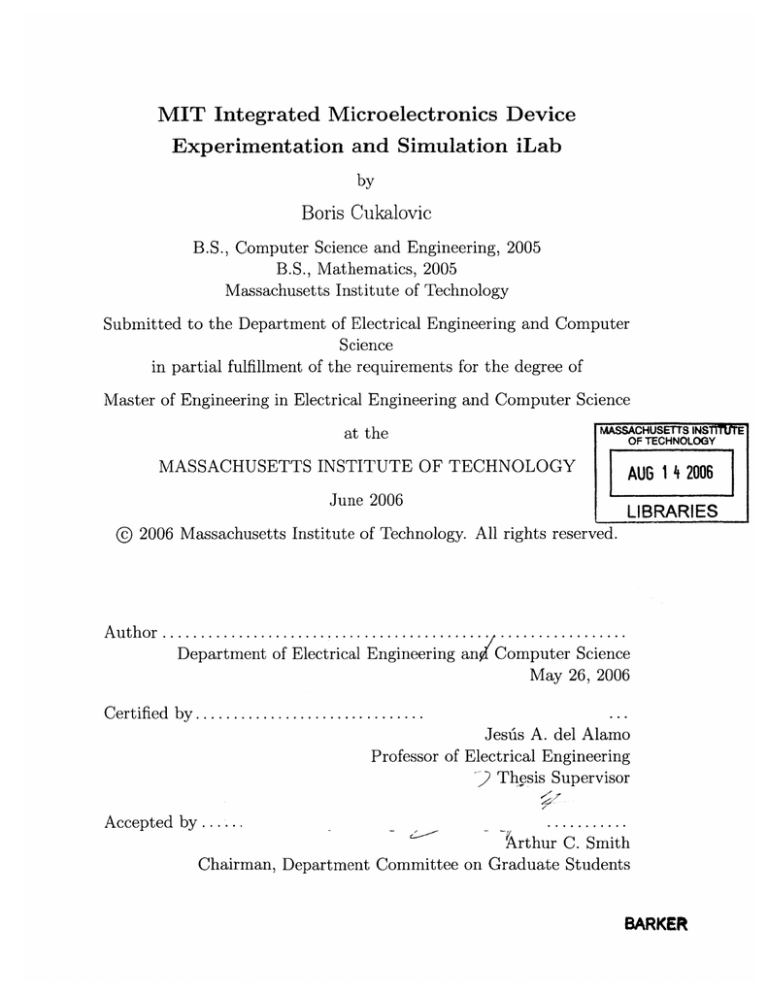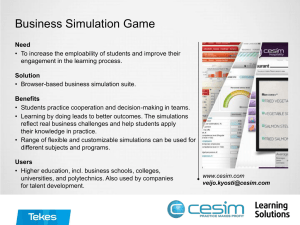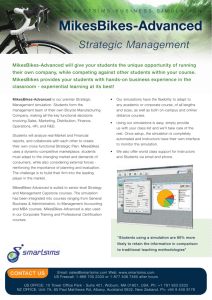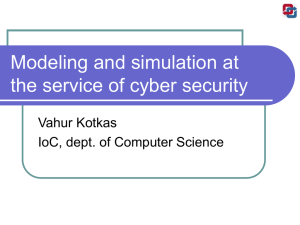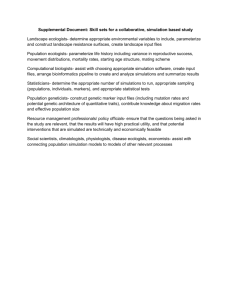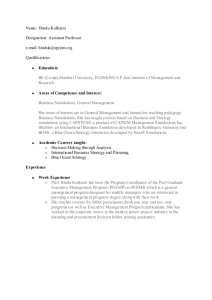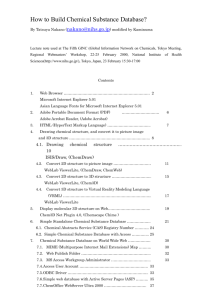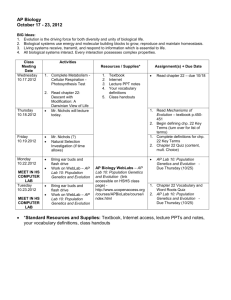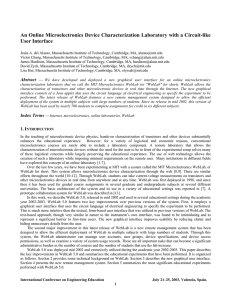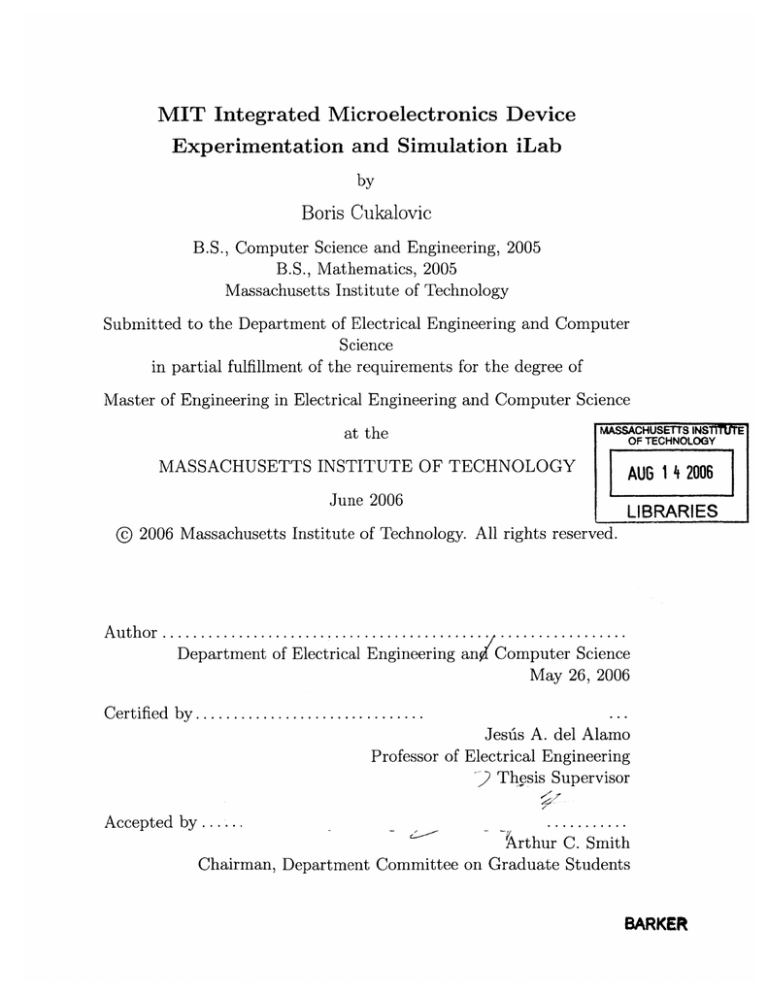
MIT Integrated Microelectronics Device
Experimentation and Simulation iLab
by
Boris Cukalovic
B.S., Computer Science and Engineering, 2005
B.S., Mathematics, 2005
Massachusetts Institute of Technology
Submitted to the Department of Electrical Engineering and Computer
Science
in partial fulfillment of the requirements for the degree of
Master of Engineering in Electrical Engineering and Computer Science
at the
ACHUSETS INSTTT'UIE
MAS
)F TECHNOLOGY
MASSACHUSETTS INSTITUTE OF TECHNOLOGY
AW6 1 4 2006
June 2006
LIBRARIES
@ 2006 Massachusetts Institute of Technology. All rights reserved.
A uthor .............................
Department of Electrical Engineering an
.................
Computer Science
May 26, 2006
...
Jesu's A. del Alamo
Professor of Electrical Engineering
Thesis Supervisor
C ertified by ...............................
...........
C. Smith
Chairman, Department Committee on Graduate Students
Accepted by.....
-krthur
BARKER
MIT Integrated Microelectronics Device Experimentation
and Simulation iLab
by
Boris Cukalovic
Submitted to the Department of Electrical Engineering and Computer Science
on May 26, 2006, in partial fulfillment of the
requirements for the degree of
Master of Engineering in Electrical Engineering and Computer Science
Abstract
We developed the MIT Integrated Microelectronics Device Experimentation and Simulation iLab, a new online laboratory that combines and significantly upgrades the
capabilities of two existing online microelectronics labs: WebLab, a device characterization lab, and WebLabSim, a device simulation lab. The new integrated tool
allows users to simultaneously run experiments on actual devices and simulations on
the virtual ones, as well as to compare the results of the two. In order to achieve
this, we considerably extended the capabilities of the original clients. We added the
ability to graph the results of multiple experiments and simulations simultaneously,
on top of each other, which allows for much easier comparison. We also added the
ability to load, view and graph the results of experiments and simulations that were
ran at any point in the past, even when the corresponding lab configurations are no
longer available. Our hope is that this new integrated iLab will enrich microelectronics teaching and learning by allowing students to compare real life device behavior
with theoretical expectations.
Thesis Supervisor: Jesus A. del Alamo
Title: Professor of Electrical Engineering
3
4
Acknowledgments
I would like to thank my supervisor, Jesus del Alamo, for mentoring me on this
project, for providing invaluable feedback and insights, and for always having superhuman patience for me. I would also like to thank James Hardison, Abhra Haldar,
David Zych, and Adrian Solis for their contributions, advice, and, above all, time.
Last, but certainly not least, my many thanks go to my academic advisor, Rodney
Brooks, for looking after my best interests for the past five years.
This project was partially supported by iCampus(MIT - Microsoft Alliance).
5.
6
Contents
1 Introduction
11
1.1
M otivation . . . . . . . . . . . . . . . . . . . . . . . . . . . . . . . . .
11
1.2
Related Work . . . . . . . . . . . . . . . . . . . . . . . . . . . . . . .
12
1.2.1
MIT Microelectronics WebLab . . . . . . . . . . . . . . . . . .
13
1.2.2
MIT Device Simulation WebLab . . . . . . . . . . . . . . . . .
13
1.3
Goals of This Thesis . . . . . . . . . . . . . . . . . . . . . . . . . . .
13
1.4
Thesis Outline . . . . . . . . . . . . . . . . . . . . . . . . . . . . . . .
14
2 MIT Integrated Microelectronics Device Experimentation and Sim15
ulation iLab Architecture
2.1
Problem Analysis . . . . . . . . . . . . . . . . . . . . . . . . . . . . .
15
2.2
iLab Batched Experiment Architecture . . . . . . . . . . . . . . . . .
16
2.3
Design Overview of WebLab and WebLabSim
. . . . . . . . . . . . .
17
2.4
Design Overview of the Integrated Lab . . . . . . . . . . . . . . . . .
17
2.4.1
Integrated Client . . . . . . . . . . . . . . . . . . . . . . . . .
17
2.4.2
Lab Servers . . . . . . . . . . . . . . . . . . . . . . . . . . . .
18
2.4.3
Service Broker . . . . . . . . . . . . . . . . . . . . . . . . . . .
18
Sum m ary . . . . . . . . . . . . . . . . . . . . . . . . . . . . . . . . .
19
2.5
21
3 Client User Interface
3.1
Starting The Client . . . . . . . . . . . . . . . . . . . . . . . . . . . .
21
3.2
Applet Overview
. . . . . . . . . . . . . . . . . . . . . . . . . . . . .
22
3.3
Lab Panels . . . . . . . . . . . . . . . . . . . . . . . . . . . . . . . . .
23
7
3.3.1
Setting Up and Running Experiments . . . . . . . . . .
23
3.3.2
Setting Up and Running Simulations . . . . . . . . . .
24
3.3.3
Plotting the Results
. . . . . . . . . . . . . . . . . . .
25
3.3.4
Other Operations . . . . . . . . . . . . . . . . . . . . .
29
. . . . . . . . . . . . . . . . . . . . . . . . . . . .
30
3.4 Plots Panel
3.5
4
3.4.1
Loading Old Experiment and Simulation Results
. . .
32
3.4.2
Plotting the Results
. . . . . . . . . . . . . . . . . . .
33
3.4.3
Other Operations . . . . . . . . . . . . . . . . . . . . .
33
Summ ary . . . . . . . . . . . . . . . . . . . . . . . . . . . . .
33
Client Implementation
35
4.1
Server Interface . . . . . . . . . . . . . . . . . . . . . . . . . . . . . .
35
4.1.1
Supporting multiple lab servers . . . . . . . . . . . . . . . . .
36
4.1.2
Saving and loading of old experiments and simulations
. . . .
36
Data/Core Logic . . . . . . . . . . . . . . . . . . . . . . . . . . . . .
38
4.2.1
Abstractions for experiment specification . . . . . . . . . . . .
38
4.2.2
Abstraction for the experiment
. . . . . . . . . . . . . . . . .
38
4.2.3
Abstraction for a collection of experiments . . . . . . . . . . .
39
4.2.4
Abstraction for a lab client . . . . . . . . . . . . . . . . . . . .
39
4.3
User Interface . . . . . . . . . . . . . . . . . . . . . . . . . . . . . . .
40
4.4
Graphing Logic . . . . . . . . . . . . . . . . . . . . . . . . . . . . . .
41
4.5
Summ ary . . . . . . . . . . . . . . . . . . . . . . . . . . . . . . . . .
41
4.2
5 Conclusion
43
A iLab Client to Service Broker API
45
8
List of Figures
2-1
Overview of the Integrated Lab's Architecture . . . . . . . . . . . . .
18
3-1
Main window of the Integrated iLab client applet
22
3-2
Available Variables dialog for a single experiment (simulation) result
.
25
3-3
Plotting a graph based on a single result set . . . . . . . . . . . . . .
26
3-4
Checkbox that toggles holding of results . . . . . . . . . . . . . . . .
27
3-5
Plotting graphs based on multiple result sets . . . . . . . . . . . . . .
28
3-6
Color picker . . . . . . . . . . . . . . . . . . .. . . . . . . . . . . . . .
29
3-7
Plots panel of the Integrated iLab client applet . . . . . . . . . . . . .
31
3-8
Plots panel after a few experiments and simulations have been loaded,
. . . . . . . . . . .
with holding of results being on. . . . . . . . . . . . . . . . . . . . . .
9
32
10
Chapter 1
Introduction
1.1
Motivation
Online microelectronic laboratories and simulators are tools of tremendous educational and practical value. An online microelectronics laboratory can allow a user
located anywhere in the world to perform experiments on remotely stored devices.
Although the user, in general, does need to posses the knowledge and the skills to
operate the actual instruments, he does not have to be physically present in the lab he just needs to issue a command and the software takes care of everything for him.
In the case of potentially dangerous experiments, such as the ones involving high
voltages, the spacial separation of the user from the actual equipment allows him to
obtain the desired results without putting himself at risk [1, 2, 3].
Online microelectronic simulators are a similar and equally useful concept. First
and foremost, these simulators are indispensable tools in engineering. They allow
the engineers to test and verify their designs before fabricating the actual devices.
This is crucial, since errors in design might be very expensive to fix, especially in
the late stages of production. As for their educational value, microelectronic device
simulators can allow a student to set up circuits and vary device parameters in ways
that might be difficult or very time consuming to implement in practice. They also
enable students to "operate" a virtual instrument under conditions that might be
unsafe or able to destroy or damage the real device, such as extremely high voltages.
11
Finally, simulators can let us study devices that do not yet exist or that cannot exist
at all, such as the ones with ideal characteristics' [4].
While the merits of online labs and simulators are clearly significant, especially
in an educational setting, they stand to offer much more when combined together.
An integrated tool that would allow users to simultaneously run experiments on real
devices and simulations on the virtual ones, as well as to compare the results of the
two could truly enrich microelectronics teaching and learning. In addition to having
all the strengths of its components, such an integrated lab would enable students to
compare real life device behavior with theoretical expectations.
1.2
Related Work
There is a wide range of online laboratories and simulators currently available. While
some were developed by companies, often as support tools for their product lines,
such as the National Semiconductor's WEBENCH Electrical Simulator [5], a large
number were created at educational institutions, to serve as teaching, learning and
research aids. Examples include the Virtual Chemistry laboratory at the University
of Oxford [6], Alvin Simulator of a Deep Submergence Vehicle at the Woods Hole
Oceanographic Institution [7], the Visual Perception Online Laboratory at Purdue
University [8], and so on. Some of the systems were built on top of existing tools,
such as LabView ("The Software That Powers Virtual Instrumentation" [9]). Many
very successful ones, however, were entirely developed behind the university walls.
This is, perhaps, the best recognition of the significance the online laboratories and
simulators have in education.
MIT too has long recognized the potential of online experimentation tools. Its
efforts in this area have in the recent times been concentrated within a major educational initiative called the iLabs project. Within this project, the MIT Microelectronics WebLab has been the single most successful online laboratory. It has been
used as a learning tool by thousands of students at MIT and at numerous universities
'For example, an infinite gain op-amp.
12
throughout the world for almost a decade [1, 2, 3, 10].
1.2.1
MIT Microelectronics WebLab
The MIT Microelectronics WebLab, or WebLab for short, is an online microelectronics laboratory that interfaces an MIT based semiconductor parameter analyzer. It
is a multi-tier Java application, built based on the iLabs' Batched Experiment Architecture (BEA) design template. WebLab allows users to remotely, through a web
browser supporting Java applets, perform various experiments involving different microelectronic devices supported by the analyzer. The lab's development began in 1998
and since then this online laboratory has been successfully used in various projects by
more than 3,600 EE students from MIT, National University of Singapore, Chalmers
University of Technology in Sweden, etc [1, 2, 3, 10]. WebLab's overwhelming success
inspired the creation of a sibling online microelectronics simulator - the MIT Device
Simulation WebLab [4].
1.2.2
MIT Device Simulation WebLab
The MIT Device Simulation WebLab, or WebLabSim for short, is an online microelectronics simulator that simulates the behavior of various devices. Like WebLab,
whose user interface it largely parallels, WebLabSim is a multi-tier Java application
based on the BEA. It allows a user to remotely, through a Java-enabled browser, define experiments and submit requests for their execution. The requests are ultimately
processed by a device simulator located at MIT server(s) and the results are sent back
to the user [4]. WebLabSim currently uses the free WinSpice device simulator [11],
but it is designed to support an arbitrary collection of such stand-alone simulators.
1.3
Goals of This Thesis
The main goal of this thesis was to create a system that combines the powers of a
full-featured, stand-alone online microelectronics lab - WebLab - and a full-featured,
13
stand-alone online microelectronics simulator - WebLabSim. To this end, we have developed the MIT Integrated Microelectronics Device Experimentation and Simulation
iLab.
The integrated lab is an online experimentation suite accessible through a Java
Applet client that can be launched from any Java enabled browser. First and foremost,
the lab allows users to specify and run various experiments on real devices as well as
simulations on the virtual ones. The user has the ability to view and compare results
of any of his experiments and simulations that successfully executed at any point in
time. The comparisons can be achieved by graphing compatible sets of result data on
top of each other. The graphing area is fully customizable and offers the users much
freedom and capability.
1.4
Thesis Outline
This thesis is organized as follows. Chapter two describes the high-level architecture
of the integrated lab and the factors that influenced our design decisions. Chapter
three contains a description of the lab's user interface. It explains in detail the ways
in which a user can interact with the lab. Chapter four focuses on the implementation
of the lab's client. Finally, in chapter five we give the concluding remarks.
14
Chapter 2
MIT Integrated Microelectronics
Device Experimentation and
Simulation iLab Architecture
This chapter describes the high-level architecture of the MIT Integrated Microelectronics Device Experimentation and Simulation iLab. After analyzing the problem
and the relevant background information, it presents the design that fully meets our
project goals.
2.1
Problem Analysis
We wanted to create a lab that would seamlessly integrate WebLab and WebLabSim
and that would be scalable, modular, extensible and able to run on any of the popular
platforms. This task was simplified by the accomplishments of the iLab project and
the efforts of people who developed WebLab and WebLabSim. First and foremost,
out of the iLab project came a blueprint for how scalable online laboratories should
be implemented: the iLab Batched Experiment Architecture, and both WebLab and
WebLabSim were built based on it. Secondly, the WebLabSim user interface was
based on and shared most of the code with the WebLab user interface. This, together
with the fact that the software design and the implementation of the WebLab user
15
interface were result of years of development and continuous refinement, made some
of our choices regarding the integration much easier and the actual implementation
of them much more enjoyable.
2.2
iLab Batched Experiment Architecture
The iLab Batched Experiment Architecture (BEA) has been developed as part of the
MIT's iLab project [12]. BEA specifies the details of how a scalable online laboratory
should be designed and provides a part of the infrastructure expected to be common
to most such systems. In particular, in this architecture an online laboratory's design
is to be comprised of the following three tiers:
1. Client application is an application through which a user interacts with the
online laboratory: sets up an experiment, sends it for execution, views results,
etc.
2. Laboratory server is an application that accepts the experiment specification,
runs the experiment, and returns the results.
3. Service broker is a trusted intermediary that mediates the requests and responses between the clients and the lab servers.
In addition, a broker also
provides user authentication and authorization, a web-based administrative interface, data storage, as well as some additional shared services. While the
other two tiers of the Batched Architecture are created by the lab developers,
the server broker is provided by the iLab project team.
The communication between the broker and the clients and servers is achieved via
strictly defined set of web services (see Appendix A for a subset of these). It is implemented using SOAP calls, defined in WSDL (Web Services Description Language),
over HTTP.
16
2.3
Design Overview of WebLab and WebLabSim
Both WebLab and WebLabSim were designed based on the Batched Experiment
Architecture. Hence, they are both three tier systems, consisting of a client, a lab
server and a service broker. The WebLabSim's client was based on that of WebLab
and the two share most of their code. This code has been developed and gradually
improved over WebLab's many years of active service. It is fairly modular, extensible
and easy to read. Since it was written in Java, it is also system independent.
2.4
Design Overview of the Integrated Lab
The integrated lab follows the Batched Experiment Architecture blueprint.
This
design choice was a natural one. In fact, our project was perfectly suited for the BEA
and serves as an important example of its power. Namely, thanks to the modularity
and extensibility of BEA, and the clean separation between the three of its tiers, we
were able to reuse much of the existing infrastructure of WebLab and WebLabSim and
perform the integration with the least possible amount of effort. All that was needed
was a new front-end, i.e. a new (integrated) client, that would communicate with the
existing WebLab and WebLabSim servers through the, again existing, service broker.
2.4.1
Integrated Client
Our integrated client combines the capabilities of WebLab's and WebLabSim's clients
and builds upon them to create a truly full-featured experimentation suite. It provides
a rich graphical environment that, among other things, allows a user to set-up and
execute both experiments and simulations, to load results and experiment/simulation
descriptions of any old (successful) executions, as well as to plot multiple results
simultaneously. The full description of the user interface can be found in Chapter 3.
Since both WebLab's and WebLabSim's clients were Java applet's that had much
of high-quality code in common, it was natural for out integrated client to also be a
Java applet and to reuse much of the existing implementation. We improved upon
17
the original code, making it more general and scalable, in order to support all the
new features unique to the integrated client, as well as to simplify potential future
add-ons. Some of the implementation details can found in Chapter 4.
2.4.2
Lab Servers
The integrated lab has two lab servers. However, we have not done any development
on the server side - the two servers are the full, intact deployments of the original
WebLab and WebLabSim lab servers. Again, this is one of the major strengths of the
BEA architecture - the ability to reuse full modules.
2.4.3
Service Broker
Service Broker is the existing system provided by the iLab project and serves, as
described earlier, to mediate all requests and responses between the client and the
lab-side modules and provide user authentication, authorization, and registration etc.
Of course, as prescribed by the Batched Experiment Architecture, the three modules communicate via SOAP messages. The architecture of the integrated lab is
summarized in Figure 2-1.
Clients running
the new integrated
client in their
JAVA-enabled
browsers
Service Broker
(existing)
SO
Messages
WebLab
Lab Server
(existing)
Lab Hardware
SOAP Messages
SOAP
sages
WeblabSim
Lab Server
(existing)
Figure 2-1: Overview of the Integrated Lab's Architecture
18
2.5
Summary
The MIT Integrated Microelectronics Device Experimentation and Simulation iLab
is a three tier system, consisting of a client, lab servers, and a service broker, and is
based on the iLab Batched Experiment Architecture. Thanks to the modularity of
the BAE, we were able to reuse most of the components of WebLab and WebLabSim, and to perform the integration by only developing a new lab client. This is a
perfect testament to the power of the iLab Batched Experiment Architecture, of its
modularity and extensibility.
19
20
Chapter 3
Client User Interface
The client user interface is a Java applet. Together with the service broker, which
a user must access in order to get authenticated and authorized, the client applet is
the interface through which the user interacts with the integrated lab.
The client applet of our integrated lab was developed as an upgrade of the WebLab
client applet, version 6.1, created by David Zych. In addition to being able to interface multiple lab servers at the same time, the integrated client has more general
capabilities than its predecessor. It allows a user to plot multiple results on top of
each other, has more advanced axis and plotting control, as well as the ability to
load, view and plot results of old experiments. It also incorporates several cosmetic
changes that make it more visually appealing.
3.1
Starting The Client
In order to start the integrated client, the user first needs to log into the service
broker, using a Java-enabled internet browser. After he is successfully authenticated
and authorized, the user needs to navigate to the screen that contains a button
that launches the integrated client applet. Once the button is clicked, the browser
downloads the applet and presents a prompt screen asking the user whether he trusts
the downloaded content and wishes to run it. If the user answers affirmatively, the
integrated client applet starts and displays its main window, shown in Figure 3-1.
21
Experiments
Simulations
Plots
Setup iMeasur ment Devices User Defined Functions Data Help
pn Diode
Cathode
Anode
pn Diode
SMUJ
SMU
SMU
T
Variables ]Temperature:
u
MU2
unknown
Y2Axis
YI:Axis
Scale:
Scale:
Linear
lna
-d-autoscale
:2- utosca-e
racking
XAxis
Scale: Lautoscale
~holdrplots
Figure 3-1: Main window of the Integrated iLab client applet
3.2
Applet Overview
The main window of the client applet consists of three panels, accessible through tabs:
two lab panels and one plots panel. The lab panels correspond to Experiments and
Simulations tabs and allow a user to set up and execute experiments and simulations,
respectively, and to view, plot and download the results. The plots panel is accessible
22
through the Plots tab and allows a user to load previously executed experiments
and simulations, to view the setups of those experiments/simulations, and to view,
download and plot results.
3.3
Lab Panels
These two panels, accessed through Experiments and Simulations tabs, represent the
"views" into WebLab and WebLabSim, respectively. They look exactly the same
and have essentially the same capabilities, except that some features, depending on
unique properties of WebLabSim devices, can only be used in the Simulations panel.
The Experiments panel is the default one - i.e. it is the one in focus after the applet
loads.
A lab panel consists of a menu bar and two subpanels: a setup subpanel and a
results subpanel. Each subpanel takes up about half of the visible panel area. The
menu bar has six menus: Setup, Measurement, Devices, User Defined Functions, Data,
and Help.
The setup subpanel displays a schematic of the currently selected device, the
name of the device and the current terminal configurations. Device, together with
its terminal configurations, constitutes the current experiment setup.
The setup
subpanel also contains five action buttons that allow a user to: run an experiment,
load a previously saved setup, save the current setup, access the user-defined functions
dialog, and get help with the lab. If a mouse is hovered over an item in the setup
subpanel, a tooltip box appears displaying information about the item.
The results subpanel contains the grid area, in which experiment and simulation
results can be graphed. It also holds controls that can be used to select and customize
what gets graphed and how.
3.3.1
Setting Up and Running Experiments
The user should verify that the Experiments panel is in focus. If it is not, he should
correct this by clicking on the Experiments tab. Now, in order to prepare an exper23
iment, a user first needs to either create a new setup or load an existing one. If he
chooses to create a new setup, the user first needs to select a device. This is done by
clicking on one of the available items in the Device menu. The schematic of the chosen
device will appear in the setup subpanel. Next, the user needs to specify terminal
configurations. Dialogs in which such configurations can be defined are displayed
when the user clicks on the image of a terminal. Once the setup is complete, the user
can save it either by clicking on the Save Setup item in the Setup menu (Setup -*
Save Setup for short), or by clicking on the appropriate action button on the right
side of the setup subpanel. Loading of a previously saved setup can be accomplished
by Setup -+ Load Setup or by clicking on the appropriate action button. After a successful load the appropriate device schematic and terminal configurations are shown
in the setup subpanel.
To send the current experiment to the lab server for execution, once the setup is
complete, the user can either use Measurement -+ Run Measurement, or click on the
appropriate action button. If there were no errors, after a short wait the client will
receive the results. This is all described in more detail in the WebLab documentation
[13].
3.3.2
Setting Up and Running Simulations
The user should verify that the Simulations panel is in focus. If it is not, he should
correct this by clicking on the Simulations tab. The steps for preparing a new simulation, saving and loading a setup, and running the currently prepared simulation are
identical to the ones for experiments, with one exception. Virtual devices, in general,
allow a user to modify some of their parameters. The values of these parameters are
considered to be part of a simulation setup, together with the device and the terminal
configurations. A dialog in which the values of the parameters can be viewed and
modified is displayed when the user clicks on the image of the device. For additional
information about setting up terminal configurations, device parameters, as well as
for a discussion of user-defined functions, see [4].
24
3.3.3
Plotting the Results
Once they are received, the results of experiments (simulations) can be plotted in the
grid area of the results subpanel. The grid has one X axis and two Y axes: Y1 and Y2,
which are all clearly labelled. In order to draw a y vs x graph, the user needs to select
two variables (possibly identical) from a result: one to be associated with the X axis
and one to be associated with a Y axis (Y1 or Y2). The variables are selected using
the Available Variables dialog that is activated by clicking on the button Variables in
the upper left corner of the results subpanel. An example of this dialog can be seen
in 3-2.
I Axis
-Y1 Axis-
Por: pn diode <May 23, 2006 4:41:61
-Y2 Axis
PM>
(@None)
@(None)
Ov1(V)I
Ol[3
011[4]~
(None):
jiviEVJM
Oit[A]
Figure 3-2: Available Variables dialog for a single experiment (simulation) result
The dialog holds a table that always has three columns - one for each axis. Each
row of the table corresponds to a single result. In the above case there is only one
result available, but, as we will see in the next section, there can be arbitrary many
of them. To avoid confusion when there are multiple results, each row is labelled
by the name of the experiment (simulation) that produced the corresponding result.
In the example above, the name is pn diode <May 23, 2006 4:41:51 PM>. The
naming conventions will be discussed in the section that describes the loading of old
experiments and simulations.
Within each row, either a single variable or the option (None) can be selected in
each column - i.e. for each result, at most one variable can be associated with a single
axis. Now, lets suppose the user wants to graph ii vs vi in the above example, using
Y1 as the Y axis. He needs to make an appropriate selection in the dialog and then
25
click on either Apply or Ok in order to initiate changes in the graphing area. This
variable selection and the resulting graph are shown in Figure 3-3.
Experiments simulations plots
Devices User Deflned Functons
5etup Measurenert
Data Help
pn diode
Positive
Negative
4
ti2
tlt
+v2
+V1
SMU1
ar
SMU2
Tenperature 27.00 C
bes
0.9835 A
Y1 Axis
Unear
xn
-.-
_
9
auoscle
-
nac~ng
A
tosc
0.0,
A
---
-
9autoscale
-
___
-
}
osal
Lnar
-
L~a
-
-
--
-
--
-
o
--
P
-
-
-
r
I~~vso
I.V]
0.0 V~~~
For: pn diode <May 23, 2006 4 41 51,,I:PM>.
0 (n)
Non)
O vI
®vV]
V]
I [A]
IIAJ
n
O Vi[VI
0
[11A
1
Figure 3-3: Plotting a graph based on a single result set
26
Holding Results
One of the major improvements to the original WebLab client is the ability to work
with an arbitrary number of experiment (simulation) results and to plot them simultaneously in the same graphing area. This feature is toggled by the hold plots
checkbox, located in the lower right corner of the results subpanel (see Figure 3-4).
1 10
hold plots
1 .le
(a) holding off
hold plots
(b) holding on
Figure 3-4: Checkbox that toggles holding of results
If the checkbox is not checked, receiving a new experiment (simulation) result
replaces any previous ones. If the checkbox is checked, the new result is added to the
set of currently held results, if any.
When there are multiple results available, the user can choose to plot graphs corresponding to any subset of these results. Plotting a graph for a single result is achieved
by using the Available Variables dialog, as was described above. However, in the case
of multiple results there is an additional restriction that all the variables associated
with a single axis must have the same units. The units of (the physical quantity
represented by) a variable are shown in square brackets immediately following the
variable's name. A composite variable selection and the resulting graphs are shown
in Figure 3-5.
Configuring the Axes
Each axis can be set to use either the linear or the logarithmic scale and, thus, linear,
semi-logarithmic and logarithmic plots can all be produced. The scales of the axes
can be set using the three Scale combo boxes, located around the grid.
Each axis also supports two modes of setting the range of values it spans within
27
Variables
Temperature 27.00
*C
3~9A
Scale
---
--Ra uoscale
Iq Osjcadei
&*dviion.
0,399Z A
u
-~~lr --
0.
1,0E-l55
COY
Tra&Qn
XI
Scale:. Eire
6Auoscale
a
X
AV-ilable VIriables
YlAxs-
X'Axlu
For: pn diode (My 24 2006 2:22:66 AM>
,Norne)
1
~
w®
Oil [A)
FOr: PA diode <Mey 24, 2006 2:26:3'1
0
0 v[V]
ODV1
®(Non.)
0 v3 [V]
0 03 [VI
AM>
(None)
013 [A)
Q R [ohm}]
O R[Ohm
For: pn diode <May24, 2006 2:27:43 AM>
Q (None)
0 (None)
@v3 [V]
o i3[Al
5
[V3
i 1(A)
0v3V
(Nonc),
1 v31V]
0OL3[A)
9G(SJ
_G__
I~]
pply
Cancel
Figure 3-5: Plotting graphs based on multiple result sets
the grid. Which mode is in use is determined by the state of the autoscale checkbox.
If this checkbox is checked, the range is determined automatically, based on the
minimum and maximum values of data sets currently associated with that axis. If
the checkbox is not checked, two text fields appear and allow the user to specify the
range himself.
28
Additional Features
As can be seen in Figure 3-5, each graph, or rather each pair {result, Yi}, i E {1, 2},
has a color associated with it. The current color settings are shown by the colored
rectangles located at the top of each row in Y1 and Y2 columns of the Available
Variables dialog. The colors are initialized automatically by the client when a new
result is loaded. The user can change any of them by clicking on the colored rectangle
and choosing a new color in the color picker that gets displayed (Figure 3-6).
OH. IL23
081
{
U*U
ample Text Sample Text-
Figure 3-6: Color picker
By clicking on the Tracking button, located in the lower left corner of the results
subpanel, the user brings up the Tracking dialog. When the mouse cursor is over the
grid, this dialog shows the X, Y1 and Y2 coordinates of the grid point specified by the
location of the cursor. If the Snap to data points checkbox in the dialog is checked,
the cursor will snap to any currently plotted data point that it gets close enough to.
3.3.4
Other Operations
Data Operations
The user can view the data points from any currently held result by going to Data
-+ View Data and clicking on the appropriate experiment (simulation) name. To save
29
these into a file of comma-separated values (CSV), he should go to Data -+ Download
Data and, again, click on the desired experiment (simulation) name. All currently
held results can be cleared by clicking on Data -+ Clear Data.
Additional Setup Operations
In addition to being able to save and load a setup, the user can also delete a previously
saved one. The command for this is Setup -- Delete Setup.... Finally, the command
for resetting the current setup and starting a new one is Setup -+ New Setup (reset).
3.4
Plots Panel
This panel, accessible through the Plots tab, allows users to load previously saved,
successfully executed experiments and simulations. Currently, the integrated client
automatically saves each experiment and simulation, upon a successful execution.
To each of these it assigns a name that consists of the name of the device that was
involved in the experiment (simulation) and a time stamp (e.g. pn diode <May 23,
2006 4:41:51 PM>). In the future, the developers might choose to allow users to
decide which experiments and simulations they want to save and under what name.
The Plots panel, shown in Figure 3-7, consists of a menu bar and two subpanels:
ex-setup subpanel and a results subpanel, that each take up about half of the visible
panel area. The menu bar has three menus: Results, Data, and Help.
The ex-setup subpanel is very similar to a setup subpanel. Once an old experiment
or simulation gets loaded, this subpanel displays the setup that was used to specify
that experiment or simulation. Recall that the setup includes the device, its terminal
configurations, and, in case of simulations, the values of device parameters.
The
ex-setup subpanel can display the setups of arbitrary many loaded experiments and
specifications. It organizes them using a tabbed pane, with one tab corresponding
to one experiment (simulation) setup. Unlike the setup subpanel, the ex-setup one
doesn't contain the action buttons. Rather, that window real estate is used to hold
the navigation menu of the tabbed pane.
30
Experiments Simulations Plots
Results Dika
lelp
No Results Loaded.
emperature~ unknown
Variables
YcAxlis
Y2Axls
Y2Axis::
Y1A~ds
Linear
near
OaUtoscale
L~J autoscale
j~Jautoscale
X Axls
.
.
-
1
1
; 1..
:
5Cale
..
l
Linear
autoscale
hold Plots
..... . .. . .....
Figure 3-7: Plots panel of the Integrated iLab client applet
The results subpanel looks and functions exactly the same as the results subpanel
described in the previous section.
31
3.4.1
Loading Old Experiment and Simulation Results
In order to load an old experiment (simulation), the user needs to click on Results
-+ Load Experiment Result...
(Results -+ Load Simulation Result...)
and select an
experiment (simulation) from the menu. Upon the load, an appropriate tab gets
created in the ex-setup panel's tabbed pane. Like before, if the hold plots checkbox in
the results subpanel was not checked, this last loading will remove the data and tabs
corresponding to all previously loaded experiments and simulations. If the checkbox
was checked, the newly loaded data will be added to the current collection, and the
newly created tab will be added to the tabs currently in the tabbed pane. Figure 3-8
shows the tabbed pane after a few loads, with the checkbox being checked.
CAP0i111a
ImtI
Results Data
3I tIUIOtu Ib1
all~
____
Help
-: p.-d <Ma.......
pn diode
2: pn diode <Ma...
3: n-type MOSFE.
4: pn diode <a
Positive
Negative
til
ti2
+v1
+v2
SMU1
11
f Variables
ITmmnP.r~h
SMU2
ri.:
27.flf or
11
Figure 3-8: Plots panel after a few experiments and simulations have been loaded,
with holding of results being on.
The tab in focus will be the one corresponding to the last loaded experiment
(simulation). To bring a different tab forward, simply click on its corresponding slip
in the tabbed pane's navigation menu on the right side of the ex-setup subpanel.
32
3.4.2
Plotting the Results
Procedure for plotting results, as well as all of the functions of the results subpanel
are completely identical to the ones we have described in the section on Lab Panels.
This is also the case with viewing, downloading and clearing of currently held result
data.
3.4.3
Other Operations
In addition to being able to load an experiment (simulation), the user can also delete
a previously saved one. The command for this is Results -- Delete Experiment Result...
(Results -+ Delete Simulation Result...).
3.5
Summary
The client of the Integrated iLab significantly upgrades the capabilities of its predecessor - the WebLab client. It allows the user to define and execute both experiments
and simulations, as well as to load any experiment or simulation that the user successfully executed in the past. The integrated client can handle an arbitrary number
of experiment and simulation results and, with certain consistency constraints, simultaneously plot any subset of the graphs that can be defined by these results. Finally,
although much more powerful and feature-rich than the WebLab client, the integrated
client manages to retain its predecessor's praised simplicity and ease of use.
33
34
Chapter 4
Client Implementation
The Integrated iLab client is a Java applet, implemented a an upgrade of the WebLab
6.1 client'. The Java classes comprising the client implementation can be divided
into the following four parts: server interface, user interface, data/core logic, and the
graphing engine2 . In this chapter we will examine how each part was changed from
the WebLab client.
4.1
Server Interface
The server interface is a facade through which the data/core logic talks to the server
broker and, indirectly, to the lab servers. The main class in this group is SBServer.
It implements the client to server broker API of the iLab Batched Experiment Architecture (Appendix A). Through the server interface classes, among other things,
the client loads the current lab configurations for WebLab and WebLabSim, sends
experiment and simulation specifications to the lab servers, and retrieves results. Lab
configuration is the description of the current state of the lab: full information about
all available devices, including their names, schematics, data about their parameters
(if any), terminals, etc. Experiment specification is a detailed description of what we
1The WebLabSim client was itself based on the earlier, 6.0 version of the WebLab client, and we
began the process of integration by first bringing the front-end to WebLabSim up to date.
2
For consistency, we are using the terminology introduced in [4]. Note that here we refer to
"service broker interface" part from [4] simply as "server interface."
35
called an experiment (simulation) setup in chapter 3.
The changes made to the server interface are detailed next.
4.1.1
Supporting multiple lab servers
Thanks to the existence of common, strictly defined interfaces, we did not have to
make any modifications to classes in this group in order to support multiple lab
servers. It was enough to instantiate two SBServer classes - one to talk to WebLab
and the other to WebLabSim lab server.
4.1.2
Saving and loading of old experiments and simulations
For the sake of convenience and in order to be consistent with the actual implementation, from here onwards we will use the term "experiment" to refer to both an
experiment on a real device and to a simulation on a virtual one. In other words,
the experiment is the entity that gets specified on the client side and executed on the
server side, regardless of whether that server is WebLab or WebLabSim. That said,
several changes were necessary in the server interface in order to support the saving
and loading of old experiments.
Firstly, we needed a way to save an experiment. Saving an experiment meant
saving all the relevant information: current lab configuration, experiment specification and the experiment result. We made a decision to save only those experiments
which execute successfully and return a result. Another decision, a fairly simple
one, was that all the saved information was to be held on the service broker. The
reason is that the service broker is the only data store that persists between every
two lab sessions3 . This also reduced the amount of data that we explicitly had to
save, since the service broker was implemented to store all the three components: lab
configuration, experiment specification and result automatically for each experiment.
This data could later be retrieved from the service broker using the web service calls
3Information saved on a particular workstation would not be accessible whenever the user access
the lab from a different machine.
36
RetrieveLabConf iguration, RetrieveSpecif ication and RetrieveResult (Ap-
pendix A).
Each of the above three web service calls takes a single argument: the experiment
ID that uniquely identifies an experiment to the service broker 4 . Thus, one way to
implement the saving and retrieving of experiments was to implement a scheme for
saving and retrieving associated experiment IDs and to combine it with the aforementioned retrieve methods.
We solved the problem ofsaving an experiment ID by using the SaveClientItem
web service call. This call takes two arguments: key and value, which can be arbitrary character strings. It allows a client to save the string value in a table, indexed
by the string key. String value can later be retrieved by the client using the service
call RetrieveClient Item with the argument key. This scheme is very similar to the
one used by the client to save and retrieve experiment setups and, consequently, we
had to make certain that the sets of keys used for these two tasks had no elements in
common. All the keys used to index setup entries began with a prefix savedSetup_.
Thus, by making all keys used to index ID entries begin with savedResultID_ we
insured that the two sets of keys were disjoint.
Finally, we also needed to save the name of the experiment' and to be able to tell
whether the ID belongs to a WebLab experiment or a WebLabSim experiment. To
store all this information, it was sufficient to make our key strings be a concatenation
of savedResultID_, lab name (WebLab or WebLabSim) and the experiment name, and
have the value strings be the experiment IDs. We also note that we used the web
service call RetrieveAllClientItems in order to extract all available experiment IDs
and the associated names, which was necessary in order to allow the user to choose
which experiment to load.
4
A service broker generates a new, unique experiment ID for each new experiment (experiment
specification) that gets submitted by a client.
5
Experiment names were discussed in chapter 3, section 3.3 and 4.
37
4.2
Data/Core Logic
The data/core logic is the main part of the client. It maintains the state of the client
and bridges the gap between the user and the lab server, i.e. between the user and the
server interfaces. For further description of this part of the WebLab and WebLabSim
clients see [4].
The main changes made to the data/core logic are detailed next.
4.2.1
Abstractions for experiment specification
For WebLab and WebLabSim a single abstraction for the experiment specification
was enough. The integrated client, however, has to deal with the fact that WebLab
and WebLabSim have slightly different ways of describing experiment setups. To
address this, we created three separate abstractions.
ExperimentSpecification
is an abstract class that stores the experiment specification data and specifies
the methods through which other classes can access and interact with this data.
ExperimentSpecification is subclassed by the WeblabExperimentSpecification
and the WeblabsimExperimentSpecification.
These last two classes implement
those methods of ExperimentSpecification whose behavior is specific to either
lab.
We note that a single abstraction, LabConf iguration, was enough to represent
lab configurations of both WebLab and WebLabSim, due to them being sufficiently
similar.
4.2.2
Abstraction for the experiment
We created the Experiment abstraction that aggregates all the information needed
to fully specify an experiment: experiment name, lab configuration, experiment specification and the result.
38
4.2.3
Abstraction for a collection of experiments
ExperimentCollection is a new abstraction we created to represent the set of
Experiments currently available. Unlike WebLab and WebLabSim, which have to
store only one experiment at a time, the integrated client has to be able to store an
arbitrary number. The client creates three instances of this class: one for each of the
three main panels (Experiments, Simulations, and Plots).
4.2.4
Abstraction for a lab client
Similarly as with ExperimentSpecification, in WebLab and WebLabSim a single
class was enough to manage the direct interaction between the user interface and the
server interface layers and to store current lab configuration, experiment specification
and result. Now, however, in order to achieve clean separation between different
data abstractions, one class was not enough. Again, we implemented three related
classes - LabClient, WeblabClient and WeblabsimClient. The first one of them
specifies the common interface and implements the methods that are not domain
specific. Domain specific client classes - Weblab- and WeblabsimClient - contain
the domain specific information. WeblabClient, for example, knows that it has to
use WeblabExperimentSpecif ication to encapsulate an experiment specification, it
know that its name is "WebLab" (used when saving experiment IDs, as described in
the section on server interface), etc. The analogous is true for WeblabsimClient.
Unlike in WebLab and WebLabSim, where the lab client abstraction used to
provide experiment data to the user interface layer, in the integrated client this
function is delegated to the ExperimentCollection. As soon as a new experiment
result is received from the server interface, the new Experiment is added to the
ExperimentCollect ion. That is, it is added if and only if the collection is "interested" in that Experiment. Namely, an ExperimentCollection can be set to gather
either only newly executed Experiments (such as the collections used in the Experiments and Simulations panels), only loaded ones (such as the collection associated
with the Plots panel), or both (this feature is not currently used).
39
The communication between the LabClient and the ExperimentCollection, as
well as between the ExperimentCollection and the UI layer, is achieved using the
same mechanism as in the predecessor labs: the Observer design pattern.
Finally, we note that the LabClient abstraction was also extended to support
new functionality: loading and saving of Experiments.
4.3
User Interface
User interface classes implement the graphical environment that the user sees and
uses to interact with the lab. One of the main changes to this part of the client
was mentioned in the previous section. Namely, as opposed to drawing experiment
information from the LabClient abstraction, the user interface classes now rely on
an ExperimentCollection. The remaining changes made to the user interface are
not particularly interesting, from a conceptual point of view, so we merely list them,
without going much into detail.
Most obvious changes include the new tabbed pane with the three tabs described
in chapter 3: Experiments, Simulations, and Plots tabs. In implementing these, we
have achieved a high degree of code-reuse: Experiments and Simulations tabs are both
implemented by the same LabPanel Java class, results subpanel abstraction in the
Experiments (Simulations) tab is also used in the Plots tab, the setup panel and the
tabs in the the ex-setup panel (see Chapter 3) have much of the code in common, etc.
The results panel itself has seen several significant changes. These include the
hold plots checkbox, the Variables button and dialog, as well as the introduction of
modifiable result/axis-dependent colors.
Among other contributions, we emphasize the new, higher quality icons for the
action buttons of the setup subpanel, a new loading screen, as well as various bug
fixes.
40
4.4
Graphing Logic
The classes in this part are responsible for graphing the results. The changes we
made mainly involved implementing the support for handling multiple variables and
for plotting of multiple, differently colored graphs.
4.5
Summary
In order to integrate the WebLab and WebLabSim clients and implement the new
features, we had to perform a substantial overhaul of the original code. While the user
interface got a major face-lift, the most interesting changes were made to the server
interface and to the core/data logic parts of the client. In particular, we extended
the range of requests that the server interface can send to the service broker and
redesigned and expanded the set of abstractions that comprise the core of the clients
business logic. Through carefully planned and executed modifications, we managed
to achieve a significant increase in client capabilities, while producing only a limited
increase in complexity.
41
42
Chapter 5
Conclusion
We have designed and implemented the MIT Integrated Microelectronics Device Experimentation and Simulation iLab, an integrated laboratory environment that combines and qualitatively exceeds the experimental capabilities of WebLab and the simulation capabilities of WebLabSim. The Integrated iLab is a three-tier application
based on the iLabs Batched Experiment Architecture. Exploiting the design strengths
of BEA - its modularity and simple, clean interfaces - we were able to reuse most of
the components of WebLab and WebLabSim, and to create an entirely new iLab by
developing only a new client application.
The client application was built as an upgrade of the highly successful WebLab
6.1 client. In addition to allowing a user to run both experiments on actual devices
and simulations on the virtual ones, it offers important novel features of potentially
significant educational impact. In particular, the client has the ability to simultaneously plot and manipulate any number of compatible graphs of experiment and
simulation results, thus facilitating easy comparisons of real life device behavior and
theoretical expectations. The client also provides the option of loading, viewing and
graphing the results of experiments and simulations that were ran at any point in the
past.
The MIT Integrated Microelectronics Device Experimentation and Simulation
iLab fulfilled the goals of the project in their entirety. However, it is not without
rough edges or room for improvement. In the future, we hope to add the following
43
capabilities: letting the user name and rename new and saved experiments, letting
the user choose which experiments to save, being able to select a data vector to use
for autoscaling, having the tracking dialog display more information in presence of
multiple results, etc. We hope that this list will continue to grow as we start testing
the client in a classroom setting and getting the feedback from the students.
44
Appendix A
iLab Client to Service Broker API
The following descriptions of web service calls was taken from a document written by
David Zych and last modified on January 22, 2005 by Chris Felknor [14].
Cancel
Purpose:
/* Cancels a previously submitted experiment. If
the experiment is already running, makes best
efforts to abort execution, but there is no
guarantee that the experiment will not run to
completion. */
Arguments:
int experimentID
/* A token that identifies the experiment.
*/
Returns:
bool cancelled
/* true if experiment was successfully removed from
the queue (before execution had begun). If false,
45
user may want to call GetExperimentStatus() for
more detailed information.
*/
GetEffectiveQueueLength
Purpose:
/* Checks on the effective queue length of the lab
server. Answers the following question: how many
of the experiments currently in the execution queue
would run before the new experiment? */
Arguments:
string labServerID
/* A token that identifies the lab server.
int priorityHint
/* Indicates a requested priority for the hypothetical
new experiment.
Possible values range from 20
(highest priority) to -20 (lowest priority); 0 is
normal.
Priority hints may or may not be considered
by the lab server.
Returns:
waitEstimate WaitEstimate
public struct waitEstimate
{
public int effectiveQueueLength
/* Number of experiments currently in the execution
queue that would run before the hypothetical new
experiment. */
46
public double estWait
/* [OPTIONAL, < 0 if not supported] estimated wait
(in seconds) until the hypothetical new experiment
would begin, based on the other experiments currently
in the execution queue. */
}
GetExperimentStatus
Purpose:
/* Checks on the status of a previously submitted
experiment.
*/
Arguments:
int experimentID
/* A token that identifies the experiment. */
Returns:
LabExperimentStatus experimentStatus
/* See description below. */
public struct LabExperimentStatus
{
public ExperimentStatus statusReport
/* See description below. */
public double minTimeToLive
/* Guaranteed minimum remaining time (in seconds) before
this experimentID and associated data will be purged from
the lab server. */
47
}
public struct ExperimentStatus
/* indicates the status of this experiment. */
{
public int statusCode
/* 1 if waiting in the execution queue, 2 if currently
running, 3 if terminated normally, 4 if terminated with
errors (this includes cancellation by user in midexecution), 5 if cancelled by user before execution had
begun, 6 if unknown experimentID. */
public WaitEstimate wait
/* Described on P. 12. */
public double estRuntime
/* [OPTIONAL <0 if not used] estimated runtime (in seconds)
of this experiment. */
public double estRemainingRuntime
/* [OPTIONAL < 0 if not used] estimated remaining runtime
(in seconds) of this experiment, if the experiment is
currently running. */
}
GetLabConfiguration
Purpose:
/* Gets the configuration of a lab server.
Arguments:
48
string labServerID
/* A token identifying the lab server.
Returns:
string labConfiguration
/* An opaque, domain-dependent lab configuration.
*/
GetLabInfo
Purpose:
/* Gets general information about a lab server.
Arguments:
string labServerID
/* A token identifying the lab server.
Returns:
string URL
/* A URL to a lab-specific information resource, e.g. a
lab information page.
*/
GetLabStatus
Purpose:
/* Checks on the status of the lab server.
Arguments:
string labServerID
/* A token that identifies the lab server.
Returns:
49
LabStatus labStatus
/* See description below. */
public struct LabStatus
{
public bool online
/* true if lab is accepting experiments. */
public string labStatusMessage
/* Domain-dependent human-readable text describing status
of lab server.
}
RetrieveResult
Purpose:
/* Retrieves the results from (or errors generated by) a
previously submitted experiment.
*/
Arguments:
int experimentID
/* A token identifying the experiment.
*/
Returns:
ResultReport resultReport
/* See description below. */
public struct ResultReport
{
public int statusCode
/* Indicates the status of this experiment. 1 if waiting
50
in the execution queue, 2 if currently running, 3 if
terminated normally, 4 if terminated with errors (this
includes cancellation by user in mid-execution), 5 if
cancelled by user before execution had begun, 6 if
unknown experimentID. */
public string experimentResults
/* [REQUIRED if experimentStatus == 3, OPTIONAL if
experimentStatus == 4] an opaque, domain-dependent set
of experiment results. */
public string xmlResultExtension
/* [OPTIONAL, null if unused] a transparent XML string
that helps to identify this experiment.
Used for
indexing and querying in generic components which can't
understand the opaque experimentSpecification and
experimentResults.*/
public string xmlBlobExtension
/* [OPTIONAL, null if unused] a transparent XML
string that helps to identify any blobs saved as part
of this experiment's results. */
public string[] warningMessages
/* Domain-dependent human-readable text containing
non-fatal warnings about the experiment including
runtime warnings. */
public string errorMessage
/* [REQUIRED if experimentStatus == 4]
51
domain-dependent human-readable text describing why
the experiment terminated abnormally including runtime
errors. */
}
Submit
Purpose:
/* Submits an experiment specification to the lab server
for execution.
*/
Arguments:
string labServerID
/* A token identifying the Lab Server.
*/
string experimentSpecification
/* An opaque, domain-dependent experiment specification. */
int priorityHint
/* Indicates a requested priority for this
experiment.
Possible values range from 20 (highest
priority) to -20 (lowest priority); 0 is normal.
Priority hints may or may not be considered by the
lab server.
*/
bool emailNotification
/* If true, the service broker will make one attempt to
notify the user (by email to the address with which the
user's account on the service broker is registered) when
this experiment terminates. */
52
Returns:
ClientSubmissionReport clientSubmissionReport
/* See Description Below. */
public struct ClientSubmissionReport
{
public ValidationReport vReport
/* See description below, under Validate. */
public int experimentID
/* The experiment ID. */
public double minTimeToLive
/* Guaranteed minimum time (in seconds, starting now) before
this experimentID and associated data will be purged from
the lab server. */
public WaitEstimate wait
/* See an earlier description */
}
Validate
Purpose:
/* Submits an experiment specification to the lab server for
execution.
*/
Arguments:
string labServerID
/* A token identifying the lab server.
53
string experimentSpecification
/* An opaque, domain-dependent experiment specification. */
Returns:
ValidationReport validationReport
/* See description below. */
public struct ValidationReport
public bool accepted
/* true if the experiment specification would be (is) accepted
for execution. */
public string[] warningMessages
/* Domain-dependent human-readable text containing non-fatal
warnings about the experiment. */
public string errorMessage
/* [If accepted == false] domain-depend human-readable text
describing why the experiment specification would not be
accepted. */
public double estRuntime
/* [OPTIONAL, < 0 if not supported] estimated runtime (in
seconds) of this experiment. */
}
54
DeleteClientltem
Purpose:
/* Removes a client item from the user's opaque data
store. */
Arguments:
string name
/* The name of the client item to be removed. */
Returns:
void none ListAllClientItems
Purpose:
/* Enumerates the names of all client items in the user's
opaque data store.
*/
Arguments:
none
Returns:
stringO clientItems
/* An array of client items. */ LoadClientItem
Purpose:
/* Returns the value of a client item in the user's
opaque data store.
*/
Arguments:
string name
55
/* The name of the client item whose value is to be
returned. */
Returns:
string clientItemValue
/* The value of a client item in the user's opaque
data store. */
SaveClientltem
Purpose:
/* Sets a client item value in the user's opaque data
store.
*/
Arguments:
string name
/* The name of the client item whose value is to be
saved. */
string itemValue
/* The value that is to be saved with name.
Returns:
void none
56
Bibliography
[1] J. A. del Alamo, L. Brooks, C. McLean, J. Hardison, G. Mishuris, V. Chang, and
L. Hui, "The MIT Microelectronics Weblab: a web-enabled remote laboratory
for microelectronic device characterization," in World Congress on Networked
Learning in a Global Environment, Berlin, Germany, 2002.
[2] J. A. del Alamo, L. Brooks, C. McLean, J. Hardison, G. Mishuris, V. Chang, and
L. Hui, "Educational experiments with an online microelectronics laboratory,"
in International Conference on Engineering Education, Manchester, UK, 2002.
[3] J. A. del Alamo, L. Brooks, C. McLean, J. Hardison, G. Mishuris, V. Chang,
and L. Hui, "MIT Microelectronics WebLab," in Lab on the Web: Running Real
Electronics Experiments via the Internet (T. A. Fjeldly and M. S. Shur, ed.),
pp. 49-87, New Jersey: Wiley-IEEE, 2003.
[4] A. Solis, "MIT Device Simulation WebLab: An Online Simulator for Microelectronic Devices," Master's thesis, Massachusetts Institute of Technology, 2004.
[5] National Semiconductor Corporation,
"WEBENCH Electrical Simulator."
http://webench.national.com/appinfo/power/webench/elec-sim.html,
May
2006.
[6] University
of Oxford
Department
of Chemistry,
http://www.chem.ox.ac.uk/vrchemistry/, May 2006.
57
"Virtual
Chemistry."
[7]
Woods
Hole
ter
Research
for
Institution
Oceanographic
in
Computer
Graphics,
Fraunhofer
"Alvin
Cen-
Simulator."
http://www.whoi.edu/marops/vehicles/alvin/alvinsim/index.html, May 2006.
[8]
Purdue
University,
"Visual
Perception
Online
Laboratory."
http://www2.psych.purdue.edu/~coglab/VisLab/welcome.html, May 2006.
[9]
National Instruments, "LabVIEW." http://www.ni.com/labview/, May 2006.
[10] K. 0. Jeppson, P. Lundgren, J. A. del Alamo, J. L. Hardison, and D. Zych,
"Sharing online laboratories and their components: A new learning experience,"
in 5th European Workshop on Microelectronics Education, Lausanne, Switzerland, April 2004.
[11] M. Smith, "WinSpice." http://www.winspice.com, May 2006.
[12] V. J. Harward, J. A. del Alamo, V. S. Choudhary, K.. deLong, J. L. Hardison,
S. R. Lerman, J. Northridge, D. Talaver, C. Varadharajan, S. Wang, K. Yehia,
and D. Zych, "iLab: A scalable architecture for sharing online experiments," in
International Conference on Engineering Education 2004, Gainesville, Florida,
2004.
[13] MIT
WebLab
Group,
"WebLab
Documentation."
http://weblab2.mit.edu/docs/weblab/v6.1/manual/, May 2006.
[14] D. Zych, J. Harward, and C. Felknor, "Client to Service Broker API."
http://icampus.mit.edu/ilabs/architecture/content/?iLabsFebRelease, 2005.
58