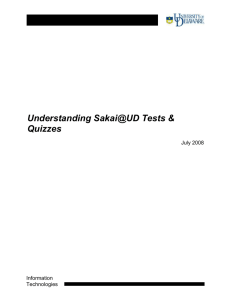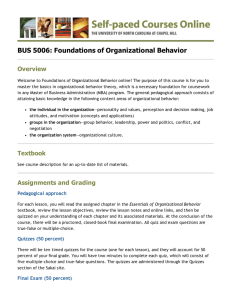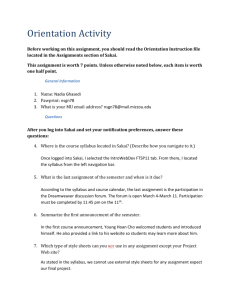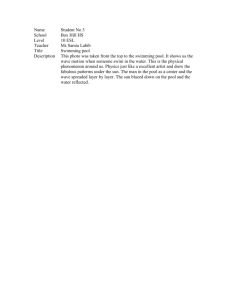Understanding Sakai@UD Tests & Quizzes November
advertisement
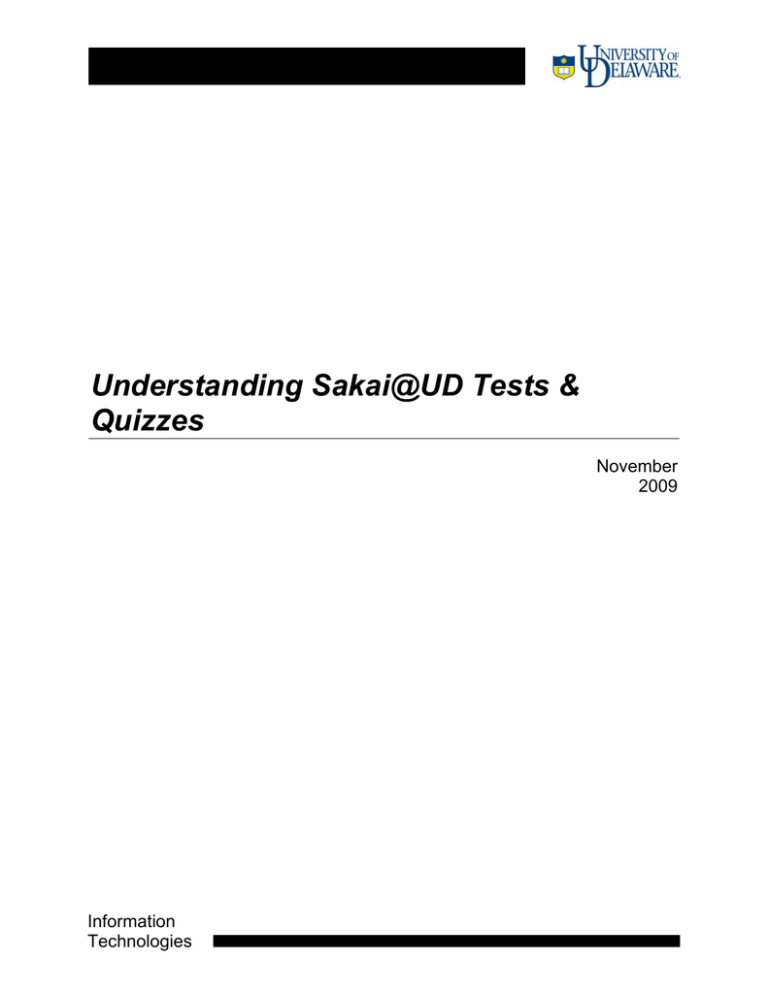
Understanding Sakai@UD Tests & Quizzes November 2009 Information Technologies Understanding Sakai@UD Tests & Quizzes Introduction This document is intended to provide a basic understanding of the Tests & Quizzes tool in Sakai@UD. It does not include step-by-step instructions for any particular task you might wish to accomplish using the tool. After reading this overview, please consult the Sakai Help for task-specific instructions. Overview The Sakai Tests & Quizzes tool can be used to create a variety of assessment types, including self-tests, surveys, and evaluations. The differences between assessment types are controlled by changing the settings for an assessment. Assessments created or imported into Sakai initially appear under the heading Pending Assessments. Pending Assessments are not visible to students until they have been published. You are strongly advised to obtain a student login for your Sakai course so that you can see the assessment as your students. Be sure to test every question in the student view before releasing an exam to your students. This is especially important for assessments that contain images. Images which you embed into an assessment using an HTML <img> tag are unreliable unless you store those images in a PUBLIC location. If the images are not public, questions that are delivered correctly for students one semester can fail in the next semester. Images are handled best by attaching them to questions. To understand this issue more fully, please read about File Storage Options. Each time you publish an assessment, Sakai copies the questions from the Pending Assessment into a Published Assessment with the same name and settings. The Pending Assessment is not removed. Changes made to a Pending Assessment will not be reflected in any previously created Published Assessments. It is a good idea to double-check the settings of a Pending Assessment before you publish it. Certain settings cannot be changed in a Published Assessment. Assessment Types The Tests & Quizzes tool comes with six pre-defined Assessment Types. When you create a new quiz, you can select one of the pre-defined types, or start with the default type. Starting with a pre-defined type can save time, because the settings selected by each assessment type generally match the purposes implied by that type's name. November 2009 1 Understanding Sakai@UD Tests & Quizzes Note: Some pre-defined assessment types lock down a subset of the assessment's settings. You cannot modify the locked-down settings. For example, it is not possible to use the pre-defined Quiz Assessment Type to give a timed quiz. You can see the default settings and locked-down status for each assessment type using the Assessment Types option and clicking the type's title in the Saved Assessment Types listing. If you create a new Pending Assessment using the default assessment type (select none of the pre-defined types), you can edit any setting. You cannot edit a pre-defined assessment type, however, you can create your own named Assessment types with whatever settings you prefer. Question Storage and Reuse There are two places that questions to be used in a Sakai@UD assessment can be stored for re-use. The first is within the unpublished Pending Assessment, and the second is in a Sakai@UD Question Pool. Under most circumstances, it is preferable to store questions in a Pending Assessment. Pending Assessment Features: • Questions in a Pending Assessment are available to those with instructor access to the course containing the assessment. • Pending Assessments belong to the course in which they were created, and can not be accessed from other courses. • A Pending Assessment is sub-divided into Parts. o If you do not explicitly create a Part, all questions in the quiz will appear in Part 1. o Questions within a Part can be presented in a random sequence. o Within a Part, it is possible to present a number of questions randomly selected from a Question Pool or Sub-Pool (see below). Question Pool Features: • Question Pools are available by default to the individual instructor who creates them, and can be accessed from any course to which that individual has access. Question Pools can be shared by the owner with another instructor. That instructor can add to or copy a shared pool from any other site in which he or she has instructor access. • Question Pools can contain sub-pools. November 2009 2 Understanding Sakai@UD Tests & Quizzes Sakai Question Pool vs. WebCT Question Database A Sakai Question Pool differs from a WebCT Question Database category in several fundamental ways. Here are the major differences you should bear in mind: • A Question Pool belongs to an individual, NOT to a course. o The creator of the pool can access it from any course. o No other individual can access the pool, not even another instructor who is a member of the course in which it was created, unless the creator shares the Question Pool with that instructor. November 2009 • Questions copied from a Question Pool are reproduced, not references. This means that changes made to a Question Pool question will not be reflected in a quiz from which a question was copied. This differs from the behavior of WebCT questions. • Questions can be edited directly in a Question Pool, however, these changes will not be reflected in an assessment into which these questions were copied. In a test containing a part in which questions are randomly drawn from the pool, the changes will be reflected. • Editing a question within an assessment that was copied from a Question Pool only affects the question in THAT assessment. • It is not possible to edit questions within a Published Assessment. Only questions in Pending Assessments can be changed. 3