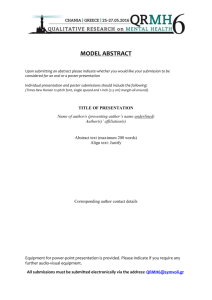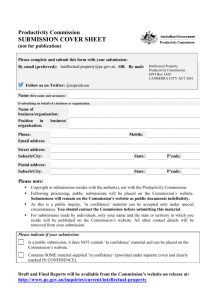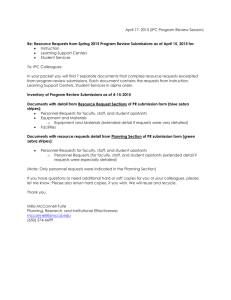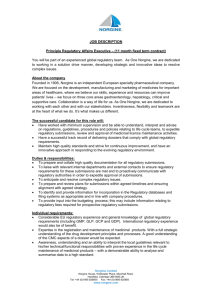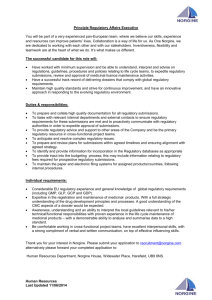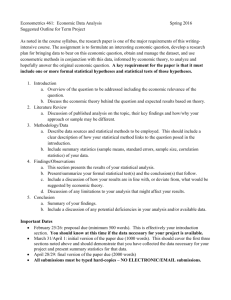Identification and Presentation of Student
advertisement
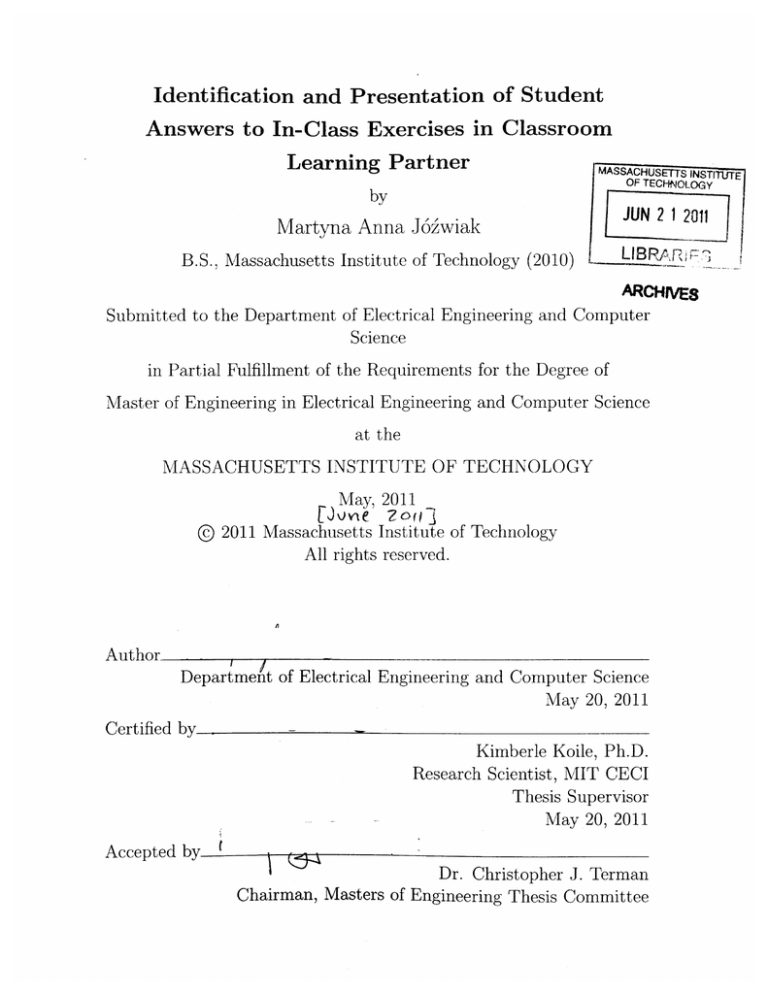
Identification and Presentation of Student Answers to In-Class Exercises in Classroom Learning Partner MASSACHUSETTS INSTrTUTE OF TECFOLOGY by JUN 2 1 201 Martyna Anna J6fwiak B.S., Massachusetts Institute of Technology (2010) '---IB..RAII ARCHNvES Submitted to the Department of Electrical Engineering and Computer Science in Partial Fulfillment of the Requirements for the Degree of Master of Engineering in Electrical Engineering and Computer Science at the MASSACHUSETTS INSTITUTE OF TECHNOLOGY May, 2011 @ Author [jowie ?7f- 2011 Massachusetts Institute of Technology All rights reserved. I Department of Electrical Engineering and Computer Science May 20, 2011 Certified by - Kimberle Koile, Ph.D. Research Scientist, MIT CECI Thesis Supervisor May 20, 2011 Accepted by ChiranMstrsofDErChristopher J. Terman Chairman, Masters of Engineering Thesis Committee Identification and Presentation of Student Answers to In-Class Exercises in Classroom Learning Partner by Martyna Anna J6fwiak Submitted to the Department of Electrical Engineering and Computer Science May 20, 2011 In Partial Fulfillment of the Requirements for the Degree of Master of Engineering in Electrical Engineering and Computer Science Abstract In this thesis. we present a user interface to be used by teachers in K-12 math and science classrooms. Our system collects answers sent by students for in-class exercises and allows the teacher to browse through these answers, annotate them, and display them to the class on a public projector. Through the incorporation of a novel feature of classifying and sorting students' answers according to a variety of user-specified criteria, we help the teacher identify educationally valuable examples and monitor selected students' progress. We also give the teacher the ability to create multiple displays of students' work. The teacher can display students' answers one at a time, or can show them side by side in comparison with answers to different questions or with answers from other students. She then can show some of these displays on the public projector and use them as basis for am in-class discussion. Thesis Supervisor: Kimberle Koile. Ph.D. Title: Research Scientist, MIT CECI 4 Acknowledgments I would like to first and foremost thank my supervisor. Dr. Kimberle Koile., for giving me the chance to work on this wonderful project, for always encouraging me to try out even the craziest ideas, and for her continuous help and support. Without her passion and her commitment, this project could not have existed. I would like to thank Andee Rubin from TERC for always providing new ideas, for all the input she gave on my work from an educational stand point. and for the numerous times she picked me up at a T station early in the morning on the days when we were testing our software. I would like to thank Sherry Nichols, the first user of my product, for her great involvement in the project, for always being willing to try out new features. for coming up with many wonderful ideas for new functionality (most of which will certainly be included in the next version of the system). and for continuing her class entirely unaffected on the days when not everything went according to plan. I would like to thank Michelle Frasier and Meaghan Butler for all the input they gave throughout the development of this project, and for their new ideas that ended up being included in the product and, in my opinion, greatly enhanced it. I would like to thank other members of the CLP group: Neil Chao for starting out in the group with me two years ago and for always being helpful and willing to share ideas, Jessie Mueller for being a colleague and a friend, Andrew Chen, Claire DeRosa, and Kelsey Von Tish for the many fruitful brainstorming sessions we shared in weekly group meetings, and especially Steve Diles for helping me out from the very beginning with understanding WPF. for the many late nights we spent perfecting the software. and for the enormous amounts of work he did creating the new CLP from scratch. This project would never have been completed if not for him. I would like to thank my parents Bozena and Marek J6fwiak, my sister Karolina, iny grandparents, and all the other members of my family for their continuous love and support and for, by always believing in me, making me believe in myself as well. Finally, I would like to thank all my wonderful friends for always being there for me: Michelle Bentivegna and Julia Boortz for all the great time we had together over the past few years, Derreck Barber for his willingness to help with any issue that I ever faced, Naomi Stein for being a source of support in both academic and personal matters, and for always pushing ine to do better, and Sebastian Pineda for still being willing to listen to my philosophical divagations after all these years. and for teaching me never to give up. I would not have made it through MIT without them. fi Contents 1 Introduction 1.1 Motivation. 1.2 Overview .......... 1.3 Outline..... . ...................... .. . . . .. 2 Previous Work 3 System Architecture 4 . .... .... . ...................... 3.1 Basic Setup . . . . . . . . . . . . . . . . 3.2 Scenario. 3.3 Objectives. 3.4 Implementation 3.5 User Study . . ................ ............................. ..................... . . .. . ... .... . ...................... . . . Identification of Answers 4.1 Motivation . . . . . . . . .......... 4.2 Submissions View Panel... 4.3 ................... . . ..... . . . . . 4.2.1 Two Side Bars 4.2.2 Resizable Submissions' Side Bar . Marking of Submissions... . .. . . . . ... . . . . ... 4.3.1 Criteria..... 4.3.2 Marking the Answers in Real Time 4.3.3 Pre-niarked Answers......... . . . . . 4.4 Grouping and Sorting Mechanism . . . . . . . 4.4.1 Top Level: Submissions and Lack of Submissions 4.4.2 Visual Sorting and Grouping .................... 47 5 Presentation of Answers 5.1 Shortcomings of the Previous CLP 5.2 Motivation... 5.3 5.4 .. . . . ... . . . .. . 49 Putting Submissions on a Display .. . 50 5.3.1 Single Submission Display .. . 52 5.3.2 Grid Submission Display .. . 53 .. . 53 Working with Many Displays 59 6 Evaluation 7 .. 6.1 Testing Conditions 6.2 Evaluation of Identification of Answers ........ 6.3 Evaluation of Presentation of Answers 6.4 ................... .. . . . . . . . . . . . . . . . . . . . . . . 7.2 59 60 . . . . . . . 62 . . . . . . . 63 .. 63 6.3.1 C ontext 6.3.2 Working with Many Displays 6.3.3 Filling the Displays with Submissions . . . . . .. . 64 6.3.4 Students" Role in the Presentation of Answers .. . 65 User Experience . . . . . . . .. ................. Conclusion 7.1 47 65 67 Future Work . . . . . . . . . . . . . . . . . . . . . . . 67 7.1.1 Teacher-Student Communication . . . . . . . 67 7.1.2 Combining the UI with Other CLP Features . 68 7.1.3 Editable Projector......... . . . . . 7.1.4 Pen and Touch . . . . . . . . . . . . . . . . . . Contributions......... . . . . . . . . . A Back-end Sorting and Grouping . . . . 68 69 70 Chapter 1 Introduction In today's world, great hopes are associated with the use of tablet computers for educational purposes. Case studies demonstrate that students who work with tablets are more engaged in the process of learning in the classroom, are able to organize their notes better. and can receive more immediate feedback from the teacher [8. 14]. Researchers believe that effective conununication between the teacher and the students is crucial for education to be successful [3, 4], and they show that, when used correctly, tablets can greatly facilitate this communication [15]. In addition. studies have shown that students learn better when they are more engaged in classroom activities [4, 5], and when the activities are hands-on and provide feedback from both the teacher and the students' peers. These needs can be addressed by an effective use of a network of tablet computers with which students can solve in-class exercises and send their answers to these exercises to the teacher for feedback. This thesis presents a new method to further improve the students' learning experience on a tablet PC by providing the teacher with a framework for easy detection of curriculum areas that require more feedback and identification of students who need more immediate attention. Our approach allows the teacher to more easily browse through students' answers to in-class exercises. to precisely identify educationally interesting examples, and to effectively present those examples to students, providing immediate and targeted feedback. The system has been shown to greatly enrich the teacher's classroom experience both by decreasing the amount of time she spends browsing through the students' replies and preparing them for display, and by giving her tools which allow for new forms of in-class discussion. 1.1 Motivation There are many computer-based systems that have been deployed in classrooms and provide the functionality to collect. present, and sometimes aggregate the students' work. Some of these systems can handle only a limited selection of problems such as true/false, multiple choice, or matching questions. Others, while supporting all types of exercises, do not in any way help the teacher to interpret the results. Oftentimes, teachers are overwhehned by the large amount of data that is displayed to them by the system and have trouble selecting educationally interesting results or identifying students who need additional help. Yet another limitation of many systems is the inability of the teacher to present the most interesting examples to students. There is either no way at all to display students' answers for the whole class to see, or the teacher is limited to showing one example at a time, and cannot select and prepare more examples simultaneously, either before class, or while the students are working on another exercise. Our goal was to build a system that would support all sorts of problems-multiple choice, one-word answers, open-ended-and that would help the teacher identify, select and prepare ahead of time those examples of the students' work that she finds interesting and wants to display to the class. Our novel approach uses a customizable sorting and annotation mechanism that allows the teacher to classify the students' answers according to a variety of criteria, and a selection of displays that the teacher can fill with the students' work and show to the students either immediately or later during the class. 1.2 Overview We created a user interface for the teachers to use as part of a system called Classroom Learning Partner, which runs on a set of wirelessly connected tablet computers equipped with both pen and touch interaction. We are also implementing an authoring tool that will allow the teacher to create before class a notebook with questions on which she wants the students to work. Using the authoring tool, the teacher will be able to associate with each page a set of criteria such as the student's name, or whether the answer is correct or not, which she will be able to use to annotate and sort the students' work. In class, students work on the exercises on their own tablets and, once they are done, send their answers to the teacher by one tap of a button on their user interface. We gave the teacher the possibility of viewing the answers to each exercise sorted by any of the criteria she has chosen. We then incorporated the option of creating multiple displays on which she can put the students' answers either one at a time or in comparison to other answers, and then select any of the displays to be shown on a projector, thus making it visible to the whole class. If she then adds any comments on the students' answers by writing on them with her tablet pen, the projector will in real time display these comments for everyone to see. We tested our system during a week-long deployment in a fourth grade classroom in Waltham, MA. We observed classroom interaction in math and science classes focusing in particular on how the teacher was managing in-class discussion and how the system affected the kinds of interactions present in the classroom. The hypothesis investigated in this thesis is the following: Both the ability to sort students' answers using criteria selected by the teacher and the possibility to create displays of student work ahead of time decreases the amount of time the teacher has to spend browsing through and selecting student answers and increases the amount of in-class discussion and interaction. In addition, we expect the teacher to be less overwhelmed by the amount of information received from the students, and to be more willing to incorporate Classroom Learning Partner into her classroom. 1.3 Outline In Chapter 2 we present background on the use of technology to capture students' responses in a classroom setting. We provide an overview of our approach and implemnentation in Chapter 3. We present details of the sorting mechanism for identifying the students' answers in Chapter 4, and of the multiple displays feature for presenting those answers in Chapter 5. We give detailed results and evaluation of in-class experinments in Chapter 6, and in Chapter 7 we summarize our contributions and suggest future work. Chapter 2 Previous Work One of the first systems that engaged students in active class participation by having them solve in-class exercises was the Personal Response System (PRS). Students would answer questions by clicking a button on a wireless transmitter and answers would be charted and displayed ininnediately for everyone to see [6]. The teacher then could provide instant feedback. explaining which answer was correct and why. PRS only provided a surnary of the students' responses, which meant it could be used with equal effectivenes in a classroom of any size. The architecture of the system, however, was quite limited, as it only allowed the teacher to ask multiple choice or matching questions. A system which did not have the limitations posed by PRS and which allowed the teacher to ask all types of questions was Classroom Presenter (CP) [2]. CP ran on a network of tablet computers connected by a nulticast protocol. The teacher would send slides containing in-class exercises to students, who would then answer these exercises by creating ink inscriptions with their tablet pens. They would then send their answers to the teacher with one tap of a button. In essence, students worked on the exercises just as they would work through a paper handout. but the teacher could more easily collect their answers and could provide more immediate feedback. Most often. the teacher would choose a subset of the students' replies to display anonymously on a projector. Both the teacher and the students could then discuss the answers, providing inumediate feedback for the student who sent the reply, and for everyone else in the class. Classroom Presenter was extended our research group into a system called Classroom Learning Partner (CLP). Initially, CLP was designed for use in undergraduate college courses [10, 14], but it was later adapted to be suitable for K-12 math and sci- ence classes [11]. In addition to making the ideas of CP suitable for a wider audience. CLP also introduced new connunication functionality, which allowed the teacher to write personalized notes on a student's submission and send these notes back to only that, one selected student. Both Classroom Presenter and Classroom Learning Partner engaged students and provided them with immediate feedback. Another advantage of these systems was that the learning curve was very shallow. Both the teachers and the students were able to use the systems after only a few minutes of training. There was. however, one disadvantage. As researchers pointed out, the systems worked best in classes of size eight or smaller [1]. In larger classes, teachers could be overwhelmed by too many solutions and could find it difficult to select those that were educationally valuable. As a result. they would spend a lot of time browsing through the students' solutions. sacrificing minutes which could have been better spent interacting with the students directly. The problem of being overwhelned by too many student answers was addressed by researchers from University of Illinois at Urbana-Champaign. While their system, the "Teacher's Dashboad"', was also designed to run on a network of tablet computers, its purpose was different than that of CP or CLP. Rather than receiving submitted responses from the students, the teacher could passively monitor the students' progress in real time [9]. In class, students would use their tablets to work on exercises on worksheets sent to them by the teacher. Meanwhile, the teacher would look at a big dashboard which contained a small display of each students work. If he saw that a student was struggling or needed help, lie could approach that student andihelp him with the problem. The teacher's dashboard contained a sorting mechanism, which allowed the teacher to sort displays by the student's name. the student's group number. or the page on which the student was working at the time. The sorting mechanism allowed the teacher to more easily identify students who needed help. In fact, the sorting of student displays made it possible to use the network of tablet computers in a high school algebra class of 25 students pointed out by Anderson [1]. [9), over three times as many as the limit 16 Chapter 3 System Architecture The system presented in this thesis is part of a new version of the Classroom Learning Partner, which is the product of a combined effort of researchers at MIT's Center for Educational and Computing Initiative and at TERC [121. The goal of the system is to combine the advantages of the previous CLP [13] and the "Teachers Dashboard" [9]. Additional changes to the system, as compared to the previous version of CLP, will include a database to store all the students" work and other class information, and a new handwriting recognition and interpretation system to help classify and sort students' answers. (See [10] for a description of handwriting recognition and interpretation in the previous CLP.) 3.1 Basic Setup The new Classroom Learning Partner inherits many of the core ideas of the previous CLP [13]. There are three versions of the program available: the teacher's version, the student's version. and the version displayed on a public projector. The teacher uses a tablet with the teachers version on it, each student has a tablet running the student's version, and there is another computer in the classroom running the projector version. This last computer is connected to a projector so that everyone in the class can see its display. All the tablets are connected via a wireless network, which allows comunication between them. Students see an electronic notebook with exercises on each page, and can solve those exercises by creating digital ink inscriptions on their tablets, and then send their answers to the teacher by tapping one button on the user interface. The teacher's version allows him to browse through all the answers by page. select which ones he wants to display on the projector. and write inscriptions on them. The projector shows in real time the display which the teacher sent to it. This means that if a teacher writes an inscription on an answer visible on the projector. that inscription will be immediately visible to everyone. Such a setup gives students immediate feedback on their work. Figure 3-1 outlines the basic setup of CLP's wireless network. aI tir~ T iht ItuL, c t'*, T4 I;Stutit Tht~I itdn' J1b c4 Figure 3-1: An outline of CLP's wireless network. Students use their own tablets to send submissions to the teacher. The teacher can create displays of students' work. write inscriptions on them, and send them to the projector tablet. The projector tablet is connected to a projector which displays its output in real time. 3.2 Scenario The desired functionality of the new Classroom Learning Partner from the teacher's perspective is best explained by providing a sample classroom scenario: Before class, the teacher creates new pages for the students' electronic notebooks. containing exercises for the next day. Once class begins, students open their tablets and begin working through the exercises. which were automatically loaded onto their electronic notebook. As the students' answers begin to come in, the teacher wants to see how a particular student, who has been struggling with the material. is doing. She sorts the answers to the first exercise for that day by the students' names to find the desired reply faster and notices that the answer is incorrect. The mistake the student made. however, is very connnon. The teacher does not want to distract the students yet. so she uses her tablet to prepare a new display which is not yet shown on the class projector. and puts the struggling student's answer on it. In addition. she rememlbers that many students made a similar mistake in yesterday's class. She flips to the previous exercises. selects another example answer, and puts it on the display that contains the other common mistake. The teacher is informed by CLP that all students submitted their answers to exercise one. However, before discussing the common mistake, she would like to show some correct answers. She sorts the students' submissions based on correct/incorrect answers, which is possible thanks to the handwriting recognition system, and selects an answer that is correct to put on a new prepared display. With one tap of a button, she sends that display, with the student's name not visible, to the projector for the whole class to see. The class discusses the correct answer, and then the teacher sends the display with common mistakes to the projector, again with the students' names not visible. The teacher compares the mistakes in today's and yesterday's problems, has the students suggest corrections, and then adds those corrections using her pen to create digital ink inscriptions on her tablet. Through a class-wide discussion the students receive useful feedback from both the teacher and their peers. As the stu- dents move on to the next exercise., the teacher closes the two displays. Behind the scenes, the displays are saved in the database, so that if the teacher or educational researchers want to look at them again, they can be retrieved. 3.3 Objectives The new CLP is being designed with the two original high level goals of keeping students engaged and providing innediate feedback [13] in mind, but it also strives to overcome the three limitations of the previous version most often mentioned by teachers and researchers. The first limitation was that the previous CLP only displayed to the teacher and the students the pages they were working on for a given day. This meant that students had no access to work they did before, which made it occasionally hard for them to remember parts of the curriculum. Moreover, teachers were unable to use older examples to display for comparison with the lesson of the day, making the feedback more limited. Teachers were also often overwhelmed by the number of answers they were receiving from the students, and found it, difficult to select the most interesting examples to display, or to identify the students who were struggling. 1 Finally, teachers had little control over what was on the projector. In general, whatever answer they were looking at on their tablet would be displayed for everyone to see. There was no way to prepare a display ahead of time and show it on the projector later. The new system addresses these limitations and, when finished, should be able to: 'Though there was a mechanism for the teacher to write notes that were only visible on her machine and that she could use to annotate interesting examples. " Provide easy access to all previous work for both the students and the teacher thanks to the introduction of a database. " Classify the students' work by interpreting their answers with the use of a handwriting recognition system. " Facilitate the identification of educationally useful examples of the students' work through the introduction of a sorting mechanism similar to that of the "Teacher's Dashboard" [9]. " Introduce new ways of displaying students' work to allow for new forms of feedback and discussion. The work presented in this thesis builds new tools that achieve the last, two goals. 3.4 Implementation The user interface of the teacher's version of CLP consists of a menu on top, a side bar with a list of all the pages in the notebook on the left. another side bar displaying the students' submissions to a page selected by the teacher, and a main panel with a display of the submissions that the teacher has selected. Figure 3-2 shows the basic look of the new interface. We implemented the following tools to achieve the last two goals outlined in Section 3.3: 9 Submissions View Panel. The students' submissions to a selected page are displayed in the submissions panel, the size of which is controlled by the teacher. The submissions can be displayed either as one vertical list. or in a bigger panel, side-by-side. In the latter case, the teacher also can control the size of the pages he is looking at, thus being able to browse faster through a large number of submissions. ~O*.09 ..LJTyler has the group of plates shown below. He used exactly 3/4 of the plates to set the tablet for a family dinner. How many plates did he use? Answer: - jc.Did Using the picture, show how you got your answer. Before dinner started, 5 friends showed up to eat dinner with the family. Tyler have enough plates? Why or why not? Figure 3-2: The teacher's user interface of the new CLP. The interface contains a menu on top. a side bar with notebook pages and a sidebar with the students' submissions on the left, and a main p~anel with teacher-created displays on the right. * Marking of subrnissions. For every new page she creates, the teacher can specify the criteria that she will want to use to classify the students' answers to the exercises on that page. The criteria currently used include the student's name, or whether the answer is correct or not. In a later iteration, the teacher will be able to either choose from sonme common criteria such as the ones mentioned above. or create her own based oni the question she wants the students to answer. * Grouping and Sorting Mechanism. The teacher can sort the students' answers in the submissions panel based on any of the criteria that she specified for the page upon creating it. For example, if she sorts the answers by name, and then by correctness, the submissions will be sorted alphabetically by the students' first name, with answers from the same student grouped together and arranged according to whether they are correct or not. The teacher can specify up to two levels of grouping and sorting. If he specifies no sorting criteria, the answers are arranged automatically in the order that they were received. " Single Submission Display. We have re-implemented a single submission display present in the previous CLP (see Section 4.1). If the teacher sends a student's submission, or her own copy of the page, to this display, this new page will replace the page that was on the display previously. " Grid Submission Display. Inspired by a "multi-display" feature from the previous CLP (see Section 5.1), we also implemented a Grid Submission Display. If the teacher sends a new page to this display. the page will be added to a grid and shown together with the pages that the teacher previously sent to that display. She can therefore compare answers from different, but similar exercises, or answers to the same exercise from different students. While the "imulti-display" from the previous CLP had a limitation that only allowed for showing submissions to one particular exercise in the same display. the new Grid Submissions Display removed that limitation. " Display Selector. An entirely new feature of our user interface is the ability to create more than one display at a time and select which one will be shown on the projector. Teachers can now work on a new display on their tablet while showing to the students an entirely different display, for example one with instructions on how to work on a problem. The teacher then can project the new display after having filled it with the submissions he wants to show. having annotated them if desired with ink inscriptions. The next two chapters provide more detail on the motivation behind and the implementation of the above features. Chapter 4 focuses on the first three of these features, and Chapter 5 explains in detail the latter three. 3.5 User Study We ran a week-long study of the new CLP at an elementary school in Waltham, MA, observing classroom interaction, evaluating the system, and collecting feedback from users. The teacher in charge of the class was familiar with the previous CLP, and was therefore able to give us useful feedback regarding the changes and new design elements incorporated into our system. The teacher appreciated the new way of viewing and selecting submissions, occasionally sorting the answers by name to monitor the progress of a particular student. She also mastered the process of creating and selecting displays. She was using the single submission display and the grid submission display, and both of them seemed to fit perfectly with the way she was used to running her class. Overall, the new features of the teacher's user interface have been shown to help her save time and enrich classroom feedback and discussion, while not forcing her to significantly change her teaching style. Chapter 4 Identification of Answers 4.1 Motivation The first of the two main goals of the research presented in this thesis was to facilitate for the teachers the identification of interesting student work. We wanted the teacher to easily identify educationally valuable examples, but also to see which students are struggling or, on the contrary, finished work early and need more examples on which to work. To achieve this goal, we needed to design a system that would overcome some of the shortcomings of the previous CLP. While the previous CLP was capable of showing to the teacher the answers submitted by all of the students, it provided no help with identifying interesting examples. It suffered from the same problem that Anderson [2] pointed out regarding Classroom Presenter: The teacher could be easily overwhelmed by the number of answers received if the class consisted of more than eight students. Since the purpose of our system is to deploy it in K-12 classrooms, we needed to design a way of viewing the students' answers that would be viable for classes of more than 20 students. The previous CLP also made it slightly difficult for the teachers to navigate between answers. First, switching between answers to different questions required going through an extra screen. This problem arose due to the design of the user interface (see Figure 4-1): The interface consisted of a single side bar with a list of submissions on the left, and the main display on the right. The teacher would start with the side bar populated with a list of pages in the notebook. She could select a page, and the submissions for that page would appear in the same side bar. To go back to the list of pages. the teacher had to tap a "home" button on the side bar. Only then could she select a new page and look at the answers submitted for that new page. Such a design, while fairly simple to grasp. meant that the teacher could never see which other exercises the students were working on while she was looking at the answers to a particular exercise. Moreover, looking at the answers to another exercise required going through an extra step: the side bar with all pages listed. A -a-t gre Ths test gront-. - fsor 2 or 3 days. 5 --,ed dow' The" grew ue e:r n a fex days it s- g 2 or 3 days. After - wq IT 'ad Ul Figure 4-1: The teacher's user interface of the previous CLP. The interface contains a menu on top, a side bar with notebook pages or submissions on the left, and a main panel with a larger view of a page or a submission on the right. A second problem with looking at the students' submissions was that to see all the details of an answer, the teacher had to tap on its preview in the side bar and have it appear in the main display on the right. The previews themselves were simply not large enough. If the teacher tapped on a preview of a student's answer to see it better. however, that answer would become visible to everyone in the class as well, because anything visible on the teacher's main display would also appear on the projector. This was not always the desired behavior. Our goal was to make it possible for the teacher to look at the answers without having to show them in the main display. We also decided to remove the extra step required to look at answers to another exercise. Both of those decisions were meant to facilitate for the teacher the task of looking at the students' submissions. The final shortcoming of the way in which the submissions were viewed in the previous CLP was that the teacher did not have a summary of which students had submitted the answers already, and which had not. She could of course look through the list of submissions keeping track of the names of the students whose submissions she encountered and thus try to see who had not answered the question yet, but to achieve that, instead of moving on with the lesson, she had to spend a significant amount of time identifying the students who were behind. For instance, one teacher had to wait for all the students to finish working on an exercise because she wanted to shuffle the answers and send them to other students for peer grading, a feature available in the previous CLP. She ahad to spend a few minutes going through the list of submissions and asking who was not done yet, because she could not easily identify the students who were still working. Not only did the system not provide a comprehensive list of who had and who had not submitted an answer, it also did not organize the submissions in any way that would facilitate her making such list. While it did provide the teacher with the total number of students who had submitted an answer per page, it did not identify the students. What is more, the answers themselves were simply presented in the order they were received, with multiple answers from the same student often far away from each other in the list. In a later version of the previous CLP, the teacher was able to organize the answers by the students' name, but she still did not have a list of who had not answered a particular question. In the remainder of this chapter, we present how our implementation of the user interface for the teacher version of the new CLP overcomes the shortcomings listed above. We show how the design achieves the following three goals associated with presenting the students' answers to the teacher: * A new way of viewing the answers. which makes it possible to both switch between exercises quickly and to look at large views of the answers without showing them in the main display. " A mechanism for marking answers according to a variety of criteria, which allows for an easier organization of the answers and increases the number of submissions a teacher can handle without feeling overwhelned. * A systen of sorting and grouping the answers, which allows the teacher to identify not only the students who have not submitted an answer, but also those whose answers are correct, incorrect, or interesting in sonic way. 4.2 Submissions View Panel In order to make it easier for the teacher to look at the students' answers, we reorganized the layout of the teachers' user interface (see Figure 4-2). The interface of the new CLP consists of two side bars on the left side of the screen instead of one: a side bar listing all the pages in the notebook, and a side bar listing the submissions to a selected page. The latter side bar is resizable, a feature that enables the teacher to see the answers clearly without having to display them in the main display and show them on the projector. I IntI h Answer: -s-Am lown below. He used exactly 3i4 of the plates to ow many plates did he use? Using the p cture, show how you got your answer. Before dinner started, 5 friends show ed up to eat dinner with the family. Did Tyler have enough plates? Why or why not? Figure 4-2: Two side bars in the teacher's user interface of the new CLP. The new interface contains two side bars on the left side of the screen: one with the teacher's notebook pages and one with the students' submissions to a selected page. (For privacy reasons, the students' last niames in all the figures have been blurred out.) 4.2.1 Two Side Bars We facilitated switching between answers to different exercises by adding a second side bar on the teacher's machine. While this took up some space on her screen, we feel that the increased usability of the system is well worth the trade-off, especially with larger tablets becoming cheaper and more easily accessible. The list of all the pages in the notebook is now displayed in the left-most side bar on the teacher's screen. All the pages in that side bar are her copies of the pages. This means she can write answers or notes on those pages. and her ink will not appear on any of the student's pages. The submissions students send are displayed in the middle side bar. If the teacher needs to look at submissions for a different page., she can simply click on her copy of that page in the leftmost side bar, and the answer will appear in the middle side bar. Thanks to this design, the extra step of going back to the list of all pages is removed, a fact highly approved by those teachers familiar with the previous CLP. The teacher also now can see at all times what page he is viewing in relation to other pages in the notebook. 4.2.2 Resizable Submissions' Side Bar Not only can the teacher easily change which exercise she is looking at, she also can enlarge the answers that the students sent and see these answers in detail without putting them on the main display. We achieved this behavior by equipping the middle side bar with two possible ways of displaying the answers: a single vertical list and a large panel. In the single vertical list mode, the teacher sees all the answers one underneath the other (see Figure 4-3), which is similar to the way she could see them in the previous CLP. This view is useful for quickly scrolling through the submissions and categorizing them, as explained in the next section. ~-hen scrt bilts Sc-t Ly Intere stimg MI*&IterestPn93 h 4tf 7-77, 9 1 !uke Figure 4-3: Vertical list view of the submissions' side bar. Small previews of the submissions are displayed one underneath another. The button in the top right corner changes the submissions' side bar to a large panel view. With one click of a button, the teacher can switch to the large panel view. In this view, the answers are displayed one next to another. as many in a row as possible given their size. In addition. by using a slider (Figure 4-4), the teacher can control the size of the answers that she sees, making them as small as the ones in the single list view, or big enough to fill the entire panel. In the latter case, she can see all the details without putting the answers on the main display. Switching between the two views is intuitive and can be achieved with one tap of a button. While the large panel view makes the main display become fairly small (Figure 4-5). it was designed mainly as a way of viewing all answers and selecting the ones which would go on the main display, and as such has been shown to fulfill its goal. Once the teacher has selected the answers she finds interesting, she can resize the side bar once again to the single view and continue working with the submissions and the main display. se Ththe ........ Figuire 4-4: submissions right corner controls the IbR* Large panel view of the submissions' side bar. Previews of the are (displayed iii a panel one next to another. The button in the top changes the suibmissions' side bar back to a vertical list view. The slidler size of the p~reviews. LI p",~ 4;nLII* Madeeiae_: Job-ix ef Nicc'i.rEia~e ......... -. it ti Figure 4-5: Large panel view of the submissions' side bar in the context of the entire user interface. When the teacher views the submissions' side bar as a large panel, the main panel becomes smaller, but it is easier to use the submissions' side bar to see many submissions at a time. 4.3 Marking of Submissions To make it easier for the teacher to organize and identify students' submissions, we designed and implemented a novel marking mechanism. The teacher can mark every submission according to a variety of criteria that he himself specifies upon creation of each exercise, and use these marks to differentiate between various types of answers. 4.3.1 Criteria The criteria by which the teacher can classify the answers may be defined by him when he creates the exercise. Intrinsically. there is no limit as to what a criterion can be. The only features required to create a new criterion are its name and the possible values it can take. The criteria we have been working with so far include the student's name, with possible values being the names of the students in the class, and a criterion for whether the answer is correct or not, with possible values "correct". "incorrect" and "unknown" We also included an "interesting" criterion, one specifically asked for by the teachers. Its values are "interesting" and "not interesting". Setting the value to "interesting" on a student's answer is equivalent to putting a little star on it for future reference., an action the teachers are used to performing on paper. and have asked for in the new CLP. The criteria can be reused for multiple exercises or be exercise-specific. For instance, if there are two known ways of solving a math problem, the teacher can create a criterion that, will allow him to mark whether the student used the first or the second approach. Another possible criterion is the order of tasks performed while solving the problem. There is no limit to what the criteria can be, as long as they have a preselected set of possible values. 4.3.2 Marking the Answers in Real Time In order to use the system efficiently. the teacher needs to be able to quickly and effectively mark the answers as they come in. For instance, if a "correctness" criterion is being used, one particularly popular among the teachers, she should be able to imark the answer as correct or incorrect as quickly as if she was putting a mark on a piece of paper. We equipped the new CLP with a feature that allows for precisely this kind of behavior. Each criterion has a set of values it can take, each of which is associated with a small picture. For instance, a check mark, a cross mark, and a question mark were selected to indicate the "correctness" values of "correct", "incorrect" and "unknown"', and a filled in star and an empty star to indicate the "interesting" values of "interesting" and "not interesting". These pictures are displayed as a list underneath each answer visible in the main display (see Figure 4-6). The selected values ("unknown" and "not interesting" in the example) are highlighted. Changing the classification, from "unknown" to "correct" for instance, requires the teacher only to tap on the check 'Future version of CLP will include methods for automatic grading of certain types of answers as correct or incorrect. See Section 4.3.3 for discussion. mark. an action as quick as if it were performed on paper. When the teacher moves the tablet pen over the picture, a tool tip is displayed giving the text of the value., for instance "correct", to facilitate the identification of marks, a feature particularly useful if the teacher is using a criterion that she does not refer to very often. Neither the criteria values nor the student's name are visible on the projected display (see Figure 4-7). This capability keeps the answers and their classification completely anonymous for the students. To stay consistent with our goal of being able to look at answers without showing them in the main display, we also added the mechanism for marking answers in E//tz"d h Answer: 3/4 of the-actly plates to ie use? Using the picture, show how you got your answer. Before dinner started. 5 friends showed up to eat dinner with the family. Did Tyler have enough plates? Why or why not? 61~ [ TO E Figure 4-6: View of a student's submission in the main panel of the teacher's UI. The student's name is displayed in the top left corner, the criteria and their values are shown in the bottom right corner. Hovering the pen over a mark (e.g., a tick mark) displays a tool tip with the value of the associated criterion, e.g.. "correctness'. Tyler has the group of plates shown below. He used exactly 3/4 of the plates to set the tablet for a family dinner. How many plates did he use? Answer: Using the picture, show how you got your answer. Before dinner started, 5 friends showed up to eat dinner with the family. Did Tyler have enough plates? Why or why not? Figure 4-7: View of a student's submission on the public projector display. Neither the student's name nor the criteria are shown. The answers remain anonymous for the whole class. the submissions side bar. The pictures are displayed in the bottom right corner of each answer preview. However, we noticed that having all the pictures on the small previews was often distracting. so we set the system to only make the marks appear when the teacher moves the pen over the area where they are placed (see Figure 4-8). Since the teacher does not need to tap anything for the marks to appear, this design adds no extra time to the marking of answers, while clearing up space. uncovering part of the page submitted by the student, and making the side bar less overwhelming. Sort by: Th r) by *71~ / -4 C~o ~es Vf~ c~ ~ ~ e._ 4 ,# t~) ~%. .,. 4 1=2 sahil.. -. Dex Figure 4-8: Criteria marks on the previews in the submissions' panel. All the marks are placed in the bottom right corner of the previews. To leave the space uncluttered and to not cover parts of the submissions. however, the marks are only shown when the teacher hovers over them with the tablet pen. 4.3.3 Pre-marked Answers The ultimate goal of CLP is to help the teacher as much as possible with the marking and classification of the students' submissions. In its final stage, we want CLP to contain a handwriting recognition and interpretation system running in the background and interpreting, for example, whether the answer is correct or not. With such a system in place, the teacher would receive the answers already marked as "correct" or "incorrect" instead of as "unknown". She would therefore not have to manually mark all of the answers. We are aware, of course, that not even the best handwriting recognition and interpretation system can be 100 per cent correct in identifying the answers. We will therefore always keep the ability for the teacher to change the marks on the students' answers. Additionally, for some objective criteria, such as whether the answer is interesting or not, the teacher will not be able to get any help from the system. For those, she will need to do all the marking herself. On the other hand. we can envision the teacher designing criteria that she would not be able to mark herself. For example, if the value of a criterion was dependent on the order in which a student drew certain features on a graph. and the teacher received the complete answer. she would not know how to categorize that answer. An automatic system. however, running in the background and keeping track of the order of strokes drawn, could do so without any trouble. Another, perhaps simpler case, is the student's name. CLP identifies which student sent an answer by looking at the user id of the sender and displays the name of that student to the teacher in the top left corner of each submission. The teacher should not be able to, nor should she ever want to, change that classification. Criteria like these. interpreted and marked by CLP and requiring no input from the teacher, will not appear in the bottom right corner of the submissions with all the other criteria. When creating a criterion, the teacher can specify whether she wants to be able to manually change its value on a student's answer or not. For criteria such as "correctness" or "interesting", she certanly would. For ones like "name" or "order of drawings", she would most likely not. 4.4 Grouping and Sorting Mechanism The mechanism for marking and classifying the answers would, of course, not be useful without the ability to sort and group the students' answers using any of the selected criteria. In this section, we present our design for sorting the students' answers inside the submissions side bar in the teacher's user interface. The feature was inspired by the sorting mechanism on the "Teacher's Dashboard" [9], but it is based on the more general notion of teacher-selected criteria defined in Secition 4.3. 1. Similar to what was shown by Kamnin. Capitanu. Twidale, and Pciper [9]. our sorting mechanism makes it possible for a teacher to work in classes much larger than 8 students-the limit pointed out by Anderson [2]-without being overwhelmed. In fact. the teacher can identify and select interesting examples fairly easily even in large classes. 4.4.1 Top Level: Submissions and Lack of Submissions Regardless of the way of sorting specified by the teacher, we predefined a top level of sorting that separates submitted answers from a list of students who have not submitted anything for a given exercise. To achieve this, we created "enpty submissions" for each students and each exercise. An "empty submission" is simply a copy of the page with no ink on it and with a student's name assigned to it. Those "empty" submissions appear below the actual submissions in both the list view and the panel view of the side bar (see Figure 4-9). The moment a student sends an answer to an exercise, the empty submission is replaced by a real submission. which will now appear in the top part of the list or panel. Sort by. ~er sod by:- " Arek Ez'abeth+= "Empty submissions" appear below all the students' submissions in the submissions' side bar. Figure 4-9: "Empty submissions". 40 "Empty submissions" are generated for each page for every student that is in the class. However, to avoid informing the teacher of the lack of answers received from a student not present in class on that day, only the "empty submissions" for students who are present will be displayed to the teacher. Every time a student logs in, the teacher's tablet receives an appropriate message, and the "empty submissions" for that students are made visible. Real submissions to all exercises, even for students not present on a given day, but who may have sent their answer the day before. are always visible. The reason behind this distinction is that the teacher might want to show answers from a student not present in class, whereas she would most likely never display a lack of answer. The main motivation behind introducing empty submissions instead of simply providing a list of students who have not sent their answer is to give the teacher the ability to write notes on those enpty pages. These can either be notes to herself about the student's performance or. in a later version of CLP, hints that she would want to send to the student. This feature was available in the previous CLP and will most likely be re-inplemnented in the next iteration of the new system. Thanks to the introduction of the empty submissions, the teacher can now very easily identify students who have not yet sent their answers. This feature allows her to both identify struggling students and make the class move more smoothly each tinme she has to wait for answers from everyone. 4.4.2 Visual Sorting and Grouping In addition to visually separating the names of students who have not submitted an answer from those who have, the grouping and sorting mechanism allows the teacher to sort all submissions to an exercise by any of the criteria he has pre-defined for that exercise. The teacher can use up to two levels of sorting by selecting the criteria from two drop down menus (see Figure 4-10). If she specifies no sorting, the answers appear in the order in which they were submitted. like they (lid in the previous CLP. If the teacher uses only one level of sorting, e.g., correctness of answer, all the correct answers will be grouped together, as will all the incorrect ones. If only one answer of a certain type is present, the answer is displayed with a tag containing the value of the criterion on top (see Figure 4-11). If there are multiple answers of certain type, they are grouped together and displayed one underneath the other, with a tag containing the value and the number of submission in the group on top of the uppermost answer. This tag acts as a button, and by tapping on it the teacher can minimize the group. If she does so, the group will be displayed as a stack (see Figure 4-12), with the newest answer on top. Teachers are fond of this feature. because they can minimize groups they are currently not interested in or sort by the student's name and only see the newest submission from each student. Displaying the last element in the group on top of the stack forced us to make a design decision regarding the desired behavior when a new submission comes in. The simplest solution would be to autonatically place the new answer on top of the stack. However, this does not scem to be the best solution. The teacher could be looking at the latest submission when a new one comes in, and would certainly be dissatisfied if that submission were suddenly replaced by a new one. Instead, we display a tag on top of the group to inform the teacher that a new submission is available in that group (see Figure 4-13). The teacher can then either open the group (the next time she closes it the newest submission will be on top), or she can tap on the "NEW" tag and by doing so replace the preview on top of the stack. If the teacher goes on to look at answers to another exercise and then returns, all the "NEW"' tags will be removed and the newest submissions will be on top of their respective groups. Such a behavior guarantees that the previews will not be replaced while the teacher is looking at them, but also makes sure that the answer on top of the stack is usually the newest one. If the teacher uses two levels of sorting, e.g., correctness of answer and then the student's name, the top level of sorting will simply receive a header across the whole Sort by: Thnsort by SIntresti ng Mawh!feiee~ -- Figure 4-10: Sorting of students' submissions. The teacher can sort the submissions in the submissions' side bar by selecting any of the criteria associated with a given page. She can choose the criteria to sort by from a dropdown menu, and can specify up to two levels of sorting. jSoaMd n-r u.. ... m.... : ..... ... Figure 4-11: View of a group of submissions containing one element. The label on top contains the name of the group. Subisson Madde""Int.eresti-g,21 -. Figure 4-12: View of a group of submissions containing multiple elements. The label on top is a button. which the teacher can use to minimize the group into a stack. The preview visible on top of the stack is the newest submission in the group. ~ nterestIna,~ ~~ nterest I -, 3 5 iaf Interesting3 4 Figure 4-13: The "NEW" tag. When a new element comes into the group, we do not replace the preview on top of the stack, but rather display a "NEW" tag. To see the newest submission. the teacher can either open the group, or click on the "NEW" tag. In the latter case, the newest submission will replace the old one on top of the stack. list or panel (see Figure 4-14) containing the value of the criterion and the number of submissions. The bottom level subgroups will be displayed underneath that header and can be minimized into stacks in the same way they could for only one layer of sorting. Minimizing a top level group will make only the header visible. Whether groups are top level or not, the teacher's selection of minimizing them or keeping them open stays consistent across different pages as long as they all have the criteria used for sorting by the teacher. For instance, if all pages have the "correctness" criterion, and the teacher minimized the "incorrect" answers' group when looking at the submissions to one of the pages, that same group will be minimized when the teacher switches to looking at answers on a different page. See Appendix A for implementation details that enable the grouping and sorting of answers. Figure 4-14: Top level groups. With two levels of sorting, the top level groups are marked by a header across the submissions side bar. Minimizing a group does not make that group into a stack, but rather makes only its header visible (e.g., the "interesting" group). Chapter 5 Presentation of Answers The second main goal of our research was to enable the teachers to present answers anl examples of students' work to other students in an intuitive and effective way. One of the biggest shortcomings of the previous CLP was the way students' submissions were shown on the projector. As a consequence, this aspect of the teacher's user interface was one of the most crucial parts of CLP that had to be re-designed in the new version. In this chapter. we explain in detail the shortcomings of the previous CLP and how they were overcome using our novel approach. 5.1 Shortcomings of the Previous CLP There were three main problems associated with how submissions were shown to the students in the old CLP: " The teacher could not see pages clearly without displaying them on the projector. " The teacher could not prepare ahead of time a display she wanted to show later. " The teacher did not always know what was being shown on the projector. The first problem was associated with the way all submissions were shown on the teacher's tablet (see Section 4.1 and Figure 4-1). In order to see a large preview of the answer, the teacher had to display the answer in the main panel on the right side of her screen, an action which caused the answer to be shown on the projector and visible to everyone. There was no distinction between looking at a large view of a submission and displaying it on the projector. Teachers would often forget about this fact and would show an answer they didn't want the students to see merely because they wanted to look at it themselves. Some of the teachers resorted to covering up the lens of the projector when they were browsing through students' answers. an action which we realized would not be necessary if the viewing and displaying of submissions were decoupled. The second problem stemmed from the fact that the teacher's tablet could only handle one display at a time. At first. only the main view visible on Figure 4-1 was available to the teacher. Tapping on a student's submission would display that submission in the view., and then clicking on a new submission would replace it in that view. Teachers could of course prepare a submission for later viewing by putting notes on it, then replace it with another submission, and finally display it later, but students would always be able to see what the teacher was writing in real time, and would often become distracted. The teachers' solution was once again to cover the lens of the projector. The previous CLP was later equipped with a so-called "multi-display". In such a display. the teacher could show multiple students' answers to one exercise. While looking at submissions for a specific page, the teacher could tap a button on her interface and would be taken to the "multi-display" with students' answers organized in a single side bar on the left. and the display visible in the main panel on the right side of her screen. She would have to close that display to move to another page. This design, while being an improvement popular among teachers, made it impossible to show answers to multiple exercises side-by-side, and provided no solution to the problem that there was only one display available at a time and that this display was always shown on the projector. The teacher still had no control over which display she wanted to show to the students. In a next iteration of the previous CLP, we added a "private mode" on the teacher's tablet. The private mode allowed the teacher to de-synchronize her main display with that of the projector. She could. for instance, show a page with instructions on the projector, and then enter private mode. From then on, the projector would be frozen, and the teacher could look through submissions. annotate them, and prepare a display she wanted to show to the students without the projector mimicking all of her actions. When she was done and ready to show a new display, all she had to do was re-synchronize her tablet with the projector by exiting the "private mode". In essence, the private mode almost exactly emulated the action of covering the lens of a projector, but instead of showing nothing, it would display the last page the teacher saw when she was not in private mode. While the private mode allowed the teacher to browse through submissions freely, it did not solve the problem of only one display being available to the teacher at a time. In addition, it introduced a new problem: the teacher would often not remember what she was looking at before entering private mode, and thus would not know what was being displayed on the projector. As a result, she did not always feel that she had complete control over the lesson, a problem which had to be addressed in the new version of the CLP. 5.2 Motivation In order to overcome the shortcomings of the previous CLP, we re-designed the teacher's interface with the following goals in mind: " The teacher should be able to have full control over what she is putting on a display. " The teacher should be able to have one or more answers on a display without having to go to a separate mode. " The teacher should be able to prepare multiple displays ahead of time and show them to the students only when she is finished. " The teacher should know at all times the difference between what she sees on her main display and what is being shown on the projector. In the next two sections, we show how we achieve the first two goals by providing a new way of putting answers on the displays., and how we achieve the next two goals by allowing the teacher to easily create, select, and project displays. 5.3 Putting Submissions on a Display We have equipped the teacher with two types of displays: a single page display identical to the one the teachers are familiar with from the previous CLP, and a grid display, inspired by the "multi-display"' idea (Section 5.1). Both types of displays are coupled with the remainder of the user interface, so that the teacher does not have to enter a different mode in order to use a grid display. Instead, whatever display the teacher is currently working with will be shown in the main panel of her screen (see Figure 5-1). and switching between displays will not change the content of the two side bars on the left. Such a behavior gives consistency to the way the teacher is browsing through answers. If she finds two interesting answers and wants to show them on a grid display, instead of using a single page display. all she needs to do is replace the display in the main panel. The submissions she was looking at will still be visible in the side bar, and she will be able to add them to the grid easily. In the new implementation, adding submissions to a display is controlled entirely by the teacher. Teachers often complained that each time they selected a page in the previous CLP, it was sent to the display. Now, with the introduction of the large panel for viewing the submissions (see Section 4.2.2), the teachers can look at the answers without ever selecting them. In fact, the views of students' submissions are now editable. Since we removed the behavior that made the submissions appear in NK a Now"' 177!!T! i MIt t- wrnar I-e ad e Hcre!r4fpIw.o ~OciU ~Aj fr, 3.tedr- ptd ? y. 4 hoa u r.on A etW4v ~ Ir 01 5ri4ht Arft'i C, -1 C4, 'Z7~ 0~~ -- eiooe - - I MUE, VIP If,*EU is 'I Mi,4etuinu' 'in. i tt~~4A I-. 7 1 Lom O so/at e aaU ''a-- K--,--- Satin t o-& Figure 5-1: Switching between displays. The teacher can easily switch from one display to another (e.g., from a single submission display to a grid display) without changing the content of the side bars. the main display when they were tapped on, it is now possible to write on top of the submissions in the side bar without ever putting then in the main display. In this way, we achieved a complete decoupling of viewing and annotation from the presentation of students' answers. The action necessary to display a page in the main display is consistent between the teachers' copies of the page and the students' submissions. Each view of a page in one of the two side bars contains a button with a plus sign (see Figure 5-2). Tapping that button displays the page or submission selected on the display currently visible in the teacher's main panel. As a result, teachers have to specifically ask for a page to be added to the display and initial feedback indicated that they feel that this behavior gives them more control over the system. Figure 5-2: The plus button. Every page and submission preview in one of the side bars contains a plus button in its top right corner. Clicking that button sends the page or submission to the display currently visible in the teacher's mnain panel. 5.3.1 Single Submission Display The single submission display, as the pene page at a time. If indicates, shows one the teacher is looking at a single submission display and taps the plus button on a submission, that submission will replace the page currently in the display (see Figure 5-3). Although this behavior might not be entirely intuitive at first, since no page is actually "added", we believe that since it is consistent with the way the teacher adds pages to a grid display. it should make it easier for the teacher to become accustomed to the system. 5.3.2 Grid Submission Display The grid submission display shows pages of the notebook arranged in a grid. The grid automatically resizes based on how many pages the teacher puts on it. It initializes as a 1-by-1 grid, then expands to a 2-by-2, a 3-by-3, and so on. The teacher adds pages and submissions to a grid she is looking at by tapping the same plus button on a preview of that page. (See Figure 5-4.) She also can remove pages she no longer wants or ones she added accidentally. Right now. the interface does not support rearranging the submissions inside the grid, but we will add this feature in the next iteration of the system. 5.4 Working with Many Displays One of the most important new features of our user interface is the ability to create more than one display at a time and have the system store it for later use. To create a single page or a grid display, the teacher needs to tap one of the buttons on the top menu of her screen. (See Figure 5-5.) All the displays lie created, unless lie asked for them to be removed, are visible in a list in that same menu, and if the teacher creates a new display, this display will be added to that list. The display currently visible in the teacher's main panel- the one, she is working on-is highlighted in blue on the list. In this simple way, we allow the teacher to create and store as many displays as she finds necessary. If she wants to remove a display. she can do so by tapping on a close button on top of a preview of that display. The removed displays can be accessed through a trash button on the teacher's menu bar and recovered for later use. (See Figure 5-6.) Uma ~, '4$ ~ M 1* T der Kas1h VWJ: of pes zNvLbekv kie used e'~.3;4:f ""It viales ID 5ettheatUel fec araiiy dinner. 1Hernany Iaite u dc uete A resg.r 9 ~ I.ren "p qrt a ,urr%SFhW 94yoti x 15 " 6I TyiN h ted5 en s Dd fylpr I'.7fe inn.gh oittibnn' ,Ahya wi er to eal cnmer mn thd frdy r p nt7 f7 N,-MEN 4$ N' p 1. i cadie use7 . DCTyeaveergh ater 7 ofr 11Ynot Figure 5-3: Single submission display. Tapping a plus button while looking at a single submission display replaces the submission previously in the display with a newly selected one. I-"low I- - DepArt A r - #* s att Ea an V I MM NM ';4 * Maeene 43J oDeI -'----<7 ooI so2002 Mia - -I So/dali -~-t - - 3 " - I A. 3 ,2 Io0 Vi' Figure 5-4: Grid submission display. Tapping a plus button while looking at a grid submission display adds the selected submission to the grid. The teacher can remove any submission from the grid by clicking on the "x" button in its top right corner. L7 LJ New Si ce New Gnd Dsplay Display Removed Dslays Figure 5-5: Creating and projecting displays. The teacher can create a new single submission display or a new grid submission display by clicking a button on the menu bar. All the displays she created and has not yet removed are displayed as a list in the menu. Another button, when clicked, sends a selected display to the projector for all the students to see. New Si cge Ne'GGrc Removed Display D sIay Diszlays He used exa( group of plates for A fAmili rlinnpr mnw nm:Am n1Atoi rir hi: Figure 5-6: Removed displays. The teacher can remove a display by clicking an "x" button on the display's preview in the menu bar. Removed displays can be accessed and recovered through a menu button coitaining a drop down list of all the removed displays. The novelty of our approach is reflected in the fact that the display selected by the teacher and visible in her main panel does not have to be the same one as the display shown on the projector. A teacher can select any of the displays she created and use a button on her menu bar to send that display to the projector. If she now switches to work on a different display. the display on the projector will not change. Behavior such as this gives the teacher the power to explicitly control what is being shown to the students. an ability which was more limited in the previous CLP. In decoupling the display selected by the teacher and that visible on the projector, we were careful to ensure that a mistake from the previous CLP would not be repeated. Namely, we wanted the teacher to always know what is on the projector. We achieved this by highlighting the projected display with a red border on the list of the displays that the teacher sees. We also have an icon on the teacher's menu that explicitly shows the current projected display. (See Figure 5-7.) Tapping on a button underneath that icon shows a bigger view of the projected display. The teacher then can tap on this big view, and the display will replace the one she is currently looking at in her main panel. Now. the display that she is working on and the one on the projector are the same, and the changes she makes will be visible in real time. The feature of creating multiple displays and separating viewing them from projecting them gives the teacher a new ability to create displays ahead of time. For example, the teacher can select two interesting answers to the same question and put them next to each other on a grid display, while the students are looking at a single page display with her copy of the same page containing only the instructions to the problem. When the students are done with their work, and the teacher wants to show the two answers she selected, she only needs to send the grid display with the students' answers to the projector and begin classroom discussion. What is more. by creating and projecting an empty grid display. the teacher can even emulate the action of putting a cap on the projector should she choose. rOnProjector - Send DispayTo Projector wrn New Srngle New Grid O solay Display Tyler has the group of aes shown below He used exactl 34 of -he pla es to se: the table: 'o a fan dner How many plates dod-e use? Us ng the prcture. show how you got your ans.e A-swer k-w-hwo you. qat he raur D'J :%vd -1,' eSin- Before d nner s:aled, 5 fr ends s"oveO up to eat dinner with Do Tv er enough plates? Ahj ory not? have vour answer -- -hewq me farmI. M ah cm berx He usedc e:4c r How manrypisens .e use?" ad pcrure. she-whano ogrh you got you zekre dinrer ;trted rn=h Vae rccugh er:s sowed p e rs -y up t ywhy ac ez.r dinner weth t Er o14mer TyWL ercgh p Or wy ac-? DiA fmily KO rs-t 1--s e en ndt sd5 d po emdinn-a h te famuy ElO Figure 5-7: Selected and projected displays. The display viewed by the teacher does not have to be the same as the one visible on the projector. In the list of displays in the menu bar, the display the teacher is viewing is highlighted in blue, and the one visible on the projector is surrounded by a red border. To see the contents of the projector clearly, the teacher can look at a larger preview using a button in the menu bar. Clicking on the large preview will put the projected display into the teacher's main panel. Chapter 6 Evaluation 6.1 Testing Conditions We evaluated our system by conducting a week-long test in math and science classes in a fourth grade classroom in Waltham, MA. The teacher in charge of the class has worked with us before using the previous version of CLP and was therefore familiar with the basic functionality of our system. Namely, she understood the model of students submitting answers to separate pages, and she knew she could display selected answers on the projector. A week before the in-class evaluation, we met with the teacher to give a thirtyminute demonstration of the new features of our system and gave her a tablet coinputer with a copy of CLP on it to take home, so that she could become more familiar with the system before using it in the classroom. The students. on the other hand, had not used the CLP before, although they had had some interaction with the tablet computers a few weeks earlier when they helped is collect data for CLP's handwriting recognition system. Due to the fact that the notebook authoring tool has not been completed yet for this first round of testing, the researchers, rather than the teacher, were the ones creating the notebooks . In addition. the option of selecting criteria to sort submissions by for every page was not yet available. Instead, we asked the teacher which criteria she would like to use, and hard-coded them so that all pages in all notebooks would use the same criteria. By the teacher's request. these criteria were the student's name, the correctness of the answer, and whether the answer was interesting or not. 6.2 Evaluation of Identification of Answers We evaluated the way our system handled the identification of students' answers by looking at how it addressed the shortcoming of the previous CLP outlined in Section 4.1: the navigation between answers, the ability to see the details of the answers. and how the organization of the submissions helped the teacher identify interesting examples. The first advantage of our system that became apparent was that the navigation between answers to different questions was now much simpler and more intuitive. While in the previous CLP teachers often became confused and had to think for a while before navigating to a new page, the double side bar design of our new system was clear enough that the teacher always could find the answers for the page that she wanted. The teacher admitted that she enjoyed using the new interface better precisely because the two side bars were always visible and she could easily switch between different pages while never losing track of what she was looking at. Another advantage of the new CLP was the fact that the teacher could see the details of the submissions without ever putting them on a display. She extensively used the feature that allowed her to display the submissions in a large panel in the side bar and make them big enough to read the student's answer. While we allow the submissions to be big enough to fill the whole panel, the teacher noted that she prefers to have two of them fit in one row (see Figure 6-1), because that way she can browse through them faster, while still seeing all the detail she wanted. S .- ~2c~re h -e Uol -1 ofr h-l y0reu pic ciliner wrDiTv%4 t-lIjvrtcuril a l . hYel ca -h p Asob, 41 Ovi I>' onri tmw~r o eat onrer" me ta" IlIADnc . .m~ L ....... $~ l Madoelarkia Ii Ant c w e: - Ps-1 -7 w- =1m-e? A--- Figure 6-1: Sizes of previews in the submissions' side bar. In the large panel view of the submissions' side bar, submissions can be made large enough so that only one fits per row (top). If they are smaller, fitting two per row (bottom), it is easier to browse through then quickly. Finally. the teacher (lid not use the marking and sorting of submissions as much as we expected, although she used it a few times to sort the answers by name in order to find the submissions from a particular student whom she noticed had submitted an interesting answer. She then marked this answer as correct and interesting as soon as the student sent it. It is worth noting that the teacher did not rely entirely on her tablet as the means of identifying answers, but rather used it as a complimentary tool for her established teaching methods. She would walk around class observing the students at work and take mental note of the interesting examples. As soon as the answers came in, she would mark them as interesting. The new navigation and viewing features were both shown to decrease the time necessary for the teacher to find and select interesting examples, and as such are a valuable addition to CLP. While the teacher did not use the sorting and marking extensively, the interface for marking the submissions was so intuitive that she tended to mark most of the submissions she was looking at, since the action only took her a fraction of a second. Consequently, whenever she decided to use the sorting miechanism. she would obtain a fairly helpful division of answers into groups. We believe that with more practice, the teacher night be willing to use the sorting mechanism more often. and the fact that the marking of the submissions seems to be intuitive to her means that she should be able to do so quite easily. 6.3 Evaluation of Presentation of Answers The features facilitating the presentation of the students' answers were the ones the teacher used most extensively and incorporated into her teaching style very easily. We observed that the ability to create and project many displays was a valuable addition to the class and provided new and interesting ways of feedback and discussion. 6.3.1 Context Before performing trials with CLP, we observed a math class ran by the teacher without the aid of our technology. During that class, the teacher also worked with answers given to her by students. The students handed in their answers on pieces of paper, and the teacher used an overhead projector to display those answers to the class. She also would allow students to approach the projector and write notes on answers submitted by others. The class would discuss the correctness of the answers and often come up with new and interesting ways of solving the problen. Taking this setup into account, the new Classroom Learning Partner fit perfectly with the teacher's teaching style. We focused our observation on the way she presented students' answers using CLP by comparing it to how she did it without the aid of a computer. We noticed that CLP provided her with new ways of displaying the answers and gave rise to new ways of handling in-class discussion. 6.3.2 Working with Many Displays The main advantage our system had over both the paper-based approach using an overhead projector and the previous CLP was the ability to create multiple displays. From the first day. the teacher was comfortable displaying one set of answers on the projector while separately working on a different display. She would. for instance. select multiple answers and put them on separate single page displays, showing them later one by one. She appreciated the fact that while the students were working on a problei, she could already begin preparing for the discussion that would follow. In addition, she seemed to know what was on the projector, occasionally glancing at it to make sure it was showing the new display she just sent to it. The multiple display feature proved to be extremely robust. The fact that we coupled it with the rest of the user interface (see Section 5.3) meant that the teacher could put pages of the notebook and students' submission on a display in whatever combination she desired. The adaptability of our design was proven by the fact that on the second day of testing, the teacher came up with an application of our system that we did not envision. Namely, she created a grid display and put on it three notebook pages with no work on them. She displayed this grid on the projector as a reminder to the students as to which problems she wanted them to work. While this display was up, she went on to create other displays with the students' submissions on them. 6.3.3 Filling the Displays with Submissions One of the main design decisions we wanted to evaluate was how intuitive teachers would find the way the UI handled adding submissions to displays. As explained in Section 5.3, we decided to include a "plus" button on all the pages and submissions. which the teacher had to press to send the given page to a display. While this behavior made sense for a grid display. it was slightly less intuitive for the single submission display, since in that case the pages are not actually "added", but rather replaced. We made a decision, however, to keep the interface consistent between the two types of displays. During classroom observation, we noticed that while the teacher knew how to add student submissions to the displays. our decision caused her to often have trouble selecting and adding her own notebook pages the ones visible in the left-most side bar. Some of the problems might have been due to her familiarity with the previous CLP. In the previous system, tapping on a page displayed it in the main panel. In the new system, the exact same action would only cause the submissions for that page to show up in the submissions side bar. To display the page in the main panel. the teacher had to tap on the plus button instead. The teacher often would tap on a page multiple times before she remembered how to add it to a display using the plus button. This caused her to develop a habit of tapping the plus button each time she tapped on the page itself, a habit which caused a problem when she switched to a grid display, because now she would inadvertently have added many copies of her pages to the grid. She did not seem concerned with that fact, however, and would simply remove the unwanted pages from the grid. More tests are necessary to deternine whether it was the teachers familiarity with the previous system that made using the new CLP more confusing. We believe. however, that a new way of adding pages to displays might be necessary. In fact, it is probable that we will have to sacrifice consistency of the side bar design in favor of a more intuitive way of adding pages to displays. Section 7.1.4 gives suggestions of possible solutions to this problem. 6.3.4 Students' Role in the Presentation of Answers The final observation regarding the presentation of answers on the projector is that the teacher often allowed the students to write on her tablet and have their comments display for everyone to see instead of doing it herself. In this way. she allowed the students to take a more active role in the in-class discussion. This new and unpredicted use of the teacher's tablet required that the display in her main panel be synchronized with the display shown on the projector at the time a student approached to write a comment. More importantly, while using the teacher's tablet. the students were able to see all their classmates' submissions and the marks the teacher put on them a situation that violates our anonymity assumption. As a consequence, we believe it might be better for the students to write on the tablet connected to the projector rather than on the teacher's tablet. 6.4 User Experience Due to the fact that the new CLP incorporates a large variety of new features in the teacher's UI. ranging from viewing students' answers, through the addition of a marking and sorting mechanism, to the possibility of creating many displays of various kinds, the system has a steeper learning curve than the previous CLP. As noted before, the teacher was glad to have been able to borrow the tablet before using it in class so that she could become accustomed to the new features. While this fact could be considered a disadvantage of the new CLP, it is important to note that the way the features are included, it is entirely viable to only use a small subset of them. The teacher can choose to only work with one display or with one kind of display. She can choose only to show her copies of the page and solve problems on the projector together with the students, never looking at their submissions. She also can, as the teacher with whom we worked. take maximum advantage of the multiple displays while limiting the use of the sorting and marking mechanism. In the end. the teacher should be able to select those features of CLP that best suit her needs. As time progresses, experienced users might choose to incorporate more and more of the features available into their lesson plans, and they can continue to tailor their experience to their individual needs. The robustness of the new CLP's teacher UI makes the UI adaptable to any teaching style. Chapter 7 Conclusion 7.1 Future Work We believe that with the development of new tools, CLP can become an even more useful tool in K-12 classrooms. As explained in Section 6.4, one of the advantages of our system is that the teacher can choose to only use certain tools and tailor the system to her individual needs. Consequently, adding new features to the system should not make it more confusing to use and can only be beneficial for both the teacher and the students. We finish this report by suggesting future work that could enrich the system even further. 7.1.1 Teacher-Student Communication In the current version of the new CLP, the students can send their answers to the teacher, but there is no way for the teacher to communicate information back to individual students. We suggest a re-implementation of a feature available in the previous CLP: the sending of messages from the teacher to the students. The teacher should be able to write notes on the student's submissions that will not be visible to the whole class, and that can be sent back to the student, who then will be able to see them. Another feature that would be welcome by the teachers is the ability to control what the students are looking at on their tablets. In the current implementation, the teacher can control what is being shown on the projector, but not on the students' screens. Consequently, some students do iot pay attention to in-class discussion and instead continue working on other problems. If the teacher were able to "lock" the display on the students' tablets, forcing them to look at a specific page-a feature available in the previous CLP-this problem would be solved. 7.1.2 Combining the UL with Other CLP Features The teacher's user interface should benefit greatly froni the introduction of the remaining elements that are currently being designed for the new CLP. First, the handwriting recognition and interpretation system could do much of the marking for the teacher. Secondly, the introduction of the database will make it possible to access work from months back, giving the teacher new tools for comparing and evaluating the students' work. 7.1.3 Editable Projector Since teachers tend to ask students to write notes to display on the projector. it would be advised to add a feature that allows the students to do so without using the teacher's tablet. In that way. they would not be able to see other students' submissions or the marks the teacher put on them. We suggest that the tablet connected to the projector be given editing capabilities. The students and the teacher should be able to write on this tablet and have the comnnments display both on the projector, and be sent back to the teacher's tablet in a connunication scheme similar to the one currently in place. A projector tablet with editing capabilities can also be combined with other hardware. For instance, if we connect this tablet to a SMART Board instead of a projector, the students should be able to make changes on the board itself, instead of using a tablet interface. With small changes to the system, we should be able to provide an entirely new method for classroom interaction. 7.1.4 Pen and Touch We also suggest exploring new ways of adding pages and submissions to displays using a combination of pen and touch. The current state of the system seems to be confusing to teachers who are used to tapping on a page to have it display on a projector. There are two possible solutions to this problem using pen only. The plus button on the page previews can be made only visible when the teacher is working with a grid display, which would sacrifice consistency. Alternatively, the teacher could tap on a page or submission to replace it in a single page display, or drag it onto a grid display to add it. The disadvantage of this solution is that the teacher would no longer be able to edit the submission previews by writing on them. since any form of touching those previews with a pen would be interpreted as sending them to the display. We believe that an alternative solution worth exploring should combine the use of pen and touch. Following observations by researchers from Microsoft Research [7], we suggest that pen and touch be given different functions. Namely, pen could be used to write on the previews. while touching a preview or dragging it with a finger would add a page to a single submissions display or to a grid submission display respectively. While using multiple ways of input might be confusing for the teacher, it might also make adding submissions to displays more intuitive. and we believe that the pen-and-touch solution is one worth evaluating. We will be prototyping such an interface and testing it in two elementary school classrooms in Cambridge, MA, in the coming month. 7.2 Contributions We created a new teacher interface for a system to be used in K-12 math and science classes which allows the teacher to view and display answers to in-class exercises which were sent by students. The interface makes it easy to navigate between students' answers to various exercises and browse freely through all the subinssions. and provides a novel marking and sorting mechanism which helps classify and identify interesting answers. We also gave the teacher the ability to create multiple displays of the students' work and to use the displays either to show a selected exercise, a selected student's answer, or instructions: or to compare answers to different exercises and/or answers from different students. Any of these displays can be sent to a projector and shown to the whole class. Thanks to our new design features. the teacher has control over what is on the projector and can easily switch between what she is showing to the students. Our system gives new ways to identify and present interesting student work, and has been shown to facilitate effective communication between the teacher and the students. Appendix A Back-end Sorting and Grouping In order to make the grouping and sorting of answers (see Section 4.4) possible, we introduced a recursive data structure of a group. A group contains the following: " A name. " A list of student answers. " A Boolean for whether it is bottom level or not. " A list of subgroups if it is not a bottom level group. " The criterion by which answers are divided into subgroups. " A Boolean for whether it is minimized in the side bar or not. For example, if answers are sorted by the student's name. and then by correctness. the top level group of all submissions will be called "submissions" and contain a list of subgroups, each with a student's name as its name. The criterion by which answers are divided into subgroups will be "name" (indicating the student's name) for that group. Each subgroup will have a name equivalent to a student's name. a criterion by which answers are divided into subgroups called "correctness", and a list of subgroups named "correct", "incorrect"' and "unknown", respectively. Figure A-i shows a diagram of this data structure. The following operations can be performed on an answer in a group: " Add. An answer is added to the list of elements, the value of the criterion by which it will be added to a subgroup is determined, and the element is recursively added to the correct subgroup. " Remove. The answer is removed from the list of elements and recursively from its correct subgroup. falise 1-,rlrsr Coro ~ True ro e True tris Cor rertcner~sCo Correc teie, krrrcu True ref I True 11 (iteI t -d Urlr,'rrr True Iorr'- t True n, ofrr I True Unrkne.,rr True Figure A-1: Sample diagram of a group data structure. The answers in the top group of submissions are sorted first by the student's name, then by correctness. * Change. The operation performed when the value of a criterion is changed for an answer, for example, if the teacher marks a student's answer as incorrect in the example given above. First. the system determines whether the element must be moved to a different subgroup on this level. If yes. it removes it from one subgroup and moves it to another. If no. it recursively calls the change method on the correct subgroup. For example, if Joe's answer. previously "unknown". is marked as incorrect in a case where answers are grouped by name and then by correctness, the system will call the change method on the group containing all submissions, then call it on the subgroup in that group called "Joe". and then remove it from the subgroup of "Joe" called "unknown". and move it to the one called "incorrect" (see Figure A-2). Groups are preserved in the system for as long as possible, even if their elements change. This functionality lets the teacher keep the consistency between the groups that are minimized or not in the submissions side bar. Consequently. when a teacher moves to a different page that contains the same criteria for sorting, the groups are not recreated, but simply all elements are removed and new ones added. If a teacher changes the second level of sorting, top level groups are preserved, and new subgroups are created within them. The data structure was designed and built to support arbitrarily many levels of grouping and sorting if necessary, but for practical purposes, the teacher can only sort using up to two criteria. Within the lowest level group, or if she specifies no sorting at all. the submissions are organized in the order that they were received, a behavior consistent with the previous CLP. Submissions 1. CH ANGE Name Fase yl Cor recteness Correcte 1ess 2. CHANGE Correct True Irorett U renknow rue Listist 4. ADD ar l .0 False Corr u c Irue List L .t]1 Lrue True [L st] List I 3. REMOVE Figure A-2: Sample execution of the Change method on a group data structure. Joe's answer is changed from "unknown" to "incorrect". The Change method is called on the to) group of submissions and then recursively on the subgroup with Joe's answers. In Joe's group. the answer is removed from the "unknown" subgroup and moved to the "incorrect" subgroup. 74 Bibliography [1] R. J. Anderson, R. Anderson. C. Hoyer, C. Prince. J. Su. F. Videon, and S. Wolfman. A study of diagrammatic ink in lecture. Computer and Graphics. 29:480 489, 2005. [2] R. J. Anderson. R. Anderson. T. Vandegrift. S. Wolfman. and K. Yasuhara. Promoting interaction in large classes with computer-mediated feedback. Computer Support for Collaborative Learning. pages 119 123, 2003. [3] P. Black and D. William. Assessment and classroon learning. Assessment in Education. 5(1):71-74. 1998. [4] J. Bransford, A. Brown, and R. Cocking. How people lea'rn: bralin. mind. expcrience. and school. National Academy Press, Washington. D.C.. 2000. [5] L. Bressler. Lessons learned: findings from ten formative assessments of educational initiatives at MIT (2000-2003). Report of the MIT Teaching and Learning Laboratory, 2004. [6] D. Duncan. Clickers in the classroom. Addison Wesley, San Francisco, 2005. [7] K. Hinckley, K. Yatani, Palhud M.. N. Coddington, J. Rodenhouse, Benko H. Wilson, A.. and B. Buxton. Pen + touch = new tools. In UIST '10 Proceedings of the 23nd annual ACM symposium on User interface software and technology, 2010. [8] Human factors researchers show that tablet pes belong in classrooms. Science Daily, 2008. March 1. Retrieved September 26, 2010, from http://www. sciencedaily.com/. [9] S. Kamin. B. Capitanu, M. Twidale, and C. Peiper. A "Teacher's Dashboard" for a high school algebra class. Workshop on the Impact of Pen-Based Technology on Education.. 2008. [10] K. Koile, K. Chevalier, M. Rbeiz, A. Rogal, D. Singer, J. Sorensen. K.S. Tay, and K. Wu. Supporting feedback and assessment of digital ink answers to in-class exercises. In Proceedings of the Nineteenth Conference of Innovative Applications of A], 2007. Vancouver, BC, Canada, 2007. [11] K. Koile and A. Rubin. Ink-12: Interactive ink inscriptions in K-12. Submitted to NSF Discovery Research, 2008. NSF 08-502. January, 2008. [12] K. Koile and A. Rubin. Collaborative research: Ink-12: teaching and learning using interactive ink inscriptions in k-12. Submitted to NSF Discovery Research K-12, 2010. NSF 08-502. January, 2010. [13] K. Koile and D. Singer. Development of a tablet-pc-based system to increase instructor-student classroom interactions and student learning. In D. Berque. J. Gray. and R. Reed, editors, The Impact o Pen-based Technology on Education; Vignettes, Evaluations, and Future Directions. Purdue University Press, West Lafayetee, IN, 2006. [14] K. Koile and D. Singer. Improving learning in esi via tablet-pc-based in-class assessment. In Proceedings of ICER 2006. Canterbury, UK, 2006. University of Kent. Using a tablet PC to enhance instruction and productiv[15] S. Yost. ity. Retrieved September 26, 2010, from the Virginia Commonwealth University. Richmond, VA, Center for Teaching Excellence Web site: http://www.vcu.edu/cte/programs/instructionaltechnology/tablet_ PC-prog/TabletPCEnhanceInstructionProductivity.pdf.