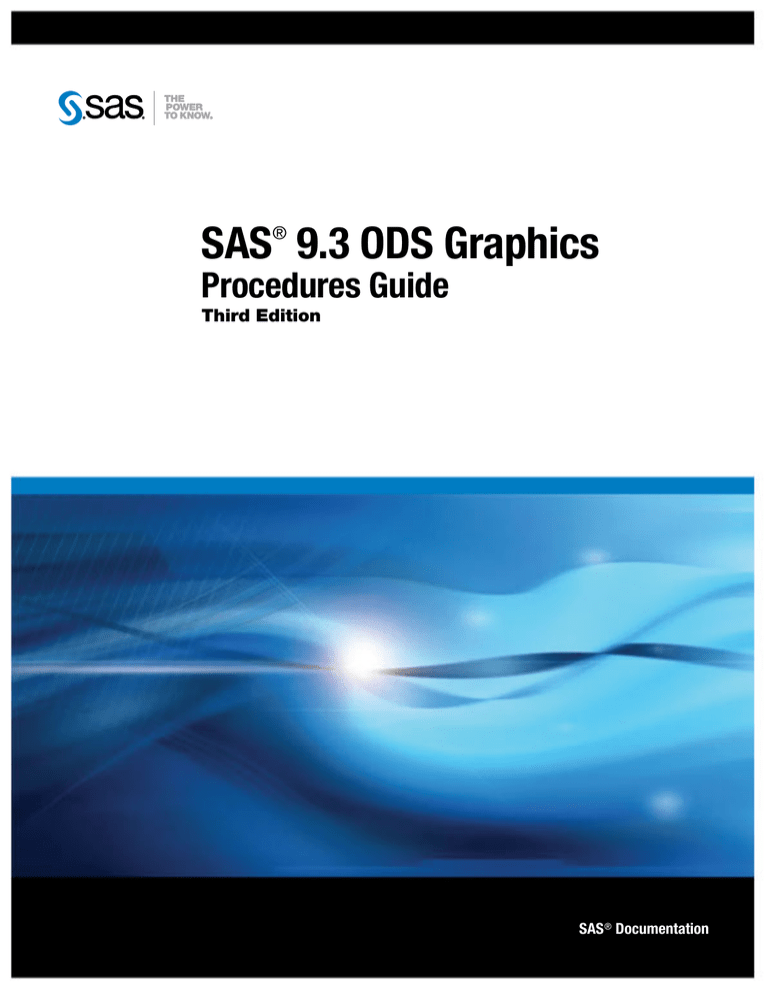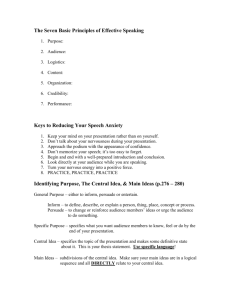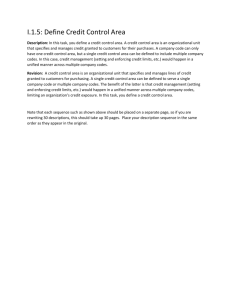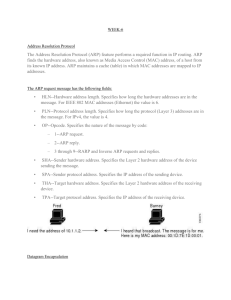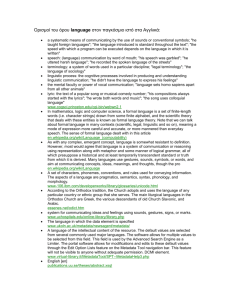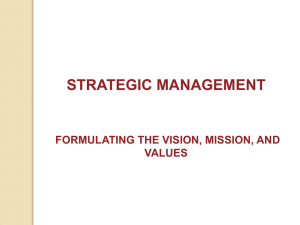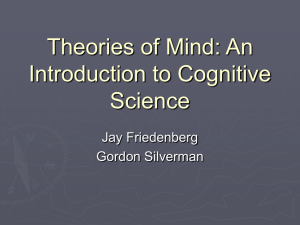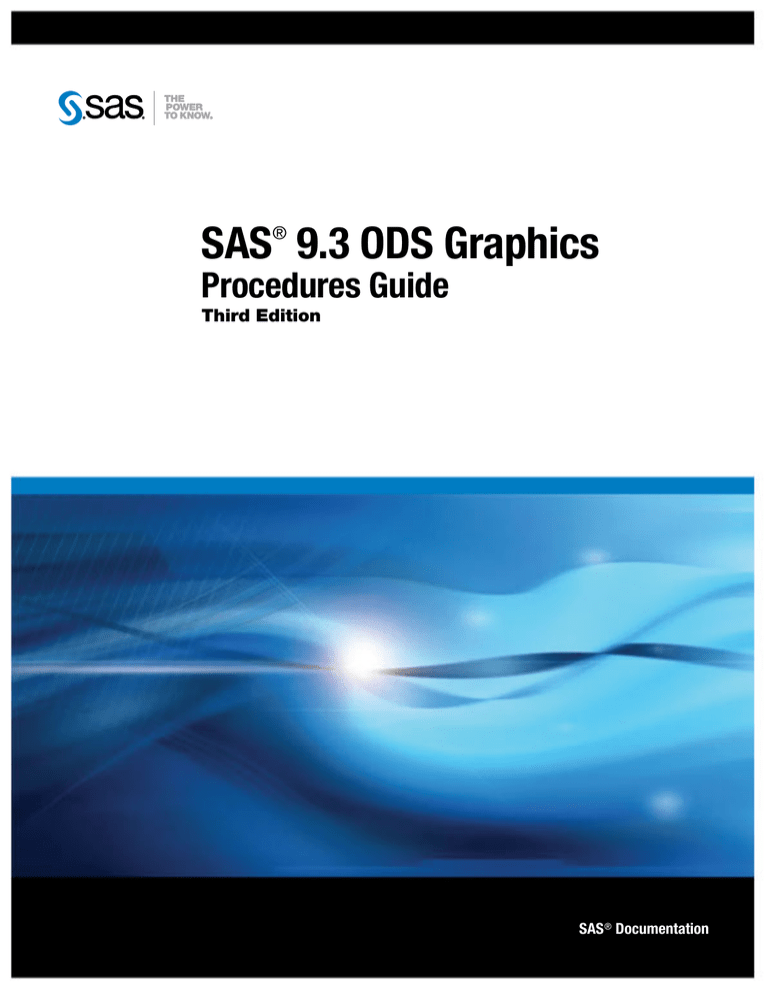
SAS 9.3 ODS Graphics
®
Procedures Guide
Third Edition
SAS® Documentation
The correct bibliographic citation for this manual is as follows: SAS Institute Inc. 2012. SAS® 9.3 ODS Graphics: Procedures Guide, Third Edition.
Cary, NC: SAS Institute Inc.
SAS® 9.3 ODS Graphics: Procedures Guide, Third Edition
Copyright © 2012, SAS Institute Inc., Cary, NC, USA
All rights reserved. Produced in the United States of America.
For a hardcopy book: No part of this publication may be reproduced, stored in a retrieval system, or transmitted, in any form or by any means,
electronic, mechanical, photocopying, or otherwise, without the prior written permission of the publisher, SAS Institute Inc.
For a Web download or e-book:Your use of this publication shall be governed by the terms established by the vendor at the time you acquire this
publication.
The scanning, uploading, and distribution of this book via the Internet or any other means without the permission of the publisher is illegal and
punishable by law. Please purchase only authorized electronic editions and do not participate in or encourage electronic piracy of copyrighted
materials. Your support of others' rights is appreciated.
U.S. Government Restricted Rights Notice: Use, duplication, or disclosure of this software and related documentation by the U.S. government is
subject to the Agreement with SAS Institute and the restrictions set forth in FAR 52.227–19 Commercial Computer Software-Restricted Rights
(June 1987).
SAS Institute Inc., SAS Campus Drive, Cary, North Carolina 27513.
1st electronic book, August 2012
SAS® Publishing provides a complete selection of books and electronic products to help customers use SAS software to its fullest potential. For
more information about our e-books, e-learning products, CDs, and hard-copy books, visit the SAS Publishing Web site at
support.sas.com/publishing or call 1-800-727-3228.
SAS ® and all other SAS Institute Inc. product or service names are registered trademarks or trademarks of SAS Institute Inc. in the USA and other
countries. ® indicates USA registration.
Other brand and product names are registered trademarks or trademarks of their respective companies.
Contents
What's New in SAS ODS Graphics Procedures 9.3 . . . . . . . . . . . . . . . . . . . . . . . . . . . . vii
Recommended Reading . . . . . . . . . . . . . . . . . . . . . . . . . . . . . . . . . . . . . . . . . . . . . . . . . . xv
PART 1
Introduction
1
Chapter 1 • Introduction to SAS ODS Graphics Procedures . . . . . . . . . . . . . . . . . . . . . . . . . . . . . 3
About the SAS ODS Graphics Procedures . . . . . . . . . . . . . . . . . . . . . . . . . . . . . . . . . . . . 3
Components of a Graph . . . . . . . . . . . . . . . . . . . . . . . . . . . . . . . . . . . . . . . . . . . . . . . . . . 5
Creating Single-Cell Graphs . . . . . . . . . . . . . . . . . . . . . . . . . . . . . . . . . . . . . . . . . . . . . . . 6
Creating Multi-Cell Graphs . . . . . . . . . . . . . . . . . . . . . . . . . . . . . . . . . . . . . . . . . . . . . . . 7
Creating Paneled Scatter Plots . . . . . . . . . . . . . . . . . . . . . . . . . . . . . . . . . . . . . . . . . . . . . 8
Rendering Graphs from GTL Templates or ODS Graphics Editor Files . . . . . . . . . . . . . 9
Producing Graphs That Were Created with ODS Graphics Designer . . . . . . . . . . . . . . 10
About ODS Destinations and Styles . . . . . . . . . . . . . . . . . . . . . . . . . . . . . . . . . . . . . . . . 11
About the SAS Sample Library . . . . . . . . . . . . . . . . . . . . . . . . . . . . . . . . . . . . . . . . . . . 12
References . . . . . . . . . . . . . . . . . . . . . . . . . . . . . . . . . . . . . . . . . . . . . . . . . . . . . . . . . . . . 12
Chapter 2 • Elements of a Program . . . . . . . . . . . . . . . . . . . . . . . . . . . . . . . . . . . . . . . . . . . . . . . . 13
A Typical Program . . . . . . . . . . . . . . . . . . . . . . . . . . . . . . . . . . . . . . . . . . . . . . . . . . . . . 13
The PROC Step . . . . . . . . . . . . . . . . . . . . . . . . . . . . . . . . . . . . . . . . . . . . . . . . . . . . . . . . 14
SAS Statements . . . . . . . . . . . . . . . . . . . . . . . . . . . . . . . . . . . . . . . . . . . . . . . . . . . . . . . 16
ODS Statements . . . . . . . . . . . . . . . . . . . . . . . . . . . . . . . . . . . . . . . . . . . . . . . . . . . . . . . 17
ODS GRAPHICS Statement Options . . . . . . . . . . . . . . . . . . . . . . . . . . . . . . . . . . . . . . . 17
Using an Annotation Data Set . . . . . . . . . . . . . . . . . . . . . . . . . . . . . . . . . . . . . . . . . . . . 18
Using an Attribute Map Data Set . . . . . . . . . . . . . . . . . . . . . . . . . . . . . . . . . . . . . . . . . . 18
Chapter 3 • Overview of Plots and Charts . . . . . . . . . . . . . . . . . . . . . . . . . . . . . . . . . . . . . . . . . . . 19
Basic Plots and Charts . . . . . . . . . . . . . . . . . . . . . . . . . . . . . . . . . . . . . . . . . . . . . . . . . . 19
Fit and Confidence Plots . . . . . . . . . . . . . . . . . . . . . . . . . . . . . . . . . . . . . . . . . . . . . . . . . 32
Distribution Plots . . . . . . . . . . . . . . . . . . . . . . . . . . . . . . . . . . . . . . . . . . . . . . . . . . . . . . 37
Categorization Plots and Charts . . . . . . . . . . . . . . . . . . . . . . . . . . . . . . . . . . . . . . . . . . . 42
Chapter 4 • SAS Statements That Are Used with ODS Graphics Procedures . . . . . . . . . . . . . . 51
Overview of SAS Statements That Are Used with ODS Graphics Procedures . . . . . . . 51
Dictionary . . . . . . . . . . . . . . . . . . . . . . . . . . . . . . . . . . . . . . . . . . . . . . . . . . . . . . . . . . . . 52
PART 2
SAS ODS Graphics Procedures
65
Chapter 5 • SGDESIGN Procedure . . . . . . . . . . . . . . . . . . . . . . . . . . . . . . . . . . . . . . . . . . . . . . . . . 67
Overview: SGDESIGN Procedure . . . . . . . . . . . . . . . . . . . . . . . . . . . . . . . . . . . . . . . . . 67
Concepts: SGDESIGN Procedure . . . . . . . . . . . . . . . . . . . . . . . . . . . . . . . . . . . . . . . . . 68
Syntax: SGDESIGN Procedure . . . . . . . . . . . . . . . . . . . . . . . . . . . . . . . . . . . . . . . . . . . 70
Examples: SGDESIGN Procedure . . . . . . . . . . . . . . . . . . . . . . . . . . . . . . . . . . . . . . . . . 73
Chapter 6 • SGPANEL Procedure . . . . . . . . . . . . . . . . . . . . . . . . . . . . . . . . . . . . . . . . . . . . . . . . . . 77
iv Contents
Overview: SGPANEL Procedure . . . . . . . . . . . . . . . . . . . . . . . . . . . . . . . . . . . . . . . . . . 78
Concepts: SGPANEL Procedure . . . . . . . . . . . . . . . . . . . . . . . . . . . . . . . . . . . . . . . . . . 79
Syntax: SGPANEL Procedure . . . . . . . . . . . . . . . . . . . . . . . . . . . . . . . . . . . . . . . . . . . . 83
Examples: SGPANEL Procedure . . . . . . . . . . . . . . . . . . . . . . . . . . . . . . . . . . . . . . . . . 267
Chapter 7 • SGPLOT Procedure . . . . . . . . . . . . . . . . . . . . . . . . . . . . . . . . . . . . . . . . . . . . . . . . . . 275
Overview: SGPLOT Procedure . . . . . . . . . . . . . . . . . . . . . . . . . . . . . . . . . . . . . . . . . . 276
Concepts: SGPLOT Procedure . . . . . . . . . . . . . . . . . . . . . . . . . . . . . . . . . . . . . . . . . . . 277
Syntax: SGPLOT Procedure . . . . . . . . . . . . . . . . . . . . . . . . . . . . . . . . . . . . . . . . . . . . . 279
Examples: SGPLOT Procedure . . . . . . . . . . . . . . . . . . . . . . . . . . . . . . . . . . . . . . . . . . 498
Chapter 8 • SGRENDER Procedure . . . . . . . . . . . . . . . . . . . . . . . . . . . . . . . . . . . . . . . . . . . . . . . 513
Overview: SGRENDER Procedure . . . . . . . . . . . . . . . . . . . . . . . . . . . . . . . . . . . . . . . 513
Syntax: SGRENDER Procedure . . . . . . . . . . . . . . . . . . . . . . . . . . . . . . . . . . . . . . . . . . 513
Examples: SGRENDER Procedure . . . . . . . . . . . . . . . . . . . . . . . . . . . . . . . . . . . . . . . 517
Chapter 9 • SGSCATTER Procedure . . . . . . . . . . . . . . . . . . . . . . . . . . . . . . . . . . . . . . . . . . . . . . . 523
Overview: SGSCATTER Procedure . . . . . . . . . . . . . . . . . . . . . . . . . . . . . . . . . . . . . . 523
Concepts: SGSCATTER Procedure . . . . . . . . . . . . . . . . . . . . . . . . . . . . . . . . . . . . . . . 525
Syntax: SGSCATTER Procedure . . . . . . . . . . . . . . . . . . . . . . . . . . . . . . . . . . . . . . . . . 527
Examples: SGSCATTER Procedure . . . . . . . . . . . . . . . . . . . . . . . . . . . . . . . . . . . . . . 548
PART 3
SG Annotation
555
Chapter 10 • Annotating ODS Graphics . . . . . . . . . . . . . . . . . . . . . . . . . . . . . . . . . . . . . . . . . . . . 557
Overview of SG Annotation . . . . . . . . . . . . . . . . . . . . . . . . . . . . . . . . . . . . . . . . . . . . . 557
SG Annotation Data Sets . . . . . . . . . . . . . . . . . . . . . . . . . . . . . . . . . . . . . . . . . . . . . . . 558
Modifying an SG Procedure to Use the SG Annotation Data Set . . . . . . . . . . . . . . . . 561
Controlling the Drawing Space . . . . . . . . . . . . . . . . . . . . . . . . . . . . . . . . . . . . . . . . . . 561
Chapter 11 • SG Annotation Function Dictionary . . . . . . . . . . . . . . . . . . . . . . . . . . . . . . . . . . . . 565
Dictionary . . . . . . . . . . . . . . . . . . . . . . . . . . . . . . . . . . . . . . . . . . . . . . . . . . . . . . . . . . . 565
Examples. . . . . . . . . . . . . . . . . . . . . . . . . . . . . . . . . . . . . . . . . . . . . . . . . . . . . . . . . . . . 597
PART 4
SG Attribute Maps
603
Chapter 12 • Using SG Attribute Maps to Control Visual Attributes . . . . . . . . . . . . . . . . . . . . . 605
Overview of SG Attribute Maps . . . . . . . . . . . . . . . . . . . . . . . . . . . . . . . . . . . . . . . . . . 605
SG Attribute Map Data Sets . . . . . . . . . . . . . . . . . . . . . . . . . . . . . . . . . . . . . . . . . . . . . 606
Modify the Procedure to Use the SG Attribute Map Data Set . . . . . . . . . . . . . . . . . . . 610
Example: Create a Plot That Uses a Single SG Attribute Map . . . . . . . . . . . . . . . . . . 611
Example: Combine Multiple SG Attribute Maps in a Graph . . . . . . . . . . . . . . . . . . . . 612
Example: Create a Panel That Uses an Attribute Map . . . . . . . . . . . . . . . . . . . . . . . . . 614
PART 5
Customizing ODS Graphics
617
Chapter 13 • Controlling the Appearance of Your Graphs . . . . . . . . . . . . . . . . . . . . . . . . . . . . . 619
Overview . . . . . . . . . . . . . . . . . . . . . . . . . . . . . . . . . . . . . . . . . . . . . . . . . . . . . . . . . . . . 619
Understanding Styles . . . . . . . . . . . . . . . . . . . . . . . . . . . . . . . . . . . . . . . . . . . . . . . . . . 620
Contents
v
Specifying Styles . . . . . . . . . . . . . . . . . . . . . . . . . . . . . . . . . . . . . . . . . . . . . . . . . . . . . 624
Using Procedure Options to Control Graph Appearance . . . . . . . . . . . . . . . . . . . . . . .625
Output for Grouped versus Non-Grouped Data . . . . . . . . . . . . . . . . . . . . . . . . . . . . . . 630
Modifying Style Templates . . . . . . . . . . . . . . . . . . . . . . . . . . . . . . . . . . . . . . . . . . . . . 635
Using Fill Patterns to Distinguish Grouped Bar Charts . . . . . . . . . . . . . . . . . . . . . . . . 636
Style Elements for Use with ODS Graphics . . . . . . . . . . . . . . . . . . . . . . . . . . . . . . . . .640
Chapter 14 • Managing Your Graphics with ODS . . . . . . . . . . . . . . . . . . . . . . . . . . . . . . . . . . . . 649
Introduction . . . . . . . . . . . . . . . . . . . . . . . . . . . . . . . . . . . . . . . . . . . . . . . . . . . . . . . . . .649
Specifying a Destination . . . . . . . . . . . . . . . . . . . . . . . . . . . . . . . . . . . . . . . . . . . . . . . .649
Using the ODS GRAPHICS Statement . . . . . . . . . . . . . . . . . . . . . . . . . . . . . . . . . . . . 651
PART 6
Appendix
657
Appendix 1 • Units of Measurement . . . . . . . . . . . . . . . . . . . . . . . . . . . . . . . . . . . . . . . . . . . . . . . 659
Appendix 2 • Marker Symbols . . . . . . . . . . . . . . . . . . . . . . . . . . . . . . . . . . . . . . . . . . . . . . . . . . . . 661
Appendix 3 • Line Patterns . . . . . . . . . . . . . . . . . . . . . . . . . . . . . . . . . . . . . . . . . . . . . . . . . . . . . . 663
Appendix 4 • ODS Graphics Software . . . . . . . . . . . . . . . . . . . . . . . . . . . . . . . . . . . . . . . . . . . . . 665
Appendix 5 • Comparisons with the SAS/GRAPH Procedures . . . . . . . . . . . . . . . . . . . . . . . . . 667
SAS/GRAPH Output versus ODS Graphics . . . . . . . . . . . . . . . . . . . . . . . . . . . . . . . . .667
Differences between the ODS Graphics Procedures and SAS/GRAPH Procedures . . 668
Glossary . . . . . . . . . . . . . . . . . . . . . . . . . . . . . . . . . . . . . . . . . . . . . . . . . . . . .671
Index . . . . . . . . . . . . . . . . . . . . . . . . . . . . . . . . . . . . . . . . . . . . . . . . . . . . . . . . 673
vi Contents
vii
What's New in SAS ODS Graphics
Procedures 9.3
Overview
The SAS ODS Graphics: Procedures Guide contains new information explaining how
styles are applied to graphs that are grouped and non-grouped.
The second edition added a new introductory section. The new introduction includes a
detailed description of a typical program and an example of each supported plot type.
In addition, the procedures have the following changes and enhancements for SAS 9.3:
•
inclusion with Base SAS and name change
•
changes to the default ODS output
•
new plot statements are available for the SGPLOT and SGPANEL procedures.
•
new options and enhancements are available for the PROC SGPLOT, PROC
SGPANEL, and PROC SGSCATTER statements.
•
new options and enhancements are available for the existing plot statements in the
SGPLOT and SGPANEL procedures.
•
new options and enhancements are available for the axis statements in the SGPLOT
and SGPANEL procedures.
•
new options and enhancements are available for the SGRENDER procedure.
•
enhancements are available for the SGDESIGN procedure.
•
a new attribute map feature provides a mechanism for controlling the visual
attributes that are applied to specific group data values in your graphs.
•
a new annotation feature provides a mechanism for adding shapes, images, and
annotations to graph output.
ODS Graphics Procedures Are Included with
Base SAS
The ODS Graphics procedures, formerly called SAS/GRAPH Statistical Graphics
procedures, are now available with Base SAS software. SAS/GRAPH software is not
required in order to use the procedures.
Note: The ODS Graphics Designer, ODS Graphics Editor, and Graph Template
Language have also moved to Base SAS.
viii ODS Graphics Procedures
Changes to the Default ODS Output
In Windows and UNIX operating environments, when the ODS Graphics procedures are
executed in the SAS Windowing environment, the default behavior has changed as
follows:
•
HTML is the default ODS destination. If you close this destination and do not open
another destination, then no destinations are open.
•
HTMLBlue is the default style for the HTML destination. You can change this
default style in the SAS Preferences.
•
Graphs are no longer saved in the SAS current directory by default. They are saved
in the directory that corresponds to your SAS Work library. You can specify a
different directory in the SAS Preferences.
These changes do not apply when the procedures are run in batch mode. In addition, the
z/OS operating environment continues to use the ODS LISTING destination as the
default destination.
To create LISTING output, do one of the following:
•
Specify LISTING in the Results tab in the SAS Preferences.
•
Add the ODS LISTING statement to your SAS program.
New Plot Statements for the SGPLOT and
SGPANEL Procedures
BUBBLE Statement
A new BUBBLE statement creates a bubble plot in which two variables determine the
location of the bubble centers and a third variable controls the size of the bubble.
HBARPARM and VBARPARM Statements
New HBARPARM and VBARPARM statements create a horizontal or vertical bar chart
based on a pre-summarized response value for each unique value of the category
variable. You can also assign variables to the upper and lower limits.
HIGHLOW Statement
A new HIGHLOW statement creates a display of floating vertical or horizontal lines or
bars that represent high and low values. The statement also gives you the option to
display open and close values as tick marks and to specify a variety of plot attributes.
General Updates
ix
LINEPARM Statement
A new LINEPARM statement creates a straight line specified by a point and a slope.
You can generate a single line by specifying a constant for each required argument. You
can generate multiple lines by specifying a numeric variable for any or all required
arguments.
WATERFALL Statement (SGPLOT Only, Preproduction)
A new WATERFALL statement creates a waterfall chart computed from input data. In
the chart, bars represent an initial value of Y and a series of intermediate values
identified by X leading to a final value of Y.
Updates to the PROC SGPLOT, PROC SGPANEL,
and PROC SGSCATTER Statements
All three procedure statements include the following new options:
•
The DATTRMAP= option specifies an SG attribute map data set.
•
The SGANNO= option specifies an SG annotation data set.
•
The PAD= option reserves space around the border of an annotated graph.
The UNIFORM= option in the SGPLOT procedure enables you to control axis scaling
and legend marker attributes for the row and column axes independently.
Updates to Plot Statements in the SGPLOT and
SGPANEL Procedures
General Updates
The following options and enhancements have been added to multiple plot statements:
•
The ATTRID= option specifies the value of the ID variable in an attribute map data
set. (This option is also used with the SGSCATTER procedure.)
•
The CATEGORYORDER= option specifies the order in which the response values
are arranged. This option affects bar charts, line plots, and dot plots.
•
The CLIATTRS= and CLMATTRS= options now enable you to specify line
attributes and fill attributes for confidence limits.
•
The CURVELABELATTRS= and DATALABELATTRS= options specify options
for setting text attributes for plot curves and labels.
•
The DISCRETEOFFSET= option specifies an amount to offset graph elements from
the category midpoints or from the discrete axis tick marks. This option affects bar
charts, box plots.
x ODS Graphics Procedures
•
The following are new options for grouped data (using the GROUP= option):
•
The CLUSTERWIDTH= option specifies the cluster width as a ratio of the
midpoint spacing when a group is in effect. This option affects any plot that can
have a discrete axis.
•
The GROUPDISPLAY= option specifies how to display grouped graphics
elements. This option affects any plot that can have a discrete axis. (The option is
not available for the HBARPARM and VBARPARM statements.)
•
The GROUPORDER= option specifies the ordering of graph elements within a
group. This option affects any plot that can have a discrete axis.
BAND Statement
The following options and enhancements are specific to the BAND statement:
•
The CURVELABELLOWER= and CURVELABELUPPER= options specify labels
for the plot’s upper and lower limits.
•
The TYPE= option specifies whether the data points for the band boundaries are
connected as a series plot or as a step plot.
HBAR and VBAR Statements
The following options and enhancements are specific to the HBAR and VBAR
statements:
•
The DATALABEL= option now enables you to specify a variable that contains
values for the data labels.
•
The DATASKIN= option specifies a special effect to be used on all filled bars.
•
Some SAS styles display fill patterns for grouped bars.
Note: These options are also available with the new HBARPARM and VBARPARM
statements. The DATALABEL and DATASKIN options are available with the new
WATERFALL statement.
The VBAR and VBARPARM statements in the SGPLOT procedure have a
DATALABELPOS= option, which specifies the location of the data label.
HBOX and VBOX Statements
The following options and enhancements are specific to the HBOX and VBOX
statements:
•
The CAPSHAPE= option specifies the shape of the whisker cap lines.
•
The CONNECT= option specifies that a connect line joins a statistic from box to
box.
•
Boxes can be grouped. In addition to the GROUP= option, the GROUPDISPLAY=
and GROUPORDER= options are available.
•
The NOTCHES option shows the notches.
•
The NOMEAN option hides the mean symbol.
•
The NOMEDIAN option hides the median line.
•
The NOOUTLIERS option hides the outliers.
Axis Updates for the SGPLOT Procedure
•
xi
You can specify appearance attributes for these elements:
•
connect lines
•
data labels
•
box fills and lines
•
mean markers, median lines, outlier markers, and whisker and cap lines
HISTOGRAM Statement
The HISTOGRAM statement provides greater control over bins with the following
options:
•
BINSTART= specifies the X coordinate of the first bin.
•
BINWIDTH= specifies the bin width.
•
NBINS= specifies the number of bins.
INSET and KEYLEGEND Statements
The INSET and KEYLEGEND statements enable you to change text attributes with the
following options:
•
The TITLEATTRS= and TEXTATTRS= options in the INSET statement. The
INSET statement applies to the SGPLOT procedure only.
•
The TITLEATTRS= and VALUEATTRS= options in the KEYLEGEND statement
VLINE Statement
The VLINE statement in the SGPLOT procedure has a DATALABELPOS= option,
which specifies the location of the data label.
Axis Updates for the SGPANEL and SGPLOT
Procedures
Axis Updates for the SGPLOT Procedure
The XAXIS, X2AXIS, YAXIS, and Y2AXIS statements support several enhancements
and new options:
•
New LABELATTRS and VALUEATTRS options specify textual attributes for axis
labels and axis tick value labels, respectively.
•
A new REVERSE option specifies that the tick values are displayed in reverse
(descending) order.
•
New THRESHOLDMAX and THRESHOLDMIN options specify a threshold for
displaying one more tick mark at the high end and the low end of the axis,
respectively.
xii ODS Graphics Procedures
Axis Updates for the SGPANEL Procedure
The COLAXIS and ROWAXIS statements support several enhancements and new
options:
•
The same updates are supported as listed in “Axis Updates for the SGPLOT
Procedure”.
•
The REFTICKS option enables you to specify whether labels and values are added to
the tick marks. (This option adds tick marks to the side of the panel that is opposite
from the specified axis.)
Updates to the SGRENDER Procedure
You can use the SGRENDER procedure to render a graph from a SAS ODS Graphics
Editor (SGE) file.
Updates to the SGDESIGN Procedure
The SGDESIGN procedure is supported on z/OS systems. However, the following
limitations apply:
•
The procedure does not render SGD files that were generated with the previous
release of the ODS Graphics Designer. You must open the SGD file in the 9.3
version of the ODS Graphics Designer (on a Windows or UNIX system). Then save
the file in the 9.3 format.
•
SGD files must be transferred to the HFS file system of UNIX System Services in
order to be rendered.
New Attribute Mapping Feature
A new attribute map feature provides a mechanism for controlling the visual attributes
that are applied to specific group data values in your graphs. This feature uses SG
attribute map data sets to associate data values with visual attributes. The data set uses
reserved variable names for the attribute map identifier, the group value, and the
attributes.
You can use attribute maps in the SGPLOT, SGPANEL, and SGSCATTER procedures.
The procedure statement references the name of the SG attribute map data set, and plot
statements specify the group and the attribute map identifier.
New Annotation Feature
xiii
New Annotation Feature
A new annotation feature provides a mechanism for adding shapes, images, and
annotations to graph output. For example, you can add text labels, lines, circles,
rectangles, polygons, and images. This feature uses SG attribute data sets, which contain
the commands for creating the annotation elements. The data set uses reserved variable
names for the draw function and the attributes that control how the function is
performed.
You can use annotation in the SGPLOT, SGPANEL, and SGSCATTER procedures. The
procedure statement references the name of the SG annotation data set.
xiv ODS Graphics Procedures
xv
Recommended Reading
•
SAS ODS Graphics: Getting Started with Business and Statistical Graphics
•
Statistical Graphics Procedures by Example: Effective Graphs Using SAS
•
Statistical Graphics in SAS: An Introduction to the Graph Template Language and
the Statistical Graphics Procedures
•
SAS Graph Template Language: User's Guide
•
SAS Graph Template Language: Reference
•
SAS ODS Graphics Designer: User's Guide
•
SAS Output Delivery System: User's Guide
•
Output Delivery System: The Basics and Beyond
•
Quick Results with the Output Delivery System
For a complete list of SAS publications, go to support.sas.com/bookstore. If you have
questions about which titles you need, please contact a SAS Publishing Sales
Representative:
SAS Publishing Sales
SAS Campus Drive
Cary, NC 27513-2414
Phone: 1-800-727-3228
Fax: 1-919-677-8166
E-mail: sasbook@sas.com
Web address: support.sas.com/bookstore
xvi Recommended Reading
1
Part 1
Introduction
Chapter 1
Introduction to SAS ODS Graphics Procedures . . . . . . . . . . . . . . . . . . . . 3
Chapter 2
Elements of a Program . . . . . . . . . . . . . . . . . . . . . . . . . . . . . . . . . . . . . . . . . . 13
Chapter 3
Overview of Plots and Charts . . . . . . . . . . . . . . . . . . . . . . . . . . . . . . . . . . . . 19
Chapter 4
SAS Statements That Are Used with ODS Graphics Procedures . . . 51
2
3
Chapter 1
Introduction to SAS ODS
Graphics Procedures
About the SAS ODS Graphics Procedures . . . . . . . . . . . . . . . . . . . . . . . . . . . . . . . . . . 3
Components of a Graph . . . . . . . . . . . . . . . . . . . . . . . . . . . . . . . . . . . . . . . . . . . . . . . . . 5
Creating Single-Cell Graphs . . . . . . . . . . . . . . . . . . . . . . . . . . . . . . . . . . . . . . . . . . . . . 6
Creating Multi-Cell Graphs . . . . . . . . . . . . . . . . . . . . . . . . . . . . . . . . . . . . . . . . . . . . . . 7
Creating Paneled Scatter Plots . . . . . . . . . . . . . . . . . . . . . . . . . . . . . . . . . . . . . . . . . . . 8
Rendering Graphs from GTL Templates or ODS Graphics Editor Files . . . . . . . . . 9
Producing Graphs That Were Created with ODS Graphics Designer . . . . . . . . . . 10
About ODS Destinations and Styles . . . . . . . . . . . . . . . . . . . . . . . . . . . . . . . . . . . . . . 11
About ODS Destinations . . . . . . . . . . . . . . . . . . . . . . . . . . . . . . . . . . . . . . . . . . . . . 11
About ODS Styles . . . . . . . . . . . . . . . . . . . . . . . . . . . . . . . . . . . . . . . . . . . . . . . . . . . 12
About the SAS Sample Library . . . . . . . . . . . . . . . . . . . . . . . . . . . . . . . . . . . . . . . . . . 12
References . . . . . . . . . . . . . . . . . . . . . . . . . . . . . . . . . . . . . . . . . . . . . . . . . . . . . . . . . . . 12
About the SAS ODS Graphics Procedures
The ODS Graphics procedures, sometimes called ODS Statistical Graphics procedures,
use ODS Graphics functionality to produce plots for exploratory data analysis and for
customized statistical displays. The procedures provide a simple, high-level syntax that
enables you to produce sophisticated graphs by using a wide array of plot types and
layouts. You can create scatter plots, histograms, bar charts, box plots, classification
panels, scatter plot matrices, and many other types of statistical and business graphs.
Your graphs can have titles, footnotes, legends, and other graphics elements.
The procedures support statistical analysis and can create simple or complex graphical
views of your data. Though the procedures were initially designed to facilitate the
production of standard statistical graphs, they are also well suited for the production of
non-statistical or business graphs.
The ODS Graphics procedures create graphs that are based on the Graph Template
Language (GTL). However, you do not need to know the details of templates and the
GTL in order to use the ODS Graphics procedures. With very little coding effort, you
can use the procedures to create the most commonly used graphs that are supported by
the GTL.
4
Chapter 1
• Introduction to SAS ODS Graphics Procedures
There are five ODS Graphics procedures, each with a specific purpose:
SGPLOT
creates single-cell plots with a variety of plot and chart types and overlays.
SGPANEL
creates classification panels for one or more classification variables. Each graph cell
in the panel can contain either a simple plot or multiple, overlaid plots.
Note: The SGPLOT and SGPANEL procedures largely support the same types of
plots and charts. For this reason, the two procedures have an almost identical
syntax. The main distinction between the two procedures is that the SGPANEL
procedure produces a matrix of graphs, one for each level of a classification
variable.
SGSCATTER
creates scatter plots and scatter plot matrices with optional fits and ellipses.
SGRENDER
produces graphs from graph templates that are written in the GTL. You can also
render a graph from a SAS ODS Graphics Editor (SGE) file.
SGDESIGN
creates graphical output based on a graph file that has been created by using the ODS
Graphics Designer application.
An ODS destination must be open to create output from these procedures. By default,
the ODS HTML destination is open. You can use the ODS destination options and the
ODS GRAPHICS statement options to control many aspects of your graph output. For
more information, see Chapter 14, “Managing Your Graphics with ODS,” on page 649.
The procedures have two facilities that enable you to modify graph output:
•
The SG annotation feature enables you to add shapes, images, and other annotations
to graph output.
•
SG attribute maps enable you to control the visual attributes that are applied to
specific data values in your graphs. For example, if you create a graph that plots
items sold in different countries, you can specify the display attributes for the sales
data of each country by name. Attribute maps enable you to ensure that particular
visual attributes are applied based on the value of the data rather than the position of
the data in the data set.
The ODS Graphics procedures enable you to create complex statistical graphics that use
the principles of effective graphics1 to accurately communicate the results of your
analysis to your consumers. The minimal coding required enables you to focus on your
statistical analysis instead of the visual appearance of your graphs.
See Also
1
•
“Overview of ODS Graphics Software” on page 665
•
SAS Output Delivery System: User's Guide
•
SAS Graph Template Language: User's Guide
For more information about the principles of effective graphics, see Cleveland (1993) and Robbins (2005).
Components of a Graph
Components of a Graph
In general, a graph is made of up of the following parts:
•
titles and footnotes
•
one or more cells that contain a composite of one or more plots
•
legends, which can reside inside or outside a cell
The following figure shows the different parts of a graph:
Figure 1.1 Components of a Graph
1
Graph
a visual representation of data. The graph can contain titles, footnotes, legends, and
one or more cells that have one or more plots.
2
Cell
a distinct rectangular subregion of a graph that can contain plots, text, and legends.
3
Title
descriptive text that is displayed above any cell or plot areas in the graph.
4
Plot
a visual representation of data such as a scatter plot, a series line, a bar chart, or a
histogram. Multiple plots can be overlaid in a cell to create a graph.
5
6
Chapter 1
•
Introduction to SAS ODS Graphics Procedures
5
Legend
refers collectively to the legend border, one or more legend entries (where each entry
has a symbol and a corresponding label) and an optional legend title.
6
Axis
refers collectively to the axis line, the major and minor tick marks, the major tick
mark values, and the axis label. Each cell has a set of axes that are shared by all the
plots in the cell. In multi‐cell graphs, the columns and rows of cells can share
common axes if the cells have the same data type.
7
Footnote
descriptive text that is displayed below any cell or plot areas in the graph.
Creating Single-Cell Graphs
The SGPLOT procedure creates single-cell graphs with a wide range of plot types
including density, dot, needle, series, bar, histograms, box, and others. The procedure
can compute and display loess fits, polynomial fits, penalized B-spline fits, and ellipses.
You can also add text, legends, and reference lines. Options are available for specifying
colors, marker symbols, and other attributes of plot features. You can customize the axes
by using axis statements such as XAXIS and YAXIS.
Plot statements can be combined to create more informative plots and charts. The
following example shows two series plots that are overlaid in a single graph. Each plot is
assigned to a different vertical axis. Data labels have been added for easy reference.
title "Power Generation (GWh)";
proc sgplot data=sashelp.electric(where=
(year >= 2001 and customer="Residential"));
xaxis type=discrete;
series x=year y=coal / datalabel;
series x=year y=naturalgas /
datalabel y2axis;
run;
title;
Creating Multi-Cell Graphs
7
The following example creates a graph with a histogram, a normal density curve, and a
kernel density curve.
proc sgplot data=sashelp.class;
histogram height;
density height;
density height / type=kernel;
run;
For more information about the SGPLOT procedure and the procedure syntax, see
Chapter 7, “SGPLOT Procedure,” on page 276.
Creating Multi-Cell Graphs
The SGPANEL procedure creates a panel for the values of one or more classification
variables. Each graph cell in the panel can contain either a single plot or multiple
overlaid plots.
The SGPANEL procedure supports most of the plots and overlays that the SGPLOT
procedure supports. For this reason, the two procedures have an almost identical syntax.
As with the SGPLOT procedure, options are available for specifying colors, marker
symbols, and other attributes.
The procedure syntax supports four types of panel layouts: PANEL, LATTICE,
COLUMNLATTICE, and ROWLATTICE.
The following example creates a panel of loess curves using the default PANEL layout.
In the PANEL layout, each graph cell represents a specific crossing of values for one or
more classification variables. A label above each cell identifies the crossing of values
that is represented in the cell. By default, cells are created only for crossings that are
represented in the data set.
title1 "Cholesterol Levels for Age > 60";
proc sgpanel data=sashelp.heart(
where=(AgeAtStart > 60)) ;
panelby sex / novarname;
loess x=weight y=cholesterol / clm;
run;
title1;
The following example creates a panel of box plots in a LATTICE layout. The graph
cells are arranged in rows and columns by using the values of two classification
variables. Labels above each column and to the right of each row identify the
8
Chapter 1
• Introduction to SAS ODS Graphics Procedures
classification value that is represented by that row or column. A cell is created for each
crossing of classification values.
title1 "Distribution of Cholesterol Levels";
proc sgpanel data=sashelp.heart;
panelby weight_status sex / layout=lattice
novarname;
hbox cholesterol;
run;
title1;
For more information about the SGPANEL procedure and the procedure syntax, see
Chapter 6, “SGPANEL Procedure,” on page 78.
Creating Paneled Scatter Plots
The SGSCATTER procedure creates a paneled graph for multiple combinations of
variables.
The procedure syntax supports the following features:
•
three types of graph layouts: PLOT, COMPARE, and MATRIX
•
basic scatter plots
•
fit and confidence plots: loess curves, regression curves, penalized B-spline curves,
and ellipses
•
distribution plots: histograms and density curves (in the diagonal cells of a matrix)
•
legends
The following example creates a panel using the PLOT layout. The PLOT statement
creates a paneled graph of scatter plots where each cell has its own independent set of
axes.
proc sgscatter data=sashelp.cars;
plot mpg_highway*weight msrp*horsepower
/ group=type;
run;
Rendering Graphs from GTL Templates or ODS Graphics Editor Files
9
The following example creates a panel using the COMPARE layout. The COMPARE
statement creates a paneled graph that uses common axes for each row and column of
cells. Cells are created for all crossing of the X and Y variables.
proc sgscatter data=sashelp.cars;
compare y=mpg_highway
x=(weight enginesize horsepower )
/ group=type;
run;
The following example creates a panel using the MATRIX layout. The MATRIX
statement creates a matrix of scatter plots where each cell represents a different
combination of variables. In the diagonal cells, you can place labels or histograms with
or without density curves.
proc sgscatter data=sashelp.iris
(where=(species eq "Virginica"));
matrix petallength petalwidth sepallength
/ ellipse=(type=mean)
diagonal=(histogram kernel);
run;
For more information about the SGSCATTER procedure and the procedure syntax, see
Chapter 9, “SGSCATTER Procedure,” on page 523.
Rendering Graphs from GTL Templates or ODS
Graphics Editor Files
The SGRENDER procedure creates graphical output from templates that are created
using the Graph Template Language (GTL). You can use the GTL to create many
different types of plots, paneled graphs, and matrices, some of which cannot be created
with the ODS Graphics procedures.
The SGRENDER procedure can also produce graphical output from graphs that were
edited in the SAS ODS Graphics Editor. An ODS Graphics Editor file (SGE) is created
in SAS by using the SGE = ON option in the ODS destination statement. The
SGRENDER procedure enables you to run one or more graphs in batch mode and render
10
Chapter 1
•
Introduction to SAS ODS Graphics Procedures
the graphs to any ODS destination using any of the supported ODS options. For more
information about the editor, see the SAS ODS Graphics Editor: User's Guide.
The following example shows a layout that you can create by using the GTL and the
SGRENDER procedure.
proc template;
define statgraph surface;
begingraph;
layout overlay3d;
surfaceplotparm x=height y=weight z=density;
endlayout;
endgraph;
end;
run;
proc sgrender data=sashelp.gridded template=surface;
run;
For more information about the SGRENDER procedure, see Chapter 8, “SGRENDER
Procedure,” on page 513. For more information about the GTL, see SAS Graph
Template Language: User's Guide.
Producing Graphs That Were Created with ODS
Graphics Designer
The SGDESIGN procedure creates graphical output based on a graph file (SGD) that has
been created by using the SAS ODS Graphics Designer application.
Here are the main features of the SGDESIGN procedure:
•
By default, the procedure uses the data set or data sets that are currently referenced
by the SGD file.
About ODS Destinations and Styles
11
•
The procedure can generate any graph type that can be created in the ODS Graphics
Designer.
•
You can render the graph to any ODS destination by using standard ODS syntax.
When it renders the graph, the procedure applies the style of the active destination
rather than the style that was used in the SGD file.
•
As with all the ODS Graphics procedures, you can use the ODS GRAPHICS
statement options to control many aspects of your graphics.
•
If the SGD file has been defined with dynamic variables, these variables can be
initialized with the DYNAMIC statement of the procedure. You can use dynamic
variables to generate the same graph with different data variables, a different data
set, and different text elements.
•
The procedure supports SAS statements such as FORMAT, LABEL, BY, and
WHERE. These statements can be applied only if the DATA= option is used with the
procedure.
For more information about the SGDESIGN procedure and the procedure syntax, see
Chapter 5, “SGDESIGN Procedure,” on page 67.
About ODS Destinations and Styles
ODS manages all output created by the procedures and enables you to control the output
destination and format. ODS also enables you to control the style and other output
features.
About ODS Destinations
ODS destinations determine where your graph output is sent and how the output is
formatted. For example, the HTML destination creates an HTML file that points to the
graph image file. The LISTING destination sends output to an image file. The output
image can be displayed by opening the image file from the Results window.
For creation of ODS graphs, a valid ODS destination must be open. You can open
destinations by specifying an ODS destination statement. In the SAS windowing
environment on Windows and UNIX systems, the HTML destination is open by default.
(The default destination for batch mode is LISTING.) If you keep the default HTML
destination open and open another, the resultant output is sent to the Web as well as to
the other specified destination. With the exceptions of the HTML and LISTING
destinations, you must also close the destination before output is generated.
The ODS destination statement is used at the beginning and end of the program to open
and close destinations.
For example, the following statements open and close an ODS LISTING destination.
ods listing;
/* opens the destination */
/* procedure statements and other program elements here */
ods listing close; /* closes the destination */
Depending on the options available for the destination, you can specify options such as
the filename or the path to an output directory. For more information, see “Specifying a
Destination” on page 649.
12
Chapter 1
•
Introduction to SAS ODS Graphics Procedures
About ODS Styles
ODS styles determine the overall appearance of your output. By default, ODS applies a
style to all output. A style is a template, or set of instructions, that determines the colors,
fonts, line styles, fill colors, and other presentation aspects of your output. Each
destination has a default style associated with it. For example, the default style for the
PDF destination is Printer, and the default style for the HTML destination is HTMLBlue.
The ODS Graphics procedures automatically obtain their default appearance attributes
from the current ODS style. However, you can use appearance options in your plot
statements to override the default style attributes.
To change the style that is applied to your output, specify the STYLE= option on your
ODS destination statement.
For example, suppose you want to change the overall look of your graph for the HTML
destination to the Analysis style. Do this by specifying STYLE=ANALYSIS in the ODS
HTML destination statement as follows:
ods html style=analysis;
For more information, see Chapter 13, “Controlling the Appearance of Your Graphs,” on
page 619.
SAS ships predefined styles in the STYLES item store in SASHELP.TMPLMST. Some
of these predefined styles are described in “Recommended Styles” on page 621. To see
all available styles, see “Viewing a Style Template” on page 622.
About the SAS Sample Library
Many of the examples in this guide also reside in the SAS Sample Library. These
examples include the name of the sample library member in their syntax description.
How you access the code in the sample library depends on how it is installed at your site.
•
In most operating environments, you can access the sample code through the SAS
Help facility. Select Help ð SAS Help and Documentation. On the Contents tab,
select Learning to Use SAS ð Sample SAS Programs ð Base SAS ð Samples.
•
In other operating environments, the SAS Sample Library might have been installed
in your file system. If the SAS Sample Library has been installed at your site, ask
your on-site SAS support personnel where the library is located.
References
Cleveland, W. S. 1993. Visualizing Data. Summitt, NJ: Hobart Press.
Robbins, N. B. 2005. Creating More Effective Graphs. Hoboken, NJ: Wiley
InterScience.
13
Chapter 2
Elements of a Program
A Typical Program . . . . . . . . . . . . . . . . . . . . . . . . . . . . . . . . . . . . . . . . . . . . . . . . . . . . 13
The PROC Step . . . . . . . . . . . . . . . . . . . . . . . . . . . . . . . . . . . . . . . . . . . . . . . . . . . . . . . 14
About the PROC Step . . . . . . . . . . . . . . . . . . . . . . . . . . . . . . . . . . . . . . . . . . . . . . . . 15
Procedure Statements and Options . . . . . . . . . . . . . . . . . . . . . . . . . . . . . . . . . . . . . . 15
Plot Statements and Options . . . . . . . . . . . . . . . . . . . . . . . . . . . . . . . . . . . . . . . . . . . 15
(Optional) Legend Statement and Options . . . . . . . . . . . . . . . . . . . . . . . . . . . . . . . . 15
(Optional) Axis Statements and Options . . . . . . . . . . . . . . . . . . . . . . . . . . . . . . . . . 16
Other Required Statements . . . . . . . . . . . . . . . . . . . . . . . . . . . . . . . . . . . . . . . . . . . . 16
SAS Statements . . . . . . . . . . . . . . . . . . . . . . . . . . . . . . . . . . . . . . . . . . . . . . . . . . . . . . . 16
ODS Statements . . . . . . . . . . . . . . . . . . . . . . . . . . . . . . . . . . . . . . . . . . . . . . . . . . . . . . 17
ODS GRAPHICS Statement Options . . . . . . . . . . . . . . . . . . . . . . . . . . . . . . . . . . . . . 17
Using an Annotation Data Set . . . . . . . . . . . . . . . . . . . . . . . . . . . . . . . . . . . . . . . . . . . 18
Using an Attribute Map Data Set . . . . . . . . . . . . . . . . . . . . . . . . . . . . . . . . . . . . . . . . 18
A Typical Program
Your programs must include at least one procedure (PROC step), which in turn contains
a number of statements related to the procedure. The programs can also include ODS
statements, ODS GRAPHICS statements, and Base SAS statements. In addition, the
programs can specify an annotation data set or an attribute map data set.
14
Chapter 2
•
Elements of a Program
The sample program below identifies the basic elements of a typical program.
Here is the output for the sample program.
The following sections describe each element of the program in more detail and explain
how the elements relate to one another.
The PROC Step
The descriptions in this topic refer to the example that is shown in “A Typical Program”
on page 13.
The PROC Step 15
About the PROC Step
A group of SAS procedure statements is called a PROC step.
The PROC step consists of the following:
•
a beginning procedure (PROC)
•
typically, statements specifying plot types, variables, and options
•
an ending RUN
statement with options
statement
These statements can identify and analyze the data in SAS data sets. They can generate
the graphics output and control the appearance of the output. Statements can define
variables and perform other operations on your data. You can also specify global
statements and options within the PROC step.
Procedure Statements and Options
The procedure statement identifies which procedure you are invoking, such as the
SGPLOT procedure, the SGPANEL procedure, and so on.
The statement also specifies which input data set is to be used. A data set is not required
for all of the procedures. For example, the SGRENDER procedure defaults to the most
recently created SAS data set if none is provided. The SGDESIGN procedure defaults to
the data set or data sets that are currently defined in the SGD file.
The statement can include options that are related to the procedure. For example, the
DESCRIPTION= option can be used with several procedures to provide a description for
the output image.
Plot Statements and Options
Plot statements are used within the procedure to identify the type of plot that you want
the procedure to produce. The SGPLOT and SGPANEL procedures require at least one
plot statement.
Multiple plot statements can be used, as shown in the example. A SERIES statement
is used to create a series plot that shows power generation from coal. A second SERIES
statement creates a series plot that shows power generation from natural gas.
Options are available for specifying colors, marker symbols, and other attributes of plot
features. In the example, both series plots specify that data labels are displayed. The
second SERIES statement uses the Y2AXIS option to plot natural gas power output
along the Y axis on the right side of the plot .
The SGPLOT procedure also enables you to add a text inset to a plot using the INSET
statement (not shown in the example). The INSET statement adds a text box within the
axes of the plot. Options are available for specifying the visual attributes of the text box
and the text.
(Optional) Legend Statement and Options
By default, legends are created automatically for some plots, depending on their content.
The graph shown in the example has an automatically generated legend.
16
Chapter 2
•
Elements of a Program
You can manually add a legend to the graph for the SGPLOT, SGPANEL, and
SGSCATTER procedures. When you manually add a legend, options are available for
specifying the legend title, its position in the graph, and other attributes.
(Optional) Axis Statements and Options
The SGPLOT and SGPANEL procedures contain statements that enable you to change
the type and appearance for the axes of the graph. By default, the type of each axis is
determined by the types of plots that use the axis and the data that is applied to the axis.
You can change the type of axis that is used for a plot. For example, to display
independent data values rather than a range of numeric values on the axis, specify the
TYPE=DISCRETE option. (Not all plot types support discrete axes.)
The SGPLOT procedure supports the use of secondary axes, as shown in the example
. Secondary axes are denoted as X2 and Y2 axes. The secondary axes support the
same options as the primary axes.
When you use an axis statement, options are available for showing or hiding axis
features, such as ticks and labels, and for specifying other attributes. The graph shown in
“A Typical Program” on page 13 has three axis statements . The first statement
changes the X axis to be discrete. The other two statements change the labels for the Y
and Y2 axes.
Other Required Statements
The SGPANEL and SGSCATTER procedures include some important statements that
are not shown in the example. These statements are required with the procedure
statement.
The SGPANEL procedure requires a PANELBY statement. This statement specifies one
or more classification variables for the panel, the layout type, and other options for the
panel. For more information, see “PANELBY Statement” on page 87.
The SGSCATTER procedure requires one of these three statements:
PLOT
creates a paneled graph of scatter plots where each graph cell has its
own independent set of axes.
COMPARE
creates a shared axis panel, also called an MxN matrix.
MATRIX
creates a scatter plot matrix.
For more information, see Concepts: SGSCATTER Procedure on page 525.
SAS Statements
The ODS Graphics procedures support a number of SAS statements. Some of these, such
as the TITLE statement, are global statements.
A global statement is a statement that you can specify anywhere in a SAS program. A
global statement sets values and attributes for all the output created after that global
statement is specified in the program. The specifications in a global statement are not
confined to the output generated by any one procedure. However, they do apply to all the
output generated thereafter in the program, unless they are overridden by a procedure
option or another global statement.
ODS GRAPHICS Statement Options 17
As shown in “A Typical Program” on page 13, the TITLE statement is used toward the
beginning and end of the program. The first statement specifies the title. The second
statement cancels the current title.
The example program also uses a WHERE statement to subset the data that is used in
the graph. In the example, the WHERE statement selects observations based on their
date (2002 or greater) and the type of customer (residential).
For more information, see Chapter 4, “SAS Statements That Are Used with ODS
Graphics Procedures,” on page 51.
ODS Statements
The ODS Graphics procedures use ODS destination statements to control where the
output goes and how it looks. Although ODS statements are not required in every
program, they are necessary if you want to generate graphs for destinations other than
the default HTML destination. Some other destinations include LISTING, RTF, and
PDF.
You can use the STYLE= option in the ODS destination statement to change the style
that is applied to your output. As shown in “A Typical Program” on page 13, the ODS
destination statement is used at the beginning and end of the program to modify the
default style. The beginning statement specifies a different style. The end statement
sets the HTML style back to its default of HTMLBlue. The ODS destination
statement can also be used to open a different destination.
Depending on the options available for the destination, you can specify other features
such as the name of the output file or the directory where images are stored.
An ODS destination must be open to create output from the procedures. If you want to
use a destination other than the default, you should always open the destination before
calling the procedure. Opening a non-default destination results in output being sent both
to HTML by default as well as to the additional specified destination. Conserve system
resources by using the ODS destination statement at the end of the SAS program to close
a destination that was opened in that program.
See Also
•
“Understanding ODS Destinations” in Chapter 3 of SAS Output Delivery System:
User's Guide
•
“Working with Styles ” in Chapter 13 of SAS Output Delivery System: User's Guide
ODS GRAPHICS Statement Options
You can use the ODS GRAPHICS statement options to control many aspects of your
graphics. The ODS GRAPHICS statement is a global statement that can be used
anywhere in your program. The settings that you specify remain in effect for all graphics
until you change or reset these settings with another ODS GRAPHICS statement.
As shown in “A Typical Program” on page 13, the ODS GRAPHICS statement is used
at the beginning and end of the program to modify the size of the graph. The beginning
18
Chapter 2
•
Elements of a Program
statement
defaults.
specifies the size. The end statement
set all options back to their
Using an Annotation Data Set
The SG annotation feature enables you to add shapes, arrows, text, images, and other
annotations to graph output.
Two main steps are required to add annotation elements to a graph:
1. Create an SG annotation data set, which contains the commands for creating the
annotation elements.
2. Modify the procedure to use the SG annotation data set. You can use annotation in
the SGPLOT, SGPANEL, and SGSCATTER procedures.
For more information, see Chapter 10, “Annotating ODS Graphics,” on page 557.
Using an Attribute Map Data Set
The attribute map feature enables you to control the visual attributes that are applied to
specific data values in your graphs. For example, if you create a graph that plots items
sold in different countries, you can specify the display attributes for the sales data of
each country by name.
Attribute maps apply only to group data. Attribute maps enable you to ensure that
particular visual attributes are applied based on the value of the data instead of the
position of the data in the data set.
Two main steps are required for attribute mapping:
1. Create an SG attribute map data set, which associates data values with particular
visual attributes. Each observation defines the attributes for a group value.
2. Modify the procedure and its plot statements to use the data in the SG attribute map.
You can use attribute maps in the SGPLOT, SGPANEL, and SGSCATTER
procedures (not all plot statements support attribute maps).
For more information, see Chapter 12, “Using SG Attribute Maps to Control Visual
Attributes,” on page 605.
19
Chapter 3
Overview of Plots and Charts
Basic Plots and Charts . . . . . . . . . . . . . . . . . . . . . . . . . . . . . . . . . . . . . . . . . . . . . . . . . 19
About Basic Plots and Charts . . . . . . . . . . . . . . . . . . . . . . . . . . . . . . . . . . . . . . . . . . 19
About Band Plots . . . . . . . . . . . . . . . . . . . . . . . . . . . . . . . . . . . . . . . . . . . . . . . . . . . 20
About Bubble Plots . . . . . . . . . . . . . . . . . . . . . . . . . . . . . . . . . . . . . . . . . . . . . . . . . . 21
About High-Low Charts . . . . . . . . . . . . . . . . . . . . . . . . . . . . . . . . . . . . . . . . . . . . . . 22
About Lines . . . . . . . . . . . . . . . . . . . . . . . . . . . . . . . . . . . . . . . . . . . . . . . . . . . . . . . 23
About Needle Plots . . . . . . . . . . . . . . . . . . . . . . . . . . . . . . . . . . . . . . . . . . . . . . . . . . 26
About Scatter Plots . . . . . . . . . . . . . . . . . . . . . . . . . . . . . . . . . . . . . . . . . . . . . . . . . . 27
About Series Plots . . . . . . . . . . . . . . . . . . . . . . . . . . . . . . . . . . . . . . . . . . . . . . . . . . . 29
About Step Plots . . . . . . . . . . . . . . . . . . . . . . . . . . . . . . . . . . . . . . . . . . . . . . . . . . . . 30
About Text Insets . . . . . . . . . . . . . . . . . . . . . . . . . . . . . . . . . . . . . . . . . . . . . . . . . . . 31
About Vector Plots . . . . . . . . . . . . . . . . . . . . . . . . . . . . . . . . . . . . . . . . . . . . . . . . . . 31
Fit and Confidence Plots . . . . . . . . . . . . . . . . . . . . . . . . . . . . . . . . . . . . . . . . . . . . . . . 32
About Fit and Confidence Plots . . . . . . . . . . . . . . . . . . . . . . . . . . . . . . . . . . . . . . . . 32
About Ellipse Plots . . . . . . . . . . . . . . . . . . . . . . . . . . . . . . . . . . . . . . . . . . . . . . . . . . 33
About Loess Plots . . . . . . . . . . . . . . . . . . . . . . . . . . . . . . . . . . . . . . . . . . . . . . . . . . . 34
About Penalized B-Spline Plots . . . . . . . . . . . . . . . . . . . . . . . . . . . . . . . . . . . . . . . . 35
About Regression Plots . . . . . . . . . . . . . . . . . . . . . . . . . . . . . . . . . . . . . . . . . . . . . . . 36
Distribution Plots . . . . . . . . . . . . . . . . . . . . . . . . . . . . . . . . . . . . . . . . . . . . . . . . . . . . . 37
About Distribution Plots . . . . . . . . . . . . . . . . . . . . . . . . . . . . . . . . . . . . . . . . . . . . . . 37
About Box Plots . . . . . . . . . . . . . . . . . . . . . . . . . . . . . . . . . . . . . . . . . . . . . . . . . . . . 37
About Density Plots . . . . . . . . . . . . . . . . . . . . . . . . . . . . . . . . . . . . . . . . . . . . . . . . . 39
About Histograms . . . . . . . . . . . . . . . . . . . . . . . . . . . . . . . . . . . . . . . . . . . . . . . . . . . 40
Categorization Plots and Charts . . . . . . . . . . . . . . . . . . . . . . . . . . . . . . . . . . . . . . . . . 42
About Categorization Plots and Charts . . . . . . . . . . . . . . . . . . . . . . . . . . . . . . . . . . . 42
About Bar Charts . . . . . . . . . . . . . . . . . . . . . . . . . . . . . . . . . . . . . . . . . . . . . . . . . . . 42
About Dot Plots . . . . . . . . . . . . . . . . . . . . . . . . . . . . . . . . . . . . . . . . . . . . . . . . . . . . 46
About Line Charts . . . . . . . . . . . . . . . . . . . . . . . . . . . . . . . . . . . . . . . . . . . . . . . . . . . 47
About Waterfall Charts (Preproduction) . . . . . . . . . . . . . . . . . . . . . . . . . . . . . . . . . 49
Basic Plots and Charts
About Basic Plots and Charts
You can use the SGPLOT and SGPANEL procedures to produce basic plots and charts.
20
Chapter 3
•
Overview of Plots and Charts
The plot and chart statements include options for controlling how the output is
displayed. Many of the options are unique to the particular plot or chart. However, some
general options apply to most of the basic plots and charts.
For example, options enable you to do the following:
•
specify colors, line attributes, and other visual features.
•
group the data by the values of a variable. A separate plot is created for each unique
value of the grouping variable. The plot elements for each group value are
automatically distinguished by different visual attributes.
•
use a secondary axis (X2 or Y2). This option is available only for the SGPLOT
procedure.
•
reference an ID variable in attribute map data set. You specify this option only if you
are using an attribute map to control visual attributes of the graph.
The basic plots and charts are described in the following sections. If you run the
examples, your output might differ somewhat depending on the size of your graphics.
The examples here were specified to be a particular size using the following statement:
ods graphics on / width=4in;
About Band Plots
A band plot creates a band that highlights part of the plot and shows upper and lower
limits. The input data should be sorted by the X or Y variable.
The following examples show upper and lower mean weight values for a class of
students. The first two examples use the SGPLOT procedure to show the same band
plotted along the X axis and the Y axis, respectively. The third example uses the
SGPANEL procedure to show a matrix that is paneled by gender.
title "Weight Limits on the Y Axis";
proc sgplot data=sashelp.classfit;
where age > 12;
band x=name lower=lowermean upper=uppermean;
run;
title;
title "Weight Limits on the X Axis";
proc sgplot data=sashelp.classfit;
where age > 12;
band y=name lower=lowermean upper=uppermean;
run;
title;
Basic Plots and Charts
21
title "Weight Limits Panel by Gender";
proc sgpanel data=sashelp.classfit;
panelby sex / uniscale=row
spacing=8;
where age > 12;
band x=name lower=lowermean upper=uppermean;
run;
title;
Options are available that enable you to customize the band plot and enhance its
appearance. For example, you can do the following:
•
add labels to the upper and lower edges of the band, specify how the labels are
positioned, and set other attributes for the labels
•
specify fill and outline attributes
•
specify legend labels and plot transparency
Note: This list does not include all available options.
See Also
•
“BAND Statement” on page 90 (SGPANEL procedure)
•
“BAND Statement” on page 284 (SGPLOT procedure)
About Bubble Plots
Bubble plots show the relative magnitude of the values of a variable. The values of two
variables determine the position of the bubble on the plot, and the value of a third
variable determines the size of the bubble.
The following examples show the height and weight values for a class. The size of each
bubble is determined by the student’s age. Examples are provided for the SGPLOT and
the SGPANEL procedures.
proc sgplot data=sashelp.class;
bubble x=height y=weight size=age;
run;
22
Chapter 3
•
Overview of Plots and Charts
proc sgpanel data=sashelp.class;
panelby sex;
bubble x=height y=weight size=age;
run;
Options are available that enable you to customize the bubble plot and enhance its
appearance. For example, you can do the following:
•
control the size of the largest and the smallest bubble
•
specify fill and outline attributes, and data labels and their attributes
•
specify legend labels, plot transparency, and URLs for Web pages to be displayed
when parts of the plot are selected within an HTML page
Note: This list does not include all available options.
See Also
•
“BUBBLE Statement” on page 96 (SGPANEL procedure)
•
“BUBBLE Statement” on page 290 (SGPLOT procedure)
About High-Low Charts
High-low charts show how several values of one variable relate to one value of another
variable. Typically, each variable value on the horizontal axis has several corresponding
values on the vertical axis.
The following examples show the stock trend for IBM during a particular year. The first
two examples use the SGPLOT procedure to show the same plot along the X axis and
the Y axis, respectively. The third example uses the SGPANEL procedure to show a
paneled graph for Intel and Microsoft stock prices in the same year. Optional values
have been specified for the closing stock prices, which are represented as tick marks on
the high-low lines.
title "Stock Trend for IBM";
proc sgplot data=sashelp.stocks
(where=(date >= "01jan2005"d and stock = "IBM"));
highlow x=date high=high low=low
/ close=close;
run;
title;
Basic Plots and Charts 23
title "Stock Trend for IBM";
proc sgplot data=sashelp.stocks
(where=(date >= "01jan2005"d and stock = "IBM"));
highlow y=date high=high low=low
/ close=close;
run;
title;
title "Stock Trend for Intel and Microsoft";
proc sgpanel data=sashelp.stocks
(where=(date >= "01jan2005"d and
(stock = "Intel" or stock = "Microsoft")));
panelby stock;
highlow x=date high=high low=low
/ close=close;
run;
title;
Options are available that enable you to customize the high-low chart and enhance its
appearance. For example, you can do the following:
•
use bars instead of lines to represent the data. If you use bars, then you can specify
the fill and outline attributes for the bars.
•
show tick marks for the open and closing values.
•
specify labels and arrowheads for the high and low values.
•
control the display of grouped data. For example, you can specify whether the groups
are overlaid or clustered, the width of each cluster, and the order of lines or bars
within a group.
•
specify legend labels, plot transparency, and URLs for Web pages to be displayed
when parts of the plot are selected within an HTML page.
Note: This list does not include all available options.
See Also
•
“HIGHLOW Statement” on page 137 (SGPANEL procedure)
•
“HIGHLOW Statement” on page 335 (SGPLOT procedure)
About Lines
About Reference Lines
You can add horizontal or vertical reference lines to your graphics. You can draw a
reference line for each value of a specified variable. Or you can specify one or more
explicit values for the reference lines.
24
Chapter 3
•
Overview of Plots and Charts
The following examples show the height values for a class of students. A horizontal
reference line is overlaid on a series plot to show the average height. Examples are
provided for the SGPLOT and the SGPANEL procedures.
In the first example, a value of 60.8 is specified for the reference line. The second
example uses the MEANS procedure to obtain the averages for males and females in the
class. The SGPANEL procedure then specifies the variable that contains these averages
in order to obtain the reference lines.
proc sgplot data=sashelp.class;
where (sex="F");
series x=name y=height;
refline 60.8;
run;
proc means data=sashelp.class mean;
var height;
class sex;
output out= classAverages
mean=averageWeight;
run;
data classHeightAverage;
set sashelp.class work.classAverages;
run;
proc sgpanel data=classHeightAverage;
panelby sex / uniscale=row
spacing=8;
series x=name y=height;
refline averageWeight;
run;
Options are available that enable you to customize the reference line and enhance its
appearance. For example, you can do the following:
•
specify a horizontal or vertical line. In the SGPLOT procedure, you can associate the
line with a secondary axis.
•
specify line attributes, labels, and label attributes.
•
specify legend labels and line transparency.
•
specify an amount to offset all lines from discrete axis values.
•
extend the plot axes to contain the reference lines.
Note: This list does not include all available options.
About Parameterized Lines
Parameterized lines are straight lines specified by a point and a slope. The statement
must be used with another plot statement that is derived from data values that provide
Basic Plots and Charts
25
boundaries for the axis area. For example, the LINEPARM statement can be used with a
scatter plot or a histogram.
The following example shows weight with respect to height for a class of students. A
single line is generated by specifying values for the point and for the slope. The line in
the example approximates a line of best fit.
proc sgplot data=sashelp.class
noautolegend;
scatter x=height y=weight;
lineparm x=50 y=50 slope=3.89;
run;
You can generate multiple lines by specifying a numeric variable for any or all required
arguments. Examples are provided for the SGPLOT and the SGPANEL procedures. The
following two examples create lines of best fit for male and female participants in a heart
disease study. The lines show weight with respect to height.
The examples first sort the data set by male and female participants. The sorted data is
output to a data set named HEART.
proc sort data=sashelp.heart(keep=height weight sex)
out=heart;
by sex;
run;
The examples then use the REG procedure and output the regression statistics to a data
set named STATS. The STATS data set includes the slope and the Y-intercept for the
regression.
proc reg data=heart
outest=stats(rename=(height=slope));
by sex;
model weight=height;
run;
Finally, the examples merge the HEART and the STATS data sets.
data heartStats;
merge heart stats(keep=intercept slope sex);
run;
The first example uses the SGPLOT procedure to show lines of best fit for females and
males in the study. The regression lines are labeled and have their own legend.
26
Chapter 3
•
Overview of Plots and Charts
proc sgplot data=heartStats;
scatter x=height y=weight;
lineparm x=0 y=intercept slope=slope /
name="Line" group=sex
curvelabel;
keylegend "Line";
run;
The following example uses the SGPANEL procedure to create the same information,
which is paneled by gender.
proc sgpanel data=heartStats
noautolegend;
panelby sex;
scatter x=height y=weight;
lineparm x=0 y=intercept slope=slope;
run;
Options are available that enable you to customize the line and enhance its appearance.
For example, you can do the following:
•
specify line attributes, labels, and label attributes
•
specify legend labels and line transparency
•
prevent the line from being extended beyond the axis offset
Note: This list does not include all available options.
See Also
•
“REFLINE Statement” on page 183 (SGPANEL procedure)
•
“REFLINE Statement” on page 390 (SGPLOT procedure)
•
“LINEPARM Statement” on page 161 (SGPANEL procedure)
•
“LINEPARM Statement” on page 366 (SGPLOT procedure)
About Needle Plots
Needle plots use vertical line segments, or needles, to connect each data point to a
baseline.
The following examples show the stock trend during a particular year. Examples are
provided for the SGPLOT and the SGPANEL procedures. Each example specifies an
optional baseline value on the Y axis.
Basic Plots and Charts
27
title "Stock Trend for IBM";
proc sgplot data=sashelp.stocks
(where=(date >= "01jan2005"d and stock = "IBM"));
needle x=date y=close / baseline=80;
run;
title;
title "Stock Trend for Intel and Microsoft";
proc sgpanel data=sashelp.stocks
(where=(date >= "01jan2005"d and
(stock = "Intel" or stock = "Microsoft")));
panelby stock;
needle x=date y=close / baseline=24;
run;
title;
Options are available that enable you to customize the needle plot and enhance its
appearance. For example, you can do the following:
•
specify a baseline value, as shown in the example.
•
add markers to the tips of the needles and specify marker attributes.
•
add data labels and specify label attributes.
•
control the display of grouped data. For example, you can specify whether the groups
are overlaid or clustered, the width of each cluster, and the order of needles within a
group.
•
specify an amount to offset all needle lines from discrete X values.
•
specify legend labels, plot transparency, and URLs for Web pages to be displayed
when parts of the plot are selected within an HTML page.
Note: This list does not include all available options.
See Also
•
“NEEDLE Statement” on page 171 (SGPANEL procedure)
•
“NEEDLE Statement” on page 377 (SGPLOT procedure)
About Scatter Plots
Scatter plots show the relationship of one variable to another, often revealing
concentrations or trends in the data. Typically, each variable value on the horizontal axis
can have any number of corresponding values on the vertical axis.
The following examples show the relationship of height to weight for a class of students.
Examples are provided for the SGPLOT and the SGPANEL procedures. The third
example includes error bars.
28
Chapter 3
•
Overview of Plots and Charts
title "Height and Weight";
proc sgplot data=sashelp.class;
scatter x=height y=weight;
run;
title;
title "Height and Weight Panels by Gender";
proc sgpanel data=sashelp.class;
panelby sex;
scatter x=height y=weight;
run;
title;
proc sgplot data=sashelp.classfit;
scatter x=height y=weight /
yerrorlower=lower yerrorupper=upper;
run;
Options are available that enable you to customize the scatter plot and enhance its
appearance. For example, you can do the following:
•
add and customize error bars. The previous example shows error bars.
•
specify how many times observations are repeated for computational purposes.
•
specify marker attributes, data labels, and label attributes.
•
specify an amount to offset all markers from discrete axis values.
•
control the display of grouped data. For example, you can specify whether the groups
are overlaid or clustered, the width of each cluster, and the order of markers within a
group
•
specify legend labels, plot transparency, and URLs for Web pages to be displayed
when parts of the plot are selected within an HTML page.
Note: This list does not include all available options.
See Also
•
“SCATTER Statement” on page 192 (SGPANEL procedure)
Basic Plots and Charts
•
29
“SCATTER Statement” on page 399 (SGPLOT procedure)
About Series Plots
Series plots display a series of line segments that connect observations of input data.
The following examples show series plots of stock trends. Examples are provided for the
SGPLOT and the SGPANEL procedures.
title "Stock Trend for IBM";
proc sgplot data=sashelp.stocks
(where=(date >= "01jan2002"d and stock = "IBM"));
series x=date y=close;
run;
title;
title "Stock Trend for IBM and Microsoft";
proc sgpanel data=sashelp.stocks
(where=(date >= "01jan2002"d and
(stock = "IBM" or stock = "Microsoft")));
panelby stock;
series x=date y=close;
run;
title;
Options are available that enable you to customize the series plot and enhance its
appearance. For example, you can do the following:
•
specify line and marker attributes, data labels, curve labels, and label attributes.
•
specify an amount to offset all markers from discrete axis values.
•
control the display of grouped data. For example, you can specify whether the groups
are overlaid or clustered, the width of each cluster, and the order of lines within a
group
•
specify legend labels, plot transparency, and URLs for Web pages to be displayed
when parts of the plot are selected within an HTML page.
Note: This list does not include all available options.
See Also
•
“SERIES Statement” on page 198 (SGPANEL procedure)
•
“SERIES Statement” on page 406 (SGPLOT procedure)
30
Chapter 3
• Overview of Plots and Charts
About Step Plots
Step plots display a series of horizontal and vertical line segments that connect
observations of input data. The plots use a step function to connect the data points. The
vertical line can change at each step.
The following examples show step plots of stock trends. Examples are provided for the
SGPLOT and the SGPANEL procedures.
title "Stock Trend for IBM";
proc sgplot data=sashelp.stocks
(where=(date >= "01jan2004"d and stock = "IBM"));
step x=date y=close;
run;
title "Stock Trend for Intel and Microsoft";
proc sgpanel data=sashelp.stocks
(where=(date >= "01jan2004"d and
(stock = "Intel" or stock = "Microsoft")));
panelby stock;
step x=date y=close;
run;
title;
Options are available that enable you to customize the step plot and enhance its
appearance. For example, you can do the following:
•
add and customize markers and error bars.
•
specify line attributes, data labels, curve labels, and label attributes.
•
specify an amount to offset all step lines from discrete axis values.
•
control the display of grouped data. For example, you can specify whether the groups
are overlaid or clustered, the width of each cluster, and the order of lines within a
group
•
specify legend labels, plot transparency, and URLs for Web pages to be displayed
when parts of the plot are selected within an HTML page.
Note: This list does not include all available options.
See Also
•
“STEP Statement” on page 204 (SGPANEL procedure)
•
“STEP Statement” on page 413 (SGPLOT procedure)
Basic Plots and Charts
31
About Text Insets
A text inset provides an easy way to add text to a graphic. You can insert a text string as
well as a series of label-value pairs.
The following example shows a linear regression curve with a text inset in the upper left
corner. Text insets are available only for the SGPLOT procedure. The SGPANEL
procedure does not support text insets.
proc sgplot data=sashelp.class;
reg x=height y=weight / CLM;
inset ("Confidence level (*ESC*)
{unicode alpha} =" ="0.05");
run;
Options are available that enable you to customize the text inset and enhance its
appearance. For example, you can do the following:
•
show or hide a border
•
position the text box within the plot
•
specify text attributes, add a title, and specify title attributes
•
align the labels and values when you specify label-value pairs
Note: This list does not include all available options.
See Also
“INSET Statement” on page 356 (SGPLOT procedure)
About Vector Plots
Vectors are directed line segments. A vector plot is a two-dimensional graphic that uses
vectors to represent both direction and magnitude at each point.
The following examples show the relationship of height to weight for a class of students.
Examples are provided for the SGPLOT and the SGPANEL procedures. Both examples
specify optional X and Y origins and data labels.
32
Chapter 3
•
Overview of Plots and Charts
title "Height and Weight - Females";
proc sgplot data=sashelp.class;
where(sex="F");
vector x=height y=weight
/ yorigin=75 xorigin=60
datalabel;
run;
title;
title "Height and Weight - All";
proc sgpanel data=sashelp.class;
panelby sex;
vector x=height y=weight
/ yorigin=75 xorigin=60
datalabel;
run;
title;
Options are available that enable you to customize the vector plot and enhance its
appearance. For example, you can do the following:
•
specify the origin, as shown in the examples.
•
specify line attributes, data labels, and data label attributes. You can also show or
hide the arrows, change the arrowhead shape, and the change the arrow direction.
•
specify legend labels and plot transparency.
Note: This list does not include all available options.
See Also
•
“VECTOR Statement” on page 238 (SGPANEL procedure)
•
“VECTOR Statement” on page 447 (SGPLOT procedure)
Fit and Confidence Plots
About Fit and Confidence Plots
You can use the SGPLOT and SGPANEL procedures to produce fit plots and ellipses
(the ellipses plot is available with the SGPLOT procedure only). Fit plots represent the
line of best fit (trend line) with confidence limits.
The plot statements include many options for controlling how the output is displayed.
The options that are available depend on the plot type. However, some general options
Fit and Confidence Plots
33
apply to most of the fit and confidence plots. For example, options enable you to do the
following:
•
add confidence limits (CLM) to the plot. When you add CLM limits, you can specify
the confidence level, the transparency for the confidence limits, and other visual
attributes. You can add CLM limits to loess, penalized B-spline, and regression
plots.
•
add prediction limits (CLI) for the individual predicted values. When you add CLI
limits, you can specify the text that appears for the limits and other visual attributes.
You can add CLI limits to penalized B-spline and regression plots.
•
control the appearance of the markers and the fit line. You can also specify a
smoothing parameter.
•
add and customize curve and data labels.
•
specify legend labels. You can also show or hide the legend entries for the CLM
limits, the CLI limits, and the fit line.
•
group the data by the values of a variable. A separate plot is created for each unique
value of the grouping variable. The plot elements for each group value are
automatically distinguished by different visual attributes.
•
specify the value of an ID variable in an attribute map data set. You specify this
option only if you are using an attribute map to control visual attributes of the graph.
Note: Not all of these features are available for all of the plots. Also, the list does not
include all available options.
The fit and confidence plots are described in the following sections. If you run the
examples, your output might differ somewhat depending on the size of your graphics.
The examples here were specified to be a particular size using the following statement:
ods graphics on / width=4in;
About Ellipse Plots
Ellipse plots create a confidence elliptical curve computed from input data. In order to
produce useful output, the ELLIPSE statement should be used with another plot
statement that uses numeric axes. Ellipses are available only for the SGPLOT procedure.
The SGPANEL procedure does not support ellipses.
The following example shows the relationship of height to weight for a class of students.
The example consists of a scatter plot and two ellipses.
Here are the noteworthy features of the example:
•
Both ELLIPSE statements use TYPE=PREDICTED. This is the default.
•
One ELLIPSE statement uses ALPHA=.2 and the other uses ALPHA=.05.
•
The automatically generated legend, which contains an entry for each ellipse and for
the scatter plot, has been suppressed. Only the ellipses require a legend.
•
A legend was created that contains entries only for the ellipses. Each ELLIPSE
statement specifies a legend label and a plot name. The KEYLEGEND statement
uses the NAME value to determine the entries in the legend.
34
Chapter 3
•
Overview of Plots and Charts
proc sgplot data=sashelp.class
noautolegend;
scatter x=height y=weight;
ellipse x=height y=weight /
alpha=.2
name="eighty"
legendlabel="80% Prediction";
ellipse x=height y=weight /
alpha=.05
name="ninetyfive"
legendlabel="95% Prediction";
keylegend "eighty" "ninetyfive";
run;
See Also
“ELLIPSE Statement” on page 306 (SGPLOT procedure)
About Loess Plots
A loess plot includes a scatter plot of two numeric variables along with an overlaid
nonlinear fit line that enables you to perform locally weighted polynomial regression.
You can specify the degree of the local polynomials to use for each local regression.
You can also change the default smoothing technique that is applied to the fit.
The following examples show the relationship of height to weight and the line of best fit
for a class of students. Examples are provided for the SGPLOT and the SGPANEL
procedures. In both examples, the automatically generated legend for the fit line is not
needed and has been suppressed.
proc sgplot data=sashelp.cars
noautolegend;
where (origin = "Europe");
loess x=weight y=mpg_highway;
run;
Fit and Confidence Plots
35
proc sgpanel data=sashelp.cars
noautolegend;
where (origin = "Europe");
panelby drivetrain;
loess x=weight y=mpg_highway;
run;
See Also
•
“LOESS Statement” on page 165 (SGPANEL procedure)
•
“LOESS Statement” on page 371 (SGPLOT procedure)
About Penalized B-Spline Plots
A penalized B-spline curve includes a scatter plot of two numeric variables along with
an overlaid nonlinear fit line. You can specify the degree of the local polynomials to use
for each local regression. You can also change the default smoothing technique that is
applied to the fit.
The following examples show the relationship of height to weight and the line of best fit
for a class of students. Examples are provided for the SGPLOT and the SGPANEL
procedures. In both examples, the automatically generated legend for the fit line is not
needed and has been suppressed.
proc sgplot data=sashelp.class
noautolegend;
pbspline x=height y=weight;
run;
36
Chapter 3
•
Overview of Plots and Charts
proc sgpanel data=sashelp.class
noautolegend;
panelby sex / uniscale=row;
pbspline x=height y=weight;
run;
See Also
•
“PBSPLINE Statement” on page 176 (SGPANEL procedure)
•
“PBSPLINE Statement” on page 383 (SGPLOT procedure)
About Regression Plots
A regression plot includes a scatter plot of two numeric variables along with an overlaid
linear or nonlinear fit line that enables you to perform a regression analysis. You can
specify one of three types of regression equation: linear, quadratic, or cubic. You can
display confidence limits for mean predicted values or individual predicted values.
The following examples show the relationship of height to weight and the line of best fit
for a class of students. Examples are provided for the SGPLOT and the SGPANEL
procedures. The first two examples show the same plot with a linear and a cubic fit line,
respectively. The third example shows a paneled graph. In all three examples, the
automatically generated legend for the fit line is not needed and has been suppressed.
title "Linear Fit Function";
proc sgplot data=sashelp.class
noautolegend;
reg x=height y=weight;
run;
title;
title "Cubic Fit Function";
proc sgplot data=sashelp.class
noautolegend;
reg x=height y=weight / degree=3;
run;
title;
Distribution Plots
37
proc sgpanel data=sashelp.class
noautolegend;
panelby sex;
reg x=height y=weight;
run;
See Also
•
“REG Statement” on page 185 (SGPANEL procedure)
•
“REG Statement” on page 392 (SGPLOT procedure)
Distribution Plots
About Distribution Plots
You can use the SGPLOT and SGPANEL procedures to produce plots that characterize
the frequency or the distribution of your data.
The plot statements include many options for controlling how the output is displayed.
The options that are available depend on the plot type. The following sections describe
each plot and the options that are available.
The distribution plots are described in the following sections. If you run the examples,
your output might differ somewhat depending on the size of your graphics. The
examples here were specified to be a particular size using the following statement:
ods graphics on / width=4in;
About Box Plots
A box plot summarizes the data and indicates the median, upper and lower quartiles, and
minimum and maximum values. The plot provides a quick visual summary that easily
shows center, spread, range, and any outliers. The SGPLOT and the SGPANEL
procedures have separate statements for creating horizontal and vertical box plots.
The following examples show product sales summaries. Examples are provided for the
SGPLOT and the SGPANEL procedures.
38
Chapter 3
•
Overview of Plots and Charts
The following two examples use the SGPLOT procedure to create a horizontal and a
vertical plot, respectively.
proc sgplot data=sashelp.prdsale;
hbox actual;
run;
proc sgplot data=sashelp.prdsale;
vbox actual;
run;
The following two examples use the SGPANEL procedure to create a horizontal and a
vertical plot, respectively. The box plots are paneled by product type.
proc sgpanel data=sashelp.prdsale;
panelby prodtype;
hbox actual;
run;
proc sgpanel data=sashelp.prdsale;
panelby prodtype;
vbox actual;
run;
Distribution Plots
39
Options are available that enable you to customize the box plot and enhance its
appearance. For example, you can do the following:
•
control the box width, the whisker cap shape, and the visual attributes for the mean
marker, median line, and the connect lines. You can also hide the whisker caps,
mean marker, median line, and the outliers.
•
specify data labels and font attributes for the labels.
•
specify the method to use for computing the percentiles for the plot.
•
group the data by the values of a variable. A separate plot is created for each unique
value of the grouping variable. The plot elements for each group value are
automatically distinguished by different visual attributes.
•
control the display of grouped boxes. For example, you can specify whether the
boxes are overlaid or clustered, and the width of each cluster.
•
specify an amount to offset graph elements from the category midpoints or from the
discrete axis tick marks.
•
specify legend labels and plot transparency.
•
assign the analysis variable to the secondary axis (X2 or Y2). This option is available
only for the SGPLOT procedure.
•
specify the value of an ID variable in an attribute map data set. You specify this
option only if you are using an attribute map to control visual attributes of the graph.
Note: This list does not include all available options.
See Also
•
“HBOX Statement” on page 126 (SGPANEL procedure)
•
“VBOX Statement” on page 227 (SGPANEL procedure)
•
“HBOX Statement” on page 324 (SGPLOT procedure)
•
“VBOX Statement” on page 436 (SGPLOT procedure)
About Density Plots
After creating a histogram, you might use a density plot to fit various distributions to the
data. The most common density plot uses the normal distribution, which is defined by
the mean and the standard deviation.
A density plot can be used by itself, combined with another density plot, and overlaid on
a histogram.
The following examples show a density plot overlaid on a histogram. Examples are
provided for the SGPLOT and the SGPANEL procedures.
40
Chapter 3
•
Overview of Plots and Charts
proc sgplot data=sashelp.class;
histogram height;
density height;
run;
The SGPANEL example shows output that is paneled by gender. The UNISCALE=
ROW option specifies that only the shared row axes are identical. The column axes vary
based on the values of the height for the respective genders.
proc sgpanel data=sashelp.class;
panelby sex /
uniscale=row;
histogram height;
density height;
run;
Options are available that enable you to customize the density plot and enhance its
appearance. For example, you can do the following:
•
control the visual attributes of the density line.
•
specify a kernel distribution instead of normal. You can also specify the scaling that
is used for the response axis.
•
specify legend labels and plot transparency.
Note: This list does not include all available options.
See Also
•
“DENSITY Statement” on page 101 (SGPANEL procedure)
•
“DENSITY Statement” on page 295 (SGPLOT procedure)
About Histograms
Histograms consist of a series of columns representing the frequency of a variable over a
discrete interval or class.
The following examples show the height distribution for a class of students. Examples
are provided for the SGPLOT and the SGPANEL procedures.
Distribution Plots
41
proc sgplot data=sashelp.class;
histogram height;
run;
The SGPANEL example shows output that is paneled by gender. The UNISCALE=
ROW option ensures that only the shared row axes are identical. The column axes vary
based on the values of the height for the respective genders.
proc sgpanel data=sashelp.class;
panelby sex /
uniscale=row;
histogram height;
run;
Options are available that enable you to customize the histogram and enhance its
appearance. For example, you can do the following:
•
control the visual attributes of the bins, such as fill color and outlines.
•
specify the number of bins, their width, and the X coordinate of the first bin.
•
specify legend labels and plot transparency.
•
assign the response variable and the calculated values to the secondary axis (X2 or
Y2). This option is available only for the SGPLOT procedure.
Note: This list does not include all available options.
See Also
•
“HISTOGRAM Statement” on page 145 (SGPANEL procedure)
•
“HISTOGRAM Statement” on page 343 (SGPLOT procedure)
42
Chapter 3
•
Overview of Plots and Charts
Categorization Plots and Charts
About Categorization Plots and Charts
Categorization plots and charts produce a series of graph elements, one for each selected
category of cases. For example, the relation between the age and the risk of a heart
attack might differ between males and females. Categorization plots and charts can
reveal patterns, complex interactions, exceptions, and anomalies.
You can use the SGPLOT and SGPANEL procedures to produce a variety of
categorization plots and charts. The plot and chart statements include many options for
controlling how the output is displayed. The options that are available depend on the plot
type. The following sections describe each type and the options that are available.
The categorization plots are described in the following sections. If you run the examples,
your output might differ somewhat depending on the size of your graphics. The
examples here were specified to be a particular size using the following statement:
ods graphics on / width=4in;
About Bar Charts
Overview of Standard and Parameterized Bar Charts
Bar charts use bars to represent statistics based on the values of a category variable. Bar
charts are useful for displaying magnitudes and emphasizing differences.
You can use the SGPLOT and SGPANEL procedures to create the following:
•
horizontal and vertical bar charts that summarize the values of a category variable.
•
parameterized horizontal and vertical bar charts that require a response variable in
addition to the category variable. The response variable contains pre-summarized
computed values such as a sum or a mean for each unique value of the category
variable.
Options are available that enable you to customize both types of bar charts and enhance
their appearance. For example, you can do the following:
•
control the visual attributes of the bars, such as bar width, fill color, fill skin, and
outlines.
•
add data labels and specify font attributes for the labels.
•
group the data by the values of a variable. A separate plot is created for each unique
value of the grouping variable. The plot elements for each group value are
automatically distinguished by different visual attributes.
•
control the display of grouped bars. For example, you can specify the width of each
cluster.
•
specify an amount to offset graph elements from the category midpoints or from the
discrete axis tick marks.
•
specify legend labels, plot transparency, and URLs for Web pages to be displayed
when parts of the plot are selected within an HTML page.
Categorization Plots and Charts
•
43
specify the value of an ID variable in an attribute map data set. You specify this
option only if you are using an attribute map to control visual attributes of the graph.
Note: This list does not include all available options.
Bar Chart Examples
The following examples show statistics for different categories of smokers. The
examples use the SGPLOT procedure to create a horizontal and a vertical bar chart,
respectively. By default, the charts show the frequency for each category. The examples
specify an optional response variable to show the average age at death for each category
rather than the frequency.
proc sgplot data=sashelp.heart;
hbar smoking_status /
response=ageatdeath
stat=mean;
run;
proc sgplot data=sashelp.heart;
vbar smoking_status /
response=ageatdeath
stat=mean;
run;
The following two examples use the SGPANEL procedure to create a horizontal and a
vertical chart, respectively. The bar charts are paneled by gender.
proc sgpanel data=sashelp.heart;
panelby sex;
hbar smoking_status /
response=ageatdeath
stat=mean;
run;
44
Chapter 3
•
Overview of Plots and Charts
proc sgpanel data=sashelp.heart;
panelby sex;
vbar smoking_status /
response=ageatdeath
stat=mean;
run;
Bar charts includes options that are not applicable to parameterized bar charts. For
example, you can do the following:
•
specify the response variable and the statistic to use for its axis
•
specify the order in which the response values are arranged
•
show limit lines, specify the statistic to use for the limit lines, and specify the
confidence level
•
for grouped data, you can specify whether the bars are stacked or clustered
•
specify how many times observations are repeated for computational purposes
Note: This list does not include all available options.
Parameterized Bar Chart Examples
The following examples show height averages for a class of students. The averages are
obtained using the following program.
proc means data=sashelp.class alpha=.05 clm mean std;
class age sex;
var height;
output out=classMean uclm=uclm lclm=lclm mean=mean;
run;
The following two examples use the SGPLOT procedure to create a horizontal and a
vertical chart, respectively. The response variable contains the computed mean values
that were created with the MEANS procedure.
proc sgplot data=classMean;
hbarparm category=age response=mean;
run;
Categorization Plots and Charts
45
proc sgplot data=classMean;
vbarparm category=age response=mean;
run;
The following two examples use the SGPANEL procedure to create horizontal and
vertical bar charts, respectively. The charts are paneled by gender.
proc sgpanel data=classMean;
panelby sex;
hbarparm category=age response=mean;
run;
proc sgpanel data=classMean;
panelby sex;
vbarparm category=age response=mean;
run;
You can also assign variables to the upper and lower limits of the bar chart.
Parameterized bar charts enable you to pass in your own precomputed limits.
proc sgplot data=classMean;
hbarparm category=age response=mean /
limitlower=lclm
limitupper=uclm;
run;
46
Chapter 3
•
Overview of Plots and Charts
See Also
•
“HBAR Statement” on page 111 (SGPANEL procedure)
•
“VBAR Statement” on page 212 (SGPANEL procedure)
•
“HBAR Statement” on page 309 (SGPLOT procedure)
•
“VBAR Statement” on page 420 (SGPLOT procedure)
•
“HBARPARM Statement” on page 120 (SGPANEL procedure)
•
“VBARPARM Statement” on page 220 (SGPANEL procedure)
•
“HBARPARM Statement” on page 317 (SGPLOT procedure)
•
“VBARPARM Statement” on page 429 (SGPLOT procedure)
About Dot Plots
Dot plots summarize horizontally the values of a category variable. By default, each dot
represents the frequency for each value of the category variable.
The following examples show the frequency of different weights of patients in a study.
The examples use the SGPLOT and the SGPANEL procedures.
proc sgplot data=sashelp.heart;
dot weight;
run;
proc sgpanel data=sashelp.heart;
panelby sex;
dot weight;
run;
Options are available that enable you to customize the dot plot and enhance its
appearance. For example, you can do the following:
•
specify an optional response variable and show the mean, the sum, or the frequency
for that variable. You can also specify the order in which the response values are
arranged.
•
show limits for the plot. You can also specify the statistic for the limit lines and
visual attributes of the lines.
Categorization Plots and Charts
47
•
specify the color, size, and symbol for the markers.
•
add data labels and specify font attributes for the labels.
•
control the display of grouped markers, lines, and bars. For example, you can specify
whether the groups are overlaid or clustered, and the ordering of dots within a group.
•
specify an amount to offset graph elements from the category midpoints or from the
discrete axis tick marks.
•
specify legend labels, plot transparency, and URLs for Web pages to be displayed
when parts of the plot are selected within an HTML page.
Note: This list does not include all available options.
See Also
•
“DOT Statement” on page 104 (SGPANEL procedure)
•
“DOT Statement” on page 299 (SGPLOT procedure)
About Line Charts
Line charts displays information as a series of data points connected by straight line
segments. The SGPLOT and the SGPANEL procedures have separate statements for
creating horizontal and vertical line charts.
The following examples show mean weight values for a class. Examples are provided
for the SGPLOT and the SGPANEL procedures. The examples specify an optional
response variable and use the mean statistic for that variable. The examples also add data
point markers.
These two examples use the SGPLOT procedure to create a horizontal and a vertical
chart, respectively.
proc sgplot data=sashelp.class;
hline age /
response=height
stat=mean
markers;
run;
proc sgplot data=sashelp.class;
vline age /
response=height
stat=mean
markers;
run;
48
Chapter 3
•
Overview of Plots and Charts
The following two examples use the SGPANEL procedure to create panels of horizontal
and vertical charts, respectively.
proc sgpanel data=sashelp.class;
panelby sex;
hline age /
response=height
stat=mean
markers;
run;
proc sgpanel data=sashelp.class;
panelby sex;
vline age /
response=height
stat=mean
markers;
run;
Options are available that enable you to customize the line chart and enhance its
appearance. For example, you can do the following:
•
specify an optional response variable and show the mean, the sum, or the frequency
for that variable. You can also specify the order in which the response values are
arranged.
•
show limits for the chart. You can also specify the statistic for the limit lines and
visual attributes of the lines.
•
add data point markers and specify the color, size, and symbol for the markers.
•
add curve and data labels and specify font attributes for the labels.
•
control the display of grouped lines. For example, you can specify whether the
groups are overlaid or clustered, the width of each cluster, and the ordering of lines
within a group.
•
specify an amount to offset graph elements from the category midpoints or from the
discrete axis tick marks.
•
specify legend labels, plot transparency, and URLs for Web pages to be displayed
when parts of the plot are selected within an HTML page.
•
assign the category variable, the response variable, or both variables to the secondary
axis (X2 or Y2). This option is available only for the SGPLOT procedure.
•
specify the value of an ID variable in an attribute map data set. You specify this
option only if you are using an attribute map to control visual attributes of the graph.
Note: This list does not include all available options.
Categorization Plots and Charts
49
See Also
•
“HLINE Statement” on page 148 (SGPANEL procedure)
•
“VLINE Statement” on page 242 (SGPANEL procedure)
•
“HLINE Statement” on page 346 (SGPLOT procedure)
•
“VLINE Statement” on page 451 (SGPLOT procedure)
About Waterfall Charts (Preproduction)
Waterfall charts show how the value of a variable increases or decreases until it reaches
a final value. In the chart, bars represent an initial value of Y and a series of intermediate
values identified by X leading to a final value of Y. Waterfall charts are available only
for the SGPLOT procedure.
The following example shows average failure counts for capacitors.
proc sgplot data=sashelp.failure;
waterfall category=cause response=count
/ stat=mean;
run;
Options are available that enable you to customize the waterfall chart and enhance its
appearance. For example, you can do the following:
•
specify the statistic for the response variable.
•
specify an initial bar for the chart. You can also specify the tick value that is used for
the initial bar and visual attributes of the bar.
•
control the appearance of the bars. For example, you can do the following:
•
show or hide the bar outline
•
show or hide the bar fill
•
use a special effect (data skin) for the fill
•
specify a variable to use for the bar colors
•
specify attributes separately for the final bar
•
add data labels and specify font attributes for the labels.
•
specify plot transparency and URLs for Web pages to be displayed when parts of the
plot are selected within an HTML page.
Note: This list does not include all available options.
See Also
“WATERFALL (Preproduction) Statement” on page 462 (SGPLOT procedure)
50
Chapter 3
•
Overview of Plots and Charts
51
Chapter 4
SAS Statements That Are Used
with ODS Graphics Procedures
Overview of SAS Statements That Are Used with ODS Graphics Procedures . . . 51
Dictionary . . . . . . . . . . . . . . . . . . . . . . . . . . . . . . . . . . . . . . . . . . . . . . . . . . . . . . . . . . . 52
BY Statement . . . . . . . . . . . . . . . . . . . . . . . . . . . . . . . . . . . . . . . . . . . . . . . . . . . . . . 52
FOOTNOTE Statement . . . . . . . . . . . . . . . . . . . . . . . . . . . . . . . . . . . . . . . . . . . . . . 53
FORMAT Statement . . . . . . . . . . . . . . . . . . . . . . . . . . . . . . . . . . . . . . . . . . . . . . . . . 54
LABEL Statement . . . . . . . . . . . . . . . . . . . . . . . . . . . . . . . . . . . . . . . . . . . . . . . . . . 57
ODS GRAPHICS Statement . . . . . . . . . . . . . . . . . . . . . . . . . . . . . . . . . . . . . . . . . . . 57
TITLE and FOOTNOTE Statements . . . . . . . . . . . . . . . . . . . . . . . . . . . . . . . . . . . . 58
WHERE Statement . . . . . . . . . . . . . . . . . . . . . . . . . . . . . . . . . . . . . . . . . . . . . . . . . . 63
Overview of SAS Statements That Are Used with
ODS Graphics Procedures
The SAS ODS Graphics procedures support these statements in addition to statements
that are unique to each procedure:
BY
processes your data by using one or more classification variables, and produces a
separate graph for each unique combination of values.
FORMAT
associates SAS formats or user-defined formats with variables.
FOOTNOTE
adds footnotes to your graphs.
LABEL
associates descriptive labels with variables.
ODS GRAPHICS
enables you manage the settings for your graphics output.
TITLE
adds titles to your graphs.
WHERE
selects observations from SAS data sets that meet a particular condition.
The ODS GRAPHICS, TITLE, and FOOTNOTE statements are global statements. That
is, they can be specified anywhere in your program and they remain in effect until you
explicitly cancel or change them. The BY, FORMAT, and LABEL statements are
associated with a specific procedure step.
52
Chapter 4
•
SAS Statements That Are Used with ODS Graphics Procedures
Note: Some of the statements that can be used with traditional SAS procedures are not
used with the ODS Graphics procedures.
Dictionary
BY Statement
Creates a separate graph for each BY group.
Used by:
SGDESIGN, SGPANEL, SGPLOT, SGRENDER, and SGSCATTER procedures
Syntax
BY <DESCENDING> variable-1 <... <DESCENDING>variable-n> <NOTSORTED> ;
Required Argument
variable
specifies the variable that the procedure uses to form BY groups. You can specify
more than one variable. By default, observations in the data set must either be sorted
in ascending order by all the variables that you specify, or be indexed appropriately.
Optional Arguments
DESCENDING
specifies that the data set is sorted in descending order by the specified variable. This
option affects only the variable that immediately follows it—you must specify the
DESCENDING option before each variable that is sorted in descending order. For
example, the following code specifies a BY group that uses two variables that are
both sorted in descending order:
by descending variable1 descending variable2;
NOTSORTED
specifies that the observations in the data set that have the same BY values are
grouped together, but are not necessarily sorted in alphabetical or numeric order. For
example, the observations might be sorted in chronological order using a date format
such as DDMMYY.
The NOTSORTED option applies to all of the variables in the BY statement. You
can specify the NOTSORTED option anywhere within the BY statement.
The requirement for ordering or indexing observations according to the values of BY
variables is suspended when you use the NOTSORTED option. In fact, the
procedure does not use an index if you specify the NOTSORTED option. For the
NOTSORTED option, the procedure defines a BY group as a set of contiguous
observations that have the same values for all BY variables. If observations that have
the same value for the BY variables are not contiguous, then the procedure treats
each new value that it encounters as the first observation in a new BY group. The
procedure then creates a graph for that value.
Restriction: The NOTSORTED option is not supported by the SGPANEL
procedure.
FOOTNOTE Statement 53
Details
Preparing Data for BY-Group Processing
Unless you specify the NOTSORTED or DESCENDING options, observations in the
input data set must be in ascending numeric or alphabetic order. To prepare the data set,
sort it with the SORT procedure using the same BY statement that you plan to use in the
target procedure. Alternatively, you can create an appropriate index on the BY variables.
For more information about indexes, see “Understanding SAS Indexes” in Chapter 26 of
SAS Language Reference: Concepts.
If the procedure encounters an observation that is out of order, an error message is
generated.
If you need to group data in some other order, such as chronological order, you can still
use BY-group processing. To do so, process the data so that observations are arranged in
contiguous groups that have the same BY-variable values and specify the NOTSORTED
option in the BY statement.
Controlling BY Lines
By default, the BY statement prints a BY line above each graph that contains the
variable name followed by an equal sign and the variable value. For example, if you
specify BY SITE in the procedure, the default heading when the value of SITE is
London would be SITE=London.
To suppress the BY line, use the NOBYLINE option in an OPTION statement.
To display only the BY value, use the NOBYLINE option and then use the #BYVAL1
substitution in a TITLE statement.
Using the BY Statement with the SGPLOT Procedure
You can use the UNIFORM= option in the PROC SGPLOT statement to produce the
same group markers, the same axis scaling, or both for all graphs in a BY group. By
default, the group markers and axis scales might vary from graph to graph.
Using the BY Statement with the TITLE and FOOTNOTE Statements
The TITLE and FOOTNOTE statements can automatically include the BY variable
name, BY variable values, or BY lines in the text that they produce. To insert BY
variable information into the text strings used by these statements, use the #BYVAR,
#BYVAL, and #BYLINE substitution options. For more information, see the description
for the text-string argument in “TITLE and FOOTNOTE Statements” on page 58 .
FOOTNOTE Statement
Writes up to 10 lines of text at the bottom of the graph.
Valid in:
Used by:
See:
anywhere in your program
SGPLOT, SGPANEL, and SGSCATTER procedures
“TITLE and FOOTNOTE Statements” on page 58
Syntax
FOOTNOTE<1...10> <text-options> <"text-string–1"> ... <text-options > <"text-string-n"> ;
54
Chapter 4
•
SAS Statements That Are Used with ODS Graphics Procedures
FORMAT Statement
Associates SAS formats or user-defined formats with variables.
Used by:
SGDESIGN, SGPANEL, SGPLOT, SGRENDER, and SGSCATTER procedures
Details
All features of the FORMAT statement are supported. For more information, see
“FORMAT Statement” in SAS Statements: Reference.
The following SAS formats are supported by the ODS Graphics procedures:
Table 4.1
Character Formats Supported By Java
$
$ASCII
$BINARY
$F
$HEX
$OCTAL
Table 4.2
$CHAR
Numeric Formats Supported By Java
BEST
BINARY
COMMA
COMMAX
COMMAX
D
DOLLAR
DOLLARX
E
EURO
EUROX
F
HEX
LOGPROB
NEGPAREN
NLBEST
NLD
NLMNIAED
NLMNIAUD
NLMNIBGN
NLMNIBRL
NLMNICAD
NLMNICHF
NLMNICNY
NLMNICZK
NLMNIDKK
NLMNIEEK
NLMNIEGP
NLMNIEUR
NLMNIGBP
NLMNIHKD
NLMNIHRK
NLMNIHUF
NLMNIIDR
NLMNIILS
NLMNIINR
NLMNIJPY
NLMNIKRW
NLMNILTL
NLMNILVL
NLMNIMOP
NLMNIMXN
NLMNIMYR
NLMNINOK
NLMNINZD
NLMNIPLN
NLMNIROL
NLMNIRUB
NLMNIRUR
NLMNISEK
NLMNISGD
NLMNISKK
NLMNITHB
NLMNITRY
NLMNITWD
NLMNIUSD
NLMNIZAR
NLMNLAED
NLMNLAUD
NLMNLBGN
NLMNLBRL
NLMNLCAD
NLMNLCHF
NLMNLCNY
NLMNLCZK
NLMNLDKK
NLMNLEEK
NLMNLEGP
NLMNLEUR
NLMNLGBP
NLMNLHKD
NLMNLHRK
NLMNLHUF
NLMNLIDR
NLMNLILS
FORMAT Statement 55
NLMNLINR
NLMNLJPY
NLMNLKRW
NLMNLLTL
NLMNLLVL
NLMNLMOP
NLMNLMXN
NLMNLMYR
NLMNLNOK
NLMNLNZD
NLMNLPLN
NLMNLROL
NLMNLRUB
NLMNLRUR
NLMNLSEK
NLMNLSGD
NLMNLSKK
NLMNLTHB
NLMNLTRY
NLMNLTWD
NLMNLUSD
NLMNLZAR
NLMNY
NLMNYI
NLNUM
NLNUMI
NLPCT
NLPCTI
NLPVALUE
NUMX
OCTAL
PERCENT
PERCENTN
PVALUE
ROMAN
RSTDOCNY
RSTDOCYY
RSTDONYN
RSTDOPNY
RSTDOPYN
RSTDOPYY
YEN
Table 4.3
Date and Time Formats Supported By Java
AFRDFDD
AFRDFDE
AFRDFDN
AFRDFDT
AFRDFDWN
AFRDFMN
AFRDFMY
AFRDFWDX
AFRDFWKX
CATDFDD
CATDFDE
CATDFDN
CATDFDT
CATDFDWN
CATDFMN
CATDFMY
CATDFWDX
CATDFWKX
CRODFDD
CRODFDE
CRODFDN
CRODFDT
CRODFDWN
CRODFMN
CRODFMY
CRODFWDX
CRODFWKX
CSYDFDD
CSYDFDE
CSYDFDN
CSYDFDT
CSYDFDWN
CSYDFMN
CSYDFMY
CSYDFWDX
CSYDFWKX
DANDFDD
DANDFDE
DANDFDN
DANDFDT
DANDFDWN
DANDFMN
DANDFMY
DANDFWDX
DANDFWKX
DATE
DATEAMPM
DATETIME
DAY
DDMMYY
DDMMYYN
DESDFDD
DESDFDE
DESDFDN
DESDFDT
DESDFDWN
DESDFMN
DESDFMY
DESDFWDX
DESDFWKX
DEUDFDD
DEUDFDE
DEUDFDN
DEUDFDT
DEUDFDWN
DEUDFMN
DEUDFMY
DEUDFWDX
DEUDFWKX
DOWNAME
DTDATE
DTMONYY
DTWKDATX
DTYEAR
DTYYQC
ENGDFDD
ENGDFDE
ENGDFDN
ENGDFDT
ENGDFDWN
ENGDFMN
ENGDFMY
ENGDFWDX
ENGDFWKX
ESPDFDD
56
Chapter 4
•
SAS Statements That Are Used with ODS Graphics Procedures
ESPDFDE
ESPDFDN
ESPDFDT
ESPDFDWN
ESPDFMN
ESPDFMY
ESPDFWDX
ESPDFWKX
EURDFDD
EURDFDE
EURDFDN
EURDFDT
EURDFDWN
EURDFMN
EURDFMY
EURDFWDX
EURDFWKX
FINDFDD
FINDFDE
FINDFDN
FINDFDT
FINDFDWN
FINDFMN
FINDFMY
FINDFWDX
FINDFWKX
FRADFDD
FRADFDE
FRADFDN
FRADFDT
FRADFDWN
FRADFMN
FRADFMY
FRADFWDX
FRADFWKX
FRSDFDD
FRSDFDE
FRSDFDN
FRSDFDT
FRSDFDWN
FRSDFMN
FRSDFMY
FRSDFWDX
FRSDFWKX
HHMM
HOUR
HUNDFDD
HUNDFDE
HUNDFDN
HUNDFDT
HUNDFDWN
HUNDFMN
HUNDFMY
HUNDFWDX
HUNDFWKX
ITADFDD
ITADFDE
ITADFDN
ITADFDT
ITADFDWN
ITADFMN
ITADFMY
ITADFWDX
ITADFWKX
JDATEMD
JDATEMON
JDATEQRW
JDATEQTR
JDATESEM
JDATESMW
JULDATE
JULDAY
JULIAN
MACDFDD
MACDFDE
MACDFDN
MACDFDT
MACDFDWN
MACDFMN
MACDFMY
MACDFWDX
MACDFWKX
MMDDYY
MMDDYYN
MMSS
MMYY
MMYYN
MONNAME
MONTH
MONYY
NLDATE
NLDATEMD
NLDATEMN
NLDATEW
NLDATEWN
NLDATEYM
NLDATEYQ
NLDATEYR
NLDATEYW
NLDATM
NLDATMAP
NLDATMDT
NLDATMMD
NLDATMTM
NLDATMTZ
NLDATMW
NLDATMWN
NLDATMWZ
NLDATMYM
NLDATMYQ
NLDATMYR
NLDATMYW
NLDATMZ
NLDDFDD
NLDDFDE
NLDDFDN
NLDDFDT
NLDDFDWN
NLDDFMN
NLDDFMY
NLDDFWDX
NLDDFWKX
NLSTRMON
NLSTRQTR
NLSTRWK
NLTIMAP
NLTIME
NORDFDD
NORDFDE
NORDFDN
NORDFDT
NORDFDWN
NORDFMN
NORDFMY
NORDFWDX
ODS GRAPHICS Statement
NORDFWKX
POLDFDD
POLDFDE
POLDFDN
POLDFDT
POLDFDWN
POLDFMN
POLDFMY
POLDFWDX
POLDFWKX
PTGDFDD
PTGDFDE
PTGDFDN
PTGDFDT
PTGDFDWN
PTGDFMN
PTGDFMY
PTGDFWDX
PTGDFWKX
QTR
QTRR
RUSDFDD
RUSDFDE
RUSDFDN
RUSDFDT
RUSDFDWN
RUSDFMN
RUSDFMY
RUSDFWDX
RUSDFWKX
SLODFDD
SLODFDE
SLODFDN
SLODFDT
SLODFDWN
SLODFMN
SLODFMY
SLODFWDX
SLODFWKX
SVEDFDD
SVEDFDE
SVEDFDN
SVEDFDT
SVEDFDWN
SVEDFMN
SVEDFMY
SVEDFWDX
SVEDFWKX
TIME
TIMEAMPM
TOD
WEEKDATE
WEEKDATX
WEEKDAY
WEEKU
WEEKV
WEEKW
WORDDATE
WORDDATX
YEAR
YYMM
YYMMDD
YYMMDDN
YYMMN
YYMON
YYQ
YYQN
YYQR
YYQRN
YYWEEKU
YYWEEKV
YYWEEKW
57
LABEL Statement
Associates descriptive labels with variables.
Used by:
SGDESIGN, SGPANEL, SGPLOT, SGRENDER, and SGSCATTER procedures
Details
All features of the LABEL statement are supported. For more information, see “LABEL
Statement” in SAS Statements: Reference.
ODS GRAPHICS Statement
Specifies the settings for your graphics output.
Valid in:
Used by:
anywhere in your program
SGDESIGN, SGPANEL, SGPLOT, SGRENDER, and SGSCATTER procedures
58
Chapter 4
• SAS Statements That Are Used with ODS Graphics Procedures
Details
For information about using the ODS GRAPHICS statement, see “Using the ODS
GRAPHICS Statement” on page 651. For the complete statement syntax, see “ODS
GRAPHICS Statement” in SAS Output Delivery System: User's Guide.
TITLE and FOOTNOTE Statements
The TITLE and FOOTNOTE statements control the content, appearance, and placement of title and
footnote text.
Valid in:
Used by:
anywhere in your program
SGPLOT, SGPANEL, and SGSCATTER procedures
Syntax
TITLE<1...10> <text-options> <"text-string–1"> ... <text-options> <"text-string-n"> ;
FOOTNOTE<1...10> <text-options> <"text-string–1"> ... <text-options > <"text-string-n"> ;
Required Argument
text-string
is a text string that can contain up to 200 characters. You must enclose text strings in
either single or double quotation marks. The text appears exactly as you type it in the
statement, including uppercase and lowercase characters and spaces. Titles and
footnotes automatically wrap to additional lines if necessary.
To use single quotation marks or apostrophes within the title, you can either:
•
use a pair of single quotation marks together:
footnote 'All''s well that ends well';
•
enclose the text in double quotation marks:
footnote "All's well that ends well";
Because the FOOTNOTE and TITLE statements concatenate all text strings, the
strings must contain the correct spacing. With a series of strings, add spaces to the
beginning of a text string rather than at the end, as in this example:
footnote color=red "Sales:" color=blue " 2000";
With fonts that support Unicode, you can produce specific characters by specifying a
hexadecimal value. A trailing x identifies a string as a hexadecimal value. You must
also enclose the character specification in a special ODS handler string, in the format
(*ESC*){unicode 'hexadecimal-value'x}. For example:
title "Regression with Confidence Limits ( (*ESC*){unicode '03B1'x}=.05 )";
This statement produces the title, "Regression with Confidence Limits (α = .05)"
because '03B1'x is the hexadecimal value for the lowercase Greek letter alpha in all
Unicode fonts.
In addition, if you are using a BY statement, then you can include special options.
For more information, see “Substituting BY Line Values in a Text String” on page
62 .
Note: The LISTING destination does not honor the (*ESC*) statement.
TITLE and FOOTNOTE Statements 59
Optional Arguments
BOLD
specifies that the font weight is bold for the text string.
Default: For titles, the default font weight is specified by the FONTWEIGHT
attribute of the GraphTitleText style element in the current style.
For footnotes, the default font weight is specified by the FONTWEIGHT
attribute of the GraphFootnoteText style element in the current style.
BCOLOR= color
specifies the background color for a box that you created with the BOX= option. You
can specify colors using the same color schemes that are supported by SAS/GRAPH
software. For more information, see “Color-Naming Schemes” in Chapter 14 of
SAS/GRAPH: Reference.
This option has no effect if you do not also specify the BOX= option. By default, the
background color is the same color as the background of the graph.
Alias: BC=
BOX= 1 | 2 | 3 | 4
draws a box around one line of text. Specify a value between 1 and 4, where 1
specifies the thinnest line and 4 specifies the thickest line. Only the last BOX=
option is used. The color of the box outline is determined by the GraphBorderLines
element of the current style.
Alias: BO
BSPACE=numeric-value<units>
specifies the amount of space between the text and the border of a box that you
create with the BOX= option.
You can also specify the unit of measure. See “Measurement Units for TITLE and
FOOTNOTE Statement Options” on page 63 for a list of the units that are
supported.
If you do not specify a unit, then the size of the space is approximately 12n points.
For example, if you specify BSPACE=2, then the space is approximately 24 points.
Alias: BS=
Default: 0
COLOR= color
specifies the color for the text. The COLOR= option affects all of the text strings that
follow it in your TITLE or FOOTNOTE statement. You can specify colors using the
same color schemes that are supported by SAS/GRAPH software. For more
information, see “Color-Naming Schemes” in Chapter 14 of SAS/GRAPH:
Reference.
You can use multiple colors by specifying multiple COLOR= options. For example,
the following code produces a title where the first word is red and the second word is
blue:
title color=red "Red" color=blue " Blue";
Alias: C=
Default: For titles, the default text color is specified by the COLOR attribute of the
GraphTitleText style element in the current style.
For footnotes, the default font color is specified by the COLOR attribute of the
GraphFootnoteText style element in the current style.
FONT= “system-font”
specifies a system font for the text string.
60
Chapter 4
•
SAS Statements That Are Used with ODS Graphics Procedures
Alias: F=
Default: For titles, the default font is specified by the FONTFAMILY attribute of
the GraphTitleText style element in the current style.
For footnotes, the default font is specified by the FONTFAMILY attribute of the
GraphFootnoteText style element in the current style.
Note: SAS/GRAPH software fonts such as SWISS cannot be used with statistical
graphics procedures.
HEIGHT= numeric-value <units>
specifies the size of the text. You can also specify the unit of measurement. The
following table lists the measurement units that are supported:
You can also specify the unit of measure. See “Measurement Units for TITLE and
FOOTNOTE Statement Options” on page 63 for a list of the units that are
supported.
If you do not specify a unit, then the size of the text is approximately 12n points. For
example, if you specify HEIGHT=2, then the text size is approximately 24 points.
Alias: H=
Default: For titles, the default font size is specified by the FONTSIZE attribute of
the GraphTitleText style element in the current style.
For footnotes, the default font size is specified by the FONTSIZE attribute of the
GraphFootnoteText style element in the current style.
ITALIC
specifies that the font style is italic for the text string.
Default: For titles, the default font style is specified by the FONTSTYLE attribute
of the GraphTitleText style element in the current style.
For footnotes, the default font style is specified by the FONTSTYLE attribute of
the GraphFootnoteText style element in the current style.
JUSTIFY= LEFT | CENTER | RIGHT
specifies the alignment of the text string. You can specify one of the following
values:
LEFT | L
aligns the text to the left.
CENTER | C
aligns the text in the center.
RIGHT | R
aligns the text to the right.
The JUSTIFY= option affects all of the text strings that follow it in your TITLE or
FOOTNOTE statement. You can specify multiple alignments by using more than
one JUSTIFY= option. For example, the following code creates a footnote where the
first string is aligned to the left and the second string is aligned to the right:
footnote justify=left "Example 2" justify=right "Graph 3";
Alias: J=
LSPACE= numeric-value <units>
specifies the amount of space above the title text and below the footnote text.
You can also specify the unit of measure. See “Measurement Units for TITLE and
FOOTNOTE Statement Options” on page 63 for a list of the units that are
supported.
TITLE and FOOTNOTE Statements 61
If you do not specify a unit, then the size of the space is approximately 12n points.
For example, if you specify LSPACE=2, then the space is approximately 24 points.
Alias: LS
Default: 0
Interaction: The LSPACE= option has no effect if you also specify the BOX=
option.
Details
Summary of Text Options
text-options can be one or more of the following:
•
•
•
appearance options:
•
BOLD
•
COLOR= color
•
FONT= “system-font”
•
HEIGHT= numeric-value <units>
•
ITALIC
placement and spacing options:
•
JUSTIFY= LEFT | CENTER | RIGHT
•
LSPACE= numeric-value <units>
boxing and drawing options:
•
BCOLOR= color
•
BOX= numeric-value
•
BSPACE= numeric-value <units>
The following options are not supported by statistical graphics procedures:
•
ANGLE=
•
BLANK=
•
DRAW=
•
LANGLE=
•
LINK=
•
MOVE=
•
ROTATE=
•
UNDERLIN=
•
WRAP
Using TITLE and FOOTNOTE Statements
You can define TITLE and FOOTNOTE statements anywhere in your SAS program.
They are global and remain in effect until you cancel them or until you end your SAS
session. All currently defined FOOTNOTE and TITLE statements are displayed
automatically.
You can define up to ten TITLE statements and ten FOOTNOTE statements in your
SAS session. A TITLE or FOOTNOTE statement without a number is equivalent to a
62
Chapter 4
•
SAS Statements That Are Used with ODS Graphics Procedures
TITLE1 or FOOTNOTE1 statement. It is not necessary to use sequential statement
numbers—skipping a number in the sequence leaves a blank line.
You can use an unlimited number of text strings and options. Ensure that each option is
placed before the text strings that you want it to modify.
The most recently specified TITLE or FOOTNOTE statement of any number completely
replaces any other TITLE or FOOTNOTE statement of that number. In addition, it
cancels all TITLE or FOOTNOTE statements of a higher number. For example, if you
define TITLE1, TITLE2, and TITLE3, then submitting a new TITLE2 statement cancels
TITLE3.
The most recently specified TITLE or FOOTNOTE statement of any number completely
replaces any other TITLE or FOOTNOTE statement of that number. In addition, it
cancels all TITLE or FOOTNOTE statements of a higher number. For example, if you
define TITLE1, TITLE2, and TITLE3, resubmitting the TITLE2 statement cancels
TITLE3.
title4;
But remember that this cancels all other existing statements of a higher number.
To cancel all current TITLE or FOOTNOTE statements, use the TITLE1; or
FOOTNOTE1; statement:
Substituting BY Line Values in a Text String
These options are available if a BY statement is in effect:
#BYLINE
substitutes the entire BY line without leading or trailing blanks for #BYLINE in the
text string. The BY line uses the format variable-name=value.
#BYVALn | #BYVAL(BY-variable-name)
substitutes the current value of the specified BY variable for #BYVAL in the text
string. Specify the variable with one of these:
n
specifies a variable by its position in the BY statement. For example, #BYVAL2
specifies the second variable in the BY statement.
BY-variable-name
specifies a variable from the BY statement by its name. For example,
#BYVAL(YEAR) specifies the BY variable, YEAR. variable-name is not case
sensitive.
#BYVARn | #BYVAR(BY-variable-name)
substitutes the name of the BY-variable or the label associated with the variable
(whatever the BY line would normally display) for #BYVAR in the text string.
Specify the variable with one of these:
n
specifies a variable by its position in the BY statement. For example, #BYVAR2
specifies the second variable in the BY statement.
BY-variable-name
specifies a variable from the BY statement by its name. For example,
#BYVAR(SITES) specifies the BY variable, SITES. Variable-name is not case
sensitive.
Note: A BY variable name displayed in a title or footnote is always in uppercase. If a
label is used, then it appears as specified in the LABEL statement.
WHERE Statement 63
To use the #BYVAR and #BYVAL substitutions, insert the item in the text string at the
position where you want the substitution text to appear. Both #BYVAR and #BYVAL
specifications must be followed by a delimiting character. The character can be either a
space or other non-alphanumeric character, such as a quotation mark. If no delimiting
character is provided, then the specification is ignored and its text remains intact and is
displayed with the rest of the string. To allow a #BYVAR or #BYVAL substitution to be
followed immediately by other text, with no delimiter, use a trailing dot (as with macro
variables). The trailing dot is not displayed in the resolved text. If you want a period to
be displayed as the last character in the resolved text, use two dots after the #BYVAR or
#BYVAL substitution.
The substitution for #BYVAR or #BYVAL does not occur in the following cases:
•
if you use a #BYVAR or #BYVAL specification for a variable that is not named in
the BY statement. For example, you might use #BYVAL2 when there is only one
BY-variable or #BYVAL(ABC) when ABC is non-existent or is not a BY-variable.
•
if there is no BY statement at all
For both cases, no error or warning message is issued. The option specification is
displayed with the rest of the string. The graph continues to display a BY line at the top
of the page unless you suppress it by using the NOBYLINE option in an OPTION
statement.
Measurement Units for TITLE and FOOTNOTE Statement Options
Some of the options in the TITLE and FOOTNOTE statements give you the option to
specify the unit of measurement. The following table lists the units that are supported:
Table 4.4
Measurement Units
Unit
Description
CM
centimeters
IN
inches
PCT or %
percentage
PT
point size, calculated at 100 dots per inch
WHERE Statement
Selects observations from SAS data sets that meet a particular condition.
Used by:
SGDESIGN, SGPANEL, SGPLOT, SGRENDER, and SGSCATTER procedures
Details
All features of the WHERE statement are supported. For more information, see
“WHERE Statement” in SAS Statements: Reference.
Note: When the WHERE statement is used with the SGDESIGN procedure, you must
specify the data set. This is required even though a data set has already been defined
for the ODS Graphics Designer (SGD) file that is rendered by the procedure.
64
Chapter 4
•
SAS Statements That Are Used with ODS Graphics Procedures
65
Part 2
SAS ODS Graphics Procedures
Chapter 5
SGDESIGN Procedure . . . . . . . . . . . . . . . . . . . . . . . . . . . . . . . . . . . . . . . . . . . 67
Chapter 6
SGPANEL Procedure . . . . . . . . . . . . . . . . . . . . . . . . . . . . . . . . . . . . . . . . . . . . 77
Chapter 7
SGPLOT Procedure . . . . . . . . . . . . . . . . . . . . . . . . . . . . . . . . . . . . . . . . . . . . . 275
Chapter 8
SGRENDER Procedure . . . . . . . . . . . . . . . . . . . . . . . . . . . . . . . . . . . . . . . . . 513
Chapter 9
SGSCATTER Procedure . . . . . . . . . . . . . . . . . . . . . . . . . . . . . . . . . . . . . . . . 523
66
67
Chapter 5
SGDESIGN Procedure
Overview: SGDESIGN Procedure . . . . . . . . . . . . . . . . . . . . . . . . . . . . . . . . . . . . . . . 67
Concepts: SGDESIGN Procedure . . . . . . . . . . . . . . . . . . . . . . . . . . . . . . . . . . . . . . . . 68
General Concepts . . . . . . . . . . . . . . . . . . . . . . . . . . . . . . . . . . . . . . . . . . . . . . . . . . . 68
Dynamic Variable Concepts . . . . . . . . . . . . . . . . . . . . . . . . . . . . . . . . . . . . . . . . . . . 69
Syntax: SGDESIGN Procedure . . . . . . . . . . . . . . . . . . . . . . . . . . . . . . . . . . . . . . . . . . 70
PROC SGDESIGN Statement . . . . . . . . . . . . . . . . . . . . . . . . . . . . . . . . . . . . . . . . . 70
DYNAMIC Statement . . . . . . . . . . . . . . . . . . . . . . . . . . . . . . . . . . . . . . . . . . . . . . . 72
Examples: SGDESIGN Procedure . . . . . . . . . . . . . . . . . . . . . . . . . . . . . . . . . . . . . . . 73
Example 1: Creating a Graph and Subsetting the Data . . . . . . . . . . . . . . . . . . . . . . 73
Example 2: Creating a Graph That Uses a Different Data Set . . . . . . . . . . . . . . . . . 74
Example 3: Using the DYNAMIC Statement to Specify a
Column and a Character String . . . . . . . . . . . . . . . . . . . . . . . . . . . . . . . . . . . . . . . 74
Overview: SGDESIGN Procedure
The SGDESIGN procedure produces a graph from one or more input SAS data sets and
a user-defined ODS Graphics Designer (SGD) file. The SGD file is created with the SAS
ODS Graphics Designer application.
68
Chapter 5
•
SGDESIGN Procedure
Here is example output:
Display 5.1
Example PROC SGDESIGN Output
In the example, the data columns and title text are provided dynamically with the
DYNAMIC statement.
By default, the SGDESIGN procedure uses the data set or data sets that are currently
defined in the SGD file. If the SGD file has been defined with dynamic variables, then
you can substitute a different value for a variable by using the DYNAMIC statement.
For more information, see “Dynamic Variable Concepts” on page 69 .
Note: The procedure applies the style of the active destination rather than the style that
is currently defined in the SGD file.
For complete instructions on creating SGD files, see SAS ODS Graphics Designer:
User's Guide.
Concepts: SGDESIGN Procedure
General Concepts
Here are the general concepts for the SGDESIGN procedure:
•
The SGDESIGN procedure requires an SGD file that was created with the ODS
Graphics Designer application.
•
By default, the SGDESIGN procedure uses the data set or sets that are currently
referenced by the SGD file. You have the option to specify an alternate data set.
•
You can produce a graph from a different data set as long as the new data set has
variables of the same name and type. For an example, see “Example 2: Creating a
Graph That Uses a Different Data Set” on page 74 .
Concepts: SGDESIGN Procedure 69
Note: If the SGD file was created using shared variables, then you can create a
graph from a different data set regardless of the name of the variables. For more
information, see “Dynamic Variable Concepts” on page 69 .
•
You can render the graph to any ODS destination by using standard ODS syntax.
When the graph is rendered, the procedure applies the style of the active destination
rather than the style that was used in the SGD file.
•
As with the other ODS Graphics procedures, the ODS GRAPHICS statement is
always ON. However, you can use the ODS GRAPHICS statement options to control
many aspects of your graphics. For more information, see “Using the ODS
GRAPHICS Statement” on page 651.
•
The SGDESIGN procedure supports SAS statements such as FORMAT, LABEL,
BY, and WHERE. These statements can be applied only if the DATA= option is
used with the procedure.
For an example that uses the WHERE statement, see “Example 1: Creating a Graph
and Subsetting the Data” on page 73 .
Dynamic Variable Concepts
A dynamic variable is a variable that is defined in a template with the DYNAMIC
statement and that can be initialized at template run time. If the SGD file has been
defined with dynamic variables, then you can set or initialize these variables by using the
DYNAMIC statement with the SGDESIGN procedure.
For more information about dynamic variables, see SAS Graph Template Language:
Reference .
Dynamic variables can be created in ODS Graphics Designer in two ways:
•
shared variables
In ODS Graphics Designer, graphs can be defined to use shared variables. A shared
variable is a feature of ODS Graphics Designer that enables users to reuse graphs
and specify different variables from the same or from a different data set. The shared
variable is a type of dynamic variable that can be assigned the name of a data
column.
In ODS Graphics Designer, shared variables are named V1, V2, V3, and so on. Each
shared variable corresponds to a column in the data set.
If the SGD file has been defined with a shared variable, you can substitute a different
column for the shared variable when you run the SGDESIGN procedure. When you
use the SGDESIGN procedure, the column that you substitute must be the same type
as the column specified in the SGD file.
For example, suppose that your SGD file is a shared-variable graph in which V1 is
assigned MPG_City, which is a numeric data type. When you run the SGDESIGN
procedure, you can substitute MPG_Highway because it is also a numeric data type.
In the procedure, you would specify DYNAMIC V1="MPG_Highway".
The column that you substitute can reside in the same or in a different data set. (To
use a different data set, you specify the data set by using the DATA= option.)
•
dynamic content in text elements
In ODS Graphics Designer, you can insert dynamic content into textual elements
such as titles and footnotes. This dynamic content is specified by using the
expression dyn(DNAME) where DNAME is a name that you want to associate with
70
Chapter 5
•
SGDESIGN Procedure
the text that is generated. You then substitute a character string or numeric constant
when you run the graph using the SGDESIGN procedure.
For example, suppose the SGD file has the following title: Weight in
dyn(DWEIGHT). When you run the graph with the SGDESIGN procedure, you can
specify DYNAMIC DWEIGHT="Pounds". The entire string dyn(DWEIGHT) is
replaced with the specified value. In the resulting graph, the title becomes Weight in
Pounds.
Note:
•
In ODS Graphics Designer, you can see the dynamic variables that have been
defined for a graph when you view the graph's template code (from the View
menu).
•
For every graph that you create in ODS Graphics Designer, the designer defines
dynamic variables automatically for every role assignment in the graph. In the
template code, the names of these automatic variables begin with an underscore
(for example, dynamic _HEIGHT).
CAUTION:
Substituting columns for these automatic dynamic variables can be complex and
prone to error, and is not a supported usage of the SGDESIGN procedure. When
using the SGDESIGN procedure, it is strongly recommended that you limit your
use of dynamic variables to the shared variables and dynamic content that are
described in this topic.
In summary, you can use dynamic variables to generate the same graph with different
data variables, a different data set, and different text elements.
For more information about shared variables and dynamic content that are defined in the
ODS Graphics Designer, see Chapter 19, “Using Shared Variables in Graphs,” in SAS
ODS Graphics Designer: User's Guide.
Syntax: SGDESIGN Procedure
Global
statements:
BY, FORMAT, LABEL, ODS GRAPHICS, WHERE
PROC SGDESIGN SGD= "SGD-file-specification" < option(s)>;
DYNAMIC dynamic-var–1="assigned-value–1" <dynamic-var–n="assigned-value-n">;
PROC SGDESIGN Statement
Renders a graph (SGD file) that was created by using ODS Graphics Designer. The statement also
enables you to specify a data set and other options.
Restrictions:
On z/OS systems, the SGDESIGN procedure does not render SGD files that were
generated with the previous release of the ODS Graphics Designer. You must open
the SGD file in the 9.3 version of the ODS Graphics Designer (on a Windows or
UNIX system). Then save the file in the 9.3 format.
On z/OS systems, SGD files must be transferred to the HFS file system of UNIX
System Services in order to be rendered by the SGDESIGN procedure.
PROC SGDESIGN Statement 71
Requirement:
An input SGD file specification is required. If the SGD file was created to use a
temporary data set, such as a data set in the SAS Work library, then that data set
must exist in the current SAS session in order for the graph to be rendered. The data
set might need to be re-created in the current SAS session.
Syntax
PROC SGDESIGN SGD= "SGD-file-specification"
<CONTENT>
<DATA= input-data-set>
< DESCRIPTION=“text-string”>
< LIBNAME=library-name>
;
Summary of Optional Arguments
CONTENT
outputs important information about the SGD file into the SAS log.
DATA= input-data-set
specifies the SAS data set that contains the variables to process.
DESCRIPTION= “text-string”
specifies a description for the output image.
LIBNAME= library-name
specifies an alternate library for all data sets that are associated with the SGD
file.
Required Argument
SGD= "SGD-file-specification"
specifies the SGD file to use for the graph. Include the complete path and filename
enclosed in single or double quotation marks.
If you do not specify the full path, then the procedure looks for the file in the SAS
current working directory. The SAS current directory is the same directory in which
you start your SAS session. If you are running SAS with the Windowing
environment in the Windows operating system, then the current directory is
displayed in the status bar at the bottom of the main SAS window.
For complete instructions on creating SGD files, see SAS ODS Graphics Designer:
User's Guide.
Optional Arguments
CONTENT
outputs important information about the SGD file into the SAS log. The information
includes data set names, library names, variable names (including those for dynamic
variables), and the ODS style.
Note: When the CONTENT option is used, no graphics output is produced.
DATA= input-data-set
specifies the SAS data set that contains the variables to process.
By default, the SGDESIGN procedure uses the data set or data sets that are currently
defined in the SGD file. You have the option to specify an alternate data set. Only
one data set can be specified here. If the SGD file uses columns from multiple data
72
Chapter 5
•
SGDESIGN Procedure
sets, then the specified data set should contain all the columns that are required to
render the graph.
Specify the full name of the SAS data set in the format libref.data-set. If you do not
specify the library, then the procedure looks for the data set in the SAS Work library.
DESCRIPTION= “text-string”
specifies a description for the output image.
The description identifies the image in the following locations:
•
the Results window
•
the alternate text for the image in HTML output
•
the table of contents that is created by the CONTENTS option in an ODS
statement
Alias: DES
Default: The default description is “The SGDesign Procedure”.
LIBNAME= library-name
specifies an alternate library for all data sets that are associated with the SGD file.
If no library is specified, then the procedure uses the library that is currently defined
in the SGD file.
The data sets in the SGD file can come from multiple libraries. However, when you
use the LIBNAME= option, you override all of those library names with the
specified library.
DYNAMIC Statement
Assigns values to dynamic variables that have been defined in the SGD file. You can either specify
variables in multiple DYNAMIC statements or specify all of your variables in a single DYNAMIC statement.
See:
“Example 3: Using the DYNAMIC Statement to Specify a Column and a Character
String” on page 74
Syntax
DYNAMIC dynamic-var–1="assigned-value–1" <dynamic-var–n="assigned-value-n">;
Required Argument
dynamic-var= assigned-value
specifies the values for one or more dynamic variables. For more information about
dynamic variables, see “Dynamic Variable Concepts” on page 69 .
dynamic-var
specifies the name of a dynamic variable.
The variable must be declared in a DYNAMIC statement within the SGD file's
template. (In ODS Graphics Designer, you can see the dynamic variables that
have been declared for a graph when you view the graph's template code from
the View menu.)
Example 1: Creating a Graph and Subsetting the Data
73
assigned-value
specifies the value for the dynamic variable. If the value is a character string or a
column name, then it must be enclosed in single or double quotation marks. For
example: V1="year" and MYTITLE="Distribution of Patient Weight".
If the value is a numeric value, then you should supply a number. In this case, no
quotation marks are required. For example: BINS=5.
When the value refers to a column name, then the new column must be the same
type as the column that it replaces. For example, if V1 is a numeric type column,
then the column name that you specify must also be numeric.
When the value is a column name, the case of the string value does not matter.
For example, V1="Weight" is effectively the same as V1="WEIGHT". When the
value resolves to text that appears in the graph (for example, titles and axis
labels) the value entered is case-sensitive.
Details
When you use dynamic variables, be aware that some variables must be initialized,
whereas for others, initialization is optional. For example, suppose that the graph file
Histogram.sgd is defined with dynamic content in the title. In order to execute this SGD
file with the correct title, the dynamic variable used in the title must be initialized. (In
the example, the dynamic variable is named TITLE.)
proc sgdesign sgd = "Histogram.sgd";
dynamic TITLE = "This is a Histogram";
run;
However, if the SGD file was created with a shared variable, then that shared variable
has already been assigned a column value in the SGD file. You do not need to specify a
value for the variable unless you want to change the column. For more information about
shared variables, see “Dynamic Variable Concepts” on page 69 .
If you have multiple dynamic variables, you can either specify variables in multiple
DYNAMIC statements or specify all of your variables in a single DYNAMIC statement.
For example, the following statement specifies two variables.
dynamic V1="cholesterol" EXAMPLESV="Cholesterol";
As an alternative, you can specify the dynamic variables in multiple DYNAMIC
statements.
dynamic V1="cholesterol";
dynamic EXAMPLESV="Cholesterol";
Examples: SGDESIGN Procedure
Example 1: Creating a Graph and Subsetting the Data
Features:
WHERE statement
This example uses a WHERE statement to subset the data. The example assumes the
existence of a graph named CarsLattice.sgd that was created based on the
SASHELP.CARS data set.
74
Chapter 5
•
SGDESIGN Procedure
Although a data set has already been defined for the SGD file, you must specify the data
set in the procedure when you use the WHERE statement.
proc sgdesign sgd="CarsLattice.sgd" 1
data=sashelp.cars;
where Origin="Asia";
run;
1
Specify the path and name that you used when you saved the SGD file. For example,
the path might be "C:\SGDFiles\CarsLattice.sgd."
Example 2: Creating a Graph That Uses a Different Data Set
Features:
subset data
You can produce a graph from a different data set as long as the new data set has
variables of the same name and type. (If the SGD file was created using shared variables,
then you can create a graph from a different data set regardless of the name of the
variables. For more information, see “Dynamic Variable Concepts” on page 69 .)
The following example creates a new data set from an existing data set. This example
assumes the existence of a graph named CarsLattice.sgd that was created based on the
SASHELP.CARS data set.
data sedans;
set sashelp.cars;
where type="Sedan";
run;
proc sgdesign sgd="CarsLattice.sgd" 1 data=sedans;
run;
1
Specify the path and name that you used when you saved the SGD file. For example,
the path might be "C:\SGDFiles\CarsLattice.sgd."
Example 3: Using the DYNAMIC Statement to Specify a Column and a
Character String
Features:
DYNAMIC statement
This example substitutes a column and also initializes the dynamic text for a title. The
example assumes the following:
•
the existence of a shared-variable graph named svExample.sgd that uses the
SASHELP.CLASSFIT data set. To create this SGD file, follow the steps provided in
“Example: Create a Shared-Variable Graph and Add a Dynamic Title” in Chapter 23
of SAS ODS Graphics Designer: User's Guide.
•
in the SGD file, the shared variable V1 is set to WEIGHT.
•
in ODS Graphics Designer, the title of the graph is Distribution of
dyn(EXAMPLESV).
Example 3: Using the DYNAMIC Statement to Specify a Column and a Character String
75
Create the graph using the default data. You generate this graph only for comparison
purposes.
proc sgdesign 1 sgd="svExample.sgd";
2 dynamic EXAMPLESV="Class Weight";
run;
1
Specify the path and name that you used when you saved the SGD file. For example,
the path might be "C:\SGDFiles\svExample.sgd."
2
Though this example uses the default value for the shared variable V1 (WEIGHT),
there is no default value for the dyn(EXAMPLESV) function that is used in the title.
To execute this SGD file with a correct title, the dynamic expression used in the title
must be initialized, as shown in the code. In the output, the title becomes
Distribution of Class Weight. The “Distribution of” portion of the title was defined in
the SGD file. The “Class Weight” portion is generated dynamically.
Create the graph using different data. You can create the graph using a different data
set and substitute a different column for V1. You can also change the dynamic variable
that is used in the title. In the output, the title is Distribution of Cholesterol.
proc sgdesign 1 sgd="svExample.sgd"
data=sashelp.heart;
dynamic 2 V1="cholesterol" EXAMPLESV="Cholesterol";
run;
1
Specify the path and name that you used when you saved the SGD file.
2
The CHOLESTEROL column is the same type as the WEIGHT column that was
defined in the SGD file. The columns can be different as long as they are the same
type (numeric in this case).
76
Chapter 5
•
SGDESIGN Procedure
77
Chapter 6
SGPANEL Procedure
Overview: SGPANEL Procedure . . . . . . . . . . . . . . . . . . . . . . . . . . . . . . . . . . . . . . . . 78
Concepts: SGPANEL Procedure . . . . . . . . . . . . . . . . . . . . . . . . . . . . . . . . . . . . . . . . . 79
Panel Creation . . . . . . . . . . . . . . . . . . . . . . . . . . . . . . . . . . . . . . . . . . . . . . . . . . . . . . 79
Plot Type Compatibility . . . . . . . . . . . . . . . . . . . . . . . . . . . . . . . . . . . . . . . . . . . . . . 81
Plot Axes . . . . . . . . . . . . . . . . . . . . . . . . . . . . . . . . . . . . . . . . . . . . . . . . . . . . . . . . . . 82
Panel Legends . . . . . . . . . . . . . . . . . . . . . . . . . . . . . . . . . . . . . . . . . . . . . . . . . . . . . . 82
Automatic Differentiation of Visual Attributes . . . . . . . . . . . . . . . . . . . . . . . . . . . . 83
Syntax: SGPANEL Procedure . . . . . . . . . . . . . . . . . . . . . . . . . . . . . . . . . . . . . . . . . . . 83
PROC SGPANEL Statement . . . . . . . . . . . . . . . . . . . . . . . . . . . . . . . . . . . . . . . . . . 84
PANELBY Statement . . . . . . . . . . . . . . . . . . . . . . . . . . . . . . . . . . . . . . . . . . . . . . . . 87
BAND Statement . . . . . . . . . . . . . . . . . . . . . . . . . . . . . . . . . . . . . . . . . . . . . . . . . . . 90
BUBBLE Statement . . . . . . . . . . . . . . . . . . . . . . . . . . . . . . . . . . . . . . . . . . . . . . . . . 96
DENSITY Statement . . . . . . . . . . . . . . . . . . . . . . . . . . . . . . . . . . . . . . . . . . . . . . . 101
DOT Statement . . . . . . . . . . . . . . . . . . . . . . . . . . . . . . . . . . . . . . . . . . . . . . . . . . . . 104
HBAR Statement . . . . . . . . . . . . . . . . . . . . . . . . . . . . . . . . . . . . . . . . . . . . . . . . . . 111
HBARPARM Statement . . . . . . . . . . . . . . . . . . . . . . . . . . . . . . . . . . . . . . . . . . . . . 120
HBOX Statement . . . . . . . . . . . . . . . . . . . . . . . . . . . . . . . . . . . . . . . . . . . . . . . . . . 126
HIGHLOW Statement . . . . . . . . . . . . . . . . . . . . . . . . . . . . . . . . . . . . . . . . . . . . . . 137
HISTOGRAM Statement . . . . . . . . . . . . . . . . . . . . . . . . . . . . . . . . . . . . . . . . . . . . 145
HLINE Statement . . . . . . . . . . . . . . . . . . . . . . . . . . . . . . . . . . . . . . . . . . . . . . . . . . 148
KEYLEGEND Statement . . . . . . . . . . . . . . . . . . . . . . . . . . . . . . . . . . . . . . . . . . . . 157
LINEPARM Statement . . . . . . . . . . . . . . . . . . . . . . . . . . . . . . . . . . . . . . . . . . . . . . 161
LOESS Statement . . . . . . . . . . . . . . . . . . . . . . . . . . . . . . . . . . . . . . . . . . . . . . . . . . 165
NEEDLE Statement . . . . . . . . . . . . . . . . . . . . . . . . . . . . . . . . . . . . . . . . . . . . . . . . 171
PBSPLINE Statement . . . . . . . . . . . . . . . . . . . . . . . . . . . . . . . . . . . . . . . . . . . . . . . 176
REFLINE Statement . . . . . . . . . . . . . . . . . . . . . . . . . . . . . . . . . . . . . . . . . . . . . . . . 183
REG Statement . . . . . . . . . . . . . . . . . . . . . . . . . . . . . . . . . . . . . . . . . . . . . . . . . . . . 185
SCATTER Statement . . . . . . . . . . . . . . . . . . . . . . . . . . . . . . . . . . . . . . . . . . . . . . . 192
SERIES Statement . . . . . . . . . . . . . . . . . . . . . . . . . . . . . . . . . . . . . . . . . . . . . . . . . 198
STEP Statement . . . . . . . . . . . . . . . . . . . . . . . . . . . . . . . . . . . . . . . . . . . . . . . . . . . 204
VBAR Statement . . . . . . . . . . . . . . . . . . . . . . . . . . . . . . . . . . . . . . . . . . . . . . . . . . 212
VBARPARM Statement . . . . . . . . . . . . . . . . . . . . . . . . . . . . . . . . . . . . . . . . . . . . . 220
VBOX Statement . . . . . . . . . . . . . . . . . . . . . . . . . . . . . . . . . . . . . . . . . . . . . . . . . . 227
VECTOR Statement . . . . . . . . . . . . . . . . . . . . . . . . . . . . . . . . . . . . . . . . . . . . . . . . 238
VLINE Statement . . . . . . . . . . . . . . . . . . . . . . . . . . . . . . . . . . . . . . . . . . . . . . . . . . 242
COLAXIS Statement . . . . . . . . . . . . . . . . . . . . . . . . . . . . . . . . . . . . . . . . . . . . . . . 251
ROWAXIS Statement . . . . . . . . . . . . . . . . . . . . . . . . . . . . . . . . . . . . . . . . . . . . . . . 259
Examples: SGPANEL Procedure . . . . . . . . . . . . . . . . . . . . . . . . . . . . . . . . . . . . . . . 267
Example 1: Creating a Panel of Graph Cells with Histograms and Density Plots . 267
Example 2: Creating a Panel of Regression Curves . . . . . . . . . . . . . . . . . . . . . . . . 269
78
Chapter 6
•
SGPANEL Procedure
Example 3: Creating a Panel of Bar Charts . . . . . . . . . . . . . . . . . . . . . . . . . . . . . . 270
Example 4: Creating a Panel of Line Charts . . . . . . . . . . . . . . . . . . . . . . . . . . . . . 272
Overview: SGPANEL Procedure
The SGPANEL procedure creates a panel of graph cells for the values of one or more
classification variables. For example, if a data set contains three variables (A, B and C)
and you want to compare the scatter plots of B*C for each value of A, then you can use
the SGPANEL to create this panel. The SGPANEL procedure creates a layout for you
automatically and splits the panel into multiple graphs if necessary.
The SGPANEL procedure can create a wide variety of plot types, and overlay multiple
plots together in each graph cell in the panel. It can also produce several types of layout.
Here are some examples of panels that the SGPANEL procedure can create.
Table 6.1
Examples of Panels That Can Be Generated by the SGPANEL Procedure
The following code creates a panel of loess
curves:
title1 "Cholesterol Levels for Age > 60";
proc sgpanel data=sashelp.heart(
where=(AgeAtStart > 60)) ;
panelby sex / novarname;
loess x=weight y=cholesterol / clm;
run;
title1;
The following code creates a panel of vertical
bar charts:
title1 "Product Sales";
proc sgpanel data=sashelp.prdsale;
panelby quarter;
rowaxis label="Sales";
vbar product / response=predict stat=mean
transparency=0.3;
vbar product / response=actual stat=mean
barwidth=0.5 transparency=0.3;
run;
title1;
Concepts: SGPANEL Procedure
79
The following code creates a panel of box
plots in a lattice layout:
title1 "Distribution of Cholesterol Levels";
proc sgpanel data=sashelp.heart;
panelby weight_status sex / layout=lattice
novarname;
hbox cholesterol;
run;
title1;
The following code creates a panel of cells
with a histogram and a normal density curve:
Title1 "Weight Distribution in the Heart Study";
proc sgpanel data=sashelp.heart noautolegend;
panelby sex / novarname;
histogram weight;
density weight;
run;
Title1;
Concepts: SGPANEL Procedure
Panel Creation
The SGPANEL procedure has a required PANELBY statement that is used to define the
classifier variables for the panel. This statement must be specified before any plot, axis,
or legend statement or else an error occurs. You can use options in the PANELBY
statement to control the attributes of the panel. For example, you can use the
COLUMNS= option to specify the number of columns in the panel.
SGPANEL can use four different layouts, which are specified by the LAYOUT= option
in the PANELBY statement. The layout determines how your classifier variables are
used to create the panel, and also affects the number of classifier variables that you can
specify.
The default layout is PANEL. With this layout, you can specify any number of classifier
variables. The graph cells in the panel are arranged automatically, and the classifier
values are displayed above each graph cell in the panel. When you specify multiple
classifier variables, the order of the classifier variables determines how the graph cells
are sorted.
80
Chapter 6
•
SGPANEL Procedure
Figure 6.1
Example of the PANEL Layout
Another layout is called LATTICE. This layout requires exactly two classifier variables.
The values of the first variable are assigned as columns, and the values of the second
variable are assigned as rows. The classifier values are displayed above the columns and
to the right side of the rows.
Figure 6.2 Example of the LATTICE Layout
Two additional layouts are available, which are called COLUMNLATTICE and
ROWLATTICE. These layouts require exactly one classifier variable. The values of the
classifier variable are assigned as cells in a single row or column.
Concepts: SGPANEL Procedure
Figure 6.3
81
Example of the COLUMNLATTICE Layout
If you have a large number of classifier variables, then the best method for creating a
panel is to choose one or two classifiers for the PANELBY statement. Then specify the
remaining variables in a BY statement. This method maximizes the space for the plots
and generates results that are easier to interpret.
Plot Type Compatibility
Each graph cell in your panel contains one or more plots, and there are four basic types
of plots that you can create with the SGPANEL procedure.
Basic plots
scatter, series, step, band, bubble, high-low, needle plots, and vector plots
Fit and confidence plots
loess, regression, and penalized B-spline curves
Distribution plots
box plots, histograms, normal density curves, and kernel density estimates
Categorization plots
dot plots, bar charts, and line plots
Not all of the plot types can be used together in the same PROC SGPANEL step. The
following table shows which of the plot types can be used together:
Table 6.2 Plot Type Compatibility
Basic
Fit and
Confidence
Basic
x
x
Fit and
Confidence
x
x
Distribution
Categorization
82
Chapter 6
•
SGPANEL Procedure
Basic
Distribution
Fit and
Confidence
Distribution
Categorization
x
Categorization
x
Note: Box plots cannot be combined with any other plot types. Box plots can be
overlaid with other box plots. However, overlaid box plots must have the same
category variables.
If you submit a PROC SGPANEL step that combines two incompatible plot statements,
then an error appears in the log.
The SGPANEL procedure draws the plots in your graph in the same order that you
specify the plot statements. Because of this, it is important to consider the order of your
plot statements so that your plots do not obscure one another. For example, if you
specify a BAND statement after a SCATTER statement, then the band plot might
obscure the markers in your scatter plot. You can also avoid obscuring your data by
using the TRANSPARENCY= option to make your plots partially transparent.
Plot Axes
The SGPANEL procedure contains two statements that enable you to change the type
and appearance for the axes of the graph cells in your panel: COLAXIS and ROWAXIS.
By default, the type of each axis is determined by the types of plots that use the axis and
the data that is applied to the axis.
The SGPANEL procedure supports the following axis types:
Discrete
The axis contains independent data values rather than a range of numeric values.
Each distinct value is represented by a tick mark. Discrete is the default axis type for
character data.
Linear
The axis contains a linear range of numeric values. Linear is the default axis type for
numeric data.
Logarithmic
The axis contains a logarithmic range of values. The logarithmic axis type is not used
as a default.
Time
The axis contains a range of time values. Time is the default axis type for data that
uses a SAS time, date, or datetime format.
Some types of plot do not support all of the axis types. For example, needle plots cannot
use a discrete vertical axis. See the documentation for each plot statement to determine
whether any axis type restrictions apply.
Panel Legends
The SGPANEL procedure creates a legend automatically based on the plot statements
and options that you specify. The automatic legend functionality determines which
information is likely to be useful in the legend. You can override this behavior by
Syntax: SGPANEL Procedure
83
defining your own legend with the KEYLEGEND statement or by specifying the
NOAUTOLEGEND option in the PROC SGPANEL statement.
You can specify the labels that represent your plots in the legend by using the
LEGENDLABEL= option in the corresponding plot statements.
You can create customized legends by using one or more KEYLEGEND statements.
You can specify which plot statements are assigned to the legend, and use options to
control the title, location, and border of the legend. For more information, see
“KEYLEGEND Statement” on page 157 .
Automatic Differentiation of Visual Attributes
Depending on the plots and options that you specify, the SGPANEL procedure can
automatically assign different style attributes to the plots in your graph. For example, if
you specify two series plots, then each series plot automatically uses a different line
pattern and line color by default. If different attributes are not assigned by default, you
can force the procedure to assign different style attributes by using the CYCLEATTRS
option in the PROC SGPANEL statement. You can also disable automatic attribute
differentiation by using the NOCYCLEATTRS option in the PROC SGPANEL
statement.
Syntax: SGPANEL Procedure
Requirement:
Global
statements:
The PANELBY statement and at least one plot statement are required.
BY, FORMAT, LABEL, ODS GRAPHICS, TITLE and FOOTNOTE, WHERE
84
Chapter 6
•
SGPANEL Procedure
PROC SGPANEL < option(s)>;
PANELBY variable(s)< /option(s)>;
BAND X= variable | Y= variable
UPPER= numeric-value | numeric-variable LOWER= numeric-value | numeric-variable
</option(s)>;
BUBBLE X= variable Y= variable SIZE= numeric-variable </ option(s)>;
DENSITY response-variable </option(s)>;
DOT category-variable </option(s)>;
HBAR category-variable < /option(s)>;
HBARPARM CATEGORY= category-variable RESPONSE= numeric-variable </ option(s)>;
HBOX analysis-variable </option(s)>;
HIGHLOW X= variable | Y= variable
HIGH= numeric-variable LOW= numeric-variable
</option(s)>;
HISTOGRAM response-variable < /option(s)>;
HLINE category-variable < /option(s)>;
KEYLEGEND <“name(s)”> </option(s)>;
LINEPARM X= numeric-value |numeric-variable
Y= numeric-value |numeric-variable
SLOPE= numeric-value |numeric-variable
</option(s)>;
LOESS X= numeric-variable Y= numeric-variable </option(s)>;
NEEDLE X= variable Y= numeric-variable </option(s)>;
PBSPLINE X= numeric-variable Y= numeric-variable </option(s)>;
REFLINE value(s) </option(s)>;
REG X= numeric-variable Y= numeric-variable </option(s)>;
SCATTER X= variable Y= variable </option(s)>;
SERIES X= variable Y= variable </option(s)>;
STEP X= variable Y= variable </option(s)>;
VBAR category-variable < /option(s)>;
VBARPARM CATEGORY= category-variable RESPONSE= numeric-variable </ option(s)>;
VBOX analysis-variable </option(s)>;
VECTOR X= numeric-variable Y= numeric-variable </option(s)>;
VLINE category-variable < /option(s)>;
COLAXIS <option(s)>;
ROWAXIS <option(s)>;
PROC SGPANEL Statement
Identifies the data set that contains the plot variables. The statement also gives you the option to specify a
description, and control automatic legends and automatic attributes.
Requirement:
An input data set is required.
PROC SGPANEL Statement
85
Syntax
PROC SGPANEL <DATA= input-data-set>
<CYCLEATTRS | NOCYCLEATTRS>
< DATTRMAP= "attribute-map-data-set " >
< DESCRIPTION=“text-string” >
<NOAUTOLEGEND>
< PAD= dimension<units> | (pad-options)>
< SGANNO= "annotation-data-set " >
;
Summary of Optional Arguments
CYCLEATTRS | NOCYCLEATTRS
specifies whether plots are drawn with unique attributes in the graph.
DATA=input-data-set
specifies the SAS data set that contains the variables to process.
DATTRMAP= attribute-map-data-set
specifies the SG attribute map data set that you want to use with the
SGSCATTER procedure.
DESCRIPTION= “text-string”
specifies a description for the output image.
NOAUTOLEGEND
disables automatic legends from being generated.
PAD= dimension<units> | (pad-options)
specifies the amount of extra space that is reserved inside the border of an
annotated graph.
SGANNO= annotation-data-set
specifies the SG annotation data set that you want to use.
Optional Arguments
CYCLEATTRS | NOCYCLEATTRS
specifies whether plots are drawn with unique attributes in the graph. By default, the
SGPANEL procedure automatically assigns unique attributes in many situations,
depending on the types of plots that you specify. If the plots do not have unique
attributes by default, then the CYCLEATTRS option assigns unique attributes to
each plot in the graph. The NOCYCLEATTRS option prevents the procedure from
assigning unique attributes.
For example, if you specify the CYCLEATTRS option and you create a graph with a
SERIES statement and a SCATTER statement, then the two plots have different
colors.
If you specify the NOCYCLEATTRS option, then plots have the same attributes
unless you specify appearance options such as the LINEATTRS= option.
DATA=input-data-set
specifies the SAS data set that contains the variables to process. By default, the
procedure uses the most recently created SAS data set.
DATTRMAP= attribute-map-data-set
specifies the SG attribute map data set that you want to use with the SGSCATTER
procedure. You specify this option only if you are using an attribute map to control
86
Chapter 6
•
SGPANEL Procedure
visual attributes of the graph. For more information, see “Using SG Attribute Maps
to Control Visual Attributes” on page 605.
DESCRIPTION= “text-string”
specifies a description for the output image. The description identifies the image in
the following locations:
•
the Results window
•
the alternate text for the image in HTML output
•
the table of contents that is created by the CONTENTS option in an ODS
statement
The default description is “The SGPANEL Procedure”.
Alias: DES
Note: The name of the output image is specified by the IMAGENAME= option in
the ODS GRAPHICS statement.
Tip: You can disable the alternate text in HTML output by specifying an empty
string. That is, DESCRIPTION="".
NOAUTOLEGEND
disables automatic legends from being generated. By default, legends are created
automatically for some plots, depending on their content. This option has no effect if
you specify a KEYLEGEND statement.
PAD= dimension<units> | (pad-options)
specifies the amount of extra space that is reserved inside the border of an annotated
graph.
You specify this option only if you are using the SG annotation feature to annotate
your graph. For more information, see Chapter 10, “Annotating ODS Graphics,” on
page 557.
This option creates margins around the graph for company logos, annotated notes,
and so on. You can also specify the unit of measurement. The default unit is pixels.
For a list of measurement units that are supported, see “Units of Measurement” on
page 659.
Use pad options to create non-uniform padding. Edges that are not assigned padding
are padded with the default amount.
pad-options can be one or more of the following:
LEFT= dimension<units>
specifies the amount of extra space to add to the left edge.
RIGHT= dimension<units>
specifies the amount of extra space to add to the right edge.
TOP= dimension<units>
specifies the amount of extra space to add to the top edge.
BOTTOM= dimension<units>
specifies the amount of extra space to add to the bottom edge.
SGANNO= annotation-data-set
specifies the SG annotation data set that you want to use. You specify this option
only if you are using the SG annotation feature to annotate your graph. For more
information, see Chapter 10, “Annotating ODS Graphics,” on page 557.
PANELBY Statement
87
PANELBY Statement
Specifies one or more classification variables for the panel, the layout type, and other options for the panel.
Syntax
PANELBY variable(s) </ option(s)>;
Summary of Optional Arguments
BORDER | NOBORDER
specifies whether borders are displayed around each cell in the panel.
COLHEADERPOS= TOP | BOTTOM | BOTH
specifies the location of the column headings in the panel.
COLUMNS= n
specifies the number of columns in the panel.
LAYOUT= LATTICE | PANEL | COLUMNLATTICE | ROWLATTICE
specifies the type of layout that is used for the panel.
MISSING
processes missing values as a valid classification value and creates cells for
it.
NOVARNAME
removes the variable names from the cell headings of a panel layout, or from
the row and column headings of a lattice layout.
ONEPANEL
places the entire panel in a single output image.
ROWHEADERPOS= LEFT| RIGHT | BOTH
specifies the location of the row headings in the panel.
ROWS= n
specifies the number of rows in the panel.
SPACING= n
specifies the number of pixels between the rows and columns in the panel.
SPARSE
enables the SGPANEL procedure to create empty cells for crossings of the
classification variables that are not present in the input data set.
START= TOPLEFT | BOTTOMLEFT
specifies whether the first cell in the panel is placed at the upper left corner or
the lower left corner.
UNISCALE= COLUMN | ROW | ALL
scales the shared axes in the panel to be identical.
Required Argument
variable(s)
specifies one or more classification variables for the panel.
88
Chapter 6
•
SGPANEL Procedure
Optional Arguments
BORDER | NOBORDER
specifies whether borders are displayed around each cell in the panel. BORDER adds
the borders. NOBORDER removes the borders. Depending on the current ODS style,
the borders might be present by default.
COLHEADERPOS= TOP | BOTTOM | BOTH
specifies the location of the column headings in the panel. Specify one of the
following values:
TOP
places column headings at the top of each column.
BOTTOM
places column headings at the bottom of each column.
BOTH
places column headings at the top and bottom of each column.
Default: TOP
Interaction: This option has no effect if the panel uses the PANEL layout.
COLUMNS= n
specifies the number of columns in the panel. By default, the number of columns is
determined automatically based on the number of classifier values and the layout
type.
Tip: The SGPANEL procedure automatically splits the panel into multiple graphs
(pages) as needed when your panel contains a large number of cells. You can
control the number of cells in each graph by using the COLUMNS= and the
ROWS= options.
LAYOUT= LATTICE | PANEL | COLUMNLATTICE | ROWLATTICE
specifies the type of layout that is used for the panel. Select one of the following
values:
LATTICE
when you specify two classification variables, arranges the cells so that the
values of the first variable are columns and the values of the second variable are
rows. You can use LATTICE only when you specify exactly two classification
variables.
PANEL
arranges the cells in rows and columns. The headings for each cell are placed at
the top of the cell.
COLUMNLATTICE
arranges the cells in a single row. You can use the COLUMNLATTICE layout
only with a single classification variable.
ROWLATTICE
arranges the cells in a single column. You can use the ROWLATTICE layout
only with a single classification variable.
Default: PANEL
MISSING
processes missing values as a valid classification value and creates cells for it. By
default, missing values are not processed as a classification value.
NOVARNAME
removes the variable names from the cell headings of a panel layout, or from the row
and column headings of a lattice layout. For example, a row heading might
PANELBY Statement
89
“NorthEast” instead of “Region=NorthEast” when you specify the NOVARNAME
option.
ONEPANEL
places the entire panel in a single output image. If you do not specify this option,
then the panel is automatically split into multiple images as appropriate.
Interactions:
When you use ONEPANEL with the PANEL layout, only one of the ROWS=
and COLUMNS= options can be used. If you specify both options, then the value
for COLUMNS= is used.
When you use ONEPANEL with the LATTICE layout, the ROWS= and
COLUMNS= options have no effect.
Note: This option is recommended only for panels with a small number of cells. If
your panel is too large for the output image, then a blank image is created.
ROWHEADERPOS= LEFT| RIGHT | BOTH
specifies the location of the row headings in the panel. Specify one of the following
values:
LEFT
places row headings at the left side of each row.
RIGHT
places row headings at the right side of each row.
BOTH
places row headings at the left side and the right side of each row.
Default: RIGHT
Interaction: This option has no effect if the panel uses the PANEL layout.
ROWS= n
specifies the number of rows in the panel. By default, the number of rows is
determined automatically based on the number of classifier values and the layout
type.
Tip: The SGPANEL procedure automatically splits the panel into multiple graphs
(pages) as needed when your panel contains a large number of cells. You can
control the number of cells in each graph by using the COLUMNS= and the
ROWS= options.
SPACING= n
specifies the number of pixels between the rows and columns in the panel.
Default: 0
SPARSE
enables the SGPANEL procedure to create empty cells for crossings of the
classification variables that are not present in the input data set. By default, empty
cells are not created for the panel layout.
Interaction: This option has no effect if you specify LAYOUT=LATTICE.
START= TOPLEFT | BOTTOMLEFT
specifies whether the first cell in the panel is placed at the upper left corner or the
lower left corner. Specify one of the following values:
TOPLEFT
places the cell for the first data crossing in the upper left corner.
Cells are placed from left to right, starting in the top row. Each additional row is
placed below the previous row.
90
Chapter 6
• SGPANEL Procedure
The following figure shows the placement of nine cells in a panel where
START= TOPLEFT:
BOTTOMLEFT
places the cell for the first data crossing in the lower left corner. Cells are placed
from left to right, starting in the bottom row. Each additional row is placed above
the previous row.
The following figure shows the placement of nine cells in a panel where
START=BOTTOMLEFT:
Default: TOPLEFT
UNISCALE= COLUMN | ROW | ALL
scales the shared axes in the panel to be identical. Specify one of the following
values:
COLUMN
scales all of the column axes in the panel to be identical.
ROW
scales all of the row axes in the panel to be identical.
ALL
scales all of the column axes to be identical, and also scales all of the row axes to
be identical.
Default: ALL
BAND Statement
Creates a band that highlights part of the plot.
Restriction:
Note:
Example:
The axis that the UPPER and LOWER values are placed on cannot be a discrete
axis. For example, if you specify a variable for Y, the plot cannot use a discrete
horizontal axis.
The input data should be sorted by the X or Y variable. If the data is not sorted, the
graph might produce unpredictable results.
“About Band Plots” on page 20
BAND Statement 91
Syntax
BAND X= variable | Y= variable
UPPER= numeric-value | numeric-variable LOWER= numeric-value | numeric-variable
</option(s)>;
Summary of Optional Arguments
Band options
DISCRETEOFFSET= numeric-value
specifies an amount to offset all bands from discrete X or Y tick values.
FILL | NOFILL
specifies whether the area fill is visible.
FILLATTRS= style-element | (COLOR= color)
specifies the appearance of the area fill for the band.
LINEATTRS= style-element <(options)> | (options)
specifies the appearance of the lines in the plot.
MODELNAME= "plot-name"
specifies that the band should be interpolated in the same way as the specified
plot.
NOEXTEND
when you specify numeric values for UPPER= and LOWER=, specifies that
the band does not extend beyond the first and last data points in the plot.
NOMISSINGGROUP
specifies that missing values of the group variable are not included in the
plot.
OUTLINE | NOOUTLINE
specifies whether the outlines of the band are visible.
TYPE= SERIES | STEP
specifies how the data points for the lower and upper band boundaries are
connected.
Label options
CURVELABELATTRS= style-element <(options)> | (options)
specifies the appearance of the labels in the plot when you specify a curve
label.
CURVELABELLOWER = “text-string”
adds a label to the lower edge of the band.
CURVELABELPOS= MIN | MAX | START | END
specifies the location of the curve label.
CURVELABELUPPER = “text-string”
adds a label to the upper edge of the band.
Plot options
ATTRID= variable
specifies the value of the ID variable in an attribute map data set.
GROUP= variable
specifies a variable that is used to group the data.
LEGENDLABEL= “text-string”
specifies a label that identifies the elements from the band plot in the legend.
NAME= “text-string”
92
Chapter 6
•
SGPANEL Procedure
specifies a name for the plot.
TRANSPARENCY= numeric-value
specifies the degree of transparency for the area fill.
Required Arguments
X= variable | Y=variable
specifies a variable that is used to plot the band along the x or y axis.
LOWER= numeric-value | numeric-variable
specifies the lower value for the band. You can specify either a constant numeric
value or a numeric variable.
UPPER= numeric-value | numeric-variable
specifies the upper value for the band. You can specify either a constant numeric
value or a numeric variable.
Optional Arguments
ATTRID= variable
specifies the value of the ID variable in an attribute map data set. You specify this
option only if you are using an attribute map to control visual attributes of the graph.
For more information, see “Using SG Attribute Maps to Control Visual Attributes”
on page 605.
CURVELABELATTRS= style-element <(options)> | (options)
specifies the appearance of the labels in the plot when you specify a curve label. You
can specify the appearance by using a style element or by using suboptions. If you
specify a style element, you can also specify suboptions to override specific
appearance attributes.
Here is an example that specifies a style element:
CURVELABELATTRS=GraphTitleText
options can be one or more of the following:
COLOR= color
specifies the color of the line label characters. You can specify colors using the
same color schemes that are supported by SAS/GRAPH software. For more
information, see “Color-Naming Schemes” in Chapter 14 of SAS/GRAPH:
Reference.
Default: For ungrouped data, the default color is specified by the Color attribute
of the GraphValueText style element in the current style. For grouped data,
the default color is specified by the ContrastColor attribute of the
GraphData1 ... GraphDatan style elements in the current style.
FAMILY= “font-family”
specifies the font family for the label characters. The SAS ODS styles use
TrueType system fonts. For more information, see “TrueType Fonts Supplied by
SAS” in Chapter 15 of SAS Language Reference: Concepts.
Default: The default font family is specified by the FontFamily attribute of the
GraphValueText style element in the current style.
Restriction: You cannot specify a list of font family names.
SIZE= n <units>
specifies the font size of the label characters. You can also specify the unit of
measurement. The default unit is pixels. For a list of measurement units that are
supported, see “Units of Measurement” on page 659.
BAND Statement 93
Default: The default font size is specified by the FontSize attribute of the
GraphValueText style element in the current style.
STYLE= ITALIC | NORMAL
specifies whether the label characters are italic or normal.
Default: The default font style is specified by the FontStyle attribute of the
GraphValueText style element in the current style.
WEIGHT= BOLD | NORMAL
specifies whether the label characters are bold or normal.
Default: The default font weight is specified by the FontWeight attribute of the
GraphValueText style element in the current style.
Here is an example expression:
CURVELABELATTRS=(Color=Green Family=Arial Size=8 Style=Italic Weight=Bold)
Default: The default style element is GraphValueText.
Interaction: This option has no effect unless CURVELABELLOWER or
CURVELABELUPPER is also specified.
CURVELABELLOWER = “text-string”
adds a label to the lower edge of the band. Specify the label text.
CURVELABELPOS= MIN | MAX | START | END
specifies the location of the curve label. Specify one of the following values:
MIN
places the label at the part of the curve closest to the minimum X axis value.
MAX
places the label at the part of the curve closest to the maximum X axis value.
START
places the curve label at the first point on the curve.
END
places the curve label at the last point on the curve.
Default: END
Interaction: This option has no effect unless the CURVELABEL option is also
specified.
CURVELABELUPPER = “text-string”
adds a label to the upper edge of the band. Specify the label text.
DISCRETEOFFSET= numeric-value
specifies an amount to offset all bands from discrete X or Y tick values. Specify a
value from -0.5 (left offset) to +0.5 (right offset).
Default: 0.0 (no offset)
Requirement: This option is applicable only when the X or Y axis is discrete.
FILL | NOFILL
specifies whether the area fill is visible. The FILL option shows the area fill. The
NOFILL option hides the area fill.
Default: The default status of the area fill is specified by the DisplayOpts style
attribute of the GraphBand style element in the current style.
Interactions:
Specifying FILL also hides any visible outlines.
If NOFILL and NOOUTLINE are both specified, then both options are ignored.
94
Chapter 6
• SGPANEL Procedure
FILLATTRS= style-element | (COLOR= color)
specifies the appearance of the area fill for the band. You can specify the color of the
fill by using a style element or by using the COLOR= suboption. You can specify
colors using the same color schemes that are supported by SAS/GRAPH software.
For more information, see “Color-Naming Schemes” in Chapter 14 of SAS/GRAPH:
Reference.
Default: For ungrouped data, the default color is specified by the Color attribute of
the GraphConfidence style element in the current style.
For grouped data, the default color is specified by the Color attribute of the
GraphData1 ... GraphDatan style elements in the current style.
Interaction: This option has no effect if you specify the NOFILL option.
GROUP= variable
specifies a variable that is used to group the data. A separate band is created for each
unique value of the grouping variable.
LEGENDLABEL= “text-string”
specifies a label that identifies the elements from the band plot in the legend. By
default, the label “Band” is used for ungrouped data, and the group values are used
for grouped data.
Interaction: The LEGENDLABEL= option has no effect if you also specify the
GROUP= option in the same plot statement.
LINEATTRS= style-element <(options)> | (options)
specifies the appearance of the lines in the plot. You can specify the appearance by
using a style element or by using suboptions. If you specify a style element, you can
also specify suboptions to override specific appearance attributes.
options can be one or more of the following:
COLOR= color
specifies the color of the line. You can specify colors using the same color
schemes that are supported by SAS/GRAPH software. For more information, see
“Color-Naming Schemes” in Chapter 14 of SAS/GRAPH: Reference.
Default: For ungrouped data, the default color is specified by the ContrastColor
attribute of the GraphDataDefault style element in the current style.
For grouped data, the default color is specified by the ContrastColor attribute
of the GraphData1 ... GraphDatan style elements in the current style.
PATTERN= line-pattern
specifies the line pattern for the line. You can reference SAS patterns by number
or by name. For a list of line patterns, see “Line Patterns” on page 663.
Default: For ungrouped data, the default line pattern is specified by the
LineStyle attribute of the GraphDataDefault style element in the current style.
For grouped data, the default line pattern is specified by the LineStyle
attribute of the GraphData1 ... GraphDatan style elements in the current style.
THICKNESS= n <units>
specifies the thickness of the line. You can also specify the unit of measure. The
default unit is pixels. For a list of measurement units that are supported, see
“Units of Measurement” on page 659.
Default: For ungrouped data, the default line thickness is specified by the
LineThickness attribute of the GraphDataDefault style element in the current
style.
For grouped data, the default line thickness is specified by the LineThickness
attribute of the GraphData1 ... GraphDatan style elements in the current style.
BAND Statement 95
MODELNAME= "plot-name"
specifies that the band should be interpolated in the same way as the specified plot. If
you do not specify the MODELNAME option, then the band is interpolated in the
same way as a series plot.
NAME= “text-string”
specifies a name for the plot. You can use the name to refer to this plot in other
statements.
Note: The name is case-sensitive. When you refer to the specified name in other
statements, you must use the same exact capitalization.
NOEXTEND
when you specify numeric values for UPPER= and LOWER=, specifies that the
band does not extend beyond the first and last data points in the plot. By default, the
band extends to the edges of the plot area.
Interaction: This option has no effect if you do not specify numeric values for the
UPPER= and LOWER= options.
NOMISSINGGROUP
specifies that missing values of the group variable are not included in the plot.
OUTLINE | NOOUTLINE
specifies whether the outlines of the band are visible. The OUTLINE option shows
the outlines. The NOOUTLINE option hides the outlines.
Default: The default status of the band outlines is specified by the DisplayOpts
attribute of the GraphBand style element in the current style.
Interactions:
Specifying OUTLINE also hides the fill color.
If NOOUTLINE and NOFILL are both specified, then both options are ignored.
TRANSPARENCY= numeric-value
specifies the degree of transparency for the area fill. Specify a value from 0.0
(completely opaque) to 1.0 (completely transparent).
Default: 0.0
TYPE= SERIES | STEP
specifies how the data points for the lower and upper band boundaries are connected.
You can specify one of the following:
SERIES
the data points are connected directly using line segments, as in a series plot.
STEP
the data points are connected using a step function, as in a step plot.
Default: SERIES
Details
The MODELNAME= option fits a band to another plot. This is particularly useful for
plots that use a special interpolation such as step plots.
The following code fragment fits a band to a step plot:
band x=t upper=ucl lower=lcl / modelname="myname" transparency=.5;
step x=t y=survival / name="myname";
96
Chapter 6
•
SGPANEL Procedure
Figure 6.4
Fitted Band Plot Example
BUBBLE Statement
Creates a bubble plot in which two variables determine the location of the bubble centers and a third
variable controls the size of the bubble.
Example:
“About Bubble Plots” on page 21
Syntax
BUBBLE X= variable Y= variable SIZE= numeric-variable </ option(s)>;
Summary of Optional Arguments
Bubble options
BRADIUSMAX= numeric-value
specifies the size of the radius of the largest bubble.
BRADIUSMIN= numeric-value
specifies the size of the radius of the smallest bubble.
FILL | NOFILL
specifies whether the bubbles are filled.
FILLATTRS= style-element | (COLOR= color)
specifies the appearance of the fill for the bubbles.
LINEATTRS= style-element <(options)> | (options)
specifies the appearance of the outlines for the bubbles.
OUTLINE | NOOUTLINE
specifies whether the outlines of the bubbles are visible.
Group options
NOMISSINGGROUP
specifies that missing values of the group variable are not included in the
plot.
Label options
DATALABEL <= variable>
BUBBLE Statement 97
displays a label for each data point.
DATALABELATTRS= style-element <(options)> | (options)
specifies the appearance of the labels in the plot when you use the
DATALABEL= option.
Plot options
ATTRID= variable
specifies the value of the ID variable in an attribute map data set.
GROUP= variable
specifies a variable that is used to group the data.
LEGENDLABEL= “text-string”
specifies the label that identifies the bubble plot in the legend.
NAME= “text-string”
specifies a name for the plot.
TRANSPARENCY= numeric-value
specifies the degree of transparency for the fill and outline of the bubbles.
URL= character-variable
specifies a character variable that contains URLs for Web pages to be
displayed when parts of the plot are selected within an HTML page.
Required Arguments
X= variable
specifies the variable for the X axis.
Y= variable
specifies the variable for the Y axis.
SIZE= numeric-variable
specifies the variable that controls the size of the bubbles. The minimum and
maximum values automatically provide the range that is used to determine bubble
sizes. You can control this range manually by using the BRADIUSMAX and
BRADIUSMIN options.
Optional Arguments
ATTRID= variable
specifies the value of the ID variable in an attribute map data set. You specify this
option only if you are using an attribute map to control visual attributes of the graph.
For more information, see “Using SG Attribute Maps to Control Visual Attributes”
on page 605.
BRADIUSMAX= numeric-value
specifies the size of the radius of the largest bubble. You can also specify the unit of
measure. The default unit is pixels. For a list of measurement units that are
supported, see “Units of Measurement” on page 659.
Restriction: The BRADIUSMAX= value must be greater than the BRADIUSMIN=
value if one is specified. If BRADIUSMAX is not greater, an error is generated
and a message is written to the SAS log.
Note: If you specify the maximum size as a percentage, this is interpreted as a
percentage of the graph's height.
BRADIUSMIN= numeric-value
specifies the size of the radius of the smallest bubble. You can also specify the unit
of measure. The default unit is pixels. For a list of measurement units that are
supported, see “Units of Measurement” on page 659.
98
Chapter 6
•
SGPANEL Procedure
Restriction: The BRADIUSMIN= value must be smaller than the BRADIUSMAX=
value if one is specified. If BRADIUSMIN is not smaller, an error is generated
and a message is written to the SAS log.
Note: If you specify the minimum size as a percentage, this is interpreted as a
percentage of the graph's height.
DATALABEL <= variable>
displays a label for each data point. If you specify a variable, the values of that
variable are used for the data labels. If you do not specify a variable, then the values
of the Y variable are used for the data labels.
DATALABELATTRS= style-element <(options)> | (options)
specifies the appearance of the labels in the plot when you use the DATALABEL=
option. You can specify the appearance by using a style element or by using
suboptions. If you specify a style element, you can also specify suboptions to
override specific appearance attributes.
Here is an example that specifies a style element:
DATALABELATTRS=GraphLabelText
options can be one or more of the following:
COLOR= color
specifies the color of the label characters. You can specify colors using the same
color schemes that are supported by SAS/GRAPH software. For more
information, see “Color-Naming Schemes” in Chapter 14 of SAS/GRAPH:
Reference.
Default: For ungrouped data, the default color is specified by the Color attribute
of the GraphDataText style element in the current style. For grouped data, the
default color is specified by the ContrastColor attribute of the GraphData1 ...
GraphDatan style elements in the current style.
FAMILY= “font-family”
specifies the font family for the label characters. The SAS ODS styles use
TrueType system fonts. For more information, see “TrueType Fonts Supplied by
SAS” in Chapter 15 of SAS Language Reference: Concepts.
Default: The default font family is specified by the FontFamily attribute of the
GraphDataText style element in the current style.
SIZE= n <units>
specifies the font size of the label characters. You can also specify the unit of
measurement. The default unit is pixels. For a list of measurement units that are
supported, see “Units of Measurement” on page 659.
Default: The default font size is specified by the FontSize attribute of the
GraphDataText style element in the current style.
STYLE= ITALIC | NORMAL
specifies whether the label characters are italic (ITALIC) or normal (NORMAL).
Default: The default font style is specified by the FontStyle attribute of the
GraphDataText style element in the current style.
WEIGHT= BOLD | NORMAL
specifies whether the label characters are bold (BOLD) or normal (NORMAL).
Default: The default font weight is specified by the FontWeight attribute of the
GraphDataText style element in the current style.
Here is an example expression:
DATALABELATTRS=(Color=Green Family=Arial Size=8 Style=Italic Weight=Bold)
BUBBLE Statement 99
Default: The default style element is GraphDataText.
Interaction: This option has no effect unless the DATALABEL option is also
specified.
FILL | NOFILL
specifies whether the bubbles are filled. The FILL option shows the fill color. The
NOFILL option hides the fill color.
Default: FILL
Interactions:
Specifying FILL also hides the outlines.
If NOFILL and NOOUTLINE are both specified, then both options are ignored.
FILLATTRS= style-element | (COLOR= color)
specifies the appearance of the fill for the bubbles. You can specify the color of the
fill by using a style element or by using the COLOR= suboption. You can specify
colors using the same color schemes that are supported by SAS/GRAPH software.
For more information, see “Color-Naming Schemes” in Chapter 14 of SAS/GRAPH:
Reference.
Default: For ungrouped data, the default color is specified by the Color attribute of
the GraphDataDefault style element in the current style. For grouped data, the
default color is specified by the Color attribute of the GraphData1... GraphDatan
style elements in the current style.
Interaction: This option has no effect if you specify the NOFILL option.
GROUP= variable
specifies a variable that is used to group the data. The bubbles for each group value
are automatically distinguished by different colors.
When this option is used, the bubble colors are taken from the GraphData1...
GraphDatan style elements. If the bubbles are filled, then the COLOR attribute is
used for bubble fill and GRAPHOUTLINES is used for the bubble outline. If the
bubbles are not filled, then the CONTRASTCOLOR and PATTERN are used for the
bubble outlines.
When this option is used and the value is a variable associated with an ATTRID=
option, the attribute mapping defined by the associated attribute map is used.
LEGENDLABEL= “text-string”
specifies the label that identifies the bubble plot in the legend. By default, the label
for the Y variable is used for ungrouped data, and the group values are used for
grouped data.
Interaction: The LEGENDLABEL= option has no effect if you also specify the
GROUP= option in the same plot statement.
LINEATTRS= style-element <(options)> | (options)
specifies the appearance of the outlines for the bubbles. You can specify the
appearance by using a style element or by using suboptions. If you specify a style
element, you can also specify suboptions to override specific appearance attributes.
Here is an example that specifies a style element: LINEATTRS=GraphData3
For more information about style elements, see “Style Elements for Use with ODS
Graphics” on page 640.
options can be one or more of the following:
COLOR= color
specifies the color of the line. You can specify colors using the same color
schemes that are supported by SAS/GRAPH software. For more information, see
“Color-Naming Schemes” in Chapter 14 of SAS/GRAPH: Reference.
100
Chapter 6
•
SGPANEL Procedure
Default: For ungrouped data, the default color is specified by the ContrastColor
attribute of the GraphDataDefault style element in the current style. For
grouped data, the default color is specified by the ContrastColor attribute of
the GraphData1 ... GraphDatan style elements in the current style.
PATTERN= line-pattern
specifies the line pattern for the line. You can reference SAS patterns by number
or by name. For a list of line patterns, see “Line Patterns” on page 663.
Default: For ungrouped data, the default line pattern is specified by the
LineStyle attribute of the GraphDataDefault style element in the current style.
For grouped data, the default line pattern is specified by the LineStyle
attribute of the GraphData1 ... GraphDatan style elements in the current style.
THICKNESS= n <units>
specifies the thickness of the line. You can also specify the unit of measure. The
default unit is pixels. For a list of measurement units that are supported, see
“Units of Measurement” on page 659.
Default: For ungrouped data, the default line thickness is specified by the
LineThickness attribute of the GraphDataDefault style element in the current
style. For grouped data, the default line thickness is specified by the
LineThickness attribute of the GraphData1 ... GraphDatan style elements in
the current style.
Here is an example expression:
LINEATTRS=(Color= "light green" Pattern= MediumDash Thickness= 4)
Default: For ungrouped data, line attributes are derived from the GraphDataDefault
style element. For grouped data, the ContrastColor attribute of the GraphData1...
GraphDatan style elements are used.
Interaction: This option has no effect if you also specify the NOOUTLINE option.
NAME= “text-string”
specifies a name for the plot. You can use the name to refer to this plot in other
statements.
Note: The name is case-sensitive. When you refer to the specified name in other
statements, you must use the same exact capitalization.
NOMISSINGGROUP
specifies that missing values of the group variable are not included in the plot.
Interaction: This option has no effect unless GROUP= is also specified.
OUTLINE | NOOUTLINE
specifies whether the outlines of the bubbles are visible. The OUTLINE option
shows the outlines. The NOOUTLINE option hides the outlines.
Default: OUTLINE
Interactions:
Specifying OUTLINE also hides the fill color.
If NOOUTLINE and NOFILL are both specified, then both options are ignored.
TRANSPARENCY= numeric-value
specifies the degree of transparency for the fill and outline of the bubbles. Specify a
value from 0.0 (completely opaque) to 1.0 (completely transparent).
Default: 0.0
URL= character-variable
specifies a character variable that contains URLs for Web pages to be displayed
when parts of the plot are selected within an HTML page.
DENSITY Statement
101
Default: By default, no HTML links are created.
Interactions:
This option affects graphics output that is created through the ODS HTML
destination only. For more information about ODS destinations, see “Specifying
a Destination” on page 649.
This option has no effect unless you also specify IMAGEMAP in the ODS
GRAPHICS statement. For more information, see “Using the ODS GRAPHICS
Statement” on page 651.
DENSITY Statement
Creates a density curve that shows the distribution of values in your data.
Interaction:
Examples:
The DENSITY statement can be combined only with the DENSITY and
HISTOGRAM statements in the SGPANEL procedure.
“About Density Plots” on page 39
“Example 1: Creating a Panel of Graph Cells with Histograms and Density Plots” on
page 267
Syntax
DENSITY response-variable < / option(s)>;
Summary of Optional Arguments
DENSITY options
LINEATTRS= style-element <(options)> | (options)
specifies the appearance of the density line.
SCALE= COUNT | DENSITY | PERCENT | PROPORTION
specifies the scaling that is used for the response axis.
TYPE = NORMAL < (normal-opts)>| KERNEL < (kernel-opts)>
specifies the type of distribution curve that is used for the density plot.
Plot options
FREQ= numeric-variable
specifies how many times observations are repeated for computational
purposes.
LEGENDLABEL= “text-string”
specifies a label that identifies the density plot in the legend.
NAME= “text-string”
specifies a name for the plot.
TRANSPARENCY= numeric-value
specifies the degree of transparency for the density curve.
Required Argument
response-variable
specifies the variable for the x axis. The variable must be numeric.
102
Chapter 6
•
SGPANEL Procedure
Optional Arguments
FREQ= numeric-variable
specifies how many times observations are repeated for computational purposes.
Each observation is repeated n times for computational purposes, where n is the
value of the numeric variable. If n is not an integer, then it is truncated to an integer.
If n is less than 1 or missing, then it is excluded from the analysis.
LEGENDLABEL= “text-string”
specifies a label that identifies the density plot in the legend. By default, the label
identifies the type of density curve. If you specify TYPE=NORMAL, then the
default label is “Normal.” If you specify TYPE=KERNEL, then the default label is
“Kernel.”
Note: User-specified parameters from the TYPE= option are included in the label by
default.
LINEATTRS= style-element <(options)> | (options)
specifies the appearance of the density line. You can specify the appearance by using
a style element or by using suboptions. If you specify a style element, you can also
specify suboptions to override specific appearance attributes.
options can be one or more of the following:
COLOR= color
specifies the color of the line. You can specify colors using the same color
schemes that are supported by SAS/GRAPH software. For more information, see
“Color-Naming Schemes” in Chapter 14 of SAS/GRAPH: Reference.
Default: The default color is specified by the ContrastColor attribute of the
GraphFit style element in the current style.
PATTERN= line-pattern
specifies the line pattern for the line. You can reference SAS patterns by number
or by name. For a list of line patterns, see “Line Patterns” on page 663.
Default: The default line pattern is specified by the LineStyle attribute of the
GraphFit style element in the current style.
THICKNESS= n <units>
specifies the thickness of the line. You can also specify the unit of measure. The
default unit is pixels. For a list of measurement units that are supported, see
“Units of Measurement” on page 659.
Default: The default line thickness is specified by the LineThickness attribute of
the GraphFit style element in the current style.
NAME= “text-string”
specifies a name for the plot. You can use the name to refer to this plot in other
statements.
Note: The name is case-sensitive. When you refer to the specified name in other
statements, you must use the same exact capitalization.
SCALE= COUNT | DENSITY | PERCENT | PROPORTION
specifies the scaling that is used for the response axis. Specify one of the following
values:
COUNT
the axis displays the frequency count.
DENSITY
the axis displays the density estimate values.
PERCENT
the axis displays values as a percentage of the total.
DENSITY Statement 103
PROPORTION
the axis displays values in proportion to the total.
Default: PERCENT
TRANSPARENCY= numeric-value
specifies the degree of transparency for the density curve. Specify a value from 0.0
(completely opaque) to 1.0 (completely transparent).
Default: 0.0
TYPE = NORMAL < (normal-opts)>| KERNEL < (kernel-opts)>
specifies the type of distribution curve that is used for the density plot. Specify one
of the following keywords:
NORMAL < (normal-opts)>
specifies a normal density estimate, with a mean and a standard deviation.
normal-opts can be one or more of the following values:
MU=numeric-value
specifies the mean value that is used in the density function equation. By
default, the mean value is calculated from the data.
SIGMA=numeric-value
specifies the standard deviation value that is used in the density function
equation. The value that you specify for the SIGMA= suboption must be a
positive number. By default, the standard deviation value is calculated from
the data.
KERNEL < (kernel-opts)>
specifies a nonparametric kernel density estimate.
kernel-opts can be:
C= numeric-value
specifies the standardized bandwidth for a number that is greater than 0 and
less than or equal to 100.
The value that you specify for the C= suboption affects the value of λ as
shown in the following equation:
λ = cQn
1
-5
In this equation c is the standardized bandwidth, Q is the interquartile range,
and n is the sample size.
WEIGHT= NORMAL | QUADRATIC | TRIANGULAR
specifies the weight function. You can specify either normal, quadratic, or
triangular weight function.
Default: NORMAL
Default: NORMAL
Details
Normal Density Function
When the type of the density curve is NORMAL, the fitted density function equation is
as follows.
104
Chapter 6
•
SGPANEL Procedure
p(x ) =
100h %
σ 2π
( 12 ( x σ- μ )2) for -∞ < x < ∞
exp -
In the equation, μ is the mean, and σ is the standard deviation. You can specify μ by
using the MU= suboption and σ by using the SIGMA= suboption.
Kernel Density Function
When the TYPE of the density curve is KERNEL, the general form of the kernel density
estimator is as follows.
f^λ ( x ) =
100h %
nλ
n
Σ K0
i =1
(
x - xi
λ
)
In the equation, K 0( ⋅ ) is the weight function, λ is the bandwidth, n is the sample size,
and xi is the ith observation. You can use the C= suboption to specify the bandwidth and
the WEIGHT= suboption to specify the weight function K 0( ⋅ ) .
Kernel Density Weight Functions
The formulas for the weight functions are as follows.
NORMAL
1
2π
K 0(t ) =
QUADRATIC
K 0(t ) =
3
4
(
exp -
) for - ∞ < t < ∞
1 2
2t
(1 - t 2) for | t |
≤1
TRIANGULAR
K 0(t ) = 1 - | t | for - | t | ≤ 1
DOT Statement
Creates a dot plot that summarizes the values of a category variable.
Interaction:
Example:
The DOT statement can be combined only with other horizontal categorization plot
statements in the SGPANEL procedure. See “Plot Type Compatibility” on page 81 .
“About Dot Plots” on page 46
Syntax
DOT category-variable </ option(s)>;
Summary of Optional Arguments
Dot options
DISCRETEOFFSET= numeric-value
specifies an amount to offset all dots from discrete category values.
LIMITATTRS= style-element <(options)> | (options)
specifies the appearance of the limit lines in the plot.
DOT Statement
105
LIMITS= UPPER | LOWER | BOTH
specifies which limit lines to display.
LIMITSTAT= CLM | STDDEV | STDERR
specifies the statistic for the limit lines.
MARKERATTRS= style-element <(options)> | (options)
specifies the appearance of the markers in the plot.
MISSING
processes missing values as valid category value and creates a dot for it.
NOSTATLABEL
removes the statistic name from the axis and legend labels.
NUMSTD= n
specifies the number of standard units for the limit lines, when you specify
LIMITSTAT= STDDEV or LIMITSTAT= STDERR.
RESPONSE= response-variable
specifies a numeric response variable for the plot.
STAT= FREQ | MEAN | SUM
specifies the statistic for the horizontal axis.
Group options
CLUSTERWIDTH= numeric-value
specifies the width of the group clusters as a fraction of the midpoint spacing.
GROUP= variable
specifies a classification variable to divide the values into groups.
GROUPDISPLAY= CLUSTER | OVERLAY
specifies how to display grouped dots.
GROUPORDER= ASCENDING | DESCENDING | DATA
specifies the ordering of dots within a group.
Label options
DATALABEL <= variable>
displays a label for each data point.
DATALABELATTRS= style-element <(options)> | (options)
specifies the appearance of the labels in the plot when you use the
DATALABEL= option.
Plot options
ALPHA= numeric-value
specifies the confidence level for the confidence limits.
ATTRID= variable
specifies the value of the ID variable in an attribute map data set.
CATEGORYORDER= RESPASC | RESPDESC
specifies the order in which the response values are arranged.
FREQ= numeric-variable
specifies how many times observations are repeated for computational
purposes.
LEGENDLABEL= “text-string"
specifies the label that identifies the dot plot in the legend.
NAME= “text-string”
specifies a name for the plot.
TRANSPARENCY= numeric-value
specifies the degree of transparency for the plot.
106
Chapter 6
•
SGPANEL Procedure
URL= character-variable
specifies a character variable that contains URLs for Web pages to be
displayed when parts of the plot are selected within an HTML page.
WEIGHT= numeric-variable
specifies how observations are weighted.
Required Argument
category-variable
specifies the variable that classifies the observations into distinct subsets.
Optional Arguments
ALPHA= numeric-value
specifies the confidence level for the confidence limits. Specify a number between
0.00 (100% confidence) and 1.00 (0% confidence).
Default: .05
Interactions:
This option has no effect if you do not specify LIMITSTAT=CLM.
If your plot is overlaid with other categorization plots, then the first ALPHA
value that you specify is used for all of the plots.
ATTRID= variable
specifies the value of the ID variable in an attribute map data set. You specify this
option only if you are using an attribute map to control visual attributes of the graph.
For more information, see “Using SG Attribute Maps to Control Visual Attributes”
on page 605.
CATEGORYORDER= RESPASC | RESPDESC
specifies the order in which the response values are arranged. Specify one of the
following values:
RESPASC
sorts the response values in ascending order.
RESPDESC
sorts the response values in descending order.
Default: By default, the plot is sorted in ascending order based on the category
values.
Restriction: This option takes effect only when the plot statement specifies a
response variable and the axis for that variable is numeric. If the axis is not
numeric, an error is generated and a message is written to the SAS log.
Requirement: This option requires that you configure the panel to use either one
column or one row, depending on the orientation of your charts. Use the ROWS=
or the COLUMNS= option in the PANELBY statement. If you do not use this
option and your graph contains multiple cells, the specified sort order is not
correctly applied to all cells.
Interaction: If a group variable is specified in the plot statement, the response sort
option is ignored and a note is generated in the log. (You can use a BY statement
in the procedure if you want to group data.)
Note: If CATEGORYORDER is specified in multiple statements, the procedure
sorts by the last statement in which it is specified.
CLUSTERWIDTH= numeric-value
specifies the width of the group clusters as a fraction of the midpoint spacing.
Specify a value from 0.0 (narrowest) to 1.0 (widest).
DOT Statement 107
Default: 0.8
Interaction: This option is applicable only when the GROUP option is specified,
when GROUPDISPLAY=CLUSTER, and when the category axis is discrete.
DATALABEL <= variable>
displays a label for each data point. If you specify a variable, then the values of that
variable are used for the data labels. If you do not specify a variable, then the values
of the calculated response are used for the data labels.
DATALABELATTRS= style-element <(options)> | (options)
specifies the appearance of the labels in the plot when you use the DATALABEL=
option. You can specify the appearance by using a style element or by using
suboptions. If you specify a style element, you can also specify suboptions to
override specific appearance attributes.
Here is an example that specifies a style element:
DATALABELATTRS=GraphLabelText
options can be one or more of the following:
COLOR= color
specifies the color of the label characters. You can specify colors using the same
color schemes that are supported by SAS/GRAPH software. For more
information, see “Color-Naming Schemes” in Chapter 14 of SAS/GRAPH:
Reference.
Default: For ungrouped data, the default color is specified by the Color attribute
of the GraphDataText style element in the current style. For grouped data, the
default color is specified by the ContrastColor attribute of the GraphData1 ...
GraphDatan style elements in the current style.
FAMILY= “font-family”
specifies the font family for the label characters. The SAS ODS styles use
TrueType system fonts. For more information, see “TrueType Fonts Supplied by
SAS” in Chapter 15 of SAS Language Reference: Concepts.
Default: The default font family is specified by the FontFamily attribute of the
GraphDataText style element in the current style.
SIZE= n <units>
specifies the font size of the label characters. You can also specify the unit of
measurement. The default unit is pixels. For a list of measurement units that are
supported, see “Units of Measurement” on page 659.
Default: The default font size is specified by the FontSize attribute of the
GraphDataText style element in the current style.
STYLE= ITALIC | NORMAL
specifies whether the label characters are italic (ITALIC) or normal (NORMAL).
Default: The default font style is specified by the FontStyle attribute of the
GraphDataText style element in the current style.
WEIGHT= BOLD | NORMAL
specifies whether the label characters are bold (BOLD) or normal (NORMAL).
Default: The default font weight is specified by the FontWeight attribute of the
GraphDataText style element in the current style.
Here is an example expression:
DATALABELATTRS=(Color=Green Family=Arial Size=8 Style=Italic Weight=Bold)
Default: The default style element is GraphDataText.
108
Chapter 6
•
SGPANEL Procedure
Interaction: This option has no effect unless the DATALABEL option is also
specified.
DISCRETEOFFSET= numeric-value
specifies an amount to offset all dots from discrete category values. Specify a value
from -0.5 (left offset) to +0.5 (right offset).
Default: 0.0 (no offset)
Requirement: This option is applicable only when the category axis is discrete.
FREQ= numeric-variable
specifies how many times observations are repeated for computational purposes.
Each observation is repeated n times for computational purposes, where n is the
value of the numeric variable. If n is not an integer, then it is truncated to an integer.
If n is less than 1 or missing, then it is excluded from the analysis.
Interaction: If your plot is overlaid with other categorization plots, then the first
FREQ variable that you specified is used for all of the plots.
GROUP= variable
specifies a classification variable to divide the values into groups. A separate plot is
created for each unique value of the classification variable.
Interaction: If you specify more than one categorization plot statement, then all of
the plots must specify the same GROUP variable. If you do not specify the same
GROUP= option for all of the categorization plots, then the GROUP= option has
no effect.
GROUPDISPLAY= CLUSTER | OVERLAY
specifies how to display grouped dots.
CLUSTER
grouped items are drawn adjacent to each other.
OVERLAY
grouped items are drawn at the exact coordinate and might overlap. Each group
is represented by unique visual attributes derived from the GraphData1...
GraphDatan style elements in the current style.
Default: OVERLAY
Restriction: GROUPDISPLAY=CLUSTER can take effect only when the category
axis is discrete. If necessary, use a TYPE=DISCRETE option on the axis
statement.
Interaction: This option is ignored unless GROUP= is specified.
GROUPORDER= ASCENDING | DESCENDING | DATA
specifies the ordering of dots within a group.
ASCENDING
displays each group in ascending group value.
DESCENDING
displays each group in descending group value.
DATA
displays each group in data order of the group variable.
Interaction: This option is ignored unless GROUP= is specified.
LEGENDLABEL= “text-string"
specifies the label that identifies the dot plot in the legend. By default, the label of
the RESPONSE= variable is used. If there is no response variable label, then the
name of the response variable and the computed statistic (SUM or MEAN) is used. If
the RESPONSE= option is not used, the legend label is “Frequency”.
DOT Statement 109
Interaction: The LEGENDLABEL= option has no effect if you also specify the
GROUP= option in the same plot statement.
LIMITATTRS= style-element <(options)> | (options)
specifies the appearance of the limit lines in the plot. You can specify the appearance
by using a style element or by using suboptions. If you specify a style element, you
can also specify suboptions to override specific appearance attributes.
options can be one or more of the following:
COLOR= color
specifies the color of the line. You can specify colors using the same color
schemes that are supported by SAS/GRAPH software. For more information, see
“Color-Naming Schemes” in Chapter 14 of SAS/GRAPH: Reference.
Default: The default color is specified by the ContrastColor attribute of the
GraphError style element in the current style.
PATTERN= line-pattern
specifies the line pattern for the line. You can reference SAS patterns by number
or by name. For a list of line patterns, see “Line Patterns” on page 663.
Default: The default line pattern is specified by the LineStyle attribute of the
GraphError style element in the current style.
THICKNESS= n <units>
specifies the thickness of the line. You can also specify the unit of measure. The
default unit is pixels. For a list of measurement units that are supported, see
“Units of Measurement” on page 659.
Default: The default line thickness is specified by the LineThickness attribute of
the GraphError style element in the current style.
LIMITS= UPPER | LOWER | BOTH
specifies which limit lines to display. Limits are displayed as heavier line segments
with a serif at the end extending horizontally from each dot. Upper limits extend to
the right of the dot and lower limits extend to the left of the dot. By default, no limits
are displayed unless you specify either the LIMITS= or LIMITSTAT= option.
Specify one of the following values:
BOTH
adds lower and upper limit lines to the plot.
LOWER
adds lower limit lines to the plot.
UPPER
adds upper limit lines to the plot.
Interaction: Limit lines are displayed only when you specify STAT= MEAN.
LIMITSTAT= CLM | STDDEV | STDERR
specifies the statistic for the limit lines. Specify one of the following statistics:
CLM
confidence limits
STDDEV
standard deviation
STDERR
standard error
Default: CLM
110
Chapter 6
•
SGPANEL Procedure
Interaction: If you specify the LIMITSTAT= option only, then the default value for
the LIMITS= option is BOTH. Limits lines are displayed only when you specify
STAT=MEAN.
MARKERATTRS= style-element <(options)> | (options)
specifies the appearance of the markers in the plot. You can specify the appearance
by using a style element or by using suboptions. If you specify a style element, you
can also specify suboptions to override specific appearance attributes.
options can be one or more of the following:
COLOR= color
specifies the color of the markers. You can specify colors using the same color
schemes that are supported by SAS/GRAPH software. For more information, see
“Color-Naming Schemes” in Chapter 14 of SAS/GRAPH: Reference.
Default: For ungrouped data, the default color is specified by the ContrastColor
attribute of the GraphDataDefault style element in the current style.
For grouped data, the default color is specified by the ContrastColor attribute
of the GraphData1 ... GraphDatan style elements in the current style.
SIZE= n <units >
specifies the size of the markers. You can also specify the unit of measurement.
The default unit is pixels. For a list of measurement units that are supported, see
“Units of Measurement” on page 659.
Default: The default marker size is specified by the MarkerSize attribute of the
GraphDataDefault style element in the current style.
SYMBOL= symbol-name
specifies the symbol for the markers. For a list of valid marker symbols, see
“Marker Symbols” on page 661.
Default: For ungrouped data, the default marker symbol is specified by the
MarkerSymbol attribute of the GraphDataDefault style element in the current
style.
For grouped data, the default marker symbol is specified by the
MarkerSymbol attribute of the GraphData1 ... GraphDatan style elements in
the current style.
MISSING
processes missing values as valid category value and creates a dot for it.
NAME= “text-string”
specifies a name for the plot. You can use the name to refer to this plot in other
statements.
Note: The name is case-sensitive. When you refer to the specified name in other
statements, you must use the same exact capitalization.
NOSTATLABEL
removes the statistic name from the axis and legend labels.
NUMSTD= n
specifies the number of standard units for the limit lines, when you specify
LIMITSTAT= STDDEV or LIMITSTAT= STDERR. You can specify any positive
number, including decimals.
Default: 1
RESPONSE= response-variable
specifies a numeric response variable for the plot. The summarized values of the
response variable for each category value are displayed on the horizontal axis.
HBAR Statement 111
STAT= FREQ | MEAN | SUM
specifies the statistic for the horizontal axis. Specify one of the following statistics:
FREQ
the frequencies for the category variable. This is the default value when you do
not specify the RESPONSE= option.
MEAN
the mean of the response variable.
SUM
the sum of the response variable. This is the default value when you specify the
RESPONSE= option.
Interaction: If you do not specify the RESPONSE= option, then only the FREQ
statistic can be used. If you specify the RESPONSE= option, then you can use
either the SUM or MEAN statistics.
TRANSPARENCY= numeric-value
specifies the degree of transparency for the plot. Specify a value from 0.0
(completely opaque) to 1.0 (completely transparent).
Default: 0.0
URL= character-variable
specifies a character variable that contains URLs for Web pages to be displayed
when parts of the plot are selected within an HTML page.
Default: By default, no HTML links are created.
Interactions:
This option affects graphics output that is created through the ODS HTML
destination only. For more information about ODS destinations, see “Specifying
a Destination” on page 649.
This option has no effect unless you also specify IMAGEMAP in the ODS
GRAPHICS statement. For more information, see “Using the ODS GRAPHICS
Statement” on page 651.
WEIGHT= numeric-variable
specifies how observations are weighted. Each observation is weighted by a factor of
w for computational purposes, where w is the value of the numeric variable. w can be
any numeric value. If w is 0, negative or missing, then that observation is excluded
from the analysis.
Interaction: If your plot is overlaid with other categorization plots, then the first
WEIGHT variable that you specified is used for all of the plots.
HBAR Statement
Creates a bar chart that summarizes the values of a category variable.
Interaction:
Examples:
The HBAR statement can be combined only with other categorization plot
statements in the SGPANEL procedure. See “Plot Type Compatibility” on page 81 .
“About Bar Charts” on page 42
“Example 3: Creating a Panel of Bar Charts” on page 270
Syntax
HBAR category-variable </ option(s)>;
112
Chapter 6
•
SGPANEL Procedure
Summary of Optional Arguments
Bar options
BARWIDTH= numeric-value
specifies the width of the bars as a ratio of the maximum possible width.
DATASKIN= NONE | CRISP | GLOSS | MATTE | PRESSED | SHEEN
specifies a special effect to be used on all filled bars.
DISCRETEOFFSET= numeric-value
specifies an amount to offset all bars from the category midpoints.
FILL | NOFILL
specifies whether the bars are filled.
FILLATTRS= style-element | (COLOR= color)
specifies the appearance of the fill for the bars.
LIMITATTRS= style-element <(options)> | (options)
specifies the appearance of the limit lines in the plot.
LIMITS= BOTH | LOWER | UPPER
specifies which limit lines to display.
LIMITSTAT= CLM | STDDEV | STDERR
specifies the statistic for the limit lines.
MISSING
processes missing values as valid category value and creates a bar for it.
NOSTATLABEL
removes the statistic name from the axis and legend labels.
NUMSTD= n
specifies the number of standard units for the limit lines, when you specify
LIMITSTAT= STDDEV or LIMITSTAT= STDERR.
OUTLINE | NOOUTLINE
specifies whether the bars have outlines.
RESPONSE= response-variable
specifies a numeric response variable for the plot.
STAT= FREQ | MEAN | SUM
specifies the statistic for the horizontal axis.
Group options
CLUSTERWIDTH= numeric-value
specifies the cluster width as a ratio of the maximum width.
GROUP= variable
specifies a variable that is used to group the data.
GROUPDISPLAY= STACK | CLUSTER
specifies how to display grouped bars.
GROUPORDER= ASCENDING | DESCENDING | DATA
specifies the ordering of bars within a group.
Label options
DATALABEL <= variable>
displays a label for each data point.
DATALABELATTRS= style-element <(options)> | (options)
specifies the appearance of the labels in the plot when you use the
DATALABEL= option.
Plot options
HBAR Statement
113
ALPHA= numeric-value
specifies the confidence level for the confidence limits.
ATTRID= variable
specifies the value of the ID variable in an attribute map data set.
CATEGORYORDER= RESPASC | RESPDESC
specifies the order in which the response values are arranged.
FREQ= numeric-variable
specifies how many times observations are repeated for computational
purposes.
LEGENDLABEL= “text-string”
specifies the label that identifies the bar chart in the legend.
NAME= “text-string”
specifies a name for the plot.
TRANSPARENCY= numeric-value
specifies the degree of transparency for the bars and limits, if displayed.
URL= character-variable
specifies a character variable that contains URLs for Web pages to be
displayed when parts of the plot are selected within an HTML page.
WEIGHT= numeric-variable
specifies how observations are weighted.
Required Argument
category-variable
specifies the variable that classifies the observations into distinct subsets.
Optional Arguments
ALPHA= numeric-value
specifies the confidence level for the confidence limits. Specify a number between
0.00 (100% confidence) and 1.00 (0% confidence).
Default: .05
Interactions:
This option has no effect if you do not specify LIMITSTAT=CLM.
If your plot is overlaid with other categorization plots, then the first ALPHA
value that you specify is used for all of the plots.
ATTRID= variable
specifies the value of the ID variable in an attribute map data set. You specify this
option only if you are using an attribute map to control visual attributes of the graph.
For more information, see “Using SG Attribute Maps to Control Visual Attributes”
on page 605.
BARWIDTH= numeric-value
specifies the width of the bars as a ratio of the maximum possible width. The
maximum width is equal to the distance between the center of each bar and the
centers of the adjacent bars. Specify a value from 0.0 (narrowest) to 1.0 (widest).
For example, if you specify a width of 1, then there is no space between the bars. If
you specify a width of .5, then the width of the bars is equal to the space between
the bars.
Default: .8
1.0 when the GROUP option is specified and GROUPDISPLAY=CLUSTER
114
Chapter 6
•
SGPANEL Procedure
Interaction: When the GROUP option is specified, the bar width is determined by
the maximum number of bars in any one group cluster. All bars are drawn with
the same width, with the cluster being positioned symmetrically around the
midpoint.
CATEGORYORDER= RESPASC | RESPDESC
specifies the order in which the response values are arranged. Specify one of the
following values:
RESPASC
sorts the response values in ascending order.
RESPDESC
sorts the response values in descending order.
Default: By default, the plot is sorted in ascending order based on the category
values.
Restriction: This option takes effect only when the plot statement specifies a
response variable and the axis for that variable is numeric. If the axis is not
numeric, an error is generated and a message is written to the SAS log.
Requirement: This option requires that you configure the panel to use either one
column or one row, depending on the orientation of your charts. Use the ROWS=
or the COLUMNS= option in the PANELBY statement. If you do not use this
option and your graph contains multiple cells, the specified sort order is not
correctly applied to all cells.
Interaction: If a group variable is specified in the plot statement, the response sort
option is ignored and a note is generated in the log. (You can use a BY statement
in the procedure if you want to group data.)
Note: If CATEGORYORDER is specified in multiple statements, the procedure
sorts by the last statement in which it is specified.
CLUSTERWIDTH= numeric-value
specifies the cluster width as a ratio of the maximum width. Specify a value from 0.0
(narrowest) to 1.0 (widest).
CLUSTERWIDTH is the fraction of the midpoint spacing used by all bars that are
clustered around a midpoint (category value). The bar width is applied to the
maximum bar spacing divided by the maximum number of bars in any one cluster.
Default: 0.8
Interaction: This option is applicable only when the GROUP option is specified,
when GROUPDISPLAY=CLUSTER, and when the category axis is discrete.
DATALABEL <= variable>
displays a label for each data point. If you specify a variable, then the values of that
variable are used for the data labels. If you do not specify a variable, then the values
of the calculated response are used for the data labels.
DATALABELATTRS= style-element <(options)> | (options)
specifies the appearance of the labels in the plot when you use the DATALABEL=
option. You can specify the appearance by using a style element or by using
suboptions. If you specify a style element, you can also specify suboptions to
override specific appearance attributes.
Here is an example that specifies a style element:
DATALABELATTRS=GraphLabelText
options can be one or more of the following:
HBAR Statement 115
COLOR= color
specifies the color of the label characters. You can specify colors using the same
color schemes that are supported by SAS/GRAPH software. For more
information, see “Color-Naming Schemes” in Chapter 14 of SAS/GRAPH:
Reference.
Default: For ungrouped data, the default color is specified by the Color attribute
of the GraphDataText style element in the current style. For grouped data, the
default color is specified by the ContrastColor attribute of the GraphData1 ...
GraphDatan style elements in the current style.
FAMILY= “font-family”
specifies the font family for the label characters. The SAS ODS styles use
TrueType system fonts. For more information, see “TrueType Fonts Supplied by
SAS” in Chapter 15 of SAS Language Reference: Concepts.
Default: The default font family is specified by the FontFamily attribute of the
GraphDataText style element in the current style.
SIZE= n <units>
specifies the font size of the label characters. You can also specify the unit of
measurement. The default unit is pixels. For a list of measurement units that are
supported, see “Units of Measurement” on page 659.
Default: The default font size is specified by the FontSize attribute of the
GraphDataText style element in the current style.
STYLE= ITALIC | NORMAL
specifies whether the label characters are italic (ITALIC) or normal (NORMAL).
Default: The default font style is specified by the FontStyle attribute of the
GraphDataText style element in the current style.
WEIGHT= BOLD | NORMAL
specifies whether the label characters are bold (BOLD) or normal (NORMAL).
Default: The default font weight is specified by the FontWeight attribute of the
GraphDataText style element in the current style.
Here is an example expression:
DATALABELATTRS=(Color=Green Family=Arial Size=8 Style=Italic Weight=Bold)
Default: The default style element is GraphDataText.
Interaction: This option has no effect unless the DATALABEL option is also
specified.
DATASKIN= NONE | CRISP | GLOSS | MATTE | PRESSED | SHEEN
specifies a special effect to be used on all filled bars. Specify one of the following
(the samples were generated using the HTMLBlue style):
NONE
CRISP
GLOSS
116
Chapter 6
•
SGPANEL Procedure
MATTE
PRESSED
SHEEN
Default: NONE
Interactions:
This option has no effect if the applied style uses a fill pattern and FILL is
disabled for the style. If the style has both FILL and FILLPATTERN enabled,
data skins will work. For more information about fill patterns, see “Using Fill
Patterns to Distinguish Grouped Bar Charts” on page 636. For instructions about
viewing the contents of style templates, see “About Styles and Style Elements”
on page 620.
This option has no effect if you also specify NOFILL.
DISCRETEOFFSET= numeric-value
specifies an amount to offset all bars from the category midpoints. Specify a value
from -0.5 (left offset) to +0.5 (right offset).
Default: 0.0 (no offset)
FILL | NOFILL
specifies whether the bars are filled. The FILL option shows the fill color for the
bars. The NOFILL option hides the fill color for the bars.
Default: FILL
Interactions:
Specifying FILL also hides the outlines.
If NOFILL and NOOUTLINE are both specified, then both options are ignored.
FILLATTRS= style-element | (COLOR= color)
specifies the appearance of the fill for the bars. You can specify the color of the fill
by using a style element or by using the COLOR= suboption. You can specify colors
using the same color schemes that are supported by SAS/GRAPH software. For more
information, see “Color-Naming Schemes” in Chapter 14 of SAS/GRAPH:
Reference.
Default: For ungrouped data, the default color is specified by the Color attribute of
the GraphDataDefault style element in the current style.
For grouped data, the default color is specified by the Color attribute of the
GraphData1 ... GraphDatan style elements in the current style.
Interaction: This option has no effect if you specify the NOFILL option.
FREQ= numeric-variable
specifies how many times observations are repeated for computational purposes.
Each observation is repeated n times for computational purposes, where n is the
value of the numeric variable. If n is not an integer, then it is truncated to an integer.
If n is less than 1 or missing, then it is excluded from the analysis.
HBAR Statement
117
Interaction: If your plot is overlaid with other categorization plots, then the first
FREQ variable that you specified is used for all of the plots.
GROUP= variable
specifies a variable that is used to group the data. The plot elements for each group
value are automatically distinguished by different visual attributes.
GROUPDISPLAY= STACK | CLUSTER
specifies how to display grouped bars.
STACK
groups are overlaid without any clustering. Each group is represented by unique
visual attributes derived from the GraphData1... GraphDatan style elements in
the current style.
CLUSTER
displays group values as separate adjacent bars that replace the single category
bar. Each set of group values is centered at the midpoint tick mark for the
category.
Default: STACK
Interaction: This option is ignored unless GROUP= is specified.
GROUPORDER= ASCENDING | DESCENDING | DATA
specifies the ordering of bars within a group.
ASCENDING
displays each group in ascending group value.
DESCENDING
displays each group in descending group value.
DATA
displays each group in data order of the group variable.
Interaction: This option is ignored unless GROUP= is specified.
LEGENDLABEL= “text-string”
specifies the label that identifies the bar chart in the legend. By default, the label of
the RESPONSE= variable is used. If there is no response variable label, the name of
the response variable and the computed statistic (SUM or MEAN) is used. If the
RESPONSE= option is not used, the legend label is “Frequency”.
Interaction: The LEGENDLABEL= option has no effect if you also specify the
GROUP= option in the same plot statement.
LIMITATTRS= style-element <(options)> | (options)
specifies the appearance of the limit lines in the plot. You can specify the appearance
by using a style element or by using suboptions. If you specify a style element, you
can also specify suboptions to override specific appearance attributes.
options can be one or more of the following:
COLOR= color
specifies the color of the line. You can specify colors using the same color
schemes that are supported by SAS/GRAPH software. For more information, see
“Color-Naming Schemes” in Chapter 14 of SAS/GRAPH: Reference.
Default: The default color is specified by the ContrastColor attribute of the
GraphError style element in the current style.
PATTERN= line-pattern
specifies the line pattern for the line. You can reference SAS patterns by number
or by name. For a list of line patterns, see “Line Patterns” on page 663.
118
Chapter 6
•
SGPANEL Procedure
Default: The default line pattern is specified by the LineStyle attribute of the
GraphError style element in the current style.
THICKNESS= n <units>
specifies the thickness of the line. You can also specify the unit of measure. The
default unit is pixels. For a list of measurement units that are supported, see
“Units of Measurement” on page 659.
Default: The default line thickness is specified by the LineThickness attribute of
the GraphError style element in the current style.
Interaction: This option has no effect unless you also specify either the LIMITS= or
LIMITSTAT= option.
LIMITS= BOTH | LOWER | UPPER
specifies which limit lines to display. Limits are displayed as heavier line segments
with a serif at the end extending from each bar. Upper limits extend to the right of
the bar and lower limits extend to the left of the bar. By default, no limits are
displayed unless you specify either the LIMITS= or LIMITSTAT= option. If you
specify the LIMITSTAT= option only, then LIMITS=BOTH is the default. Specify
one of the following values:
BOTH
adds lower and upper limit lines to the plot.
LOWER
adds lower limit lines to the plot.
UPPER
adds upper limit lines to the plot.
Default: By default, no limit lines are displayed. However, if you specify the
LIMITSTAT= option, then the default is BOTH.
Interactions:
Limit lines are displayed only when you specify STAT= MEAN.
The LIMITS= option has no effect if you also specify the GROUP= option in the
plot statement.
LIMITSTAT= CLM | STDDEV | STDERR
specifies the statistic for the limit lines. Specify one of the following statistics:
CLM
confidence limits
STDDEV
standard deviation
STDERR
standard error
Default: CLM
Interactions:
If you specify the LIMITSTAT= option only, then the default value for the
LIMITS= option is BOTH.
Limits lines are displayed only when you specify STAT=MEAN.
The LIMITSTAT= option has no effect if you also specify the GROUP= option
in the plot statement.
MISSING
processes missing values as valid category value and creates a bar for it.
HBAR Statement 119
NAME= “text-string”
specifies a name for the plot. You can use the name to refer to this plot in other
statements.
Note: The name is case-sensitive. When you refer to the specified name in other
statements, you must use the same exact capitalization.
NOSTATLABEL
removes the statistic name from the axis and legend labels.
NUMSTD= n
specifies the number of standard units for the limit lines, when you specify
LIMITSTAT= STDDEV or LIMITSTAT= STDERR. You can specify any positive
number, including decimals.
Default: 1
OUTLINE | NOOUTLINE
specifies whether the bars have outlines. The OUTLINE option shows the outlines.
The NOOUTLINE option hides the outlines.
Default: OUTLINE
Interactions:
Specifying OUTLINE also hides the fill color.
If NOOUTLINE and NOFILL are both specified, then both options are ignored.
RESPONSE= response-variable
specifies a numeric response variable for the plot. The summarized values of the
response variable are displayed on the horizontal axis.
STAT= FREQ | MEAN | SUM
specifies the statistic for the horizontal axis. Specify one of the following statistics:
FREQ
the frequencies for the category variable. This is the default value when you do
not specify the RESPONSE= option.
MEAN
the mean of the response variable.
SUM
the sum of the response variable. This is the default value when you specify the
RESPONSE= option.
Interaction: If you do not specify the RESPONSE= option, then only the FREQ
statistic can be used. If you specify the RESPONSE= option, then you can use
either the SUM or MEAN statistics.
TRANSPARENCY= numeric-value
specifies the degree of transparency for the bars and limits, if displayed. Specify a
value from 0.0 (completely opaque) to 1.0 (completely transparent).
Default: 0.0
URL= character-variable
specifies a character variable that contains URLs for Web pages to be displayed
when parts of the plot are selected within an HTML page.
Default: By default, no HTML links are created.
Interactions:
This option affects graphics output that is created through the ODS HTML
destination only. For more information about ODS destinations, see “Specifying
a Destination” on page 649.
120
Chapter 6
•
SGPANEL Procedure
This option has no effect unless you also specify IMAGEMAP in the ODS
GRAPHICS statement. For more information, see “Using the ODS GRAPHICS
Statement” on page 651.
WEIGHT= numeric-variable
specifies how observations are weighted. Each observation is weighted by a factor of
w for computational purposes, where w is the value of the numeric variable. w can be
any numeric value. If w is 0, negative or missing, then that observation is excluded
from the analysis.
Interaction: If your plot is overlaid with other categorization plots, then the first
WEIGHT variable that you specified is used for all of the plots.
HBARPARM Statement
Creates a horizontal bar chart based on a pre-summarized response value for each unique value of the
category variable. You can also assign variables to the upper and lower limits.
Requirement:
Interactions:
The data must contain only one response value per unique category variable. If more
than one value is found, a warning is written to the SAS log, and the graph might
produce unpredictable results.
The HBARPARM statement can be combined only with other basic plot statements
in the SGPLOT procedure. See “Plot Type Compatibility” on page 277 .
When used with particular styles, the HBARPARM statement produces fill patterns
for grouped bars. For more information about fill patterns, see “Using Fill Patterns to
Distinguish Grouped Bar Charts” on page 636.
Note:
Example:
An important distinction between HBARPARM and HBAR is that the response
variable is required for HBARPARM. In addition, the response variable should
contain pre-summarized computed values such as a sum or a mean.
“About Bar Charts” on page 42
Syntax
HBARPARM CATEGORY= category-variable RESPONSE= numeric-variable </ option(s)>;
Summary of Optional Arguments
Bar options
BARWIDTH= numeric-value
specifies the width of the bars as a ratio of the maximum possible width.
DATASKIN= NONE | CRISP | GLOSS | MATTE | PRESSED | SHEEN
specifies a special effect to be used on all filled bars.
DISCRETEOFFSET= numeric-value
specifies an amount to offset all bars from the category midpoints.
FILL | NOFILL
specifies whether the bars are filled.
FILLATTRS= style-element | (COLOR= color)
specifies the appearance of the fill for the bars.
LIMITATTRS= style-element <(options)> | (options)
specifies the appearance of the limit lines in the plot.
LIMITLOWER= numeric-variable
HBARPARM Statement
121
specifies values for the lower endpoints on the limit lines.
LIMITUPPER= numeric-variable
specifies values for the upper endpoints on the limit lines.
MISSING
processes missing values as a valid category value and creates a bar for it.
OUTLINE | NOOUTLINE
specifies whether the bars have outlines.
Group options
CLUSTERWIDTH= numeric-value
specifies the cluster width as a ratio of the maximum width.
GROUP= variable
specifies a variable that is used to group the data.
GROUPORDER= ASCENDING | DESCENDING | DATA
specifies the ordering of bars within a group.
Label options
DATALABEL <= variable>
displays a label for each data point.
DATALABELATTRS= style-element <(options)> | (options)
specifies the appearance of the labels in the plot when you use the
DATALABEL= option.
Plot options
ATTRID= variable
specifies the value of the ID variable in an attribute map data set.
LEGENDLABEL= “text-string”
specifies the label that identifies the bar chart in the legend.
NAME= “text-string”
specifies a name for the plot.
TRANSPARENCY= numeric-value
specifies the degree of transparency for the bars and limits, if displayed.
URL= character-variable
specifies a character variable that contains URLs for Web pages to be
displayed when parts of the plot are selected within an HTML page.
Required Arguments
CATEGORY= category-variable
specifies the variable that categorizes the data. All values are treated as discrete
values. The input data for this variable should contain unique values. When the
category values are not unique, a warning is logged, and multiple bars are
superimposed at the duplicated category values.
The CATEGORY axis is always discrete.
RESPONSE= numeric-variable
specifies a numeric response variable. The input data is expected to be presummarized computed values (sum, mean, and so on).
122
Chapter 6
•
SGPANEL Procedure
Optional Arguments
ATTRID= variable
specifies the value of the ID variable in an attribute map data set. You specify this
option only if you are using an attribute map to control visual attributes of the graph.
For more information, see “Using SG Attribute Maps to Control Visual Attributes”
on page 605.
BARWIDTH= numeric-value
specifies the width of the bars as a ratio of the maximum possible width. The
maximum width is equal to the distance between the center of each bar and the
centers of the adjacent bars. Specify a value from 0.0 (narrowest) to 1.0 (widest).
For example, if you specify a width of 1, then there is no space between the bars. If
you specify a width of .5, then the width of the bars is equal to the space between
the bars.
Default: .8
1.0 when the GROUP option is specified and GROUPDISPLAY=CLUSTER
Interaction: When the GROUP option is specified, the bar width is determined by
the maximum number of bars in any one group cluster. All bars are drawn with
the same width, with the cluster being positioned symmetrically around the
midpoint.
CLUSTERWIDTH= numeric-value
specifies the cluster width as a ratio of the maximum width. Specify a value from 0.0
(narrowest) to 1.0 (widest).
CLUSTERWIDTH is the fraction of the midpoint spacing used by all bars that are
clustered around a midpoint (category value). The bar width is applied to the
maximum bar spacing divided by the maximum number of bars in any one cluster.
Default: 0.8
Interaction: This option is applicable only when the GROUP option is specified,
when GROUPDISPLAY=CLUSTER, and when the category axis is discrete.
DATALABEL <= variable>
displays a label for each data point. If you specify a variable, then the values of that
variable are used for the data labels. If you do not specify a variable, then the values
of the calculated response are used for the data labels.
DATALABELATTRS= style-element <(options)> | (options)
specifies the appearance of the labels in the plot when you use the DATALABEL=
option. You can specify the appearance by using a style element or by using
suboptions. If you specify a style element, you can also specify suboptions to
override specific appearance attributes.
Here is an example that specifies a style element:
DATALABELATTRS=GraphLabelText
options can be one or more of the following:
COLOR= color
specifies the color of the label characters. You can specify colors using the same
color schemes that are supported by SAS/GRAPH software. For more
information, see “Color-Naming Schemes” in Chapter 14 of SAS/GRAPH:
Reference.
Default: For ungrouped data, the default color is specified by the Color attribute
of the GraphDataText style element in the current style. For grouped data, the
default color is specified by the ContrastColor attribute of the GraphData1 ...
GraphDatan style elements in the current style.
HBARPARM Statement
123
FAMILY= “font-family”
specifies the font family for the label characters. The SAS ODS styles use
TrueType system fonts. For more information, see “TrueType Fonts Supplied by
SAS” in Chapter 15 of SAS Language Reference: Concepts.
Default: The default font family is specified by the FontFamily attribute of the
GraphDataText style element in the current style.
SIZE= n <units>
specifies the font size of the label characters. You can also specify the unit of
measurement. The default unit is pixels. For a list of measurement units that are
supported, see “Units of Measurement” on page 659.
Default: The default font size is specified by the FontSize attribute of the
GraphDataText style element in the current style.
STYLE= ITALIC | NORMAL
specifies whether the label characters are italic (ITALIC) or normal (NORMAL).
Default: The default font style is specified by the FontStyle attribute of the
GraphDataText style element in the current style.
WEIGHT= BOLD | NORMAL
specifies whether the label characters are bold (BOLD) or normal (NORMAL).
Default: The default font weight is specified by the FontWeight attribute of the
GraphDataText style element in the current style.
Here is an example expression:
DATALABELATTRS=(Color=Green Family=Arial Size=8 Style=Italic Weight=Bold)
Default: The default style element is GraphDataText.
Interaction: This option has no effect unless the DATALABEL option is also
specified.
DATASKIN= NONE | CRISP | GLOSS | MATTE | PRESSED | SHEEN
specifies a special effect to be used on all filled bars. Specify one of the following
(the samples were generated using the HTMLBlue style):
NONE
CRISP
GLOSS
MATTE
PRESSED
124
Chapter 6
•
SGPANEL Procedure
SHEEN
Default: NONE
Interactions:
This option has no effect if the applied style uses a fill pattern and FILL is
disabled for the style. If the style has both FILL and FILLPATTERN enabled,
data skins will work. For more information about fill patterns, see “Using Fill
Patterns to Distinguish Grouped Bar Charts” on page 636. For instructions about
viewing the contents of style templates, see “About Styles and Style Elements”
on page 620.
This option has no effect if you also specify NOFILL.
DISCRETEOFFSET= numeric-value
specifies an amount to offset all bars from the category midpoints. Specify a value
from -0.5 (left offset) to +0.5 (right offset).
Default: 0.0 (no offset)
FILL | NOFILL
specifies whether the bars are filled. The FILL option shows the fill color for the
bars. The NOFILL option hides the fill color for the bars.
Default: FILL
Interactions:
Specifying FILL also hides the outlines.
If NOFILL and NOOUTLINE are both specified, then both options are ignored.
FILLATTRS= style-element | (COLOR= color)
specifies the appearance of the fill for the bars. You can specify the color of the fill
by using a style element or by using the COLOR= suboption. You can specify colors
using the same color schemes that are supported by SAS/GRAPH software. For more
information, see “Color-Naming Schemes” in Chapter 14 of SAS/GRAPH:
Reference.
Default: For ungrouped data, the default color is specified by the Color attribute of
the GraphDataDefault style element in the current style. For grouped data, the
default color is specified by the Color attribute of the GraphData1... GraphDatan
style elements in the current style.
Interaction: This option has no effect if you specify the NOFILL option.
GROUP= variable
specifies a variable that is used to group the data. The plot elements for each group
value are automatically distinguished by different visual attributes.
GROUPORDER= ASCENDING | DESCENDING | DATA
specifies the ordering of bars within a group.
ASCENDING
displays each group in ascending group value.
DESCENDING
displays each group in descending group value.
DATA
displays each group in data order of the group variable.
Interaction: This option is ignored unless GROUP= is specified.
HBARPARM Statement
125
LEGENDLABEL= “text-string”
specifies the label that identifies the bar chart in the legend. By default, the label of
the RESPONSE= variable is used. If there is no response variable label, the name of
the response variable is used.
Interaction: The LEGENDLABEL= option has no effect if you also specify the
GROUP= option in the same plot statement.
LIMITATTRS= style-element <(options)> | (options)
specifies the appearance of the limit lines in the plot. You can specify the appearance
by using a style element or by using suboptions. If you specify a style element, you
can also specify suboptions to override specific appearance attributes.
options can be one or more of the following:
COLOR= color
specifies the color of the line.
You can specify colors using the same color schemes that are supported by
SAS/GRAPH software. For more information, see “Color-Naming Schemes” in
Chapter 14 of SAS/GRAPH: Reference.
Default: The default color is specified by the ContrastColor attribute of the
GraphError style element in the current style.
PATTERN= line-pattern
specifies the line pattern for the line. You can reference SAS patterns by number
or by name. For a list of line patterns, see “Line Patterns” on page 663.
Default: The default line pattern is specified by the LineStyle attribute of the
GraphError style element in the current style.
THICKNESS= n <units>
specifies the thickness of the line. You can also specify the unit of measure. The
default unit is pixels. For a list of measurement units that are supported, see
“Units of Measurement” on page 659.
Default: The default line thickness is specified by the LineThickness attribute of
the GraphError style element in the current style.
LIMITLOWER= numeric-variable
specifies values for the lower endpoints on the limit lines. Limit lines are displayed
as line segments with a serif at the end.
Default: The lower segments of the limit lines are not displayed. (Limit lines are
displayed only if either LIMITLOWER= or LIMITUPPER= is specified.)
Interactions:
If LIMITUPPER= is also specified, then the plot displays the lower and upper
segments of the limit lines.
This option is ignored if GROUP= is specified and GROUPDISPLAY=STACK.
The appearance of the limit lines can be controlled by the LIMITATTRS=
option.
LIMITUPPER= numeric-variable
specifies values for the upper endpoints on the limit lines. Limit lines are displayed
as line segments with a serif at the end.
Default: The upper segments of the limit lines are not displayed. (Limit lines are
displayed only if either LIMITLOWER= or LIMITUPPER= is specified.)
Interactions:
If LIMITLOWER= is also specified, then the plot displays the lower and upper
segments of the limit lines.
This option is ignored if GROUP= is specified and GROUPDISPLAY=STACK.
126
Chapter 6
•
SGPANEL Procedure
The appearance of the limit lines can be controlled by the LIMITATTRS=
option.
MISSING
processes missing values as a valid category value and creates a bar for it.
NAME= “text-string”
specifies a name for the plot. You can use the name to refer to this plot in other
statements.
Note: The name is case-sensitive. When you refer to the specified name in other
statements, you must use the same exact capitalization.
OUTLINE | NOOUTLINE
specifies whether the bars have outlines. The OUTLINE option shows the outlines.
The NOOUTLINE option hides the outlines.
Default: OUTLINE
Interactions:
Specifying OUTLINE also hides the fill color.
If NOOUTLINE and NOFILL are both specified, then both options are ignored.
TRANSPARENCY= numeric-value
specifies the degree of transparency for the bars and limits, if displayed. Specify a
value from 0.0 (completely opaque) to 1.0 (completely transparent).
Default: 0.0
URL= character-variable
specifies a character variable that contains URLs for Web pages to be displayed
when parts of the plot are selected within an HTML page.
Default: By default, no HTML links are created.
Interactions:
This option affects graphics output that is created through the ODS HTML
destination only. For more information about ODS destinations, see “Specifying
a Destination” on page 649.
This option has no effect unless you also specify IMAGEMAP in the ODS
GRAPHICS statement. For more information, see “Using the ODS GRAPHICS
Statement” on page 651.
HBOX Statement
Creates a horizontal box plot that shows the distribution of your data.
Interaction:
Example:
The HBOX statement cannot be used together with other plot statements in the
SGPANEL procedure. Box plots can be overlaid with other box plots. However,
overlaid box plots must have the same category variables.
“About Box Plots” on page 37
Syntax
HBOX analysis-variable </ option(s)>;
Summary of Optional Arguments
Box options
HBOX Statement 127
BOXWIDTH= numeric-value
specifies the width of the box.
CAPSHAPE= BRACKET | LINE | SERIF
specifies the shape of the whisker cap lines.
CLUSTERWIDTH= numeric-value
specifies the cluster width as a ratio of the midpoint spacing.
CONNECT= MEAN | MEDIAN | Q1 | Q3 | MIN | MAX
specifies that a connect line joins a statistic from box to box.
CONNECTATTRS= style-element <(options)> | (options)
specifies the appearance of the lines that connect multiple boxes.
DISCRETEOFFSET= numeric-value
specifies an amount to offset all boxes from the discrete tick marks.
EXTREME
specifies that the whiskers can extend to the maximum and minimum values
for the analysis variable, and that outliers are not identified.
FILL | NOFILL
specifies whether the boxes are filled with color.
FILLATTRS= style-element | (COLOR= color)
specifies the appearance of the fill for the boxes.
LINEATTRS= style-element <(options)> | (options)
specifies the appearance of the box outlines.
MEANATTRS= style-element <(options)> | (options)
specifies the appearance of the marker that represents the mean in the box.
MEDIANATTRS= style-element <(options)> | (options)
specifies the appearance of the line that represents the median.
NOCAPS
hides the cap lines for the whiskers.
NOMEAN
hides the mean marker.
NOMEDIAN
hides the median line.
NOOUTLIERS
hides the outliers from the plot.
NOTCHES
specifies that the boxes be notched.
OUTLIERATTRS= style-element <(options)> | (options)
specifies the appearance of the marker that represents the outliers.
WHISKERATTRS= style-element <(options)> | (options)
specifies the appearance of the whisker and cap lines.
Group options
GROUP= variable
specifies a variable that is used to group the data.
GROUPDISPLAY= CLUSTER | OVERLAY
specifies how to display grouped boxes.
GROUPORDER= ASCENDING | DESCENDING | DATA
specifies the ordering of boxes within a group.
Label options
DATALABEL <= variable>
128
Chapter 6
•
SGPANEL Procedure
adds data labels for the outlier markers.
DATALABELATTRS= style-element <(options)> | (options)
specifies the appearance of the labels in the plot when you use the
DATALABEL= option.
LABELFAR
specifies that only the far outliers have data labels.
Plot options
ATTRID= variable
specifies the value of the ID variable in an attribute map data set.
CATEGORY= category-variable
specifies the category variable for the plot.
FREQ= numeric-variable
specifies how many times observations are repeated for computational
purposes.
LEGENDLABEL= “text-string”
specifies a label that identifies the box plot in the legend.
MISSING
processes missing values as a valid category value and creates a box for it.
NAME= “text-string”
specifies a name for the plot.
PERCENTILE= 1 | 2 | 3 | 4 | 5
specifies a method for computing the percentiles for the plot.
SPREAD
relocates outlier points that have identical values to prevent overlapping.
TRANSPARENCY= numeric-value
specifies the degree of transparency for the plot.
Required Argument
analysis-variable
specifies the analysis variable for the plot. If you do not specify the CATEGORY=
option, then one box is created for the analysis variable.
Optional Arguments
ATTRID= variable
specifies the value of the ID variable in an attribute map data set. You specify this
option only if you are using an attribute map to control visual attributes of the graph.
For more information, see “Using SG Attribute Maps to Control Visual Attributes”
on page 605.
BOXWIDTH= numeric-value
specifies the width of the box. Specify a value between 0.0 (0% of the available
width) and 1.0 (100% of the available width).
Default: 0.4
When GROUP is specified, the default box width is 0.6.
CAPSHAPE= BRACKET | LINE | SERIF
specifies the shape of the whisker cap lines. Specify one of the following values:
BRACKET
displays a straight line with brackets.
HBOX Statement 129
LINE
displays a straight line.
SERIF
displays a short straight line.
CATEGORY= category-variable
specifies the category variable for the plot. A box plot is created for each distinct
value of the category variable.
If you explicitly set the category axis type to LINEAR and use a numeric category
variable, the box plot becomes an interval plot. Otherwise, the box plot is discrete.
CLUSTERWIDTH= numeric-value
specifies the cluster width as a ratio of the midpoint spacing. Specify a value from
0.1 (narrowest) to 1.0 (widest).
Default: 0.7
Interaction: This option is applicable only when a GROUP is in effect and the
category axis is discrete.
CONNECT= MEAN | MEDIAN | Q1 | Q3 | MIN | MAX
specifies that a connect line joins a statistic from box to box.
Interaction: This option applies only when the CATEGORY option is used to
generate multiple boxes.
Tip: You can use the CONNECTATTRS option to specify attributes for the connect
line.
CONNECTATTRS= style-element <(options)> | (options)
specifies the appearance of the lines that connect multiple boxes. You can specify the
appearance by using a style element or by using suboptions. If you specify a style
element, you can also specify suboptions to override specific appearance attributes.
Here is an example that specifies a style element: CONNECTATTRS=GraphData3
options can be one or more of the following:
COLOR= color
specifies the color of the line. You can specify colors using the same color
schemes that are supported by SAS/GRAPH software. For more information, see
“Color-Naming Schemes” in Chapter 14 of SAS/GRAPH: Reference.
Default: For ungrouped data, the default color is specified by the ContrastColor
attribute of the GraphConnectLine style element in the current style. For
grouped data, the default color is specified by the ContrastColor attribute of
the GraphData1 ... GraphDatan style elements in the current style.
PATTERN= line-pattern
specifies the line pattern for the line. You can reference SAS patterns by number
or by name. For a list of line patterns, see “Line Patterns” on page 663.
Default: For ungrouped data, the default line pattern is specified by the
LineStyle attribute of the GraphConnectLine style element in the current
style. For grouped data, the default line pattern is specified by the LineStyle
attribute of the GraphData1 ... GraphDatan style elements in the current style.
THICKNESS= n <units>
specifies the thickness of the line. You can also specify the unit of measure. The
default unit is pixels. For a list of measurement units that are supported, see
“Units of Measurement” on page 659.
Default: For ungrouped data, the default line thickness is specified by the
LineThickness attribute of the GraphConnectLine style element in the current
130
Chapter 6
•
SGPANEL Procedure
style. For grouped data, the default line thickness is specified by the
LineThickness attribute of the GraphData1 ... GraphDatan style elements in
the current style.
Here is an example expression:
CONNECTATTRS=(Color= "light green" Pattern= MediumDash Thickness= 4)
Default: The default style element is GraphConnectLine.
Interactions:
This option takes effect only if the CONNECT= option is also specified.
This option is ignored if the GROUP= option is also specified.
DATALABEL <= variable>
adds data labels for the outlier markers. If you specified a variable, then the values
for that variable are used for the data labels. If you did not specify a variable, then
the values of the analysis variable are used.
Note: This option has no effect unless the plot contains outlier points.
DATALABELATTRS= style-element <(options)> | (options)
specifies the appearance of the labels in the plot when you use the DATALABEL=
option. You can specify the appearance by using a style element or by using
suboptions. If you specify a style element, you can also specify suboptions to
override specific appearance attributes.
Here is an example that specifies a style element:
DATALABELATTRS=GraphLabelText
options can be one or more of the following:
COLOR= color
specifies the color of the label characters. You can specify colors using the same
color schemes that are supported by SAS/GRAPH software. For more
information, see “Color-Naming Schemes” in Chapter 14 of SAS/GRAPH:
Reference.
Default: For ungrouped data, the default color is specified by the Color attribute
of the GraphDataText style element in the current style. For grouped data, the
default color is specified by the ContrastColor attribute of the GraphData1 ...
GraphDatan style elements in the current style.
FAMILY= “font-family”
specifies the font family for the label characters. The SAS ODS styles use
TrueType system fonts. For more information, see “TrueType Fonts Supplied by
SAS” in Chapter 15 of SAS Language Reference: Concepts.
Default: The default font family is specified by the FontFamily attribute of the
GraphDataText style element in the current style.
SIZE= n <units>
specifies the font size of the label characters. You can also specify the unit of
measurement. The default unit is pixels. For a list of measurement units that are
supported, see “Units of Measurement” on page 659.
Default: The default font size is specified by the FontSize attribute of the
GraphDataText style element in the current style.
STYLE= ITALIC | NORMAL
specifies whether the label characters are italic (ITALIC) or normal (NORMAL).
Default: The default font style is specified by the FontStyle attribute of the
GraphDataText style element in the current style.
HBOX Statement 131
WEIGHT= BOLD | NORMAL
specifies whether the label characters are bold (BOLD) or normal (NORMAL).
Default: The default font weight is specified by the FontWeight attribute of the
GraphDataText style element in the current style.
Here is an example expression:
DATALABELATTRS=(Color=Green Family=Arial Size=8 Style=Italic Weight=Bold)
Default: The default style element is GraphDataText.
Interaction: This option has no effect unless the DATALABEL option is also
specified.
DISCRETEOFFSET= numeric-value
specifies an amount to offset all boxes from the discrete tick marks.
Specify a value from -0.5 (left offset) to +0.5 (right offset). If you specify a value
outside of this range, an error message appears in the SAS log and the graph is not
produced.
Default: 0.0 (no offset)
EXTREME
specifies that the whiskers can extend to the maximum and minimum values for the
analysis variable, and that outliers are not identified. When you do not specify the
EXTREME option, the whiskers cannot be longer than 1.5 times the length of the
box.
FILL | NOFILL
specifies whether the boxes are filled with color. The FILL option shows the fill
color. The NOFILL option hides the fill color.
Default: FILL
FILLATTRS= style-element | (COLOR= color)
specifies the appearance of the fill for the boxes. You can specify the color of the fill
by using a style element or by using the COLOR= suboption. You can specify colors
using the same color schemes that are supported by SAS/GRAPH software. For more
information, see “Color-Naming Schemes” in Chapter 14 of SAS/GRAPH:
Reference.
Default: For ungrouped data, the default color is specified by the Color attribute of
the GraphDataDefault style element in the current style.
For grouped data, the default color is specified by the ContrastColor attribute of
the GraphData1 ... GraphDatan style elements in the current style.
Interaction: This option has no effect if you also specify the NOFILL option.
FREQ= numeric-variable
specifies how many times observations are repeated for computational purposes.
Each observation is repeated n times for computational purposes, where n is the
value of the numeric variable. If n is not an integer, then it is truncated to an integer.
If n is less than 1 or missing, then it is excluded from the analysis.
Interaction: If your plot is overlaid with other categorization plots, then the first
FREQ variable that you specified is used for all of the plots.
GROUP= variable
specifies a variable that is used to group the data. The plot elements for each group
value are automatically distinguished by different visual attributes.
GROUPDISPLAY= CLUSTER | OVERLAY
specifies how to display grouped boxes.
132
Chapter 6
•
SGPANEL Procedure
CLUSTER
the boxes are drawn adjacent to each other.
OVERLAY
all the boxes for a given group value are drawn at the exact coordinate and might
overlap. Each group is represented by unique visual attributes derived from the
GraphData1... GraphDatan style elements in the current style.
Default: CLUSTER for a discrete category axis
OVERLAY for a linear axis
Restriction: GROUPDISPLAY=CLUSTER can take effect only when the category
axis is discrete.
Interaction: This option is ignored unless GROUP= is specified.
GROUPORDER= ASCENDING | DESCENDING | DATA
specifies the ordering of boxes within a group.
ASCENDING
displays each group in ascending group value.
DESCENDING
displays each group in descending group value.
DATA
displays each group in data order of the group variable.
Interaction: This option is ignored unless GROUP= is specified.
LABELFAR
specifies that only the far outliers have data labels. Far outliers are points whose
distance from the box is more than three times the length of the box.
Note: This option has no effect if you do not specify the DATALABEL option, or if
there are no far outliers.
LEGENDLABEL= “text-string”
specifies a label that identifies the box plot in the legend. By default, the label of the
analysis variable is used.
LINEATTRS= style-element <(options)> | (options)
specifies the appearance of the box outlines. You can specify the appearance by
using a style element or by using suboptions. If you specify a style element, you can
also specify suboptions to override specific appearance attributes.
Here is an example that specifies a style element: LINEATTRS=GraphData3
For more information about style elements, see “Style Elements for Use with ODS
Graphics” on page 640.
options can be one or more of the following:
COLOR= color
specifies the color of the line. You can specify colors using the same color
schemes that are supported by SAS/GRAPH software. For more information, see
“Color-Naming Schemes” in Chapter 14 of SAS/GRAPH: Reference.
Default: For ungrouped data, the default color is specified by the ContrastColor
attribute of the GraphDataDefault style element in the current style. For
grouped data, the default color is specified by the ContrastColor attribute of
the GraphData1 ... GraphDatan style elements in the current style.
PATTERN= line-pattern
specifies the line pattern for the line. You can reference SAS patterns by number
or by name. For a list of line patterns, see “Line Patterns” on page 663.
HBOX Statement 133
Default: For ungrouped data, the default line pattern is specified by the
LineStyle attribute of the GraphDataDefault style element in the current style.
For grouped data, the default line pattern is specified by the LineStyle
attribute of the GraphData1 ... GraphDatan style elements in the current style.
THICKNESS= n <units>
specifies the thickness of the line. You can also specify the unit of measure. The
default unit is pixels. For a list of measurement units that are supported, see
“Units of Measurement” on page 659.
Default: For ungrouped data, the default line thickness is specified by the
LineThickness attribute of the GraphDataDefault style element in the current
style. For grouped data, the default line thickness is specified by the
LineThickness attribute of the GraphData1 ... GraphDatan style elements in
the current style.
Here is an example expression:
LINEATTRS=(Color= "light green" Pattern= MediumDash Thickness= 4)
Default: For ungrouped data, line attributes are derived from the GraphDataDefault
style element. For grouped data, the ContrastColor attribute of the GraphData1...
GraphDatan style elements are used.
Interactions:
This option takes effect only if the CONNECT= option is also specified.
This option is ignored if the GROUP= option is also specified.
MEANATTRS= style-element <(options)> | (options)
specifies the appearance of the marker that represents the mean in the box. You can
specify the appearance by using a style element or by using suboptions. If you
specify a style element, you can also specify suboptions to override specific
appearance attributes.
options can be one or more of the following:
COLOR= color
specifies the color of the markers. You can specify colors using the same color
schemes that are supported by SAS/GRAPH software. For more information, see
“Color-Naming Schemes” in Chapter 14 of SAS/GRAPH: Reference.
Default: For ungrouped data, the default color is specified by the ContrastColor
attribute of the GraphBoxMean style element in the current style. For
grouped data, the default color is specified by the ContrastColor attribute of
the GraphData1 ... GraphDatan style elements in the current style.
SIZE= n <units>
specifies the size of the markers. You can also specify the unit of measurement.
The default unit is pixels. For a list of measurement units that are supported, see
“Units of Measurement” on page 659.
Default: The default marker size is specified by the MarkerSize attribute of the
GraphBoxMean style element in the current style.
SYMBOL= symbol-name
specifies the symbol for the markers. For a list of valid marker symbols, see
“Marker Symbols” on page 661.
Default: For ungrouped data, the default marker symbol is specified by the
MarkerSymbol attribute of the GraphBoxMean style element in the current
style. For grouped data, the default marker symbol is specified by the
MarkerSymbol attribute of the GraphData1 ... GraphDatan style elements in
the current style.
134
Chapter 6
•
SGPANEL Procedure
WEIGHT= NORMAL | BOLD
specifies the marker weight of the marker.
Default: NORMAL
Default: GraphBoxMean is the default style element.
MEDIANATTRS= style-element <(options)> | (options)
specifies the appearance of the line that represents the median. You can specify the
appearance by using a style element or by using suboptions. If you specify a style
element, you can also specify suboptions to override specific appearance attributes.
options can be one or more of the following:
COLOR= color
specifies the color of the line. You can specify colors using the same color
schemes that are supported by SAS/GRAPH software. For more information, see
“Color-Naming Schemes” in Chapter 14 of SAS/GRAPH: Reference.
Default: For ungrouped data, the default color is specified by the ContrastColor
attribute of the GraphBoxMedian style element in the current style. For
grouped data, the default color is specified by the ContrastColor attribute of
the GraphData1 ... GraphDatan style elements in the current style.
PATTERN= line-pattern
specifies the line pattern for the line. You can reference SAS patterns by number
or by name. For a list of line patterns, see “Line Patterns” on page 663.
Default: For ungrouped data, the default line pattern is specified by the
LineStyle attribute of the GraphBoxMedian style element in the current style.
For grouped data, the default line pattern is specified by the LineStyle
attribute of the GraphData1 ... GraphDatan style elements in the current style.
THICKNESS= n <units>
specifies the thickness of the line. You can also specify the unit of measure. The
default unit is pixels. For a list of measurement units that are supported, see
“Units of Measurement” on page 659.
Default: For ungrouped data, the default line thickness is specified by the
LineThickness attribute of the GraphBoxMedian style element in the current
style. For grouped data, the default line thickness is specified by the
LineThickness attribute of the GraphData1 ... GraphDatan style elements in
the current style.
Default: GraphBoxMedian is the default style element.
Interaction: This option is ignored if the NOMEDIAN option is also specified.
MISSING
processes missing values as a valid category value and creates a box for it.
NAME= “text-string”
specifies a name for the plot. You can use the name to refer to this plot in other
statements.
Note: The name is case-sensitive. When you refer to the specified name in other
statements, you must use the same exact capitalization.
NOCAPS
hides the cap lines for the whiskers.
NOMEAN
hides the mean marker.
NOMEDIAN
hides the median line.
HBOX Statement 135
NOOUTLIERS
hides the outliers from the plot.
NOTCHES
specifies that the boxes be notched. The endpoints of the notches are at the following
computed locations:
median ± 1.58 (IQR / N )
For a visual description of the parts of a box plot, see “Details” on page 136 .
OUTLIERATTRS= style-element <(options)> | (options)
specifies the appearance of the marker that represents the outliers. You can specify
the appearance by using a style element or by using suboptions. If you specify a style
element, you can also specify suboptions to override specific appearance attributes.
options can be one or more of the following:
COLOR= color
specifies the color of the markers. You can specify colors using the same color
schemes that are supported by SAS/GRAPH software. For more information, see
“Color-Naming Schemes” in Chapter 14 of SAS/GRAPH: Reference.
Default: For ungrouped data, the default color is specified by the ContrastColor
attribute of the GraphOutlier style element in the current style. For grouped
data, the default color is specified by the ContrastColor attribute of the
GraphData1 ... GraphDatan style elements in the current style.
SIZE= n <units>
specifies the size of the markers. You can also specify the unit of measurement.
The default unit is pixels. For a list of measurement units that are supported, see
“Units of Measurement” on page 659.
Default: The default marker size is specified by the MarkerSize attribute of the
GraphOutlier style element in the current style.
SYMBOL= symbol-name
specifies the symbol for the markers. For a list of valid marker symbols, see
“Marker Symbols” on page 661.
Default: For ungrouped data, the default marker symbol is specified by the
MarkerSymbol attribute of the GraphOutlier style element in the current
style. For grouped data, the default marker symbol is specified by the
MarkerSymbol attribute of the GraphData1 ... GraphDatan style elements in
the current style.
WEIGHT= NORMAL | BOLD
specifies the marker weight of the marker.
Default: NORMAL
Default: GraphOutlier is the default style element.
PERCENTILE= 1 | 2 | 3 | 4 | 5
specifies a method for computing the percentiles for the plot. For descriptions of
each method, see “Calculating Percentiles” in the UNIVARIATE Procedure chapter
of Base SAS Procedures Guide: Statistical Procedures.
Default: 5
SPREAD
relocates outlier points that have identical values to prevent overlapping.
Note: This option has no effect if your data does not contain two or more outliers
with identical values for the analysis variable.
136
Chapter 6
•
SGPANEL Procedure
TRANSPARENCY= numeric-value
specifies the degree of transparency for the plot. Specify a value from 0.0
(completely opaque) to 1.0 (completely transparent).
Default: 0.0
WHISKERATTRS= style-element <(options)> | (options)
specifies the appearance of the whisker and cap lines. You can specify the
appearance by using a style element or by using suboptions. If you specify a style
element, you can also specify suboptions to override specific appearance attributes.
options can be one or more of the following:
COLOR= color
specifies the color of the line. You can specify colors using the same color
schemes that are supported by SAS/GRAPH software. For more information, see
“Color-Naming Schemes” in Chapter 14 of SAS/GRAPH: Reference.
Default: For ungrouped data, the default color is specified by the ContrastColor
attribute of the GraphBoxWhisker style element in the current style. For
grouped data, the default color is specified by the ContrastColor attribute of
the GraphData1 ... GraphDatan style elements in the current style.
PATTERN= line-pattern
specifies the line pattern for the line. You can reference SAS patterns by number
or by name. For a list of line patterns, see “Line Patterns” on page 663.
Default: For ungrouped data, the default line pattern is specified by the
LineStyle attribute of the GraphBoxWhisker style element in the current
style. For grouped data, the default line pattern is specified by the LineStyle
attribute of the GraphData1 ... GraphDatan style elements in the current style.
THICKNESS= n <units>
specifies the thickness of the line. You can also specify the unit of measure. The
default unit is pixels. For a list of measurement units that are supported, see
“Units of Measurement” on page 659.
Default: For ungrouped data, the default line thickness is specified by the
LineThickness attribute of the GraphBoxWhisker style element in the current
style. For grouped data, the default line thickness is specified by the
LineThickness attribute of the GraphData1 ... GraphDatan style elements in
the current style.
Default: GraphBoxWhisker is the default style element.
Interaction: This option is ignored if the NOMEDIAN option is also specified.
Details
Horizontal and vertical box plots display the distribution of data by using a rectangular
box and whiskers. Whiskers are lines that indicate a data range outside of the box.
Note: Though the following figure shows a vertical box plot, the basic concepts apply to
horizontal box plots.
HIGHLOW Statement 137
Figure 6.5
Parts of a Box Plot
Figure 6.5 on page 137 shows a diagram of a vertical box plot. The bottom and top edges
of the box indicate the intra-quartile range (IQR). That is, the range of values between
the first and third quartiles (the 25th and 75th percentiles). The marker inside the box
indicates the mean value. The line inside the box indicates the median value.
The elements that are outside the box are dependent on your options. By default, the
whiskers that extend from each box indicate the range of values that are outside of the
intra-quartile range. However, the values are close enough not to be considered outliers
(a distance less than or equal to 1.5*IQR). If you specify the EXTREME option, then the
whiskers indicate the entire range of values, including outliers.
Any points that are a distance of more than 1.5*IQR from the box are considered to be
outliers. By default, these points are indicated by markers. If you specify
DATALABEL= option, then the outlier points have data labels. If you also specify the
LABELFAR option, then only outliers that are 3*IQR from the box have data labels.
HIGHLOW Statement
Creates a display of floating vertical or horizontal lines or bars that represent high and low values. The
statement also gives you the option to display open and close values as tick marks and to specify a variety
of plot attributes.
Note:
Example:
This plot does not summarize data. If multiple observations have the same X or Y
value, the observations are all plotted separately based on their values.
“About High-Low Charts” on page 22
138
Chapter 6
•
SGPANEL Procedure
Syntax
HIGHLOW X= variable | Y= variable
HIGH= numeric-variable LOW= numeric-variable
</option(s)>;
Summary of Optional Arguments
Group options
CLUSTERWIDTH= numeric-value
specifies the cluster width as a ratio of the maximum width.
GROUP= variable
specifies a variable that is used to group the data.
GROUPDISPLAY= OVERLAY | CLUSTER
specifies how to display grouped data.
GROUPORDER= ASCENDING | DESCENDING | DATA
specifies the ordering of lines or bars within a group.
NOMISSINGGROUP
specifies that missing values of the group variable are not included in the
plot.
HIGHLOW options
BARWIDTH= numeric-value
specifies the width of the bars as a ratio of the maximum possible width.
CLOSE= numeric-variable
specifies the data for the CLOSE tick on the bar or line.
DISCRETEOFFSET= numeric-value
specifies an amount to offset all lines or bars from the category midpoints.
FILL | NOFILL
specifies whether the area fill is visible for bars.
FILLATTRS= style-element | (COLOR= color)
specifies the appearance of the area fill for the bar.
HIGHCAP= character-variable | option | NONE
specifies the type of arrowhead used at the high end of the bar or line.
HIGHLABEL= variable
specifies the label to be shown at the high end of the line or bar.
INTERVALBARWIDTH= numeric-value
specifies the thickness of the bar when the X (or Y) data is numeric.
LABELATTRS= style-element <(options)> | (options)
specifies the appearance of the labels in the plot when you use the
HIGHLABEL= option, the LOWLABEL= option, or both options.
LINEATTRS= style-element <(options)> | (options)
specifies the appearance of the outlines for the band.
LOWCAP= character-variable | option | NONE
specifies the type of arrowhead used at the low end of the bar or line.
LOWLABEL= variable
specifies the label to be shown at the low end of the line or bar.
OPEN= numeric-variable
specifies the data for the OPEN tick on the bar or line.
HIGHLOW Statement
139
OUTLINE | NOOUTLINE
specifies whether the outlines of the bars are visible.
TYPE= BAR | LINE
specifies how the data is to be represented.
Plot options
ATTRID= variable
specifies the value of the ID variable in an attribute map data set.
LEGENDLABEL= “text-string”
specifies a label that identifies the elements from the band plot in the legend.
NAME= “text-string”
specifies a name for the plot.
TRANSPARENCY= value
specifies the degree of transparency for the plot.
URL= character-variable
specifies a character variable that contains URLs for Web pages to be
displayed when parts of the plot are selected within an HTML page.
Required Arguments
X= variable | Y=variable
specifies a variable that is used to plot the values along the N or Y axis.
Note: If you specify X=variable, then the statement creates vertical lines or bars on
the X axis, with the HIGH and LOW values plotted along the Y axis. Conversely,
if you specify Y=variable, then the statement creates horizontal lines or bars on
the Y axis, with the HIGH and LOW values plotted along the X axis.
HIGH= numeric-variable
specifies the upper value for the floating lines or bars.
LOW= numeric-variable
specifies the lower value for the floating lines or bars.
Optional Arguments
ATTRID= variable
specifies the value of the ID variable in an attribute map data set. You specify this
option only if you are using an attribute map to control visual attributes of the graph.
For more information, see “Using SG Attribute Maps to Control Visual Attributes”
on page 605.
BARWIDTH= numeric-value
specifies the width of the bars as a ratio of the maximum possible width. The
maximum width is equal to the distance between the center of each bar and the
centers of the adjacent bars. Specify a value from 0.0 (narrowest) to 1.0 (widest).
For example, if you specify a width of 1, then there is no distance between the bars.
If you specify a width of .5, then the width of the bars is equal to the space between
the bars.
Default: 0.85
Requirement: This option is applicable only when the X or Y axis is discrete.
Interaction: This option has no effect unless TYPE= BAR.
CLOSE= numeric-variable
specifies the data for the CLOSE tick on the bar or line. For a vertical plot, the tick
value is represented by an indicator on the side of the bar or line that has higher X
140
Chapter 6
•
SGPANEL Procedure
values. For a horizontal plot, the value is represented by an indicator on the side with
higher Y values.
CLUSTERWIDTH= numeric-value
specifies the cluster width as a ratio of the maximum width. Specify a value from 0.0
(narrowest) to 1.0 (widest).
Requirement: This option is applicable only when the X or Y axis is discrete.
Interactions:
This option is applicable only when TYPE= BAR.
This option is applicable only when the GROUP option is specified and
GROUPDISPLAY= CLUSTER.
DISCRETEOFFSET= numeric-value
specifies an amount to offset all lines or bars from the category midpoints. Specify a
value from -0.5 (left offset) to +0.5 (right offset).
Default: 0.0 (no offset from the category midpoints)
Requirement: This option is applicable only when the X or Y axis is discrete.
FILL | NOFILL
specifies whether the area fill is visible for bars. The FILL option shows the area fill.
The NOFILL option hides the area fill.
Default: The default status of the area fill is specified by the DisplayOpts attribute
of the GraphBand style element in the current style.
Interactions:
This option has no effect unless TYPE= BAR.
Specifying FILL also hides any visible outlines.
If NOFILL and NOOUTLINE are both specified, then both options are ignored.
FILLATTRS= style-element | (COLOR= color)
specifies the appearance of the area fill for the bar. You can specify the color of the
fill by using a style element or by using the COLOR= suboption. You can specify
colors using the same color schemes that are supported by SAS/GRAPH software.
For more information, see “Color-Naming Schemes” in Chapter 14 of SAS/GRAPH:
Reference.
Default: For ungrouped data, the default color is specified by the Color attribute of
the GraphDataConfidence style element in the current style. For grouped data,
the default color is specified by the Color attribute of the GraphData1...
GraphDatan style elements in the current style.
Interactions:
This option is applicable only when TYPE= BAR.
This option has no effect if you also specify the NOFILL option.
GROUP= variable
specifies a variable that is used to group the data. The plot elements for each group
value are automatically distinguished by different visual attributes.
GROUPDISPLAY= OVERLAY | CLUSTER
specifies how to display grouped data.
OVERLAY
groups are overlaid without any clustering. Each group is represented by unique
visual attributes derived from the GraphData1... GraphDatan style elements in
the current style.
HIGHLOW Statement 141
CLUSTER
observations with different group values are displayed in adjacent clusters around
the category value. Each set of group values is centered at the midpoint tick mark
for the category.
Default: OVERLAY
Restriction: GROUPDISPLAY=CLUSTER has no effect unless the X or Y axis is
discrete.
Interactions:
GROUPDISPLAY=CLUSTER is applicable only when TYPE=BAR.
This option is ignored unless GROUP= is specified.
GROUPORDER= ASCENDING | DESCENDING | DATA
specifies the ordering of lines or bars within a group.
ASCENDING
displays each group of lines or bars in ascending group value.
DESCENDING
displays each group of lines or bars in descending group value.
DATA
displays each group of lines or bars in data order of the group column.
Interactions:
This option is ignored unless GROUP= is specified.
This option is applicable only when GROUPDISPLAY=CLUSTER and
TYPE=BAR.
HIGHCAP= character-variable | option | NONE
specifies the type of arrowhead used at the high end of the bar or line. You can
specify one of the following options, or you can specify a character variable that
contains one of the following options:
SERIF
a small serif.
The serif is supported for TYPE=LINE only.
BARBEDARROW
a solid triangle with an indent at the base.
The barbed arrow is supported for TYPE=LINE only.
FILLEDARROW
a solid triangle.
The filled arrow is supported for TYPE=BAR and TYPE=LINE.
OPENARROW
resembles the letter "V".
The open arrow is supported for TYPE=LINE only.
CLOSEDARROW
an outline of a triangle.
The closed arrow is supported for TYPE=BAR only.
Default: NONE
142
Chapter 6
•
SGPANEL Procedure
Restriction: Arrow heads are not displayed for very short bars. Bar height must be
at least twice the size of the arrow heads in order for the arrow heads to appear.
HIGHLABEL= variable
specifies the label to be shown at the high end of the line or bar.
INTERVALBARWIDTH= numeric-value
specifies the thickness of the bar when the X (or Y) data is numeric.
Default: The default thickness of the bar is derived from the minimum interval
between the data values along X or Y.
Requirement: This option is applicable only when the X or Y axis is a linear or a
TIME axis.
Interaction: This option has no effect unless TYPE=BAR.
LABELATTRS= style-element <(options)> | (options)
specifies the appearance of the labels in the plot when you use the HIGHLABEL=
option, the LOWLABEL= option, or both options. You can specify the appearance
by using a style element or by using suboptions. If you specify a style element, you
can also specify suboptions to override specific appearance attributes.
options can be one or more of the following:
COLOR= color
specifies the color of the characters. You can specify colors using the same color
schemes that are supported by SAS/GRAPH software. For more information, see
“Color-Naming Schemes” in Chapter 14 of SAS/GRAPH: Reference.
Default: For ungrouped data, the default color is specified by the Color attribute
of the GraphDataText style element in the current style. For grouped data, the
default color is specified by the ContrastColor attribute of the GraphData1 ...
GraphDatan style elements in the current style.
FAMILY= “font-family”
specifies the font family for the marker characters. The SAS ODS styles use
TrueType system fonts. For more information, see “TrueType Fonts Supplied by
SAS” in Chapter 15 of SAS Language Reference: Concepts.
Default: The default font family is specified by the FontFamily attribute of the
GraphDataText style element in the current style.
SIZE= n <units>
specifies the font size of the characters. You can also specify the unit of
measurement. The default unit is pixels. For a list of measurement units that are
supported, see “Units of Measurement” on page 659.
Default: The default font size is specified by the FontSize attribute of the
GraphDataText style element in the current style.
STYLE= ITALIC | NORMAL
specifies whether the characters are italic (ITALIC) or normal (NORMAL).
Default: The default font style is specified by the FontStyle attribute of the
GraphDataText style element in the current style.
WEIGHT= BOLD | NORMAL
specifies whether the characters are bold (BOLD) or normal (NORMAL).
Default: The default font weight is specified by the FontWeight attribute of the
GraphDataText style element in the current style.
LEGENDLABEL= “text-string”
specifies a label that identifies the elements from the band plot in the legend. By
default, the label “band“ is used for ungrouped data, and the group values are used
for grouped data.
HIGHLOW Statement
143
Interaction: The LEGENDLABEL= option has no effect if you also specify the
GROUP= option.
LINEATTRS= style-element <(options)> | (options)
specifies the appearance of the outlines for the band. You can specify the appearance
by using a style element or by using suboptions. If you specify a style element, you
can also specify suboptions to override specific appearance attributes.
options can be one or more of the following:
COLOR= color
specifies the color of the line. You can specify colors using the same color
schemes that are supported by SAS/GRAPH software. For more information, see
“Color-Naming Schemes” in Chapter 14 of SAS/GRAPH: Reference.
Default: For ungrouped data, the default color is specified by the ContrastColor
attribute of the GraphDataDefault style element in the current style. For
grouped data, the default color is specified by the ContrastColor attribute of
the GraphData1 ... GraphDatan style elements in the current style.
PATTERN= line-pattern
specifies the line pattern for the line. You can reference SAS patterns by number
or by name. For a list of line patterns, see “Line Patterns” on page 663.
Default: For ungrouped data, the default line pattern is specified by the
LineStyle attribute of the GraphDataDefault style element in the current style.
For grouped data, the default line pattern is specified by the LineStyle
attribute of the GraphData1 ... GraphDatan style elements in the current style.
THICKNESS= n <units>
specifies the thickness of the line. You can also specify the unit of measure. The
default unit is pixels. For a list of measurement units that are supported, see
“Units of Measurement” on page 659.
Default: For ungrouped data, the default line thickness is specified by the
LineThickness attribute of the GraphDataDefault style element in the current
style. For grouped data, the default line thickness is specified by the
LineThickness attribute of the GraphData1 ... GraphDatan style elements in
the current style.
Interaction: This option has no effect unless you also specify the OUTLINES
option.
LOWCAP= character-variable | option | NONE
specifies the type of arrowhead used at the low end of the bar or line. You can
specify one of the following options, or you can specify a character variable that
contains one of the following options:
SERIF
a small serif.
The serif is supported for TYPE=LINE only.
BARBEDARROW
a solid triangle with an indent at the base.
The barbed arrow is supported for TYPE=LINE only.
FILLEDARROW
a solid triangle.
The filled arrow is supported for TYPE=BAR and TYPE=LINE.
144
Chapter 6
•
SGPANEL Procedure
OPENARROW
resembles the letter "V".
The open arrow is supported for TYPE=LINE only.
CLOSEDARROW
an outline of a triangle.
The closed arrow is supported for TYPE=BAR only.
Default: NONE
Restriction: Arrow heads are not displayed for very short bars. Bar height must be
at least twice the size of the arrow heads in order for the arrow heads to appear.
LOWLABEL= variable
specifies the label to be shown at the low end of the line or bar.
NOMISSINGGROUP
specifies that missing values of the group variable are not included in the plot.
Interaction: This option has no effect unless GROUP= is also specified.
NAME= “text-string”
specifies a name for the plot. You can use the name to refer to this plot in other
statements.
Note: The name is case-sensitive. When you refer to the specified name in other
statements, you must use the same exact capitalization.
OPEN= numeric-variable
specifies the data for the OPEN tick on the bar or line.
For a vertical plot, the tick value is represented by an indicator on the side of the bar
or line that has lower X values. For a horizontal plot, the value is represented by an
indicator on the side with lower Y values.
OUTLINE | NOOUTLINE
specifies whether the outlines of the bars are visible. The OUTLINE option shows
the outlines. The NOOUTLINE option hides the outlines.
Default: OUTLINE
Interactions:
This option has no effect unless TYPE= BAR.
Specifying OUTLINE also hides the fill color.
If NOOUTLINE and NOFILL are both specified, then both options are ignored.
TRANSPARENCY= value
specifies the degree of transparency for the plot. Specify a value from 0.0
(completely opaque) to 1.0 (completely transparent).
Default: 0.0
TYPE= BAR | LINE
specifies how the data is to be represented. BAR uses fill and outline attributes.
LINE uses line attributes.
Default: LINE
URL= character-variable
specifies a character variable that contains URLs for Web pages to be displayed
when parts of the plot are selected within an HTML page.
Default: By default, no HTML links are created.
Interactions:
HISTOGRAM Statement
145
This option affects graphics output that is created through the ODS HTML
destination only. For more information about ODS destinations, see “Specifying
a Destination” on page 649.
This option has no effect unless you also specify IMAGEMAP in the ODS
GRAPHICS statement. For more information, see “Using the ODS GRAPHICS
Statement” on page 651.
HISTOGRAM Statement
Creates a histogram that displays the frequency distribution of a numeric value.
Interaction:
Note:
Examples:
The HISTOGRAM statement can be combined only with DENSITY statements in the
SGPANEL procedure.
The range of the response variable is automatically divided into an appropriate
number of bins.
“About Histograms” on page 40
“Example 1: Creating a Panel of Graph Cells with Histograms and Density Plots” on
page 267
Syntax
HISTOGRAM response-variable < / option(s)>;
Summary of Optional Arguments
Histogram options
BINSTART= numeric-value
specifies the X coordinate of the first bin.
BINWIDTH= numeric-value
specifies the bin width.
BOUNDARY= LOWER | UPPER
specifies how boundary values are assigned to bins.
FILL | NOFILL
specifies whether the area fill is visible.
FILLATTRS= style-element | (COLOR= color)
specifies the appearance of the area fill.
NBINS= numeric-value
specifies the number of bins.
OUTLINE | NOOUTLINE
specifies whether outlines are displayed for the bars.
SCALE= COUNT | PERCENT | PROPORTION
specifies the scaling that is applied to the vertical axis.
Plot options
FREQ= numeric-variable
specifies how many times observations are repeated for computational
purposes.
LEGENDLABEL= “text-string”
specifies a label that identifies the histogram in the legend.
146
Chapter 6
• SGPANEL Procedure
NAME= “text-string”
specifies a name for the plot.
TRANSPARENCY= numeric-value
specifies the degree of transparency for the histogram.
Required Argument
response-variable
specifies a response variable for the histogram.
Optional Arguments
BINSTART= numeric-value
specifies the X coordinate of the first bin. Use this option in conjunction with the
BINWIDTH= or NBINS= options to specify bins. If neither BINWIDTH= nor the
NBINS= option is specified, the system determines the number of bins. If the
BINSTART value results in excluding the entire range of data, it is ignored and the
default BINSTART value is used.
Default: The default value is determined by the system.
BINWIDTH= numeric-value
specifies the bin width. The system determines the number of bins. The bins always
span the range of the data.
Default: The default value is determined by the system.
Interaction: This option is ignored if the NBINS= option is also specified.
BOUNDARY= LOWER | UPPER
specifies how boundary values are assigned to bins.
LOWER
specifies that boundary values are assigned to the lower bin.
UPPER
specifies that boundary values are assigned to the upper bin.
Default: UPPER
FILL | NOFILL
specifies whether the area fill is visible. The FILL option shows the area fill. The
NOFILL option hides the area fill.
Default: The default status of the area fill is specified by the DisplayOpts style
attribute of the GraphHistogram style element in the current style.
Interactions:
Specifying FILL also hides any visible outlines.
If NOFILL and NOOUTLINE are both specified, then both options are ignored.
FILLATTRS= style-element | (COLOR= color)
specifies the appearance of the area fill. You can specify the color of the fill by using
a style element or by using the COLOR= suboption. You can specify colors using the
same color schemes that are supported by SAS/GRAPH software. For more
information, see “Color-Naming Schemes” in Chapter 14 of SAS/GRAPH:
Reference.
Default: For ungrouped data, the default color is specified by the Color attribute of
the GraphDataDefault style element in the current style.
For grouped data, the default color is specified by the Color attribute of the
GraphData1 ... GraphDatan style elements in the current style.
Interaction: This option has no effect if you specify the NOFILL option.
HISTOGRAM Statement
147
FREQ= numeric-variable
specifies how many times observations are repeated for computational purposes.
Each observation is repeated n times for computational purposes, where n is the
value of the numeric variable. If n is not an integer, then it is truncated to an integer.
If n is less than 1 or missing, then it is excluded from the analysis.
LEGENDLABEL= “text-string”
specifies a label that identifies the histogram in the legend. By default, the label of
the response variable is used.
NAME= “text-string”
specifies a name for the plot. You can use the name to refer to this plot in other
statements.
Note: The name is case-sensitive. When you refer to the specified name in other
statements, you must use the same exact capitalization.
NBINS= numeric-value
specifies the number of bins. The system determines the BINWIDTH= value. The
bins always span the range of the data.
The procedure attempts to produce tick values that are easily interpreted (for
example, 5, 10, 15, 20). The procedure sometimes adjusts the location of the first bin
and the bin width accordingly. As a result, the number of bins shown in the plot
might not exactly match the number specified with the NBINS= option.
Default: The default number of bins is determined by the system.
OUTLINE | NOOUTLINE
specifies whether outlines are displayed for the bars. The OUTLINE option shows
the outlines. The NOOUTLINE option hides the outlines.
Default: The default status of the bar outlines is specified by the DisplayOpts
attribute of the GraphHistogram style element in the current style.
Interactions:
Specifying OUTLINE also hides the fill color.
If NOOUTLINE and NOFILL are both specified, then both options are ignored.
SCALE= COUNT | PERCENT | PROPORTION
specifies the scaling that is applied to the vertical axis. Specify one of the following
values:
COUNT
the axis displays the frequency count.
PERCENT
the axis displays values as a percentage of the total.
PROPORTION
the axis displays values as proportions (0.0 to 1.0) of the total.
Default: PERCENT
TRANSPARENCY= numeric-value
specifies the degree of transparency for the histogram. Specify a value from 0.0
(completely opaque) to 1.0 (completely transparent).
Default: 0.0
148
Chapter 6
•
SGPANEL Procedure
HLINE Statement
Creates a horizontal line chart (the line is vertical). You can use the HLINE statement with the HBAR
statement to create a horizontal bar-line chart.
Interaction:
Example:
The HLINE statement can be combined only with other categorization plot
statements in the SGPANEL procedure. See “Plot Type Compatibility” on page 81 .
“About Line Charts” on page 47
Syntax
HLINE category-variable < / option(s)>;
Summary of Optional Arguments
Group options
CLUSTERWIDTH= numeric-value
specifies the width of the group clusters as a fraction of the midpoint spacing.
GROUP= variable
specifies a category variable to divide the values into groups.
GROUPDISPLAY= CLUSTER | OVERLAY
specifies how to display grouped lines.
GROUPORDER= ASCENDING | DESCENDING | DATA
specifies the ordering of lines within a group.
Label options
CURVELABEL <=“text-string”>
adds a label for the line.
CURVELABELATTRS= style-element <(options)> | (options)
specifies the appearance of the labels in the plot when you use the
CURVELABEL= option.
CURVELABELPOS= MIN | MAX | START | END
specifies the location of the curve label.
DATALABEL <= variable>
displays a label for each data point.
DATALABELATTRS= style-element <(options)> | (options)
specifies the appearance of the labels in the plot when you use the
DATALABEL= option.
Line options
BREAK
creates a break in the line for each missing value of the response variable.
DISCRETEOFFSET= numeric-value
specifies an amount to offset all lines from the discrete category values.
LIMITATTRS= style-element <(options)> | (options)
specifies the appearance of the limit lines in the plot.
LIMITS= BOTH | LOWER | UPPER
adds limit lines to the plot.
LIMITSTAT= CLM | STDDEV | STDERR
HLINE Statement 149
specifies the statistic for the limit lines.
LINEATTRS= style-element <(options)> | (options)
specifies the appearance of the lines in the line plot.
MARKERATTRS= style-element <(options)> | (options)
specifies the appearance of the markers in the plot.
MARKERS
adds data point markers to the plot.
MISSING
processes missing values as a valid category value and creates a line for it.
NOSTATLABEL
removes the statistic name from the axis and legend labels.
NUMSTD= n
specifies the number of standard units for the limit lines, when you specify
LIMITSTAT= STDDEV or LIMITSTAT= STDERR.
RESPONSE= response-variable
specifies a numeric response variable for the plot.
STAT= FREQ | MEAN | SUM
specifies the statistic for the horizontal axis.
Plot options
ALPHA= numeric-value
specifies the confidence level for the confidence limits.
ATTRID= variable
specifies the value of the ID variable in an attribute map data set.
CATEGORYORDER= RESPASC | RESPDESC
specifies the order in which the response values are arranged.
FREQ= numeric-variable
specifies how many times observations are repeated for computational
purposes.
LEGENDLABEL= “text-string”
specifies the label that identifies the line plot in the legend.
NAME= “text-string”
specifies a name for the plot.
TRANSPARENCY= numeric-value
specifies the degree of transparency for the lines and markers.
URL= character-variable
specifies a character variable that contains URLs for Web pages to be
displayed when parts of the plot are selected within an HTML page.
WEIGHT= numeric-variable
specifies how observations are weighted.
Required Argument
category-variable
specifies the variable that classifies the observations into distinct subsets.
Optional Arguments
ALPHA= numeric-value
specifies the confidence level for the confidence limits. Specify a number between
0.00 (100% confidence) and 1.00 (0% confidence).
150
Chapter 6
•
SGPANEL Procedure
Default: .05
Interactions:
This option has no effect if you do not specify LIMITSTAT=CLM.
If your plot is overlaid with other categorization plots, then the first ALPHA
value that you specify is used for all of the plots.
ATTRID= variable
specifies the value of the ID variable in an attribute map data set. You specify this
option only if you are using an attribute map to control visual attributes of the graph.
For more information, see “Using SG Attribute Maps to Control Visual Attributes”
on page 605.
BREAK
creates a break in the line for each missing value of the response variable.
Notes:
The observation is excluded from the graph when there is a missing value for the
category variable without the specification of the MISSING option. (No break
occurs in the line.)
The observation is excluded from the graph when there is a missing value for the
FREQ variable.
CATEGORYORDER= RESPASC | RESPDESC
specifies the order in which the response values are arranged. Specify one of the
following values:
RESPASC
sorts the response values in ascending order.
RESPDESC
sorts the response values in descending order.
Default: By default, the plot is sorted in ascending order based on the category
values.
Restriction: This option takes effect only when the plot statement specifies a
response variable and the axis for that variable is numeric. If the axis is not
numeric, an error is generated and a message is written to the SAS log.
Requirement: This option requires that you configure the panel to use either one
column or one row, depending on the orientation of your charts. Use the ROWS=
or the COLUMNS= option in the PANELBY statement. If you do not use this
option and your graph contains multiple cells, the specified sort order is not
correctly applied to all cells.
Interaction: If a group variable is specified in the plot statement, the response sort
option is ignored and a note is generated in the log. (You can use a BY statement
in the procedure if you want to group data.)
Note: If CATEGORYORDER is specified in multiple statements, the procedure
sorts by the last statement in which it is specified.
CLUSTERWIDTH= numeric-value
specifies the width of the group clusters as a fraction of the midpoint spacing.
Specify a value from 0.0 (narrowest) to 1.0 (widest).
Default: 0.8
Interaction: This option is applicable only when the GROUP option is specified,
when GROUPDISPLAY=CLUSTER, and when the category axis is discrete.
CURVELABEL <=“text-string”>
adds a label for the line. You can also specify the label text. If you do not specify a
label, then the label from the response variable is used.
HLINE Statement 151
CURVELABELATTRS= style-element <(options)> | (options)
specifies the appearance of the labels in the plot when you use the CURVELABEL=
option. You can specify the appearance by using a style element or by using
suboptions. If you specify a style element, you can also specify suboptions to
override specific appearance attributes.
Here is an example that specifies a style element:
CURVELABELATTRS=GraphTitleText
options can be one or more of the following:
COLOR= color
specifies the color of the line label characters. You can specify colors using the
same color schemes that are supported by SAS/GRAPH software. For more
information, see “Color-Naming Schemes” in Chapter 14 of SAS/GRAPH:
Reference.
Default: For ungrouped data, the default color is specified by the Color attribute
of the GraphValueText style element in the current style. For grouped data,
the default color is specified by the ContrastColor attribute of the
GraphData1 ... GraphDatan style elements in the current style.
FAMILY= “font-family”
specifies the font family for the label characters. The SAS ODS styles use
TrueType system fonts. For more information, see “TrueType Fonts Supplied by
SAS” in Chapter 15 of SAS Language Reference: Concepts.
Default: The default font family is specified by the FontFamily attribute of the
GraphValueText style element in the current style.
Restriction: You cannot specify a list of font family names.
SIZE= n <units>
specifies the font size of the label characters. You can also specify the unit of
measurement. The default unit is pixels. For a list of measurement units that are
supported, see “Units of Measurement” on page 659.
Default: The default font size is specified by the FontSize attribute of the
GraphValueText style element in the current style.
STYLE= ITALIC | NORMAL
specifies whether the label characters are italic or normal.
Default: The default font style is specified by the FontStyle attribute of the
GraphValueText style element in the current style.
WEIGHT= BOLD | NORMAL
specifies whether the label characters are bold or normal.
Default: The default font weight is specified by the FontWeight attribute of the
GraphValueText style element in the current style.
Here is an example expression:
CURVELABELATTRS=(Color=Green Family=Arial Size=8 Style=Italic Weight=Bold)
Default: The default style element is GraphValueText.
Interaction: This option has no effect unless the CURVELABEL option is also
specified.
CURVELABELPOS= MIN | MAX | START | END
specifies the location of the curve label. Specify one of the following values:
MIN
places the label at the part of the curve closest to the minimum X axis value.
152
Chapter 6
•
SGPANEL Procedure
MAX
places the label at the part of the curve closest to the maximum X axis value.
START
places the curve label at the first point on the curve.
END
places the curve label at the last point on the curve.
Default: END
Interaction: This option has no effect unless the CURVELABEL option is also
specified.
DATALABEL <= variable>
displays a label for each data point. If you specify a variable, then the values of that
variable are used for the data labels. If you do not specify a variable, then the values
of the calculated response are used for the data labels.
DATALABELATTRS= style-element <(options)> | (options)
specifies the appearance of the labels in the plot when you use the DATALABEL=
option. You can specify the appearance by using a style element or by using
suboptions. If you specify a style element, you can also specify suboptions to
override specific appearance attributes.
Here is an example that specifies a style element:
DATALABELATTRS=GraphLabelText
options can be one or more of the following:
COLOR= color
specifies the color of the label characters. You can specify colors using the same
color schemes that are supported by SAS/GRAPH software. For more
information, see “Color-Naming Schemes” in Chapter 14 of SAS/GRAPH:
Reference.
Default: For ungrouped data, the default color is specified by the Color attribute
of the GraphDataText style element in the current style. For grouped data, the
default color is specified by the ContrastColor attribute of the GraphData1 ...
GraphDatan style elements in the current style.
FAMILY= “font-family”
specifies the font family for the label characters. The SAS ODS styles use
TrueType system fonts. For more information, see “TrueType Fonts Supplied by
SAS” in Chapter 15 of SAS Language Reference: Concepts.
Default: The default font family is specified by the FontFamily attribute of the
GraphDataText style element in the current style.
SIZE= n <units>
specifies the font size of the label characters. You can also specify the unit of
measurement. The default unit is pixels. For a list of measurement units that are
supported, see “Units of Measurement” on page 659.
Default: The default font size is specified by the FontSize attribute of the
GraphDataText style element in the current style.
STYLE= ITALIC | NORMAL
specifies whether the label characters are italic (ITALIC) or normal (NORMAL).
Default: The default font style is specified by the FontStyle attribute of the
GraphDataText style element in the current style.
WEIGHT= BOLD | NORMAL
specifies whether the label characters are bold (BOLD) or normal (NORMAL).
HLINE Statement
153
Default: The default font weight is specified by the FontWeight attribute of the
GraphDataText style element in the current style.
Here is an example expression:
DATALABELATTRS=(Color=Green Family=Arial Size=8 Style=Italic Weight=Bold)
Default: The default style element is GraphDataText.
Interaction: This option has no effect unless the DATALABEL option is also
specified.
DISCRETEOFFSET= numeric-value
specifies an amount to offset all lines from the discrete category values. Specify a
value from -0.5 (left offset) to +0.5 (right offset).
Default: 0.0 (no offset)
Requirement: This option is applicable only when the category axis is discrete.
FREQ= numeric-variable
specifies how many times observations are repeated for computational purposes.
Each observation is repeated n times for computational purposes, where n is the
value of the numeric variable. If n is not an integer, then it is truncated to an integer.
If n is less than 1 or missing, then it is excluded from the analysis.
Interaction: If your plot is overlaid with other categorization plots, then the first
FREQ variable that you specified is used for all of the plots.
GROUP= variable
specifies a category variable to divide the values into groups. A separate plot is
created for each unique value of the category variable.
Interaction: If you specify more than one categorization plot statement, then all of
the plots must specify the same GROUP variable. If you do not specify the same
GROUP= option for all of the categorization plots, then the GROUP= option has
no effect.
GROUPDISPLAY= CLUSTER | OVERLAY
specifies how to display grouped lines.
CLUSTER
grouped items are drawn adjacent to each other.
OVERLAY
grouped items are drawn at the exact coordinate and might overlap. Each group
is represented by unique visual attributes derived from the GraphData1...
GraphDatan style elements in the current style.
Default: OVERLAY
Restriction: GROUPDISPLAY=CLUSTER can take effect only when the category
axis is discrete. If necessary, use a TYPE=DISCRETE option on the axis
statement.
Interaction: This option is ignored unless GROUP= is specified.
GROUPORDER= ASCENDING | DESCENDING | DATA
specifies the ordering of lines within a group.
ASCENDING
displays each group in ascending group value.
DESCENDING
displays each group in descending group value.
DATA
displays each group in data order of the group variable.
154
Chapter 6
•
SGPANEL Procedure
Interaction: This option is ignored unless GROUP= is specified.
LEGENDLABEL= “text-string”
specifies the label that identifies the line plot in the legend. By default, the label of
the response variable is used. If there is no response variable label, then the name of
the response variable and the computed statistic (SUM or MEAN) are used. If you do
not specify a response variable, then the legend label is “Frequency”.
Interaction: The LEGENDLABEL= option has no effect if you also specify the
GROUP= option in the same plot statement.
LIMITATTRS= style-element <(options)> | (options)
specifies the appearance of the limit lines in the plot. You can specify the appearance
by using a style element or by using suboptions. If you specify a style element, you
can also specify suboptions to override specific appearance attributes.
options can be one or more of the following:
COLOR= color
specifies the color of the line. You can specify colors using the same color
schemes that are supported by SAS/GRAPH software. For more information, see
“Color-Naming Schemes” in Chapter 14 of SAS/GRAPH: Reference.
Default: The default color is specified by the ContrastColor attribute of the
GraphError style element in the current style.
PATTERN= line-pattern
specifies the line pattern for the line. You can reference SAS patterns by number
or by name. For a list of line patterns, see “Line Patterns” on page 663.
Default: The default line pattern is specified by the LineStyle attribute of the
GraphError style element in the current style.
THICKNESS= n <units>
specifies the thickness of the line. You can also specify the unit of measure. The
default unit is pixels. For a list of measurement units that are supported, see
“Units of Measurement” on page 659.
Default: The default line thickness is specified by the LineThickness attribute of
the GraphError style element in the current style.
LIMITS= BOTH | LOWER | UPPER
adds limit lines to the plot. Specify one of the following values:
BOTH
adds lower and upper limit lines to the plot.
LOWER
adds lower limit lines to the plot.
UPPER
adds upper limit lines to the plot.
Default: By default, no limit lines are displayed. However, if you specify the
LIMITSTAT= option, then the default is BOTH.
Interaction: Limit lines are displayed only when you specify STAT= MEAN.
LIMITSTAT= CLM | STDDEV | STDERR
specifies the statistic for the limit lines. Specify one of the following
CLM
confidence limits
STDDEV
standard deviation
HLINE Statement 155
STDERR
standard error
Default: CLM
Interaction: If you specify the LIMITSTAT= option, then the default value for the
LIMITS= option is BOTH.
LINEATTRS= style-element <(options)> | (options)
specifies the appearance of the lines in the line plot. You can specify the appearance
by using a style element or by using suboptions. If you specify a style element, you
can also specify suboptions to override specific appearance attributes.
options can be one or more of the following:
COLOR= color
specifies the color of the line. You can specify colors using the same color
schemes that are supported by SAS/GRAPH software. For more information, see
“Color-Naming Schemes” in Chapter 14 of SAS/GRAPH: Reference.
Default: For ungrouped data, the default color is specified by the ContrastColor
attribute of the GraphDataDefault style element in the current style.
For grouped data, the default color is specified by the ContrastColor attribute
of the GraphData1 ... GraphDatan style elements in the current style.
PATTERN= line-pattern
specifies the line pattern for the line. You can reference SAS patterns by number
or by name. For a list of line patterns, see “Line Patterns” on page 663.
Default: For ungrouped data, the default line pattern is specified by the
LineStyle attribute of the GraphDataDefault style element in the current style.
For grouped data, the default line pattern is specified by the LineStyle
attribute of the GraphData1 ... GraphDatan style elements in the current style.
THICKNESS= n <units>
specifies the thickness of the line. You can also specify the unit of measure. The
default unit is pixels. For a list of measurement units that are supported, see
“Units of Measurement” on page 659.
Default: For ungrouped data, the default line thickness is specified by the
LineThickness attribute of the GraphDataDefault style element in the current
style.
For grouped data, the default line thickness is specified by the LineThickness
attribute of the GraphData1 ... GraphDatan style elements in the current style.
MARKERATTRS= style-element <(options)> | (options)
specifies the appearance of the markers in the plot. This option has no effect unless
you also specify the MARKERS option. You can specify the appearance by using a
style element or by using suboptions. If you specify a style element, you can also
specify suboptions to override specific appearance attributes.
options can be one or more of the following:
COLOR= color
specifies the color of the markers. You can specify colors using the same color
schemes that are supported by SAS/GRAPH software. For more information, see
“Color-Naming Schemes” in Chapter 14 of SAS/GRAPH: Reference.
Default: For ungrouped data, the default color is specified by the ContrastColor
attribute of the GraphDataDefault style element in the current style.
For grouped data, the default color is specified by the ContrastColor attribute
of the GraphData1 ... GraphDatan style elements in the current style.
156
Chapter 6
• SGPANEL Procedure
SIZE= n <units >
specifies the size of the markers. You can also specify the unit of measurement.
The default unit is pixels. For a list of measurement units that are supported, see
“Units of Measurement” on page 659.
Default: The default marker size is specified by the MarkerSize attribute of the
GraphDataDefault style element in the current style.
SYMBOL= symbol-name
specifies the symbol for the markers. For a list of valid marker symbols, see
“Marker Symbols” on page 661.
Default: For ungrouped data, the default marker symbol is specified by the
MarkerSymbol attribute of the GraphDataDefault style element in the current
style.
For grouped data, the default marker symbol is specified by the
MarkerSymbol attribute of the GraphData1 ... GraphDatan style elements in
the current style.
MARKERS
adds data point markers to the plot.
MISSING
processes missing values as a valid category value and creates a line for it.
NAME= “text-string”
specifies a name for the plot. You can use the name to refer to this plot in other
statements.
Note: The name is case-sensitive. When you refer to the specified name in other
statements, you must use the same exact capitalization.
NOSTATLABEL
removes the statistic name from the axis and legend labels.
NUMSTD= n
specifies the number of standard units for the limit lines, when you specify
LIMITSTAT= STDDEV or LIMITSTAT= STDERR. You can specify any positive
number, including decimals.
Default: 1
RESPONSE= response-variable
specifies a numeric response variable for the plot. The summarized values of the
response variable are displayed on the horizontal axis.
STAT= FREQ | MEAN | SUM
specifies the statistic for the horizontal axis. Specify one of the following:
FREQ
the frequencies for the category variable. This is the default value when you do
not specify the RESPONSE= option.
MEAN
the mean of the response variable.
SUM
the sum of the response variable. This is the default value when you specify the
RESPONSE= option.
Interaction: If you do not specify the RESPONSE= option, then only the FREQ
statistic can be used. If you specify the RESPONSE= option, then you can use
either the SUM or MEAN statistics.
KEYLEGEND Statement
157
TRANSPARENCY= numeric-value
specifies the degree of transparency for the lines and markers. Specify a value from
0.0 (completely opaque) to 1.0 (completely transparent).
Default: 0.0
URL= character-variable
specifies a character variable that contains URLs for Web pages to be displayed
when parts of the plot are selected within an HTML page.
Default: By default, no HTML links are created.
Interactions:
This option affects graphics output that is created through the ODS HTML
destination only. For more information about ODS destinations, see “Specifying
a Destination” on page 649.
This option has no effect unless you also specify IMAGEMAP in the ODS
GRAPHICS statement. For more information, see “Using the ODS GRAPHICS
Statement” on page 651.
WEIGHT= numeric-variable
specifies how observations are weighted. Each observation is weighted by a factor of
w for computational purposes, where w is the value of the numeric variable. w can be
any numeric value. If w is 0, negative or missing, then that observation is excluded
from the analysis.
Interaction: If your plot is overlaid with other categorization plots, then the first
WEIGHT variable that you specified is used for all of the plots.
KEYLEGEND Statement
Adds a legend to the plot.
Syntax
KEYLEGEND <“name–1” ... “name-n”> </ option(s)>;
Summary of Optional Arguments
ACROSS= n
specifies the number of columns in the legend.
BORDER | NOBORDER
specifies whether the border around the legend is visible.
DOWN= n
specifies the number of rows in the legend.
POSITION= position-value
specifies the position of the legend within the plot.
TITLE= “text-string”
adds a title to the legend.
TITLEATTRS= style-element <(options)> | (options)
specifies the appearance of the legend title.
VALUEATTRS= style-element <(options)> | (options)
specifies the appearance of the legend value labels.
“name-1” ... “name-n”
specifies the names of one or more plots that you want to include in legend.
158
Chapter 6
• SGPANEL Procedure
Optional Arguments
“name-1” ... “name-n”
specifies the names of one or more plots that you want to include in legend. Each
name that you specify must correspond to a value that you entered for the NAME=
option in a plot statement.
Note: If you do not specify a name, then the legend contains references to all of the
plots in the graph.
ACROSS= n
specifies the number of columns in the legend. By default, the number of columns is
determined automatically.
Note: Depending on the number of legend entries and the number of columns and
rows that you specify, the legend might not fit in your graph. If your legend does
not appear, then you might need to specify a different value for the ACROSS=
option.
BORDER | NOBORDER
specifies whether the border around the legend is visible. The BORDER option
shows the border. The NOBORDER option hides the border.
Default: BORDER
DOWN= n
specifies the number of rows in the legend. By default, the number of rows is
determined automatically.
Note: Depending on the number of legend entries and the number of columns and
rows that you specify, the legend might not fit in your graph. If your legend does
not appear, then you might need to specify a different value for the DOWN=
option.
POSITION= position-value
specifies the position of the legend within the plot. The positions are as follows:
BOTTOM
places the legend at the bottom of the plot.
LEFT
places the legend at the left side of the plot.
RIGHT
places the legend at the right side of the plot.
TOP
places the legend at the top of the plot.
Default: BOTTOM
Note: By default, if you use more than one KEYLEGEND statement, then each
legend is placed in a different position.
TITLE= “text-string”
adds a title to the legend.
TITLEATTRS= style-element <(options)> | (options)
specifies the appearance of the legend title. You can specify the appearance by using
a style element or by using suboptions. If you specify a style element, you can also
specify suboptions to override specific appearance attributes.
Here is an example that specifies a style element:
TITLEATTRS=GraphTitleText
options can be one or more of the following:
KEYLEGEND Statement
159
COLOR= color
specifies the color of the title characters. You can specify colors using the same
color schemes that are supported by SAS/GRAPH software. For more
information, see “Color-Naming Schemes” in Chapter 14 of SAS/GRAPH:
Reference.
Default: For ungrouped data, the default color is specified by the Color attribute
of the GraphLabelText style element in the current style. For grouped data,
the default color is specified by the ContrastColor attribute of the
GraphData1 ... GraphDatan style elements in the current style.
FAMILY= “font-family”
specifies the font family for the title characters. The SAS ODS styles use
TrueType system fonts. For more information, see “TrueType Fonts Supplied by
SAS” in Chapter 15 of SAS Language Reference: Concepts.
Default: The default font family is specified by the FontFamily attribute of the
GraphLabelText style element in the current style.
Restriction: You cannot specify a list of font family names.
SIZE= n <units>
specifies the font size of the title characters. You can also specify the unit of
measurement. The default unit is pixels. For a list of measurement units that are
supported, see “Units of Measurement” on page 659.
Default: The default font size is specified by the FontSize attribute of the
GraphLabelText style element in the current style.
STYLE= ITALIC | NORMAL
specifies whether the title characters are italic or normal.
Default: The default font style is specified by the FontStyle attribute of the
GraphLabelText style element in the current style.
WEIGHT= BOLD | NORMAL
specifies whether the title characters are bold or normal.
Default: The default font weight is specified by the FontWeight attribute of the
GraphLabelText style element in the current style.
Here is an example expression:
TITLEATTRS=(Color=Green Family=Arial Size=8 Style=Italic Weight=Bold)
Default: The default appearance of the title text is specified by the GraphLabelText
style element in the current style.
VALUEATTRS= style-element <(options)> | (options)
specifies the appearance of the legend value labels. You can specify the appearance
by using a style element or by using suboptions. If you specify a style element, you
can also specify suboptions to override specific appearance attributes.
options can be one or more of the following:
COLOR= color
specifies the color of the label characters. You can specify colors using the same
color schemes that are supported by SAS/GRAPH software. For more
information, see “Color-Naming Schemes” in Chapter 14 of SAS/GRAPH:
Reference.
Default: For ungrouped data, the default color is specified by the Color attribute
of the GraphValueText style element in the current style. For grouped data,
the default color is specified by the ContrastColor attribute of the
GraphData1 ... GraphDatan style elements in the current style.
160
Chapter 6
•
SGPANEL Procedure
FAMILY= “font-family”
specifies the font family for the label characters. The SAS ODS styles use
TrueType system fonts. For more information, see “TrueType Fonts Supplied by
SAS” in Chapter 15 of SAS Language Reference: Concepts.
Default: The default font family is specified by the FontFamily attribute of the
GraphValueText style element in the current style.
Restriction: You cannot specify a list of font family names.
SIZE= n <units>
specifies the font size of the label characters. You can also specify the unit of
measurement. The default unit is pixels. For a list of measurement units that are
supported, see “Units of Measurement” on page 659.
Default: The default font size is specified by the FontSize attribute of the
GraphValueText style element in the current style.
STYLE= ITALIC | NORMAL
specifies whether the label characters are italic or normal.
Default: The default font style is specified by the FontStyle attribute of the
GraphValueText style element in the current style.
WEIGHT= BOLD | NORMAL
specifies whether the label characters are bold or normal.
Default: The default font weight is specified by the FontWeight attribute of the
GraphValueText style element in the current style.
Example
proc sgpanel data=sashelp.class noautolegend;
panelby sex;
histogram height;
density height /
type=kernel
name="kernel"
lineattrs=(color = red);
LINEPARM Statement 161
keylegend "kernel" /
title= "Density Plot"
titleattrs=(color = red);
run;
LINEPARM Statement
Creates a straight line specified by a point and a slope. You can generate a single line by specifying a
constant for each required argument. You can generate multiple lines by specifying a numeric variable for
any or all required arguments.
Requirement:
Example:
The statement must be used with another plot statement that is derived from data
values that provide boundaries for the axis area. For example, the LINEPARM
statement can be used with a scatter plot or a histogram.
“About Parameterized Lines” on page 24
Syntax
LINEPARM X= numeric-value |numeric-variable
Y= numeric-value |numeric-variable
SLOPE= numeric-value |numeric-variable
</option(s)>;
Summary of Optional Arguments
Group options
NOMISSINGGROUP
specifies that missing values of the group variable are not included in the
plot.
Label options
CURVELABEL <=“text-string”>
adds a label for the line.
CURVELABELATTRS= style-element <(options)> | (options)
specifies the appearance of the labels in the plot when you use the
CURVELABEL= option.
CURVELABELPOS= MAX | MIN
specifies the location of the curve label.
Line options
CLIP
specifies that the data for the line is ignored when determining the data
ranges for the axes.
LINEATTRS= style-element <(options)> | (options)
specifies the appearance of the line.
NOEXTEND
prevents the line from being extended beyond the axis offset.
Plot options
ATTRID= variable
162
Chapter 6
•
SGPANEL Procedure
specifies the value of the ID variable in an attribute map data set.
GROUP= variable
specifies a variable that is used to group the data.
LEGENDLABEL= “text-string”
specifies a label that identifies the plot in the legend.
NAME= “text-string”
specifies a name for the plot.
TRANSPARENCY= numeric-value
specifies the degree of transparency for the lines.
Required Arguments
X= numeric-value | numeric-variable
specifies the X coordinate of a point.
Notes:
Values are in the units of the data.
If the value specified for the X= option is outside of the data range, then the data
range is extended to include the specified point. This behavior can be changed
with the CLIP= option.
If you specify a variable, and the variable contains any missing values, no line is
drawn for the respective observation.
Y= numeric-value | numeric-variable
specifies the Y coordinate of a point.
Notes:
Values are in the units of the data.
If the value specified for the Y= option is outside of the data range, then the data
range is extended to include the specified point. This behavior can be changed
with the CLIP= option.
If you specify a variable, and the variable contains any missing values, no line is
drawn for the respective observation.
SLOPE= numeric-value | numeric-variable
specifies the slope of the line. The slope can be positive or negative.
Tips:
SLOPE= 0 creates a horizontal line (parallel to the X axis).
SLOPE= . (missing value) creates a vertical line (parallel to the Y axis).
Optional Arguments
ATTRID= variable
specifies the value of the ID variable in an attribute map data set. You specify this
option only if you are using an attribute map to control visual attributes of the graph.
For more information, see “Using SG Attribute Maps to Control Visual Attributes”
on page 605.
CLIP
specifies that the data for the line is ignored when determining the data ranges for the
axes. Each axis scale is determined by the other plots in the overlay. This might
result in the line not being displayed if its data range is not within the data ranges of
the other plots.
LINEPARM Statement
163
CURVELABEL <=“text-string”>
adds a label for the line. You can also specify the label text. If you do not specify a
label, then SLOPE=value is used. If you specify a GROUP variable, the group
value is shown instead of the slope.
CURVELABELATTRS= style-element <(options)> | (options)
specifies the appearance of the labels in the plot when you use the CURVELABEL=
option. You can specify the appearance by using a style element or by using
suboptions. If you specify a style element, you can also specify suboptions to
override specific appearance attributes.
Here is an example that specifies a style element:
CURVELABELATTRS=GraphTitleText
options can be one or more of the following:
COLOR= color
specifies the color of the line label characters. You can specify colors using the
same color schemes that are supported by SAS/GRAPH software. For more
information, see “Color-Naming Schemes” in Chapter 14 of SAS/GRAPH:
Reference.
Default: For ungrouped data, the default color is specified by the Color attribute
of the GraphValueText style element in the current style. For grouped data,
the default color is specified by the ContrastColor attribute of the
GraphData1 ... GraphDatan style elements in the current style.
FAMILY= “font-family”
specifies the font family for the label characters. The SAS ODS styles use
TrueType system fonts. For more information, see “TrueType Fonts Supplied by
SAS” in Chapter 15 of SAS Language Reference: Concepts.
Default: The default font family is specified by the FontFamily attribute of the
GraphValueText style element in the current style.
Restriction: You cannot specify a list of font family names.
SIZE= n <units>
specifies the font size of the label characters. You can also specify the unit of
measurement. The default unit is pixels. For a list of measurement units that are
supported, see “Units of Measurement” on page 659.
Default: The default font size is specified by the FontSize attribute of the
GraphValueText style element in the current style.
STYLE= ITALIC | NORMAL
specifies whether the label characters are italic or normal.
Default: The default font style is specified by the FontStyle attribute of the
GraphValueText style element in the current style.
WEIGHT= BOLD | NORMAL
specifies whether the label characters are bold or normal.
Default: The default font weight is specified by the FontWeight attribute of the
GraphValueText style element in the current style.
Here is an example expression:
CURVELABELATTRS=(Color=Green Family=Arial Size=8 Style=Italic Weight=Bold)
Default: The default style element is GraphValueText.
Interaction: This option has no effect unless the CURVELABEL option is also
specified.
164
Chapter 6
•
SGPANEL Procedure
CURVELABELPOS= MAX | MIN
specifies the location of the curve label. Specify one of the following values:
MIN
places the curve label at the minimum value for the X axis.
MAX
places the curve label at the maximum value for the X axis.
Default: MAX
Interaction: This option has no effect unless CURVELABEL is also specified.
GROUP= variable
specifies a variable that is used to group the data. A separate plot is created for each
unique value of the grouping variable. The plot elements for each group value are
automatically distinguished by different visual attributes.
LEGENDLABEL= “text-string”
specifies a label that identifies the plot in the legend. By default, the label
“LineParm” is used (if you specify a numeric value for Y) or the Y variable name is
used (if you specify a variable for Y).
Interaction: The LEGENDLABEL= option has no effect if you also specify the
GROUP= option in the same plot statement.
LINEATTRS= style-element <(options)> | (options)
specifies the appearance of the line. You can specify the appearance by using a style
element or by using suboptions. If you specify a style element, you can also specify
suboptions to override specific appearance attributes.
Here is an example that specifies a style element: LINEATTRS=GraphData3
For more information about style elements, see “Style Elements for Use with ODS
Graphics” on page 640.
options can be one or more of the following:
COLOR= color
specifies the color of the line. You can specify colors using the same color
schemes that are supported by SAS/GRAPH software. For more information, see
“Color-Naming Schemes” in Chapter 14 of SAS/GRAPH: Reference.
Default: For ungrouped data, the default color is specified by the ContrastColor
attribute of the GraphDataDefault style element in the current style. For
grouped data, the default color is specified by the ContrastColor attribute of
the GraphData1 ... GraphDatan style elements in the current style.
PATTERN= line-pattern
specifies the line pattern for the line. You can reference SAS patterns by number
or by name. For a list of line patterns, see “Line Patterns” on page 663.
Default: For ungrouped data, the default line pattern is specified by the
LineStyle attribute of the GraphDataDefault style element in the current style.
For grouped data, the default line pattern is specified by the LineStyle
attribute of the GraphData1 ... GraphDatan style elements in the current style.
THICKNESS= n <units>
specifies the thickness of the line. You can also specify the unit of measure. The
default unit is pixels. For a list of measurement units that are supported, see
“Units of Measurement” on page 659.
Default: For ungrouped data, the default line thickness is specified by the
LineThickness attribute of the GraphDataDefault style element in the current
style. For grouped data, the default line thickness is specified by the
LOESS Statement 165
LineThickness attribute of the GraphData1 ... GraphDatan style elements in
the current style.
Here is an example expression:
LINEATTRS=(Color= "light green" Pattern= MediumDash Thickness= 4)
Default: GraphDataDefault is the default style element.
NAME= “text-string”
specifies a name for the plot. You can use the name to refer to this plot in other
statements.
Note: The name is case-sensitive. When you refer to the specified name in other
statements, you must use the same exact capitalization.
NOEXTEND
prevents the line from being extended beyond the axis offset. When specified, there
might be a gap between the line and the axis. The gap is controlled by the axis offset.
If the offset is set to 0, then there is no gap.
NOMISSINGGROUP
specifies that missing values of the group variable are not included in the plot.
Interaction: This option has no effect unless GROUP= is also specified.
TRANSPARENCY= numeric-value
specifies the degree of transparency for the lines. Specify a value from 0.0
(completely opaque) to 1.0 (completely transparent).
Default: 0.0
LOESS Statement
Creates a fitted loess curve.
Example:
“About Loess Plots” on page 34
Syntax
LOESS X= numeric-variable Y= numeric-variable </ option(s)>;
Summary of Optional Arguments
Label options
CURVELABEL <=“text-string”>
adds a label for the curve.
CURVELABELPOS= MIN | MAX | START | END
specifies the location of the curve label.
DATALABEL <= variable>
displays a label for each data point.
Limit options
CLM <= “text-string”>
creates confidence limits.
CLMATTRS = style-element | (CLMAttributeOptions )
specifies the appearance of the mean value confidence limits by using an
ODS style element or by specifying fill and line attributes.
166
Chapter 6
•
SGPANEL Procedure
CLMTRANSPARENCY= numeric-value
specifies the degree of transparency for the confidence limits.
LOESS options
DEGREE= 1 | 2
specifies the degree of the local polynomials to use for each local regression.
INTERPOLATION= CUBIC | LINEAR
specifies the degree of the interpolating polynomials that are used for
blending local polynomial fits at the kd tree vertices.
LINEATTRS= style-element <(options)> | (options)
specifies the appearance of the fit curve.
MARKERATTRS= style-element <(options)> | (options)
specifies the appearance of the markers in the plot.
MAXPOINTS= n
specifies the maximum number of predicted points for the loess fit and the
corresponding limits.
NOLEGCLM
hides the legend entry for the mean value confidence limits.
NOLEGFIT
hides the legend entry for the fit line.
NOMARKERS
removes the scatter markers from the plot.
REWEIGHT= n
specifies the number of iterative reweighting steps to apply to the data.
SMOOTH= numeric-value
specifies a smoothing parameter value.
Plot options
ALPHA= numeric-value
specifies the confidence level for the confidence limits.
ATTRID= variable
specifies the value of the ID variable in an attribute map data set.
GROUP= variable
specifies a classification variable to divide the values into groups.
LEGENDLABEL= “text-string”
specifies a label that identifies the fit line in the legend.
NAME= “text-string”
specifies a name for the plot.
WEIGHT= numeric-variable
specifies how observations are weighted.
Required Arguments
X= numeric-variable
specifies the variable for the x axis.
Y= numeric-variable
specifies the variable for the y axis.
LOESS Statement 167
Optional Arguments
ALPHA= numeric-value
specifies the confidence level for the confidence limits. Specify a number between
0.00 (100% confidence) and 1.00 (0% confidence).
Default: .05
Interaction: This option has no effect unless you also specify the CLM option.
ATTRID= variable
specifies the value of the ID variable in an attribute map data set. You specify this
option only if you are using an attribute map to control visual attributes of the graph.
For more information, see “Using SG Attribute Maps to Control Visual Attributes”
on page 605.
CLM <= “text-string”>
creates confidence limits. The optional text string overrides the default legend label
for the confidence limit.
CLMATTRS = style-element | (CLMAttributeOptions )
specifies the appearance of the mean value confidence limits by using an ODS style
element or by specifying fill and line attributes. CLMAttributeOptions can be one or
both of the following:
CLMFILLATTRS=style-element | (COLOR= color)
You can specify the color of the fill by using a style element or by using the
COLOR= suboption. You can specify colors using the same color schemes that
are supported by SAS/GRAPH software. For more information, see “ColorNaming Schemes” in Chapter 14 of SAS/GRAPH: Reference.
CLMLINEATTRS= style-element <(options)> | (options)
You can specify the appearance of the outline by using a style element or by
using suboptions. If you specify a style element, then you can also specify
suboptions to override specific appearance attributes.
The confidence limits have no outlines by default (for most styles). To make the
outlines appear, you can change the DISPLAYOPTS in the GRAPHBAND style
element. Then you can specify attributes for the outlines. The following code
provides an example.
proc template;
define style MyStyleDefault;
parent=Styles.Default;
style GraphBand from GraphBand /
DisplayOpts = "Fill outline";
end;
run;
ods listing style= MyStyleDefault;
proc sgplot data=sashelp.class;
reg x=height y=weight / CLM
CLMATTRS=(CLMLINEATTRS=
(COLOR=Green PATTERN= ShortDash));
run;
The CLMLINEATTRS= options can be one or more of the following:
COLOR= color
specifies the color of the line. You can specify colors using the same color
schemes that are supported by SAS/GRAPH software. For more information,
see “Color-Naming Schemes” in Chapter 14 of SAS/GRAPH: Reference.
168
Chapter 6
•
SGPANEL Procedure
Default: For ungrouped data, the default color is specified by the
ContrastColor attribute of the GraphConfidence style element in the
current style. For grouped data, the default color is specified by the
ContrastColor attribute of the GraphData1 ... GraphDatan style elements
in the current style.
PATTERN= line-pattern
specifies the line pattern for the line. You can reference SAS patterns by
number or by name. For a list of line patterns, see “Line Patterns” on page
663.
Default: For ungrouped data, the default line pattern is specified by the
LineStyle attribute of the GraphConfidence style element in the current
style. For grouped data, the default line pattern is specified by the
LineStyle attribute of the GraphData1 ... GraphDatan style elements in
the current style.
THICKNESS= n <units>
specifies the thickness of the line. You can also specify the unit of measure.
The default unit is pixels. For a list of measurement units that are supported,
see “Units of Measurement” on page 659.
Default: For ungrouped data, the default line thickness is specified by the
LineThickness attribute of the GraphConfidence style element in the
current style. For grouped data, the default line thickness is specified by
the LineThickness attribute of the GraphData1 ... GraphDatan style
elements in the current style.
Interaction: This suboption has no effect unless you change the display options
in the style element to display outlines. See the preceding code example.
Default: The default appearance of the confidence limits is specified by the
GraphConfidence style element in the current style.
Interaction: The CLMATTRS = option has no effect unless you also specify the
CLM option.
CLMTRANSPARENCY= numeric-value
specifies the degree of transparency for the confidence limits. Specify a value from
0.0 (completely opaque) to 1.0 (completely transparent).
Default: 0.0
Interaction: This option takes effect only if you also specify the CLM option.
CURVELABEL <=“text-string”>
adds a label for the curve. You can also specify the label text. If you do not specify a
label, the label from the Y variable is used.
CURVELABELPOS= MIN | MAX | START | END
specifies the location of the curve label. Specify one of the following values:
MIN
places the label at the part of the curve closest to the minimum X axis value.
MAX
places the label at the part of the curve closest to the maximum X axis value.
START
places the curve label at the first point on the curve.
END
places the curve label at the last point on the curve.
Default: END
LOESS Statement 169
Interaction: This option has no effect unless the CURVELABEL option is also
specified.
DATALABEL <= variable>
displays a label for each data point. If you specify a variable, then the values of that
variable are used for the data labels. If you do not specify a variable, then the values
of the Y variable are used for the data labels.
Interaction: This option has no effect if you also specify the NOMARKERS option.
DEGREE= 1 | 2
specifies the degree of the local polynomials to use for each local regression. 1
specifies a linear fit and 2 specifies a quadratic fit.
Default: 1
GROUP= variable
specifies a classification variable to divide the values into groups. A separate plot is
created for each unique value of the classification variable.
Interaction: If you specify the GROUP= option in multiple fit plot statements, then
the first GROUP= variable is used for all of the fit plots that specify GROUP=.
INTERPOLATION= CUBIC | LINEAR
specifies the degree of the interpolating polynomials that are used for blending local
polynomial fits at the kd tree vertices.
Default: CUBIC
LEGENDLABEL= “text-string”
specifies a label that identifies the fit line in the legend. By default, the label “Loess”
is used, along with the value of the SMOOTH= option if specified.
LINEATTRS= style-element <(options)> | (options)
specifies the appearance of the fit curve. You can specify the appearance by using a
style element or by using suboptions. If you specify a style element, you can also
specify suboptions to override specific appearance attributes.
options can be one or more of the following:
COLOR= color
specifies the color of the line. You can specify colors using the same color
schemes that are supported by SAS/GRAPH software. For more information, see
“Color-Naming Schemes” in Chapter 14 of SAS/GRAPH: Reference.
Default: For ungrouped data, the default color is specified by the ContrastColor
attribute of the GraphFit style element in the current style.
For grouped data, the default color is specified by the ContrastColor attribute
of the GraphData1 ... GraphDatan style elements in the current style.
PATTERN= line-pattern
specifies the line pattern for the line. You can reference SAS patterns by number
or by name. For a list of line patterns, see “Line Patterns” on page 663.
Default: For ungrouped data, the default line pattern is specified by the
LineStyle attribute of the GraphFit style element in the current style.
For grouped data, the default line pattern is specified by the LineStyle
attribute of the GraphData1 ... GraphDatan style elements in the current style.
THICKNESS= n <units>
specifies the thickness of the line. You can also specify the unit of measure. The
default unit is pixels. For a list of measurement units that are supported, see
“Units of Measurement” on page 659.
Default: For ungrouped data, the default line thickness is specified by the
LineThickness attribute of the GraphFit style element in the current style.
170
Chapter 6
•
SGPANEL Procedure
For grouped data, the default line thickness is specified by the LineThickness
attribute of the GraphData1 ... GraphDatan style elements in the current style.
MARKERATTRS= style-element <(options)> | (options)
specifies the appearance of the markers in the plot. You can specify the appearance
by using a style element or by using suboptions. If you specify a style element, you
can also specify suboptions to override specific appearance attributes.
options can be one or more of the following:
COLOR= color
specifies the color of the markers. You can specify colors using the same color
schemes that are supported by SAS/GRAPH software. For more information, see
“Color-Naming Schemes” in Chapter 14 of SAS/GRAPH: Reference.
Default: For ungrouped data, the default color is specified by the ContrastColor
attribute of the GraphDataDefault style element in the current style.
For grouped data, the default color is specified by the ContrastColor attribute
of the GraphData1 ... GraphDatan style elements in the current style.
SIZE= n <units >
specifies the size of the markers. You can also specify the unit of measurement.
The default unit is pixels. For a list of measurement units that are supported, see
“Units of Measurement” on page 659.
Default: The default marker size is specified by the MarkerSize attribute of the
GraphDataDefault style element in the current style.
SYMBOL= symbol-name
specifies the symbol for the markers. For a list of valid marker symbols, see
“Marker Symbols” on page 661.
Default: For ungrouped data, the default marker symbol is specified by the
MarkerSymbol attribute of the GraphDataDefault style element in the current
style.
For grouped data, the default marker symbol is specified by the
MarkerSymbol attribute of the GraphData1 ... GraphDatan style elements in
the current style.
MAXPOINTS= n
specifies the maximum number of predicted points for the loess fit and the
corresponding limits.
Default: 201
NAME= “text-string”
specifies a name for the plot. You can use the name to refer to this plot in other
statements.
Note: The name is case-sensitive. When you refer to the specified name in other
statements, you must use the same exact capitalization.
NOLEGCLM
hides the legend entry for the mean value confidence limits.
NOLEGFIT
hides the legend entry for the fit line.
NOMARKERS
removes the scatter markers from the plot.
REWEIGHT= n
specifies the number of iterative reweighting steps to apply to the data.
Default: 0
NEEDLE Statement 171
Interaction: This option has no affect if you do not specify the WEIGHT option.
SMOOTH= numeric-value
specifies a smoothing parameter value. If you do not specify this option, a smoothing
value is determined automatically.
WEIGHT= numeric-variable
specifies how observations are weighted. Each observation is weighted by a factor of
w for computational purposes, where w is the value of the numeric variable. w can be
any numeric value. If w is 0, negative or missing, then that observation is excluded
from the analysis.
Details
For the SMOOTH= option, the smoothing parameter value must be greater than the
minimum value that is determined by the following equation.
minimum =
degree + 1
number of observations
NEEDLE Statement
Creates a plot with needles connecting each point to the baseline.
Restriction:
Example:
The vertical axis that is used with the NEEDLE statement cannot be a discrete axis.
“About Needle Plots” on page 26
Syntax
NEEDLE X= variable Y= numeric-variable </ option(s)>;
Summary of Optional Arguments
Group options
CLUSTERWIDTH= numeric-value
specifies the width of the group clusters as a fraction of the midpoint spacing.
GROUP= variable
specifies a variable that is used to group the data.
GROUPDISPLAY= CLUSTER | OVERLAY
specifies how to display grouped needles.
GROUPORDER= ASCENDING | DESCENDING | DATA
specifies the ordering of needles within a group.
NOMISSINGGROUP
specifies that missing values of the group variable are not included in the
plot.
Label options
DATALABEL <= variable>
displays a label for each data point.
DATALABELATTRS= style-element <(options)> | (options)
specifies the appearance of the labels in the plot when you use the
DATALABEL= option.
172
Chapter 6
•
SGPANEL Procedure
Needle options
BASELINE= numeric-value
specifies a value on the Y axis for the baseline.
DISCRETEOFFSET= numeric-value
specifies an amount to offset all needle lines from discrete X values.
LINEATTRS= style-element <(options)> | (options)
specifies the appearance of the needle lines.
MARKERATTRS= style-element <(options)> | (options)
specifies the appearance of the markers in the plot.
MARKERS
adds markers to the tips of the needles.
Plot options
ATTRID= variable
specifies the value of the ID variable in an attribute map data set.
LEGENDLABEL= “text-string”
specifies a label that identifies the needle plot in the legend.
NAME= “text-string”
specifies a name for the plot.
TRANSPARENCY= numeric-value
specifies the degree of transparency for the needle plot.
URL= character-variable
specifies a character variable that contains URLs for Web pages to be
displayed when parts of the plot are selected within an HTML page.
Required Arguments
X= variable
specifies the variable for the x axis.
Y= numeric-variable
specifies a numeric variable for the y axis.
Optional Arguments
ATTRID= variable
specifies the value of the ID variable in an attribute map data set. You specify this
option only if you are using an attribute map to control visual attributes of the graph.
For more information, see “Using SG Attribute Maps to Control Visual Attributes”
on page 605.
BASELINE= numeric-value
specifies a value on the Y axis for the baseline.
CLUSTERWIDTH= numeric-value
specifies the width of the group clusters as a fraction of the midpoint spacing.
Specify a value from 0.0 (narrowest) to 1.0 (widest).
Default: 0.8
Interaction: This option is applicable only when the GROUP option is specified,
when GROUPDISPLAY=CLUSTER, and when the category axis is discrete.
DATALABEL <= variable>
displays a label for each data point. If you specify a variable, the values of that
variable are used for the data labels. If you do not specify a variable, then the values
of the Y variable are used for the data labels.
NEEDLE Statement 173
DATALABELATTRS= style-element <(options)> | (options)
specifies the appearance of the labels in the plot when you use the DATALABEL=
option. You can specify the appearance by using a style element or by using
suboptions. If you specify a style element, you can also specify suboptions to
override specific appearance attributes.
Here is an example that specifies a style element:
DATALABELATTRS=GraphLabelText
options can be one or more of the following:
COLOR= color
specifies the color of the label characters. You can specify colors using the same
color schemes that are supported by SAS/GRAPH software. For more
information, see “Color-Naming Schemes” in Chapter 14 of SAS/GRAPH:
Reference.
Default: For ungrouped data, the default color is specified by the Color attribute
of the GraphDataText style element in the current style. For grouped data, the
default color is specified by the ContrastColor attribute of the GraphData1 ...
GraphDatan style elements in the current style.
FAMILY= “font-family”
specifies the font family for the label characters. The SAS ODS styles use
TrueType system fonts. For more information, see “TrueType Fonts Supplied by
SAS” in Chapter 15 of SAS Language Reference: Concepts.
Default: The default font family is specified by the FontFamily attribute of the
GraphDataText style element in the current style.
SIZE= n <units>
specifies the font size of the label characters. You can also specify the unit of
measurement. The default unit is pixels. For a list of measurement units that are
supported, see “Units of Measurement” on page 659.
Default: The default font size is specified by the FontSize attribute of the
GraphDataText style element in the current style.
STYLE= ITALIC | NORMAL
specifies whether the label characters are italic (ITALIC) or normal (NORMAL).
Default: The default font style is specified by the FontStyle attribute of the
GraphDataText style element in the current style.
WEIGHT= BOLD | NORMAL
specifies whether the label characters are bold (BOLD) or normal (NORMAL).
Default: The default font weight is specified by the FontWeight attribute of the
GraphDataText style element in the current style.
Here is an example expression:
DATALABELATTRS=(Color=Green Family=Arial Size=8 Style=Italic Weight=Bold)
Default: The default style element is GraphDataText.
Interaction: This option has no effect unless the DATALABEL option is also
specified.
DISCRETEOFFSET= numeric-value
specifies an amount to offset all needle lines from discrete X values. Specify a value
from -0.5 (left offset) to +0.5 (right offset).
Default: 0.0 (no offset)
Requirement: This option is applicable only when the X axis is discrete.
174
Chapter 6
• SGPANEL Procedure
GROUP= variable
specifies a variable that is used to group the data. The plot elements for each group
value are automatically distinguished by different visual attributes.
GROUPDISPLAY= CLUSTER | OVERLAY
specifies how to display grouped needles.
CLUSTER
grouped items are drawn adjacent to each other.
OVERLAY
grouped items are drawn at the exact coordinate and might overlap. Each group
is represented by unique visual attributes derived from the GraphData1...
GraphDatan style elements in the current style.
Default: OVERLAY
Restriction: GROUPDISPLAY=CLUSTER can take effect only when the category
axis is discrete. If necessary, use a TYPE=DISCRETE option on the axis
statement.
Interaction: This option is ignored unless GROUP= is specified.
GROUPORDER= ASCENDING | DESCENDING | DATA
specifies the ordering of needles within a group.
ASCENDING
displays each group in ascending group value.
DESCENDING
displays each group in descending group value.
DATA
displays each group in data order of the group variable.
Interaction: This option is ignored unless GROUP= is specified.
LEGENDLABEL= “text-string”
specifies a label that identifies the needle plot in the legend. By default, the label of
the Y variable or the group value for each marker is used.
Interaction: The LEGENDLABEL= option has no effect if you also specify the
GROUP= option in the same plot statement.
LINEATTRS= style-element <(options)> | (options)
specifies the appearance of the needle lines. You can specify the appearance by using
a style element or by using suboptions. If you specify a style element, you can also
specify suboptions to override specific appearance attributes.
options can be one or more of the following:
COLOR= color
specifies the color of the line. You can specify colors using the same color
schemes that are supported by SAS/GRAPH software. For more information, see
“Color-Naming Schemes” in Chapter 14 of SAS/GRAPH: Reference.
Default: For ungrouped data, the default color is specified by the ContrastColor
attribute of the GraphDataDefault style element in the current style.
For grouped data, the default color is specified by the ContrastColor attribute
of the GraphData1 ... GraphDatan style elements in the current style.
PATTERN= line-pattern
specifies the line pattern for the line. You can reference SAS patterns by number
or by name. For a list of line patterns, see “Line Patterns” on page 663.
NEEDLE Statement
175
Default: For ungrouped data, the default line pattern is specified by the
LineStyle attribute of the GraphDataDefault style element in the current style.
For grouped data, the default line pattern is specified by the LineStyle
attribute of the GraphData1 ... GraphDatan style elements in the current style.
THICKNESS= n <units>
specifies the thickness of the line. You can also specify the unit of measure. The
default unit is pixels. For a list of measurement units that are supported, see
“Units of Measurement” on page 659.
Default: For ungrouped data, the default line thickness is specified by the
LineThickness attribute of the GraphDataDefault style element in the current
style.
For grouped data, the default line thickness is specified by the LineThickness
attribute of the GraphData1 ... GraphDatan style elements in the current style.
MARKERATTRS= style-element <(options)> | (options)
specifies the appearance of the markers in the plot. This option has no effect unless
you also specify the MARKERS option. You can specify the appearance by using a
style element or by using suboptions. If you specify a style element, you can also
specify suboptions to override specific appearance attributes.
options can be one or more of the following:
COLOR= color
specifies the color of the markers. You can specify colors using the same color
schemes that are supported by SAS/GRAPH software. For more information, see
“Color-Naming Schemes” in Chapter 14 of SAS/GRAPH: Reference.
Default: For ungrouped data, the default color is specified by the ContrastColor
attribute of the GraphDataDefault style element in the current style.
For grouped data, the default color is specified by the ContrastColor attribute
of the GraphData1 ... GraphDatan style elements in the current style.
SIZE= n <units >
specifies the size of the markers. You can also specify the unit of measurement.
The default unit is pixels. For a list of measurement units that are supported, see
“Units of Measurement” on page 659.
Default: The default marker size is specified by the MarkerSize attribute of the
GraphDataDefault style element in the current style.
SYMBOL= symbol-name
specifies the symbol for the markers. For a list of valid marker symbols, see
“Marker Symbols” on page 661.
Default: For ungrouped data, the default marker symbol is specified by the
MarkerSymbol attribute of the GraphDataDefault style element in the current
style.
For grouped data, the default marker symbol is specified by the
MarkerSymbol attribute of the GraphData1 ... GraphDatan style elements in
the current style.
MARKERS
adds markers to the tips of the needles.
NAME= “text-string”
specifies a name for the plot. You can use the name to refer to this plot in other
statements.
Note: The name is case-sensitive. When you refer to the specified name in other
statements, you must use the same exact capitalization.
176
Chapter 6
•
SGPANEL Procedure
NOMISSINGGROUP
specifies that missing values of the group variable are not included in the plot.
Interaction: This option has no effect unless GROUP= is also specified.
TRANSPARENCY= numeric-value
specifies the degree of transparency for the needle plot. Specify a value from 0.0
(completely opaque) to 1.0 (completely transparent).
Default: 0.0
URL= character-variable
specifies a character variable that contains URLs for Web pages to be displayed
when parts of the plot are selected within an HTML page.
Default: By default, no HTML links are created.
Interactions:
This option affects graphics output that is created through the ODS HTML
destination only. For more information about ODS destinations, see “Specifying
a Destination” on page 649.
This option has no effect unless you also specify IMAGEMAP in the ODS
GRAPHICS statement. For more information, see “Using the ODS GRAPHICS
Statement” on page 651.
PBSPLINE Statement
Creates a fitted penalized B-spline curve.
Example:
“About Penalized B-Spline Plots” on page 35
Syntax
PBSPLINE x= numeric-variable y= numeric-variable </ options>;
Summary of Optional Arguments
Label options
CURVELABEL <=“text-string”>
adds a label for the curve.
CURVELABELPOS= MIN | MAX | START | END
specifies the location of the curve label.
DATALABEL <= variable>
displays a label for each data point.
Limit options
CLI <= “text-string”>
creates prediction limits for the individual predicted values.
CLIATTRS = style-element | (CLILINEATTRS= style-element <(options)> |
(options))
specifies the appearance of the individual value prediction limits by using an
ODS style element or by specifying attributes for the outlines.
CLM <= “text-string”>
creates confidence limits.
CLMATTRS = style-element | (CLMAttributeOptions )
PBSPLINE Statement 177
specifies the appearance of the mean value confidence limits by using an
ODS style element or by specifying fill and line attributes.
CLMTRANSPARENCY= numeric-value
specifies the degree of transparency for the confidence limits.
PBSPLINE options
DEGREE= n
specifies the degree of the spline transformation.
LINEATTRS= style-element <(options)> | (options)
specifies the appearance of the fitted curve.
MARKERATTRS= style-element <(options)> | (options)
specifies the appearance of the markers in the plot.
MAXPOINTS= n
specifies the maximum number of predicted points for the spline curve and
for any confidence limits.
NKNOTS= n
specifies the number of evenly spaced internal knots.
NOLEGCLI
hides the legend entry for the individual value prediction limits.
NOLEGCLM
hides the legend entry for the mean value confidence limits.
NOLEGFIT
hides the legend entry for the fit line.
NOMARKERS
removes the scatter markers from the plot.
SMOOTH= numeric-value
specifies a smoothing parameter value.
Plot options
ALPHA= numeric-value
specifies the confidence level for the confidence limits.
ATTRID= variable
specifies the value of the ID variable in an attribute map data set.
FREQ= numeric-variable
specifies how many times observations are repeated for computational
purposes.
GROUP= variable
specifies a classification variable to divide the values into groups.
LEGENDLABEL= “text-string”
specifies a label that identifies the B-spline curve in the legend.
NAME= “text-string”
specifies a name for the plot.
WEIGHT= numeric-variable
specifies how observations are weighted.
Required Arguments
X= numeric-variable
specifies the variable for the x axis.
Y= numeric-variable
specifies the variable for the y axis.
178
Chapter 6
• SGPANEL Procedure
Optional Arguments
ALPHA= numeric-value
specifies the confidence level for the confidence limits. Specify a number between
0.00 (100% confidence) and 1.00 (0% confidence).
Default: .05
Interaction: This option has no effect unless you specify the CLI or CLM option (or
both).
ATTRID= variable
specifies the value of the ID variable in an attribute map data set. You specify this
option only if you are using an attribute map to control visual attributes of the graph.
For more information, see “Using SG Attribute Maps to Control Visual Attributes”
on page 605.
CLI <= “text-string”>
creates prediction limits for the individual predicted values. The optional text string
overrides the default legend label for the prediction limits.
CLIATTRS = style-element | (CLILINEATTRS= style-element <(options)> |
(options))
specifies the appearance of the individual value prediction limits by using an ODS
style element or by specifying attributes for the outlines. The outline attributes can
be the following:
CLILINEATTRS= style-element <(options)> | (options)
You can specify the appearance of the outline by using a style element or by
using suboptions. If you specify a style element, then you can also specify
suboptions to override specific appearance attributes.
options can be one or more of the following:
COLOR= color
specifies the color of the line. You can specify colors using the same color
schemes that are supported by SAS/GRAPH software. For more information,
see “Color-Naming Schemes” in Chapter 14 of SAS/GRAPH: Reference.
Default: For ungrouped data, the default color is specified by the
ContrastColor attribute of the GraphPredictionLimits style element in the
current style. For grouped data, the default color is specified by the
ContrastColor attribute of the GraphData1 ... GraphDatan style elements
in the current style.
PATTERN= line-pattern
specifies the line pattern for the line. You can reference SAS patterns by
number or by name. For a list of line patterns, see “Line Patterns” on page
663.
Default: For ungrouped data, the default line pattern is specified by the
LineStyle attribute of the GraphPredictionLimits style element in the
current style. For grouped data, the default line pattern is specified by the
LineStyle attribute of the GraphData1 ... GraphDatan style elements in
the current style.
THICKNESS= n <units>
specifies the thickness of the line. You can also specify the unit of measure.
The default unit is pixels. For a list of measurement units that are supported,
see “Units of Measurement” on page 659.
Default: For ungrouped data, the default line thickness is specified by the
LineThickness attribute of the GraphPredictionLimits style element in the
current style. For grouped data, the default line thickness is specified by
PBSPLINE Statement 179
the LineThickness attribute of the GraphData1 ... GraphDatan style
elements in the current style.
Default: The default style element is GraphPredictionLimits.
Interaction: The CLIATTRS = option has no effect unless you also specify the CLI
option.
CLM <= “text-string”>
creates confidence limits. The optional text string overrides the default legend label
for the confidence limit.
CLMATTRS = style-element | (CLMAttributeOptions )
specifies the appearance of the mean value confidence limits by using an ODS style
element or by specifying fill and line attributes. CLMAttributeOptions can be one or
both of the following:
CLMFILLATTRS=style-element | (COLOR= color)
You can specify the color of the fill by using a style element or by using the
COLOR= suboption. You can specify colors using the same color schemes that
are supported by SAS/GRAPH software. For more information, see “ColorNaming Schemes” in Chapter 14 of SAS/GRAPH: Reference.
CLMLINEATTRS= style-element <(options)> | (options)
You can specify the appearance of the outline by using a style element or by
using suboptions. If you specify a style element, then you can also specify
suboptions to override specific appearance attributes.
The confidence limits have no outlines by default (for most styles). To make the
outlines appear, you can change the DISPLAYOPTS in the GRAPHBAND style
element. Then you can specify attributes for the outlines. The following code
provides an example.
proc template;
define style MyStyleDefault;
parent=Styles.Default;
style GraphBand from GraphBand /
DisplayOpts = "Fill outline";
end;
run;
ods listing style= MyStyleDefault;
proc sgplot data=sashelp.class;
reg x=height y=weight / CLM
CLMATTRS=(CLMLINEATTRS=
(COLOR=Green PATTERN= ShortDash));
run;
The CLMLINEATTRS= options can be one or more of the following:
COLOR= color
specifies the color of the line. You can specify colors using the same color
schemes that are supported by SAS/GRAPH software. For more information,
see “Color-Naming Schemes” in Chapter 14 of SAS/GRAPH: Reference.
Default: For ungrouped data, the default color is specified by the
ContrastColor attribute of the GraphConfidence style element in the
current style. For grouped data, the default color is specified by the
ContrastColor attribute of the GraphData1 ... GraphDatan style elements
in the current style.
180
Chapter 6
• SGPANEL Procedure
PATTERN= line-pattern
specifies the line pattern for the line. You can reference SAS patterns by
number or by name. For a list of line patterns, see “Line Patterns” on page
663.
Default: For ungrouped data, the default line pattern is specified by the
LineStyle attribute of the GraphConfidence style element in the current
style. For grouped data, the default line pattern is specified by the
LineStyle attribute of the GraphData1 ... GraphDatan style elements in
the current style.
THICKNESS= n <units>
specifies the thickness of the line. You can also specify the unit of measure.
The default unit is pixels. For a list of measurement units that are supported,
see “Units of Measurement” on page 659.
Default: For ungrouped data, the default line thickness is specified by the
LineThickness attribute of the GraphConfidence style element in the
current style. For grouped data, the default line thickness is specified by
the LineThickness attribute of the GraphData1 ... GraphDatan style
elements in the current style.
Interaction: This suboption has no effect unless you change the display options
in the style element to display outlines. See the preceding code example.
Default: The default appearance of the confidence limits is specified by the
GraphConfidence style element in the current style.
Interaction: The CLMATTRS = option has no effect unless you also specify the
CLM option.
CLMTRANSPARENCY= numeric-value
specifies the degree of transparency for the confidence limits. Specify a value from
0.0 (completely opaque) to 1.0 (completely transparent).
Default: 0.0
Interaction: This option takes effect only if you also specify the CLM option.
CURVELABEL <=“text-string”>
adds a label for the curve. You can also specify the label text. If you do not specify a
label, the label from the Y variable is used.
CURVELABELPOS= MIN | MAX | START | END
specifies the location of the curve label. Specify one of the following values:
MIN
places the label at the part of the curve closest to the minimum X axis value.
MAX
places the label at the part of the curve closest to the maximum X axis value.
START
places the curve label at the first point on the curve.
END
places the curve label at the last point on the curve.
Default: END
Interaction: This option has no effect unless the CURVELABEL option is also
specified.
PBSPLINE Statement 181
DATALABEL <= variable>
displays a label for each data point. If you specify a variable, then the values of that
variable are used for the data labels. If you do not specify a variable, then the values
of the Y variable are used for the data labels.
Interaction: This option has no effect if you also specify the NOMARKERS option.
DEGREE= n
specifies the degree of the spline transformation.
Default: 3
FREQ= numeric-variable
specifies how many times observations are repeated for computational purposes.
Each observation is repeated n times for computational purposes, where n is the
value of the numeric variable. If n is not an integer, then it is truncated to an integer.
If n is less than 1 or missing, then it is excluded from the analysis.
GROUP= variable
specifies a classification variable to divide the values into groups. A separate plot is
created for each unique value of the classification variable.
Interaction: If you specify the GROUP= option in multiple fit plot statements, then
the first GROUP= variable is used for all of the fit plots that specify GROUP=.
LEGENDLABEL= “text-string”
specifies a label that identifies the B-spline curve in the legend. By default, the label
“Penalized B-Spline” is used with the SMOOTH= value if specified, or else the
group value for each B-spline is used.
LINEATTRS= style-element <(options)> | (options)
specifies the appearance of the fitted curve. You can specify the appearance by using
a style element or by using suboptions. If you specify a style element, you can also
specify suboptions to override specific appearance attributes.
options can be one or more of the following:
COLOR= color
specifies the color of the line. You can specify colors using the same color
schemes that are supported by SAS/GRAPH software. For more information, see
“Color-Naming Schemes” in Chapter 14 of SAS/GRAPH: Reference.
Default: For ungrouped data, the default color is specified by the ContrastColor
attribute of the GraphFit style element in the current style.
For grouped data, the default color is specified by the ContrastColor attribute
of the GraphData1 ... GraphDatan style elements in the current style.
PATTERN= line-pattern
specifies the line pattern for the line. You can reference SAS patterns by number
or by name. For a list of line patterns, see “Line Patterns” on page 663.
Default: For ungrouped data, the default line pattern is specified by the
LineStyle attribute of the GraphFit style element in the current style.
For grouped data, the default line pattern is specified by the LineStyle
attribute of the GraphData1 ... GraphDatan style elements in the current style.
THICKNESS= n <units>
specifies the thickness of the line. You can also specify the unit of measure. The
default unit is pixels. For a list of measurement units that are supported, see
“Units of Measurement” on page 659.
Default: For ungrouped data, the default line thickness is specified by the
LineThickness attribute of the GraphFit style element in the current style.
182
Chapter 6
•
SGPANEL Procedure
For grouped data, the default line thickness is specified by the LineThickness
attribute of the GraphData1 ... GraphDatan style elements in the current style.
MARKERATTRS= style-element <(options)> | (options)
specifies the appearance of the markers in the plot. You can specify the appearance
by using a style element or by using suboptions. If you specify a style element, you
can also specify suboptions to override specific appearance attributes.
options can be one or more of the following:
COLOR= color
specifies the color of the markers. You can specify colors using the same color
schemes that are supported by SAS/GRAPH software. For more information, see
“Color-Naming Schemes” in Chapter 14 of SAS/GRAPH: Reference.
Default: For ungrouped data, the default color is specified by the ContrastColor
attribute of the GraphDataDefault style element in the current style.
For grouped data, the default color is specified by the ContrastColor attribute
of the GraphData1 ... GraphDatan style elements in the current style.
SIZE= n <units >
specifies the size of the markers. You can also specify the unit of measurement.
The default unit is pixels. For a list of measurement units that are supported, see
“Units of Measurement” on page 659.
Default: The default marker size is specified by the MarkerSize attribute of the
GraphDataDefault style element in the current style.
SYMBOL= symbol-name
specifies the symbol for the markers. For a list of valid marker symbols, see
“Marker Symbols” on page 661.
Default: For ungrouped data, the default marker symbol is specified by the
MarkerSymbol attribute of the GraphDataDefault style element in the current
style.
For grouped data, the default marker symbol is specified by the
MarkerSymbol attribute of the GraphData1 ... GraphDatan style elements in
the current style.
MAXPOINTS= n
specifies the maximum number of predicted points for the spline curve and for any
confidence limits.
Default: 201
NAME= “text-string”
specifies a name for the plot. You can use the name to refer to this plot in other
statements.
Note: The name is case-sensitive. When you refer to the specified name in other
statements, you must use the same exact capitalization.
NKNOTS= n
specifies the number of evenly spaced internal knots.
Default: 100
NOLEGCLI
hides the legend entry for the individual value prediction limits.
NOLEGCLM
hides the legend entry for the mean value confidence limits.
NOLEGFIT
hides the legend entry for the fit line.
REFLINE Statement
183
NOMARKERS
removes the scatter markers from the plot.
SMOOTH= numeric-value
specifies a smoothing parameter value. If you do not specify this option, a smoothing
value is determined automatically.
WEIGHT= numeric-variable
specifies how observations are weighted. Each observation is weighted by a factor of
w for computational purposes, where w is the value of the numeric variable. w can be
any numeric value. If w is 0, negative or missing, then that observation is excluded
from the analysis.
Details
For the SMOOTH= option, the smoothing parameter value must be greater than the
minimum value that is determined by the following equation.
minimum =
degree + 1
number of observations
REFLINE Statement
Creates a horizontal or vertical reference line.
Example:
“About Reference Lines” on page 23
Syntax
REFLINE variable | value-1 <... value-n> </ option(s)>;
Summary of Optional Arguments
Line options
AXIS= X | Y
specifies the axis that contains the reference line values.
DISCRETEOFFSET= numeric-value
specifies an amount to offset all lines from discrete X or Y values.
LABEL <= (“text-string-1” ... “text-string-n”)>
creates labels for each reference line.
LABELPOS= MIN | MAX
specifies the position of the labels.
LINEATTRS= style-element <(options)> | (options)
specifies the appearance of the reference line.
NOCLIP
extends the plot axes to contain the reference lines.
Plot options
LEGENDLABEL= “text-string”
specifies a label that identifies the markers from the plot in the legend.
NAME= “text-string”
specifies a name for the plot.
184
Chapter 6
•
SGPANEL Procedure
TRANSPARENCY= numeric-value
specifies the degree of transparency for the reference lines.
Required Arguments
variable
draws a reference line for each value of the specified variable.
value-1 <... value-n>
draws one or more reference lines at the values that you specify.
Optional Arguments
AXIS= X | Y
specifies the axis that contains the reference line values. For example, if you specify
AXIS= X, vertical reference lines are drawn at points on the X axis.
Default: Y
DISCRETEOFFSET= numeric-value
specifies an amount to offset all lines from discrete X or Y values. Specify a value
from -0.5 (left offset) to +0.5 (right offset).
Default: 0.0 (no offset)
Requirement: This option is applicable only when the X or Y axis is discrete.
LABEL <= (“text-string-1” ... “text-string-n”)>
creates labels for each reference line. If you do not specify a label for a line, the
reference value for that line is used as the label.
LABELPOS= MIN | MAX
specifies the position of the labels. MIN specifies the label is placed at the minimum
value of the data axis. MAX specifies that the label is placed at the maximum value
of the data axis.
LEGENDLABEL= “text-string”
specifies a label that identifies the markers from the plot in the legend. By default,
the label “Reference Line” is used.
Interaction: This option has no effect unless you also specify the NAME= option.
LINEATTRS= style-element <(options)> | (options)
specifies the appearance of the reference line. You can specify the appearance by
using a style element or by using suboptions. If you specify a style element, you can
also specify suboptions to override specific appearance attributes.
options can be one or more of the following:
COLOR= color
specifies the color of the line. You can specify colors using the same color
schemes that are supported by SAS/GRAPH software. For more information, see
“Color-Naming Schemes” in Chapter 14 of SAS/GRAPH: Reference.
Default: The default color is specified by the ContrastColor attribute of the
GraphReference style element in the current style.
PATTERN= line-pattern
specifies the line pattern for the line. You can reference SAS patterns by number
or by name. For a list of line patterns, see “Line Patterns” on page 663.
Default: The default line pattern is specified by the LinePattern attribute of the
GraphReference style element in the current style.
REG Statement
185
THICKNESS= n <units>
specifies the thickness of the line. You can also specify the unit of measure. The
default unit is pixels. For a list of measurement units that are supported, see
“Units of Measurement” on page 659.
Default: The default line thickness is specified by the LineThickness attribute of
the GraphReference style element in the current style.
NAME= “text-string”
specifies a name for the plot. You can use the name to refer to this plot in other
statements.
Note: The name is case-sensitive. When you refer to the specified name in other
statements, you must use the same exact capitalization.
NOCLIP
extends the plot axes to contain the reference lines. By default, if a reference line is
created outside of the data range, then the reference line is not visible. This option
has no effect if you do not create reference lines that are outside of the data range.
TRANSPARENCY= numeric-value
specifies the degree of transparency for the reference lines. Specify a value from 0.0
(completely opaque) to 1.0 (completely transparent).
Default: 0.0
REG Statement
Creates a fitted regression line or curve.
Interaction:
Examples:
A linear regression (DEGREE=1) cannot be used with logarithmic axes.
“About Regression Plots” on page 36
“Example 2: Creating a Panel of Regression Curves” on page 269
Syntax
REG X= numeric-variable Y= numeric-variable </ option(s)>;
Summary of Optional Arguments
Label options
CURVELABEL <=“text-string”>
adds a label for the curve.
CURVELABELPOS= MIN | MAX | START | END
specifies the location of the curve label.
DATALABEL <= variable>
displays a label for each data point.
Limit options
CLI <= “text-string”>
creates prediction limits for the individual predicted values.
CLIATTRS = style-element | (CLILINEATTRS= style-element <(options)> |
(options))
specifies the appearance of the individual value prediction limits by using an
ODS style element or by specifying attributes for the outlines.
186
Chapter 6
•
SGPANEL Procedure
CLM <= “text-string”>
creates confidence limits.
CLMATTRS = style-element | (CLMAttributeOptions )
specifies the appearance of the mean value confidence limits by using an
ODS style element or by specifying fill and line attributes.
CLMTRANSPARENCY= numeric-value
specifies the degree of transparency for the confidence limits.
Plot options
ALPHA= numeric-value
specifies the confidence level for the confidence limits.
ATTRID= variable
specifies the value of the ID variable in an attribute map data set.
FREQ= numeric-variable
specifies how many times observations are repeated for computational
purposes.
GROUP= variable
specifies a classification variable to divide the values into groups.
LEGENDLABEL= “text-string”
specifies a label that identifies the regression curve in the legend.
NAME= “text-string”
specifies a name for the plot.
WEIGHT= numeric-variable
specifies how observations are weighted.
REG options
DEGREE= n
specifies the degree of the polynomial fit.
LINEATTRS= style-element <(options)> | (options)
specifies the appearance of the fit line.
MARKERATTRS= style-element <(options)> | (options)
specifies the appearance of the markers in the plot.
MAXPOINTS= n
specifies the maximum number of predicted points for the regression curve
and for any confidence limits.
NOLEGCLI
hides the legend entry for the individual predicted value confidence limits.
NOLEGCLM
hides the legend entry for the mean value confidence limits.
NOLEGFIT
hides the legend entry for the fit line.
NOMARKERS
removes the scatter markers from the plot.
Required Arguments
X= numeric-variable
specifies the variable for the x axis.
Y= numeric-variable
specifies the variable for the y axis.
REG Statement
187
Optional Arguments
ALPHA= numeric-value
specifies the confidence level for the confidence limits. Specify a number between
0.00 (100% confidence) and 1.00 (0% confidence).
Default: .05
Interaction: This option has no effect unless you specify the CLI or CLM option (or
both).
ATTRID= variable
specifies the value of the ID variable in an attribute map data set. You specify this
option only if you are using an attribute map to control visual attributes of the graph.
For more information, see “Using SG Attribute Maps to Control Visual Attributes”
on page 605.
CLI <= “text-string”>
creates prediction limits for the individual predicted values. The optional text string
overrides the default legend label for the prediction limits.
CLIATTRS = style-element | (CLILINEATTRS= style-element <(options)> |
(options))
specifies the appearance of the individual value prediction limits by using an ODS
style element or by specifying attributes for the outlines. The outline attributes can
be the following:
CLILINEATTRS= style-element <(options)> | (options)
You can specify the appearance of the outline by using a style element or by
using suboptions. If you specify a style element, then you can also specify
suboptions to override specific appearance attributes.
options can be one or more of the following:
COLOR= color
specifies the color of the line. You can specify colors using the same color
schemes that are supported by SAS/GRAPH software. For more information,
see “Color-Naming Schemes” in Chapter 14 of SAS/GRAPH: Reference.
Default: For ungrouped data, the default color is specified by the
ContrastColor attribute of the GraphPredictionLimits style element in the
current style. For grouped data, the default color is specified by the
ContrastColor attribute of the GraphData1 ... GraphDatan style elements
in the current style.
PATTERN= line-pattern
specifies the line pattern for the line. You can reference SAS patterns by
number or by name. For a list of line patterns, see “Line Patterns” on page
663.
Default: For ungrouped data, the default line pattern is specified by the
LineStyle attribute of the GraphPredictionLimits style element in the
current style. For grouped data, the default line pattern is specified by the
LineStyle attribute of the GraphData1 ... GraphDatan style elements in
the current style.
THICKNESS= n <units>
specifies the thickness of the line. You can also specify the unit of measure.
The default unit is pixels. For a list of measurement units that are supported,
see “Units of Measurement” on page 659.
Default: For ungrouped data, the default line thickness is specified by the
LineThickness attribute of the GraphPredictionLimits style element in the
current style. For grouped data, the default line thickness is specified by
188
Chapter 6
• SGPANEL Procedure
the LineThickness attribute of the GraphData1 ... GraphDatan style
elements in the current style.
Default: The default style element is GraphPredictionLimits.
Interaction: The CLIATTRS = option has no effect unless you also specify the CLI
option.
CLM <= “text-string”>
creates confidence limits. The optional text string overrides the default legend label
for the confidence limit.
CLMATTRS = style-element | (CLMAttributeOptions )
specifies the appearance of the mean value confidence limits by using an ODS style
element or by specifying fill and line attributes. CLMAttributeOptions can be one or
both of the following:
CLMFILLATTRS=style-element | (COLOR= color)
You can specify the color of the fill by using a style element or by using the
COLOR= suboption. You can specify colors using the same color schemes that
are supported by SAS/GRAPH software. For more information, see “ColorNaming Schemes” in Chapter 14 of SAS/GRAPH: Reference.
CLMLINEATTRS= style-element <(options)> | (options)
You can specify the appearance of the outline by using a style element or by
using suboptions. If you specify a style element, then you can also specify
suboptions to override specific appearance attributes.
The confidence limits have no outlines by default (for most styles). To make the
outlines appear, you can change the DISPLAYOPTS in the GRAPHBAND style
element. Then you can specify attributes for the outlines. The following code
provides an example.
proc template;
define style MyStyleDefault;
parent=Styles.Default;
style GraphBand from GraphBand /
DisplayOpts = "Fill outline";
end;
run;
ods listing style= MyStyleDefault;
proc sgplot data=sashelp.class;
reg x=height y=weight / CLM
CLMATTRS=(CLMLINEATTRS=
(COLOR=Green PATTERN= ShortDash));
run;
The CLMLINEATTRS= options can be one or more of the following:
COLOR= color
specifies the color of the line. You can specify colors using the same color
schemes that are supported by SAS/GRAPH software. For more information,
see “Color-Naming Schemes” in Chapter 14 of SAS/GRAPH: Reference.
Default: For ungrouped data, the default color is specified by the
ContrastColor attribute of the GraphConfidence style element in the
current style. For grouped data, the default color is specified by the
ContrastColor attribute of the GraphData1 ... GraphDatan style elements
in the current style.
REG Statement
189
PATTERN= line-pattern
specifies the line pattern for the line. You can reference SAS patterns by
number or by name. For a list of line patterns, see “Line Patterns” on page
663.
Default: For ungrouped data, the default line pattern is specified by the
LineStyle attribute of the GraphConfidence style element in the current
style. For grouped data, the default line pattern is specified by the
LineStyle attribute of the GraphData1 ... GraphDatan style elements in
the current style.
THICKNESS= n <units>
specifies the thickness of the line. You can also specify the unit of measure.
The default unit is pixels. For a list of measurement units that are supported,
see “Units of Measurement” on page 659.
Default: For ungrouped data, the default line thickness is specified by the
LineThickness attribute of the GraphConfidence style element in the
current style. For grouped data, the default line thickness is specified by
the LineThickness attribute of the GraphData1 ... GraphDatan style
elements in the current style.
Interaction: This suboption has no effect unless you change the display options
in the style element to display outlines. See the preceding code example.
Default: The default appearance of the confidence limits is specified by the
GraphConfidence style element in the current style.
Interaction: The CLMATTRS = option has no effect unless you also specify the
CLM option.
CLMTRANSPARENCY= numeric-value
specifies the degree of transparency for the confidence limits. Specify a value from
0.0 (completely opaque) to 1.0 (completely transparent).
Default: 0.0
Interaction: This option takes effect only if you also specify the CLM option.
CURVELABEL <=“text-string”>
adds a label for the curve. You can also specify the label text. If you do not specify a
label, the label from the Y variable is used.
CURVELABELPOS= MIN | MAX | START | END
specifies the location of the curve label. Specify one of the following values:
MIN
places the label at the part of the curve closest to the minimum X axis value.
MAX
places the label at the part of the curve closest to the maximum X axis value.
START
places the curve label at the first point on the curve.
END
places the curve label at the last point on the curve.
Default: END
Interaction: This option has no effect unless the CURVELABEL option is also
specified.
190
Chapter 6
•
SGPANEL Procedure
DATALABEL <= variable>
displays a label for each data point. If you specify a variable, then the values of that
variable are used for the data labels. If you do not specify a variable, then the values
of the Y variable are used for the data labels.
Interaction: This option has no effect if you also specify the NOMARKERS option.
DEGREE= n
specifies the degree of the polynomial fit. For example, 1 specifies a linear fit, 2
specifies a quadratic fit, and 3 specifies a cubic fit.
Default: 1
FREQ= numeric-variable
specifies how many times observations are repeated for computational purposes.
Each observation is repeated n times for computational purposes, where n is the
value of the numeric variable. If n is not an integer, then it is truncated to an integer.
If n is less than 1 or missing, then it is excluded from the analysis.
GROUP= variable
specifies a classification variable to divide the values into groups. A separate plot is
created for each unique value of the classification variable.
Interaction: If you specify the GROUP= option in multiple fit plot statements, then
the first GROUP= variable is used for all of the fit plots that specify GROUP=.
LEGENDLABEL= “text-string”
specifies a label that identifies the regression curve in the legend. By default, the
label “Regression” is used.
Interaction: The LEGENDLABEL= option has no effect if you also specify the
GROUP= option in the same plot statement.
LINEATTRS= style-element <(options)> | (options)
specifies the appearance of the fit line. You can specify the appearance by using a
style element or by using suboptions. If you specify a style element, you can also
specify suboptions to override specific appearance attributes.
options can be one or more of the following:
COLOR= color
specifies the color of the line. You can specify colors using the same color
schemes that are supported by SAS/GRAPH software. For more information, see
“Color-Naming Schemes” in Chapter 14 of SAS/GRAPH: Reference.
Default: For ungrouped data, the default color is specified by the ContrastColor
attribute of the GraphFit style element in the current style.
For grouped data, the default color is specified by the ContrastColor attribute
of the GraphData1 ... GraphDatan style elements in the current style.
PATTERN= line-pattern
specifies the line pattern for the line. You can reference SAS patterns by number
or by name. For a list of line patterns, see “Line Patterns” on page 663.
Default: For ungrouped data, the default line pattern is specified by the
LineStyle attribute of the GraphFit style element in the current style.
For grouped data, the default line pattern is specified by the LineStyle
attribute of the GraphData1 ... GraphDatan style elements in the current style.
THICKNESS= n <units>
specifies the thickness of the line. You can also specify the unit of measure. The
default unit is pixels. For a list of measurement units that are supported, see
“Units of Measurement” on page 659.
REG Statement
191
Default: For ungrouped data, the default line thickness is specified by the
LineThickness attribute of the GraphFit style element in the current style.
For grouped data, the default line thickness is specified by the LineThickness
attribute of the GraphData1 ... GraphDatan style elements in the current style.
MARKERATTRS= style-element <(options)> | (options)
specifies the appearance of the markers in the plot. You can specify the appearance
by using a style element or by using suboptions. If you specify a style element, you
can also specify suboptions to override specific appearance attributes.
options can be one or more of the following:
COLOR= color
specifies the color of the markers. You can specify colors using the same color
schemes that are supported by SAS/GRAPH software. For more information, see
“Color-Naming Schemes” in Chapter 14 of SAS/GRAPH: Reference.
Default: For ungrouped data, the default color is specified by the ContrastColor
attribute of the GraphDataDefault style element in the current style.
For grouped data, the default color is specified by the ContrastColor attribute
of the GraphData1 ... GraphDatan style elements in the current style.
SIZE= n <units >
specifies the size of the markers. You can also specify the unit of measurement.
The default unit is pixels. For a list of measurement units that are supported, see
“Units of Measurement” on page 659.
Default: The default marker size is specified by the MarkerSize attribute of the
GraphDataDefault style element in the current style.
SYMBOL= symbol-name
specifies the symbol for the markers. For a list of valid marker symbols, see
“Marker Symbols” on page 661.
Default: For ungrouped data, the default marker symbol is specified by the
MarkerSymbol attribute of the GraphDataDefault style element in the current
style.
For grouped data, the default marker symbol is specified by the
MarkerSymbol attribute of the GraphData1 ... GraphDatan style elements in
the current style.
MAXPOINTS= n
specifies the maximum number of predicted points for the regression curve and for
any confidence limits.
Default: 10
NAME= “text-string”
specifies a name for the plot. You can use the name to refer to this plot in other
statements.
Note: The name is case-sensitive. When you refer to the specified name in other
statements, you must use the same exact capitalization.
NOLEGCLI
hides the legend entry for the individual predicted value confidence limits.
NOLEGCLM
hides the legend entry for the mean value confidence limits.
NOLEGFIT
hides the legend entry for the fit line.
192
Chapter 6
•
SGPANEL Procedure
NOMARKERS
removes the scatter markers from the plot.
WEIGHT= numeric-variable
specifies how observations are weighted. Each observation is weighted by a factor of
w for computational purposes, where w is the value of the numeric variable. w can be
any numeric value. If w is 0, negative or missing, then that observation is excluded
from the analysis.
SCATTER Statement
Creates a scatter plot.
Example:
“About Scatter Plots” on page 27
Syntax
SCATTER X= variable Y= variable < / option(s)>;
Summary of Optional Arguments
Group options
CLUSTERWIDTH= numeric-value
specifies the width of the group clusters as a fraction of the midpoint spacing.
GROUP= variable
specifies a variable that is used to group the data.
GROUPDISPLAY= CLUSTER | OVERLAY
specifies how to display grouped markers.
GROUPORDER= ASCENDING | DESCENDING | DATA
specifies the ordering of markers within a group.
NOMISSINGGROUP
specifies that missing values of the group variable are not included in the
plot.
Label options
DATALABEL <= variable>
displays a label for each data point.
DATALABELATTRS= style-element <(options)> | (options)
specifies the appearance of the labels in the plot when you use the
DATALABEL= option.
Plot options
ATTRID= variable
specifies the value of the ID variable in an attribute map data set.
FREQ= numeric-variable
specifies how many times observations are repeated for computational
purposes.
LEGENDLABEL= “text-string”
specifies a label that identifies the markers from the plot in the legend.
NAME= “text-string”
specifies a name for the plot.
SCATTER Statement
193
TRANSPARENCY= numeric-value
specifies the degree of transparency for the markers and error bars.
URL= character-variable
specifies a character variable that contains URLs for Web pages to be
displayed when parts of the plot are selected within an HTML page.
Scatter options
DISCRETEOFFSET= numeric-value
specifies an amount to offset all markers from discrete X or Y values.
ERRORBARATTRS= style-element <(options)> | (options)
specifies the appearance of the error bars in the plot.
MARKERATTRS= style-element <(options)> | (options)
specifies the appearance of the markers in the plot.
MARKERCHAR= variable
specifies a variable whose values replace the marker symbols in the plot.
MARKERCHARATTRS= style-element <(options)> | (options)
specifies the appearance of the markers in the plot when you use the
MARKERCHAR= option.
XERRORLOWER= numeric-variable
specifies a variable that contains the lower endpoints for the X error bars.
XERRORUPPER= numeric-variable
specifies a variable that contains the upper endpoints for the X error bars.
YERRORLOWER= numeric-variable
specifies a variable that contains the lower endpoints for the Y error bars.
YERRORUPPER= numeric-variable
specifies a variable that contains the upper endpoints for the Y error bars.
Required Arguments
X= variable
specifies the variable for the x axis.
Y= variable
specifies the variable for the y axis.
Optional Arguments
ATTRID= variable
specifies the value of the ID variable in an attribute map data set. You specify this
option only if you are using an attribute map to control visual attributes of the graph.
For more information, see “Using SG Attribute Maps to Control Visual Attributes”
on page 605.
CLUSTERWIDTH= numeric-value
specifies the width of the group clusters as a fraction of the midpoint spacing.
Specify a value from 0.0 (narrowest) to 1.0 (widest).
Default: 0.8
Interaction: This option is applicable only when the GROUP option is specified,
when GROUPDISPLAY=CLUSTER, and when the category axis is discrete.
DATALABEL <= variable>
displays a label for each data point. If you specify a variable, the values of that
variable are used for the data labels. If you do not specify a variable, then the values
of the Y variable are used for the data labels.
194
Chapter 6
•
SGPANEL Procedure
DATALABELATTRS= style-element <(options)> | (options)
specifies the appearance of the labels in the plot when you use the DATALABEL=
option. You can specify the appearance by using a style element or by using
suboptions. If you specify a style element, you can also specify suboptions to
override specific appearance attributes.
Here is an example that specifies a style element:
DATALABELATTRS=GraphLabelText
options can be one or more of the following:
COLOR= color
specifies the color of the label characters. You can specify colors using the same
color schemes that are supported by SAS/GRAPH software. For more
information, see “Color-Naming Schemes” in Chapter 14 of SAS/GRAPH:
Reference.
Default: For ungrouped data, the default color is specified by the Color attribute
of the GraphDataText style element in the current style. For grouped data, the
default color is specified by the ContrastColor attribute of the GraphData1 ...
GraphDatan style elements in the current style.
FAMILY= “font-family”
specifies the font family for the label characters. The SAS ODS styles use
TrueType system fonts. For more information, see “TrueType Fonts Supplied by
SAS” in Chapter 15 of SAS Language Reference: Concepts.
Default: The default font family is specified by the FontFamily attribute of the
GraphDataText style element in the current style.
SIZE= n <units>
specifies the font size of the label characters. You can also specify the unit of
measurement. The default unit is pixels. For a list of measurement units that are
supported, see “Units of Measurement” on page 659.
Default: The default font size is specified by the FontSize attribute of the
GraphDataText style element in the current style.
STYLE= ITALIC | NORMAL
specifies whether the label characters are italic (ITALIC) or normal (NORMAL).
Default: The default font style is specified by the FontStyle attribute of the
GraphDataText style element in the current style.
WEIGHT= BOLD | NORMAL
specifies whether the label characters are bold (BOLD) or normal (NORMAL).
Default: The default font weight is specified by the FontWeight attribute of the
GraphDataText style element in the current style.
Here is an example expression:
DATALABELATTRS=(Color=Green Family=Arial Size=8 Style=Italic Weight=Bold)
Default: The default style element is GraphDataText.
Interaction: This option has no effect unless the DATALABEL option is also
specified.
DISCRETEOFFSET= numeric-value
specifies an amount to offset all markers from discrete X or Y values. Specify a
value from -0.5 (left offset) to +0.5 (right offset).
Default: 0.0 (no offset)
Requirement: This option is applicable only when the X or Y axis is discrete.
SCATTER Statement 195
ERRORBARATTRS= style-element <(options)> | (options)
specifies the appearance of the error bars in the plot. You can specify the appearance
by using a style element or by using suboptions. If you specify a style element, you
can also specify suboptions to override specific appearance attributes.
options can be one or more of the following:
COLOR= color
specifies the color of the line. You can specify colors using the same color
schemes that are supported by SAS/GRAPH software. For more information, see
“Color-Naming Schemes” in Chapter 14 of SAS/GRAPH: Reference.
Default: The default color is specified by the ContrastColor attribute of the
GraphError style element in the current style.
PATTERN= line-pattern
specifies the line pattern for the line. You can reference SAS patterns by number
or by name. For a list of line patterns, see “Line Patterns” on page 663.
Default: The default line pattern is specified by the LineStyle attribute of the
GraphError style element in the current style.
THICKNESS= n <units>
specifies the thickness of the line. You can also specify the unit of measure. The
default unit is pixels. For a list of measurement units that are supported, see
“Units of Measurement” on page 659.
Default: The default line thickness is specified by the LineThickness attribute of
the GraphError style element in the current style.
FREQ= numeric-variable
specifies how many times observations are repeated for computational purposes.
Each observation is repeated n times for computational purposes, where n is the
value of the numeric variable. If n is not an integer, then it is truncated to an integer.
If n is less than 1 or missing, then it is excluded from the analysis.
GROUP= variable
specifies a variable that is used to group the data. The plot elements for each group
value are automatically distinguished by different visual attributes.
GROUPDISPLAY= CLUSTER | OVERLAY
specifies how to display grouped markers.
CLUSTER
grouped items are drawn adjacent to each other.
OVERLAY
grouped items are drawn at the exact coordinate and might overlap. Each group
is represented by unique visual attributes derived from the GraphData1...
GraphDatan style elements in the current style.
Default: OVERLAY
Restriction: GROUPDISPLAY=CLUSTER can take effect only when the category
axis is discrete. If necessary, use a TYPE=DISCRETE option on the axis
statement.
Interaction: This option is ignored unless GROUP= is specified.
GROUPORDER= ASCENDING | DESCENDING | DATA
specifies the ordering of markers within a group.
ASCENDING
displays each group in ascending group value.
196
Chapter 6
•
SGPANEL Procedure
DESCENDING
displays each group in descending group value.
DATA
displays each group in data order of the group variable.
Interaction: This option is ignored unless GROUP= is specified.
LEGENDLABEL= “text-string”
specifies a label that identifies the markers from the plot in the legend. By default,
the label of the Y variable or the group value for each marker is used.
Interaction: The LEGENDLABEL= option has no effect if you also specify the
GROUP= option in the same plot statement.
MARKERATTRS= style-element <(options)> | (options)
specifies the appearance of the markers in the plot. You can specify the appearance
by using a style element or by using suboptions. If you specify a style element, you
can also specify suboptions to override specific appearance attributes.
options can be one or more of the following:
COLOR= color
specifies the color of the markers. You can specify colors using the same color
schemes that are supported by SAS/GRAPH software. For more information, see
“Color-Naming Schemes” in Chapter 14 of SAS/GRAPH: Reference.
Default: For ungrouped data, the default color is specified by the ContrastColor
attribute of the GraphDataDefault style element in the current style.
For grouped data, the default color is specified by the ContrastColor attribute
of the GraphData1 ... GraphDatan style elements in the current style.
SIZE= n <units >
specifies the size of the markers. You can also specify the unit of measurement.
The default unit is pixels. For a list of measurement units that are supported, see
“Units of Measurement” on page 659.
Default: The default marker size is specified by the MarkerSize attribute of the
GraphDataDefault style element in the current style.
SYMBOL= symbol-name
specifies the symbol for the markers. For a list of valid marker symbols, see
“Marker Symbols” on page 661.
Default: For ungrouped data, the default marker symbol is specified by the
MarkerSymbol attribute of the GraphDataDefault style element in the current
style.
For grouped data, the default marker symbol is specified by the
MarkerSymbol attribute of the GraphData1 ... GraphDatan style elements in
the current style.
MARKERCHAR= variable
specifies a variable whose values replace the marker symbols in the plot. If a format
is associated with the variable, then the formatted values are used as the marker
symbols. If there is not a format associated with the variable and the variable
contains numeric data, then the BEST6. format is used.
Interaction: The MARKERCHAR= option overrides the DATALABEL= option
and the SYMBOL= suboption of the MARKERATTRS= option.
MARKERCHARATTRS= style-element <(options)> | (options)
specifies the appearance of the markers in the plot when you use the
MARKERCHAR= option. You can specify the appearance by using a style element
SCATTER Statement
197
or by using suboptions. If you specify a style element, you can also specify
suboptions to override specific appearance attributes.
options can be one or more of the following:
COLOR= color
specifies the color of the marker characters. You can specify colors using the
same color schemes that are supported by SAS/GRAPH software. For more
information, see “Color-Naming Schemes” in Chapter 14 of SAS/GRAPH:
Reference.
Default: For ungrouped data, the default color is specified by the ContrastColor
attribute of the GraphDataText style element in the current style.
For grouped data, the default color is specified by the ContrastColor attribute
of the GraphData1 ... GraphDatan style elements in the current style.
FAMILY= “font-family”
specifies the font family for the marker characters. The SAS ODS styles use
TrueType system fonts. For more information, see “TrueType Fonts Supplied by
SAS” in Chapter 15 of SAS Language Reference: Concepts.
Default: The default font family is specified by the FontFamily attribute of the
GraphDataText style element in the current style.
SIZE= n < units >
specifies the font size of the marker characters. You can also specify the unit of
measurement. The default unit is pixels. For a list of measurement units that are
supported, see “Units of Measurement” on page 659.
Default: The default font size is specified by the FontSize attribute of the
GraphDataText style element in the current style.
STYLE= ITALIC | NORMAL
specifies whether the marker characters are italic (ITALIC) or normal
(NORMAL).
Default: The default font style is specified by the FontStyle attribute of the
GraphDataText style element in the current style.
WEIGHT= BOLD | NORMAL
specifies whether the marker characters are bold (BOLD) or normal (NORMAL).
Default: The default font weight is specified by the FontWeight attribute of the
GraphDataText style element in the current style.
NAME= “text-string”
specifies a name for the plot. You can use the name to refer to this plot in other
statements.
Note: The name is case-sensitive. When you refer to the specified name in other
statements, you must use the same exact capitalization.
NOMISSINGGROUP
specifies that missing values of the group variable are not included in the plot.
Interaction: This option has no effect unless GROUP= is also specified.
TRANSPARENCY= numeric-value
specifies the degree of transparency for the markers and error bars. Specify a value
from 0.0 (completely opaque) to 1.0 (completely transparent).
Default: 0.0
URL= character-variable
specifies a character variable that contains URLs for Web pages to be displayed
when parts of the plot are selected within an HTML page.
198
Chapter 6
•
SGPANEL Procedure
Default: By default, no HTML links are created.
Interactions:
This option affects graphics output that is created through the ODS HTML
destination only. For more information about ODS destinations, see “Specifying
a Destination” on page 649.
This option has no effect unless you also specify IMAGEMAP in the ODS
GRAPHICS statement. For more information, see “Using the ODS GRAPHICS
Statement” on page 651.
XERRORLOWER= numeric-variable
specifies a variable that contains the lower endpoints for the X error bars.
XERRORUPPER= numeric-variable
specifies a variable that contains the upper endpoints for the X error bars.
YERRORLOWER= numeric-variable
specifies a variable that contains the lower endpoints for the Y error bars.
YERRORUPPER= numeric-variable
specifies a variable that contains the upper endpoints for the Y error bars.
SERIES Statement
Creates a series plot.
Example:
“About Series Plots” on page 29
Syntax
SERIES X= variable Y= variable < / option(s)>;
Summary of Optional Arguments
Group options
CLUSTERWIDTH= numeric-value
specifies the width of the group clusters as a fraction of the midpoint spacing.
GROUP= variable
specifies a variable that is used to group the data.
GROUPDISPLAY= CLUSTER | OVERLAY
specifies how to display grouped lines.
GROUPORDER= ASCENDING | DESCENDING | DATA
specifies the ordering of lines within a group.
NOMISSINGGROUP
specifies that missing values of the group variable are not included in the
plot.
Label options
CURVELABEL <=“text-string”>
adds a label for the curve.
CURVELABELATTRS= style-element <(options)> | (options)
specifies the appearance of the labels in the plot when you use the
CURVELABEL= option.
CURVELABELPOS= MIN | MAX | START | END
SERIES Statement
199
specifies the location of the curve label.
DATALABEL <= variable>
displays a label for each data point.
DATALABELATTRS= style-element <(options)> | (options)
specifies the appearance of the labels in the plot when you use the
DATALABEL= option.
Marker options
MARKERATTRS= style-element <(options)> | (options)
specifies the appearance of the markers in the plot.
MARKERS
adds data point markers to the series plot data points.
Plot options
ATTRID= variable
specifies the value of the ID variable in an attribute map data set.
LEGENDLABEL= “text-string”
specifies a label that identifies the series plot in the legend.
NAME= “text-string”
specifies a name for the plot.
TRANSPARENCY= numeric-value
specifies the degree of transparency for the lines and markers.
URL= character-variable
specifies a character variable that contains URLs for Web pages to be
displayed when parts of the plot are selected within an HTML page.
Series options
BREAK
creates a break in the line for each missing value for the Y variable.
DISCRETEOFFSET= numeric-value
specifies an amount to offset all lines from discrete X or Y values.
LINEATTRS= style-element <(options)> | (options)
specifies the appearance of the series line.
Required Arguments
X= variable
specifies the variable for the x axis.
Y= variable
specifies the variable for the y axis.
Optional Arguments
ATTRID= variable
specifies the value of the ID variable in an attribute map data set. You specify this
option only if you are using an attribute map to control visual attributes of the graph.
For more information, see “Using SG Attribute Maps to Control Visual Attributes”
on page 605.
BREAK
creates a break in the line for each missing value for the Y variable.
200
Chapter 6
•
SGPANEL Procedure
CLUSTERWIDTH= numeric-value
specifies the width of the group clusters as a fraction of the midpoint spacing.
Specify a value from 0.0 (narrowest) to 1.0 (widest).
Default: 0.8
Interaction: This option is applicable only when the GROUP option is specified,
when GROUPDISPLAY=CLUSTER, and when the category axis is discrete.
CURVELABEL <=“text-string”>
adds a label for the curve. You can also specify the label text. If you do not specify a
label, the label from the Y variable is used.
CURVELABELATTRS= style-element <(options)> | (options)
specifies the appearance of the labels in the plot when you use the CURVELABEL=
option. You can specify the appearance by using a style element or by using
suboptions. If you specify a style element, you can also specify suboptions to
override specific appearance attributes.
Here is an example that specifies a style element:
CURVELABELATTRS=GraphTitleText
options can be one or more of the following:
COLOR= color
specifies the color of the line label characters. You can specify colors using the
same color schemes that are supported by SAS/GRAPH software. For more
information, see “Color-Naming Schemes” in Chapter 14 of SAS/GRAPH:
Reference.
Default: For ungrouped data, the default color is specified by the Color attribute
of the GraphValueText style element in the current style. For grouped data,
the default color is specified by the ContrastColor attribute of the
GraphData1 ... GraphDatan style elements in the current style.
FAMILY= “font-family”
specifies the font family for the label characters. The SAS ODS styles use
TrueType system fonts. For more information, see “TrueType Fonts Supplied by
SAS” in Chapter 15 of SAS Language Reference: Concepts.
Default: The default font family is specified by the FontFamily attribute of the
GraphValueText style element in the current style.
Restriction: You cannot specify a list of font family names.
SIZE= n <units>
specifies the font size of the label characters. You can also specify the unit of
measurement. The default unit is pixels. For a list of measurement units that are
supported, see “Units of Measurement” on page 659.
Default: The default font size is specified by the FontSize attribute of the
GraphValueText style element in the current style.
STYLE= ITALIC | NORMAL
specifies whether the label characters are italic or normal.
Default: The default font style is specified by the FontStyle attribute of the
GraphValueText style element in the current style.
WEIGHT= BOLD | NORMAL
specifies whether the label characters are bold or normal.
Default: The default font weight is specified by the FontWeight attribute of the
GraphValueText style element in the current style.
Here is an example expression:
SERIES Statement
201
CURVELABELATTRS=(Color=Green Family=Arial Size=8 Style=Italic Weight=Bold)
Default: The default style element is GraphValueText.
Interaction: This option has no effect unless the CURVELABEL option is also
specified.
CURVELABELPOS= MIN | MAX | START | END
specifies the location of the curve label. Specify one of the following values:
MIN
places the label at the part of the curve closest to the minimum X axis value.
MAX
places the label at the part of the curve closest to the maximum X axis value.
START
places the curve label at the first point on the curve.
END
places the curve label at the last point on the curve.
Default: END
Interaction: This option has no effect unless the CURVELABEL option is also
specified.
DATALABEL <= variable>
displays a label for each data point. If you specify a variable, the values of that
variable are used for the data labels. If you do not specify a variable, then the values
of the Y variable are used for the data labels.
DATALABELATTRS= style-element <(options)> | (options)
specifies the appearance of the labels in the plot when you use the DATALABEL=
option. You can specify the appearance by using a style element or by using
suboptions. If you specify a style element, you can also specify suboptions to
override specific appearance attributes.
Here is an example that specifies a style element:
DATALABELATTRS=GraphLabelText
options can be one or more of the following:
COLOR= color
specifies the color of the label characters. You can specify colors using the same
color schemes that are supported by SAS/GRAPH software. For more
information, see “Color-Naming Schemes” in Chapter 14 of SAS/GRAPH:
Reference.
Default: For ungrouped data, the default color is specified by the Color attribute
of the GraphDataText style element in the current style. For grouped data, the
default color is specified by the ContrastColor attribute of the GraphData1 ...
GraphDatan style elements in the current style.
FAMILY= “font-family”
specifies the font family for the label characters. The SAS ODS styles use
TrueType system fonts. For more information, see “TrueType Fonts Supplied by
SAS” in Chapter 15 of SAS Language Reference: Concepts.
Default: The default font family is specified by the FontFamily attribute of the
GraphDataText style element in the current style.
SIZE= n <units>
specifies the font size of the label characters. You can also specify the unit of
measurement. The default unit is pixels. For a list of measurement units that are
supported, see “Units of Measurement” on page 659.
202
Chapter 6
•
SGPANEL Procedure
Default: The default font size is specified by the FontSize attribute of the
GraphDataText style element in the current style.
STYLE= ITALIC | NORMAL
specifies whether the label characters are italic (ITALIC) or normal (NORMAL).
Default: The default font style is specified by the FontStyle attribute of the
GraphDataText style element in the current style.
WEIGHT= BOLD | NORMAL
specifies whether the label characters are bold (BOLD) or normal (NORMAL).
Default: The default font weight is specified by the FontWeight attribute of the
GraphDataText style element in the current style.
Here is an example expression:
DATALABELATTRS=(Color=Green Family=Arial Size=8 Style=Italic Weight=Bold)
Default: The default style element is GraphDataText.
Interaction: This option has no effect unless the DATALABEL option is also
specified.
DISCRETEOFFSET= numeric-value
specifies an amount to offset all lines from discrete X or Y values. Specify a value
from -0.5 (left offset) to +0.5 (right offset).
Default: 0.0 (no offset)
Requirement: This option is applicable only when the X or Y axis is discrete.
GROUP= variable
specifies a variable that is used to group the data. The plot elements for each group
value are automatically distinguished by different visual attributes.
GROUPDISPLAY= CLUSTER | OVERLAY
specifies how to display grouped lines.
CLUSTER
grouped items are drawn adjacent to each other.
OVERLAY
grouped items are drawn at the exact coordinate and might overlap. Each group
is represented by unique visual attributes derived from the GraphData1...
GraphDatan style elements in the current style.
Default: OVERLAY
Restriction: GROUPDISPLAY=CLUSTER can take effect only when the category
axis is discrete. If necessary, use a TYPE=DISCRETE option on the axis
statement.
Interaction: This option is ignored unless GROUP= is specified.
GROUPORDER= ASCENDING | DESCENDING | DATA
specifies the ordering of lines within a group.
ASCENDING
displays each group in ascending group value.
DESCENDING
displays each group in descending group value.
DATA
displays each group in data order of the group variable.
Interaction: This option is ignored unless GROUP= is specified.
SERIES Statement
203
LEGENDLABEL= “text-string”
specifies a label that identifies the series plot in the legend. By default, the label of
the Y variable or the group value for each marker is used.
LINEATTRS= style-element <(options)> | (options)
specifies the appearance of the series line. You can specify the appearance by using a
style element or by using suboptions. If you specify a style element, you can also
specify suboptions to override specific appearance attributes.
options can be one or more of the following:
COLOR= color
specifies the color of the line. You can specify colors using the same color
schemes that are supported by SAS/GRAPH software. For more information, see
“Color-Naming Schemes” in Chapter 14 of SAS/GRAPH: Reference.
Default: For ungrouped data, the default color is specified by the ContrastColor
attribute of the GraphDataDefault style element in the current style.
For grouped data, the default color is specified by the ContrastColor attribute
of the GraphData1 ... GraphDatan style elements in the current style.
PATTERN= line-pattern
specifies the line pattern for the line. You can reference SAS patterns by number
or by name. For a list of line patterns, see “Line Patterns” on page 663.
Default: For ungrouped data, the default line pattern is specified by the
LineStyle attribute of the GraphDataDefault style element in the current style.
For grouped data, the default line pattern is specified by the LineStyle
attribute of the GraphData1 ... GraphDatan style elements in the current style.
THICKNESS= n <units>
specifies the thickness of the line. You can also specify the unit of measure. The
default unit is pixels. For a list of measurement units that are supported, see
“Units of Measurement” on page 659.
Default: For ungrouped data, the default line thickness is specified by the
LineThickness attribute of the GraphDataDefault style element in the current
style.
For grouped data, the default line thickness is specified by the LineThickness
attribute of the GraphData1 ... GraphDatan style elements in the current style.
NAME= “text-string”
specifies a name for the plot. You can use the name to refer to this plot in other
statements.
Note: The name is case-sensitive. When you refer to the specified name in other
statements, you must use the same exact capitalization.
MARKERATTRS= style-element <(options)> | (options)
specifies the appearance of the markers in the plot. This option has no effect unless
you also specify the MARKERS option. You can specify the appearance by using a
style element or by using suboptions. If you specify a style element, you can also
specify suboptions to override specific appearance attributes.
options can be one or more of the following:
COLOR= color
specifies the color of the markers. You can specify colors using the same color
schemes that are supported by SAS/GRAPH software. For more information, see
“Color-Naming Schemes” in Chapter 14 of SAS/GRAPH: Reference.
Default: For ungrouped data, the default color is specified by the ContrastColor
attribute of the GraphDataDefault style element in the current style.
204
Chapter 6
• SGPANEL Procedure
For grouped data, the default color is specified by the ContrastColor attribute
of the GraphData1 ... GraphDatan style elements in the current style.
SIZE= n <units >
specifies the size of the markers. You can also specify the unit of measurement.
The default unit is pixels. For a list of measurement units that are supported, see
“Units of Measurement” on page 659.
Default: The default marker size is specified by the MarkerSize attribute of the
GraphDataDefault style element in the current style.
SYMBOL= symbol-name
specifies the symbol for the markers. For a list of valid marker symbols, see
“Marker Symbols” on page 661.
Default: For ungrouped data, the default marker symbol is specified by the
MarkerSymbol attribute of the GraphDataDefault style element in the current
style.
For grouped data, the default marker symbol is specified by the
MarkerSymbol attribute of the GraphData1 ... GraphDatan style elements in
the current style.
MARKERS
adds data point markers to the series plot data points.
NOMISSINGGROUP
specifies that missing values of the group variable are not included in the plot.
Interaction: This option has no effect unless GROUP= is also specified.
TRANSPARENCY= numeric-value
specifies the degree of transparency for the lines and markers. Specify a value from
0.0 (completely opaque) to 1.0 (completely transparent).
Default: 0.0
URL= character-variable
specifies a character variable that contains URLs for Web pages to be displayed
when parts of the plot are selected within an HTML page.
Default: By default, no HTML links are created.
Interactions:
This option affects graphics output that is created through the ODS HTML
destination only. For more information about ODS destinations, see “Specifying
a Destination” on page 649.
This option has no effect unless you also specify IMAGEMAP in the ODS
GRAPHICS statement. For more information, see “Using the ODS GRAPHICS
Statement” on page 651.
STEP Statement
Creates a step plot.
Restriction:
Example:
The vertical axis that is used with the STEP statement cannot be a discrete axis.
“About Step Plots” on page 30
Syntax
STEP X= variable Y= numeric-variable < / option(s)>;
STEP Statement 205
Summary of Optional Arguments
Group options
CLUSTERWIDTH= numeric-value
specifies the width of the group clusters as a fraction of the midpoint spacing.
GROUP= variable
specifies a variable that is used to group the data.
GROUPDISPLAY= CLUSTER | OVERLAY
specifies how to display grouped step lines.
GROUPORDER= ASCENDING | DESCENDING | DATA
specifies the ordering of step lines within a group.
NOMISSINGGROUP
specifies that missing values of the group variable are not included in the
plot.
Label options
CURVELABEL <=“text-string”>
adds a label for the curve.
CURVELABELATTRS= style-element <(options)> | (options)
specifies the appearance of the labels in the plot when you use the
CURVELABEL= option.
CURVELABELPOS= MIN | MAX | START | END
specifies the location of the curve label.
DATALABEL <= variable>
displays a label for each data point.
DATALABELATTRS= style-element <(options)> | (options)
specifies the appearance of the labels in the plot when you use the
DATALABEL= option.
Marker options
MARKERATTRS= style-element <(options)> | (options)
specifies the appearance of the markers in the plot.
MARKERS
adds markers to the step plot data points.
Plot options
ATTRID= variable
specifies the value of the ID variable in an attribute map data set.
LEGENDLABEL= “text-string”
specifies a label that identifies the step plot in the legend.
NAME= “text-string”
specifies a name for the plot.
TRANSPARENCY= numeric-value
specifies the degree of transparency for the lines.
URL= character-variable
specifies a character variable that contains URLs for Web pages to be
displayed when parts of the plot are selected within an HTML page.
Step options
BREAK
creates a break in the line for each missing value.
206
Chapter 6
•
SGPANEL Procedure
DISCRETEOFFSET= numeric-value
specifies an amount to offset all step lines from discrete X values.
ERRORBARATTRS= style-element <(options)> | (options)
specifies the appearance of the error bars in the plot.
JUSTIFY= LEFT | CENTER | RIGHT
specifies the location of each step relative to its data point.
LINEATTRS= style-element <(options)> | (options)
specifies the appearance of the step line.
YERRORLOWER= numeric-variable
specifies a variable that contains the lower endpoints for the Y error bars.
YERRORUPPER= numeric-variable
specifies a variable that contains the upper endpoints for the Y error bars.
Required Arguments
X= variable
specifies the variable for the x axis.
Y= numeric-variable
specifies the variable for the y axis.
Optional Arguments
ATTRID= variable
specifies the value of the ID variable in an attribute map data set. You specify this
option only if you are using an attribute map to control visual attributes of the graph.
For more information, see “Using SG Attribute Maps to Control Visual Attributes”
on page 605.
BREAK
creates a break in the line for each missing value.
CLUSTERWIDTH= numeric-value
specifies the width of the group clusters as a fraction of the midpoint spacing.
Specify a value from 0.0 (narrowest) to 1.0 (widest).
Default: 0.8
Interaction: This option is applicable only when the GROUP option is specified,
when GROUPDISPLAY=CLUSTER, and when the category axis is discrete.
CURVELABEL <=“text-string”>
adds a label for the curve. You can also specify the label text. If you do not specify a
label, the label from the Y variable is used.
CURVELABELATTRS= style-element <(options)> | (options)
specifies the appearance of the labels in the plot when you use the CURVELABEL=
option. You can specify the appearance by using a style element or by using
suboptions. If you specify a style element, you can also specify suboptions to
override specific appearance attributes.
Here is an example that specifies a style element:
CURVELABELATTRS=GraphTitleText
options can be one or more of the following:
COLOR= color
specifies the color of the line label characters. You can specify colors using the
same color schemes that are supported by SAS/GRAPH software. For more
STEP Statement 207
information, see “Color-Naming Schemes” in Chapter 14 of SAS/GRAPH:
Reference.
Default: For ungrouped data, the default color is specified by the Color attribute
of the GraphValueText style element in the current style. For grouped data,
the default color is specified by the ContrastColor attribute of the
GraphData1 ... GraphDatan style elements in the current style.
FAMILY= “font-family”
specifies the font family for the label characters. The SAS ODS styles use
TrueType system fonts. For more information, see “TrueType Fonts Supplied by
SAS” in Chapter 15 of SAS Language Reference: Concepts.
Default: The default font family is specified by the FontFamily attribute of the
GraphValueText style element in the current style.
Restriction: You cannot specify a list of font family names.
SIZE= n <units>
specifies the font size of the label characters. You can also specify the unit of
measurement. The default unit is pixels. For a list of measurement units that are
supported, see “Units of Measurement” on page 659.
Default: The default font size is specified by the FontSize attribute of the
GraphValueText style element in the current style.
STYLE= ITALIC | NORMAL
specifies whether the label characters are italic or normal.
Default: The default font style is specified by the FontStyle attribute of the
GraphValueText style element in the current style.
WEIGHT= BOLD | NORMAL
specifies whether the label characters are bold or normal.
Default: The default font weight is specified by the FontWeight attribute of the
GraphValueText style element in the current style.
Here is an example expression:
CURVELABELATTRS=(Color=Green Family=Arial Size=8 Style=Italic Weight=Bold)
Default: The default style element is GraphValueText.
Interaction: This option has no effect unless the CURVELABEL option is also
specified.
CURVELABELPOS= MIN | MAX | START | END
specifies the location of the curve label. Specify one of the following values:
MIN
places the label at the part of the curve closest to the minimum X axis value.
MAX
places the label at the part of the curve closest to the maximum X axis value.
START
places the curve label at the first point on the curve.
END
places the curve label at the last point on the curve.
Default: END
Interaction: This option has no effect unless the CURVELABEL option is also
specified.
208
Chapter 6
•
SGPANEL Procedure
DATALABEL <= variable>
displays a label for each data point. If you specify a variable, the values of that
variable are used for the data labels. If you do not specify a variable, then the values
of the Y variable are used for the data labels.
DATALABELATTRS= style-element <(options)> | (options)
specifies the appearance of the labels in the plot when you use the DATALABEL=
option. You can specify the appearance by using a style element or by using
suboptions. If you specify a style element, you can also specify suboptions to
override specific appearance attributes.
Here is an example that specifies a style element:
DATALABELATTRS=GraphLabelText
options can be one or more of the following:
COLOR= color
specifies the color of the label characters. You can specify colors using the same
color schemes that are supported by SAS/GRAPH software. For more
information, see “Color-Naming Schemes” in Chapter 14 of SAS/GRAPH:
Reference.
Default: For ungrouped data, the default color is specified by the Color attribute
of the GraphDataText style element in the current style. For grouped data, the
default color is specified by the ContrastColor attribute of the GraphData1 ...
GraphDatan style elements in the current style.
FAMILY= “font-family”
specifies the font family for the label characters. The SAS ODS styles use
TrueType system fonts. For more information, see “TrueType Fonts Supplied by
SAS” in Chapter 15 of SAS Language Reference: Concepts.
Default: The default font family is specified by the FontFamily attribute of the
GraphDataText style element in the current style.
SIZE= n <units>
specifies the font size of the label characters. You can also specify the unit of
measurement. The default unit is pixels. For a list of measurement units that are
supported, see “Units of Measurement” on page 659.
Default: The default font size is specified by the FontSize attribute of the
GraphDataText style element in the current style.
STYLE= ITALIC | NORMAL
specifies whether the label characters are italic (ITALIC) or normal (NORMAL).
Default: The default font style is specified by the FontStyle attribute of the
GraphDataText style element in the current style.
WEIGHT= BOLD | NORMAL
specifies whether the label characters are bold (BOLD) or normal (NORMAL).
Default: The default font weight is specified by the FontWeight attribute of the
GraphDataText style element in the current style.
Here is an example expression:
DATALABELATTRS=(Color=Green Family=Arial Size=8 Style=Italic Weight=Bold)
Default: The default style element is GraphDataText.
Interaction: This option has no effect unless the DATALABEL option is also
specified.
STEP Statement 209
DISCRETEOFFSET= numeric-value
specifies an amount to offset all step lines from discrete X values. Specify a value
from -0.5 (left offset) to +0.5 (right offset).
Default: 0.0 (no offset)
Requirement: This option is applicable only when the X axis is discrete.
ERRORBARATTRS= style-element <(options)> | (options)
specifies the appearance of the error bars in the plot. You can specify the appearance
by using a style element or by using suboptions. If you specify a style element, you
can also specify suboptions to override specific appearance attributes.
options can be one or more of the following:
COLOR= color
specifies the color of the line. You can specify colors using the same color
schemes that are supported by SAS/GRAPH software. For more information, see
“Color-Naming Schemes” in Chapter 14 of SAS/GRAPH: Reference.
Default: The default color is specified by the ContrastColor attribute of the
GraphError style element in the current style.
PATTERN= line-pattern
specifies the line pattern for the line. You can reference SAS patterns by number
or by name. For a list of line patterns, see “Line Patterns” on page 663.
Default: The default line pattern is specified by the LineStyle attribute of the
GraphError style element in the current style.
THICKNESS= n <units>
specifies the thickness of the line. You can also specify the unit of measure. The
default unit is pixels. For a list of measurement units that are supported, see
“Units of Measurement” on page 659.
Default: The default line thickness is specified by the LineThickness attribute of
the GraphError style element in the current style.
GROUP= variable
specifies a variable that is used to group the data. The plot elements for each group
value are automatically distinguished by different visual attributes.
GROUPDISPLAY= CLUSTER | OVERLAY
specifies how to display grouped step lines.
CLUSTER
grouped items are drawn adjacent to each other.
OVERLAY
grouped items are drawn at the exact coordinate and might overlap. Each group
is represented by unique visual attributes derived from the GraphData1...
GraphDatan style elements in the current style.
Default: OVERLAY
Restriction: GROUPDISPLAY=CLUSTER can take effect only when the category
axis is discrete. If necessary, use a TYPE=DISCRETE option on the axis
statement.
Interaction: This option is ignored unless GROUP= is specified.
GROUPORDER= ASCENDING | DESCENDING | DATA
specifies the ordering of step lines within a group.
ASCENDING
displays each group in ascending group value.
210
Chapter 6
•
SGPANEL Procedure
DESCENDING
displays each group in descending group value.
DATA
displays each group in data order of the group variable.
Interaction: This option is ignored unless GROUP= is specified.
JUSTIFY= LEFT | CENTER | RIGHT
specifies the location of each step relative to its data point. Figure 6.6 on page 210
shows the effect of each option:
Figure 6.6
Values for JUSTIFY=
LEGENDLABEL= “text-string”
specifies a label that identifies the step plot in the legend. By default, the label of the
Y variable or the group value for each marker is used.
LINEATTRS= style-element <(options)> | (options)
specifies the appearance of the step line. You can specify the appearance by using a
style element or by using suboptions. If you specify a style element, you can also
specify suboptions to override specific appearance attributes.
options can be one or more of the following:
COLOR= color
specifies the color of the line. You can specify colors using the same color
schemes that are supported by SAS/GRAPH software. For more information, see
“Color-Naming Schemes” in Chapter 14 of SAS/GRAPH: Reference.
Default: For ungrouped data, the default color is specified by the ContrastColor
attribute of the GraphDataDefault style element in the current style.
For grouped data, the default color is specified by the ContrastColor attribute
of the GraphData1 ... GraphDatan style elements in the current style.
PATTERN= line-pattern
specifies the line pattern for the line. You can reference SAS patterns by number
or by name. For a list of line patterns, see “Line Patterns” on page 663.
Default: For ungrouped data, the default line pattern is specified by the
LineStyle attribute of the GraphDataDefault style element in the current style.
For grouped data, the default line pattern is specified by the LineStyle
attribute of the GraphData1 ... GraphDatan style elements in the current style.
THICKNESS= n <units>
specifies the thickness of the line. You can also specify the unit of measure. The
default unit is pixels. For a list of measurement units that are supported, see
“Units of Measurement” on page 659.
Default: For ungrouped data, the default line thickness is specified by the
LineThickness attribute of the GraphDataDefault style element in the current
style.
For grouped data, the default line thickness is specified by the LineThickness
attribute of the GraphData1 ... GraphDatan style elements in the current style.
STEP Statement 211
MARKERATTRS= style-element <(options)> | (options)
specifies the appearance of the markers in the plot. This option has no effect unless
you also specify the MARKERS option. You can specify the appearance by using a
style element or by using suboptions. If you specify a style element, you can also
specify suboptions to override specific appearance attributes.
options can be one or more of the following:
COLOR= color
specifies the color of the markers. You can specify colors using the same color
schemes that are supported by SAS/GRAPH software. For more information, see
“Color-Naming Schemes” in Chapter 14 of SAS/GRAPH: Reference.
Default: For ungrouped data, the default color is specified by the ContrastColor
attribute of the GraphDataDefault style element in the current style.
For grouped data, the default color is specified by the ContrastColor attribute
of the GraphData1 ... GraphDatan style elements in the current style.
SIZE= n <units >
specifies the size of the markers. You can also specify the unit of measurement.
The default unit is pixels. For a list of measurement units that are supported, see
“Units of Measurement” on page 659.
Default: The default marker size is specified by the MarkerSize attribute of the
GraphDataDefault style element in the current style.
SYMBOL= symbol-name
specifies the symbol for the markers. For a list of valid marker symbols, see
“Marker Symbols” on page 661.
Default: For ungrouped data, the default marker symbol is specified by the
MarkerSymbol attribute of the GraphDataDefault style element in the current
style.
For grouped data, the default marker symbol is specified by the
MarkerSymbol attribute of the GraphData1 ... GraphDatan style elements in
the current style.
MARKERS
adds markers to the step plot data points.
NAME= “text-string”
specifies a name for the plot. You can use the name to refer to this plot in other
statements.
Note: The name is case-sensitive. When you refer to the specified name in other
statements, you must use the same exact capitalization.
NOMISSINGGROUP
specifies that missing values of the group variable are not included in the plot.
Interaction: This option has no effect unless GROUP= is also specified.
TRANSPARENCY= numeric-value
specifies the degree of transparency for the lines. Specify a value from 0.0
(completely opaque) to 1.0 (completely transparent).
Default: 0.0
URL= character-variable
specifies a character variable that contains URLs for Web pages to be displayed
when parts of the plot are selected within an HTML page.
Default: By default, no HTML links are created.
Interactions:
212
Chapter 6
• SGPANEL Procedure
This option affects graphics output that is created through the ODS HTML
destination only. For more information about ODS destinations, see “Specifying
a Destination” on page 649.
This option has no effect unless you also specify IMAGEMAP in the ODS
GRAPHICS statement. For more information, see “Using the ODS GRAPHICS
Statement” on page 651.
YERRORLOWER= numeric-variable
specifies a variable that contains the lower endpoints for the Y error bars.
YERRORUPPER= numeric-variable
specifies a variable that contains the upper endpoints for the Y error bars.
VBAR Statement
Creates a vertical bar chart that summarizes the values of a category variable.
Interaction:
Example:
The VBAR statement can be combined only with other vertical categorization plot
statements in the SGPANEL procedure. See “Plot Type Compatibility” on page 81 .
“About Bar Charts” on page 42
Syntax
VBAR category-variable < / option(s)>;
Summary of Optional Arguments
Bar options
BARWIDTH= numeric-value
specifies the width of the bars as a ratio of the maximum possible width.
DATASKIN= NONE | CRISP | GLOSS | MATTE | PRESSED | SHEEN
specifies a special effect to be used on all filled bars.
DISCRETEOFFSET= numeric-value
specifies an amount to offset all bars from the category midpoints.
FILL | NOFILL
specifies whether the bars are filled.
FILLATTRS= style-element | (COLOR= color)
specifies the appearance of the fill for the bars.
LIMITATTRS= style-element <(options)> | (options)
specifies the appearance of the limit lines in the plot.
LIMITS= BOTH | LOWER | UPPER
specifies which limit lines to display.
LIMITSTAT= CLM | STDDEV | STDERR
specifies the statistic for the limit lines.
MISSING
processes missing values as a valid category value and creates a bar for it.
NOSTATLABEL
removes the statistic name from the axis and legend labels.
NUMSTD= n
specifies the number of standard units for the limit lines, when you specify
LIMITSTAT= STDDEV or LIMITSTAT= STDERR.
VBAR Statement
OUTLINE | NOOUTLINE
specifies whether the bars have outlines.
RESPONSE= response-variable
specifies a numeric response variable for the plot.
STAT= FREQ | MEAN | SUM
specifies the statistic for the vertical axis.
Group options
CLUSTERWIDTH= numeric-value
specifies the cluster width as a ratio of the maximum width.
GROUP= variable
specifies a variable that is used to group the data.
GROUPDISPLAY= STACK | CLUSTER
specifies how to display grouped bars.
GROUPORDER= ASCENDING | DESCENDING | DATA
specifies the ordering of bars within a group.
Label options
DATALABEL <= variable>
displays a label for each data point.
DATALABELATTRS= style-element <(options)> | (options)
specifies the appearance of the labels in the plot when you use the
DATALABEL= option.
Plot options
ALPHA= numeric-value
specifies the confidence level for the confidence limits.
ATTRID= variable
specifies the value of the ID variable in an attribute map data set.
CATEGORYORDER= RESPASC | RESPDESC
specifies the order in which the response values are arranged.
FREQ= numeric-variable
specifies how many times observations are repeated for computational
purposes.
LEGENDLABEL= “text-string”
specifies the label that identifies the bar chart in the legend.
NAME= “text-string”
specifies a name for the plot.
TRANSPARENCY= numeric-value
specifies the degree of transparency for the bars and limits, if displayed.
URL= character-variable
specifies a character variable that contains URLs for Web pages to be
displayed when parts of the plot are selected within an HTML page.
WEIGHT= numeric-variable
specifies how observations are weighted.
Required Argument
category-variable
specifies the variable that classifies the observations into distinct subsets.
213
214
Chapter 6
•
SGPANEL Procedure
Optional Arguments
ALPHA= numeric-value
specifies the confidence level for the confidence limits. Specify a number between
0.00 (100% confidence) and 1.00 (0% confidence).
Default: .05
Interactions:
This option has no effect if you do not specify LIMITSTAT=CLM.
If your plot is overlaid with other categorization plots, then the first ALPHA
value that you specify is used for all of the plots.
ATTRID= variable
specifies the value of the ID variable in an attribute map data set. You specify this
option only if you are using an attribute map to control visual attributes of the graph.
For more information, see “Using SG Attribute Maps to Control Visual Attributes”
on page 605.
BARWIDTH= numeric-value
specifies the width of the bars as a ratio of the maximum possible width. The
maximum width is equal to the distance between the center of each bar and the
centers of the adjacent bars. Specify a value from 0.0 (narrowest) to 1.0 (widest).
For example, if you specify a width of 1, then there is no space between the bars. If
you specify a width of .5, then the width of the bars is equal to the space between
the bars.
Default: .8
1.0 when the GROUP option is specified and GROUPDISPLAY=CLUSTER
Interaction: When the GROUP option is specified, the bar width is determined by
the maximum number of bars in any one group cluster. All bars are drawn with
the same width, with the cluster being positioned symmetrically around the
midpoint.
CATEGORYORDER= RESPASC | RESPDESC
specifies the order in which the response values are arranged. Specify one of the
following values:
RESPASC
sorts the response values in ascending order.
RESPDESC
sorts the response values in descending order.
Default: By default, the plot is sorted in ascending order based on the category
values.
Restriction: This option takes effect only when the plot statement specifies a
response variable and the axis for that variable is numeric. If the axis is not
numeric, an error is generated and a message is written to the SAS log.
Requirement: This option requires that you configure the panel to use either one
column or one row, depending on the orientation of your charts. Use the ROWS=
or the COLUMNS= option in the PANELBY statement. If you do not use this
option and your graph contains multiple cells, the specified sort order is not
correctly applied to all cells.
Interaction: If a group variable is specified in the plot statement, the response sort
option is ignored and a note is generated in the log. (You can use a BY statement
in the procedure if you want to group data.)
Note: If CATEGORYORDER is specified in multiple statements, the procedure
sorts by the last statement in which it is specified.
VBAR Statement
215
CLUSTERWIDTH= numeric-value
specifies the cluster width as a ratio of the maximum width. Specify a value from 0.0
(narrowest) to 1.0 (widest).
CLUSTERWIDTH is the fraction of the midpoint spacing used by all bars that are
clustered around a midpoint (category value). The bar width is applied to the
maximum bar spacing divided by the maximum number of bars in any one cluster.
Default: 0.8
Interaction: This option is applicable only when the GROUP option is specified,
when GROUPDISPLAY=CLUSTER, and when the category axis is discrete.
DATALABEL <= variable>
displays a label for each data point. If you specify a variable, then the values of that
variable are used for the data labels. If you do not specify a variable, then the values
of the calculated response are used for the data labels.
DATALABELATTRS= style-element <(options)> | (options)
specifies the appearance of the labels in the plot when you use the DATALABEL=
option. You can specify the appearance by using a style element or by using
suboptions. If you specify a style element, you can also specify suboptions to
override specific appearance attributes.
Here is an example that specifies a style element:
DATALABELATTRS=GraphLabelText
options can be one or more of the following:
COLOR= color
specifies the color of the label characters. You can specify colors using the same
color schemes that are supported by SAS/GRAPH software. For more
information, see “Color-Naming Schemes” in Chapter 14 of SAS/GRAPH:
Reference.
Default: For ungrouped data, the default color is specified by the Color attribute
of the GraphDataText style element in the current style. For grouped data, the
default color is specified by the ContrastColor attribute of the GraphData1 ...
GraphDatan style elements in the current style.
FAMILY= “font-family”
specifies the font family for the label characters. The SAS ODS styles use
TrueType system fonts. For more information, see “TrueType Fonts Supplied by
SAS” in Chapter 15 of SAS Language Reference: Concepts.
Default: The default font family is specified by the FontFamily attribute of the
GraphDataText style element in the current style.
SIZE= n <units>
specifies the font size of the label characters. You can also specify the unit of
measurement. The default unit is pixels. For a list of measurement units that are
supported, see “Units of Measurement” on page 659.
Default: The default font size is specified by the FontSize attribute of the
GraphDataText style element in the current style.
STYLE= ITALIC | NORMAL
specifies whether the label characters are italic (ITALIC) or normal (NORMAL).
Default: The default font style is specified by the FontStyle attribute of the
GraphDataText style element in the current style.
WEIGHT= BOLD | NORMAL
specifies whether the label characters are bold (BOLD) or normal (NORMAL).
216
Chapter 6
•
SGPANEL Procedure
Default: The default font weight is specified by the FontWeight attribute of the
GraphDataText style element in the current style.
Here is an example expression:
DATALABELATTRS=(Color=Green Family=Arial Size=8 Style=Italic Weight=Bold)
Default: The default style element is GraphDataText.
Interaction: This option has no effect unless the DATALABEL option is also
specified.
DATASKIN= NONE | CRISP | GLOSS | MATTE | PRESSED | SHEEN
specifies a special effect to be used on all filled bars. Specify one of the following
(the samples were generated using the HTMLBlue style):
NONE
CRISP
GLOSS
MATTE
PRESSED
SHEEN
Default: NONE
Interactions:
This option has no effect if the applied style uses a fill pattern and FILL is
disabled for the style. If the style has both FILL and FILLPATTERN enabled,
data skins will work. For more information about fill patterns, see “Using Fill
Patterns to Distinguish Grouped Bar Charts” on page 636. For instructions about
viewing the contents of style templates, see “About Styles and Style Elements”
on page 620.
This option has no effect if you also specify NOFILL.
DISCRETEOFFSET= numeric-value
specifies an amount to offset all bars from the category midpoints. Specify a value
from -0.5 (left offset) to +0.5 (right offset).
Default: 0.0 (no offset)
VBAR Statement
217
FILL | NOFILL
specifies whether the bars are filled. The FILL option shows the fill color for the
bars. The NOFILL option hides the fill color for the bars.
Default: FILL
Interactions:
Specifying FILL also hides the outlines.
If NOFILL and NOOUTLINE are both specified, then both options are ignored.
FILLATTRS= style-element | (COLOR= color)
specifies the appearance of the fill for the bars. You can specify the color of the fill
by using a style element or by using the COLOR= suboption. You can specify colors
using the same color schemes that are supported by SAS/GRAPH software. For more
information, see “Color-Naming Schemes” in Chapter 14 of SAS/GRAPH:
Reference.
Default: For ungrouped data, the default color is specified by the Color attribute of
the GraphDataDefault style element in the current style.
For grouped data, the default color is specified by the Color attribute of the
GraphData1... GraphDatan style elements in the current style.
Interaction: This option has no effect if you specify the NOFILL option.
FREQ= numeric-variable
specifies how many times observations are repeated for computational purposes.
Each observation is repeated n times for computational purposes, where n is the
value of the numeric variable. If n is not an integer, then it is truncated to an integer.
If n is less than 1 or missing, then it is excluded from the analysis.
Interaction: If your plot is overlaid with other categorization plots, then the first
FREQ variable that you specified is used for all of the plots.
GROUP= variable
specifies a variable that is used to group the data. The plot elements for each group
value are automatically distinguished by different visual attributes.
GROUPDISPLAY= STACK | CLUSTER
specifies how to display grouped bars.
STACK
groups are overlaid without any clustering. Each group is represented by unique
visual attributes derived from the GraphData1... GraphDatan style elements in
the current style.
CLUSTER
displays group values as separate adjacent bars that replace the single category
bar. Each set of group values is centered at the midpoint tick mark for the
category.
Default: STACK
Interaction: This option is ignored unless GROUP= is specified.
GROUPORDER= ASCENDING | DESCENDING | DATA
specifies the ordering of bars within a group.
ASCENDING
displays each group in ascending group value.
DESCENDING
displays each group in descending group value.
DATA
displays each group in data order of the group variable.
218
Chapter 6
•
SGPANEL Procedure
Interaction: This option is ignored unless GROUP= is specified.
LEGENDLABEL= “text-string”
specifies the label that identifies the bar chart in the legend. By default, the label of
the RESPONSE= variable is used. If there is no response variable label, the name of
the response variable and the computed statistic (SUM or MEAN) is used. If the
RESPONSE= option is not used, the legend label is “Frequency”.
Interaction: The LEGENDLABEL= option has no effect if you also specify the
GROUP= option in the same plot statement.
LIMITATTRS= style-element <(options)> | (options)
specifies the appearance of the limit lines in the plot. You can specify the appearance
by using a style element or by using suboptions. If you specify a style element, you
can also specify suboptions to override specific appearance attributes.
options can be one or more of the following:
COLOR= color
specifies the color of the line. You can specify colors using the same color
schemes that are supported by SAS/GRAPH software. For more information, see
“Color-Naming Schemes” in Chapter 14 of SAS/GRAPH: Reference.
Default: The default color is specified by the ContrastColor attribute of the
GraphError style element in the current style.
PATTERN= line-pattern
specifies the line pattern for the line. You can reference SAS patterns by number
or by name. For a list of line patterns, see “Line Patterns” on page 663.
Default: The default line pattern is specified by the LineStyle attribute of the
GraphError style element in the current style.
THICKNESS= n <units>
specifies the thickness of the line. You can also specify the unit of measure. The
default unit is pixels. For a list of measurement units that are supported, see
“Units of Measurement” on page 659.
Default: The default line thickness is specified by the LineThickness attribute of
the GraphError style element in the current style.
LIMITS= BOTH | LOWER | UPPER
specifies which limit lines to display. Limits are displayed as heavier line segments
with a serif at the end extending from each bar. Upper limits extend to the right of
the bar and lower limits extend to the left of the bar. By default, no limits are
displayed unless you specify either the LIMITS= or LIMITSTAT= option. If you
specify the LIMITSTAT= option only, then LIMITS=BOTH is the default. Specify
one of the following values:
BOTH
adds lower and upper limit lines to the plot.
LOWER
adds lower limit lines to the plot.
UPPER
adds upper limit lines to the plot.
Default: By default, no limit lines are displayed. However, if you specify the
LIMITSTAT= option, then the default is BOTH.
Interactions:
Limit lines are displayed only when you specify STAT= MEAN.
The LIMITS= option has no effect if you also specify the GROUP= option in the
plot statement.
VBAR Statement
219
LIMITSTAT= CLM | STDDEV | STDERR
specifies the statistic for the limit lines. Specify one of the following statistics:
CLM
confidence limits
STDDEV
standard deviation
STDERR
standard error
Default: CLM
Interactions:
If you specify the LIMITSTAT= option only, then the default value for the
LIMITS= option is BOTH.
Limits lines are displayed only when you specify STAT=MEAN.
The LIMITSTAT= option has no effect if you also specify the GROUP= option
in the plot statement.
MISSING
processes missing values as a valid category value and creates a bar for it.
NAME= “text-string”
specifies a name for the plot. You can use the name to refer to this plot in other
statements.
Note: The name is case-sensitive. When you refer to the specified name in other
statements, you must use the same exact capitalization.
NOSTATLABEL
removes the statistic name from the axis and legend labels.
NUMSTD= n
specifies the number of standard units for the limit lines, when you specify
LIMITSTAT= STDDEV or LIMITSTAT= STDERR. You can specify any positive
number, including decimals.
Default: 1
OUTLINE | NOOUTLINE
specifies whether the bars have outlines. The OUTLINE option shows the outlines.
The NOOUTLINE option hides the outlines.
Default: OUTLINE
Interactions:
Specifying OUTLINE also hides the fill color.
If NOOUTLINE and NOFILL are both specified, then both options are ignored.
RESPONSE= response-variable
specifies a numeric response variable for the plot. The summarized values of the
response variable are displayed on the vertical axis.
STAT= FREQ | MEAN | SUM
specifies the statistic for the vertical axis. Specify one of the following statistics:
FREQ
the frequencies for the category variable. This is the default value when you do
not specify the RESPONSE= option.
MEAN
the mean of the response variable.
220
Chapter 6
• SGPANEL Procedure
SUM
the sum of the response variable. This is the default value when you specify the
RESPONSE= option.
Interaction: If you do not specify the RESPONSE= option, then only the FREQ
statistic can be used. If you specify the RESPONSE= option, then you can use
either the SUM or MEAN statistics.
TRANSPARENCY= numeric-value
specifies the degree of transparency for the bars and limits, if displayed. Specify a
value from 0.0 (completely opaque) to 1.0 (completely transparent).
Default: 0.0
URL= character-variable
specifies a character variable that contains URLs for Web pages to be displayed
when parts of the plot are selected within an HTML page.
Default: By default, no HTML links are created.
Interactions:
This option affects graphics output that is created through the ODS HTML
destination only. For more information about ODS destinations, see “Specifying
a Destination” on page 649.
This option has no effect unless you also specify IMAGEMAP in the ODS
GRAPHICS statement. For more information, see “Using the ODS GRAPHICS
Statement” on page 651.
WEIGHT= numeric-variable
specifies how observations are weighted. Each observation is weighted by a factor of
w for computational purposes, where w is the value of the numeric variable. w can be
any numeric value. If w is 0, negative or missing, then that observation is excluded
from the analysis.
Interaction: If your plot is overlaid with other categorization plots, then the first
WEIGHT variable that you specified is used for all of the plots.
VBARPARM Statement
Creates a vertical bar chart based on a pre-summarized response value for each unique value of the
category variable. You can also assign variables to the upper and lower limits.
Requirement:
Interactions:
The data must contain only one response value per unique category variable. If more
than one value is found, a warning is written to the SAS log, and the graph might
produce unpredictable results.
The VBARPARM statement can be combined only with other basic plot statements
in the SGPLOT procedure. See “Plot Type Compatibility” on page 277 .
When used with particular styles, the VBARPARM statement produces fill patterns
for grouped bars. For more information about fill patterns, see “Using Fill Patterns to
Distinguish Grouped Bar Charts” on page 636.
Note:
Example:
An important distinction between VBARPARM and VBAR is that the response
variable is required for VBARPARM. In addition, the response variable should
contain pre-summarized computed values such as a sum or a mean.
“About Bar Charts” on page 42
VBARPARM Statement 221
Syntax
VBARPARM CATEGORY= category-variable RESPONSE= numeric-variable </ option(s)>;
Summary of Optional Arguments
Bar options
BARWIDTH= numeric-value
specifies the width of the bars as a ratio of the maximum possible width.
DATASKIN= NONE | CRISP | GLOSS | MATTE | PRESSED | SHEEN
specifies a special effect to be used on all filled bars.
DISCRETEOFFSET= numeric-value
specifies an amount to offset all bars from the category midpoints.
FILL | NOFILL
specifies whether the bars are filled.
FILLATTRS= style-element | (COLOR= color)
specifies the appearance of the fill for the bars.
LIMITATTRS= style-element <(options)> | (options)
specifies the appearance of the limit lines in the plot.
LIMITLOWER= numeric-variable
specifies values for the lower endpoints on the limit lines.
LIMITUPPER= numeric-variable
specifies values for the upper endpoints on the limit lines.
MISSING
processes missing values as a valid category value and creates a bar for it.
OUTLINE | NOOUTLINE
specifies whether the bars have outlines.
Group options
CLUSTERWIDTH= numeric-value
specifies the cluster width as a ratio of the maximum width.
GROUP= variable
specifies a variable that is used to group the data.
GROUPORDER= ASCENDING | DESCENDING | DATA
specifies the ordering of bars within a group.
Label options
DATALABEL <= variable>
displays a label for each data point.
DATALABELATTRS= style-element <(options)> | (options)
specifies the appearance of the labels in the plot when you use the
DATALABEL= option.
Plot options
ATTRID= variable
specifies the value of the ID variable in an attribute map data set.
LEGENDLABEL= “text-string”
specifies the label that identifies the bar chart in the legend.
NAME= “text-string”
specifies a name for the plot.
TRANSPARENCY= numeric-value
222
Chapter 6
•
SGPANEL Procedure
specifies the degree of transparency for the bars and limits, if displayed.
URL= character-variable
specifies a character variable that contains URLs for Web pages to be
displayed when parts of the plot are selected within an HTML page.
Required Arguments
CATEGORY= category-variable
specifies the variable that categorizes the data. All values are treated as discrete
values. The input data for this variable should contain unique values. When the
category values are not unique, a warning is logged, and multiple bars are
superimposed at the duplicated category values.
The CATEGORY axis is always discrete.
RESPONSE= numeric-variable
specifies a numeric response variable. The input data is expected to be presummarized computed values (sum, mean, and so on).
Optional Arguments
ATTRID= variable
specifies the value of the ID variable in an attribute map data set. You specify this
option only if you are using an attribute map to control visual attributes of the graph.
For more information, see “Using SG Attribute Maps to Control Visual Attributes”
on page 605.
BARWIDTH= numeric-value
specifies the width of the bars as a ratio of the maximum possible width. The
maximum width is equal to the distance between the center of each bar and the
centers of the adjacent bars. Specify a value from 0.0 (narrowest) to 1.0 (widest).
For example, if you specify a width of 1, then there is no space between the bars. If
you specify a width of .5, then the width of the bars is equal to the space between
the bars.
Default: .8
1.0 when the GROUP option is specified and GROUPDISPLAY=CLUSTER
Interaction: When the GROUP option is specified, the bar width is determined by
the maximum number of bars in any one group cluster. All bars are drawn with
the same width, with the cluster being positioned symmetrically around the
midpoint.
CLUSTERWIDTH= numeric-value
specifies the cluster width as a ratio of the maximum width. Specify a value from 0.0
(narrowest) to 1.0 (widest).
CLUSTERWIDTH is the fraction of the midpoint spacing used by all bars that are
clustered around a midpoint (category value). The bar width is applied to the
maximum bar spacing divided by the maximum number of bars in any one cluster.
Default: 0.8
Interaction: This option is applicable only when the GROUP option is specified,
when GROUPDISPLAY=CLUSTER, and when the category axis is discrete.
DATALABEL <= variable>
displays a label for each data point. If you specify a variable, then the values of that
variable are used for the data labels. If you do not specify a variable, then the values
of the calculated response are used for the data labels.
VBARPARM Statement 223
DATALABELATTRS= style-element <(options)> | (options)
specifies the appearance of the labels in the plot when you use the DATALABEL=
option. You can specify the appearance by using a style element or by using
suboptions. If you specify a style element, you can also specify suboptions to
override specific appearance attributes.
Here is an example that specifies a style element:
DATALABELATTRS=GraphLabelText
options can be one or more of the following:
COLOR= color
specifies the color of the label characters. You can specify colors using the same
color schemes that are supported by SAS/GRAPH software. For more
information, see “Color-Naming Schemes” in Chapter 14 of SAS/GRAPH:
Reference.
Default: For ungrouped data, the default color is specified by the Color attribute
of the GraphDataText style element in the current style. For grouped data, the
default color is specified by the ContrastColor attribute of the GraphData1 ...
GraphDatan style elements in the current style.
FAMILY= “font-family”
specifies the font family for the label characters. The SAS ODS styles use
TrueType system fonts. For more information, see “TrueType Fonts Supplied by
SAS” in Chapter 15 of SAS Language Reference: Concepts.
Default: The default font family is specified by the FontFamily attribute of the
GraphDataText style element in the current style.
SIZE= n <units>
specifies the font size of the label characters. You can also specify the unit of
measurement. The default unit is pixels. For a list of measurement units that are
supported, see “Units of Measurement” on page 659.
Default: The default font size is specified by the FontSize attribute of the
GraphDataText style element in the current style.
STYLE= ITALIC | NORMAL
specifies whether the label characters are italic (ITALIC) or normal (NORMAL).
Default: The default font style is specified by the FontStyle attribute of the
GraphDataText style element in the current style.
WEIGHT= BOLD | NORMAL
specifies whether the label characters are bold (BOLD) or normal (NORMAL).
Default: The default font weight is specified by the FontWeight attribute of the
GraphDataText style element in the current style.
Here is an example expression:
DATALABELATTRS=(Color=Green Family=Arial Size=8 Style=Italic Weight=Bold)
Default: The default style element is GraphDataText.
Interaction: This option has no effect unless the DATALABEL option is also
specified.
DATASKIN= NONE | CRISP | GLOSS | MATTE | PRESSED | SHEEN
specifies a special effect to be used on all filled bars. Specify one of the following
(the samples were generated using the HTMLBlue style):
224
Chapter 6
•
SGPANEL Procedure
NONE
CRISP
GLOSS
MATTE
PRESSED
SHEEN
Default: NONE
Interactions:
This option has no effect if the applied style uses a fill pattern and FILL is
disabled for the style. If the style has both FILL and FILLPATTERN enabled,
data skins will work. For more information about fill patterns, see “Using Fill
Patterns to Distinguish Grouped Bar Charts” on page 636. For instructions about
viewing the contents of style templates, see “About Styles and Style Elements”
on page 620.
This option has no effect if you also specify NOFILL.
DISCRETEOFFSET= numeric-value
specifies an amount to offset all bars from the category midpoints. Specify a value
from -0.5 (left offset) to +0.5 (right offset).
Default: 0.0 (no offset)
FILL | NOFILL
specifies whether the bars are filled. The FILL option shows the fill color for the
bars. The NOFILL option hides the fill color for the bars.
Default: FILL
Interactions:
Specifying FILL also hides the outlines.
If NOFILL and NOOUTLINE are both specified, then both options are ignored.
FILLATTRS= style-element | (COLOR= color)
specifies the appearance of the fill for the bars. You can specify the color of the fill
by using a style element or by using the COLOR= suboption. You can specify colors
using the same color schemes that are supported by SAS/GRAPH software. For more
information, see “Color-Naming Schemes” in Chapter 14 of SAS/GRAPH:
Reference.
VBARPARM Statement 225
Default: For ungrouped data, the default color is specified by the Color attribute of
the GraphDataDefault style element in the current style. For grouped data, the
default color is specified by the Color attribute of the GraphData1... GraphDatan
style elements in the current style.
Interaction: This option has no effect if you specify the NOFILL option.
GROUP= variable
specifies a variable that is used to group the data. The plot elements for each group
value are automatically distinguished by different visual attributes.
GROUPORDER= ASCENDING | DESCENDING | DATA
specifies the ordering of bars within a group.
ASCENDING
displays each group in ascending group value.
DESCENDING
displays each group in descending group value.
DATA
displays each group in data order of the group variable.
Interaction: This option is ignored unless GROUP= is specified.
LEGENDLABEL= “text-string”
specifies the label that identifies the bar chart in the legend. By default, the label of
the RESPONSE= variable is used. If there is no response variable label, the name of
the response variable is used.
Interaction: The LEGENDLABEL= option has no effect if you also specify the
GROUP= option in the same plot statement.
LIMITATTRS= style-element <(options)> | (options)
specifies the appearance of the limit lines in the plot. You can specify the appearance
by using a style element or by using suboptions. If you specify a style element, you
can also specify suboptions to override specific appearance attributes.
options can be one or more of the following:
COLOR= color
specifies the color of the line. You can specify colors using the same color
schemes that are supported by SAS/GRAPH software. For more information, see
“Color-Naming Schemes” in Chapter 14 of SAS/GRAPH: Reference.
Default: The default color is specified by the ContrastColor attribute of the
GraphError style element in the current style.
PATTERN= line-pattern
specifies the line pattern for the line. You can reference SAS patterns by number
or by name. For a list of line patterns, see “Line Patterns” on page 663.
Default: The default line pattern is specified by the LineStyle attribute of the
GraphError style element in the current style.
THICKNESS= n <units>
specifies the thickness of the line. You can also specify the unit of measure. The
default unit is pixels. For a list of measurement units that are supported, see
“Units of Measurement” on page 659.
Default: The default line thickness is specified by the LineThickness attribute of
the GraphError style element in the current style.
LIMITLOWER= numeric-variable
specifies values for the lower endpoints on the limit lines. Limit lines are displayed
as line segments with a serif at the end.
226
Chapter 6
•
SGPANEL Procedure
Default: The lower segments of the limit lines are not displayed. (Limit lines are
displayed only if either LIMITLOWER= or LIMITUPPER= is specified.)
Interactions:
If LIMITUPPER= is also specified, then the plot displays the lower and upper
segments of the limit lines.
This option is ignored if GROUP= is specified and GROUPDISPLAY=STACK.
The appearance of the limit lines can be controlled by the LIMITATTRS=
option.
LIMITUPPER= numeric-variable
specifies values for the upper endpoints on the limit lines. Limit lines are displayed
as line segments with a serif at the end.
Default: The upper segments of the limit lines are not displayed. (Limit lines are
displayed only if either LIMITLOWER= or LIMITUPPER= is specified.)
Interactions:
If LIMITLOWER= is also specified, then the plot displays the lower and upper
segments of the limit lines.
This option is ignored if GROUP= is specified and GROUPDISPLAY=STACK.
The appearance of the limit lines can be controlled by the LIMITATTRS=
option.
MISSING
processes missing values as a valid category value and creates a bar for it.
NAME= “text-string”
specifies a name for the plot. You can use the name to refer to this plot in other
statements.
Note: The name is case-sensitive. When you refer to the specified name in other
statements, you must use the same exact capitalization.
OUTLINE | NOOUTLINE
specifies whether the bars have outlines. The OUTLINE option shows the outlines.
The NOOUTLINE option hides the outlines.
Default: OUTLINE
Interactions:
Specifying OUTLINE also hides the fill color.
If NOOUTLINE and NOFILL are both specified, then both options are ignored.
TRANSPARENCY= numeric-value
specifies the degree of transparency for the bars and limits, if displayed. Specify a
value from 0.0 (completely opaque) to 1.0 (completely transparent).
Default: 0.0
URL= character-variable
specifies a character variable that contains URLs for Web pages to be displayed
when parts of the plot are selected within an HTML page.
Default: By default, no HTML links are created.
Interactions:
This option affects graphics output that is created through the ODS HTML
destination only. For more information about ODS destinations, see “Specifying
a Destination” on page 649.
This option has no effect unless you also specify IMAGEMAP in the ODS
GRAPHICS statement. For more information, see “Using the ODS GRAPHICS
Statement” on page 651.
VBOX Statement 227
VBOX Statement
Creates a vertical box plot that shows the distribution of your data.
Interaction:
Example:
The VBOX statement cannot be used together with other plot statements in the
SGPANEL procedure. Box plots can be overlaid with other box plots. However,
overlaid box plots must have the same category variables.
“About Box Plots” on page 37
Syntax
VBOX analysis-variable </ option(s)>;
Summary of Optional Arguments
Box options
BOXWIDTH= numeric-value
specifies the width of the box.
CAPSHAPE= BRACKET | LINE | SERIF
specifies the shape of the whisker cap lines.
CONNECT= MEAN | MEDIAN | Q1 | Q3 | MIN | MAX
specifies that a connect line joins a statistic from box to box.
CONNECTATTRS= style-element <(options)> | (options)
specifies the appearance of the lines that connect multiple boxes.
DISCRETEOFFSET= numeric-value
specifies an amount to offset all boxes from the discrete tick marks.
EXTREME
specifies that the whiskers can extend to the maximum and minimum values
for the analysis variable, and that outliers are not identified.
FILL | NOFILL
specifies whether the boxes are filled with color.
FILLATTRS= style-element | (COLOR= color)
specifies the appearance of the fill for the boxes.
LINEATTRS= style-element <(options)> | (options)
specifies the appearance of the box outlines.
MEANATTRS= style-element <(options)> | (options)
specifies the appearance of the marker that represents the mean in the box.
MEDIANATTRS= style-element <(options)> | (options)
specifies the appearance of the line that represents the median.
NOCAPS
hides the cap lines for the whiskers.
NOMEAN
hides the mean marker.
NOMEDIAN
hides the median line.
NOOUTLIERS
hides the outliers from the plot.
NOTCHES
228
Chapter 6
•
SGPANEL Procedure
specifies that the boxes be notched.
OUTLIERATTRS= style-element <(options)> | (options)
specifies the appearance of the marker that represents the outliers.
WHISKERATTRS= style-element <(options)> | (options)
specifies the appearance of the whisker and cap lines.
Group options
CLUSTERWIDTH= numeric-value
specifies the cluster width as a ratio of the midpoint spacing.
GROUP= variable
specifies a variable that is used to group the data.
GROUPDISPLAY= CLUSTER | OVERLAY
specifies how to display grouped boxes.
GROUPORDER= ASCENDING | DESCENDING | DATA
specifies the ordering of boxes within a group.
Label options
DATALABEL <= variable>
adds data labels for the outlier markers.
DATALABELATTRS= style-element <(options)> | (options)
specifies the appearance of the labels in the plot when you use the
DATALABEL= option.
LABELFAR
specifies that only the far outliers have data labels.
Plot options
ATTRID= variable
specifies the value of the ID variable in an attribute map data set.
CATEGORY= category-variable
specifies the category variable for the plot.
FREQ= numeric-variable
specifies how many times observations are repeated for computational
purposes.
LEGENDLABEL= “text-string”
specifies a label that identifies the box plot in the legend.
MISSING
processes missing values as a valid category value and creates a box for it.
NAME= “text-string”
specifies a name for the plot.
PERCENTILE= 1 | 2 | 3 | 4 | 5
specifies a method for computing the percentiles for the plot.
SPREAD
relocates outlier points that have identical values to prevent overlapping.
TRANSPARENCY= numeric-value
specifies the degree of transparency for the plot.
Required Argument
analysis-variable
specifies the analysis variable for the plot. If you do not specify the CATEGORY=
option, then one box is created for the analysis variable.
VBOX Statement 229
Optional Arguments
ATTRID= variable
specifies the value of the ID variable in an attribute map data set. You specify this
option only if you are using an attribute map to control visual attributes of the graph.
For more information, see “Using SG Attribute Maps to Control Visual Attributes”
on page 605.
BOXWIDTH= numeric-value
specifies the width of the box. Specify a value between 0.0 (0% of the available
width) and 1.0 (100% of the available width).
Default: 0.4
When GROUP is specified, the default box width is 0.6.
CAPSHAPE= BRACKET | LINE | SERIF
specifies the shape of the whisker cap lines. Specify one of the following values:
BRACKET
displays a straight line with brackets.
LINE
displays a straight line.
SERIF
displays a short straight line.
CATEGORY= category-variable
specifies the category variable for the plot. A box plot is created for each distinct
value of the category variable.
If you explicitly set the category axis type to LINEAR and use a numeric category
variable, the box plot becomes an interval plot. Otherwise, the box plot is discrete.
CLUSTERWIDTH= numeric-value
specifies the cluster width as a ratio of the midpoint spacing. Specify a value from
0.1 (narrowest) to 1.0 (widest).
Default: 0.7
Interaction: This option is applicable only when a GROUP is in effect and the
category axis is discrete.
CONNECT= MEAN | MEDIAN | Q1 | Q3 | MIN | MAX
specifies that a connect line joins a statistic from box to box.
Interaction: This option applies only when the CATEGORY option is used to
generate multiple boxes.
Tip: You can use the CONNECTATTRS option to specify attributes for the connect
line.
CONNECTATTRS= style-element <(options)> | (options)
specifies the appearance of the lines that connect multiple boxes. You can specify the
appearance by using a style element or by using suboptions. If you specify a style
element, you can also specify suboptions to override specific appearance attributes.
Here is an example that specifies a style element: CONNECTATTRS=GraphData3
options can be one or more of the following:
COLOR= color
specifies the color of the line. You can specify colors using the same color
schemes that are supported by SAS/GRAPH software. For more information, see
“Color-Naming Schemes” in Chapter 14 of SAS/GRAPH: Reference.
230
Chapter 6
•
SGPANEL Procedure
Default: For ungrouped data, the default color is specified by the ContrastColor
attribute of the GraphConnectLine style element in the current style. For
grouped data, the default color is specified by the ContrastColor attribute of
the GraphData1 ... GraphDatan style elements in the current style.
PATTERN= line-pattern
specifies the line pattern for the line. You can reference SAS patterns by number
or by name. For a list of line patterns, see “Line Patterns” on page 663.
Default: For ungrouped data, the default line pattern is specified by the
LineStyle attribute of the GraphConnectLine style element in the current
style. For grouped data, the default line pattern is specified by the LineStyle
attribute of the GraphData1 ... GraphDatan style elements in the current style.
THICKNESS= n <units>
specifies the thickness of the line. You can also specify the unit of measure. The
default unit is pixels. For a list of measurement units that are supported, see
“Units of Measurement” on page 659.
Default: For ungrouped data, the default line thickness is specified by the
LineThickness attribute of the GraphConnectLine style element in the current
style. For grouped data, the default line thickness is specified by the
LineThickness attribute of the GraphData1 ... GraphDatan style elements in
the current style.
Here is an example expression:
CONNECTATTRS=(Color= "light green" Pattern= MediumDash Thickness= 4)
Default: The default style element is GraphConnectLine.
Interactions:
This option takes effect only if the CONNECT= option is also specified.
This option is ignored if the GROUP= option is also specified.
DATALABEL <= variable>
adds data labels for the outlier markers. If you specified a variable, then the values
for that variable are used for the data labels. If you did not specify a variable, then
the values of the analysis variable are used.
Note: This option has no effect unless the plot contains outlier points.
DATALABELATTRS= style-element <(options)> | (options)
specifies the appearance of the labels in the plot when you use the DATALABEL=
option. You can specify the appearance by using a style element or by using
suboptions. If you specify a style element, you can also specify suboptions to
override specific appearance attributes.
Here is an example that specifies a style element:
DATALABELATTRS=GraphLabelText
options can be one or more of the following:
COLOR= color
specifies the color of the label characters. You can specify colors using the same
color schemes that are supported by SAS/GRAPH software. For more
information, see “Color-Naming Schemes” in Chapter 14 of SAS/GRAPH:
Reference.
Default: For ungrouped data, the default color is specified by the Color attribute
of the GraphDataText style element in the current style. For grouped data, the
default color is specified by the ContrastColor attribute of the GraphData1 ...
GraphDatan style elements in the current style.
VBOX Statement 231
FAMILY= “font-family”
specifies the font family for the label characters. The SAS ODS styles use
TrueType system fonts. For more information, see “TrueType Fonts Supplied by
SAS” in Chapter 15 of SAS Language Reference: Concepts.
Default: The default font family is specified by the FontFamily attribute of the
GraphDataText style element in the current style.
SIZE= n <units>
specifies the font size of the label characters. You can also specify the unit of
measurement. The default unit is pixels. For a list of measurement units that are
supported, see “Units of Measurement” on page 659.
Default: The default font size is specified by the FontSize attribute of the
GraphDataText style element in the current style.
STYLE= ITALIC | NORMAL
specifies whether the label characters are italic (ITALIC) or normal (NORMAL).
Default: The default font style is specified by the FontStyle attribute of the
GraphDataText style element in the current style.
WEIGHT= BOLD | NORMAL
specifies whether the label characters are bold (BOLD) or normal (NORMAL).
Default: The default font weight is specified by the FontWeight attribute of the
GraphDataText style element in the current style.
Here is an example expression:
DATALABELATTRS=(Color=Green Family=Arial Size=8 Style=Italic Weight=Bold)
Default: The default style element is GraphDataText.
Interaction: This option has no effect unless the DATALABEL option is also
specified.
DISCRETEOFFSET= numeric-value
specifies an amount to offset all boxes from the discrete tick marks.
Specify a value from -0.5 (left offset) to +0.5 (right offset). If you specify a value
outside of this range, an error message appears in the SAS log and the graph is not
produced.
Default: 0.0 (no offset)
EXTREME
specifies that the whiskers can extend to the maximum and minimum values for the
analysis variable, and that outliers are not identified. When you do not specify the
EXTREME option, the whiskers cannot be longer than 1.5 times the length of the
box.
FILL | NOFILL
specifies whether the boxes are filled with color. The FILL option shows the fill
color. The NOFILL option hides the fill color.
Default: FILL
FILLATTRS= style-element | (COLOR= color)
specifies the appearance of the fill for the boxes. You can specify the color of the fill
by using a style element or by using the COLOR= suboption. You can specify colors
using the same color schemes that are supported by SAS/GRAPH software. For more
information, see “Color-Naming Schemes” in Chapter 14 of SAS/GRAPH:
Reference.
Default: For ungrouped data, the default color is specified by the Color attribute of
the GraphDataDefault style element in the current style.
232
Chapter 6
•
SGPANEL Procedure
For grouped data, the default color is specified by the ContrastColor attribute of
the GraphData1 ... GraphDatan style elements in the current style.
Interaction: This option has no effect if you also specify the NOFILL option.
FREQ= numeric-variable
specifies how many times observations are repeated for computational purposes.
Each observation is repeated n times for computational purposes, where n is the
value of the numeric variable. If n is not an integer, then it is truncated to an integer.
If n is less than 1 or missing, then it is excluded from the analysis.
Interaction: If your plot is overlaid with other categorization plots, then the first
FREQ variable that you specified is used for all of the plots.
GROUP= variable
specifies a variable that is used to group the data. The plot elements for each group
value are automatically distinguished by different visual attributes.
GROUPDISPLAY= CLUSTER | OVERLAY
specifies how to display grouped boxes.
CLUSTER
the boxes are drawn adjacent to each other.
OVERLAY
all the boxes for a given group value are drawn at the exact coordinate and might
overlap. Each group is represented by unique visual attributes derived from the
GraphData1... GraphDatan style elements in the current style.
Default: CLUSTER for a discrete category axis
OVERLAY for a linear axis
Restriction: GROUPDISPLAY=CLUSTER can take effect only when the category
axis is discrete.
Interaction: This option is ignored unless GROUP= is specified.
GROUPORDER= ASCENDING | DESCENDING | DATA
specifies the ordering of boxes within a group.
ASCENDING
displays each group in ascending group value.
DESCENDING
displays each group in descending group value.
DATA
displays each group in data order of the group variable.
Interaction: This option is ignored unless GROUP= is specified.
LABELFAR
specifies that only the far outliers have data labels. Far outliers are points whose
distance from the box is more than three times the length of the box.
Note: This option has no effect if you do not specify the DATALABEL option, or if
there are no far outliers.
LEGENDLABEL= “text-string”
specifies a label that identifies the box plot in the legend. By default, the label of the
analysis variable is used.
LINEATTRS= style-element <(options)> | (options)
specifies the appearance of the box outlines. You can specify the appearance by
using a style element or by using suboptions. If you specify a style element, you can
also specify suboptions to override specific appearance attributes.
VBOX Statement 233
Here is an example that specifies a style element: LINEATTRS=GraphData3
For more information about style elements, see “Style Elements for Use with ODS
Graphics” on page 640.
options can be one or more of the following:
COLOR= color
specifies the color of the line. You can specify colors using the same color
schemes that are supported by SAS/GRAPH software. For more information, see
“Color-Naming Schemes” in Chapter 14 of SAS/GRAPH: Reference.
Default: For ungrouped data, the default color is specified by the ContrastColor
attribute of the GraphDataDefault style element in the current style. For
grouped data, the default color is specified by the ContrastColor attribute of
the GraphData1 ... GraphDatan style elements in the current style.
PATTERN= line-pattern
specifies the line pattern for the line. You can reference SAS patterns by number
or by name. For a list of line patterns, see “Line Patterns” on page 663.
Default: For ungrouped data, the default line pattern is specified by the
LineStyle attribute of the GraphDataDefault style element in the current style.
For grouped data, the default line pattern is specified by the LineStyle
attribute of the GraphData1 ... GraphDatan style elements in the current style.
THICKNESS= n <units>
specifies the thickness of the line. You can also specify the unit of measure. The
default unit is pixels. For a list of measurement units that are supported, see
“Units of Measurement” on page 659.
Default: For ungrouped data, the default line thickness is specified by the
LineThickness attribute of the GraphDataDefault style element in the current
style. For grouped data, the default line thickness is specified by the
LineThickness attribute of the GraphData1 ... GraphDatan style elements in
the current style.
Here is an example expression:
LINEATTRS=(Color= "light green" Pattern= MediumDash Thickness= 4)
Default: For ungrouped data, line attributes are derived from the GraphDataDefault
style element. For grouped data, the ContrastColor attribute of the GraphData1...
GraphDatan style elements are used.
Interactions:
This option takes effect only if the CONNECT= option is also specified.
This option is ignored if the GROUP= option is also specified.
MEANATTRS= style-element <(options)> | (options)
specifies the appearance of the marker that represents the mean in the box. You can
specify the appearance by using a style element or by using suboptions. If you
specify a style element, you can also specify suboptions to override specific
appearance attributes.
options can be one or more of the following:
COLOR= color
specifies the color of the markers. You can specify colors using the same color
schemes that are supported by SAS/GRAPH software. For more information, see
“Color-Naming Schemes” in Chapter 14 of SAS/GRAPH: Reference.
Default: For ungrouped data, the default color is specified by the ContrastColor
attribute of the GraphBoxMean style element in the current style. For
234
Chapter 6
•
SGPANEL Procedure
grouped data, the default color is specified by the ContrastColor attribute of
the GraphData1 ... GraphDatan style elements in the current style.
SIZE= n <units>
specifies the size of the markers. You can also specify the unit of measurement.
The default unit is pixels. For a list of measurement units that are supported, see
“Units of Measurement” on page 659.
Default: The default marker size is specified by the MarkerSize attribute of the
GraphBoxMean style element in the current style.
SYMBOL= symbol-name
specifies the symbol for the markers. For a list of valid marker symbols, see
“Marker Symbols” on page 661.
Default: For ungrouped data, the default marker symbol is specified by the
MarkerSymbol attribute of the GraphBoxMean style element in the current
style. For grouped data, the default marker symbol is specified by the
MarkerSymbol attribute of the GraphData1 ... GraphDatan style elements in
the current style.
WEIGHT= NORMAL | BOLD
specifies the marker weight of the marker.
Default: NORMAL
Default: GraphBoxMean is the default style element.
MEDIANATTRS= style-element <(options)> | (options)
specifies the appearance of the line that represents the median. You can specify the
appearance by using a style element or by using suboptions. If you specify a style
element, you can also specify suboptions to override specific appearance attributes.
options can be one or more of the following:
COLOR= color
specifies the color of the line. You can specify colors using the same color
schemes that are supported by SAS/GRAPH software. For more information, see
“Color-Naming Schemes” in Chapter 14 of SAS/GRAPH: Reference.
Default: For ungrouped data, the default color is specified by the ContrastColor
attribute of the GraphBoxMedian style element in the current style. For
grouped data, the default color is specified by the ContrastColor attribute of
the GraphData1 ... GraphDatan style elements in the current style.
PATTERN= line-pattern
specifies the line pattern for the line. You can reference SAS patterns by number
or by name. For a list of line patterns, see “Line Patterns” on page 663.
Default: For ungrouped data, the default line pattern is specified by the
LineStyle attribute of the GraphBoxMedian style element in the current style.
For grouped data, the default line pattern is specified by the LineStyle
attribute of the GraphData1 ... GraphDatan style elements in the current style.
THICKNESS= n <units>
specifies the thickness of the line. You can also specify the unit of measure. The
default unit is pixels. For a list of measurement units that are supported, see
“Units of Measurement” on page 659.
Default: For ungrouped data, the default line thickness is specified by the
LineThickness attribute of the GraphBoxMedian style element in the current
style. For grouped data, the default line thickness is specified by the
LineThickness attribute of the GraphData1 ... GraphDatan style elements in
the current style.
VBOX Statement 235
Default: GraphBoxMedian is the default style element.
Interaction: This option is ignored if the NOMEDIAN option is also specified.
MISSING
processes missing values as a valid category value and creates a box for it.
NAME= “text-string”
specifies a name for the plot. You can use the name to refer to this plot in other
statements.
Note: The name is case-sensitive. When you refer to the specified name in other
statements, you must use the same exact capitalization.
NOCAPS
hides the cap lines for the whiskers.
NOMEAN
hides the mean marker.
NOMEDIAN
hides the median line.
NOOUTLIERS
hides the outliers from the plot.
NOTCHES
specifies that the boxes be notched. The endpoints of the notches are at the following
computed locations:
median ± 1.58 (IQR / N )
For a visual description of the parts of a box plot, see “Details” on page 237 .
OUTLIERATTRS= style-element <(options)> | (options)
specifies the appearance of the marker that represents the outliers. You can specify
the appearance by using a style element or by using suboptions. If you specify a style
element, you can also specify suboptions to override specific appearance attributes.
options can be one or more of the following:
COLOR= color
specifies the color of the markers. You can specify colors using the same color
schemes that are supported by SAS/GRAPH software. For more information, see
“Color-Naming Schemes” in Chapter 14 of SAS/GRAPH: Reference.
Default: For ungrouped data, the default color is specified by the ContrastColor
attribute of the GraphOutlier style element in the current style. For grouped
data, the default color is specified by the ContrastColor attribute of the
GraphData1 ... GraphDatan style elements in the current style.
SIZE= n <units>
specifies the size of the markers. You can also specify the unit of measurement.
The default unit is pixels. For a list of measurement units that are supported, see
“Units of Measurement” on page 659.
Default: The default marker size is specified by the MarkerSize attribute of the
GraphOutlier style element in the current style.
SYMBOL= symbol-name
specifies the symbol for the markers. For a list of valid marker symbols, see
“Marker Symbols” on page 661.
Default: For ungrouped data, the default marker symbol is specified by the
MarkerSymbol attribute of the GraphOutlier style element in the current
style. For grouped data, the default marker symbol is specified by the
236
Chapter 6
•
SGPANEL Procedure
MarkerSymbol attribute of the GraphData1 ... GraphDatan style elements in
the current style.
WEIGHT= NORMAL | BOLD
specifies the marker weight of the marker.
Default: NORMAL
Default: GraphOutlier is the default style element.
PERCENTILE= 1 | 2 | 3 | 4 | 5
specifies a method for computing the percentiles for the plot. For descriptions of
each method, see “Calculating Percentiles” in the UNIVARIATE Procedure chapter
of Base SAS Procedures Guide: Statistical Procedures.
Default: 5
SPREAD
relocates outlier points that have identical values to prevent overlapping.
Note: This option has no effect if your data does not contain two or more outliers
with identical values for the analysis variable.
TRANSPARENCY= numeric-value
specifies the degree of transparency for the plot. Specify a value from 0.0
(completely opaque) to 1.0 (completely transparent).
Default: 0.0
WHISKERATTRS= style-element <(options)> | (options)
specifies the appearance of the whisker and cap lines. You can specify the
appearance by using a style element or by using suboptions. If you specify a style
element, you can also specify suboptions to override specific appearance attributes.
options can be one or more of the following:
COLOR= color
specifies the color of the line. You can specify colors using the same color
schemes that are supported by SAS/GRAPH software. For more information, see
“Color-Naming Schemes” in Chapter 14 of SAS/GRAPH: Reference.
Default: For ungrouped data, the default color is specified by the ContrastColor
attribute of the GraphBoxWhisker style element in the current style. For
grouped data, the default color is specified by the ContrastColor attribute of
the GraphData1 ... GraphDatan style elements in the current style.
PATTERN= line-pattern
specifies the line pattern for the line. You can reference SAS patterns by number
or by name. For a list of line patterns, see “Line Patterns” on page 663.
Default: For ungrouped data, the default line pattern is specified by the
LineStyle attribute of the GraphBoxWhisker style element in the current
style. For grouped data, the default line pattern is specified by the LineStyle
attribute of the GraphData1 ... GraphDatan style elements in the current style.
THICKNESS= n <units>
specifies the thickness of the line. You can also specify the unit of measure. The
default unit is pixels. For a list of measurement units that are supported, see
“Units of Measurement” on page 659.
Default: For ungrouped data, the default line thickness is specified by the
LineThickness attribute of the GraphBoxWhisker style element in the current
style. For grouped data, the default line thickness is specified by the
LineThickness attribute of the GraphData1 ... GraphDatan style elements in
the current style.
Default: GraphBoxWhisker is the default style element.
VBOX Statement 237
Interaction: This option is ignored if the NOMEDIAN option is also specified.
Details
Horizontal and vertical box plots display the distribution of data by using a rectangular
box and whiskers. Whiskers are lines that indicate a data range outside of the box.
Figure 6.7 Parts of a Box Plot
Figure 6.7 on page 237 shows a diagram of a vertical box plot. The bottom and top edges
of the box indicate the intra-quartile range (IQR). That is, the range of values between
the first and third quartiles (the 25th and 75th percentiles). The marker inside the box
indicates the mean value. The line inside the box indicates the median value.
The elements that are outside the box are dependent on your options. By default, the
whiskers that extend from each box indicate the range of values that are outside of the
intra-quartile range. However, the values are close enough not to be considered outliers
(a distance less than or equal to 1.5*IQR). If you specify the EXTREME option, then the
whiskers indicate the entire range of values, including outliers.
Any points that are a distance of more than 1.5*IQR from the box are considered to be
outliers. By default, these points are indicated by markers. If you specify
DATALABEL= option, then the outlier points have data labels. If you also specify the
LABELFAR option, then only outliers that are 3*IQR from the box have data labels.
238
Chapter 6
•
SGPANEL Procedure
VECTOR Statement
Creates a vector plot that draws arrows from a point of origin to each data point.
Example:
“About Vector Plots” on page 31
Syntax
VECTOR X= numeric-variable Y= numeric-variable </ option(s)>;
Summary of Optional Arguments
Label options
DATALABEL <= variable>
displays a label for each data point.
DATALABELATTRS= style-element <(options)> | (options)
specifies the appearance of the labels in the plot when you use the
DATALABEL= option.
Plot options
ATTRID= variable
specifies the value of the ID variable in an attribute map data set.
GROUP= variable
specifies a variable that is used to group the data.
LEGENDLABEL= “text-string”
specifies a label that identifies the vector plot in the legend.
NAME= “text-string”
specifies a name for the plot.
TRANSPARENCY= numeric-value
specifies the degree of transparency for the lines.
Vector options
ARROWDIRECTION= IN | OUT | BOTH
specifies the location of the arrowheads for the vectors.
ARROWHEADSHAPE= shape
specifies the shape of the arrowheads for the vectors.
LINEATTRS= style-element <(options)> | (options)
specifies the appearance of the vector line.
NOARROWHEADS
removes the arrowheads from the vectors.
NOMISSINGGROUP
specifies that missing values of the group variable are not included in the
plot.
XORIGIN= numeric-value | numeric-variable
specifies the X coordinate of the origin for the vectors.
YORIGIN= numeric-value | numeric-variable
specifies the Y coordinate of the origin for the vectors.
VECTOR Statement
239
Required Arguments
X= numeric-variable
specifies a numeric variable for the x axis.
Y= numeric-variable
specifies numeric variable for the y axis.
Optional Arguments
ARROWDIRECTION= IN | OUT | BOTH
specifies the location of the arrowheads for the vectors. Specify one of the following:
IN
places the arrowheads at the origin of the vector.
OUT
places the arrowheads at the ending point of the vector.
BOTH
places arrowheads at both the origin and the ending point of the vector.
Default: OUT
ARROWHEADSHAPE= shape
specifies the shape of the arrowheads for the vectors. Specify one of the following:
OPEN
resembles the letter "V".
CLOSED
an outline of a triangle.
FILLED
a solid triangle.
BARBED
a solid triangle with an indent at the base.
Default: OPEN
ATTRID= variable
specifies the value of the ID variable in an attribute map data set. You specify this
option only if you are using an attribute map to control visual attributes of the graph.
For more information, see “Using SG Attribute Maps to Control Visual Attributes”
on page 605.
DATALABEL <= variable>
displays a label for each data point. If you specify a variable, the values of that
variable are used for the data labels. If you do not specify a variable, then the values
of the Y variable are used for the data labels.
DATALABELATTRS= style-element <(options)> | (options)
specifies the appearance of the labels in the plot when you use the DATALABEL=
option. You can specify the appearance by using a style element or by using
suboptions. If you specify a style element, you can also specify suboptions to
override specific appearance attributes.
Here is an example that specifies a style element:
DATALABELATTRS=GraphLabelText
options can be one or more of the following:
240
Chapter 6
•
SGPANEL Procedure
COLOR= color
specifies the color of the label characters. You can specify colors using the same
color schemes that are supported by SAS/GRAPH software. For more
information, see “Color-Naming Schemes” in Chapter 14 of SAS/GRAPH:
Reference.
Default: For ungrouped data, the default color is specified by the Color attribute
of the GraphDataText style element in the current style. For grouped data, the
default color is specified by the ContrastColor attribute of the GraphData1 ...
GraphDatan style elements in the current style.
FAMILY= “font-family”
specifies the font family for the label characters. The SAS ODS styles use
TrueType system fonts. For more information, see “TrueType Fonts Supplied by
SAS” in Chapter 15 of SAS Language Reference: Concepts.
Default: The default font family is specified by the FontFamily attribute of the
GraphDataText style element in the current style.
SIZE= n <units>
specifies the font size of the label characters. You can also specify the unit of
measurement. The default unit is pixels. For a list of measurement units that are
supported, see “Units of Measurement” on page 659.
Default: The default font size is specified by the FontSize attribute of the
GraphDataText style element in the current style.
STYLE= ITALIC | NORMAL
specifies whether the label characters are italic (ITALIC) or normal (NORMAL).
Default: The default font style is specified by the FontStyle attribute of the
GraphDataText style element in the current style.
WEIGHT= BOLD | NORMAL
specifies whether the label characters are bold (BOLD) or normal (NORMAL).
Default: The default font weight is specified by the FontWeight attribute of the
GraphDataText style element in the current style.
Here is an example expression:
DATALABELATTRS=(Color=Green Family=Arial Size=8 Style=Italic Weight=Bold)
Default: The default style element is GraphDataText.
Interaction: This option has no effect unless the DATALABEL option is also
specified.
GROUP= variable
specifies a variable that is used to group the data. A separate plot is created for each
unique value of the grouping variable. The plot elements for each group value are
automatically distinguished by different visual attributes.
LEGENDLABEL= “text-string”
specifies a label that identifies the vector plot in the legend. By default, the label of
the Y variable or the group value for each plot element is used.
Interaction: The LEGENDLABEL= option has no effect if you also specify the
GROUP= option in the same plot statement.
LINEATTRS= style-element <(options)> | (options)
specifies the appearance of the vector line. You can specify the appearance by using
a style element or by using suboptions. If you specify a style element, you can also
specify suboptions to override specific appearance attributes.
options can be one or more of the following:
VECTOR Statement
241
COLOR= color
specifies the color of the line. You can specify colors using the same color
schemes that are supported by SAS/GRAPH software. For more information, see
“Color-Naming Schemes” in Chapter 14 of SAS/GRAPH: Reference.
Default: For ungrouped data, the default color is specified by the ContrastColor
attribute of the GraphDataDefault style element in the current style.
For grouped data, the default color is specified by the ContrastColor attribute
of the GraphData1 ... GraphDatan style elements in the current style.
PATTERN= line-pattern
specifies the line pattern for the line. You can reference SAS patterns by number
or by name. For a list of line patterns, see “Line Patterns” on page 663.
Default: For ungrouped data, the default line pattern is specified by the
LineStyle attribute of the GraphDataDefault style element in the current style.
For grouped data, the default line pattern is specified by the LineStyle
attribute of the GraphData1 ... GraphDatan style elements in the current style.
THICKNESS= n <units>
specifies the thickness of the line. You can also specify the unit of measure. The
default unit is pixels. For a list of measurement units that are supported, see
“Units of Measurement” on page 659.
Default: For ungrouped data, the default line thickness is specified by the
LineThickness attribute of the GraphDataDefault style element in the current
style.
For grouped data, the default line thickness is specified by the LineThickness
attribute of the GraphData1 ... GraphDatan style elements in the current style.
NAME= “text-string”
specifies a name for the plot. You can use the name to refer to this plot in other
statements.
Note: The name is case-sensitive. When you refer to the specified name in other
statements, you must use the same exact capitalization.
NOARROWHEADS
removes the arrowheads from the vectors.
NOMISSINGGROUP
specifies that missing values of the group variable are not included in the plot.
TRANSPARENCY= numeric-value
specifies the degree of transparency for the lines. Specify a value from 0.0
(completely opaque) to 1.0 (completely transparent).
Default: 0.0
XORIGIN= numeric-value | numeric-variable
specifies the X coordinate of the origin for the vectors. You can specify either a
numeric value or a numeric variable.
Default: 0
YORIGIN= numeric-value | numeric-variable
specifies the Y coordinate of the origin for the vectors. You can specify either a
numeric value or a numeric variable.
Default: 0
242
Chapter 6
• SGPANEL Procedure
VLINE Statement
Creates a vertical line chart (the line is horizontal). You can use the VLINE statement with the VBAR
statement to create a bar-line chart.
Interaction:
The VLINE statement can be combined only with other categorization plot
statements in the SGPANEL procedure. See “Plot Type Compatibility” on page 81 .
See:
Examples:
“About Line Charts” on page 47
“Example 4: Creating a Panel of Line Charts” on page 272
Syntax
VLINE category-variable < / option(s)>;
Summary of Optional Arguments
Group options
CLUSTERWIDTH= numeric-value
specifies the width of the group clusters as a fraction of the midpoint spacing.
GROUP= variable
specifies a category variable to divide the values into groups.
GROUPDISPLAY= CLUSTER | OVERLAY
specifies how to display grouped lines.
GROUPORDER= ASCENDING | DESCENDING | DATA
specifies the ordering of lines within a group.
Label options
CURVELABEL <=“text-string”>
adds a label for the line plot.
CURVELABELATTRS= style-element <(options)> | (options)
specifies the appearance of the labels in the plot when you use the
CURVELABEL= option.
CURVELABELPOS= MIN | MAX | START | END
specifies the location of the curve label.
DATALABEL <= variable>
displays a label for each data point.
DATALABELATTRS= style-element <(options)> | (options)
specifies the appearance of the labels in the plot when you use the
DATALABEL= option.
Line options
BREAK
creates a break in the line for each missing value of the response variable.
DISCRETEOFFSET= numeric-value
specifies an amount to offset all lines from discrete category values.
LIMITATTRS= style-element <(options)> | (options)
specifies the appearance of the limit lines in the plot.
VLINE Statement 243
LIMITS= BOTH | LOWER | UPPER
adds limit lines to the plot.
LIMITSTAT= CLM | STDDEV | STDERR
specifies the statistic for the limit lines.
LINEATTRS= style-element <(options)> | (options)
specifies the appearance of the lines in the line plot.
MARKERATTRS= style-element <(options)> | (options)
specifies the appearance of the markers in the plot.
MARKERS
adds data point markers to the plot.
MISSING
processes missing values as a valid category value and creates a line for it.
NOSTATLABEL
removes the statistic name from the axis and legend labels.
NUMSTD= n
specifies the number of standard units for the limit lines, when you specify
LIMITSTAT= STDDEV or LIMITSTAT= STDERR.
RESPONSE= response-variable
specifies a numeric response variable for the plot.
STAT= FREQ | MEAN | SUM
specifies the statistic for the vertical axis.
Plot options
ALPHA= numeric-value
specifies the confidence level for the confidence limits.
ATTRID= variable
specifies the value of the ID variable in an attribute map data set.
CATEGORYORDER= RESPASC | RESPDESC
specifies the order in which the response values are arranged.
FREQ= numeric-variable
specifies how many times observations are repeated for computational
purposes.
LEGENDLABEL= “text-string”
specifies the label that identifies the line plot in the legend.
NAME= “text-string”
specifies a name for the plot.
TRANSPARENCY= numeric-value
specifies the degree of transparency for the lines and markers.
URL= character-variable
specifies a character variable that contains URLs for Web pages to be
displayed when parts of the plot are selected within an HTML page.
WEIGHT= numeric-variable
specifies how observations are weighted.
Required Argument
category-variable
specifies the variable that classifies the observations into distinct subsets.
244
Chapter 6
• SGPANEL Procedure
Optional Arguments
ALPHA= numeric-value
specifies the confidence level for the confidence limits. Specify a number between
0.00 (100% confidence) and 1.00 (0% confidence).
Default: .05
Interactions:
This option has no effect if you do not specify LIMITSTAT=CLM.
If your plot is overlaid with other categorization plots, then the first ALPHA
value that you specify is used for all of the plots.
ATTRID= variable
specifies the value of the ID variable in an attribute map data set. You specify this
option only if you are using an attribute map to control visual attributes of the graph.
For more information, see “Using SG Attribute Maps to Control Visual Attributes”
on page 605.
BREAK
creates a break in the line for each missing value of the response variable.
Notes:
The observation is excluded from the graph when there is a missing value for the
category variable without the specification of the MISSING option. (No break
occurs in the line.)
The observation is excluded from the graph when there is a missing value for the
FREQ variable.
CATEGORYORDER= RESPASC | RESPDESC
specifies the order in which the response values are arranged. Specify one of the
following values:
RESPASC
sorts the response values in ascending order.
RESPDESC
sorts the response values in descending order.
Default: By default, the plot is sorted in ascending order based on the category
values.
Restriction: This option takes effect only when the plot statement specifies a
response variable and the axis for that variable is numeric. If the axis is not
numeric, an error is generated and a message is written to the SAS log.
Requirement: This option requires that you configure the panel to use either one
column or one row, depending on the orientation of your charts. Use the ROWS=
or the COLUMNS= option in the PANELBY statement. If you do not use this
option and your graph contains multiple cells, the specified sort order is not
correctly applied to all cells.
Interaction: If a group variable is specified in the plot statement, the response sort
option is ignored and a note is generated in the log. (You can use a BY statement
in the procedure if you want to group data.)
Note: If CATEGORYORDER is specified in multiple statements, the procedure
sorts by the last statement in which it is specified.
CLUSTERWIDTH= numeric-value
specifies the width of the group clusters as a fraction of the midpoint spacing.
Specify a value from 0.0 (narrowest) to 1.0 (widest).
Default: 0.8
VLINE Statement 245
Interaction: This option is applicable only when the GROUP option is specified,
when GROUPDISPLAY=CLUSTER, and when the category axis is discrete.
CURVELABEL <=“text-string”>
adds a label for the line plot. You can also specify the label text. If you do not
specify a label, the label from the response variable is used.
CURVELABELATTRS= style-element <(options)> | (options)
specifies the appearance of the labels in the plot when you use the CURVELABEL=
option. You can specify the appearance by using a style element or by using
suboptions. If you specify a style element, you can also specify suboptions to
override specific appearance attributes.
Here is an example that specifies a style element:
CURVELABELATTRS=GraphTitleText
options can be one or more of the following:
COLOR= color
specifies the color of the line label characters. You can specify colors using the
same color schemes that are supported by SAS/GRAPH software. For more
information, see “Color-Naming Schemes” in Chapter 14 of SAS/GRAPH:
Reference.
Default: For ungrouped data, the default color is specified by the Color attribute
of the GraphValueText style element in the current style. For grouped data,
the default color is specified by the ContrastColor attribute of the
GraphData1 ... GraphDatan style elements in the current style.
FAMILY= “font-family”
specifies the font family for the label characters. The SAS ODS styles use
TrueType system fonts. For more information, see “TrueType Fonts Supplied by
SAS” in Chapter 15 of SAS Language Reference: Concepts.
Default: The default font family is specified by the FontFamily attribute of the
GraphValueText style element in the current style.
Restriction: You cannot specify a list of font family names.
SIZE= n <units>
specifies the font size of the label characters. You can also specify the unit of
measurement. The default unit is pixels. For a list of measurement units that are
supported, see “Units of Measurement” on page 659.
Default: The default font size is specified by the FontSize attribute of the
GraphValueText style element in the current style.
STYLE= ITALIC | NORMAL
specifies whether the label characters are italic or normal.
Default: The default font style is specified by the FontStyle attribute of the
GraphValueText style element in the current style.
WEIGHT= BOLD | NORMAL
specifies whether the label characters are bold or normal.
Default: The default font weight is specified by the FontWeight attribute of the
GraphValueText style element in the current style.
Here is an example expression:
CURVELABELATTRS=(Color=Green Family=Arial Size=8 Style=Italic Weight=Bold)
Default: The default style element is GraphValueText.
Interaction: This option has no effect unless the CURVELABEL option is also
specified.
246
Chapter 6
•
SGPANEL Procedure
CURVELABELPOS= MIN | MAX | START | END
specifies the location of the curve label. Specify one of the following values:
MIN
places the label at the part of the curve closest to the minimum X axis value.
MAX
places the label at the part of the curve closest to the maximum X axis value.
START
places the curve label at the first point on the curve.
END
places the curve label at the last point on the curve.
Default: END
Interaction: This option has no effect unless the CURVELABEL option is also
specified.
DATALABEL <= variable>
displays a label for each data point. If you specify a variable, then the values of that
variable are used for the data labels. If you do not specify a variable, then the values
of the calculated response are used for the data labels.
DATALABELATTRS= style-element <(options)> | (options)
specifies the appearance of the labels in the plot when you use the DATALABEL=
option. You can specify the appearance by using a style element or by using
suboptions. If you specify a style element, you can also specify suboptions to
override specific appearance attributes.
Here is an example that specifies a style element:
DATALABELATTRS=GraphLabelText
options can be one or more of the following:
COLOR= color
specifies the color of the label characters. You can specify colors using the same
color schemes that are supported by SAS/GRAPH software. For more
information, see “Color-Naming Schemes” in Chapter 14 of SAS/GRAPH:
Reference.
Default: For ungrouped data, the default color is specified by the Color attribute
of the GraphDataText style element in the current style. For grouped data, the
default color is specified by the ContrastColor attribute of the GraphData1 ...
GraphDatan style elements in the current style.
FAMILY= “font-family”
specifies the font family for the label characters. The SAS ODS styles use
TrueType system fonts. For more information, see “TrueType Fonts Supplied by
SAS” in Chapter 15 of SAS Language Reference: Concepts.
Default: The default font family is specified by the FontFamily attribute of the
GraphDataText style element in the current style.
SIZE= n <units>
specifies the font size of the label characters. You can also specify the unit of
measurement. The default unit is pixels. For a list of measurement units that are
supported, see “Units of Measurement” on page 659.
Default: The default font size is specified by the FontSize attribute of the
GraphDataText style element in the current style.
STYLE= ITALIC | NORMAL
specifies whether the label characters are italic (ITALIC) or normal (NORMAL).
VLINE Statement 247
Default: The default font style is specified by the FontStyle attribute of the
GraphDataText style element in the current style.
WEIGHT= BOLD | NORMAL
specifies whether the label characters are bold (BOLD) or normal (NORMAL).
Default: The default font weight is specified by the FontWeight attribute of the
GraphDataText style element in the current style.
Here is an example expression:
DATALABELATTRS=(Color=Green Family=Arial Size=8 Style=Italic Weight=Bold)
Default: The default style element is GraphDataText.
Interaction: This option has no effect unless the DATALABEL option is also
specified.
DISCRETEOFFSET= numeric-value
specifies an amount to offset all lines from discrete category values. Specify a value
from -0.5 (left offset) to +0.5 (right offset).
Default: 0.0 (no offset)
Requirement: This option is applicable only when the category axis is discrete.
FREQ= numeric-variable
specifies how many times observations are repeated for computational purposes.
Each observation is repeated n times for computational purposes, where n is the
value of the numeric variable. If n is not an integer, then it is truncated to an integer.
If n is less than 1 or missing, then it is excluded from the analysis.
Interaction: If your plot is overlaid with other categorization plots, then the first
FREQ variable that you specified is used for all of the plots.
GROUP= variable
specifies a category variable to divide the values into groups. A separate plot is
created for each unique value of the category variable.
Interaction: If you specify more than one categorization plot statement, then all of
the plots must specify the same GROUP variable. If you do not specify the same
GROUP= option for all of the categorization plots, then the GROUP= option has
no effect.
GROUPDISPLAY= CLUSTER | OVERLAY
specifies how to display grouped lines.
CLUSTER
grouped items are drawn adjacent to each other.
OVERLAY
grouped items are drawn at the exact coordinate and might overlap. Each group
is represented by unique visual attributes derived from the GraphData1...
GraphDatan style elements in the current style.
Default: OVERLAY
Restriction: GROUPDISPLAY=CLUSTER can take effect only when the category
axis is discrete. If necessary, use a TYPE=DISCRETE option on the axis
statement.
Interaction: This option is ignored unless GROUP= is specified.
GROUPORDER= ASCENDING | DESCENDING | DATA
specifies the ordering of lines within a group.
ASCENDING
displays each group in ascending group value.
248
Chapter 6
•
SGPANEL Procedure
DESCENDING
displays each group in descending group value.
DATA
displays each group in data order of the group variable.
Interaction: This option is ignored unless GROUP= is specified.
LEGENDLABEL= “text-string”
specifies the label that identifies the line plot in the legend. By default, the label of
the response variable is used. If there is no response variable label, then the name of
the response variable and the computed statistic (SUM or MEAN) are used. If you do
not specify a response variable, then the legend label is “Frequency”.
Interaction: The LEGENDLABEL= option has no effect if you also specify the
GROUP= option in the same plot statement.
LIMITATTRS= style-element <(options)> | (options)
specifies the appearance of the limit lines in the plot. You can specify the appearance
by using a style element or by using suboptions. If you specify a style element, you
can also specify suboptions to override specific appearance attributes.
options can be one or more of the following:
COLOR= color
specifies the color of the line. You can specify colors using the same color
schemes that are supported by SAS/GRAPH software. For more information, see
“Color-Naming Schemes” in Chapter 14 of SAS/GRAPH: Reference.
Default: The default color is specified by the ContrastColor attribute of the
GraphError style element in the current style.
PATTERN= line-pattern
specifies the line pattern for the line. You can reference SAS patterns by number
or by name. For a list of line patterns, see “Line Patterns” on page 663.
Default: The default line pattern is specified by the LineStyle attribute of the
GraphError style element in the current style.
THICKNESS= n <units>
specifies the thickness of the line. You can also specify the unit of measure. The
default unit is pixels. For a list of measurement units that are supported, see
“Units of Measurement” on page 659.
Default: The default line thickness is specified by the LineThickness attribute of
the GraphError style element in the current style.
LIMITS= BOTH | LOWER | UPPER
adds limit lines to the plot. Specify one of the following values:
BOTH
adds lower and upper limit lines to the plot.
LOWER
adds lower limit lines to the plot.
UPPER
adds upper limit lines to the plot.
Default: By default, no limit lines are displayed. However, if you specify the
LIMITSTAT= option, then the default is BOTH.
Interaction: Limit lines are displayed only when you specify STAT= MEAN.
LIMITSTAT= CLM | STDDEV | STDERR
specifies the statistic for the limit lines. Specify one of the following statistics:
VLINE Statement 249
CLM
confidence limits
STDDEV
standard deviation
STDERR
standard error
Default: CLM
Interaction: If you specify the LIMITSTAT= option, then the default value for the
LIMITS= option is BOTH.
LINEATTRS= style-element <(options)> | (options)
specifies the appearance of the lines in the line plot. You can specify the appearance
by using a style element or by using suboptions. If you specify a style element, you
can also specify suboptions to override specific appearance attributes.
options can be one or more of the following:
COLOR= color
specifies the color of the line. You can specify colors using the same color
schemes that are supported by SAS/GRAPH software. For more information, see
“Color-Naming Schemes” in Chapter 14 of SAS/GRAPH: Reference.
Default: For ungrouped data, the default color is specified by the ContrastColor
attribute of the GraphDataDefault style element in the current style.
For grouped data, the default color is specified by the ContrastColor attribute
of the GraphData1 ... GraphDatan style elements in the current style.
PATTERN= line-pattern
specifies the line pattern for the line. You can reference SAS patterns by number
or by name. For a list of line patterns, see “Line Patterns” on page 663.
Default: For ungrouped data, the default line pattern is specified by the
LineStyle attribute of the GraphDataDefault style element in the current style.
For grouped data, the default line pattern is specified by the LineStyle
attribute of the GraphData1 ... GraphDatan style elements in the current style.
THICKNESS= n <units>
specifies the thickness of the line. You can also specify the unit of measure. The
default unit is pixels. For a list of measurement units that are supported, see
“Units of Measurement” on page 659.
Default: For ungrouped data, the default line thickness is specified by the
LineThickness attribute of the GraphDataDefault style element in the current
style.
For grouped data, the default line thickness is specified by the LineThickness
attribute of the GraphData1 ... GraphDatan style elements in the current style.
MARKERATTRS= style-element <(options)> | (options)
specifies the appearance of the markers in the plot. This option has no effect unless
you also specify the MARKERS option. You can specify the appearance by using a
style element or by using suboptions. If you specify a style element, you can also
specify suboptions to override specific appearance attributes.
options can be one or more of the following:
COLOR= color
specifies the color of the markers. You can specify colors using the same color
schemes that are supported by SAS/GRAPH software. For more information, see
“Color-Naming Schemes” in Chapter 14 of SAS/GRAPH: Reference.
250
Chapter 6
•
SGPANEL Procedure
Default: For ungrouped data, the default color is specified by the ContrastColor
attribute of the GraphDataDefault style element in the current style.
For grouped data, the default color is specified by the ContrastColor attribute
of the GraphData1 ... GraphDatan style elements in the current style.
SIZE= n <units >
specifies the size of the markers. You can also specify the unit of measurement.
The default unit is pixels. For a list of measurement units that are supported, see
“Units of Measurement” on page 659.
Default: The default marker size is specified by the MarkerSize attribute of the
GraphDataDefault style element in the current style.
SYMBOL= symbol-name
specifies the symbol for the markers. For a list of valid marker symbols, see
“Marker Symbols” on page 661.
Default: For ungrouped data, the default marker symbol is specified by the
MarkerSymbol attribute of the GraphDataDefault style element in the current
style.
For grouped data, the default marker symbol is specified by the
MarkerSymbol attribute of the GraphData1 ... GraphDatan style elements in
the current style.
MARKERS
adds data point markers to the plot.
MISSING
processes missing values as a valid category value and creates a line for it.
NAME= “text-string”
specifies a name for the plot. You can use the name to refer to this plot in other
statements.
Note: The name is case-sensitive. When you refer to the specified name in other
statements, you must use the same exact capitalization.
NOSTATLABEL
removes the statistic name from the axis and legend labels.
NUMSTD= n
specifies the number of standard units for the limit lines, when you specify
LIMITSTAT= STDDEV or LIMITSTAT= STDERR. You can specify any positive
number, including decimals.
Default: 1
RESPONSE= response-variable
specifies a numeric response variable for the plot. The summarized values of the
response variable are displayed on the vertical axis.
STAT= FREQ | MEAN | SUM
specifies the statistic for the vertical axis. Specify one of the following statistics:
FREQ
the frequencies for the category variable. This is the default value when you do
not specify the RESPONSE= option.
MEAN
the mean of the response variable.
SUM
the sum of the response variable. This is the default value when you specify the
RESPONSE= option.
COLAXIS Statement 251
Interaction: If you do not specify the RESPONSE= option, then only the FREQ
statistic can be used. If you specify the RESPONSE= option, then you can use
either the SUM or MEAN statistics.
TRANSPARENCY= numeric-value
specifies the degree of transparency for the lines and markers. Specify a value from
0.0 (completely opaque) to 1.0 (completely transparent).
Default: 0.0
URL= character-variable
specifies a character variable that contains URLs for Web pages to be displayed
when parts of the plot are selected within an HTML page.
Default: By default, no HTML links are created.
Interactions:
This option affects graphics output that is created through the ODS HTML
destination only. For more information about ODS destinations, see “Specifying
a Destination” on page 649.
This option has no effect unless you also specify IMAGEMAP in the ODS
GRAPHICS statement. For more information, see “Using the ODS GRAPHICS
Statement” on page 651.
WEIGHT= numeric-variable
specifies how observations are weighted. Each observation is weighted by a factor of
w for computational purposes, where w is the value of the numeric variable. w can be
any numeric value. If w is 0, negative or missing, then that observation is excluded
from the analysis.
Interaction: If your plot is overlaid with other categorization plots, then the first
WEIGHT variable that you specified is used for all of the plots.
COLAXIS Statement
Specifies the axis options for each X axis in the panel. You can control the features of the axis (for
example, the axis label, grid lines, and minor tick marks). You can also control the structure of the axis (for
example, the data range, data type, and tick mark values).
Syntax
COLAXIS option(s);
Summary of Optional Arguments
ALTERNATE
adds reference ticks to each side of the panel and alternates the tick values for
each row or column between the two sides.
DISCRETEORDER= DATA | FORMATTED | UNFORMATTED
specifies the order in which discrete tick values are placed on the axis.
DISPLAY= ALL | NONE | (options)
specifies which features of the axis are displayed.
FITPOLICY= policy-value
specifies the method that is used to fit tick mark values on a horizontal axis
when there is not enough room to draw them normally.
GRID
252
Chapter 6
•
SGPANEL Procedure
creates grid lines at each tick on the axis.
INTEGER
specifies that only integers are used for tick mark values.
INTERVAL= interval-value
specifies the tick interval for a time axis.
LABEL= “text-string”
specifies a label for the axis.
LABELATTRS= style-element <(options)> | (options)
specifies the appearance of the axis labels.
LOGBASE= 2 | 10 | e
specifies the base value for the logarithmic scale.
LOGSTYLE= LINEAR | LOGEXPAND | LOGEXPONENT
specifies how to scale and format the values for the major tick marks for
logarithmic axes.
MAX= numeric-value
specifies the maximum value for the axis.
MIN= numeric-value
specifies the minimum value for the axis.
MINOR
adds minor tick marks to a log or time axis.
NOTIMESPLIT
prevents a time axis from splitting the time, date, or datetime values into two
rows.
OFFSETMAX= numeric-value
specifies an offset that follows the highest data value on the axis.
OFFSETMIN= numeric-value
specifies an offset that precedes the lowest data value on the axis.
REFTICKS <= (options)>
adds tick marks to the side of the panel that is opposite from the specified
axis.
REVERSE
specifies that the tick values are displayed in reverse (descending) order.
THRESHOLDMAX= numeric-value
Specifies a threshold for displaying one more tick mark at the high end of the
axis.
THRESHOLDMIN= numeric-value
Specifies a threshold for displaying one more tick mark at the low end of the
axis.
TICKVALUEFORMAT= DATA | SAS-format
specifies the format for the axis tick values.
TYPE= DISCRETE | LINEAR | LOG | TIME
specifies the type of axis.
VALUEATTRS= style-element <(options)> | (options)
specifies the appearance of the axis tick value labels.
VALUES= ( values-list )
specifies the values for the ticks on the axis.
VALUESHINT
specifies that the minimum and maximum axis values are determined
independently of the values that you specify in the VALUES= option.
COLAXIS Statement
253
Optional Arguments
ALTERNATE
adds reference ticks to each side of the panel and alternates the tick values for each
row or column between the two sides.
DISCRETEORDER= DATA | FORMATTED | UNFORMATTED
specifies the order in which discrete tick values are placed on the axis. Specify one
of the following values:
DATA
places the values in the order in which they appear in the data.
FORMATTED
sorts the formatted values in ascending character order.
UNFORMATTED
sorts the unformatted values in ascending character order.
Default: UNFORMATTED
Restriction: This option affects only box plots, dot plots, bar charts, and line plots,
or for any axis where TYPE=DISCRETE.
DISPLAY= ALL | NONE | (options)
specifies which features of the axis are displayed. ALL displays all of the features of
the axis. NONE specifies that none of the features of the axis are displayed.
You can also hide specific features by specifying options. Options can be any of the
following:
NOLABEL
hides the axis label
NOLINE
hides the axis line
NOTICKS
hides the tick marks on the axis
NOVALUES
hides the tick mark values on the axis
Default: ALL
Interaction: If the ALTERNATE option is also specified, the DISPLAY option
affects both the primary and the alternate axis.
FITPOLICY= policy-value
specifies the method that is used to fit tick mark values on a horizontal axis when
there is not enough room to draw them normally. Select one of the following values:
ROTATE
rotates the value text 45 degrees. This is the default for discrete axes.
ROTATETHIN
attempts to use ROTATE, and then THIN to fit the values.
STAGGER
shifts the values up and down.
STAGGERROTATE
attempts to use STAGGER, and then ROTATE to fit the values.
STAGGERTHIN
attempts to use STAGGER, and then THIN to fit the values.
254
Chapter 6
•
SGPANEL Procedure
THIN
removes some of the values from the axis. This is the default for linear and time
axes.
Restriction: This option does not affect logarithmic axes.
Note: This option has no effect if used with the vertical (row) axes; only the THIN
fit policy is used for vertical axes.
GRID
creates grid lines at each tick on the axis.
INTEGER
specifies that only integers are used for tick mark values. This option affects only
linear axes.
INTERVAL= interval-value
specifies the tick interval for a time axis. Specify one of the following values:
AUTO
determines the tick interval automatically based on the data.
SECOND
places ticks one second apart. The default tick value format is TIME8.
MINUTE
places ticks one minute apart. The default tick value format is TIME8.
HOUR
places ticks one hour apart. The default tick value format is TIME8.
DAY
places ticks one day apart. The default tick value format is DATE9.
WEEK
places ticks one week apart. The default tick value format is DATE9.
TENDAY
places ticks ten days apart. The default tick value format is DATE9.
SEMIMONTH
places ticks at the first and sixteenth day of each month. The default tick value
format is DATE9.
MONTH
places ticks one month apart. The default tick value format is MONYY7.
QUARTER
places ticks three months apart. The default tick value format is YYQC6.
SEMIYEAR
places ticks six months apart. The default tick value format is MONYY7.
YEAR
places ticks one year apart. The default tick value format is YEAR4.
Default: AUTO
LABEL= “text-string”
specifies a label for the axis.
LABELATTRS= style-element <(options)> | (options)
specifies the appearance of the axis labels. You can specify the appearance by using
a style element or by using suboptions. If you specify a style element, you can also
specify suboptions to override specific appearance attributes.
options can be one or more of the following:
COLAXIS Statement
255
COLOR= color
specifies the color of the label characters. You can specify colors using the same
color schemes that are supported by SAS/GRAPH software. For more
information, see “Color-Naming Schemes” in Chapter 14 of SAS/GRAPH:
Reference.
Default: For ungrouped data, the default color is specified by the Color attribute
of the GraphLabelText style element in the current style. For grouped data,
the default color is specified by the ContrastColor attribute of the
GraphData1 ... GraphDatan style elements in the current style.
FAMILY= “font-family”
specifies the font family for the label characters. The SAS ODS styles use
TrueType system fonts. For more information, see “TrueType Fonts Supplied by
SAS” in Chapter 15 of SAS Language Reference: Concepts.
Default: The default font family is specified by the FontFamily attribute of the
GraphLabelText style element in the current style.
Restriction: You cannot specify a list of font family names.
SIZE= n <units>
specifies the font size of the label characters. You can also specify the unit of
measurement. The default unit is pixels. For a list of measurement units that are
supported, see “Units of Measurement” on page 659.
Default: The default font size is specified by the FontSize attribute of the
GraphValueText style element in the current style.
STYLE= ITALIC | NORMAL
specifies whether the label characters are italic or normal.
Default: The default font style is specified by the FontStyle attribute of the
GraphLabelText style element in the current style.
WEIGHT= BOLD | NORMAL
specifies whether the label characters are bold or normal.
Default: The default font weight is specified by the FontWeight attribute of the
GraphLabelText style element in the current style.
Interaction: This option has no effect unless CURVELABEL is also specified.
LOGBASE= 2 | 10 | e
specifies the base value for the logarithmic scale.
Default: 10
Interaction: This option has no effect unless you also specify TYPE=LOG.
LOGSTYLE= LINEAR | LOGEXPAND | LOGEXPONENT
specifies how to scale and format the values for the major tick marks for logarithmic
axes. Specify one of the following values:
LOGEXPAND
places the tick marks at integer powers of the base. For example, if you specified
LOGBASE=2, the tick marks might be at 1, 2, 4, 8, 16. See Figure 6.8 on page
256 .
256
Chapter 6
•
SGPANEL Procedure
Figure 6.8 Graph Axes with LOGEXPAND
LOGEXPONENT
places the tick marks at integer powers of the base, but identifies the values by
the exponent. For example, if you specified LOGBASE=10, the tick marks might
be at 1, 10, 100, 1000, but the tick values would read 0, 1, 2, 3. See Figure 6.9 on
page 256 .
Figure 6.9 An Axis with LOGEXPONENT
LINEAR
places the tick marks at uniform linear intervals, but spaces them logarithmically.
In some cases an intermediate tick mark is placed between the first and second
marks.
For example, if the data on this axis range from 14 to 1154, and you specify
LOGBASE=10, then the tick marks might be at 10, 40, 200, 400, 600, 800, 1000,
1200. See Figure 6.10 on page 256 .
Figure 6.10
An Axis with LINEAR
Default: LOGEXPAND
Interaction: This option has no effect unless you also specify TYPE=LOG.
MAX= numeric-value
specifies the maximum value for the axis.
Restriction: This option affects linear, log, and time axes only.
Interaction: This option has no effect if you specify the VALUES= option and you
do not also specify the VALUESHINT option.
MIN= numeric-value
specifies the minimum value for the axis.
Restriction: This option affects linear, log, and time axes only.
Interaction: This option has no effect if you specify the VALUES= option and you
do not also specify the VALUESHINT option.
MINOR
adds minor tick marks to a log or time axis.
Restriction: This option has no effect on discrete or linear axes.
Interaction: This option has no effect if you specify the VALUES= option.
NOTIMESPLIT
prevents a time axis from splitting the time, date, or datetime values into two rows.
Restriction: This option applies to time axes only.
COLAXIS Statement 257
OFFSETMAX= numeric-value
specifies an offset that follows the highest data value on the axis. Specify a value
between 0 and 1.
The value represents the offset as a proportion to the total length of the axis. For a
continuous axis, the offset follows the highest data value or highest tick value,
whichever is greater. For a discrete axis, the offset is applied to the end of the axis
farther from the origin.
Default: The offset space is determined automatically based on the data values, tick
mark values, markers, and labels that are inside of the plot area.
OFFSETMIN= numeric-value
specifies an offset that precedes the lowest data value on the axis. Specify a value
between 0 and 1.
The value represents the offset as a proportion to the total length of the axis. For a
continuous axis, the offset precedes the lowest data value or lowest tick value,
whichever is less. For a discrete axis, the offset is applied to the end of the axis
nearer to the origin.
Default: The offset space is determined automatically based on the data values, tick
mark values, markers, and labels that are inside of the plot area.
REFTICKS <= (options)>
adds tick marks to the side of the panel that is opposite from the specified axis. You
can also specify options:
LABEL
in addition to the tick marks, displays the axis label.
VALUES
in addition to the tick marks, displays the values that are represented by the tick
marks.
REVERSE
specifies that the tick values are displayed in reverse (descending) order.
THRESHOLDMAX= numeric-value
Specifies a threshold for displaying one more tick mark at the high end of the axis.
THRESHOLDMIN= numeric-value
Specifies a threshold for displaying one more tick mark at the low end of the axis.
TICKVALUEFORMAT= DATA | SAS-format
specifies the format for the axis tick values. You can either specify a SAS format or
specify DATA, which indicates that the format from axis variable is used.
TYPE= DISCRETE | LINEAR | LOG | TIME
specifies the type of axis. Specify one of the following values:
DISCRETE
specifies an axis with discrete values. If a character variable is assigned to an
axis, then that the default type for that axis is discrete. In addition, all
categorization plots use a discrete axis for the category variable.
LINEAR
specifies a linear scale for the axis. This is the default axis type for numeric
variables, except when the data is discrete or when the numeric variable has a
date or time format.
LOG
specifies a logarithmic scale for the axis. This axis type is never a default.
258
Chapter 6
•
SGPANEL Procedure
Interaction: A logarithmic scale cannot be used with linear regression plots
(REG statement where DEGREE=1).
TIME
specifies a time scale for the axis. If the variable assigned to an axis has a time,
date, or datetime format associated with it, then time is the default axis type.
VALUEATTRS= style-element <(options)> | (options)
specifies the appearance of the axis tick value labels. You can specify the appearance
by using a style element or by using suboptions. If you specify a style element, you
can also specify suboptions to override specific appearance attributes.
options can be one or more of the following:
COLOR= color
specifies the color of the label characters. You can specify colors using the same
color schemes that are supported by SAS/GRAPH software. For more
information, see “Color-Naming Schemes” in Chapter 14 of SAS/GRAPH:
Reference.
Default: For ungrouped data, the default color is specified by the Color attribute
of the GraphValueText style element in the current style. For grouped data,
the default color is specified by the ContrastColor attribute of the
GraphData1 ... GraphDatan style elements in the current style.
FAMILY= “font-family”
specifies the font family for the label characters. The SAS ODS styles use
TrueType system fonts. For more information, see “TrueType Fonts Supplied by
SAS” in Chapter 15 of SAS Language Reference: Concepts.
Default: The default font family is specified by the FontFamily attribute of the
GraphValueText style element in the current style.
Restriction: You cannot specify a list of font family names.
SIZE= n <units>
specifies the font size of the label characters. You can also specify the unit of
measurement. The default unit is pixels. For a list of measurement units that are
supported, see “Units of Measurement” on page 659.
Default: The default font size is specified by the FontSize attribute of the
GraphValueText style element in the current style.
STYLE= ITALIC | NORMAL
specifies whether the label characters are italic or normal.
Default: The default font style is specified by the FontStyle attribute of the
GraphValueText style element in the current style.
WEIGHT= BOLD | NORMAL
specifies whether the label characters are bold or normal.
Default: The default font weight is specified by the FontWeight attribute of the
GraphValueText style element in the current style.
VALUES= ( values-list )
specifies the values for the ticks on the axis.
For values on a linear axis, the values list can be one of the following:
value <...value-n>
creates ticks for specific values. For example, VALUES= (0 50 100) places
tick marks at 0, 50, and 100.
ROWAXIS Statement 259
value-1 TO value-2 BY increment-value
creates ticks for a range of values. The start of the value range is specified by
value-1 and the end of the range is specified by value-2. The increment-value
specifies the interval between the ticks. For example, VALUES= (0 to 100
by 50) creates tick marks at 0, 50, and 100.
<value ... value-n> value-1 TO value-2 BY increment-value <value ... value-n>
creates ticks for specific values, and also creates ticks for a range of values. The
start of the value range is specified by value-1 and the end of the range is
specified by value-2. The increment-value specifies the interval between the
ticks.
For example, VALUES= (-5 10 to 50 by 20 75) creates tick marks a -5,
10, 30, 50, and 75.
For values on a time axis, the values list can be one of the following:
value <...value-n>
creates ticks for specific values. For example, VALUES= ("25MAY08"d
"04JUL08"d "23AUG08"d) places tick marks at 25MAY08, 04JUL08, and
23AUG08.
value-1 TO value-2 BY increment-value
creates ticks for a range of values. The start of the value range is specified by
value-1 and the end of the range is specified by value-2. The increment-value
specifies the interval between the ticks. For example, VALUES= ("01JAN08"d
to "01MAY08"d by month) creates tick marks at 01JAN08, 01FEB08,
01MAR08, 01APR08, and 01MAY08.
For a list of the interval values that you can specify, see the INTERVAL= option.
Restrictions:
This option has no effect on discrete and logarithmic axes.
If your VALUES= option creates more than 1000 values, then the option has no
effect.
Interaction: If a custom format is applied to the value, the raw value is plotted first
and then formatted.
VALUESHINT
specifies that the minimum and maximum axis values are determined independently
of the values that you specify in the VALUES= option. The values from the
VALUES= option are displayed only if they are located between the minimum and
maximum values.
Interaction: This option has no effect unless you also specify the VALUES= option.
ROWAXIS Statement
Specifies the axis options for each Y axis in the panel. You can control the features of the axis (for
example, the axis label, grid lines, and minor tick marks). You can also control the structure of the axis (for
example, the data range, data type, and tick mark values).
Syntax
ROWAXIS option(s);
260
Chapter 6
•
SGPANEL Procedure
Summary of Optional Arguments
ALTERNATE
adds reference ticks to each side of the panel and alternates the tick values for
each row or column between the two sides.
DISCRETEORDER= DATA | FORMATTED | UNFORMATTED
specifies the order in which discrete tick values are placed on the axis.
DISPLAY= ALL | NONE | (options)
specifies which features of the axis are displayed.
GRID
creates grid lines at each tick on the axis.
INTEGER
specifies that only integers are used for tick mark values.
INTERVAL= interval-value
specifies the tick interval for a time axis.
LABEL= “text-string”
specifies a label for the axis.
LABELATTRS= style-element <(options)> | (options)
specifies the appearance of the axis labels.
LOGBASE= 2 | 10 | e
specifies the base value for the logarithmic scale.
LOGSTYLE= LINEAR | LOGEXPAND | LOGEXPONENT
specifies how to scale and format the values for the major tick marks for
logarithmic axes.
MAX= numeric-value
specifies the maximum value for the axis.
MIN= numeric-value
specifies the minimum value for the axis.
MINOR
adds minor tick marks to a log or time axis.
NOTIMESPLIT
prevents a time axis from splitting the time, date, or datetime values into two
rows.
OFFSETMAX= numeric-value
specifies an offset that follows the highest data value on the axis.
OFFSETMIN= numeric-value
specifies an offset that precedes the lowest data value on the axis.
REFTICKS <= (options)>
adds tick marks to the side of the panel that is opposite from the specified
axis.
REVERSE
specifies that the tick values are displayed in reverse (descending) order.
THRESHOLDMAX= numeric-value
Specifies a threshold for displaying one more tick mark at the high end of the
axis.
THRESHOLDMIN= numeric-value
Specifies a threshold for displaying one more tick mark at the low end of the
axis.
TICKVALUEFORMAT= DATA | SAS-format
specifies the format for the axis tick values.
TYPE= DISCRETE | LINEAR | LOG | TIME
ROWAXIS Statement 261
specifies the type of axis.
VALUEATTRS= style-element <(options)> | (options)
specifies the appearance of the axis tick value labels.
VALUES= ( values-list )
specifies the values for the ticks on the axis.
VALUESHINT
specifies that the minimum and maximum axis values are determined
independently of the values that you specify in the VALUES= option.
Optional Arguments
ALTERNATE
adds reference ticks to each side of the panel and alternates the tick values for each
row or column between the two sides.
DISCRETEORDER= DATA | FORMATTED | UNFORMATTED
specifies the order in which discrete tick values are placed on the axis. Specify one
of the following values:
DATA
places the values in the order in which they appear in the data.
FORMATTED
sorts the formatted values in ascending character order.
UNFORMATTED
sorts the unformatted values in ascending character order.
Default: UNFORMATTED
Restriction: This option affects only box plots, dot plots, bar charts, and line plots,
or for any axis where TYPE=DISCRETE.
DISPLAY= ALL | NONE | (options)
specifies which features of the axis are displayed. ALL displays all of the features of
the axis. NONE specifies that none of the features of the axis are displayed.
You can also hide specific features by specifying options. Options can be any of the
following:
NOLABEL
hides the axis label
NOLINE
hides the axis line
NOTICKS
hides the tick marks on the axis
NOVALUES
hides the tick mark values on the axis
Default: ALL
Interaction: If the ALTERNATE option is also specified, the DISPLAY option
affects both the primary and the alternate axis.
GRID
creates grid lines at each tick on the axis.
INTEGER
specifies that only integers are used for tick mark values. This option affects only
linear axes.
262
Chapter 6
•
SGPANEL Procedure
INTERVAL= interval-value
specifies the tick interval for a time axis. Specify one of the following values:
AUTO
determines the tick interval automatically based on the data.
SECOND
places ticks one second apart. The default tick value format is TIME8.
MINUTE
places ticks one minute apart. The default tick value format is TIME8.
HOUR
places ticks one hour apart. The default tick value format is TIME8.
DAY
places ticks one day apart. The default tick value format is DATE9.
WEEK
places ticks one week apart. The default tick value format is DATE9.
TENDAY
places ticks ten days apart. The default tick value format is DATE9.
SEMIMONTH
places ticks at the first and sixteenth day of each month. The default tick value
format is DATE9.
MONTH
places ticks one month apart. The default tick value format is MONYY7.
QUARTER
places ticks three months apart. The default tick value format is YYQC6.
SEMIYEAR
places ticks six months apart. The default tick value format is MONYY7.
YEAR
places ticks one year apart. The default tick value format is YEAR4.
Default: AUTO
LABEL= “text-string”
specifies a label for the axis.
LABELATTRS= style-element <(options)> | (options)
specifies the appearance of the axis labels. You can specify the appearance by using
a style element or by using suboptions. If you specify a style element, you can also
specify suboptions to override specific appearance attributes.
options can be one or more of the following:
COLOR= color
specifies the color of the label characters. You can specify colors using the same
color schemes that are supported by SAS/GRAPH software. For more
information, see “Color-Naming Schemes” in Chapter 14 of SAS/GRAPH:
Reference.
Default: For ungrouped data, the default color is specified by the Color attribute
of the GraphLabelText style element in the current style. For grouped data,
the default color is specified by the ContrastColor attribute of the
GraphData1 ... GraphDatan style elements in the current style.
ROWAXIS Statement 263
FAMILY= “font-family”
specifies the font family for the label characters. The SAS ODS styles use
TrueType system fonts. For more information, see “TrueType Fonts Supplied by
SAS” in Chapter 15 of SAS Language Reference: Concepts.
Default: The default font family is specified by the FontFamily attribute of the
GraphLabelText style element in the current style.
Restriction: You cannot specify a list of font family names.
SIZE= n <units>
specifies the font size of the label characters. You can also specify the unit of
measurement. The default unit is pixels. For a list of measurement units that are
supported, see “Units of Measurement” on page 659.
Default: The default font size is specified by the FontSize attribute of the
GraphValueText style element in the current style.
STYLE= ITALIC | NORMAL
specifies whether the label characters are italic or normal.
Default: The default font style is specified by the FontStyle attribute of the
GraphLabelText style element in the current style.
WEIGHT= BOLD | NORMAL
specifies whether the label characters are bold or normal.
Default: The default font weight is specified by the FontWeight attribute of the
GraphLabelText style element in the current style.
Interaction: This option has no effect unless CURVELABEL is also specified.
LOGBASE= 2 | 10 | e
specifies the base value for the logarithmic scale.
Default: 10
Interaction: This option has no effect unless you also specify TYPE=LOG.
LOGSTYLE= LINEAR | LOGEXPAND | LOGEXPONENT
specifies how to scale and format the values for the major tick marks for logarithmic
axes. Specify one of the following values:
LOGEXPAND
places the tick marks at integer powers of the base. For example, if you specified
LOGBASE=2, the tick marks might be at 1, 2, 4, 8, 16. See Figure 6.8 on page
256 .
Figure 6.11 Graph Axes with LOGEXPAND
LOGEXPONENT
places the tick marks at integer powers of the base, but identifies the values by
the exponent. For example, if you specified LOGBASE=10, the tick marks might
be at 1, 10, 100, 1000, but the tick values would read 0, 1, 2, 3. See Figure 6.9 on
page 256 .
264
Chapter 6
•
SGPANEL Procedure
Figure 6.12
An Axis with LOGEXPONENT
LINEAR
places the tick marks at uniform linear intervals, but spaces them logarithmically.
In some cases an intermediate tick mark is placed between the first and second
marks.
For example, if the data on this axis range from 14 to 1154, and you specify
LOGBASE=10, then the tick marks might be at 10, 40, 200, 400, 600, 800, 1000,
1200. See Figure 6.10 on page 256 .
Figure 6.13
An Axis with LINEAR
Default: LOGEXPAND
Interaction: This option has no effect unless you also specify TYPE=LOG.
MAX= numeric-value
specifies the maximum value for the axis.
Restriction: This option affects linear, log, and time axes only.
Interaction: This option has no effect if you specify the VALUES= option and you
do not also specify the VALUESHINT option.
MIN= numeric-value
specifies the minimum value for the axis.
Restriction: This option affects linear, log, and time axes only.
Interaction: This option has no effect if you specify the VALUES= option and you
do not also specify the VALUESHINT option.
MINOR
adds minor tick marks to a log or time axis.
Restriction: This option has no effect on discrete or linear axes.
Interaction: This option has no effect if you specify the VALUES= option.
NOTIMESPLIT
prevents a time axis from splitting the time, date, or datetime values into two rows.
Restriction: This option applies to time axes only.
OFFSETMAX= numeric-value
specifies an offset that follows the highest data value on the axis. Specify a value
between 0 and 1.
The value represents the offset as a proportion to the total length of the axis. For a
continuous axis, the offset follows the highest data value or highest tick value,
whichever is greater. For a discrete axis, the offset is applied to the end of the axis
farther from the origin.
Default: The offset space is determined automatically based on the data values, tick
mark values, markers, and labels that are inside of the plot area.
Interaction: For HBOX, HBAR, HLINE, and DOT plot statements, the Y axis is
reversed by default, so the axis origin is at the top. For these plots,
OFFSETMAX= creates an offset at the end of the Y axis nearer to the origin.
ROWAXIS Statement
265
OFFSETMIN= numeric-value
specifies an offset that precedes the lowest data value on the axis. Specify a value
between 0 and 1.
The value represents the offset as a proportion to the total length of the axis. For a
continuous axis, the offset precedes the lowest data value or lowest tick value,
whichever is less. For a discrete axis, the offset is applied to the end of the axis
nearer to the origin.
Default: The offset space is determined automatically based on the data values, tick
mark values, markers, and labels that are inside of the plot area.
Interaction: For HBOX, HBAR, HLINE, and DOT plot statements, the Y axis is
reversed by default, so the axis origin is at the top. For these plots,
OFFSETMIN= creates an offset at the end of the Y axis farther from the origin.
REFTICKS <= (options)>
adds tick marks to the side of the panel that is opposite from the specified axis. You
can also specify options:
LABEL
in addition to the tick marks, displays the axis label.
VALUES
in addition to the tick marks, displays the values that are represented by the tick
marks.
REVERSE
specifies that the tick values are displayed in reverse (descending) order.
THRESHOLDMAX= numeric-value
Specifies a threshold for displaying one more tick mark at the high end of the axis.
THRESHOLDMIN= numeric-value
Specifies a threshold for displaying one more tick mark at the low end of the axis.
TICKVALUEFORMAT= DATA | SAS-format
specifies the format for the axis tick values. You can either specify a SAS format or
specify DATA, which indicates that the format from axis variable is used.
TYPE= DISCRETE | LINEAR | LOG | TIME
specifies the type of axis. Specify one of the following values:
DISCRETE
specifies an axis with discrete values. If a character variable is assigned to an
axis, then that the default type for that axis is discrete. In addition, all
categorization plots use a discrete axis for the category variable.
LINEAR
specifies a linear scale for the axis. This is the default axis type for numeric
variables, except when the data is discrete or when the numeric variable has a
date or time format.
LOG
specifies a logarithmic scale for the axis. This axis type is never a default.
Interaction: A logarithmic scale cannot be used with linear regression plots
(REG statement where DEGREE=1).
TIME
specifies a time scale for the axis. If the variable assigned to an axis has a time,
date, or datetime format associated with it, then time is the default axis type.
266
Chapter 6
•
SGPANEL Procedure
VALUEATTRS= style-element <(options)> | (options)
specifies the appearance of the axis tick value labels. You can specify the appearance
by using a style element or by using suboptions. If you specify a style element, you
can also specify suboptions to override specific appearance attributes.
options can be one or more of the following:
COLOR= color
specifies the color of the label characters. You can specify colors using the same
color schemes that are supported by SAS/GRAPH software. For more
information, see “Color-Naming Schemes” in Chapter 14 of SAS/GRAPH:
Reference.
Default: For ungrouped data, the default color is specified by the Color attribute
of the GraphValueText style element in the current style. For grouped data,
the default color is specified by the ContrastColor attribute of the
GraphData1 ... GraphDatan style elements in the current style.
FAMILY= “font-family”
specifies the font family for the label characters. The SAS ODS styles use
TrueType system fonts. For more information, see “TrueType Fonts Supplied by
SAS” in Chapter 15 of SAS Language Reference: Concepts.
Default: The default font family is specified by the FontFamily attribute of the
GraphValueText style element in the current style.
Restriction: You cannot specify a list of font family names.
SIZE= n <units>
specifies the font size of the label characters. You can also specify the unit of
measurement. The default unit is pixels. For a list of measurement units that are
supported, see “Units of Measurement” on page 659.
Default: The default font size is specified by the FontSize attribute of the
GraphValueText style element in the current style.
STYLE= ITALIC | NORMAL
specifies whether the label characters are italic or normal.
Default: The default font style is specified by the FontStyle attribute of the
GraphValueText style element in the current style.
WEIGHT= BOLD | NORMAL
specifies whether the label characters are bold or normal.
Default: The default font weight is specified by the FontWeight attribute of the
GraphValueText style element in the current style.
VALUES= ( values-list )
specifies the values for the ticks on the axis.
For values on a linear axis, the values list can be one of the following:
value <...value-n>
creates ticks for specific values. For example, VALUES= (0 50 100) places
tick marks at 0, 50, and 100.
value-1 TO value-2 BY increment-value
creates ticks for a range of values. The start of the value range is specified by
value-1 and the end of the range is specified by value-2. The increment-value
specifies the interval between the ticks. For example, VALUES= (0 to 100
by 50) creates tick marks at 0, 50, and 100.
<value ... value-n> value-1 TO value-2 BY increment-value <value ... value-n>
creates ticks for specific values, and also creates ticks for a range of values. The
start of the value range is specified by value-1 and the end of the range is
Example 1: Creating a Panel of Graph Cells with Histograms and Density Plots
267
specified by value-2. The increment-value specifies the interval between the
ticks.
For example, VALUES= (-5 10 to 50 by 20 75) creates tick marks a -5,
10, 30, 50, and 75.
For values on a time axis, the values list can be one of the following:
value <...value-n>
creates ticks for specific values. For example, VALUES= ("25MAY08"d
"04JUL08"d "23AUG08"d) places tick marks at 25MAY08, 04JUL08, and
23AUG08.
value-1 TO value-2 BY increment-value
creates ticks for a range of values. The start of the value range is specified by
value-1 and the end of the range is specified by value-2. The increment-value
specifies the interval between the ticks. For example, VALUES= ("01JAN08"d
to "01MAY08"d by month) creates tick marks at 01JAN08, 01FEB08,
01MAR08, 01APR08, and 01MAY08.
For a list of the interval values that you can specify, see the INTERVAL= option.
Restrictions:
This option has no effect on discrete and logarithmic axes.
If your VALUES= option creates more than 1000 values, then the option has no
effect.
Interaction: If a custom format is applied to the value, the raw value is plotted first
and then formatted.
VALUESHINT
specifies that the minimum and maximum axis values are determined independently
of the values that you specify in the VALUES= option. The values from the
VALUES= option are displayed only if they are located between the minimum and
maximum values.
Interaction: This option has no effect unless you also specify the VALUES= option.
Examples: SGPANEL Procedure
Example 1: Creating a Panel of Graph Cells with Histograms and Density
Plots
Features:
HISTOGRAM statement
DENSITY statement
Sample library
member:
SGPNHST
This example shows a panel of graph cells with histograms and density plots.
268
Chapter 6
•
SGPANEL Procedure
Output
Program
proc sgpanel data=sashelp.heart noautolegend;
title "Cholesterol Distribution in Heart Study";
panelby sex;
histogram cholesterol;
density cholesterol;
run;
title;
Program Description
Create the panel and specify the title.
proc sgpanel data=sashelp.heart noautolegend;
title "Cholesterol Distribution in Heart Study";
Specify the classification variable for the panel.
panelby sex;
Create the histogram and density plots.
histogram cholesterol;
density cholesterol;
run;
Cancel the title.
title;
Example 2: Creating a Panel of Regression Curves
Example 2: Creating a Panel of Regression Curves
Features:
Sample library
member:
REG statement
SGPNREG
This example shows a panel of regression curves. The COLUMNS= option in the
PANELBY statement specifies that the panel has three columns of graph cells.
Output
Program
proc sgpanel data=sashelp.iris;
title "Scatter plot for Fisher iris data";
panelby species / columns=3;
reg x=sepallength y=sepalwidth / cli clm;
run;
title;
Program Description
Create the panel and specify the title.
proc sgpanel data=sashelp.iris;
title "Scatter plot for Fisher iris data";
269
270
Chapter 6
•
SGPANEL Procedure
Specify the classification variable for the panel. The COLUMNS= option specifies
the number of columns in the panel.
panelby species / columns=3;
Create the regression curve. The CLI option creates individual predicted value
confidence limits. The CLM option creates mean value confidence limits.
reg x=sepallength y=sepalwidth / cli clm;
run;
Cancel the title.
title;
Example 3: Creating a Panel of Bar Charts
Features:
Sample library
member:
HBAR statement
SGPNBAR
This example shows a panel of bar charts. The COLUMNS= option in the PANELBY
statement specifies that the panel contains a single column of cells.
Example 3: Creating a Panel of Bar Charts
Output
Program
proc sgpanel data=sashelp.prdsale;
title "Yearly Sales by Product";
panelby year / novarname columns=1;
hbar product / response=actual;
run;
title;
Program Description
Create the panel and set the title.
proc sgpanel data=sashelp.prdsale;
title "Yearly Sales by Product";
271
272
Chapter 6
•
SGPANEL Procedure
Specify the classification variable for the panel. The NOVARNAME option specifies
that the variable name is not shown in the heading for each cell. The COLUMNS=
option specifies the number of columns in the panel.
panelby year / novarname columns=1;
Create the horizontal bar chart. The RESPONSE= option specifies the response
variable for the chart.
hbar product / response=actual;
run;
Cancel the title.
title;
Example 4: Creating a Panel of Line Charts
Features:
Sample library
member:
VLINE statement
SGPNLIN
This example shows a panel of line plots with grouped data.
Output
Program
proc sgpanel data=sashelp.prdsale;
where product in ("CHAIR" "SOFA");
title "Yearly Sales by Product";
panelby year / spacing=5 novarname;
Example 4: Creating a Panel of Line Charts
273
vline month / response=actual group=product;
run;
title;
Program Description
Create the panel and specify a title.
proc sgpanel data=sashelp.prdsale;
where product in ("CHAIR" "SOFA");
title "Yearly Sales by Product";
Specify the classification variable for the panel. The SPACING= option specifies the
number of pixels between the panels in the plot. The NOVARNAME option specifies
that the classification variable name is not shown in the headings for each cell.
panelby year / spacing=5 novarname;
Create the vertical line plot. The RESPONSE= option specifies the response variable.
The GROUP= option specifies the group variable.
vline month / response=actual group=product;
run;
Cancel the title.
title;
274
Chapter 6
•
SGPANEL Procedure
275
Chapter 7
SGPLOT Procedure
Overview: SGPLOT Procedure . . . . . . . . . . . . . . . . . . . . . . . . . . . . . . . . . . . . . . . . . 276
Concepts: SGPLOT Procedure . . . . . . . . . . . . . . . . . . . . . . . . . . . . . . . . . . . . . . . . . 277
Plot Type Compatibility . . . . . . . . . . . . . . . . . . . . . . . . . . . . . . . . . . . . . . . . . . . . . 277
Plot Axes . . . . . . . . . . . . . . . . . . . . . . . . . . . . . . . . . . . . . . . . . . . . . . . . . . . . . . . . . 278
Legends in the SGPLOT Procedure . . . . . . . . . . . . . . . . . . . . . . . . . . . . . . . . . . . . 279
Automatic Differentiation of Visual Attributes . . . . . . . . . . . . . . . . . . . . . . . . . . . 279
Syntax: SGPLOT Procedure . . . . . . . . . . . . . . . . . . . . . . . . . . . . . . . . . . . . . . . . . . . 279
PROC SGPLOT Statement . . . . . . . . . . . . . . . . . . . . . . . . . . . . . . . . . . . . . . . . . . . 281
BAND Statement . . . . . . . . . . . . . . . . . . . . . . . . . . . . . . . . . . . . . . . . . . . . . . . . . . 284
BUBBLE Statement . . . . . . . . . . . . . . . . . . . . . . . . . . . . . . . . . . . . . . . . . . . . . . . . 290
DENSITY Statement . . . . . . . . . . . . . . . . . . . . . . . . . . . . . . . . . . . . . . . . . . . . . . . 295
DOT Statement . . . . . . . . . . . . . . . . . . . . . . . . . . . . . . . . . . . . . . . . . . . . . . . . . . . . 299
ELLIPSE Statement . . . . . . . . . . . . . . . . . . . . . . . . . . . . . . . . . . . . . . . . . . . . . . . . 306
HBAR Statement . . . . . . . . . . . . . . . . . . . . . . . . . . . . . . . . . . . . . . . . . . . . . . . . . . 309
HBARPARM Statement . . . . . . . . . . . . . . . . . . . . . . . . . . . . . . . . . . . . . . . . . . . . . 317
HBOX Statement . . . . . . . . . . . . . . . . . . . . . . . . . . . . . . . . . . . . . . . . . . . . . . . . . . 324
HIGHLOW Statement . . . . . . . . . . . . . . . . . . . . . . . . . . . . . . . . . . . . . . . . . . . . . . 335
HISTOGRAM Statement . . . . . . . . . . . . . . . . . . . . . . . . . . . . . . . . . . . . . . . . . . . . 343
HLINE Statement . . . . . . . . . . . . . . . . . . . . . . . . . . . . . . . . . . . . . . . . . . . . . . . . . . 346
INSET Statement . . . . . . . . . . . . . . . . . . . . . . . . . . . . . . . . . . . . . . . . . . . . . . . . . . 356
KEYLEGEND Statement . . . . . . . . . . . . . . . . . . . . . . . . . . . . . . . . . . . . . . . . . . . . 360
LINEPARM Statement . . . . . . . . . . . . . . . . . . . . . . . . . . . . . . . . . . . . . . . . . . . . . . 366
LOESS Statement . . . . . . . . . . . . . . . . . . . . . . . . . . . . . . . . . . . . . . . . . . . . . . . . . . 371
NEEDLE Statement . . . . . . . . . . . . . . . . . . . . . . . . . . . . . . . . . . . . . . . . . . . . . . . . 377
PBSPLINE Statement . . . . . . . . . . . . . . . . . . . . . . . . . . . . . . . . . . . . . . . . . . . . . . . 383
REFLINE Statement . . . . . . . . . . . . . . . . . . . . . . . . . . . . . . . . . . . . . . . . . . . . . . . . 390
REG Statement . . . . . . . . . . . . . . . . . . . . . . . . . . . . . . . . . . . . . . . . . . . . . . . . . . . . 392
SCATTER Statement . . . . . . . . . . . . . . . . . . . . . . . . . . . . . . . . . . . . . . . . . . . . . . . 399
SERIES Statement . . . . . . . . . . . . . . . . . . . . . . . . . . . . . . . . . . . . . . . . . . . . . . . . . 406
STEP Statement . . . . . . . . . . . . . . . . . . . . . . . . . . . . . . . . . . . . . . . . . . . . . . . . . . . 413
VBAR Statement . . . . . . . . . . . . . . . . . . . . . . . . . . . . . . . . . . . . . . . . . . . . . . . . . . 420
VBARPARM Statement . . . . . . . . . . . . . . . . . . . . . . . . . . . . . . . . . . . . . . . . . . . . . 429
VBOX Statement . . . . . . . . . . . . . . . . . . . . . . . . . . . . . . . . . . . . . . . . . . . . . . . . . . 436
VECTOR Statement . . . . . . . . . . . . . . . . . . . . . . . . . . . . . . . . . . . . . . . . . . . . . . . . 447
VLINE Statement . . . . . . . . . . . . . . . . . . . . . . . . . . . . . . . . . . . . . . . . . . . . . . . . . . 451
WATERFALL (Preproduction) Statement . . . . . . . . . . . . . . . . . . . . . . . . . . . . . . . 462
XAXIS Statement . . . . . . . . . . . . . . . . . . . . . . . . . . . . . . . . . . . . . . . . . . . . . . . . . . 467
X2AXIS Statement . . . . . . . . . . . . . . . . . . . . . . . . . . . . . . . . . . . . . . . . . . . . . . . . . 475
YAXIS Statement . . . . . . . . . . . . . . . . . . . . . . . . . . . . . . . . . . . . . . . . . . . . . . . . . . 483
Y2AXIS Statement . . . . . . . . . . . . . . . . . . . . . . . . . . . . . . . . . . . . . . . . . . . . . . . . . 491
276
Chapter 7
•
SGPLOT Procedure
Examples: SGPLOT Procedure . . . . . . . . . . . . . . . . . . . . . . . . . . . . . . . . . . . . . . . . 498
Example 1: Grouping a Scatter Plot . . . . . . . . . . . . . . . . . . . . . . . . . . . . . . . . . . . . 498
Example 2: Clustering a Grouped Scatter Plot . . . . . . . . . . . . . . . . . . . . . . . . . . . . 499
Example 3: Plotting Three Series . . . . . . . . . . . . . . . . . . . . . . . . . . . . . . . . . . . . . . 500
Example 4: Adding Prediction and Confidence Bands to a Regression Plot . . . . . 502
Example 5: Adding a Prediction Ellipse to a Scatter Plot . . . . . . . . . . . . . . . . . . . 503
Example 6: Creating Lines and Bands from Pre-Computed Data . . . . . . . . . . . . . 504
Example 7: Adding Statistical Limits to a Dot Plot . . . . . . . . . . . . . . . . . . . . . . . . 506
Example 8: Combining Histograms with Density Plots . . . . . . . . . . . . . . . . . . . . . 507
Example 9: Creating a Horizontal Box Plot . . . . . . . . . . . . . . . . . . . . . . . . . . . . . . 508
Example 10: Creating a Bar-Line Chart . . . . . . . . . . . . . . . . . . . . . . . . . . . . . . . . . 509
Example 11: Creating a High-Low Chart . . . . . . . . . . . . . . . . . . . . . . . . . . . . . . . . 510
Overview: SGPLOT Procedure
The SGPLOT procedure creates one or more plots and overlays them on a single set of
axes. You can use the SGPLOT procedure to create statistical graphics such as
histograms and regression plots, in addition to simple graphics such as scatter plots and
line plots. Statements and options enable you to control the appearance of your graph
and add additional features such as legends and reference lines.
The SGPLOT procedure can create a wide variety of plot types, and can overlay plots
together to produce many different types of graphs.
Here are some examples of graphs that the SGPLOT procedure can create.
Table 7.1
Examples of Graphs That Can Be Generated by the SGPLOT Procedure
The following code creates an ellipse plot:
proc sgplot data=sashelp.class;
scatter x=height y=weight;
ellipse x=height y=weight;
run;
The following code creates a horizontal box
plot:
proc sgplot data=sashelp.cars;
hbox weight / category=origin;
run;
Concepts: SGPLOT Procedure
277
The following code creates a graph with two
series plots:
title "Power Generation (GWh)";
proc sgplot data=sashelp.electric(where=
(year >= 2001 and customer="Residential"));
xaxis type=discrete;
series x=year y=coal / datalabel;
series x=year y=naturalgas /
datalabel y2axis;
run;
title;
The following code creates a graph with a
histogram, a normal density curve, and a
kernel density curve:
proc sgplot data=sashelp.class;
histogram height;
density height;
density height / type=kernel;
run;
The following code creates a graph with two
bar charts:
proc sgplot data=sashelp.prdsale;
yaxis label="Sales" min=200000;
vbar country / response=predict;
vbar country / response=actual
barwidth=0.5
transparency=0.2;
run;
Concepts: SGPLOT Procedure
Plot Type Compatibility
There are four basic types of plots that you can create with the SGPLOT procedure.
Basic plots
scatter, series, step, band, bubble, high-low, needle, and vector plots
Fit and confidence plots
loess, regression, and penalized B-spline curves, and ellipses
Distribution plots
box plots, histograms, and normal and kernel density estimates
278
Chapter 7
•
SGPLOT Procedure
Categorization plots
dot plots, bar charts, line plots, and waterfall plots (preproduction)
Not all of the plot types can be used together in the same PROC SGPLOT step. The
following table shows which of the plot types can be used together:
Table 7.2 Plot Type Compatibility
Basic
Fit and
Confidence
Basic
x
x
Fit and
Confidence
x
x
Distribution
Distribution
Categorization
x
Categorization
x
Note: Box plots cannot be combined with any other plot types. Box plots can be
overlaid with other box plots. However, overlaid box plots must have the same
category variables.
If you submit a PROC SGPLOT step that combines two incompatible plot statements,
then an error appears in the log.
The SGPLOT procedure draws the plots in your graph in the same order that you specify
the plot statements. Because of this, it is important to consider the order of your plot
statements so that your plots do not obscure one another. For example, if you specify a
BAND statement after a SCATTER statement, then the band plot might obscure the
markers in your scatter plot. You can also avoid obscuring your data by using the
TRANSPARENCY= option to make your plots partially transparent.
Plot Axes
The SGPLOT procedure contains statements that enable you to change the type and
appearance of your axes: XAXIS, X2AXIS, YAXIS, and Y2AXIS.
By default, the type of each axis is determined by the types of plots that use the axis and
the data that is applied to the axis.
The SGPLOT procedure supports the following axis types:
Discrete
The axis contains independent data values rather than a range of numeric values.
Each distinct value is represented by a tick mark. Discrete is the default axis type for
character data.
Linear
The axis contains a linear range of numeric values. Linear is the default axis type for
numeric data.
Logarithmic
The axis contains a logarithmic range of values. The logarithmic axis type is not used
as a default.
Syntax: SGPLOT Procedure
279
Time
The axis contains a range of time values. Time is the default axis type for data that
uses a SAS time, date, or datetime format.
Some types of plot do not support all of the axis types. For example, needle plots cannot
use a discrete vertical axis. See the documentation for each plot statement to determine
whether any axis type restrictions apply.
Legends in the SGPLOT Procedure
The SGPLOT procedure creates a legend automatically based on the plot statements and
options that you specify. The automatic legend functionality determines which
information is likely to be useful in the legend. You can override the automatic legend
functionality by defining your own legend with the KEYLEGEND statement or by
specifying the NOAUTOLEGEND option in the PROC SGPLOT statement.
You can create customized legends by using one or more KEYLEGEND statements.
You can use the KEYLEGEND statement to control the contents, title, location, and
border of the legend. See “KEYLEGEND Statement” on page 360 .
You can specify the labels that represent your plots in the legend by using the
LEGENDLABEL= option in the corresponding plot statements.
Automatic Differentiation of Visual Attributes
Depending on the plots and options that you specify, the SGPLOT procedure can
automatically assign different style attributes to the plots in your graph. For example, if
you specify two series plots, then each series plot automatically uses a different line
color by default. If different attributes are not assigned by default, then you can force the
procedure to use different style attributes by using the CYCLEATTRS option in the
PROC SGPLOT statement. For example, you can use the CYCLEATTRS option to
assign different colors to a series plot and a scatter plot. You can also disable automatic
attribute differentiation by using the NOCYCLEATTRS option in the PROC SGPLOT
statement.
Syntax: SGPLOT Procedure
Requirement:
Global
statements:
At least one plot statement is required.
BY, FORMAT, LABEL, ODS GRAPHICS, TITLE and FOOTNOTE, WHERE
280
Chapter 7
•
SGPLOT Procedure
PROC SGPLOT < option(s)>;
BAND X= variable | Y= variable
UPPER= numeric-value | numeric-variable LOWER= numeric-value | numeric-variable
</option(s)>;
BUBBLE X= variable Y= variable SIZE= numeric-variable </ option(s)>;
DENSITY response-variable </option(s)>;
DOT category-variable </option(s)>;
ELLIPSE X= numeric-variable Y= numeric-variable </option(s)>;
HBAR category-variable < /option(s)>;
HBARPARM CATEGORY= category-variable RESPONSE= numeric-variable </ option(s)>;
HBOX analysis-variable </option(s)>;
HIGHLOW X= variable | Y= variable
HIGH= numeric-variable LOW= numeric-variable
</option(s)>;
HISTOGRAM response-variable < /option(s)>;
HLINE category-variable < /option(s)>;
INSET “text-string-1” <... “text-string-n”> | (label-list) < /option(s)>;
KEYLEGEND <“name-1” ... “name-n”> </option(s)>;
LINEPARM X= numeric-value |numeric-variable
Y= numeric-value |numeric-variable
SLOPE= numeric-value |numeric-variable
</option(s)>;
LOESS X= numeric-variable Y= numeric-variable </option(s)>;
NEEDLE X= variable Y= numeric-variable </option(s)>;
PBSPLINE X= numeric-variable Y= numeric-variable </option(s)>;
REFLINE value(s) </option(s)>;
REG X= numeric-variable Y= numeric-variable </option(s)>;
SCATTER X= variable Y= variable </option(s)>;
SERIES X= variable Y= variable </option(s)>;
STEP X= variable Y= variable </option(s)>;
VBAR category-variable < /option(s)>;
VBARPARM CATEGORY= category-variable RESPONSE= numeric-variable </ option(s)>;
VBOX analysis-variable </option(s)>;
VECTOR X= numeric-variable Y= numeric-variable </option(s)>;
VLINE category-variable < /option(s)>;
WATERFALL CATEGORY=variable RESPONSE= numeric-variable </ option(s)>;
XAXIS <option(s)>;
X2AXIS <option(s)>;
YAXIS <option(s)>;
Y2AXIS <option(s)>;
PROC SGPLOT Statement 281
PROC SGPLOT Statement
Identifies the data set that contains the plot variables. The statement also gives you the option to specify a
description, write template code to a file, control the uniformity of axes, and control automatic legends and
automatic attributes.
Requirement:
An input data set is required.
Syntax
PROC SGPLOT <DATA= input-data-set>
<CYCLEATTRS | NOCYCLEATTRS>
< DATTRMAP= "attribute-map-data-set " >
< DESCRIPTION=“text-string” >
<NOAUTOLEGEND>
< PAD= dimension<units> | (pad-options)>
< SGANNO= "annotation-data-set " >
<TMPLOUT= “filename”>
<UNIFORM= GROUP | SCALE | ALL | XSCALE | YSCALE | XSCALEGROUP | YSCALEGROUP>
Summary of Optional Arguments
CYCLEATTRS | NOCYCLEATTRS
specifies whether plots are drawn with unique attributes in the graph.
DATA=input-data-set
specifies the SAS data set that contains the variables to process.
DATTRMAP= attribute-map-data-set
specifies the SG attribute map data set that you want to use with the
SGSCATTER procedure.
DESCRIPTION= “text-string”
specifies a description for the output image.
NOAUTOLEGEND
disables automatic legends from being generated.
PAD= dimension<units> | (pad-options)
specifies the amount of extra space that is reserved inside the border of an
annotated graph.
SGANNO= annotation-data-set
specifies the SG annotation data set that you want to use.
TMPLOUT= “filename”
writes the Graph Template Language code for your graph to a file.
UNIFORM= GROUP | SCALE | ALL | XSCALE | YSCALE | XSCALEGROUP |
YSCALEGROUP
specifies how to control axis scaling and marker attributes when you use a
BY statement.
282
Chapter 7
•
SGPLOT Procedure
Optional Arguments
CYCLEATTRS | NOCYCLEATTRS
specifies whether plots are drawn with unique attributes in the graph. By default, the
SGPLOT procedure automatically assigns unique attributes in many situations,
depending on the types of plots that you specify. If the plots do not have unique
attributes by default, then the CYCLEATTRS option assigns unique attributes to
each plot in the graph. The NOCYCLEATTRS option prevents the procedure from
assigning unique attributes.
For example, if you specify the CYCLEATTRS option and you create a graph with a
SERIES statement and a SCATTER statement, then the two plots will have different
colors.
If you specify the NOCYCLEATTRS option, then plots have the same attributes
unless you specify appearance options such as the LINEATTRS= option.
DATA=input-data-set
specifies the SAS data set that contains the variables to process. By default, the
procedure uses the most recently created SAS data set.
DATTRMAP= attribute-map-data-set
specifies the SG attribute map data set that you want to use with the SGSCATTER
procedure. You specify this option only if you are using an attribute map to control
visual attributes of the graph. For more information, see “Using SG Attribute Maps
to Control Visual Attributes” on page 605.
DESCRIPTION= “text-string”
specifies a description for the output image. The description identifies the image in
the following locations:
•
the Results window
•
the alternate text for the image in HTML output
•
the table of contents that is created by the CONTENTS option in an ODS
statement
The default description is “The SGPLOT Procedure”.
Alias: DES
Notes:
The name of the output image is specified by the IMAGENAME= option in the
ODS GRAPHICS statement.
You can disable the alternate text in HTML output by specifying an empty string.
That is, DESCRIPTION="".
NOAUTOLEGEND
disables automatic legends from being generated. By default, legends are created
automatically for some plots, depending on their content. This option has no effect if
you specify a KEYLEGEND statement.
PAD= dimension<units> | (pad-options)
specifies the amount of extra space that is reserved inside the border of an annotated
graph.
You specify this option only if you are using the SG annotation feature to annotate
your graph. For more information, see Chapter 10, “Annotating ODS Graphics,” on
page 557.
This option creates margins around the graph for company logos, annotated notes,
and so on. You can also specify the unit of measurement. The default unit is pixels.
PROC SGPLOT Statement 283
For a list of measurement units that are supported, see “Units of Measurement” on
page 659.
Use pad options to create non-uniform padding. Edges that are not assigned padding
are padded with the default amount.
pad-options can be one or more of the following:
LEFT= dimension<units>
specifies the amount of extra space to add to the left edge.
RIGHT= dimension<units>
specifies the amount of extra space to add to the right edge.
TOP= dimension<units>
specifies the amount of extra space to add to the top edge.
BOTTOM= dimension<units>
specifies the amount of extra space to add to the bottom edge.
SGANNO= annotation-data-set
specifies the SG annotation data set that you want to use. You specify this option
only if you are using the SG annotation feature to annotate your graph. For more
information, see Chapter 10, “Annotating ODS Graphics,” on page 557.
TMPLOUT= “filename”
writes the Graph Template Language code for your graph to a file. Writing your
template code to a file can be useful for building larger Graph Template Language
definitions.
Restriction: Graphs that contain summarized data (for example, bar, line, and dot)
do not generate a useable template. For summarized data, the procedure sets
internal values for one or more variables, and these internal values do not exist in
the data set that is used with the procedure.
UNIFORM= GROUP | SCALE | ALL | XSCALE | YSCALE | XSCALEGROUP |
YSCALEGROUP
specifies how to control axis scaling and marker attributes when you use a BY
statement.
Specify one of the following values:
ALL
specifies that both the legend group values and the axis scaling are shared
between all of the levels of the BY variable or variables.
GROUP
specifies that the legend group values are shared between all of the levels of the
BY variable or variables. This option is applicable only when the GROUP=
option is specified for the plot.
SCALE
specifies that the axis scaling is shared between all of the levels of the BY
variable or variables.
XSCALE
specifies that the X axis scaling is shared between all of the levels of the BY
variable or variables. The Y axes are unaffected.
YSCALE
specifies that the Y axis scaling is shared between all of the levels of the BY
variable or variables. The X axes are unaffected.
284
Chapter 7
•
SGPLOT Procedure
XSCALEGROUP
specifies that both the legend group values and the X axis scaling are shared
between all of the levels of the BY variable or variables. The Y axes are
unaffected. This option is applicable only when the GROUP= option is specified
for the plot.
YSCALEGROUP
specifies that both the legend group values and the Y axis scaling are shared
between all of the levels of the BY variable or variables. The X axes are
unaffected. This option is applicable only when the GROUP= option is specified
for the plot.
By default, each level of the BY variable or variables can have different legend
group values and different axis scaling.
Interaction: This option has no effect if you do not use a BY statement.
BAND Statement
Creates a band that highlights part of the plot.
Restriction:
Note:
Examples:
The axis that the UPPER and LOWER values are placed on cannot be a discrete
axis. For example, if you specify a variable for Y, the plot cannot use a discrete
horizontal axis.
The input data should be sorted by the X or Y variable. If the data is not sorted, the
graph might produce unpredictable results.
“About Band Plots” on page 20
“Example 6: Creating Lines and Bands from Pre-Computed Data” on page 504
Syntax
BAND X= variable | Y= variable
UPPER= numeric-value | numeric-variable LOWER= numeric-value | numeric-variable
</option(s)>;
Summary of Optional Arguments
Band options
DISCRETEOFFSET= numeric-value
specifies an amount to offset all bands from discrete X or Y tick values.
FILL | NOFILL
specifies whether the area fill is visible.
FILLATTRS= style-element | (COLOR= color)
specifies the appearance of the area fill for the band.
LINEATTRS= style-element <(options)> | (options)
specifies the appearance of the outlines for the band.
MODELNAME= “plot-name”
specifies a plot that is used as a model for the interpolation for the band.
NOEXTEND
specifies that the band does not extend beyond the first and last data points in
the plot.
BAND Statement 285
OUTLINE | NOOUTLINE
specifies whether the outlines of the band are visible.
TYPE= SERIES | STEP
specifies how the data points for the lower and upper band boundaries are
connected.
Group options
GROUP= variable
specifies a variable that is used to group the data.
NOMISSINGGROUP
specifies that missing values of the group variable are not included in the
plot.
Label options
CURVELABELATTRS= style-element <(options)> | (options)
specifies the appearance of the labels in the plot when you specify a curve
label.
CURVELABELLOC= OUTSIDE | INSIDE
specifies whether the curve label is placed inside the plot axes (INSIDE) or
outside of the plot axes (OUTSIDE).
CURVELABELLOWER = “text-string”
adds a label to the lower edge of the band.
CURVELABELPOS= AUTO | END | MAX | MIN | START
specifies the location of the curve label.
CURVELABELUPPER = “text-string”
adds a label to the upper edge of the band.
Plot options
ATTRID= variable
specifies the value of the ID variable in an attribute map data set.
LEGENDLABEL= “text-string”
specifies a label that identifies the elements from the band plot in the legend.
NAME= “text-string”
specifies a name for the plot.
TRANSPARENCY= value
specifies the degree of transparency for the plot.
X2AXIS
assigns the variable that is assigned to the primary (bottom) horizontal axis to
the secondary (top) horizontal axis.
Y2AXIS
assigns the variable that is assigned to the primary (left) vertical axis to the
secondary (right) vertical axis.
Required Arguments
X= variable | Y=variable
specifies a variable that is used to plot the band along the x or y axis.
LOWER= numeric-value | numeric-variable
specifies the lower value for the band. You can specify either a constant numeric
value or a numeric variable.
286
Chapter 7
•
SGPLOT Procedure
UPPER= numeric-value | numeric-variable
specifies the upper value for the band. You can specify either a constant numeric
value or a numeric variable.
Optional Arguments
ATTRID= variable
specifies the value of the ID variable in an attribute map data set. You specify this
option only if you are using an attribute map to control visual attributes of the graph.
For more information, see “Using SG Attribute Maps to Control Visual Attributes”
on page 605.
CURVELABELATTRS= style-element <(options)> | (options)
specifies the appearance of the labels in the plot when you specify a curve label. You
can specify the appearance by using a style element or by using suboptions. If you
specify a style element, you can also specify suboptions to override specific
appearance attributes.
Here is an example that specifies a style element:
CURVELABELATTRS=GraphTitleText
options can be one or more of the following:
COLOR= color
specifies the color of the line label characters. You can specify colors using the
same color schemes that are supported by SAS/GRAPH software. For more
information, see “Color-Naming Schemes” in Chapter 14 of SAS/GRAPH:
Reference.
Default: For ungrouped data, the default color is specified by the Color attribute
of the GraphValueText style element in the current style. For grouped data,
the default color is specified by the ContrastColor attribute of the
GraphData1 ... GraphDatan style elements in the current style.
FAMILY= “font-family”
specifies the font family for the label characters. The SAS ODS styles use
TrueType system fonts. For more information, see “TrueType Fonts Supplied by
SAS” in Chapter 15 of SAS Language Reference: Concepts.
Default: The default font family is specified by the FontFamily attribute of the
GraphValueText style element in the current style.
Restriction: You cannot specify a list of font family names.
SIZE= n <units>
specifies the font size of the label characters. You can also specify the unit of
measurement. The default unit is pixels. For a list of measurement units that are
supported, see “Units of Measurement” on page 659.
Default: The default font size is specified by the FontSize attribute of the
GraphValueText style element in the current style.
STYLE= ITALIC | NORMAL
specifies whether the label characters are italic or normal.
Default: The default font style is specified by the FontStyle attribute of the
GraphValueText style element in the current style.
WEIGHT= BOLD | NORMAL
specifies whether the label characters are bold or normal.
Default: The default font weight is specified by the FontWeight attribute of the
GraphValueText style element in the current style.
Here is an example expression:
BAND Statement 287
CURVELABELATTRS=(Color=Green Family=Arial Size=8 Style=Italic Weight=Bold)
Default: The default style element is GraphValueText.
Interaction: This option has no effect unless CURVELABELLOWER or
CURVELABELUPPER is also specified.
CURVELABELLOC= OUTSIDE | INSIDE
specifies whether the curve label is placed inside the plot axes (INSIDE) or outside
of the plot axes (OUTSIDE).
Default: INSIDE
CURVELABELLOWER = “text-string”
adds a label to the lower edge of the band. Specify the label text.
CURVELABELPOS= AUTO | END | MAX | MIN | START
specifies the location of the curve label. Specify one of the following values:
AUTO
places the curve label outside the plot area near the end of the curve along unused
axes whenever possible (typically Y2 or X2).
Interaction: This value takes effect only when
CURVELABELLOC=OUTSIDE.
END
places the curve label at the last point on the curve.
MAX
places the label at the part of the curve closest to the maximum X axis value.
MIN
places the label at the part of the curve closest to the minimum X axis value.
START
places the curve label at the first point on the curve.
Default: END
Interactions:
This option has no effect unless the CURVELABEL option is also specified.
The START and END suboptions take effect only when
CURVELABELLOC=INSIDE.
CURVELABELUPPER = “text-string”
adds a label to the upper edge of the band. Specify the label text.
DISCRETEOFFSET= numeric-value
specifies an amount to offset all bands from discrete X or Y tick values. Specify a
value from -0.5 (left offset) to +0.5 (right offset).
Default: 0.0 (no offset)
Requirement: This option is applicable only when the X or Y axis is discrete.
FILL | NOFILL
specifies whether the area fill is visible. The FILL option shows the area fill. The
NOFILL option hides the area fill.
Default: The default status of the area fill is specified by the DisplayOpts attribute
of the GraphBand style element in the current style.
Interactions:
Specifying FILL also hides any visible outlines.
If NOFILL and NOOUTLINE are both specified, then both options are ignored.
288
Chapter 7
•
SGPLOT Procedure
FILLATTRS= style-element | (COLOR= color)
specifies the appearance of the area fill for the band. You can specify the color of the
fill by using a style element or by using the COLOR= suboption. You can specify
colors using the same color schemes that are supported by SAS/GRAPH software.
For more information, see “Color-Naming Schemes” in Chapter 14 of SAS/GRAPH:
Reference.
Default: For ungrouped data, the default color is specified by the Color attribute of
the GraphDataConfidence style element in the current style. For grouped data,
the default color is specified by the Color attribute of the GraphData1...
GraphDatan style elements in the current style.
Interaction: This option has no effect if you specify the NOFILL option.
GROUP= variable
specifies a variable that is used to group the data. A separate band is created for each
unique value of the grouping variable. The plot elements for each group value are
automatically distinguished by different visual attributes.
LEGENDLABEL= “text-string”
specifies a label that identifies the elements from the band plot in the legend. By
default, the label “band“ is used for ungrouped data, and the group values are used
for grouped data.
Interaction: The LEGENDLABEL= option has no effect if you also specify the
GROUP= option in the same plot statement.
LINEATTRS= style-element <(options)> | (options)
specifies the appearance of the outlines for the band. You can specify the appearance
by using a style element or by using suboptions. If you specify a style element, you
can also specify suboptions to override specific appearance attributes.
options can be one or more of the following:
COLOR= color
specifies the color of the line. You can specify colors using the same color
schemes that are supported by SAS/GRAPH software. For more information, see
“Color-Naming Schemes” in Chapter 14 of SAS/GRAPH: Reference.
Default: For ungrouped data, the default color is specified by the ContrastColor
attribute of the GraphConfidence style element in the current style. For
grouped data, the default color is specified by the ContrastColor attribute of
the GraphData1 ... GraphDatan style elements in the current style.
PATTERN= line-pattern
specifies the line pattern for the line. You can reference SAS patterns by number
or by name. For a list of line patterns, see “Line Patterns” on page 663.
Default: For ungrouped data, the default line pattern is specified by the
LineStyle attribute of the GraphConfidence style element in the current style.
For grouped data, the default line pattern is specified by the LineStyle
attribute of the GraphData1 ... GraphDatan style elements in the current style.
THICKNESS= n <units>
specifies the thickness of the line. You can also specify the unit of measure. The
default unit is pixels. For a list of measurement units that are supported, see
“Units of Measurement” on page 659.
Default: For ungrouped data, the default line thickness is specified by the
LineThickness attribute of the GraphDataDefault style element in the current
style. For grouped data, the default line thickness is specified by the
LineThickness attribute of the GraphData1 ... GraphDatan style elements in
the current style.
BAND Statement 289
Interaction: This option has no effect unless you also specify the OUTLINES
option.
MODELNAME= “plot-name”
specifies a plot that is used as a model for the interpolation for the band. If you do
not specify the MODELNAME= option, then the band is interpolated in the same
way as a series plot.
NAME= “text-string”
specifies a name for the plot. You can use the name to refer to this plot in other
statements.
Note: The name is case-sensitive. When you refer to the specified name in other
statements, you must use the same exact capitalization.
NOEXTEND
specifies that the band does not extend beyond the first and last data points in the
plot. By default, the band extends to the edges of the plot area.
Interaction: This option has no effect if you do not specify numeric values for the
UPPER= and LOWER= options.
NOMISSINGGROUP
specifies that missing values of the group variable are not included in the plot.
OUTLINE | NOOUTLINE
specifies whether the outlines of the band are visible. The OUTLINE option shows
the outlines. The NOOUTLINE option hides the outlines.
Default: The default status of the band outlines is specified by the DisplayOpts
attribute of the GraphBand.
Interactions:
Specifying OUTLINE also hides the fill color.
If NOOUTLINE and NOFILL are both specified, then both options are ignored.
TRANSPARENCY= value
specifies the degree of transparency for the plot. Specify a value from 0.0
(completely opaque) to 1.0 (completely transparent).
Default: 0.0
TYPE= SERIES | STEP
specifies how the data points for the lower and upper band boundaries are connected.
You can specify one of the following:
SERIES
the data points are connected directly using line segments, as in a series plot.
STEP
the data points are connected using a step function, as in a step plot.
Default: SERIES
X2AXIS
assigns the variable that is assigned to the primary (bottom) horizontal axis to the
secondary (top) horizontal axis.
Y2AXIS
assigns the variable that is assigned to the primary (left) vertical axis to the
secondary (right) vertical axis.
Details
The MODELNAME= option fits a band to another plot. This is particularly useful for
plots that use a special interpolation such as step plots.
290
Chapter 7
•
SGPLOT Procedure
The following code fragment fits a band to a step plot:
band x=t upper=ucl lower=lcl / modelname="myname" transparency=.5;
step x=t y=survival / name="myname";
Figure 7.1
Fitted Band Plot Example
BUBBLE Statement
Creates a bubble plot in which two variables determine the location of the bubble centers and a third
variable controls the size of the bubble.
Example:
“About Bubble Plots” on page 21
Syntax
BUBBLE X= variable Y= variable SIZE= numeric-variable </ option(s)>;
Summary of Optional Arguments
Bubble options
BRADIUSMAX= numeric-value
specifies the size of the radius of the largest bubble.
BRADIUSMIN= numeric-value
specifies the size of the radius of the smallest bubble.
FILL | NOFILL
specifies whether the bubbles are filled.
FILLATTRS= style-element | (COLOR= color)
specifies the appearance of the fill for the bubbles.
LINEATTRS= style-element <(options)> | (options)
specifies the appearance of the outlines for the bubbles.
OUTLINE | NOOUTLINE
specifies whether the outlines of the bubbles are visible.
Group options
GROUP= variable
specifies a variable that is used to group the data.
BUBBLE Statement 291
NOMISSINGGROUP
specifies that missing values of the group variable are not included in the
plot.
Label options
DATALABEL <= variable>
displays a label for each data point.
DATALABELATTRS= style-element <(options)> | (options)
specifies the appearance of the labels in the plot when you use the
DATALABEL= option.
Plot options
ATTRID= variable
specifies the value of the ID variable in an attribute map data set.
LEGENDLABEL= “text-string”
specifies the label that identifies the bubble plot in the legend.
NAME= “text-string”
specifies a name for the plot.
TRANSPARENCY= numeric-value
specifies the degree of transparency for the fill and outline of the bubbles.
URL= character-variable
specifies a character variable that contains URLs for Web pages to be
displayed when parts of the plot are selected within an HTML page.
X2AXIS
assigns the variables that are assigned to the primary (bottom) horizontal axis
to the secondary (top) horizontal axis.
Y2AXIS
assigns the variables that are assigned to the primary (left) vertical axis to the
secondary (right) vertical axis.
Required Arguments
X= variable
specifies the variable for the X axis.
Y= variable
specifies the variable for the Y axis.
SIZE= numeric-variable
specifies the variable that controls the size of the bubbles. The minimum and
maximum values automatically provide the range that is used to determine bubble
sizes. You can control this range manually by using the BRADIUSMAX and
BRADIUSMIN options.
Optional Arguments
ATTRID= variable
specifies the value of the ID variable in an attribute map data set. You specify this
option only if you are using an attribute map to control visual attributes of the graph.
For more information, see “Using SG Attribute Maps to Control Visual Attributes”
on page 605.
292
Chapter 7
•
SGPLOT Procedure
BRADIUSMAX= numeric-value
specifies the size of the radius of the largest bubble. You can also specify the unit of
measure. The default unit is pixels. For a list of measurement units that are
supported, see “Units of Measurement” on page 659.
Restriction: The BRADIUSMAX= value must be greater than the BRADIUSMIN=
value if one is specified. If BRADIUSMAX is not greater, an error is generated
and a message is written to the SAS log.
Note: If you specify the maximum size as a percentage, this is interpreted as a
percentage of the graph's height.
BRADIUSMIN= numeric-value
specifies the size of the radius of the smallest bubble. You can also specify the unit
of measure. The default unit is pixels. For a list of measurement units that are
supported, see “Units of Measurement” on page 659.
Restriction: The BRADIUSMIN= value must be smaller than the BRADIUSMAX=
value if one is specified. If BRADIUSMIN is not smaller, an error is generated
and a message is written to the SAS log.
Note: If you specify the minimum size as a percentage, this is interpreted as a
percentage of the graph's height.
DATALABEL <= variable>
displays a label for each data point. If you specify a variable, the values of that
variable are used for the data labels. If you do not specify a variable, then the values
of the Y variable are used for the data labels.
DATALABELATTRS= style-element <(options)> | (options)
specifies the appearance of the labels in the plot when you use the DATALABEL=
option. You can specify the appearance by using a style element or by using
suboptions. If you specify a style element, you can also specify suboptions to
override specific appearance attributes.
Here is an example that specifies a style element:
DATALABELATTRS=GraphLabelText
options can be one or more of the following:
COLOR= color
specifies the color of the label characters. You can specify colors using the same
color schemes that are supported by SAS/GRAPH software. For more
information, see “Color-Naming Schemes” in Chapter 14 of SAS/GRAPH:
Reference.
Default: For ungrouped data, the default color is specified by the Color attribute
of the GraphDataText style element in the current style. For grouped data, the
default color is specified by the ContrastColor attribute of the GraphData1 ...
GraphDatan style elements in the current style.
FAMILY= “font-family”
specifies the font family for the label characters. The SAS ODS styles use
TrueType system fonts. For more information, see “TrueType Fonts Supplied by
SAS” in Chapter 15 of SAS Language Reference: Concepts.
Default: The default font family is specified by the FontFamily attribute of the
GraphDataText style element in the current style.
SIZE= n <units>
specifies the font size of the label characters. You can also specify the unit of
measurement. The default unit is pixels. For a list of measurement units that are
supported, see “Units of Measurement” on page 659.
BUBBLE Statement 293
Default: The default font size is specified by the FontSize attribute of the
GraphDataText style element in the current style.
STYLE= ITALIC | NORMAL
specifies whether the label characters are italic (ITALIC) or normal (NORMAL).
Default: The default font style is specified by the FontStyle attribute of the
GraphDataText style element in the current style.
WEIGHT= BOLD | NORMAL
specifies whether the label characters are bold (BOLD) or normal (NORMAL).
Default: The default font weight is specified by the FontWeight attribute of the
GraphDataText style element in the current style.
Here is an example expression:
DATALABELATTRS=(Color=Green Family=Arial Size=8 Style=Italic Weight=Bold)
Default: The default style element is GraphDataText.
Interaction: This option has no effect unless the DATALABEL option is also
specified.
FILL | NOFILL
specifies whether the bubbles are filled. The FILL option shows the fill color. The
NOFILL option hides the fill color.
Default: FILL
Interactions:
Specifying FILL also hides the outlines.
If NOFILL and NOOUTLINE are both specified, then both options are ignored.
FILLATTRS= style-element | (COLOR= color)
specifies the appearance of the fill for the bubbles. You can specify the color of the
fill by using a style element or by using the COLOR= suboption. You can specify
colors using the same color schemes that are supported by SAS/GRAPH software.
For more information, see “Color-Naming Schemes” in Chapter 14 of SAS/GRAPH:
Reference.
Default: For ungrouped data, the default color is specified by the Color attribute of
the GraphDataDefault style element in the current style. For grouped data, the
default color is specified by the Color attribute of the GraphData1... GraphDatan
style elements in the current style.
Interaction: This option has no effect if you specify the NOFILL option.
GROUP= variable
specifies a variable that is used to group the data. The bubbles for each group value
are automatically distinguished by different colors.
When this option is used, the bubble colors are taken from the GraphData1...
GraphDatan style elements. If the bubbles are filled, then the COLOR attribute is
used for bubble fill and GRAPHOUTLINES is used for the bubble outline. If the
bubbles are not filled, then the CONTRASTCOLOR and PATTERN are used for the
bubble outlines.
When this option is used and the value is a variable associated with an ATTRID=
option, the attribute mapping defined by the associated attribute map is used.
LEGENDLABEL= “text-string”
specifies the label that identifies the bubble plot in the legend. By default, the label
for the Y variable is used for ungrouped data, and the group values are used for
grouped data.
294
Chapter 7
• SGPLOT Procedure
Interaction: The LEGENDLABEL= option has no effect if you also specify the
GROUP= option in the same plot statement.
LINEATTRS= style-element <(options)> | (options)
specifies the appearance of the outlines for the bubbles. You can specify the
appearance by using a style element or by using suboptions. If you specify a style
element, you can also specify suboptions to override specific appearance attributes.
Here is an example that specifies a style element: LINEATTRS=GraphData3
For more information about style elements, see “Style Elements for Use with ODS
Graphics” on page 640.
options can be one or more of the following:
COLOR= color
specifies the color of the line. You can specify colors using the same color
schemes that are supported by SAS/GRAPH software. For more information, see
“Color-Naming Schemes” in Chapter 14 of SAS/GRAPH: Reference.
Default: For ungrouped data, the default color is specified by the ContrastColor
attribute of the GraphDataDefault style element in the current style. For
grouped data, the default color is specified by the ContrastColor attribute of
the GraphData1 ... GraphDatan style elements in the current style.
PATTERN= line-pattern
specifies the line pattern for the line. You can reference SAS patterns by number
or by name. For a list of line patterns, see “Line Patterns” on page 663.
Default: For ungrouped data, the default line pattern is specified by the
LineStyle attribute of the GraphDataDefault style element in the current style.
For grouped data, the default line pattern is specified by the LineStyle
attribute of the GraphData1 ... GraphDatan style elements in the current style.
THICKNESS= n <units>
specifies the thickness of the line. You can also specify the unit of measure. The
default unit is pixels. For a list of measurement units that are supported, see
“Units of Measurement” on page 659.
Default: For ungrouped data, the default line thickness is specified by the
LineThickness attribute of the GraphDataDefault style element in the current
style. For grouped data, the default line thickness is specified by the
LineThickness attribute of the GraphData1 ... GraphDatan style elements in
the current style.
Here is an example expression:
LINEATTRS=(Color= "light green" Pattern= MediumDash Thickness= 4)
Default: For ungrouped data, line attributes are derived from the GraphDataDefault
style element. For grouped data, the ContrastColor attribute of the GraphData1...
GraphDatan style elements are used.
Interaction: This option has no effect if you also specify the NOOUTLINE option.
NAME= “text-string”
specifies a name for the plot. You can use the name to refer to this plot in other
statements.
Note: The name is case-sensitive. When you refer to the specified name in other
statements, you must use the same exact capitalization.
NOMISSINGGROUP
specifies that missing values of the group variable are not included in the plot.
Interaction: This option has no effect unless GROUP= is also specified.
DENSITY Statement 295
OUTLINE | NOOUTLINE
specifies whether the outlines of the bubbles are visible. The OUTLINE option
shows the outlines. The NOOUTLINE option hides the outlines.
Default: OUTLINE
Interactions:
Specifying OUTLINE also hides the fill color.
If NOOUTLINE and NOFILL are both specified, then both options are ignored.
TRANSPARENCY= numeric-value
specifies the degree of transparency for the fill and outline of the bubbles. Specify a
value from 0.0 (completely opaque) to 1.0 (completely transparent).
Default: 0.0
URL= character-variable
specifies a character variable that contains URLs for Web pages to be displayed
when parts of the plot are selected within an HTML page.
Default: By default, no HTML links are created.
Interactions:
This option affects graphics output that is created through the ODS HTML
destination only. For more information about ODS destinations, see “Specifying
a Destination” on page 649.
This option has no effect unless you also specify IMAGEMAP in the ODS
GRAPHICS statement. For more information, see “Using the ODS GRAPHICS
Statement” on page 651.
X2AXIS
assigns the variables that are assigned to the primary (bottom) horizontal axis to the
secondary (top) horizontal axis.
Y2AXIS
assigns the variables that are assigned to the primary (left) vertical axis to the
secondary (right) vertical axis.
DENSITY Statement
Creates a density curve that shows the distribution of values for a numeric variable.
Restriction:
The DENSITY statement cannot be used with discrete axes.
Interaction:
The DENSITY statement can be combined only with DENSITY and HISTOGRAM
statements in the SGPLOT procedure.
Examples:
“About Density Plots” on page 39
“Example 8: Combining Histograms with Density Plots” on page 507
Syntax
DENSITY response-variable </ option(s)>;
Summary of Optional Arguments
Density options
LINEATTRS= style-element <(options)> | (options)
specifies the appearance of the density line.
296
Chapter 7
• SGPLOT Procedure
SCALE= scaling-type
specifies the scaling that is used for the response axis.
TYPE = NORMAL < (normal-opts)>| KERNEL < (kernel-opts)>
specifies the type of distribution curve that is used for the density plot.
Plot options
FREQ= numeric-variable
specifies how many times observations are repeated for computational
purposes.
LEGENDLABEL= "text-string"
specifies a label that identifies the density plot in the legend.
NAME= “text-string”
specifies a name for the plot.
TRANSPARENCY= numeric-value
specifies the degree of transparency for the density curve.
X2AXIS
assigns the X variable to the secondary (top) horizontal axis.
Y2AXIS
assigns the calculated result to the secondary (right) vertical axis.
Required Argument
response-variable
specifies the variable for the x axis. The variable must be numeric.
Optional Arguments
FREQ= numeric-variable
specifies how many times observations are repeated for computational purposes.
Each observation is repeated n times for computational purposes, where n is the
value of the numeric variable. If n is not an integer, then it is truncated to an integer.
If n is less than 1 or missing, then it is excluded from the analysis.
LEGENDLABEL= "text-string"
specifies a label that identifies the density plot in the legend. By default, the label
identifies the type of density curve. If you specify TYPE=NORMAL, then the
default label is “Normal.“ If you specify TYPE=KERNEL, then the default label is
“Kernel.“
Note: User-specified parameters from the TYPE= option are included in the label by
default.
LINEATTRS= style-element <(options)> | (options)
specifies the appearance of the density line. You can specify the appearance by using
a style element or by using suboptions. If you specify a style element, you can also
specify suboptions to override specific appearance attributes.
options can be one or more of the following:
COLOR= color
specifies the color of the line. You can specify colors using the same color
schemes that are supported by SAS/GRAPH software. For more information, see
“Color-Naming Schemes” in Chapter 14 of SAS/GRAPH: Reference.
Default: The default color is specified by the ContrastColor attribute of the
GraphFit style element in the current style.
DENSITY Statement 297
PATTERN= line-pattern
specifies the line pattern for the line. You can reference SAS patterns by number
or by name. For a list of line patterns, see “Line Patterns” on page 663.
Default: The default line pattern is specified by the LineStyle attribute of the
GraphFit style element in the current style.
THICKNESS= n <units>
specifies the thickness of the line. You can also specify the unit of measure. The
default unit is pixels. For a list of measurement units that are supported, see
“Units of Measurement” on page 659.
Default: The default line thickness is specified by the LineThickness attribute of
the GraphFit style element in the current style.
NAME= “text-string”
specifies a name for the plot. You can use the name to refer to this plot in other
statements.
Note: The name is case-sensitive. When you refer to the specified name in other
statements, you must use the same exact capitalization.
SCALE= scaling-type
specifies the scaling that is used for the response axis. Specify one of the following
values:
COUNT
the axis displays the frequency count.
DENSITY
the axis displays the density estimate values.
PERCENT
the axis displays values as a percentage of the total.
PROPORTION
the axis displays values in proportion to the total.
Default: DENSITY
Note: The PROPORTION scale can be used only when you combine a density plot
and a histogram together.
TRANSPARENCY= numeric-value
specifies the degree of transparency for the density curve. Specify a value from 0.0
(completely opaque) to 1.0 (completely transparent).
Default: 0.0
TYPE = NORMAL < (normal-opts)>| KERNEL < (kernel-opts)>
specifies the type of distribution curve that is used for the density plot. Specify one
of the following keywords:
NORMAL < (normal-opts)>
specifies a normal density estimate, with a mean and a standard deviation.
normal-opts can be one or more of the following values:
MU= numeric-value
specifies the mean value that is used in the density function equation. By
default, the mean value is calculated from the data.
SIGMA= numeric-value
specifies the standard deviation value that is used in the density function
equation. The value that you specify for the SIGMA= suboption must be a
positive number. By default, the standard deviation value is calculated from
the data.
298
Chapter 7
•
SGPLOT Procedure
KERNEL < (kernel-opts)>
specifies a nonparametric kernel density estimate.
kernel-opts can be:
C= numeric-value
specifies the standardized bandwidth for a number that is greater than 0 and
less than or equal to 100.
The value that you specify for the C= suboption affects the value of λ as
shown in the following equation:
λ = cQn
1
-5
In this equation c is the standardized bandwidth, Q is the interquartile range,
and n is the sample size.
WEIGHT= NORMAL | QUADRATIC | TRIANGULAR
specifies the weight function. You can specify either normal, quadratic, or
triangular weight function.
Default: NORMAL
Default: NORMAL
X2AXIS
assigns the X variable to the secondary (top) horizontal axis.
Y2AXIS
assigns the calculated result to the secondary (right) vertical axis.
Details
Normal Density Function
When the type of the density curve is NORMAL, the fitted density function equation is
as follows.
p(x ) =
100h %
σ 2π
( 12 ( x σ- μ )2) for -∞ < x < ∞
exp -
In the equation, μ is the mean, and σ is the standard deviation. You can specify μ by
using the MU= suboption and σ by using the SIGMA= suboption.
Kernel Density Function
When the TYPE of the density curve is KERNEL, the general form of the kernel density
estimator is as follows.
f^λ ( x ) =
100h %
nλ
n
Σ K0
i =1
(
x - xi
λ
)
In the equation, K 0( ⋅ ) is the weight function, λ is the bandwidth, n is the sample size,
and xi is the ith observation. You can use the C= suboption to specify the bandwidth and
the WEIGHT= suboption to specify the weight function K 0( ⋅ ) .
Kernel Density Weight Functions
The formulas for the weight functions are as follows.
DOT Statement
NORMAL
1
2π
K 0(t ) =
(
exp -
299
) for - ∞ < t < ∞
1 2
2t
QUADRATIC
K 0(t ) =
3
4
(1 - t 2) for | t |
≤1
TRIANGULAR
K 0(t ) = 1 - | t | for - | t | ≤ 1
DOT Statement
Creates a dot plot that summarizes the values of a category variable.
Interaction:
Examples:
The DOT statement can be combined only with other horizontal categorization plot
statements in the SGPLOT procedure. See “Plot Type Compatibility” on page 277 .
“About Dot Plots” on page 46
“Example 7: Adding Statistical Limits to a Dot Plot” on page 506
Syntax
DOT category-variable </ option(s)>;
Summary of Optional Arguments
Dot options
DISCRETEOFFSET= numeric-value
specifies an amount to offset all dots from discrete category values.
LIMITATTRS= style-element <(options)> | (options)
specifies the appearance of the limit lines in the plot.
LIMITS= BOTH | LOWER | UPPER
specifies which limit lines to display.
LIMITSTAT= CLM | STDDEV | STDERR
specifies the statistic for the limit lines.
MARKERATTRS= style-element <(options)> | (options)
specifies the appearance of the markers in the plot.
NOSTATLABEL
removes the statistic name from the axis and legend labels.
NUMSTD= n
specifies the number of standard units for the limit lines when you specify
LIMITSTAT= STDDEV or LIMITSTAT= STDERR.
RESPONSE= response-variable
specifies a numeric response variable for the plot.
STAT= FREQ | MEAN | SUM
specifies the statistic for the horizontal axis.
300
Chapter 7
•
SGPLOT Procedure
Group options
CLUSTERWIDTH= numeric-value
specifies the width of the group clusters as a fraction of the midpoint spacing.
GROUP= variable
specifies a variable that is used to group the data.
GROUPDISPLAY= CLUSTER | OVERLAY
specifies how to display grouped dots.
GROUPORDER= ASCENDING | DESCENDING | DATA
specifies the ordering of dots within a group.
Label options
DATALABEL <= variable>
displays a label for each data point.
DATALABELATTRS= style-element <(options)> | (options)
specifies the appearance of the labels in the plot when you use the
DATALABEL= option.
Plot options
ALPHA= numeric-value
specifies the confidence level for the confidence limits.
ATTRID= variable
specifies the value of the ID variable in an attribute map data set.
CATEGORYORDER= RESPASC | RESPDESC
specifies the order in which the response values are arranged.
FREQ= numeric-variable
specifies how many times observations are repeated for computational
purposes.
LEGENDLABEL= “text-string”
specifies the label that identifies the dot plot in the legend.
MISSING
processes missing values as valid category value and creates a dot for it.
NAME= “text-string”
specifies a name for the plot.
TRANSPARENCY= numeric-value
specifies the degree of transparency for the plot.
URL= character-variable
specifies a character variable that contains URLs for Web pages to be
displayed when parts of the plot are selected within an HTML page.
WEIGHT= numeric-variable
specifies how observations are weighted.
Required Argument
category-variable
specifies the variable that classifies the observations into distinct subsets.
Optional Arguments
ALPHA= numeric-value
specifies the confidence level for the confidence limits. Specify a number between
0.00 (100% confidence) and 1.00 (0% confidence).
Default: .05
DOT Statement
301
Interactions:
This option has no effect if you do not specify LIMITSTAT=CLM.
If your plot is overlaid with other categorization plots, then the first ALPHA
value that you specify is used for all of the plots.
ATTRID= variable
specifies the value of the ID variable in an attribute map data set. You specify this
option only if you are using an attribute map to control visual attributes of the graph.
For more information, see “Using SG Attribute Maps to Control Visual Attributes”
on page 605.
CATEGORYORDER= RESPASC | RESPDESC
specifies the order in which the response values are arranged. Specify one of the
following values:
RESPASC
sorts the response values in ascending order.
RESPDESC
sorts the response values in descending order.
Default: By default, the plot is sorted in ascending order based on the category
values.
Restrictions:
This option takes effect only when the plot statement specifies a response
variable and the axis for that variable is numeric. If the axis is not numeric, an
error is generated and a message is written to the SAS log.
Uniform scaling and response sorting cannot occur on the same axis. If the
UNIFORM= option is used in the SGPLOT statement, the UNIFORM option is
ignored for the sorted response axis and a note is generated in the log. The
UNIFORM= option is applied to the other axes and groups if requested. Note
that the UNIFORM= option can selectively apply scaling to only the X or Y axis
Interaction: If a group variable is specified in the plot statement, the response sort
option is ignored and a note is generated in the log. (You can use a BY statement
in the procedure if you want to group data.)
Note: If CATEGORYORDER is specified in multiple statements, the procedure
sorts by the last statement in which it is specified.
CLUSTERWIDTH= numeric-value
specifies the width of the group clusters as a fraction of the midpoint spacing.
Specify a value from 0.0 (narrowest) to 1.0 (widest).
Default: 0.8
Interaction: This option is applicable only when the GROUP option is specified,
when GROUPDISPLAY=CLUSTER, and when the category axis is discrete.
DATALABEL <= variable>
displays a label for each data point. If you specify a variable, then the values of that
variable are used for the data labels. If you do not specify a variable, then the values
of the calculated response are used for the data labels.
DATALABELATTRS= style-element <(options)> | (options)
specifies the appearance of the labels in the plot when you use the DATALABEL=
option. You can specify the appearance by using a style element or by using
suboptions. If you specify a style element, you can also specify suboptions to
override specific appearance attributes.
Here is an example that specifies a style element:
DATALABELATTRS=GraphLabelText
302
Chapter 7
• SGPLOT Procedure
options can be one or more of the following:
COLOR= color
specifies the color of the label characters. You can specify colors using the same
color schemes that are supported by SAS/GRAPH software. For more
information, see “Color-Naming Schemes” in Chapter 14 of SAS/GRAPH:
Reference.
Default: For ungrouped data, the default color is specified by the Color attribute
of the GraphDataText style element in the current style. For grouped data, the
default color is specified by the ContrastColor attribute of the GraphData1 ...
GraphDatan style elements in the current style.
FAMILY= “font-family”
specifies the font family for the label characters. The SAS ODS styles use
TrueType system fonts. For more information, see “TrueType Fonts Supplied by
SAS” in Chapter 15 of SAS Language Reference: Concepts.
Default: The default font family is specified by the FontFamily attribute of the
GraphDataText style element in the current style.
SIZE= n <units>
specifies the font size of the label characters. You can also specify the unit of
measurement. The default unit is pixels. For a list of measurement units that are
supported, see “Units of Measurement” on page 659.
Default: The default font size is specified by the FontSize attribute of the
GraphDataText style element in the current style.
STYLE= ITALIC | NORMAL
specifies whether the label characters are italic (ITALIC) or normal (NORMAL).
Default: The default font style is specified by the FontStyle attribute of the
GraphDataText style element in the current style.
WEIGHT= BOLD | NORMAL
specifies whether the label characters are bold (BOLD) or normal (NORMAL).
Default: The default font weight is specified by the FontWeight attribute of the
GraphDataText style element in the current style.
Here is an example expression:
DATALABELATTRS=(Color=Green Family=Arial Size=8 Style=Italic Weight=Bold)
Default: The default style element is GraphDataText.
Interaction: This option has no effect unless the DATALABEL option is also
specified.
DISCRETEOFFSET= numeric-value
specifies an amount to offset all dots from discrete category values. Specify a value
from -0.5 (left offset) to +0.5 (right offset).
Default: 0.0 (no offset)
Requirement: This option is applicable only when the category axis is discrete.
FREQ= numeric-variable
specifies how many times observations are repeated for computational purposes.
specifies that each observation is repeated n times for computational purposes, where
n is the value of the numeric variable. If n is not an integer, then it is truncated to an
integer. If n is less than 1 or missing, then it is excluded from the analysis.
Interaction: If your plot is overlaid with other categorization plots, then the first
FREQ variable that you specified is used for all of the plots.
DOT Statement
303
GROUP= variable
specifies a variable that is used to group the data. The plot elements for each group
value are automatically distinguished by different visual attributes.
Interaction: If you specify more than one categorization plot statement, then all of
the plots must specify the same GROUP variable. If you do not specify the same
GROUP= option for all of the categorization plots, then the GROUP= option has
no effect.
GROUPDISPLAY= CLUSTER | OVERLAY
specifies how to display grouped dots.
CLUSTER
grouped items are drawn adjacent to each other.
OVERLAY
grouped items are drawn at the exact coordinate and might overlap. Each group
is represented by unique visual attributes derived from the GraphData1...
GraphDatan style elements in the current style.
Default: OVERLAY
Restriction: GROUPDISPLAY=CLUSTER can take effect only when the category
axis is discrete. If necessary, use a TYPE=DISCRETE option on the axis
statement.
Interaction: This option is ignored unless GROUP= is specified.
GROUPORDER= ASCENDING | DESCENDING | DATA
specifies the ordering of dots within a group.
ASCENDING
displays each group in ascending group value.
DESCENDING
displays each group in descending group value.
DATA
displays each group in data order of the group variable.
Interaction: This option is ignored unless GROUP= is specified.
LEGENDLABEL= “text-string”
specifies the label that identifies the dot plot in the legend. By default, the label of
the response variable is used. If there is no response variable label, then the name of
the response variable and the computed statistic (SUM or MEAN) is used. If the
RESPONSE= option is not used, then the legend label is “Frequency”.
Interaction: The LEGENDLABEL= option has no effect if you also specify the
GROUP= option in the same plot statement.
LIMITATTRS= style-element <(options)> | (options)
specifies the appearance of the limit lines in the plot. You can specify the appearance
by using a style element or by using suboptions. If you specify a style element, you
can also specify suboptions to override specific appearance attributes.
options can be one or more of the following:
COLOR= color
specifies the color of the line. You can specify colors using the same color
schemes that are supported by SAS/GRAPH software. For more information, see
“Color-Naming Schemes” in Chapter 14 of SAS/GRAPH: Reference.
Default: The default color is specified by the ContrastColor attribute of the
GraphError style element in the current style.
304
Chapter 7
•
SGPLOT Procedure
PATTERN= line-pattern
specifies the line pattern for the line. You can reference SAS patterns by number
or by name. For a list of line patterns, see “Line Patterns” on page 663.
Default: The default line pattern is specified by the LineStyle attribute of the
GraphError style element in the current style.
THICKNESS= n <units>
specifies the thickness of the line. You can also specify the unit of measure. The
default unit is pixels. For a list of measurement units that are supported, see
“Units of Measurement” on page 659.
Default: The default line thickness is specified by the LineThickness attribute of
the GraphError style element in the current style.
LIMITS= BOTH | LOWER | UPPER
specifies which limit lines to display. Limits are displayed as heavier line segments
with a serif at the end extending horizontally from each dot. Upper limits extend to
the right of the dot and lower limits extend to the left of the dot. By default, no limits
are displayed unless you specify either the LIMITS= or LIMITSTAT= option.
Specify one of the following values:
BOTH
adds lower and upper limit lines to the plot.
LOWER
adds lower limit lines to the plot.
UPPER
adds upper limit lines to the plot.
Default: By default, no limit lines are displayed. However, if you specify the
LIMITSTAT= option, then the default is BOTH.
Interaction: Limit lines are displayed only when you specify STAT= MEAN.
LIMITSTAT= CLM | STDDEV | STDERR
specifies the statistic for the limit lines. Specify one of the following statistics:
CLM
confidence limits
STDDEV
standard deviation
STDERR
standard error
Default: CLM
Interactions:
If you specify the LIMITSTAT= option only, then the default value for the
LIMITS= option is BOTH.
Limits lines are displayed only when you specify STAT=MEAN.
MARKERATTRS= style-element <(options)> | (options)
specifies the appearance of the markers in the plot. You can specify the appearance
by using a style element or by using suboptions. If you specify a style element, you
can also specify suboptions to override specific appearance attributes.
options can be one or more of the following:
COLOR= color
specifies the color of the markers. You can specify colors using the same color
schemes that are supported by SAS/GRAPH software. For more information, see
“Color-Naming Schemes” in Chapter 14 of SAS/GRAPH: Reference.
DOT Statement
305
Default: For ungrouped data, the default color is specified by the ContrastColor
attribute of the GraphDataDefault style element in the current style. For
grouped data, the default color is specified by the ContrastColor attribute of
the GraphData1 ... GraphDatan style elements in the current style.
SIZE= n <units>
specifies the size of the markers. You can also specify the unit of measurement.
The default unit is pixels. For a list of measurement units that are supported, see
“Units of Measurement” on page 659.
Default: The default marker size is specified by the MarkerSize attribute of the
GraphDataDefault style element in the current style.
SYMBOL= symbol-name
specifies the symbol for the markers. For a list of valid marker symbols, see
“Marker Symbols” on page 661.
Default: For ungrouped data, the default marker symbol is specified by the
MarkerSymbol attribute of the GraphDataDefault style element in the current
style. For grouped data, the default marker symbol is specified by the
MarkerSymbol attribute of the GraphData1 ... GraphDatan style elements in
the current style.
MISSING
processes missing values as valid category value and creates a dot for it.
NAME= “text-string”
specifies a name for the plot. You can use the name to refer to this plot in other
statements.
Note: The name is case-sensitive. When you refer to the specified name in other
statements, you must use the same exact capitalization.
NOSTATLABEL
removes the statistic name from the axis and legend labels.
NUMSTD= n
specifies the number of standard units for the limit lines when you specify
LIMITSTAT= STDDEV or LIMITSTAT= STDERR. You can specify any positive
number, including decimals.
Default: 1
RESPONSE= response-variable
specifies a numeric response variable for the plot. The summarized values of the
response variable for each category value are displayed on the horizontal axis.
STAT= FREQ | MEAN | SUM
specifies the statistic for the horizontal axis. Specify one of the following:
FREQ
the frequencies for the category variable. This is the default value when you do
not specify the RESPONSE= option.
MEAN
the mean of the response variable.
SUM
the sum of the response variable. This is the default value when you specify the
RESPONSE= option.
If you do not specify the RESPONSE= option, then only the FREQ statistic can be
used. If you specify RESPONSE=, then you can use either the SUM or MEAN
statistics.
306
Chapter 7
•
SGPLOT Procedure
TRANSPARENCY= numeric-value
specifies the degree of transparency for the plot. Specify a value from 0.0
(completely opaque) to 1.0 (completely transparent).
Default: 0.0
URL= character-variable
specifies a character variable that contains URLs for Web pages to be displayed
when parts of the plot are selected within an HTML page.
Default: By default, no HTML links are created.
Interactions:
This option affects graphics output that is created through the ODS HTML
destination only. For more information about ODS destinations, see “Specifying
a Destination” on page 649.
This option has no effect unless you also specify IMAGEMAP in the ODS
GRAPHICS statement. For more information, see “Using the ODS GRAPHICS
Statement” on page 651.
WEIGHT= numeric-variable
specifies how observations are weighted. Each observation is weighted by a factor of
w for computational purposes, where w is the value of the numeric variable. w can be
any numeric value. If w is 0, negative or missing, then that observation is excluded
from the analysis.
Interaction: If your plot is overlaid with other categorization plots, then the first
WEIGHT variable that you specified is used for all of the plots.
ELLIPSE Statement
Adds a confidence or prediction ellipse to another plot.
Restriction:
Examples:
In order to produce useful output, the ELLIPSE statement should be used with
another plot statement that uses numeric axes.
“About Ellipse Plots” on page 33
“Example 5: Adding a Prediction Ellipse to a Scatter Plot” on page 503
Syntax
ELLIPSE X= numeric-variable Y= numeric-variable </ option(s)>;
Summary of Optional Arguments
Ellipse options
ALPHA= numeric-value
specifies the confidence level for the ellipse.
CLIP
specifies that the data for the ellipse is ignored when determining the data
ranges for the axes.
FILL | NOFILL
specifies whether the area fill is visible.
FILLATTRS= style-element | (COLOR= color)
specifies the appearance of the area fill for the ellipse.
LINEATTRS= style-element <(options)> | (options)
ELLIPSE Statement 307
specifies the appearance of the outlines for the ellipse.
OUTLINE | NOOUTLINE
specifies whether the outlines of the ellipse are visible.
TYPE = MEAN | PREDICTED
specifies the type of ellipse.
Plot options
FREQ= numeric-variable
specifies how many times observations are repeated for computational
purposes.
LEGENDLABEL= “text-string”
specifies a label that identifies the ellipse in the legend.
NAME= “text-string”
specifies a name for the plot.
TRANSPARENCY= numeric-value
specifies the degree of transparency for the area fill and outline, if displayed.
X2AXIS
assigns the X variable to the secondary (top) horizontal axis.
Y2AXIS
assigns the Y variable to the secondary (right) vertical axis.
Required Arguments
X= numeric-variable
specifies a numeric variable for the X axis.
Y= numeric-variable
specifies a numeric variable for the Y axis.
Optional Arguments
ALPHA= numeric-value
specifies the confidence level for the ellipse. Specify a number between 0.00 (100%
confidence) and 1.00 (0% confidence).
Default: .05
CLIP
specifies that the data for the ellipse is ignored when determining the data ranges for
the axes. By default, the data for the ellipse is considered when determining the data
ranges for the axes.
Interaction: This option is automatically set if you specify UNIFORM=SCALE or
UNIFORM=ALL option in the PROC SGPLOT statement.
FILL | NOFILL
specifies whether the area fill is visible. The FILL option shows the area fill. The
NOFILL option hides the area fill.
Default: The default status of the area fill is specified by the DisplayOpts attribute
of the GraphEllipse style element in the current style.
Interactions:
Specifying FILL also hides any visible outlines.
If NOFILL and NOOUTLINE are both specified, then both options are ignored.
FILLATTRS= style-element | (COLOR= color)
specifies the appearance of the area fill for the ellipse. You can specify the color of
the fill by using a style element or by using the COLOR= suboption. You can specify
308
Chapter 7
•
SGPLOT Procedure
colors using the same color schemes that are supported by SAS/GRAPH software.
For more information, see “Color-Naming Schemes” in Chapter 14 of SAS/GRAPH:
Reference.
Default: The default color is specified by the Color attribute of the
GraphDataDefault style element in the current style.
Interaction: This option has no effect if you specify the NOFILL option.
FREQ= numeric-variable
specifies how many times observations are repeated for computational purposes.
Each observation is repeated n times for computational purposes, where n is the
value of the numeric variable. If n is not an integer, then it is truncated to an integer.
If n is less than 1 or missing, then it is excluded from the analysis.
LEGENDLABEL= “text-string”
specifies a label that identifies the ellipse in the legend. By default, the label
describes the confidence value of the ellipse and the type of ellipse. For example,
“95% Prediction Ellipse.”
LINEATTRS= style-element <(options)> | (options)
specifies the appearance of the outlines for the ellipse. You can specify the
appearance by using a style element or by using suboptions. If you specify a style
element, you can also specify suboptions to override specific appearance attributes.
options can be one or more of the following:
COLOR= color
specifies the color of the line. You can specify colors using the same color
schemes that are supported by SAS/GRAPH software. For more information, see
“Color-Naming Schemes” in Chapter 14 of SAS/GRAPH: Reference.
Default: The default color is specified by the ContrastColor attribute of the
GraphDataDefault style element in the current style.
PATTERN= line-pattern
specifies the line pattern for the line. You can reference SAS patterns by number
or by name. For a list of line patterns, see “Line Patterns” on page 663.
Default: The default line pattern is specified by the LineStyle attribute of the
GraphDataDefault style element in the current style.
THICKNESS= n <units>
specifies the thickness of the line. You can also specify the unit of measure. The
default unit is pixels. For a list of measurement units that are supported, see
“Units of Measurement” on page 659.
Default: The default line thickness is specified by the LineThickness attribute of
the GraphDataDefault style element in the current style.
NAME= “text-string”
specifies a name for the plot. You can use the name to refer to this plot in other
statements.
Note: The name is case-sensitive. When you refer to the specified name in other
statements, you must use the same exact capitalization.
OUTLINE | NOOUTLINE
specifies whether the outlines of the ellipse are visible. The OUTLINE option shows
the outlines and hides the fill. The NOOUTLINE option hides the outlines.
Default: The default status of the outlines is specified by the DisplayOpts attribute
of the GraphEllipse style element in the current style.
Interactions:
Specifying OUTLINE also hides the fill color.
HBAR Statement 309
If NOOUTLINE and NOFILL are both specified, then both options are ignored.
TRANSPARENCY= numeric-value
specifies the degree of transparency for the area fill and outline, if displayed. Specify
a value from 0.0 (completely opaque) to 1.0 (completely transparent).
Default: 0.5
TYPE = MEAN | PREDICTED
specifies the type of ellipse. MEAN specifies a confidence ellipse for the population
mean. PREDICTED specifies a prediction ellipse for a new observation. Both ellipse
types assume a bivariate normal distribution.
Default: PREDICTED
X2AXIS
assigns the X variable to the secondary (top) horizontal axis.
Y2AXIS
assigns the Y variable to the secondary (right) vertical axis.
HBAR Statement
Creates a horizontal bar chart that summarizes the values of a category variable.
Interactions:
The HBAR statement can be combined only with other categorization plot
statements in the SGPLOT procedure. See “Plot Type Compatibility” on page 277 .
When used with particular styles, the HBAR statement produces fill patterns for
grouped bars. For more information about fill patterns, see “Using Fill Patterns to
Distinguish Grouped Bar Charts” on page 636.
Example:
“About Bar Charts” on page 42
Syntax
HBAR category-variable </ option(s)>;
Summary of Optional Arguments
Bar options
BARWIDTH= numeric-value
specifies the width of the bars as a ratio of the maximum possible width.
DATASKIN= NONE | CRISP | GLOSS | MATTE | PRESSED | SHEEN
specifies a special effect to be used on all filled bars.
DISCRETEOFFSET= numeric-value
specifies an amount to offset all bars from the category midpoints.
FILL | NOFILL
specifies whether the bars are filled.
FILLATTRS= style-element | (COLOR= color)
specifies the appearance of the fill for the bars.
LIMITATTRS= style-element <(options)> | (options)
specifies the appearance of the limit lines in the plot.
LIMITS= BOTH | LOWER | UPPER
specifies which limit lines to display.
LIMITSTAT= CLM | STDDEV | STDERR
310
Chapter 7
•
SGPLOT Procedure
specifies the statistic for the limit lines.
MISSING
processes missing values as a valid category value and creates a bar for it.
NOSTATLABEL
removes the statistic name from the axis and legend labels.
NUMSTD= n
specifies the number of standard units for the limit lines, when you specify
LIMITSTAT= STDDEV or LIMITSTAT= STDERR.
OUTLINE | NOOUTLINE
specifies whether the bars have outlines.
RESPONSE= response-variable
specifies a numeric response variable for the plot.
STAT= FREQ | MEAN | SUM
specifies the statistic for the horizontal axis.
Group options
CLUSTERWIDTH= numeric-value
specifies the cluster width as a ratio of the maximum width.
GROUP= variable
specifies a variable that is used to group the data.
GROUPDISPLAY= STACK | CLUSTER
specifies how to display grouped bars.
GROUPORDER= ASCENDING | DESCENDING | DATA
specifies the ordering of bars within a group.
Label options
DATALABEL <= variable>
displays a label for each data point.
DATALABELATTRS= style-element <(options)> | (options)
specifies the appearance of the labels in the plot when you use the
DATALABEL= option.
Plot options
ALPHA= numeric-value
specifies the confidence level for the confidence limits.
ATTRID= variable
specifies the value of the ID variable in an attribute map data set.
CATEGORYORDER= RESPASC | RESPDESC
specifies the order in which the response values are arranged.
FREQ= numeric-variable
specifies how many times observations are repeated for computational
purposes.
LEGENDLABEL= “text-string”
specifies the label that identifies the bar chart in the legend.
NAME= “text-string”
specifies a name for the plot.
TRANSPARENCY= numeric-value
specifies the degree of transparency for the bars and limits, if displayed.
URL= character-variable
specifies a character variable that contains URLs for Web pages to be
displayed when parts of the plot are selected within an HTML page.
HBAR Statement 311
WEIGHT= numeric-variable
specifies how observations are weighted.
Required Argument
category-variable
specifies the variable that classifies the observations into distinct subsets.
Optional Arguments
ALPHA= numeric-value
specifies the confidence level for the confidence limits. Specify a number between
0.00 (100% confidence) and 1.00 (0% confidence).
Default: .05
Interactions:
This option has no effect if you do not specify LIMITSTAT=CLM.
If your plot is overlaid with other categorization plots, then the first ALPHA
value that you specify is used for all of the plots.
ATTRID= variable
specifies the value of the ID variable in an attribute map data set. You specify this
option only if you are using an attribute map to control visual attributes of the graph.
For more information, see “Using SG Attribute Maps to Control Visual Attributes”
on page 605.
BARWIDTH= numeric-value
specifies the width of the bars as a ratio of the maximum possible width. The
maximum width is equal to the distance between the center of each bar and the
centers of the adjacent bars. Specify a value from 0.0 (narrowest) to 1.0 (widest).
For example, if you specify a width of 1, then there is no space between the bars. If
you specify a width of .5, then the width of the bars is equal to the space between
the bars.
Default: .8
1.0 when the GROUP option is specified and GROUPDISPLAY=CLUSTER
Interaction: When the GROUP option is specified, the bar width is determined by
the maximum number of bars in any one group cluster. All bars are drawn with
the same width, with the cluster being positioned symmetrically around the
midpoint.
CATEGORYORDER= RESPASC | RESPDESC
specifies the order in which the response values are arranged. Specify one of the
following values:
RESPASC
sorts the response values in ascending order.
RESPDESC
sorts the response values in descending order.
Default: By default, the plot is sorted in ascending order based on the category
values.
Restrictions:
This option takes effect only when the plot statement specifies a response
variable and the axis for that variable is numeric. If the axis is not numeric, an
error is generated and a message is written to the SAS log.
312
Chapter 7
•
SGPLOT Procedure
Uniform scaling and response sorting cannot occur on the same axis. If the
UNIFORM= option is used in the SGPLOT statement, the UNIFORM option is
ignored for the sorted response axis and a note is generated in the log. The
UNIFORM= option is applied to the other axes and groups if requested. Note
that the UNIFORM= option can selectively apply scaling to only the X or Y axis
Interaction: If a group variable is specified in the plot statement, the response sort
option is ignored and a note is generated in the log. (You can use a BY statement
in the procedure if you want to group data.)
Note: If CATEGORYORDER is specified in multiple statements, the procedure
sorts by the last statement in which it is specified.
CLUSTERWIDTH= numeric-value
specifies the cluster width as a ratio of the maximum width. Specify a value from 0.0
(narrowest) to 1.0 (widest).
CLUSTERWIDTH is the fraction of the midpoint spacing used by all bars that are
clustered around a midpoint (category value). The bar width is applied to the
maximum bar spacing divided by the maximum number of bars in any one cluster.
Default: 0.8
Interaction: This option is applicable only when the GROUP option is specified and
when GROUPDISPLAY=CLUSTER.
DATALABEL <= variable>
displays a label for each data point. If you specify a variable, then the values of that
variable are used for the data labels. If you do not specify a variable, then the values
of the calculated response are used for the data labels.
DATALABELATTRS= style-element <(options)> | (options)
specifies the appearance of the labels in the plot when you use the DATALABEL=
option. You can specify the appearance by using a style element or by using
suboptions. If you specify a style element, you can also specify suboptions to
override specific appearance attributes.
Here is an example that specifies a style element:
DATALABELATTRS=GraphLabelText
options can be one or more of the following:
COLOR= color
specifies the color of the label characters. You can specify colors using the same
color schemes that are supported by SAS/GRAPH software. For more
information, see “Color-Naming Schemes” in Chapter 14 of SAS/GRAPH:
Reference.
Default: For ungrouped data, the default color is specified by the Color attribute
of the GraphDataText style element in the current style. For grouped data, the
default color is specified by the ContrastColor attribute of the GraphData1 ...
GraphDatan style elements in the current style.
FAMILY= “font-family”
specifies the font family for the label characters. The SAS ODS styles use
TrueType system fonts. For more information, see “TrueType Fonts Supplied by
SAS” in Chapter 15 of SAS Language Reference: Concepts.
Default: The default font family is specified by the FontFamily attribute of the
GraphDataText style element in the current style.
SIZE= n <units>
specifies the font size of the label characters. You can also specify the unit of
measurement. The default unit is pixels. For a list of measurement units that are
supported, see “Units of Measurement” on page 659.
HBAR Statement 313
Default: The default font size is specified by the FontSize attribute of the
GraphDataText style element in the current style.
STYLE= ITALIC | NORMAL
specifies whether the label characters are italic (ITALIC) or normal (NORMAL).
Default: The default font style is specified by the FontStyle attribute of the
GraphDataText style element in the current style.
WEIGHT= BOLD | NORMAL
specifies whether the label characters are bold (BOLD) or normal (NORMAL).
Default: The default font weight is specified by the FontWeight attribute of the
GraphDataText style element in the current style.
Here is an example expression:
DATALABELATTRS=(Color=Green Family=Arial Size=8 Style=Italic Weight=Bold)
Default: The default style element is GraphDataText.
Interaction: This option has no effect unless the DATALABEL option is also
specified.
DATASKIN= NONE | CRISP | GLOSS | MATTE | PRESSED | SHEEN
specifies a special effect to be used on all filled bars. Specify one of the following
(the samples were generated using the HTMLBlue style):
NONE
CRISP
GLOSS
MATTE
PRESSED
SHEEN
Default: NONE
Interactions:
This option has no effect if the applied style uses a fill pattern and FILL is
disabled for the style. If the style has both FILL and FILLPATTERN enabled,
data skins will work. For more information about fill patterns, see “Using Fill
Patterns to Distinguish Grouped Bar Charts” on page 636. For instructions about
314
Chapter 7
•
SGPLOT Procedure
viewing the contents of style templates, see “About Styles and Style Elements”
on page 620.
This option has no effect if you also specify NOFILL.
DISCRETEOFFSET= numeric-value
specifies an amount to offset all bars from the category midpoints. Specify a value
from -0.5 (left offset) to +0.5 (right offset).
Default: 0.0 (no offset)
FILL | NOFILL
specifies whether the bars are filled. The FILL option shows the fill color for the
bars. The NOFILL option hides the fill color for the bars.
Default: FILL
Interactions:
Specifying FILL also hides the outlines.
If NOFILL and NOOUTLINE are both specified, then both options are ignored.
FILLATTRS= style-element | (COLOR= color)
specifies the appearance of the fill for the bars. You can specify the color of the fill
by using a style element or by using the COLOR= suboption. You can specify colors
using the same color schemes that are supported by SAS/GRAPH software. For more
information, see “Color-Naming Schemes” in Chapter 14 of SAS/GRAPH:
Reference.
Default: For ungrouped data, the default color is specified by the Color attribute of
the GraphDataDefault style element in the current style. For grouped data, the
default color is specified by the ContrastColor attribute of the GraphData1 ...
GraphDatan style elements in the current style.
Interaction: This option has no effect if you specify the NOFILL option.
FREQ= numeric-variable
specifies how many times observations are repeated for computational purposes.
specifies that each observation is repeated n times for computational purposes, where
n is the value of the numeric variable. If n is not an integer, then it is truncated to an
integer. If n is less than 1 or missing, then it is excluded from the analysis.
Interaction: If your plot is overlaid with other categorization plots, then the first
FREQ variable that you specified is used for all of the plots.
GROUP= variable
specifies a variable that is used to group the data. The plot elements for each group
value are automatically distinguished by different visual attributes.
GROUPDISPLAY= STACK | CLUSTER
specifies how to display grouped bars.
STACK
groups are overlaid without any clustering. Each group is represented by unique
visual attributes derived from the GraphData1... GraphDatan style elements in
the current style.
CLUSTER
displays group values as separate adjacent bars that replace the single category
bar. Each set of group values is centered at the midpoint tick mark for the
category.
Default: STACK
Interaction: This option is ignored unless GROUP= is specified.
GROUPORDER= ASCENDING | DESCENDING | DATA
specifies the ordering of bars within a group.
HBAR Statement
315
ASCENDING
displays each group in ascending group value.
DESCENDING
displays each group in descending group value.
DATA
displays each group in data order of the group variable.
Interaction: This option is ignored unless GROUP= is specified.
LEGENDLABEL= “text-string”
specifies the label that identifies the bar chart in the legend. By default, the label of
the RESPONSE= variable is used. If there is no response variable label, the name of
the response variable and the computed statistic (SUM or MEAN) is used. If the
RESPONSE= option is not used, the legend label is “Frequency”.
Interaction: The LEGENDLABEL= option has no effect if you also specify the
GROUP= option in the same plot statement.
LIMITATTRS= style-element <(options)> | (options)
specifies the appearance of the limit lines in the plot. You can specify the appearance
by using a style element or by using suboptions. If you specify a style element, you
can also specify suboptions to override specific appearance attributes.
options can be one or more of the following:
COLOR= color
specifies the color of the line. You can specify colors using the same color
schemes that are supported by SAS/GRAPH software. For more information, see
“Color-Naming Schemes” in Chapter 14 of SAS/GRAPH: Reference.
Default: The default color is specified by the ContrastColor attribute of the
GraphError style element in the current style.
PATTERN= line-pattern
specifies the line pattern for the line. You can reference SAS patterns by number
or by name. For a list of line patterns, see “Line Patterns” on page 663.
Default: The default line pattern is specified by the LineStyle attribute of the
GraphError style element in the current style.
THICKNESS= n <units>
specifies the thickness of the line. You can also specify the unit of measure. The
default unit is pixels. For a list of measurement units that are supported, see
“Units of Measurement” on page 659.
Default: The default line thickness is specified by the LineThickness attribute of
the GraphError style element in the current style.
Interaction: This option has no effect unless you also specify either the LIMITS= or
LIMITSTAT= option.
LIMITS= BOTH | LOWER | UPPER
specifies which limit lines to display. Limits are displayed as heavier line segments
with a serif at the end extending from each bar. Upper limits extend to the right of
the bar and lower limits extend to the left of the bar. Specify one of the following
values:
BOTH
adds lower and upper limit lines to the plot.
LOWER
adds lower limit lines to the plot.
316
Chapter 7
•
SGPLOT Procedure
UPPER
adds upper limit lines to the plot.
Default: By default, no limits are displayed unless you specify either the LIMITS=
or LIMITSTAT= option. If you specify the LIMITSTAT= option only, then
LIMITS=BOTH is the default.
Interactions:
Limit lines are displayed only when you specify STAT= MEAN.
The LIMITS= option has no effect if you also specify the GROUP= option in the
plot statement.
LIMITSTAT= CLM | STDDEV | STDERR
specifies the statistic for the limit lines. Specify one of the following statistics:
CLM
confidence limits
STDDEV
standard deviation
STDERR
standard error
Default: CLM
Interactions:
If you specify the LIMITSTAT= option only, then the default value for the
LIMITS= option is BOTH.
Limits lines are displayed only when you specify STAT=MEAN.
The LIMITSTAT= option has no effect if you also specify the GROUP= option
in the plot statement.
MISSING
processes missing values as a valid category value and creates a bar for it.
NAME= “text-string”
specifies a name for the plot. You can use the name to refer to this plot in other
statements.
Note: The name is case-sensitive. When you refer to the specified name in other
statements, you must use the same exact capitalization.
NOSTATLABEL
removes the statistic name from the axis and legend labels.
NUMSTD= n
specifies the number of standard units for the limit lines, when you specify
LIMITSTAT= STDDEV or LIMITSTAT= STDERR. You can specify any positive
number, including decimals.
Default: 1
OUTLINE | NOOUTLINE
specifies whether the bars have outlines. The OUTLINE option shows the outlines.
The NOOUTLINE option hides the outlines.
Default: OUTLINE
Interactions:
Specifying OUTLINE also hides the fill color.
If NOOUTLINE and NOFILL are both specified, then both options are ignored.
HBARPARM Statement
317
RESPONSE= response-variable
specifies a numeric response variable for the plot. The summarized values of the
response variable are displayed for each value on the horizontal axis.
STAT= FREQ | MEAN | SUM
specifies the statistic for the horizontal axis. Specify one of the following statistics:
FREQ
the frequencies for the category variable. This is the default value when you do
not specify the RESPONSE= option.
MEAN
the mean of the response variable.
SUM
the sum of the response variable. This is the default value when you specify the
RESPONSE= option.
If you do not specify the RESPONSE= option, then only the FREQ statistic can be
used. If you specify RESPONSE=, then you can use either the SUM or MEAN
statistics.
TRANSPARENCY= numeric-value
specifies the degree of transparency for the bars and limits, if displayed. Specify a
value from 0.0 (completely opaque) to 1.0 (completely transparent).
Default: 0.0
URL= character-variable
specifies a character variable that contains URLs for Web pages to be displayed
when parts of the plot are selected within an HTML page.
Default: By default, no HTML links are created.
Interactions:
This option affects graphics output that is created through the ODS HTML
destination only. For more information about ODS destinations, see “Specifying
a Destination” on page 649.
This option has no effect unless you also specify IMAGEMAP in the ODS
GRAPHICS statement. For more information, see “Using the ODS GRAPHICS
Statement” on page 651.
WEIGHT= numeric-variable
specifies how observations are weighted. Each observation is weighted by a factor of
w for computational purposes, where w is the value of the numeric variable. w can be
any numeric value. If w is 0, negative or missing, then that observation is excluded
from the analysis.
Interaction: If your plot is overlaid with other categorization plots, then the first
WEIGHT variable that you specified is used for all of the plots.
HBARPARM Statement
Creates a horizontal bar chart based on a pre-summarized response value for each unique value of the
category variable. You can also assign variables to the upper and lower limits.
Requirement:
Interactions:
The data must contain only one response value per unique category variable. If more
than one value is found, a warning is written to the SAS log, and the graph might
produce unpredictable results.
The HBARPARM statement can be combined only with other basic plot statements
in the SGPLOT procedure. See “Plot Type Compatibility” on page 277 .
318
Chapter 7
• SGPLOT Procedure
When used with particular styles, the HBARPARM statement produces fill patterns
for grouped bars. For more information about fill patterns, see “Using Fill Patterns to
Distinguish Grouped Bar Charts” on page 636.
Note:
Example:
An important distinction between HBARPARM and HBAR is that the response
variable is required for HBARPARM. In addition, the response variable should
contain pre-summarized computed values such as a sum or a mean.
“About Bar Charts” on page 42
Syntax
HBARPARM CATEGORY= category-variable RESPONSE= numeric-variable </ option(s)>;
Summary of Optional Arguments
Bar options
BARWIDTH= numeric-value
specifies the width of the bars as a ratio of the maximum possible width.
DATASKIN= NONE | CRISP | GLOSS | MATTE | PRESSED | SHEEN
specifies a special effect to be used on all filled bars.
DISCRETEOFFSET= numeric-value
specifies an amount to offset all bars from the category midpoints.
FILL | NOFILL
specifies whether the bars are filled.
FILLATTRS= style-element | (COLOR= color)
specifies the appearance of the fill for the bars.
LIMITATTRS= style-element <(options)> | (options)
specifies the appearance of the limit lines in the plot.
LIMITLOWER= numeric-variable
specifies values for the lower endpoints on the limit lines.
LIMITUPPER= numeric-variable
specifies values for the upper endpoints on the limit lines.
MISSING
processes missing values as a valid category value and creates a bar for it.
OUTLINE | NOOUTLINE
specifies whether the bars have outlines.
Group options
CLUSTERWIDTH= numeric-value
specifies the cluster width as a ratio of the maximum width.
GROUP= variable
specifies a variable that is used to group the data.
GROUPORDER= ASCENDING | DESCENDING | DATA
specifies the ordering of bars within a group.
Label options
DATALABEL <= variable>
displays a label for each data point.
DATALABELATTRS= style-element <(options)> | (options)
specifies the appearance of the labels in the plot when you use the
DATALABEL= option.
HBARPARM Statement
319
Plot options
ATTRID= variable
specifies the value of the ID variable in an attribute map data set.
LEGENDLABEL= “text-string”
specifies the label that identifies the bar chart in the legend.
NAME= “text-string”
specifies a name for the plot.
TRANSPARENCY= numeric-value
specifies the degree of transparency for the bars and limits, if displayed.
URL= character-variable
specifies a character variable that contains URLs for Web pages to be
displayed when parts of the plot are selected within an HTML page.
Required Arguments
CATEGORY= category-variable
specifies the variable that categorizes the data. All values are treated as discrete
values. The input data for this variable should contain unique values. When the
category values are not unique, a warning is logged, and multiple bars are
superimposed at the duplicated category values.
The CATEGORY axis is always discrete.
RESPONSE= numeric-variable
specifies a numeric response variable. The input data is expected to be presummarized computed values (sum, mean, and so on).
Optional Arguments
ATTRID= variable
specifies the value of the ID variable in an attribute map data set. You specify this
option only if you are using an attribute map to control visual attributes of the graph.
For more information, see “Using SG Attribute Maps to Control Visual Attributes”
on page 605.
BARWIDTH= numeric-value
specifies the width of the bars as a ratio of the maximum possible width. The
maximum width is equal to the distance between the center of each bar and the
centers of the adjacent bars. Specify a value from 0.0 (narrowest) to 1.0 (widest).
For example, if you specify a width of 1, then there is no space between the bars. If
you specify a width of .5, then the width of the bars is equal to the space between
the bars.
Default: .8
1.0 when the GROUP option is specified and GROUPDISPLAY=CLUSTER
Interaction: When the GROUP option is specified, the bar width is determined by
the maximum number of bars in any one group cluster. All bars are drawn with
the same width, with the cluster being positioned symmetrically around the
midpoint.
CLUSTERWIDTH= numeric-value
specifies the cluster width as a ratio of the maximum width. Specify a value from 0.0
(narrowest) to 1.0 (widest).
CLUSTERWIDTH is the fraction of the midpoint spacing used by all bars that are
clustered around a midpoint (category value). The bar width is applied to the
maximum bar spacing divided by the maximum number of bars in any one cluster.
320
Chapter 7
•
SGPLOT Procedure
Default: 0.8
Interaction: This option is applicable only when the GROUP option is specified and
when GROUPDISPLAY=CLUSTER.
DATALABEL <= variable>
displays a label for each data point. If you specify a variable, then the values of that
variable are used for the data labels. If you do not specify a variable, then the values
of the calculated response are used for the data labels.
DATALABELATTRS= style-element <(options)> | (options)
specifies the appearance of the labels in the plot when you use the DATALABEL=
option. You can specify the appearance by using a style element or by using
suboptions. If you specify a style element, you can also specify suboptions to
override specific appearance attributes.
Here is an example that specifies a style element:
DATALABELATTRS=GraphLabelText
options can be one or more of the following:
COLOR= color
specifies the color of the label characters. You can specify colors using the same
color schemes that are supported by SAS/GRAPH software. For more
information, see “Color-Naming Schemes” in Chapter 14 of SAS/GRAPH:
Reference.
Default: For ungrouped data, the default color is specified by the Color attribute
of the GraphDataText style element in the current style. For grouped data, the
default color is specified by the ContrastColor attribute of the GraphData1 ...
GraphDatan style elements in the current style.
FAMILY= “font-family”
specifies the font family for the label characters. The SAS ODS styles use
TrueType system fonts. For more information, see “TrueType Fonts Supplied by
SAS” in Chapter 15 of SAS Language Reference: Concepts.
Default: The default font family is specified by the FontFamily attribute of the
GraphDataText style element in the current style.
SIZE= n <units>
specifies the font size of the label characters. You can also specify the unit of
measurement. The default unit is pixels. For a list of measurement units that are
supported, see “Units of Measurement” on page 659.
Default: The default font size is specified by the FontSize attribute of the
GraphDataText style element in the current style.
STYLE= ITALIC | NORMAL
specifies whether the label characters are italic (ITALIC) or normal (NORMAL).
Default: The default font style is specified by the FontStyle attribute of the
GraphDataText style element in the current style.
WEIGHT= BOLD | NORMAL
specifies whether the label characters are bold (BOLD) or normal (NORMAL).
Default: The default font weight is specified by the FontWeight attribute of the
GraphDataText style element in the current style.
Here is an example expression:
DATALABELATTRS=(Color=Green Family=Arial Size=8 Style=Italic Weight=Bold)
Default: The default style element is GraphDataText.
HBARPARM Statement 321
Interaction: This option has no effect unless the DATALABEL option is also
specified.
DATASKIN= NONE | CRISP | GLOSS | MATTE | PRESSED | SHEEN
specifies a special effect to be used on all filled bars. Specify one of the following
(the samples were generated using the HTMLBlue style):
NONE
CRISP
GLOSS
MATTE
PRESSED
SHEEN
Default: NONE
Interactions:
This option has no effect if the applied style uses a fill pattern and FILL is
disabled for the style. If the style has both FILL and FILLPATTERN enabled,
data skins will work. For more information about fill patterns, see “Using Fill
Patterns to Distinguish Grouped Bar Charts” on page 636. For instructions about
viewing the contents of style templates, see “About Styles and Style Elements”
on page 620.
This option has no effect if you also specify NOFILL.
DISCRETEOFFSET= numeric-value
specifies an amount to offset all bars from the category midpoints. Specify a value
from -0.5 (left offset) to +0.5 (right offset).
Default: 0.0 (no offset)
FILL | NOFILL
specifies whether the bars are filled. The FILL option shows the fill color for the
bars. The NOFILL option hides the fill color for the bars.
Default: FILL
Interactions:
Specifying FILL also hides the outlines.
If NOFILL and NOOUTLINE are both specified, then both options are ignored.
322
Chapter 7
•
SGPLOT Procedure
FILLATTRS= style-element | (COLOR= color)
specifies the appearance of the fill for the bars. You can specify the color of the fill
by using a style element or by using the COLOR= suboption. You can specify colors
using the same color schemes that are supported by SAS/GRAPH software. For more
information, see “Color-Naming Schemes” in Chapter 14 of SAS/GRAPH:
Reference.
Default: For ungrouped data, the default color is specified by the Color attribute of
the GraphDataDefault style element in the current style. For grouped data, the
default color is specified by the Color attribute of the GraphData1... GraphDatan
style elements in the current style.
Interaction: This option has no effect if you specify the NOFILL option.
GROUP= variable
specifies a variable that is used to group the data. The plot elements for each group
value are automatically distinguished by different visual attributes.
GROUPORDER= ASCENDING | DESCENDING | DATA
specifies the ordering of bars within a group.
ASCENDING
displays each group in ascending group value.
DESCENDING
displays each group in descending group value.
DATA
displays each group in data order of the group variable.
Interaction: This option is ignored unless GROUP= is specified.
LEGENDLABEL= “text-string”
specifies the label that identifies the bar chart in the legend. By default, the label of
the RESPONSE= variable is used. If there is no response variable label, the name of
the response variable is used.
Interaction: The LEGENDLABEL= option has no effect if you also specify the
GROUP= option in the same plot statement.
LIMITATTRS= style-element <(options)> | (options)
specifies the appearance of the limit lines in the plot. You can specify the appearance
by using a style element or by using suboptions. If you specify a style element, you
can also specify suboptions to override specific appearance attributes.
options can be one or more of the following:
COLOR= color
specifies the color of the line. You can specify colors using the same color
schemes that are supported by SAS/GRAPH software. For more information, see
“Color-Naming Schemes” in Chapter 14 of SAS/GRAPH: Reference.
Default: The default color is specified by the ContrastColor attribute of the
GraphError style element in the current style.
PATTERN= line-pattern
specifies the line pattern for the line. You can reference SAS patterns by number
or by name. For a list of line patterns, see “Line Patterns” on page 663.
Default: The default line pattern is specified by the LineStyle attribute of the
GraphError style element in the current style.
THICKNESS= n <units>
specifies the thickness of the line. You can also specify the unit of measure. The
default unit is pixels. For a list of measurement units that are supported, see
“Units of Measurement” on page 659.
HBARPARM Statement
323
Default: The default line thickness is specified by the LineThickness attribute of
the GraphError style element in the current style.
LIMITLOWER= numeric-variable
specifies values for the lower endpoints on the limit lines. Limit lines are displayed
as line segments with a serif at the end.
Default: The lower segments of the limit lines are not displayed. (Limit lines are
displayed only if either LIMITLOWER= or LIMITUPPER= is specified.)
Interactions:
If LIMITUPPER= is also specified, then the plot displays the lower and upper
segments of the limit lines.
This option is ignored if GROUP= is specified and GROUPDISPLAY=STACK.
The appearance of the limit lines can be controlled by the LIMITATTRS=
option.
LIMITUPPER= numeric-variable
specifies values for the upper endpoints on the limit lines. Limit lines are displayed
as line segments with a serif at the end.
Default: The upper segments of the limit lines are not displayed. (Limit lines are
displayed only if either LIMITLOWER= or LIMITUPPER= is specified.)
Interactions:
If LIMITLOWER= is also specified, then the plot displays the lower and upper
segments of the limit lines.
This option is ignored if GROUP= is specified and GROUPDISPLAY=STACK.
The appearance of the limit lines can be controlled by the LIMITATTRS=
option.
MISSING
processes missing values as a valid category value and creates a bar for it.
NAME= “text-string”
specifies a name for the plot. You can use the name to refer to this plot in other
statements.
Note: The name is case-sensitive. When you refer to the specified name in other
statements, you must use the same exact capitalization.
OUTLINE | NOOUTLINE
specifies whether the bars have outlines. The OUTLINE option shows the outlines.
The NOOUTLINE option hides the outlines.
Default: OUTLINE
Interactions:
Specifying OUTLINE also hides the fill color.
If NOOUTLINE and NOFILL are both specified, then both options are ignored.
TRANSPARENCY= numeric-value
specifies the degree of transparency for the bars and limits, if displayed. Specify a
value from 0.0 (completely opaque) to 1.0 (completely transparent).
Default: 0.0
URL= character-variable
specifies a character variable that contains URLs for Web pages to be displayed
when parts of the plot are selected within an HTML page.
Default: By default, no HTML links are created.
Interactions:
324
Chapter 7
•
SGPLOT Procedure
This option affects graphics output that is created through the ODS HTML
destination only. For more information about ODS destinations, see “Specifying
a Destination” on page 649.
This option has no effect unless you also specify IMAGEMAP in the ODS
GRAPHICS statement. For more information, see “Using the ODS GRAPHICS
Statement” on page 651.
HBOX Statement
Creates a horizontal box plot that shows the distribution of your data.
Interaction:
Examples:
The HBOX statement cannot be used with other plot statements in the SGPLOT
procedure. Box plots can be overlaid with other box plots. However, overlaid box
plots must have the same category variables.
“About Box Plots” on page 37
“Example 9: Creating a Horizontal Box Plot” on page 508
Syntax
HBOX analysis-variable </ option(s)>;
Summary of Optional Arguments
Box options
BOXWIDTH= numeric-value
specifies the width of the box.
CAPSHAPE= BRACKET | LINE | SERIF
specifies the shape of the whisker cap lines.
CONNECT= MEAN | MEDIAN | Q1 | Q3 | MIN | MAX
specifies that a connect line joins a statistic from box to box.
CONNECTATTRS= style-element <(options)> | (options)
specifies the appearance of the lines that connect multiple boxes.
DISCRETEOFFSET= numeric-value
specifies an amount to offset all boxes from the discrete tick marks.
EXTREME
specifies that the whiskers can extend to the maximum and minimum values
for the analysis variable, and that outliers are not identified.
FILL | NOFILL
specifies whether the boxes are filled with color.
FILLATTRS= style-element | (COLOR= color)
specifies the appearance of the fill for the boxes.
LINEATTRS= style-element <(options)> | (options)
specifies the appearance of the box outlines.
MEANATTRS= style-element <(options)> | (options)
specifies the appearance of the marker that represents the mean in the box.
MEDIANATTRS= style-element <(options)> | (options)
specifies the appearance of the line that represents the median.
NOCAPS
hides the cap lines for the whiskers.
HBOX Statement 325
NOMEAN
hides the mean marker.
NOMEDIAN
hides the median line.
NOOUTLIERS
hides the outliers from the plot.
NOTCHES
specifies that the boxes be notched.
OUTLIERATTRS= style-element <(options)> | (options)
specifies the appearance of the marker that represents the outliers.
WHISKERATTRS= style-element <(options)> | (options)
specifies the appearance of the whisker and cap lines.
Group options
CLUSTERWIDTH= numeric-value
specifies the cluster width as a ratio of the midpoint spacing.
GROUP= variable
specifies a variable that is used to group the data.
GROUPDISPLAY= CLUSTER | OVERLAY
specifies how to display grouped boxes.
GROUPORDER= ASCENDING | DESCENDING | DATA
specifies the ordering of boxes within a group.
Label options
DATALABEL <= variable>
adds data labels for the outlier markers.
DATALABELATTRS= style-element <(options)> | (options)
specifies the appearance of the labels in the plot when you use the
DATALABEL= option.
LABELFAR
specifies that only the far outliers have data labels.
Plot options
ATTRID= variable
specifies the value of the ID variable in an attribute map data set.
CATEGORY= category-variable
specifies the category variable for the plot.
FREQ= numeric-variable
specifies how many times observations are repeated for computational
purposes.
LEGENDLABEL= “text-string”
specifies a label that identifies the box plot in the legend.
MISSING
processes missing values as a valid category value and creates a box for it.
NAME= “text-string”
specifies a name for the plot.
PERCENTILE= 1 | 2 | 3 | 4 | 5
specifies a method for computing the percentiles for the plot.
SPREAD
relocates outlier points that have identical values to prevent overlapping.
TRANSPARENCY= value
326
Chapter 7
•
SGPLOT Procedure
specifies the degree of transparency for the plot.
X2AXIS
assigns the analysis variable to the secondary (top) horizontal axis.
Y2AXIS
assigns the analysis variable to the secondary (right) vertical axis.
Required Argument
analysis-variable
specifies the analysis variable for the plot. If you do not specify the CATEGORY=
option, then one box is created for the analysis variable.
Optional Arguments
ATTRID= variable
specifies the value of the ID variable in an attribute map data set. You specify this
option only if you are using an attribute map to control visual attributes of the graph.
For more information, see “Using SG Attribute Maps to Control Visual Attributes”
on page 605.
BOXWIDTH= numeric-value
specifies the width of the box. Specify a value between 0.0 (0% of the available
width) and 1.0 (100% of the available width).
Default: 0.4
When GROUP is specified, the default box width is 0.6.
CAPSHAPE= BRACKET | LINE | SERIF
specifies the shape of the whisker cap lines. Specify one of the following values:
BRACKET
displays a straight line with brackets.
LINE
displays a straight line.
SERIF
displays a short straight line.
CATEGORY= category-variable
specifies the category variable for the plot. A box plot is created for each distinct
value of the category variable.
If you explicitly set the category axis type to LINEAR and use a numeric category
variable, the box plot becomes an interval plot. Otherwise, the box plot is discrete.
CLUSTERWIDTH= numeric-value
specifies the cluster width as a ratio of the midpoint spacing. Specify a value from
0.1 (narrowest) to 1.0 (widest).
Default: 0.7
Interaction: This option is applicable only when a GROUP is in effect and the
category axis is discrete.
CONNECT= MEAN | MEDIAN | Q1 | Q3 | MIN | MAX
specifies that a connect line joins a statistic from box to box.
Interaction: This option applies only when the CATEGORY option is used to
generate multiple boxes.
Tip: You can use the CONNECTATTRS option to specify attributes for the connect
line.
HBOX Statement 327
CONNECTATTRS= style-element <(options)> | (options)
specifies the appearance of the lines that connect multiple boxes. You can specify the
appearance by using a style element or by using suboptions. If you specify a style
element, you can also specify suboptions to override specific appearance attributes.
Here is an example that specifies a style element: CONNECTATTRS=GraphData3
options can be one or more of the following:
COLOR= color
specifies the color of the line. You can specify colors using the same color
schemes that are supported by SAS/GRAPH software. For more information, see
“Color-Naming Schemes” in Chapter 14 of SAS/GRAPH: Reference.
Default: For ungrouped data, the default color is specified by the ContrastColor
attribute of the GraphConnectLine style element in the current style. For
grouped data, the default color is specified by the ContrastColor attribute of
the GraphData1 ... GraphDatan style elements in the current style.
PATTERN= line-pattern
specifies the line pattern for the line. You can reference SAS patterns by number
or by name. For a list of line patterns, see “Line Patterns” on page 663.
Default: For ungrouped data, the default line pattern is specified by the
LineStyle attribute of the GraphConnectLine style element in the current
style. For grouped data, the default line pattern is specified by the LineStyle
attribute of the GraphData1 ... GraphDatan style elements in the current style.
THICKNESS= n <units>
specifies the thickness of the line. You can also specify the unit of measure. The
default unit is pixels. For a list of measurement units that are supported, see
“Units of Measurement” on page 659.
Default: For ungrouped data, the default line thickness is specified by the
LineThickness attribute of the GraphConnectLine style element in the current
style. For grouped data, the default line thickness is specified by the
LineThickness attribute of the GraphData1 ... GraphDatan style elements in
the current style.
Here is an example expression:
CONNECTATTRS=(Color= "light green" Pattern= MediumDash Thickness= 4)
Default: The default style element is GraphConnectLine.
Interactions:
This option takes effect only if the CONNECT= option is also specified.
This option is ignored if the GROUP= option is also specified.
DATALABEL <= variable>
adds data labels for the outlier markers. If you specified a variable, then the values
for that variable are used for the data labels. If you did not specify a variable, then
the values of the analysis variable are used.
Note: This option has no effect unless the plot contains outlier points.
DATALABELATTRS= style-element <(options)> | (options)
specifies the appearance of the labels in the plot when you use the DATALABEL=
option. You can specify the appearance by using a style element or by using
suboptions. If you specify a style element, you can also specify suboptions to
override specific appearance attributes.
Here is an example that specifies a style element:
DATALABELATTRS=GraphLabelText
328
Chapter 7
•
SGPLOT Procedure
options can be one or more of the following:
COLOR= color
specifies the color of the label characters. You can specify colors using the same
color schemes that are supported by SAS/GRAPH software. For more
information, see “Color-Naming Schemes” in Chapter 14 of SAS/GRAPH:
Reference.
Default: For ungrouped data, the default color is specified by the Color attribute
of the GraphDataText style element in the current style. For grouped data, the
default color is specified by the ContrastColor attribute of the GraphData1 ...
GraphDatan style elements in the current style.
FAMILY= “font-family”
specifies the font family for the label characters. The SAS ODS styles use
TrueType system fonts. For more information, see “TrueType Fonts Supplied by
SAS” in Chapter 15 of SAS Language Reference: Concepts.
Default: The default font family is specified by the FontFamily attribute of the
GraphDataText style element in the current style.
SIZE= n <units>
specifies the font size of the label characters. You can also specify the unit of
measurement. The default unit is pixels. For a list of measurement units that are
supported, see “Units of Measurement” on page 659.
Default: The default font size is specified by the FontSize attribute of the
GraphDataText style element in the current style.
STYLE= ITALIC | NORMAL
specifies whether the label characters are italic (ITALIC) or normal (NORMAL).
Default: The default font style is specified by the FontStyle attribute of the
GraphDataText style element in the current style.
WEIGHT= BOLD | NORMAL
specifies whether the label characters are bold (BOLD) or normal (NORMAL).
Default: The default font weight is specified by the FontWeight attribute of the
GraphDataText style element in the current style.
Here is an example expression:
DATALABELATTRS=(Color=Green Family=Arial Size=8 Style=Italic Weight=Bold)
Default: The default style element is GraphDataText.
Interaction: This option has no effect unless the DATALABEL option is also
specified.
DISCRETEOFFSET= numeric-value
specifies an amount to offset all boxes from the discrete tick marks.
Specify a value from -0.5 (left offset) to +0.5 (right offset). If you specify a value
outside of this range, an error message appears in the SAS log and the graph is not
produced.
Default: 0.0 (no offset)
EXTREME
specifies that the whiskers can extend to the maximum and minimum values for the
analysis variable, and that outliers are not identified. When you do not specify the
EXTREME option, the whiskers cannot be longer than 1.5 times the length of the
box.
HBOX Statement 329
FILL | NOFILL
specifies whether the boxes are filled with color. The FILL option shows the fill
color. The NOFILL option hides the fill color.
Default: FILL
FILLATTRS= style-element | (COLOR= color)
specifies the appearance of the fill for the boxes. You can specify the color of the fill
by using a style element or by using the COLOR= suboption. You can specify colors
using the same color schemes that are supported by SAS/GRAPH software. For more
information, see “Color-Naming Schemes” in Chapter 14 of SAS/GRAPH:
Reference.
Default: For ungrouped data, the default color is specified by the Color attribute of
the GraphDataDefault style element in the current style.
For grouped data, the default color is specified by the ContrastColor attribute of
the GraphData1 ... GraphDatan style elements in the current style.
Interaction: This option has no effect if you also specify the NOFILL option.
FREQ= numeric-variable
specifies how many times observations are repeated for computational purposes.
specifies that each observation is repeated n times for computational purposes, where
n is the value of the numeric variable. If n is not an integer, then it is truncated to an
integer. If n is less than 1 or missing, then it is excluded from the analysis.
Interaction: If your plot is overlaid with other categorization plots, then the first
FREQ variable that you specified is used for all of the plots.
GROUP= variable
specifies a variable that is used to group the data. The plot elements for each group
value are automatically distinguished by different visual attributes.
GROUPDISPLAY= CLUSTER | OVERLAY
specifies how to display grouped boxes.
CLUSTER
the boxes are drawn adjacent to each other.
OVERLAY
all the boxes for a given group value are drawn at the exact coordinate and might
overlap. Each group is represented by unique visual attributes derived from the
GraphData1... GraphDatan style elements in the current style.
Default: CLUSTER for a discrete category axis
OVERLAY for a linear axis
Restriction: GROUPDISPLAY=CLUSTER can take effect only when the category
axis is discrete.
Interaction: This option is ignored unless GROUP= is specified.
GROUPORDER= ASCENDING | DESCENDING | DATA
specifies the ordering of boxes within a group.
ASCENDING
displays each group in ascending group value.
DESCENDING
displays each group in descending group value.
DATA
displays each group in data order of the group variable.
Interaction: This option is ignored unless GROUP= is specified.
330
Chapter 7
•
SGPLOT Procedure
LABELFAR
specifies that only the far outliers have data labels. Far outliers are points whose
distance from the box is more than three times the length of the box.
Note: This option has no effect if you do not specify the DATALABEL option, or if
there are no far outliers.
LEGENDLABEL= “text-string”
specifies a label that identifies the box plot in the legend. By default, the label of the
analysis variable is used.
LINEATTRS= style-element <(options)> | (options)
specifies the appearance of the box outlines. You can specify the appearance by
using a style element or by using suboptions. If you specify a style element, you can
also specify suboptions to override specific appearance attributes.
Here is an example that specifies a style element: LINEATTRS=GraphData3
For more information about style elements, see “Style Elements for Use with ODS
Graphics” on page 640.
options can be one or more of the following:
COLOR= color
specifies the color of the line. You can specify colors using the same color
schemes that are supported by SAS/GRAPH software. For more information, see
“Color-Naming Schemes” in Chapter 14 of SAS/GRAPH: Reference.
Default: For ungrouped data, the default color is specified by the ContrastColor
attribute of the GraphDataDefault style element in the current style. For
grouped data, the default color is specified by the ContrastColor attribute of
the GraphData1 ... GraphDatan style elements in the current style.
PATTERN= line-pattern
specifies the line pattern for the line. You can reference SAS patterns by number
or by name. For a list of line patterns, see “Line Patterns” on page 663.
Default: For ungrouped data, the default line pattern is specified by the
LineStyle attribute of the GraphDataDefault style element in the current style.
For grouped data, the default line pattern is specified by the LineStyle
attribute of the GraphData1 ... GraphDatan style elements in the current style.
THICKNESS= n <units>
specifies the thickness of the line. You can also specify the unit of measure. The
default unit is pixels. For a list of measurement units that are supported, see
“Units of Measurement” on page 659.
Default: For ungrouped data, the default line thickness is specified by the
LineThickness attribute of the GraphDataDefault style element in the current
style. For grouped data, the default line thickness is specified by the
LineThickness attribute of the GraphData1 ... GraphDatan style elements in
the current style.
Here is an example expression:
LINEATTRS=(Color= "light green" Pattern= MediumDash Thickness= 4)
Default: GraphDataDefault is the default style element.
Interactions:
This option takes effect only if the CONNECT= option is also specified.
This option is ignored if the GROUP= option is also specified.
HBOX Statement 331
MEANATTRS= style-element <(options)> | (options)
specifies the appearance of the marker that represents the mean in the box. You can
specify the appearance by using a style element or by using suboptions. If you
specify a style element, you can also specify suboptions to override specific
appearance attributes.
options can be one or more of the following:
COLOR= color
specifies the color of the markers. You can specify colors using the same color
schemes that are supported by SAS/GRAPH software. For more information, see
“Color-Naming Schemes” in Chapter 14 of SAS/GRAPH: Reference.
Default: For ungrouped data, the default color is specified by the ContrastColor
attribute of the GraphBoxMean style element in the current style. For
grouped data, the default color is specified by the ContrastColor attribute of
the GraphData1 ... GraphDatan style elements in the current style.
SIZE= n <units>
specifies the size of the markers. You can also specify the unit of measurement.
The default unit is pixels. For a list of measurement units that are supported, see
“Units of Measurement” on page 659.
Default: The default marker size is specified by the MarkerSize attribute of the
GraphBoxMean style element in the current style.
SYMBOL= symbol-name
specifies the symbol for the markers. For a list of valid marker symbols, see
“Marker Symbols” on page 661.
Default: For ungrouped data, the default marker symbol is specified by the
MarkerSymbol attribute of the GraphBoxMean style element in the current
style. For grouped data, the default marker symbol is specified by the
MarkerSymbol attribute of the GraphData1 ... GraphDatan style elements in
the current style.
WEIGHT= NORMAL | BOLD
specifies the marker weight of the marker.
Default: NORMAL
Default: GraphBoxMean is the default style element.
MEDIANATTRS= style-element <(options)> | (options)
specifies the appearance of the line that represents the median. You can specify the
appearance by using a style element or by using suboptions. If you specify a style
element, you can also specify suboptions to override specific appearance attributes.
options can be one or more of the following:
COLOR= color
specifies the color of the line. You can specify colors using the same color
schemes that are supported by SAS/GRAPH software. For more information, see
“Color-Naming Schemes” in Chapter 14 of SAS/GRAPH: Reference.
Default: For ungrouped data, the default color is specified by the ContrastColor
attribute of the GraphBoxMedian style element in the current style. For
grouped data, the default color is specified by the ContrastColor attribute of
the GraphData1 ... GraphDatan style elements in the current style.
PATTERN= line-pattern
specifies the line pattern for the line. You can reference SAS patterns by number
or by name. For a list of line patterns, see “Line Patterns” on page 663.
332
Chapter 7
•
SGPLOT Procedure
Default: For ungrouped data, the default line pattern is specified by the
LineStyle attribute of the GraphBoxMedian style element in the current style.
For grouped data, the default line pattern is specified by the LineStyle
attribute of the GraphData1 ... GraphDatan style elements in the current style.
THICKNESS= n <units>
specifies the thickness of the line. You can also specify the unit of measure. The
default unit is pixels. For a list of measurement units that are supported, see
“Units of Measurement” on page 659.
Default: For ungrouped data, the default line thickness is specified by the
LineThickness attribute of the GraphBoxMedian style element in the current
style. For grouped data, the default line thickness is specified by the
LineThickness attribute of the GraphData1 ... GraphDatan style elements in
the current style.
Default: GraphBoxMedian is the default style element.
Interaction: This option is ignored if the NOMEDIAN option is also specified.
MISSING
processes missing values as a valid category value and creates a box for it.
NAME= “text-string”
specifies a name for the plot. You can use the name to refer to this plot in other
statements.
Note: The name is case-sensitive. When you refer to the specified name in other
statements, you must use the same exact capitalization.
NOCAPS
hides the cap lines for the whiskers.
NOMEAN
hides the mean marker.
NOMEDIAN
hides the median line.
NOOUTLIERS
hides the outliers from the plot.
NOTCHES
specifies that the boxes be notched. The endpoints of the notches are at the following
computed locations:
median ± 1.58 (IQR / N )
For a visual description of the parts of a box plot, see “Details” on page 334 .
OUTLIERATTRS= style-element <(options)> | (options)
specifies the appearance of the marker that represents the outliers. You can specify
the appearance by using a style element or by using suboptions. If you specify a style
element, you can also specify suboptions to override specific appearance attributes.
options can be one or more of the following:
COLOR= color
specifies the color of the markers. You can specify colors using the same color
schemes that are supported by SAS/GRAPH software. For more information, see
“Color-Naming Schemes” in Chapter 14 of SAS/GRAPH: Reference.
Default: For ungrouped data, the default color is specified by the ContrastColor
attribute of the GraphOutlier style element in the current style. For grouped
HBOX Statement 333
data, the default color is specified by the ContrastColor attribute of the
GraphData1 ... GraphDatan style elements in the current style.
SIZE= n <units>
specifies the size of the markers. You can also specify the unit of measurement.
The default unit is pixels. For a list of measurement units that are supported, see
“Units of Measurement” on page 659.
Default: The default marker size is specified by the MarkerSize attribute of the
GraphOutlier style element in the current style.
SYMBOL= symbol-name
specifies the symbol for the markers. For a list of valid marker symbols, see
“Marker Symbols” on page 661.
Default: For ungrouped data, the default marker symbol is specified by the
MarkerSymbol attribute of the GraphOutlier style element in the current
style. For grouped data, the default marker symbol is specified by the
MarkerSymbol attribute of the GraphData1 ... GraphDatan style elements in
the current style.
WEIGHT= NORMAL | BOLD
specifies the marker weight of the marker.
Default: NORMAL
Default: GraphOutlier is the default style element.
PERCENTILE= 1 | 2 | 3 | 4 | 5
specifies a method for computing the percentiles for the plot. For descriptions of
each method, see “Calculating Percentiles” in the UNIVARIATE Procedure chapter
of Base SAS Procedures Guide: Statistical Procedures.
Default: 5
SPREAD
relocates outlier points that have identical values to prevent overlapping.
Note: This option has no effect if your data does not contain two or more outliers
with identical values for the analysis variable.
TRANSPARENCY= value
specifies the degree of transparency for the plot. Specify a value from 0.0
(completely opaque) to 1.0 (completely transparent).
Default: 0.0
WHISKERATTRS= style-element <(options)> | (options)
specifies the appearance of the whisker and cap lines. You can specify the
appearance by using a style element or by using suboptions. If you specify a style
element, you can also specify suboptions to override specific appearance attributes.
options can be one or more of the following:
COLOR= color
specifies the color of the line. You can specify colors using the same color
schemes that are supported by SAS/GRAPH software. For more information, see
“Color-Naming Schemes” in Chapter 14 of SAS/GRAPH: Reference.
Default: For ungrouped data, the default color is specified by the ContrastColor
attribute of the GraphBoxWhisker style element in the current style. For
grouped data, the default color is specified by the ContrastColor attribute of
the GraphData1 ... GraphDatan style elements in the current style.
PATTERN= line-pattern
specifies the line pattern for the line. You can reference SAS patterns by number
or by name. For a list of line patterns, see “Line Patterns” on page 663.
334
Chapter 7
• SGPLOT Procedure
Default: For ungrouped data, the default line pattern is specified by the
LineStyle attribute of the GraphBoxWhisker style element in the current
style. For grouped data, the default line pattern is specified by the LineStyle
attribute of the GraphData1 ... GraphDatan style elements in the current style.
THICKNESS= n <units>
specifies the thickness of the line. You can also specify the unit of measure. The
default unit is pixels. For a list of measurement units that are supported, see
“Units of Measurement” on page 659.
Default: For ungrouped data, the default line thickness is specified by the
LineThickness attribute of the GraphBoxWhisker style element in the current
style. For grouped data, the default line thickness is specified by the
LineThickness attribute of the GraphData1 ... GraphDatan style elements in
the current style.
Default: GraphBoxWhisker is the default style element.
Interaction: This option is ignored if the NOMEDIAN option is also specified.
X2AXIS
assigns the analysis variable to the secondary (top) horizontal axis.
Y2AXIS
assigns the analysis variable to the secondary (right) vertical axis.
Details
Horizontal and vertical box plots display the distribution of data by using a rectangular
box and whiskers. Whiskers are lines that indicate a data range outside of the box.
Note: Though the following figure shows a vertical box plot, the basic concepts apply to
horizontal box plots.
HIGHLOW Statement 335
Figure 7.2
Parts of a Box Plot
Figure 7.2 on page 335 shows a diagram of a vertical box plot. The bottom and top edges
of the box indicate the intra-quartile range (IQR). That is, the range of values between
the first and third quartiles (the 25th and 75th percentiles). The marker inside the box
indicates the mean value. The line inside the box indicates the median value.
The elements that are outside the box are dependent on your options. By default, the
whiskers that extend from each box indicate the range of values that are outside of the
intra-quartile range. However, they are close enough not to be considered outliers (a
distance less than or equal to 1.5*IQR). If you specify the EXTREME option, then the
whiskers indicate the entire range of values, including outliers.
Any points that are a distance of more than 1.5*IQR from the box are considered to be
outliers. By default, these points are indicated by markers. If you specify
DATALABEL= option, then the outlier points have data labels. If you also specify the
LABELFAR option, then only outliers that are 3*IQR from the box have data labels.
HIGHLOW Statement
Creates a display of floating vertical or horizontal lines or bars that represent high and low values. The
statement also gives you the option to display open and close values as tick marks and to specify a variety
of plot attributes.
Note:
Examples:
This plot does not summarize data. If multiple observations have the same X or Y
value, the observations are all plotted separately based on their values.
“About High-Low Charts” on page 22
336
Chapter 7
•
SGPLOT Procedure
“Example 11: Creating a High-Low Chart” on page 510
Syntax
HIGHLOW X= variable | Y= variable
HIGH= numeric-variable LOW= numeric-variable
</option(s)>;
Summary of Optional Arguments
Group options
CLUSTERWIDTH= numeric-value
specifies the cluster width as a ratio of the maximum width.
GROUP= variable
specifies a variable that is used to group the data.
GROUPDISPLAY= OVERLAY | CLUSTER
specifies how to display grouped data.
GROUPORDER= ASCENDING | DESCENDING | DATA
specifies the ordering of lines or bars within a group.
NOMISSINGGROUP
specifies that missing values of the group variable are not included in the
plot.
HIGHLOW options
BARWIDTH= numeric-value
specifies the width of the bars as a ratio of the maximum possible width.
CLOSE= numeric-variable
specifies the data for the CLOSE tick on the bar or line.
DISCRETEOFFSET= numeric-value
specifies an amount to offset all lines or bars from the category midpoints.
FILL | NOFILL
specifies whether the area fill is visible for bars.
FILLATTRS= style-element | (COLOR= color)
specifies the appearance of the area fill for the bar.
HIGHCAP= character-variable | option | NONE
specifies the type of arrowhead used at the high end of the bar or line.
HIGHLABEL= variable
specifies the label to be shown at the high end of the line or bar.
INTERVALBARWIDTH= numeric-value
specifies the thickness of the bar when the X (or Y) data is numeric.
LABELATTRS= style-element <(options)> | (options)
specifies the appearance of the labels in the plot when you use the
HIGHLABEL= option, the LOWLABEL= option, or both options.
LINEATTRS= style-element <(options)> | (options)
specifies the appearance of the outlines for the band.
LOWCAP= character-variable | option | NONE
specifies the type of arrowhead used at the low end of the bar or line.
LOWLABEL= variable
specifies the label to be shown at the low end of the line or bar.
OPEN= numeric-variable
HIGHLOW Statement 337
specifies the data for the OPEN tick on the bar or line.
OUTLINE | NOOUTLINE
specifies whether the outlines of the bars are visible.
TYPE= BAR | LINE
specifies how the data is to be represented.
Plot options
ATTRID= variable
specifies the value of the ID variable in an attribute map data set.
LEGENDLABEL= “text-string”
specifies a label that identifies the elements from the band plot in the legend.
NAME= “text-string”
specifies a name for the plot.
TRANSPARENCY= value
specifies the degree of transparency for the plot.
URL= character-variable
specifies a character variable that contains URLs for Web pages to be
displayed when parts of the plot are selected within an HTML page.
Required Arguments
X= variable | Y=variable
specifies a variable that is used to plot the values along the N or Y axis.
Note: If you specify X=variable, then the statement creates vertical lines or bars on
the X axis, with the HIGH and LOW values plotted along the Y axis. Conversely,
if you specify Y=variable, then the statement creates horizontal lines or bars on
the Y axis, with the HIGH and LOW values plotted along the X axis.
HIGH= numeric-variable
specifies the upper value for the floating lines or bars.
LOW= numeric-variable
specifies the lower value for the floating lines or bars.
Optional Arguments
ATTRID= variable
specifies the value of the ID variable in an attribute map data set. You specify this
option only if you are using an attribute map to control visual attributes of the graph.
For more information, see “Using SG Attribute Maps to Control Visual Attributes”
on page 605.
BARWIDTH= numeric-value
specifies the width of the bars as a ratio of the maximum possible width. The
maximum width is equal to the distance between the center of each bar and the
centers of the adjacent bars. Specify a value from 0.0 (narrowest) to 1.0 (widest).
For example, if you specify a width of 1, then there is no distance between the bars.
If you specify a width of .5, then the width of the bars is equal to the space between
the bars.
Default: 0.85
Requirement: This option is applicable only when the X or Y axis is discrete.
Interaction: This option has no effect unless TYPE= BAR.
338
Chapter 7
•
SGPLOT Procedure
CLOSE= numeric-variable
specifies the data for the CLOSE tick on the bar or line. For a vertical plot, the tick
value is represented by an indicator on the side of the bar or line that has higher X
values. For a horizontal plot, the value is represented by an indicator on the side with
higher Y values.
CLUSTERWIDTH= numeric-value
specifies the cluster width as a ratio of the maximum width. Specify a value from 0.0
(narrowest) to 1.0 (widest).
Requirement: This option is applicable only when the X or Y axis is discrete.
Interactions:
This option is applicable only when TYPE= BAR.
This option is applicable only when the GROUP option is specified and
GROUPDISPLAY= CLUSTER.
DISCRETEOFFSET= numeric-value
specifies an amount to offset all lines or bars from the category midpoints. Specify a
value from -0.5 (left offset) to +0.5 (right offset).
Default: 0.0 (no offset from the category midpoints)
Requirement: This option is applicable only when the X or Y axis is discrete.
FILL | NOFILL
specifies whether the area fill is visible for bars. The FILL option shows the area fill.
The NOFILL option hides the area fill.
Default: The default status of the area fill is specified by the DisplayOpts attribute
of the GraphBand style element in the current style.
Interactions:
This option has no effect unless TYPE= BAR.
Specifying FILL also hides any visible outlines.
If NOFILL and NOOUTLINE are both specified, then both options are ignored.
FILLATTRS= style-element | (COLOR= color)
specifies the appearance of the area fill for the bar. You can specify the color of the
fill by using a style element or by using the COLOR= suboption. You can specify
colors using the same color schemes that are supported by SAS/GRAPH software.
For more information, see “Color-Naming Schemes” in Chapter 14 of SAS/GRAPH:
Reference.
Default: For ungrouped data, the default color is specified by the Color attribute of
the GraphDataConfidence style element in the current style. For grouped data,
the default color is specified by the Color attribute of the GraphData1...
GraphDatan style elements in the current style.
Interactions:
This option is applicable only when TYPE= BAR.
This option has no effect if you also specify the NOFILL option.
GROUP= variable
specifies a variable that is used to group the data. The plot elements for each group
value are automatically distinguished by different visual attributes.
GROUPDISPLAY= OVERLAY | CLUSTER
specifies how to display grouped data.
OVERLAY
groups are overlaid without any clustering. Each group is represented by unique
visual attributes derived from the GraphData1... GraphDatan style elements in
the current style.
HIGHLOW Statement 339
CLUSTER
observations with different group values are displayed in adjacent clusters around
the category value. Each set of group values is centered at the midpoint tick mark
for the category.
Default: OVERLAY
Restriction: GROUPDISPLAY=CLUSTER has no effect unless the X or Y axis is
discrete.
Interactions:
GROUPDISPLAY=CLUSTER is applicable only when TYPE=BAR.
This option is ignored unless GROUP= is specified.
GROUPORDER= ASCENDING | DESCENDING | DATA
specifies the ordering of lines or bars within a group.
ASCENDING
displays each group of lines or bars in ascending group value.
DESCENDING
displays each group of lines or bars in descending group value.
DATA
displays each group of lines or bars in data order of the group column.
Interactions:
This option is ignored unless GROUP= is specified.
This option is applicable only when GROUPDISPLAY=CLUSTER and
TYPE=BAR.
HIGHCAP= character-variable | option | NONE
specifies the type of arrowhead used at the high end of the bar or line. You can
specify one of the following options, or you can specify a character variable that
contains one of the following options:
SERIF
a small serif.
The serif is supported for TYPE=LINE only.
BARBEDARROW
a solid triangle with an indent at the base.
The barbed arrow is supported for TYPE=LINE only.
FILLEDARROW
a solid triangle.
The filled arrow is supported for TYPE=BAR and TYPE=LINE.
OPENARROW
resembles the letter "V".
The open arrow is supported for TYPE=LINE only.
CLOSEDARROW
an outline of a triangle.
The closed arrow is supported for TYPE=BAR only.
Default: NONE
340
Chapter 7
•
SGPLOT Procedure
Restriction: Arrow heads are not displayed for very short bars. Bar height must be
at least twice the size of the arrow heads in order for the arrow heads to appear.
HIGHLABEL= variable
specifies the label to be shown at the high end of the line or bar.
INTERVALBARWIDTH= numeric-value
specifies the thickness of the bar when the X (or Y) data is numeric.
Default: The default thickness of the bar is derived from the minimum interval
between the data values along X or Y.
Requirement: This option is applicable only when the X or Y axis is a linear or a
TIME axis.
Interaction: This option has no effect unless TYPE=BAR.
LABELATTRS= style-element <(options)> | (options)
specifies the appearance of the labels in the plot when you use the HIGHLABEL=
option, the LOWLABEL= option, or both options. You can specify the appearance
by using a style element or by using suboptions. If you specify a style element, you
can also specify suboptions to override specific appearance attributes.
options can be one or more of the following:
COLOR= color
specifies the color of the characters. You can specify colors using the same color
schemes that are supported by SAS/GRAPH software. For more information, see
“Color-Naming Schemes” in Chapter 14 of SAS/GRAPH: Reference.
Default: For ungrouped data, the default color is specified by the Color attribute
of the GraphDataText style element in the current style. For grouped data, the
default color is specified by the ContrastColor attribute of the GraphData1 ...
GraphDatan style elements in the current style.
FAMILY= “font-family”
specifies the font family for the marker characters. The SAS ODS styles use
TrueType system fonts. For more information, see “TrueType Fonts Supplied by
SAS” in Chapter 15 of SAS Language Reference: Concepts.
Default: The default font family is specified by the FontFamily attribute of the
GraphDataText style element in the current style.
SIZE= n <units>
specifies the font size of the characters. You can also specify the unit of
measurement. The default unit is pixels. For a list of measurement units that are
supported, see “Units of Measurement” on page 659.
Default: The default font size is specified by the FontSize attribute of the
GraphDataText style element in the current style.
STYLE= ITALIC | NORMAL
specifies whether the characters are italic (ITALIC) or normal (NORMAL).
Default: The default font style is specified by the FontStyle attribute of the
GraphDataText style element in the current style.
WEIGHT= BOLD | NORMAL
specifies whether the characters are bold (BOLD) or normal (NORMAL).
Default: The default font weight is specified by the FontWeight attribute of the
GraphDataText style element in the current style.
LEGENDLABEL= “text-string”
specifies a label that identifies the elements from the band plot in the legend. By
default, the label “band“ is used for ungrouped data, and the group values are used
for grouped data.
HIGHLOW Statement
341
Interaction: The LEGENDLABEL= option has no effect if you also specify the
GROUP= option.
LINEATTRS= style-element <(options)> | (options)
specifies the appearance of the outlines for the band. You can specify the appearance
by using a style element or by using suboptions. If you specify a style element, you
can also specify suboptions to override specific appearance attributes.
options can be one or more of the following:
COLOR= color
specifies the color of the line. You can specify colors using the same color
schemes that are supported by SAS/GRAPH software. For more information, see
“Color-Naming Schemes” in Chapter 14 of SAS/GRAPH: Reference.
Default: For ungrouped data, the default color is specified by the ContrastColor
attribute of the GraphDataDefault style element in the current style. For
grouped data, the default color is specified by the ContrastColor attribute of
the GraphData1 ... GraphDatan style elements in the current style.
PATTERN= line-pattern
specifies the line pattern for the line. You can reference SAS patterns by number
or by name. For a list of line patterns, see “Line Patterns” on page 663.
Default: For ungrouped data, the default line pattern is specified by the
LineStyle attribute of the GraphDataDefault style element in the current style.
For grouped data, the default line pattern is specified by the LineStyle
attribute of the GraphData1 ... GraphDatan style elements in the current style.
THICKNESS= n <units>
specifies the thickness of the line. You can also specify the unit of measure. The
default unit is pixels. For a list of measurement units that are supported, see
“Units of Measurement” on page 659.
Default: For ungrouped data, the default line thickness is specified by the
LineThickness attribute of the GraphDataDefault style element in the current
style. For grouped data, the default line thickness is specified by the
LineThickness attribute of the GraphData1 ... GraphDatan style elements in
the current style.
Interaction: This option has no effect unless you also specify the OUTLINES
option.
LOWCAP= character-variable | option | NONE
specifies the type of arrowhead used at the low end of the bar or line. You can
specify one of the following options, or you can specify a character variable that
contains one of the following options:
SERIF
a small serif.
The serif is supported for TYPE=LINE only.
BARBEDARROW
a solid triangle with an indent at the base.
The barbed arrow is supported for TYPE=LINE only.
FILLEDARROW
a solid triangle.
The filled arrow is supported for TYPE=BAR and TYPE=LINE.
342
Chapter 7
•
SGPLOT Procedure
OPENARROW
resembles the letter "V".
The open arrow is supported for TYPE=LINE only.
CLOSEDARROW
an outline of a triangle.
The closed arrow is supported for TYPE=BAR only.
Default: NONE
Restriction: Arrow heads are not displayed for very short bars. Bar height must be
at least twice the size of the arrow heads in order for the arrow heads to appear.
LOWLABEL= variable
specifies the label to be shown at the low end of the line or bar.
NOMISSINGGROUP
specifies that missing values of the group variable are not included in the plot.
Interaction: This option has no effect unless GROUP= is also specified.
NAME= “text-string”
specifies a name for the plot. You can use the name to refer to this plot in other
statements.
Note: The name is case-sensitive. When you refer to the specified name in other
statements, you must use the same exact capitalization.
OPEN= numeric-variable
specifies the data for the OPEN tick on the bar or line.
For a vertical plot, the tick value is represented by an indicator on the side of the bar
or line that has lower X values. For a horizontal plot, the value is represented by an
indicator on the side with lower Y values.
OUTLINE | NOOUTLINE
specifies whether the outlines of the bars are visible. The OUTLINE option shows
the outlines. The NOOUTLINE option hides the outlines.
Default: OUTLINE
Interactions:
This option has no effect unless TYPE= BAR.
Specifying OUTLINE also hides the fill color.
If NOOUTLINE and NOFILL are both specified, then both options are ignored.
TRANSPARENCY= value
specifies the degree of transparency for the plot. Specify a value from 0.0
(completely opaque) to 1.0 (completely transparent).
Default: 0.0
TYPE= BAR | LINE
specifies how the data is to be represented. BAR uses fill and outline attributes.
LINE uses line attributes.
Default: LINE
URL= character-variable
specifies a character variable that contains URLs for Web pages to be displayed
when parts of the plot are selected within an HTML page.
Default: By default, no HTML links are created.
Interactions:
HISTOGRAM Statement 343
This option affects graphics output that is created through the ODS HTML
destination only. For more information about ODS destinations, see “Specifying
a Destination” on page 649.
This option has no effect unless you also specify IMAGEMAP in the ODS
GRAPHICS statement. For more information, see “Using the ODS GRAPHICS
Statement” on page 651.
HISTOGRAM Statement
Creates a histogram that displays the frequency distribution of a numeric variable.
Interaction:
Note:
Examples:
The HISTOGRAM statement can be combined only with DENSITY statements in the
SGPLOT procedure.
The range of the response variable is automatically divided into an appropriate
number of bins.
“About Histograms” on page 40
“Example 8: Combining Histograms with Density Plots” on page 507
Syntax
HISTOGRAM response-variable </ option(s)>;
Summary of Optional Arguments
Histogram options
BINSTART= numeric-value
specifies the X coordinate of the first bin.
BINWIDTH= numeric-value
specifies the bin width.
BOUNDARY= LOWER | UPPER
specifies how boundary values are assigned to bins.
FILL | NOFILL
specifies whether the area fill is visible.
FILLATTRS= style-element | (COLOR= color)
specifies the appearance of the area fill.
NBINS= numeric-value
specifies the number of bins.
OUTLINE | NOOUTLINE
specifies whether outlines are displayed for the bars.
SCALE= COUNT | PERCENT | PROPORTION
specifies the scaling that is applied to the vertical axis.
SHOWBINS
specifies that the midpoints of the value bins are used to create the tick marks
for the horizontal axis.
Plot options
FREQ= numeric-variable
specifies how many times observations are repeated for computational
purposes.
344
Chapter 7
•
SGPLOT Procedure
LEGENDLABEL= “text-string”
specifies a label that identifies the histogram in the legend.
NAME= “text-string”
specifies a name for the plot.
TRANSPARENCY= numeric-value
specifies the degree of transparency for the histogram.
X2AXIS
assigns the response variable to the secondary (top) horizontal axis.
Y2AXIS
assigns the calculated values to the secondary (right) vertical axis.
Required Argument
response-variable
specifies the response variable for the histogram.
Optional Arguments
BINSTART= numeric-value
specifies the X coordinate of the first bin. Use this option in conjunction with the
BINWIDTH= or NBINS= options to specify bins. If neither BINWIDTH= nor the
NBINS= option is specified, the system determines the number of bins. If the
BINSTART value results in excluding the entire range of data, it is ignored and the
default BINSTART value is used.
Default: The default value is determined by the system.
BINWIDTH= numeric-value
specifies the bin width. The system determines the number of bins. The bins always
span the range of the data.
Default: The default value is determined by the system.
Interactions:
This option is ignored if the NBINS= option is also specified.
BOUNDARY= LOWER | UPPER
specifies how boundary values are assigned to bins.
LOWER
specifies that boundary values are assigned to the lower bin.
UPPER
specifies that boundary values are assigned to the upper bin.
Default: UPPER
FILL | NOFILL
specifies whether the area fill is visible. The FILL option shows the area fill. The
NOFILL option hides the area fill.
Default: The default status of the area fill is specified by the DisplayOpts attribute
of the GraphHistogram style element in the current style.
Interactions:
Specifying FILL also hides any visible outlines.
If NOFILL and NOOUTLINE are both specified, then both options are ignored.
FILLATTRS= style-element | (COLOR= color)
specifies the appearance of the area fill. You can specify the color of the fill by using
a style element or by using the COLOR= suboption. You can specify colors using the
same color schemes that are supported by SAS/GRAPH software. For more
HISTOGRAM Statement
345
information, see “Color-Naming Schemes” in Chapter 14 of SAS/GRAPH:
Reference.
Default: The default color is specified by the Color attribute of the
GraphDataDefault style element in the current style.
Interaction: This option has no effect if you specify the NOFILL option.
FREQ= numeric-variable
specifies how many times observations are repeated for computational purposes.
Each observation is repeated n times for computational purposes, where n is the
value of the numeric variable. If n is not an integer, then it is truncated to an integer.
If n is less than 1 or missing, then it is excluded from the analysis.
LEGENDLABEL= “text-string”
specifies a label that identifies the histogram in the legend. By default, the label of
the response variable is used.
NAME= “text-string”
specifies a name for the plot. You can use the name to refer to this plot in other
statements.
Note: The name is case-sensitive. When you refer to the specified name in other
statements, you must use the same exact capitalization.
NBINS= numeric-value
specifies the number of bins. The system determines the BINWIDTH= value. The
bins always span the range of the data.
The procedure attempts to produce tick values that are easily interpreted (for
example, 5, 10, 15, 20). The procedure sometimes adjusts the location of the first bin
and the bin width accordingly. As a result, the number of bins shown in the plot
might not exactly match the number specified with NBINS=.
Default: The default number of bins is determined by the system.
OUTLINE | NOOUTLINE
specifies whether outlines are displayed for the bars. The OUTLINE option shows
the outlines. The NOOUTLINE option hides the outlines.
Default: The default status of the outlines is specified by the DisplayOpts attribute
of the GraphHistogram style element in the current style.
Interactions:
Specifying OUTLINE also hides the fill color.
If NOOUTLINE and NOFILL are both specified, then both options are ignored.
SCALE= COUNT | PERCENT | PROPORTION
specifies the scaling that is applied to the vertical axis. Specify one of the following
values:
COUNT
the axis displays the frequency count.
PERCENT
the axis displays values as a percentage of the total.
PROPORTION
the axis displays values as proportions (0.0 to 1.0) of the total.
Default: PERCENT
SHOWBINS
specifies that the midpoints of the value bins are used to create the tick marks for the
horizontal axis. By default, the tick marks are created at regular intervals based on
the minimum and maximum values.
346
Chapter 7
•
SGPLOT Procedure
TRANSPARENCY= numeric-value
specifies the degree of transparency for the histogram. Specify a value from 0.0
(completely opaque) to 1.0 (completely transparent).
Default: 0.0
X2AXIS
assigns the response variable to the secondary (top) horizontal axis.
Y2AXIS
assigns the calculated values to the secondary (right) vertical axis.
HLINE Statement
Creates a horizontal line chart. You can use the HLINE statement with the HBAR statement to create a
horizontal bar-line chart.
Interaction:
Example:
The HLINE statement can be combined only with other categorization plot
statements in the SGPLOT procedure. See “Plot Type Compatibility” on page 277 .
“About Line Charts” on page 47
Syntax
HLINE category-variable < / option(s)>;
Summary of Optional Arguments
Group options
CLUSTERWIDTH= numeric-value
specifies the width of the group clusters as a fraction of the midpoint spacing.
GROUP= variable
specifies a variable that is used to group the data.
GROUPDISPLAY= CLUSTER | OVERLAY
specifies how to display grouped lines.
GROUPORDER= ASCENDING | DESCENDING | DATA
specifies the ordering of lines within a group.
Label options
CURVELABEL <=“text-string”>
adds a label for the line.
CURVELABELATTRS= style-element <(options)> | (options)
specifies the appearance of the labels in the plot when you use the
CURVELABEL= option.
CURVELABELLOC= OUTSIDE | INSIDE
specifies whether the curve label is placed inside the plot axes (INSIDE) or
outside of the plot axes (OUTSIDE).
CURVELABELPOS= AUTO | END | MAX | MIN | START
specifies the location of the curve label.
DATALABEL <= variable>
displays a label for each data point.
DATALABELATTRS= style-element <(options)> | (options)
HLINE Statement 347
specifies the appearance of the labels in the plot when you use the
DATALABEL= option.
Line options
BREAK
creates a break in the line for each missing value of the response variable.
DISCRETEOFFSET= numeric-value
specifies an amount to offset all lines from the discrete category values.
LIMITATTRS= style-element <(options)> | (options)
specifies the appearance of the limit lines in the plot.
LIMITS= BOTH | LOWER | UPPER
adds limit lines to the plot.
LIMITSTAT= CLM | STDDEV | STDERR
specifies the statistic for the limit lines.
LINEATTRS= style-element <(options)> | (options)
specifies the appearance of the lines in the line plot.
MARKERATTRS= style-element <(options)> | (options)
specifies the appearance of the markers in the plot.
MARKERS
adds markers to the plot.
NOSTATLABEL
removes the statistic name from the axis and legend labels.
NUMSTD= n
specifies the number of standard units for the limit lines, when you specify
LIMITSTAT= STDDEV or LIMITSTAT= STDERR.
RESPONSE= response-variable
specifies a numeric response variable for the plot.
STAT= FREQ | MEAN | SUM
specifies the statistic for the horizontal axis.
Plot options
ALPHA= numeric-value
specifies the confidence level for the confidence limits.
ATTRID= variable
specifies the value of the ID variable in an attribute map data set.
CATEGORYORDER= RESPASC | RESPDESC
specifies the order in which the response values are arranged.
FREQ= numeric-variable
specifies how many times observations are repeated for computational
purposes.
LEGENDLABEL= “text-string”
specifies the label that identifies the line plot in the legend.
MISSING
processes missing values as a valid category value and creates a line for it.
NAME= “text-string”
specifies a name for the plot.
TRANSPARENCY= numeric-value
specifies the degree of transparency for the lines and markers.
URL= character-variable
specifies a character variable that contains URLs for Web pages to be
displayed when parts of the plot are selected within an HTML page.
348
Chapter 7
•
SGPLOT Procedure
WEIGHT= numeric-variable
specifies how observations are weighted.
X2AXIS
assigns the response variable to the secondary (top) horizontal axis.
Y2AXIS
assigns the category variable to the secondary (right) vertical axis.
Required Argument
category-variable
specifies the variable that classifies the observations into distinct subsets.
Optional Arguments
ALPHA= numeric-value
specifies the confidence level for the confidence limits. Specify a number between
0.00 (100% confidence) and 1.00 (0% confidence).
Default: .05
Interactions:
This option has no effect if you do not specify LIMITSTAT=CLM.
If your plot is overlaid with other categorization plots, then the first ALPHA
value that you specify is used for all of the plots.
ATTRID= variable
specifies the value of the ID variable in an attribute map data set. You specify this
option only if you are using an attribute map to control visual attributes of the graph.
For more information, see “Using SG Attribute Maps to Control Visual Attributes”
on page 605.
BREAK
creates a break in the line for each missing value of the response variable.
Notes:
The observation is excluded from the graph when there is a missing value for the
category variable without the specification of the MISSING option. (No break
occurs in the line.)
The observation is excluded from the graph when there is a missing value for the
FREQ variable.
CATEGORYORDER= RESPASC | RESPDESC
specifies the order in which the response values are arranged. Specify one of the
following values:
RESPASC
sorts the response values in ascending order.
RESPDESC
sorts the response values in descending order.
Default: By default, the plot is sorted in ascending order based on the category
values.
Restrictions:
This option takes effect only when the plot statement specifies a response
variable and the axis for that variable is numeric. If the axis is not numeric, an
error is generated and a message is written to the SAS log.
Uniform scaling and response sorting cannot occur on the same axis. If the
UNIFORM= option is used in the SGPLOT statement, the UNIFORM option is
ignored for the sorted response axis and a note is generated in the log. The
HLINE Statement
349
UNIFORM= option is applied to the other axes and groups if requested. Note
that the UNIFORM= option can selectively apply scaling to only the X or Y axis
Interaction: If a group variable is specified in the plot statement, the response sort
option is ignored and a note is generated in the log. (You can use a BY statement
in the procedure if you want to group data.)
Note: If CATEGORYORDER is specified in multiple statements, the procedure
sorts by the last statement in which it is specified.
CLUSTERWIDTH= numeric-value
specifies the width of the group clusters as a fraction of the midpoint spacing.
Specify a value from 0.0 (narrowest) to 1.0 (widest).
Default: 0.8
Interaction: This option is applicable only when the GROUP option is specified,
when GROUPDISPLAY=CLUSTER, and when the category axis is discrete.
CURVELABEL <=“text-string”>
adds a label for the line. You can also specify the label text. If you do not specify a
label, then the label from the response variable is used.
CURVELABELATTRS= style-element <(options)> | (options)
specifies the appearance of the labels in the plot when you use the CURVELABEL=
option. You can specify the appearance by using a style element or by using
suboptions. If you specify a style element, you can also specify suboptions to
override specific appearance attributes.
Here is an example that specifies a style element:
CURVELABELATTRS=GraphTitleText
options can be one or more of the following:
COLOR= color
specifies the color of the label characters. You can specify colors using the same
color schemes that are supported by SAS/GRAPH software. For more
information, see “Color-Naming Schemes” in Chapter 14 of SAS/GRAPH:
Reference.
Default: For ungrouped data, the default color is specified by the Color attribute
of the GraphValueText style element in the current style. For grouped data,
the default color is specified by the ContrastColor attribute of the
GraphData1 ... GraphDatan style elements in the current style.
FAMILY= “font-family”
specifies the font family for the label characters. The SAS ODS styles use
TrueType system fonts. For more information, see “TrueType Fonts Supplied by
SAS” in Chapter 15 of SAS Language Reference: Concepts.
Default: The default font family is specified by the FontFamily attribute of the
GraphValueText style element in the current style.
Restriction: You cannot specify a list of font family names.
SIZE= n <units>
specifies the font size of the label characters. You can also specify the unit of
measurement. The default unit is pixels. For a list of measurement units that are
supported, see “Units of Measurement” on page 659.
Default: The default font size is specified by the FontSize attribute of the
GraphValueText style element in the current style.
STYLE= ITALIC | NORMAL
specifies whether the label characters are italic or normal.
350
Chapter 7
•
SGPLOT Procedure
Default: The default font style is specified by the FontStyle attribute of the
GraphValueText style element in the current style.
WEIGHT= BOLD | NORMAL
specifies whether the label characters are bold or normal.
Default: The default font weight is specified by the FontWeight attribute of the
GraphValueText style element in the current style.
Here is an example expression:
CURVELABELATTRS=(Color=Green Family=Arial Size=8 Style=Italic Weight=Bold)
Default: The default style element is GraphValueText.
Interaction: This option has no effect unless the CURVELABEL option is also
specified.
CURVELABELLOC= OUTSIDE | INSIDE
specifies whether the curve label is placed inside the plot axes (INSIDE) or outside
of the plot axes (OUTSIDE).
Default: INSIDE
CURVELABELPOS= AUTO | END | MAX | MIN | START
specifies the location of the curve label. Specify one of the following values:
AUTO
places the curve label outside the plot area near the end of the curve along unused
axes whenever possible (typically Y2 or X2).
Interaction: This value takes effect only when
CURVELABELLOC=OUTSIDE.
END
places the curve label at the last point on the curve.
MAX
places the label at the part of the curve closest to the maximum X axis value.
MIN
places the label at the part of the curve closest to the minimum X axis value.
START
places the curve label at the first point on the curve.
Default: END
Interactions:
This option has no effect unless the CURVELABEL option is also specified.
The START and END suboptions take effect only when
CURVELABELLOC=INSIDE.
DATALABEL <= variable>
displays a label for each data point. If you specify a variable, then the values of that
variable are used for the data labels. If you do not specify a variable, then the values
of the calculated response are used for the data labels.
DATALABELATTRS= style-element <(options)> | (options)
specifies the appearance of the labels in the plot when you use the DATALABEL=
option. You can specify the appearance by using a style element or by using
suboptions. If you specify a style element, you can also specify suboptions to
override specific appearance attributes.
Here is an example that specifies a style element:
DATALABELATTRS=GraphLabelText
HLINE Statement 351
options can be one or more of the following:
COLOR= color
specifies the color of the label characters. You can specify colors using the same
color schemes that are supported by SAS/GRAPH software. For more
information, see “Color-Naming Schemes” in Chapter 14 of SAS/GRAPH:
Reference.
Default: For ungrouped data, the default color is specified by the Color attribute
of the GraphDataText style element in the current style. For grouped data, the
default color is specified by the ContrastColor attribute of the GraphData1 ...
GraphDatan style elements in the current style.
FAMILY= “font-family”
specifies the font family for the label characters. The SAS ODS styles use
TrueType system fonts. For more information, see “TrueType Fonts Supplied by
SAS” in Chapter 15 of SAS Language Reference: Concepts.
Default: The default font family is specified by the FontFamily attribute of the
GraphDataText style element in the current style.
SIZE= n <units>
specifies the font size of the label characters. You can also specify the unit of
measurement. The default unit is pixels. For a list of measurement units that are
supported, see “Units of Measurement” on page 659.
Default: The default font size is specified by the FontSize attribute of the
GraphDataText style element in the current style.
STYLE= ITALIC | NORMAL
specifies whether the label characters are italic (ITALIC) or normal (NORMAL).
Default: The default font style is specified by the FontStyle attribute of the
GraphDataText style element in the current style.
WEIGHT= BOLD | NORMAL
specifies whether the label characters are bold (BOLD) or normal (NORMAL).
Default: The default font weight is specified by the FontWeight attribute of the
GraphDataText style element in the current style.
Here is an example expression:
DATALABELATTRS=(Color=Green Family=Arial Size=8 Style=Italic Weight=Bold)
Default: The default style element is GraphDataText.
Interaction: This option has no effect unless the DATALABEL option is also
specified.
DISCRETEOFFSET= numeric-value
specifies an amount to offset all lines from the discrete category values. Specify a
value from -0.5 (left offset) to +0.5 (right offset).
Default: 0.0 (no offset)
Requirement: This option is applicable only when the category axis is discrete.
FREQ= numeric-variable
specifies how many times observations are repeated for computational purposes.
specifies that each observation is repeated n times for computational purposes, where
n is the value of the numeric variable. If n is not an integer, then it is truncated to an
integer. If n is less than 1 or missing, then it is excluded from the analysis.
Interaction: If your plot is overlaid with other categorization plots, then the first
FREQ variable that you specified is used for all of the plots.
352
Chapter 7
• SGPLOT Procedure
GROUP= variable
specifies a variable that is used to group the data. A separate plot is created for each
unique value of the grouping variable. The plot elements for each group value are
automatically distinguished by different visual attributes.
Interaction: If you specify more than one categorization plot statement, then all of
the plots must specify the same GROUP variable. If you do not specify the same
GROUP= option for all of the categorization plots, then the GROUP= option has
no effect.
GROUPDISPLAY= CLUSTER | OVERLAY
specifies how to display grouped lines.
CLUSTER
grouped items are drawn adjacent to each other.
OVERLAY
grouped items are drawn at the exact coordinate and might overlap. Each group
is represented by unique visual attributes derived from the GraphData1...
GraphDatan style elements in the current style.
Default: OVERLAY
Restriction: GROUPDISPLAY=CLUSTER can take effect only when the category
axis is discrete. If necessary, use a TYPE=DISCRETE option on the axis
statement.
Interaction: This option is ignored unless GROUP= is specified.
GROUPORDER= ASCENDING | DESCENDING | DATA
specifies the ordering of lines within a group.
ASCENDING
displays each group in ascending group value.
DESCENDING
displays each group in descending group value.
DATA
displays each group in data order of the group variable.
Interaction: This option is ignored unless GROUP= is specified.
LEGENDLABEL= “text-string”
specifies the label that identifies the line plot in the legend. By default, the label of
the response variable is used. If there is no response variable label, then the name of
the response variable and the computed statistic (SUM or MEAN) are used. If you do
not specify a response variable, then the legend label is “Frequency”.
Interaction: The LEGENDLABEL= option has no effect if you also specify the
GROUP= option in the same plot statement.
LIMITATTRS= style-element <(options)> | (options)
specifies the appearance of the limit lines in the plot. You can specify the appearance
by using a style element or by using suboptions. If you specify a style element, you
can also specify suboptions to override specific appearance attributes.
options can be one or more of the following:
COLOR= color
specifies the color of the line. You can specify colors using the same color
schemes that are supported by SAS/GRAPH software. For more information, see
“Color-Naming Schemes” in Chapter 14 of SAS/GRAPH: Reference.
Default: The default color is specified by the ContrastColor attribute of the
GraphError style element in the current style.
HLINE Statement
353
PATTERN= line-pattern
specifies the line pattern for the line. You can reference SAS patterns by number
or by name. For a list of line patterns, see “Line Patterns” on page 663.
Default: The default line pattern is specified by the LineStyle attribute of the
GraphError style element in the current style.
THICKNESS= n <units>
specifies the thickness of the line. You can also specify the unit of measure. The
default unit is pixels. For a list of measurement units that are supported, see
“Units of Measurement” on page 659.
Default: The default line thickness is specified by the LineThickness attribute of
the GraphError style element in the current style.
LIMITS= BOTH | LOWER | UPPER
adds limit lines to the plot. Specify one of the following values:
BOTH
adds lower and upper limit lines to the plot.
LOWER
adds lower limit lines to the plot.
UPPER
adds upper limit lines to the plot.
By default, no limit lines are displayed. However, if you specify the LIMITSTAT=
option, then the default is BOTH.
Interaction: Limit lines are displayed only when you specify STAT= MEAN.
LIMITSTAT= CLM | STDDEV | STDERR
specifies the statistic for the limit lines. Specify one of the following statistics:
CLM
confidence limits
STDDEV
standard deviation
STDERR
standard error
Default: CLM
Interaction: If you specify the LIMITSTAT= option, then the default value for the
LIMITS= option is BOTH.
LINEATTRS= style-element <(options)> | (options)
specifies the appearance of the lines in the line plot. You can specify the appearance
by using a style element or by using suboptions. If you specify a style element, you
can also specify suboptions to override specific appearance attributes.
options can be one or more of the following:
COLOR= color
specifies the color of the line. You can specify colors using the same color
schemes that are supported by SAS/GRAPH software. For more information, see
“Color-Naming Schemes” in Chapter 14 of SAS/GRAPH: Reference.
Default: For ungrouped data, the default color is specified by the ContrastColor
attribute of the GraphDataDefault style element in the current style. For
grouped data, the default color is specified by the ContrastColor attribute of
the GraphData1 ... GraphDatan style elements in the current style.
354
Chapter 7
•
SGPLOT Procedure
PATTERN= line-pattern
specifies the line pattern for the line. You can reference SAS patterns by number
or by name. For a list of line patterns, see “Line Patterns” on page 663.
Default: For ungrouped data, the default line pattern is specified by the
LineStyle attribute of the GraphDataDefault style element in the current style.
For grouped data, the default line pattern is specified by the LineStyle
attribute of the GraphData1 ... GraphDatan style elements in the current style.
THICKNESS= n <units>
specifies the thickness of the line. You can also specify the unit of measure. The
default unit is pixels. For a list of measurement units that are supported, see
“Units of Measurement” on page 659.
Default: For ungrouped data, the default line thickness is specified by the
LineThickness attribute of the GraphDataDefault style element in the current
style. For grouped data, the default line thickness is specified by the
LineThickness attribute of the GraphData1 ... GraphDatan style elements in
the current style.
MARKERATTRS= style-element <(options)> | (options)
specifies the appearance of the markers in the plot. This option has no effect unless
you also specify the MARKERS option. You can specify the appearance by using a
style element or by using suboptions. If you specify a style element, you can also
specify suboptions to override specific appearance attributes.
options can be one or more of the following:
COLOR= color
specifies the color of the markers. You can specify colors using the same color
schemes that are supported by SAS/GRAPH software. For more information, see
“Color-Naming Schemes” in Chapter 14 of SAS/GRAPH: Reference.
Default: For ungrouped data, the default color is specified by the ContrastColor
attribute of the GraphDataDefault style element in the current style. For
grouped data, the default color is specified by the ContrastColor attribute of
the GraphData1 ... GraphDatan style elements in the current style.
SIZE= n <units>
specifies the size of the markers. You can also specify the unit of measurement.
The default unit is pixels. For a list of measurement units that are supported, see
“Units of Measurement” on page 659.
Default: The default marker size is specified by the MarkerSize attribute of the
GraphDataDefault style element in the current style.
SYMBOL= symbol-name
specifies the symbol for the markers. For a list of valid marker symbols, see
“Marker Symbols” on page 661.
Default: For ungrouped data, the default marker symbol is specified by the
MarkerSymbol attribute of the GraphDataDefault style element in the current
style. For grouped data, the default marker symbol is specified by the
MarkerSymbol attribute of the GraphData1 ... GraphDatan style elements in
the current style.
MARKERS
adds markers to the plot.
MISSING
processes missing values as a valid category value and creates a line for it.
HLINE Statement 355
NAME= “text-string”
specifies a name for the plot. You can use the name to refer to this plot in other
statements.
Note: The name is case-sensitive. When you refer to the specified name in other
statements, you must use the same exact capitalization.
NOSTATLABEL
removes the statistic name from the axis and legend labels.
NUMSTD= n
specifies the number of standard units for the limit lines, when you specify
LIMITSTAT= STDDEV or LIMITSTAT= STDERR. You can specify any positive
number, including decimals.
Default: 1
RESPONSE= response-variable
specifies a numeric response variable for the plot. The summarized values of the
response variable are displayed for each value on the horizontal axis.
STAT= FREQ | MEAN | SUM
specifies the statistic for the horizontal axis. Specify one of the following statistics:
FREQ
the frequencies for the category variable
MEAN
the mean of the response variable
SUM
the sum of the response variable
Default: If you do not specify the RESPONSE= option, then the FREQ statistic is
the default. If you specify RESPONSE=, then the SUM statistic is the default.
TRANSPARENCY= numeric-value
specifies the degree of transparency for the lines and markers. Specify a value from
0.0 (completely opaque) to 1.0 (completely transparent).
Default: 0.0
URL= character-variable
specifies a character variable that contains URLs for Web pages to be displayed
when parts of the plot are selected within an HTML page.
Default: By default, no HTML links are created.
Interactions:
This option affects graphics output that is created through the ODS HTML
destination only. For more information about ODS destinations, see “Specifying
a Destination” on page 649.
This option has no effect unless you also specify IMAGEMAP in the ODS
GRAPHICS statement. For more information, see “Using the ODS GRAPHICS
Statement” on page 651.
WEIGHT= numeric-variable
specifies how observations are weighted. Each observation is weighted by a factor of
w for computational purposes, where w is the value of the numeric variable. w can be
any numeric value. If w is 0, negative or missing, then that observation is excluded
from the analysis.
Interaction: If your plot is overlaid with other categorization plots, then the first
WEIGHT variable that you specified is used for all of the plots.
356
Chapter 7
•
SGPLOT Procedure
X2AXIS
assigns the response variable to the secondary (top) horizontal axis.
Y2AXIS
assigns the category variable to the secondary (right) vertical axis.
INSET Statement
Adds a text box inside of the axes of the plot.
Example:
“About Text Insets” on page 31
Syntax
INSET “text-string-1” <... “text-string-n”></ option(s)>;
INSET (label-list) </ option(s)>;
Summary of Optional Arguments
Inset options
BORDER | NOBORDER
specifies whether to display a border around the text box.
LABELALIGN= LEFT | CENTER | RIGHT
specifies how the labels are aligned when you specify label-value pairs.
POSITION= position-value
specifies the position of the text box within the plot.
TEXTATTRS= style-element <(options)> | (options)
specifies the appearance of the text in the text box.
VALUEALIGN= LEFT | CENTER | RIGHT
specifies how the values are aligned when you specify label-value pairs.
Title options
TITLE= “text-string”
specifies a title for the text box.
TITLEATTRS= style-element <(options)> | (options)
specifies the appearance of the title.
Required Argument
text-string-list | (label-list)
you must specify one of the following arguments:
text-string-list
specifies one or more quoted text strings. Each string is placed on a separate line
in the text box (for example, “My line 1” “My line 2”).
(label-list)
specifies a series of quoted labels and values for the text box.
Specify your label-value pairs as follows:
(“label-1” = “value-1” ... “label-n” = “value-n”)
INSET Statement 357
Here is an example: (“My label 1“ = “My value 1” “My label 2”
= “My value 2”).
You can format the text in insets and add special characters using the following
syntax:
(*ESC*) {sup 'string'}
Specifies that the string appears as a
superscript.
(*ESC*) {sub 'string'}
Specifies that the string appears as a
subscript.
(*ESC*) {unicode 'hexadecimal-value'x } |
keyword }
Specifies a glyph (graphical character) to be
displayed using its Unicode hexadecimal
value or a SAS keyword equivalent. For
more information about SAS keywords, see
Appendix 1, “SAS Keywords for Unicode
Glyphs,” in SAS Graph Template Language:
User's Guide.
Note: (*ESC*) is the default ODS escape character. You can set your own escape
character with the ODS ESCAPECHAR="character"; statement.
In the following inset statement, the Greek letter alpha denotes the alpha value for
the confidence limits in a graph. The R-Square value is displayed using the
superscript format:
inset ("(*ESC*){unicode alpha}" = "0.05"
"R(*ESC*){sup '2'}" = "0.7705") / border;
Here is the text inset for this example:
Optional Arguments
BORDER | NOBORDER
specifies whether to display a border around the text box. The BORDER option
displays the border. The NOBORDER option hides the border.
LABELALIGN= LEFT | CENTER | RIGHT
specifies how the labels are aligned when you specify label-value pairs. Specify one
of the following:
LEFT
aligns the text to the left.
CENTER
aligns the text to the center.
RIGHT
aligns the text to the right.
Default: LEFT
POSITION= position-value
specifies the position of the text box within the plot. The position values are as
follows:
358
Chapter 7
• SGPLOT Procedure
BOTTOM
places the text box at the bottom of the graph.
BOTTOMLEFT
places the text box at the bottom left corner of the graph.
BOTTOMRIGHT
places the text box at the bottom right corner of the graph.
LEFT
places the text box at the left side of the graph.
RIGHT
places the text box at the right side of the graph.
TOP
places the text box at the top of the graph.
TOPLEFT
places the text box at the top left corner of the graph.
TOPRIGHT
places the text box at the top right corner of the graph.
If you do not specify a position, then a position is determined automatically.
TEXTATTRS= style-element <(options)> | (options)
specifies the appearance of the text in the text box. You can specify the appearance
by using a style element or by using suboptions. If you specify a style element, you
can also specify suboptions to override specific appearance attributes.
Here is an example that specifies a style element: TEXTATTRS=GraphDataText
options can be one or more of the following:
COLOR= color
specifies the color of the label characters. You can specify colors using the same
color schemes that are supported by SAS/GRAPH software. For more
information, see “Color-Naming Schemes” in Chapter 14 of SAS/GRAPH:
Reference.
Default: For ungrouped data, the default color is specified by the Color attribute
of the GraphValueText style element in the current style. For grouped data,
the default color is specified by the ContrastColor attribute of the
GraphData1 ... GraphDatan style elements in the current style.
FAMILY= “font-family”
specifies the font family for the label characters. The SAS ODS styles use
TrueType system fonts. For more information, see “TrueType Fonts Supplied by
SAS” in Chapter 15 of SAS Language Reference: Concepts.
Default: The default font family is specified by the FontFamily attribute of the
GraphValueText style element in the current style.
Restriction: You cannot specify a list of font family names.
SIZE= n <units>
specifies the font size of the label characters. You can also specify the unit of
measurement. The default unit is pixels. For a list of measurement units that are
supported, see “Units of Measurement” on page 659.
Default: The default font size is specified by the FontSize attribute of the
GraphValueText style element in the current style.
STYLE= ITALIC | NORMAL
specifies whether the label characters are italic or normal.
INSET Statement 359
Default: The default font style is specified by the FontStyle attribute of the
GraphValueText style element in the current style.
WEIGHT= BOLD | NORMAL
specifies whether the label characters are bold or normal.
Default: The default font weight is specified by the FontWeight attribute of the
GraphValueText style element in the current style.
Here is an example expression:
TEXTATTRS=(Color=Green Family=Arial Size=8 Style=Italic Weight=Bold)
Default: The default appearance of the text is specified by the GraphValueText style
element in the current style.
Tip: The GraphDataText style element makes the text slightly smaller. The
GraphLabelText style element makes the text slightly larger.
TITLE= “text-string”
specifies a title for the text box. The title text is always center-aligned.
TITLEATTRS= style-element <(options)> | (options)
specifies the appearance of the title. You can specify the appearance by using a style
element or by using suboptions. If you specify a style element, you can also specify
suboptions to override specific appearance attributes.
Here is an example that specifies a style element:
TITLEATTRS=GraphTitleText
options can be one or more of the following:
COLOR= color
specifies the color of the title characters. You can specify colors using the same
color schemes that are supported by SAS/GRAPH software. For more
information, see “Color-Naming Schemes” in Chapter 14 of SAS/GRAPH:
Reference.
Default: For ungrouped data, the default color is specified by the Color attribute
of the GraphLabelText style element in the current style. For grouped data,
the default color is specified by the ContrastColor attribute of the
GraphData1 ... GraphDatan style elements in the current style.
FAMILY= “font-family”
specifies the font family for the title characters. The SAS ODS styles use
TrueType system fonts. For more information, see “TrueType Fonts Supplied by
SAS” in Chapter 15 of SAS Language Reference: Concepts.
Default: The default font family is specified by the FontFamily attribute of the
GraphLabelText style element in the current style.
Restriction: You cannot specify a list of font family names.
SIZE= n <units>
specifies the font size of the title characters. You can also specify the unit of
measurement. The default unit is pixels. For a list of measurement units that are
supported, see “Units of Measurement” on page 659.
Default: The default font size is specified by the FontSize attribute of the
GraphLabelText style element in the current style.
STYLE= ITALIC | NORMAL
specifies whether the title characters are italic or normal.
Default: The default font style is specified by the FontStyle attribute of the
GraphLabelText style element in the current style.
360
Chapter 7
•
SGPLOT Procedure
WEIGHT= BOLD | NORMAL
specifies whether the title characters are bold or normal.
Default: The default font weight is specified by the FontWeight attribute of the
GraphLabelText style element in the current style.
Here is an example expression:
TITLEATTRS=(Color=Green Family=Arial Size=8 Style=Italic Weight=Bold)
Default: The default appearance of the title text is specified by the GraphLabelText
style element in the current style.
VALUEALIGN= LEFT | CENTER | RIGHT
specifies how the values are aligned when you specify label-value pairs. Specify one
of the following values.
LEFT
aligns the text to the left.
CENTER
aligns the text to the center.
RIGHT
aligns the text to the right.
Default: RIGHT
KEYLEGEND Statement
Adds a legend to the plot.
Examples:
“Example 5: Adding a Prediction Ellipse to a Scatter Plot” on page 503
“Example 6: Creating Lines and Bands from Pre-Computed Data” on page 504
“Example 8: Combining Histograms with Density Plots” on page 507
Syntax
KEYLEGEND <“name–1” ... “name-n”> </ option(s)>;
Summary of Optional Arguments
Legend options
ACROSS= n
specifies the number of columns in the legend.
BORDER | NOBORDER
specifies whether the border around the legend is visible.
DOWN= n
specifies the number of rows in the legend.
LOCATION= OUTSIDE | INSIDE
specifies whether the legend is placed outside or inside of the axis area.
POSITION= position-value
specifies the position of the legend within the graph.
VALUEATTRS= style-element <(options)> | (options)
specifies the appearance of the legend value labels.
“name-1” ... “name-n”
KEYLEGEND Statement
361
specifies the names of one or more plots that you want to include in legend.
Title options
TITLE= “text-string”
specifies a title for the legend.
TITLEATTRS= style-element <(options)> | (options)
specifies the appearance of the title.
Optional Arguments
“name-1” ... “name-n”
specifies the names of one or more plots that you want to include in legend. Each
name that you specify must correspond to a value that you entered for the NAME=
option in a plot statement.
Note: If you do not specify a name, then the legend contains references to all of the
plots in the graph.
ACROSS= n
specifies the number of columns in the legend. By default, the number of columns is
determined automatically.
Note: Depending on the number of legend entries and the number of columns and
rows that you specify, the legend might not fit in your graph. If your legend does
not appear, then you might need to specify a different value for the ACROSS=
option.
BORDER | NOBORDER
specifies whether the border around the legend is visible. The BORDER option
shows the border. The NOBORDER option hides the border.
Default: BORDER
DOWN= n
specifies the number of rows in the legend. By default, the number of rows is
determined automatically.
Note: Depending on the number of legend entries and the number of columns and
rows that you specify, the legend might not fit in your graph. If your legend does
not appear, then you might need to specify a different value for the DOWN=
option.
LOCATION= OUTSIDE | INSIDE
specifies whether the legend is placed outside or inside of the axis area. The
OUTSIDE option places the legend outside of the axis area. The INSIDE option
places the legend inside of the axis area.
Default: OUTSIDE
Interaction: If LOCATION=INSIDE and POSITION= is also specified with any
value, you might need to offset the axis in order to make space for the legend
within the axis area. For more information, see “Example 2: Legend with a
Position Specified inside the Axis Area” on page 364.
POSITION= position-value
specifies the position of the legend within the graph. The positions are as follows:
BOTTOM
places the legend at the bottom of the graph.
BOTTOMLEFT
places the legend at the bottom left corner of the graph.
362
Chapter 7
•
SGPLOT Procedure
BOTTOMRIGHT
places the legend at the bottom right corner of the graph.
LEFT
places the legend at the left side of the graph.
RIGHT
places the legend at the right side of the graph.
TOP
places the legend at the top of the graph.
TOPLEFT
places the legend at the top left corner of the graph.
TOPRIGHT
places the legend at the top right corner of the graph.
Default: BOTTOM
If LOCATION=INSIDE is specified, the legend is automatically positioned near
an edge of the plot area that has the least amount of collision with the data.
Interaction: If LOCATION=INSIDE and POSITION= is also specified with any
value, you might need to offset the axis in order to make space for the legend
within the axis area. For more information, see “Example 2: Legend with a
Position Specified inside the Axis Area” on page 364.
Notes:
By default, if you use more than one KEYLEGEND statement, then each legend
is placed in a different position.
If you specify more than one legend with the same position, then all of your
legends are placed at that position.
TITLE= “text-string”
specifies a title for the legend.
TITLEATTRS= style-element <(options)> | (options)
specifies the appearance of the title. You can specify the appearance by using a style
element or by using suboptions. If you specify a style element, you can also specify
suboptions to override specific appearance attributes.
Here is an example that specifies a style element:
TITLEATTRS=GraphTitleText
options can be one or more of the following:
COLOR= color
specifies the color of the title characters. You can specify colors using the same
color schemes that are supported by SAS/GRAPH software. For more
information, see “Color-Naming Schemes” in Chapter 14 of SAS/GRAPH:
Reference.
Default: For ungrouped data, the default color is specified by the Color attribute
of the GraphLabelText style element in the current style. For grouped data,
the default color is specified by the ContrastColor attribute of the
GraphData1 ... GraphDatan style elements in the current style.
FAMILY= “font-family”
specifies the font family for the title characters. The SAS ODS styles use
TrueType system fonts. For more information, see “TrueType Fonts Supplied by
SAS” in Chapter 15 of SAS Language Reference: Concepts.
Default: The default font family is specified by the FontFamily attribute of the
GraphLabelText style element in the current style.
KEYLEGEND Statement
363
Restriction: You cannot specify a list of font family names.
SIZE= n <units>
specifies the font size of the title characters. You can also specify the unit of
measurement. The default unit is pixels. For a list of measurement units that are
supported, see “Units of Measurement” on page 659.
Default: The default font size is specified by the FontSize attribute of the
GraphLabelText style element in the current style.
STYLE= ITALIC | NORMAL
specifies whether the title characters are italic or normal.
Default: The default font style is specified by the FontStyle attribute of the
GraphLabelText style element in the current style.
WEIGHT= BOLD | NORMAL
specifies whether the title characters are bold or normal.
Default: The default font weight is specified by the FontWeight attribute of the
GraphLabelText style element in the current style.
Here is an example expression:
TITLEATTRS=(Color=Green Family=Arial Size=8 Style=Italic Weight=Bold)
Default: The default appearance of the title text is specified by the GraphLabelText
style element in the current style.
VALUEATTRS= style-element <(options)> | (options)
specifies the appearance of the legend value labels. You can specify the appearance
by using a style element or by using suboptions. If you specify a style element, you
can also specify suboptions to override specific appearance attributes.
options can be one or more of the following:
COLOR= color
specifies the color of the label characters. You can specify colors using the same
color schemes that are supported by SAS/GRAPH software. For more
information, see “Color-Naming Schemes” in Chapter 14 of SAS/GRAPH:
Reference.
Default: For ungrouped data, the default color is specified by the Color attribute
of the GraphValueText style element in the current style. For grouped data,
the default color is specified by the ContrastColor attribute of the
GraphData1 ... GraphDatan style elements in the current style.
FAMILY= “font-family”
specifies the font family for the label characters. The SAS ODS styles use
TrueType system fonts. For more information, see “TrueType Fonts Supplied by
SAS” in Chapter 15 of SAS Language Reference: Concepts.
Default: The default font family is specified by the FontFamily attribute of the
GraphValueText style element in the current style.
Restriction: You cannot specify a list of font family names.
SIZE= n <units>
specifies the font size of the label characters. You can also specify the unit of
measurement. The default unit is pixels. For a list of measurement units that are
supported, see “Units of Measurement” on page 659.
Default: The default font size is specified by the FontSize attribute of the
GraphValueText style element in the current style.
STYLE= ITALIC | NORMAL
specifies whether the label characters are italic or normal.
364
Chapter 7
•
SGPLOT Procedure
Default: The default font style is specified by the FontStyle attribute of the
GraphValueText style element in the current style.
WEIGHT= BOLD | NORMAL
specifies whether the label characters are bold or normal.
Default: The default font weight is specified by the FontWeight attribute of the
GraphValueText style element in the current style.
Examples
Example 1: Legend for Two Ellipses
ods graphics / reset width=4in;
proc sgplot data=sashelp.class
noautolegend;
scatter x=height y=weight;
ellipse x=height y=weight /
alpha=.2
name="eighty"
legendlabel="80% Prediction";
ellipse x=height y=weight /
alpha=.05
name="ninetyfive"
legendlabel="95% Prediction";
keylegend "eighty" "ninetyfive";
run;
Example 2: Legend with a Position Specified inside the Axis Area
If POSITION= and LOCATION= INSIDE are both specified, you might need to offset
the axis in order to make space for the legend within the axis area.
The following example specifies LOCATION= INSIDE and POSITION= BOTTOM. In
the graph, the legend collides with the data. To avoid this problem, the graph specifies
KEYLEGEND Statement
365
an OFFSETMIN= value for the Y axis. (If the legend’s position was at the top of the
plot, an OFFSETMAX= value would be specified instead.)
ods graphics / reset width=4in;
title "Mileage by Type (Excluding Hybrids)";
proc sgplot data=sashelp.cars;
where type ne "Hybrid";
vbar type / response=mpg_city;
keylegend / location=inside position=bottom;
xaxis grid;
yaxis offsetmin=0.15 display=(nolabel);
run;
title;
Note: For HBOX, HBAR, HLINE, and DOT plot statements, the Y axis is reversed by
default, so the axis origin is at the top. As a result, you use OFFSETMAX= to create
an offset at the bottom of the axis. OFFSETMIN= is used to create an offset at the
top of the axis for these plot types.
The following example specifies LOCATION= INSIDE and POSITION= TOPRIGHT.
To avoid having the legend collide with the graph, the code specifies an OFFSETMAX=
366
Chapter 7
•
SGPLOT Procedure
value for the X axis. The OFFSETMAX= value is applied to the end of the axis farther
from the origin.
ods graphics / reset width=4in;
title "Average Height of Teenage Students";
proc sgplot data=sashelp.class;
where age >= 12 and age < 16;
hbar age / response=height stat=mean;
keylegend / location=inside
position=topright;
xaxis offsetmax=0.3 display=(nolabel);
yaxis grid;
run;
title;
LINEPARM Statement
Creates a straight line specified by a point and a slope. You can generate a single line by specifying a
constant for each required argument. You can generate multiple lines by specifying a numeric variable for
any or all required arguments.
Requirement:
Example:
The statement must be used with another plot statement that is derived from data
values that provide boundaries for the axis area. For example, the LINEPARM
statement can be used with a scatter plot or a histogram.
“About Parameterized Lines” on page 24
Syntax
LINEPARM X= numeric-value |numeric-variable
Y= numeric-value |numeric-variable
SLOPE= numeric-value |numeric-variable
</option(s)>;
LINEPARM Statement 367
Summary of Optional Arguments
Group options
GROUP= variable
specifies a variable that is used to group the data.
NOMISSINGGROUP
specifies that missing values of the group variable are not included in the
plot.
Label options
CURVELABEL <=“text-string”>
adds a label for the line.
CURVELABELATTRS= style-element <(options)> | (options)
specifies the appearance of the labels in the plot when you use the
CURVELABEL= option.
CURVELABELLOC= OUTSIDE | INSIDE
specifies whether the curve label is placed inside the plot axes (INSIDE) or
outside of the plot axes (OUTSIDE).
CURVELABELPOS= AUTO | MIN | MAX
specifies the location of the curve label.
Line options
CLIP
specifies that the data for the line is ignored when determining the data
ranges for the axes.
LINEATTRS= style-element <(options)> | (options)
specifies the appearance of the line.
NOEXTEND
prevents the line from being extended beyond the axis offset.
Plot options
ATTRID= variable
specifies the value of the ID variable in an attribute map data set.
LEGENDLABEL= “text-string”
specifies a label that identifies the plot in the legend.
NAME= “text-string”
specifies a name for the plot.
TRANSPARENCY= numeric-value
specifies the degree of transparency for the lines.
X2AXIS
assigns the X variable to the secondary (top) horizontal axis.
Y2AXIS
assigns the Y variable to the secondary (right) vertical axis.
Required Arguments
X= numeric-value | numeric-variable
specifies the X coordinate of a point.
Notes:
Values are in the units of the data.
368
Chapter 7
•
SGPLOT Procedure
If the value specified for the X= option is outside of the data range, then the data
range is extended to include the specified point. This behavior can be changed
with the CLIP= option.
If you specify a variable, and the variable contains any missing values, no line is
drawn for the respective observation.
Y= numeric-value | numeric-variable
specifies the Y coordinate of a point.
Notes:
Values are in the units of the data.
If the value specified for the Y= option is outside of the data range, then the data
range is extended to include the specified point. This behavior can be changed
with the CLIP= option.
If you specify a variable, and the variable contains any missing values, no line is
drawn for the respective observation.
SLOPE= numeric-value | numeric-variable
specifies the slope of the line. The slope can be positive or negative.
Tips:
SLOPE= 0 creates a horizontal line (parallel to the X axis).
SLOPE= . (missing value) creates a vertical line (parallel to the Y axis).
Optional Arguments
ATTRID= variable
specifies the value of the ID variable in an attribute map data set. You specify this
option only if you are using an attribute map to control visual attributes of the graph.
For more information, see “Using SG Attribute Maps to Control Visual Attributes”
on page 605.
CLIP
specifies that the data for the line is ignored when determining the data ranges for the
axes. Each axis scale is determined by the other plots in the overlay. This might
result in the line not being displayed if its data range is not within the data ranges of
the other plots.
CURVELABEL <=“text-string”>
adds a label for the line. You can also specify the label text. If you do not specify a
label, then SLOPE=value is used. If you specify a GROUP variable, the group
value is shown instead of the slope.
CURVELABELATTRS= style-element <(options)> | (options)
specifies the appearance of the labels in the plot when you use the CURVELABEL=
option. You can specify the appearance by using a style element or by using
suboptions. If you specify a style element, you can also specify suboptions to
override specific appearance attributes.
Here is an example that specifies a style element:
CURVELABELATTRS=GraphTitleText
options can be one or more of the following:
COLOR= color
specifies the color of the label characters. You can specify colors using the same
color schemes that are supported by SAS/GRAPH software. For more
information, see “Color-Naming Schemes” in Chapter 14 of SAS/GRAPH:
Reference.
LINEPARM Statement
369
Default: For ungrouped data, the default color is specified by the Color attribute
of the GraphValueText style element in the current style. For grouped data,
the default color is specified by the ContrastColor attribute of the
GraphData1 ... GraphDatan style elements in the current style.
FAMILY= “font-family”
specifies the font family for the label characters. The SAS ODS styles use
TrueType system fonts. For more information, see “TrueType Fonts Supplied by
SAS” in Chapter 15 of SAS Language Reference: Concepts.
Default: The default font family is specified by the FontFamily attribute of the
GraphValueText style element in the current style.
Restriction: You cannot specify a list of font family names.
SIZE= n <units>
specifies the font size of the label characters. You can also specify the unit of
measurement. The default unit is pixels. For a list of measurement units that are
supported, see “Units of Measurement” on page 659.
Default: The default font size is specified by the FontSize attribute of the
GraphValueText style element in the current style.
STYLE= ITALIC | NORMAL
specifies whether the label characters are italic or normal.
Default: The default font style is specified by the FontStyle attribute of the
GraphValueText style element in the current style.
WEIGHT= BOLD | NORMAL
specifies whether the label characters are bold or normal.
Default: The default font weight is specified by the FontWeight attribute of the
GraphValueText style element in the current style.
Here is an example expression:
CURVELABELATTRS=(Color=Green Family=Arial Size=8 Style=Italic Weight=Bold)
Default: The default style element is GraphValueText.
Interaction: This option has no effect unless the CURVELABEL option is also
specified.
CURVELABELLOC= OUTSIDE | INSIDE
specifies whether the curve label is placed inside the plot axes (INSIDE) or outside
of the plot axes (OUTSIDE).
Default: INSIDE
Interactions:
This option is used in conjunction with the CURVELABELPOS= option to
determine where the labels appear.
This option has no effect unless CURVELABEL is also specified.
CURVELABELPOS= AUTO | MIN | MAX
specifies the location of the curve label. Specify one of the following values:
AUTO
determines the best label position automatically. The line label is positioned near
the line boundary along unused axes whenever possible (typically Y2 and X2).
Interaction: This value is available only when
CURVELABELLOC=OUTSIDE. If CURVELABELLOC=INSIDE, you
must specify either MIN or MAX.
MIN
places the curve label at the minimum value for the X axis.
370
Chapter 7
•
SGPLOT Procedure
MAX
places the curve label at the maximum value for the X axis.
Default: AUTO when CURVELABELLOC=OUTSIDE
MAX when CURVELABELLOC=INSIDE
Interaction: This option has no effect unless CURVELABEL is also specified.
GROUP= variable
specifies a variable that is used to group the data. A separate plot is created for each
unique value of the grouping variable. The plot elements for each group value are
automatically distinguished by different visual attributes.
LEGENDLABEL= “text-string”
specifies a label that identifies the plot in the legend. By default, the label
“LineParm” is used (if you specify a numeric value for Y) or the Y variable name is
used (if you specify a variable for Y).
Interaction: The LEGENDLABEL= option has no effect if you also specify the
GROUP= option in the same plot statement.
LINEATTRS= style-element <(options)> | (options)
specifies the appearance of the line. You can specify the appearance by using a style
element or by using suboptions. If you specify a style element, you can also specify
suboptions to override specific appearance attributes.
Here is an example that specifies a style element: LINEATTRS=GraphData3
For more information about style elements, see “Style Elements for Use with ODS
Graphics” on page 640.
options can be one or more of the following:
COLOR= color
specifies the color of the line. You can specify colors using the same color
schemes that are supported by SAS/GRAPH software. For more information, see
“Color-Naming Schemes” in Chapter 14 of SAS/GRAPH: Reference.
Default: For ungrouped data, the default color is specified by the ContrastColor
attribute of the GraphDataDefault style element in the current style. For
grouped data, the default color is specified by the ContrastColor attribute of
the GraphData1 ... GraphDatan style elements in the current style.
PATTERN= line-pattern
specifies the line pattern for the line. You can reference SAS patterns by number
or by name. For a list of line patterns, see “Line Patterns” on page 663.
Default: For ungrouped data, the default line pattern is specified by the
LineStyle attribute of the GraphDataDefault style element in the current style.
For grouped data, the default line pattern is specified by the LineStyle
attribute of the GraphData1 ... GraphDatan style elements in the current style.
THICKNESS= n <units>
specifies the thickness of the line. You can also specify the unit of measure. The
default unit is pixels. For a list of measurement units that are supported, see
“Units of Measurement” on page 659.
Default: For ungrouped data, the default line thickness is specified by the
LineThickness attribute of the GraphDataDefault style element in the current
style. For grouped data, the default line thickness is specified by the
LineThickness attribute of the GraphData1 ... GraphDatan style elements in
the current style.
Here is an example expression:
LOESS Statement 371
LINEATTRS=(Color= "light green" Pattern= MediumDash Thickness= 4)
Default: GraphDataDefault is the default style element.
NAME= “text-string”
specifies a name for the plot. You can use the name to refer to this plot in other
statements.
Note: The name is case-sensitive. When you refer to the specified name in other
statements, you must use the same exact capitalization.
NOEXTEND
prevents the line from being extended beyond the axis offset. When specified, there
might be a gap between the line and the axis. The gap is controlled by the axis offset.
If the offset is set to 0, then there is no gap.
NOMISSINGGROUP
specifies that missing values of the group variable are not included in the plot.
Interaction: This option has no effect unless GROUP= is also specified.
TRANSPARENCY= numeric-value
specifies the degree of transparency for the lines. Specify a value from 0.0
(completely opaque) to 1.0 (completely transparent).
Default: 0.0
X2AXIS
assigns the X variable to the secondary (top) horizontal axis.
Y2AXIS
assigns the Y variable to the secondary (right) vertical axis.
LOESS Statement
Creates a fitted loess curve.
Example:
“About Loess Plots” on page 34
Syntax
LOESS X= numeric-variable Y= numeric-variable </ option(s)>;
Summary of Optional Arguments
Label options
CURVELABEL <=“text-string”>
adds a label for the curve.
CURVELABELLOC= OUTSIDE | INSIDE
specifies whether the curve label is placed inside the plot axes (INSIDE) or
outside of the plot axes (OUTSIDE).
CURVELABELPOS= AUTO | END | MAX | MIN | START
specifies the location of the curve label.
DATALABEL <= variable>
displays a label for each data point.
Limit options
CLM <= “text-string”>
372
Chapter 7
• SGPLOT Procedure
creates confidence limits.
CLMATTRS = style-element | (CLMAttributeOptions )
specifies the appearance of the mean value confidence limits by using an
ODS style element or by specifying fill and line attributes.
CLMTRANSPARENCY= numeric-value
specifies the degree of transparency for the confidence limits.
LOESS options
DEGREE= 1 | 2
specifies the degree of the local polynomials to use for each local regression.
INTERPOLATION= CUBIC | LINEAR
specifies the degree of the interpolating polynomials that are used for
blending local polynomial fits at the kd tree vertices.
LINEATTRS= style-element <(options)> | (options)
specifies the appearance of the fit curve.
MARKERATTRS= style-element <(options)> | (options)
specifies the appearance of the markers in the plot.
MAXPOINTS= n
specifies the maximum number of predicted points for the loess fit and the
corresponding limits.
NOLEGCLM
hides the legend entry for the mean value confidence limits.
NOLEGFIT
hides the legend entry for the fit line.
NOMARKERS
removes the scatter markers from the plot.
REWEIGHT= n
specifies the number of iterative reweighting steps to apply to the data.
SMOOTH= numeric-value
specifies a smoothing parameter value.
Plot options
ALPHA= numeric-value
specifies the confidence level for the confidence limits.
ATTRID= variable
specifies the value of the ID variable in an attribute map data set.
GROUP= variable
specifies a variable that is used to group the data.
LEGENDLABEL= “text-string”
specifies a label that identifies the fit line in the legend.
NAME= “text-string”
specifies a name for the plot.
WEIGHT= numeric-variable
specifies how observations are weighted.
X2AXIS
assigns the X variable to the secondary (top) horizontal axis.
Y2AXIS
assigns the Y variable to the secondary (right) vertical axis.
LOESS Statement 373
Required Arguments
X= numeric-variable
specifies the variable for the x axis.
Y= numeric-variable
specifies the variable for the y axis.
Optional Arguments
ALPHA= numeric-value
specifies the confidence level for the confidence limits. Specify a number between
0.00 (100% confidence) and 1.00 (0% confidence).
Default: .05
Interaction: This option has no effect unless you also specify the CLM option.
ATTRID= variable
specifies the value of the ID variable in an attribute map data set. You specify this
option only if you are using an attribute map to control visual attributes of the graph.
For more information, see “Using SG Attribute Maps to Control Visual Attributes”
on page 605.
CLM <= “text-string”>
creates confidence limits. The optional text string overrides the default legend label
for the confidence limit.
CLMATTRS = style-element | (CLMAttributeOptions )
specifies the appearance of the mean value confidence limits by using an ODS style
element or by specifying fill and line attributes. CLMAttributeOptions can be one or
both of the following:
CLMFILLATTRS=style-element | (COLOR= color)
You can specify the color of the fill by using a style element or by using the
COLOR= suboption. You can specify colors using the same color schemes that
are supported by SAS/GRAPH software. For more information, see “ColorNaming Schemes” in Chapter 14 of SAS/GRAPH: Reference.
CLMLINEATTRS= style-element <(options)> | (options)
You can specify the appearance of the outline by using a style element or by
using suboptions. If you specify a style element, then you can also specify
suboptions to override specific appearance attributes.
The confidence limits have no outlines by default (for most styles). To make the
outlines appear, you can change the DISPLAYOPTS in the GRAPHBAND style
element. Then you can specify attributes for the outlines. The following code
provides an example.
proc template;
define style MyStyleDefault;
parent=Styles.Default;
style GraphBand from GraphBand /
DisplayOpts = "Fill outline";
end;
run;
ods listing style= MyStyleDefault;
proc sgplot data=sashelp.class;
reg x=height y=weight / CLM
CLMATTRS=(CLMLINEATTRS=
374
Chapter 7
•
SGPLOT Procedure
(COLOR=Green PATTERN= ShortDash));
run;
The CLMLINEATTRS= options can be one or more of the following:
COLOR= color
specifies the color of the line. You can specify colors using the same color
schemes that are supported by SAS/GRAPH software. For more information,
see “Color-Naming Schemes” in Chapter 14 of SAS/GRAPH: Reference.
Default: For ungrouped data, the default color is specified by the
ContrastColor attribute of the GraphConfidence style element in the
current style. For grouped data, the default color is specified by the
ContrastColor attribute of the GraphData1 ... GraphDatan style elements
in the current style.
PATTERN= line-pattern
specifies the line pattern for the line. You can reference SAS patterns by
number or by name. For a list of line patterns, see “Line Patterns” on page
663.
Default: For ungrouped data, the default line pattern is specified by the
LineStyle attribute of the GraphConfidence style element in the current
style. For grouped data, the default line pattern is specified by the
LineStyle attribute of the GraphData1 ... GraphDatan style elements in
the current style.
THICKNESS= n <units>
specifies the thickness of the line. You can also specify the unit of measure.
The default unit is pixels. For a list of measurement units that are supported,
see “Units of Measurement” on page 659.
Default: For ungrouped data, the default line thickness is specified by the
LineThickness attribute of the GraphConfidence style element in the
current style. For grouped data, the default line thickness is specified by
the LineThickness attribute of the GraphData1 ... GraphDatan style
elements in the current style.
Interaction: This suboption has no effect unless you change the display options
in the style element to display outlines. See the preceding code example.
Default: The default appearance of the confidence limits is specified by the
GraphConfidence style element in the current style.
Interaction: The CLMATTRS = option has no effect unless you also specify the
CLM option.
CLMTRANSPARENCY= numeric-value
specifies the degree of transparency for the confidence limits. Specify a value from
0.0 (completely opaque) to 1.0 (completely transparent).
Default: 0.0
Interaction: This option takes effect only if you also specify the CLM option.
CURVELABEL <=“text-string”>
adds a label for the curve. You can also specify the label text. If you do not specify a
label, the label from the Y variable is used.
CURVELABELLOC= OUTSIDE | INSIDE
specifies whether the curve label is placed inside the plot axes (INSIDE) or outside
of the plot axes (OUTSIDE).
Default: INSIDE
LOESS Statement 375
CURVELABELPOS= AUTO | END | MAX | MIN | START
specifies the location of the curve label. Specify one of the following values:
AUTO
places the curve label outside the plot area near the end of the curve along unused
axes whenever possible (typically Y2 or X2).
Interaction: This value takes effect only when
CURVELABELLOC=OUTSIDE.
END
places the curve label at the last point on the curve.
MAX
places the label at the part of the curve closest to the maximum X axis value.
MIN
places the label at the part of the curve closest to the minimum X axis value.
START
places the curve label at the first point on the curve.
Default: END
Interactions:
This option has no effect unless the CURVELABEL option is also specified.
The START and END suboptions take effect only when
CURVELABELLOC=INSIDE.
DATALABEL <= variable>
displays a label for each data point. If you specify a variable, then the values of that
variable are used for the data labels. If you do not specify a variable, then the values
of the Y variable are used for the data labels.
Interaction: This option has no effect if you also specify the NOMARKERS option.
DEGREE= 1 | 2
specifies the degree of the local polynomials to use for each local regression. 1
specifies a linear fit and 2 specifies a quadratic fit.
Default: 1
GROUP= variable
specifies a variable that is used to group the data. A separate plot is created for each
unique value of the category variable. The plot elements for each group value are
automatically distinguished by different visual attributes.
Interaction: If you specify the GROUP= option in multiple fit plot statements, then
the first GROUP= variable is used for all of the fit plots that specify GROUP=.
INTERPOLATION= CUBIC | LINEAR
specifies the degree of the interpolating polynomials that are used for blending local
polynomial fits at the kd tree vertices.
Default: CUBIC
LEGENDLABEL= “text-string”
specifies a label that identifies the fit line in the legend. By default, the label “Loess”
is used, along with the value of the SMOOTH= option if specified.
LINEATTRS= style-element <(options)> | (options)
specifies the appearance of the fit curve. You can specify the appearance by using a
style element or by using suboptions. If you specify a style element, you can also
specify suboptions to override specific appearance attributes.
options can be one or more of the following:
376
Chapter 7
•
SGPLOT Procedure
COLOR= color
specifies the color of the line. You can specify colors using the same color
schemes that are supported by SAS/GRAPH software. For more information, see
“Color-Naming Schemes” in Chapter 14 of SAS/GRAPH: Reference.
Default: For ungrouped data, the default color is specified by the ContrastColor
attribute of the GraphFit style element in the current style. For grouped data,
the default color is specified by the ContrastColor attribute of the
GraphData1 ... GraphDatan style elements in the current style.
PATTERN= line-pattern
specifies the line pattern for the line. You can reference SAS patterns by number
or by name. For a list of line patterns, see “Line Patterns” on page 663.
Default: For ungrouped data, the default line pattern is specified by the
LineStyle attribute of the GraphFit style element in the current style. For
grouped data, the default line pattern is specified by the LineStyle attribute of
the GraphData1 ... GraphDatan style elements in the current style.
THICKNESS= n <units>
specifies the thickness of the line. You can also specify the unit of measure. The
default unit is pixels. For a list of measurement units that are supported, see
“Units of Measurement” on page 659.
Default: For ungrouped data, the default line thickness is specified by the
LineThickness attribute of the GraphFit style element in the current style. For
grouped data, the default line thickness is specified by the LineThickness
attribute of the GraphData1 ... GraphDatan style elements in the current style.
MARKERATTRS= style-element <(options)> | (options)
specifies the appearance of the markers in the plot. You can specify the appearance
by using a style element or by using suboptions. If you specify a style element, you
can also specify suboptions to override specific appearance attributes.
options can be one or more of the following:
COLOR= color
specifies the color of the markers. You can specify colors using the same color
schemes that are supported by SAS/GRAPH software. For more information, see
“Color-Naming Schemes” in Chapter 14 of SAS/GRAPH: Reference.
Default: For ungrouped data, the default color is specified by the ContrastColor
attribute of the GraphDataDefault style element in the current style. For
grouped data, the default color is specified by the ContrastColor attribute of
the GraphData1 ... GraphDatan style elements in the current style.
SIZE= n <units>
specifies the size of the markers. You can also specify the unit of measurement.
The default unit is pixels. For a list of measurement units that are supported, see
“Units of Measurement” on page 659.
Default: The default marker size is specified by the MarkerSize attribute of the
GraphDataDefault style element in the current style.
SYMBOL= symbol-name
specifies the symbol for the markers. For a list of valid marker symbols, see
“Marker Symbols” on page 661.
Default: For ungrouped data, the default marker symbol is specified by the
MarkerSymbol attribute of the GraphDataDefault style element in the current
style. For grouped data, the default marker symbol is specified by the
MarkerSymbol attribute of the GraphData1 ... GraphDatan style elements in
the current style.
NEEDLE Statement 377
MAXPOINTS= n
specifies the maximum number of predicted points for the loess fit and the
corresponding limits.
Default: 201
NAME= “text-string”
specifies a name for the plot. You can use the name to refer to this plot in other
statements.
Note: The name is case-sensitive. When you refer to the specified name in other
statements, you must use the same exact capitalization.
NOLEGCLM
hides the legend entry for the mean value confidence limits.
NOLEGFIT
hides the legend entry for the fit line.
NOMARKERS
removes the scatter markers from the plot.
REWEIGHT= n
specifies the number of iterative reweighting steps to apply to the data.
Default: 0
Interaction: This option has no affect if you do not specify the WEIGHT option.
SMOOTH= numeric-value
specifies a smoothing parameter value. If you do not specify this option, a smoothing
value is determined automatically.
WEIGHT= numeric-variable
specifies how observations are weighted. Each observation is weighted by a factor of
w for computational purposes, where w is the value of the numeric variable. w can be
any numeric value. If w is 0, negative or missing, then that observation is excluded
from the analysis.
X2AXIS
assigns the X variable to the secondary (top) horizontal axis.
Y2AXIS
assigns the Y variable to the secondary (right) vertical axis.
Details
For the SMOOTH= option, the smoothing parameter value must be greater than the
minimum value that is determined by the following equation.
minimum =
degree + 1
number of observations
NEEDLE Statement
Creates a plot with needles connecting each point to the baseline.
Restriction:
Example:
The vertical axis that is used with the NEEDLE statement cannot be a discrete axis.
“About Needle Plots” on page 26
378
Chapter 7
•
SGPLOT Procedure
Syntax
NEEDLE X= variable Y= numeric-variable </ option(s)>;
Summary of Optional Arguments
Group options
CLUSTERWIDTH= numeric-value
specifies the width of the group clusters as a fraction of the midpoint spacing.
GROUP= variable
specifies a variable that is used to group the data.
GROUPDISPLAY= CLUSTER | OVERLAY
specifies how to display grouped needles.
GROUPORDER= ASCENDING | DESCENDING | DATA
specifies the ordering of needles within a group.
NOMISSINGGROUP
specifies that missing values of the group variable are not included in the
plot.
Label options
DATALABEL <= variable>
displays a label for each data point.
DATALABELATTRS= style-element <(options)> | (options)
specifies the appearance of the labels in the plot when you use the
DATALABEL= option.
Needle options
BASELINE= numeric-value
specifies a value on the Y axis for the baseline.
DISCRETEOFFSET= numeric-value
specifies an amount to offset all needle lines from discrete X values.
LINEATTRS= style-element <(options)> | (options)
specifies the appearance of the needle lines.
MARKERATTRS= style-element <(options)> | (options)
specifies the appearance of the markers in the plot.
MARKERS
adds markers to the tips of the needles.
Plot options
ATTRID= variable
specifies the value of the ID variable in an attribute map data set.
LEGENDLABEL=” "text-string”
specifies a label that identifies the needle plot in the legend.
NAME= “text-string”
specifies a name for the plot.
TRANSPARENCY= numeric-value
specifies the degree of transparency for the needle plot.
URL= character-variable
specifies a character variable that contains URLs for Web pages to be
displayed when parts of the plot are selected within an HTML page.
X2AXIS
NEEDLE Statement 379
assigns the X variable to the secondary (top) horizontal axis.
Y2AXIS
assigns the Y variable to the secondary (right) vertical axis.
Required Arguments
X= variable
specifies the variable for the x axis.
Y= numeric-variable
specifies the variable for the y axis.
Optional Arguments
ATTRID= variable
specifies the value of the ID variable in an attribute map data set. You specify this
option only if you are using an attribute map to control visual attributes of the graph.
For more information, see “Using SG Attribute Maps to Control Visual Attributes”
on page 605.
BASELINE= numeric-value
specifies a value on the Y axis for the baseline.
CLUSTERWIDTH= numeric-value
specifies the width of the group clusters as a fraction of the midpoint spacing.
Specify a value from 0.0 (narrowest) to 1.0 (widest).
Default: 0.8
Interaction: This option is applicable only when the GROUP option is specified,
when GROUPDISPLAY=CLUSTER, and when the category axis is discrete.
DATALABEL <= variable>
displays a label for each data point. If you specify a variable, the values of that
variable are used for the data labels. If you do not specify a variable, then the values
of the Y variable are used for the data labels.
DATALABELATTRS= style-element <(options)> | (options)
specifies the appearance of the labels in the plot when you use the DATALABEL=
option. You can specify the appearance by using a style element or by using
suboptions. If you specify a style element, you can also specify suboptions to
override specific appearance attributes.
Here is an example that specifies a style element:
DATALABELATTRS=GraphLabelText
options can be one or more of the following:
COLOR= color
specifies the color of the label characters. You can specify colors using the same
color schemes that are supported by SAS/GRAPH software. For more
information, see “Color-Naming Schemes” in Chapter 14 of SAS/GRAPH:
Reference.
Default: For ungrouped data, the default color is specified by the Color attribute
of the GraphDataText style element in the current style. For grouped data, the
default color is specified by the ContrastColor attribute of the GraphData1 ...
GraphDatan style elements in the current style.
380
Chapter 7
•
SGPLOT Procedure
FAMILY= “font-family”
specifies the font family for the label characters. The SAS ODS styles use
TrueType system fonts. For more information, see “TrueType Fonts Supplied by
SAS” in Chapter 15 of SAS Language Reference: Concepts.
Default: The default font family is specified by the FontFamily attribute of the
GraphDataText style element in the current style.
SIZE= n <units>
specifies the font size of the label characters. You can also specify the unit of
measurement. The default unit is pixels. For a list of measurement units that are
supported, see “Units of Measurement” on page 659.
Default: The default font size is specified by the FontSize attribute of the
GraphDataText style element in the current style.
STYLE= ITALIC | NORMAL
specifies whether the label characters are italic (ITALIC) or normal (NORMAL).
Default: The default font style is specified by the FontStyle attribute of the
GraphDataText style element in the current style.
WEIGHT= BOLD | NORMAL
specifies whether the label characters are bold (BOLD) or normal (NORMAL).
Default: The default font weight is specified by the FontWeight attribute of the
GraphDataText style element in the current style.
Here is an example expression:
DATALABELATTRS=(Color=Green Family=Arial Size=8 Style=Italic Weight=Bold)
Default: The default style element is GraphDataText.
Interaction: This option has no effect unless the DATALABEL option is also
specified.
DISCRETEOFFSET= numeric-value
specifies an amount to offset all needle lines from discrete X values. Specify a value
from -0.5 (left offset) to +0.5 (right offset).
Default: 0.0 (no offset)
Requirement: This option is applicable only when the X axis is discrete.
GROUP= variable
specifies a variable that is used to group the data. The plot elements for each group
value are automatically distinguished by different visual attributes.
GROUPDISPLAY= CLUSTER | OVERLAY
specifies how to display grouped needles.
CLUSTER
grouped items are drawn adjacent to each other.
OVERLAY
grouped items are drawn at the exact coordinate and might overlap. Each group
is represented by unique visual attributes derived from the GraphData1...
GraphDatan style elements in the current style.
Default: OVERLAY
Restriction: GROUPDISPLAY=CLUSTER can take effect only when the category
axis is discrete. If necessary, use a TYPE=DISCRETE option on the axis
statement.
Interaction: This option is ignored unless GROUP= is specified.
NEEDLE Statement 381
GROUPORDER= ASCENDING | DESCENDING | DATA
specifies the ordering of needles within a group.
ASCENDING
displays each group in ascending group value.
DESCENDING
displays each group in descending group value.
DATA
displays each group in data order of the group variable.
Interaction: This option is ignored unless GROUP= is specified.
LEGENDLABEL=” "text-string”
specifies a label that identifies the needle plot in the legend. By default, the label of
the Y variable or the group value for each marker is used.
Interaction: The LEGENDLABEL= option has no effect if you also specify the
GROUP= option in the same plot statement.
LINEATTRS= style-element <(options)> | (options)
specifies the appearance of the needle lines. You can specify the appearance by using
a style element or by using suboptions. If you specify a style element, you can also
specify suboptions to override specific appearance attributes.
options can be one or more of the following:
COLOR= color
specifies the color of the line. You can specify colors using the same color
schemes that are supported by SAS/GRAPH software. For more information, see
“Color-Naming Schemes” in Chapter 14 of SAS/GRAPH: Reference.
Default: For ungrouped data, the default color is specified by the ContrastColor
attribute of the GraphDataDefault style element in the current style. For
grouped data, the default color is specified by the ContrastColor attribute of
the GraphData1 ... GraphDatan style elements in the current style.
PATTERN= line-pattern
specifies the line pattern for the line. You can reference SAS patterns by number
or by name. For a list of line patterns, see “Line Patterns” on page 663.
Default: For ungrouped data, the default line pattern is specified by the
LineStyle attribute of the GraphDataDefault style element in the current style.
For grouped data, the default line pattern is specified by the LineStyle
attribute of the GraphData1 ... GraphDatan style elements in the current style.
THICKNESS= n <units>
specifies the thickness of the line. You can also specify the unit of measure. The
default unit is pixels. For a list of measurement units that are supported, see
“Units of Measurement” on page 659.
Default: For ungrouped data, the default line thickness is specified by the
LineThickness attribute of the GraphDataDefault style element in the current
style. For grouped data, the default line thickness is specified by the
LineThickness attribute of the GraphData1 ... GraphDatan style elements in
the current style.
MARKERATTRS= style-element <(options)> | (options)
specifies the appearance of the markers in the plot. This option has no effect unless
you also specify the MARKERS option. You can specify the appearance by using a
style element or by using suboptions. If you specify a style element, you can also
specify suboptions to override specific appearance attributes.
options can be one or more of the following:
382
Chapter 7
•
SGPLOT Procedure
COLOR= color
specifies the color of the markers. You can specify colors using the same color
schemes that are supported by SAS/GRAPH software. For more information, see
“Color-Naming Schemes” in Chapter 14 of SAS/GRAPH: Reference.
Default: For ungrouped data, the default color is specified by the ContrastColor
attribute of the GraphDataDefault style element in the current style. For
grouped data, the default color is specified by the ContrastColor attribute of
the GraphData1 ... GraphDatan style elements in the current style.
SIZE= n <units>
specifies the size of the markers. You can also specify the unit of measurement.
The default unit is pixels. For a list of measurement units that are supported, see
“Units of Measurement” on page 659.
Default: The default marker size is specified by the MarkerSize attribute of the
GraphDataDefault style element in the current style.
SYMBOL= symbol-name
specifies the symbol for the markers. For a list of valid marker symbols, see
“Marker Symbols” on page 661.
Default: For ungrouped data, the default marker symbol is specified by the
MarkerSymbol attribute of the GraphDataDefault style element in the current
style. For grouped data, the default marker symbol is specified by the
MarkerSymbol attribute of the GraphData1 ... GraphDatan style elements in
the current style.
MARKERS
adds markers to the tips of the needles.
NAME= “text-string”
specifies a name for the plot. You can use the name to refer to this plot in other
statements.
Note: The name is case-sensitive. When you refer to the specified name in other
statements, you must use the same exact capitalization.
NOMISSINGGROUP
specifies that missing values of the group variable are not included in the plot.
Interaction: This option has no effect unless GROUP= is also specified.
TRANSPARENCY= numeric-value
specifies the degree of transparency for the needle plot. Specify a value from 0.0
(completely opaque) to 1.0 (completely transparent).
Default: 0.0
URL= character-variable
specifies a character variable that contains URLs for Web pages to be displayed
when parts of the plot are selected within an HTML page.
Default: By default, no HTML links are created.
Interactions:
This option affects graphics output that is created through the ODS HTML
destination only. For more information about ODS destinations, see “Specifying
a Destination” on page 649.
This option has no effect unless you also specify IMAGEMAP in the ODS
GRAPHICS statement. For more information, see “Using the ODS GRAPHICS
Statement” on page 651.
X2AXIS
assigns the X variable to the secondary (top) horizontal axis.
PBSPLINE Statement 383
Y2AXIS
assigns the Y variable to the secondary (right) vertical axis.
PBSPLINE Statement
Creates a fitted penalized B-spline curve.
Example:
“About Penalized B-Spline Plots” on page 35
Syntax
PBSPLINE x= numeric-variable y= numeric-variable </ options>;
Summary of Optional Arguments
Label options
CURVELABEL <=“text-string”>
adds a label for the curve.
CURVELABELLOC= OUTSIDE | INSIDE
specifies whether the curve label is placed inside the plot axes (INSIDE) or
outside of the plot axes (OUTSIDE).
CURVELABELPOS= AUTO | END | MAX | MIN | START
specifies the location of the curve label.
DATALABEL <= variable>
displays a label for each data point.
Limit options
CLI <= “text-string”>
creates prediction limits for the individual predicted values.
CLIATTRS = style-element | (CLILINEATTRS= style-element <(options)> |
(options))
specifies the appearance of the individual value prediction limits by using an
ODS style element or by specifying attributes for the outlines.
CLM <= “text-string”>
creates confidence limits.
CLMATTRS = style-element | (CLMAttributeOptions )
specifies the appearance of the mean value confidence limits by using an
ODS style element or by specifying fill and line attributes.
CLMTRANSPARENCY= numeric-value
specifies the degree of transparency for the confidence limits.
PBSPLINE options
DEGREE= n
specifies the degree of the spline transformation.
LINEATTRS= style-element <(options)> | (options)
specifies the appearance of the fitted curve.
MARKERATTRS= style-element <(options)> | (options)
specifies the appearance of the markers in the plot.
MAXPOINTS= n
384
Chapter 7
•
SGPLOT Procedure
specifies the maximum number of predicted points for the spline curve and
for any confidence limits.
NKNOTS= n
specifies the number of evenly spaced internal knots.
NOLEGCLI
hides the legend entry for the individual value prediction limits.
NOLEGCLM
hides the legend entry for the mean value confidence limits.
NOLEGFIT
hides the legend entry for the fit line.
NOMARKERS
removes the scatter markers from the plot.
SMOOTH= numeric-value
specifies a smoothing parameter value.
Plot options
ALPHA= numeric-value
specifies the confidence level for the confidence limits.
ATTRID= variable
specifies the value of the ID variable in an attribute map data set.
FREQ= numeric-variable
specifies how many times observations are repeated for computational
purposes.
GROUP= variable
specifies a variable that is used to group the data.
LEGENDLABEL= “text-string”
specifies a label that identifies the B-spline curve in the legend.
NAME= “text-string”
specifies a name for the plot.
WEIGHT= numeric-variable
specifies how observations are weighted.
X2AXIS
assigns the X variable to the secondary (top) horizontal axis.
Y2AXIS
assigns the Y variable to the secondary (right) vertical axis.
Required Arguments
X= numeric-variable
specifies the variable for the x axis.
Y= numeric-variable
specifies the variable for the y axis.
Optional Arguments
ALPHA= numeric-value
specifies the confidence level for the confidence limits. Specify a number between
0.00 (100% confidence) and 1.00 (0% confidence).
Default: .05
Interaction: This option has no effect unless you specify the CLI or CLM option (or
both).
PBSPLINE Statement 385
ATTRID= variable
specifies the value of the ID variable in an attribute map data set. You specify this
option only if you are using an attribute map to control visual attributes of the graph.
For more information, see “Using SG Attribute Maps to Control Visual Attributes”
on page 605.
CLI <= “text-string”>
creates prediction limits for the individual predicted values. The optional text string
overrides the default legend label for the prediction limits.
CLIATTRS = style-element | (CLILINEATTRS= style-element <(options)> |
(options))
specifies the appearance of the individual value prediction limits by using an ODS
style element or by specifying attributes for the outlines. The outline attributes can
be the following:
CLILINEATTRS= style-element <(options)> | (options)
You can specify the appearance of the outline by using a style element or by
using suboptions. If you specify a style element, then you can also specify
suboptions to override specific appearance attributes.
options can be one or more of the following:
COLOR= color
specifies the color of the line. You can specify colors using the same color
schemes that are supported by SAS/GRAPH software. For more information,
see “Color-Naming Schemes” in Chapter 14 of SAS/GRAPH: Reference.
Default: For ungrouped data, the default color is specified by the
ContrastColor attribute of the GraphPredictionLimits style element in the
current style. For grouped data, the default color is specified by the
ContrastColor attribute of the GraphData1 ... GraphDatan style elements
in the current style.
PATTERN= line-pattern
specifies the line pattern for the line. You can reference SAS patterns by
number or by name. For a list of line patterns, see “Line Patterns” on page
663.
Default: For ungrouped data, the default line pattern is specified by the
LineStyle attribute of the GraphPredictionLimits style element in the
current style. For grouped data, the default line pattern is specified by the
LineStyle attribute of the GraphData1 ... GraphDatan style elements in
the current style.
THICKNESS= n <units>
specifies the thickness of the line. You can also specify the unit of measure.
The default unit is pixels. For a list of measurement units that are supported,
see “Units of Measurement” on page 659.
Default: For ungrouped data, the default line thickness is specified by the
LineThickness attribute of the GraphPredictionLimits style element in the
current style. For grouped data, the default line thickness is specified by
the LineThickness attribute of the GraphData1 ... GraphDatan style
elements in the current style.
Default: The default style element is GraphPredictionLimits.
Interaction: The CLIATTRS = option has no effect unless you also specify the CLI
option.
386
Chapter 7
•
SGPLOT Procedure
CLM <= “text-string”>
creates confidence limits. The optional text string overrides the default legend label
for the confidence limit.
CLMATTRS = style-element | (CLMAttributeOptions )
specifies the appearance of the mean value confidence limits by using an ODS style
element or by specifying fill and line attributes. CLMAttributeOptions can be one or
both of the following:
CLMFILLATTRS=style-element | (COLOR= color)
You can specify the color of the fill by using a style element or by using the
COLOR= suboption. You can specify colors using the same color schemes that
are supported by SAS/GRAPH software. For more information, see “ColorNaming Schemes” in Chapter 14 of SAS/GRAPH: Reference.
CLMLINEATTRS= style-element <(options)> | (options)
You can specify the appearance of the outline by using a style element or by
using suboptions. If you specify a style element, then you can also specify
suboptions to override specific appearance attributes.
The confidence limits have no outlines by default (for most styles). To make the
outlines appear, you can change the DISPLAYOPTS in the GRAPHBAND style
element. Then you can specify attributes for the outlines. The following code
provides an example.
proc template;
define style MyStyleDefault;
parent=Styles.Default;
style GraphBand from GraphBand /
DisplayOpts = "Fill outline";
end;
run;
ods listing style= MyStyleDefault;
proc sgplot data=sashelp.class;
reg x=height y=weight / CLM
CLMATTRS=(CLMLINEATTRS=
(COLOR=Green PATTERN= ShortDash));
run;
The CLMLINEATTRS= options can be one or more of the following:
COLOR= color
specifies the color of the line. You can specify colors using the same color
schemes that are supported by SAS/GRAPH software. For more information,
see “Color-Naming Schemes” in Chapter 14 of SAS/GRAPH: Reference.
Default: For ungrouped data, the default color is specified by the
ContrastColor attribute of the GraphConfidence style element in the
current style. For grouped data, the default color is specified by the
ContrastColor attribute of the GraphData1 ... GraphDatan style elements
in the current style.
PATTERN= line-pattern
specifies the line pattern for the line. You can reference SAS patterns by
number or by name. For a list of line patterns, see “Line Patterns” on page
663.
Default: For ungrouped data, the default line pattern is specified by the
LineStyle attribute of the GraphConfidence style element in the current
style. For grouped data, the default line pattern is specified by the
PBSPLINE Statement 387
LineStyle attribute of the GraphData1 ... GraphDatan style elements in
the current style.
THICKNESS= n <units>
specifies the thickness of the line. You can also specify the unit of measure.
The default unit is pixels. For a list of measurement units that are supported,
see “Units of Measurement” on page 659.
Default: For ungrouped data, the default line thickness is specified by the
LineThickness attribute of the GraphConfidence style element in the
current style. For grouped data, the default line thickness is specified by
the LineThickness attribute of the GraphData1 ... GraphDatan style
elements in the current style.
Interaction: This suboption has no effect unless you change the display options
in the style element to display outlines. See the preceding code example.
Default: The default appearance of the confidence limits is specified by the
GraphConfidence style element in the current style.
Interaction: The CLMATTRS = option has no effect unless you also specify the
CLM option.
CLMTRANSPARENCY= numeric-value
specifies the degree of transparency for the confidence limits. Specify a value from
0.0 (completely opaque) to 1.0 (completely transparent).
Default: 0.0
Interaction: This option takes effect only if you also specify the CLM option.
CURVELABEL <=“text-string”>
adds a label for the curve. You can also specify the label text. If you do not specify a
label, the label from the Y variable is used.
CURVELABELLOC= OUTSIDE | INSIDE
specifies whether the curve label is placed inside the plot axes (INSIDE) or outside
of the plot axes (OUTSIDE).
Default: INSIDE
CURVELABELPOS= AUTO | END | MAX | MIN | START
specifies the location of the curve label. Specify one of the following values:
AUTO
places the curve label outside the plot area near the end of the curve along unused
axes whenever possible (typically Y2 or X2).
Interaction: This value takes effect only when
CURVELABELLOC=OUTSIDE.
END
places the curve label at the last point on the curve.
MAX
places the label at the part of the curve closest to the maximum X axis value.
MIN
places the label at the part of the curve closest to the minimum X axis value.
START
places the curve label at the first point on the curve.
Default: END
Interactions:
This option has no effect unless the CURVELABEL option is also specified.
388
Chapter 7
• SGPLOT Procedure
The START and END suboptions take effect only when
CURVELABELLOC=INSIDE.
DATALABEL <= variable>
displays a label for each data point. If you specify a variable, then the values of that
variable are used for the data labels. If you do not specify a variable, then the values
of the Y variable are used for the data labels.
Interaction: This option has no effect if you also specify the NOMARKERS option.
DEGREE= n
specifies the degree of the spline transformation.
Default: 3
FREQ= numeric-variable
specifies how many times observations are repeated for computational purposes.
Each observation is repeated n times for computational purposes, where n is the
value of the numeric variable. If n is not an integer, then it is truncated to an integer.
If n is less than 1 or missing, then it is excluded from the analysis.
GROUP= variable
specifies a variable that is used to group the data. A separate plot is created for each
unique value of the grouping variable. The plot elements for each group value are
automatically distinguished by different visual attributes.
Interaction: If you specify the GROUP= option in multiple fit plot statements, then
the first GROUP= variable is used for all of the fit plots that specify GROUP=.
LEGENDLABEL= “text-string”
specifies a label that identifies the B-spline curve in the legend. By default, the label
“Penalized B-Spline” is used with the SMOOTH= value if specified, or else the
group value for each B-spline is used.
LINEATTRS= style-element <(options)> | (options)
specifies the appearance of the fitted curve. You can specify the appearance by using
a style element or by using suboptions. If you specify a style element, you can also
specify suboptions to override specific appearance attributes.
options can be one or more of the following:
COLOR= color
specifies the color of the line. You can specify colors using the same color
schemes that are supported by SAS/GRAPH software. For more information, see
“Color-Naming Schemes” in Chapter 14 of SAS/GRAPH: Reference.
Default: For ungrouped data, the default color is specified by the ContrastColor
attribute of the GraphFit style element in the current style. For grouped data,
the default color is specified by the ContrastColor attribute of the
GraphData1 ... GraphDatan style elements in the current style.
PATTERN= line-pattern
specifies the line pattern for the line. You can reference SAS patterns by number
or by name. For a list of line patterns, see “Line Patterns” on page 663.
Default: For ungrouped data, the default line pattern is specified by the
LineStyle attribute of the GraphFit style element in the current style. For
grouped data, the default line pattern is specified by the LineStyle attribute of
the GraphData1 ... GraphDatan style elements in the current style.
THICKNESS= n <units>
specifies the thickness of the line. You can also specify the unit of measure. The
default unit is pixels. For a list of measurement units that are supported, see
“Units of Measurement” on page 659.
PBSPLINE Statement
389
Default: For ungrouped data, the default line thickness is specified by the
LineThickness attribute of the GraphFit style element in the current style. For
grouped data, the default line thickness is specified by the LineThickness
attribute of the GraphData1 ... GraphDatan style elements in the current style.
MARKERATTRS= style-element <(options)> | (options)
specifies the appearance of the markers in the plot. You can specify the appearance
by using a style element or by using suboptions. If you specify a style element, you
can also specify suboptions to override specific appearance attributes.
options can be one or more of the following:
COLOR= color
specifies the color of the markers. You can specify colors using the same color
schemes that are supported by SAS/GRAPH software. For more information, see
“Color-Naming Schemes” in Chapter 14 of SAS/GRAPH: Reference.
Default: For ungrouped data, the default color is specified by the ContrastColor
attribute of the GraphDataDefault style element in the current style. For
grouped data, the default color is specified by the ContrastColor attribute of
the GraphData1 ... GraphDatan style elements in the current style.
SIZE= n <units>
specifies the size of the markers. You can also specify the unit of measurement.
The default unit is pixels. For a list of measurement units that are supported, see
“Units of Measurement” on page 659.
Default: The default marker size is specified by the MarkerSize attribute of the
GraphDataDefault style element in the current style.
SYMBOL= symbol-name
specifies the symbol for the markers. For a list of valid marker symbols, see
“Marker Symbols” on page 661.
Default: For ungrouped data, the default marker symbol is specified by the
MarkerSymbol attribute of the GraphDataDefault style element in the current
style. For grouped data, the default marker symbol is specified by the
MarkerSymbol attribute of the GraphData1 ... GraphDatan style elements in
the current style.
MAXPOINTS= n
specifies the maximum number of predicted points for the spline curve and for any
confidence limits.
Default: 201
NAME= “text-string”
specifies a name for the plot. You can use the name to refer to this plot in other
statements.
Note: The name is case-sensitive. When you refer to the specified name in other
statements, you must use the same exact capitalization.
NKNOTS= n
specifies the number of evenly spaced internal knots.
Default: 100
Range: 1 to 1000
NOLEGCLI
hides the legend entry for the individual value prediction limits.
NOLEGCLM
hides the legend entry for the mean value confidence limits.
390
Chapter 7
• SGPLOT Procedure
NOLEGFIT
hides the legend entry for the fit line.
NOMARKERS
removes the scatter markers from the plot.
SMOOTH= numeric-value
specifies a smoothing parameter value. If you do not specify this option, a smoothing
value is determined automatically.
WEIGHT= numeric-variable
specifies how observations are weighted. Each observation is weighted by a factor of
w for computational purposes, where w is the value of the numeric variable. w can be
any numeric value. If w is 0, negative or missing, then that observation is excluded
from the analysis.
X2AXIS
assigns the X variable to the secondary (top) horizontal axis.
Y2AXIS
assigns the Y variable to the secondary (right) vertical axis.
Details
For the SMOOTH= option, the smoothing parameter value must be greater than the
minimum value that is determined by the following equation.
minimum =
degree + 1
number of observations
REFLINE Statement
Creates a horizontal or vertical reference line.
Example:
“About Reference Lines” on page 23
Syntax
REFLINE variable | value-1 <... value-n> </ option(s)>;
Summary of Optional Arguments
Line options
AXIS= X | X2 | Y | Y2
specifies the axis that contains the reference line values.
DISCRETEOFFSET= numeric-value
specifies an amount to offset all lines from discrete X or Y values.
LABEL <= (“text-string-1” ... “text-string-n”)>
creates labels for each reference line.
LABELLOC= INSIDE | OUTSIDE
specifies whether the labels are placed inside or outside of the plot area.
LABELPOS= AUTO | MIN | MAX
specifies the position of the labels.
LINEATTRS= style-element <(options)> | (options)
specifies the appearance of the reference line.
REFLINE Statement 391
NOCLIP
extends the plot axes to contain the reference lines.
Plot options
LEGENDLABEL= “text-string”
specifies a label that identifies the markers from the plot in the legend.
NAME= “text-string”
specifies a name for the plot.
TRANSPARENCY= numeric-value
specifies the degree of transparency for the reference lines.
Required Arguments
variable
draws a reference line for each value of the specified variable.
value-1 <... value-n>
draws one or more reference lines at the values that you specify.
Optional Arguments
AXIS= X | X2 | Y | Y2
specifies the axis that contains the reference line values. For example, if you specify
AXIS= X, vertical reference lines are drawn at points on the X axis.
Default: Y
DISCRETEOFFSET= numeric-value
specifies an amount to offset all lines from discrete X or Y values. Specify a value
from -0.5 (left offset) to +0.5 (right offset).
Default: 0.0 (no offset)
Requirement: This option is applicable only when the X or Y axis is discrete.
LABEL <= (“text-string-1” ... “text-string-n”)>
creates labels for each reference line. If you do not specify a label for a line, the
reference value for that line is used as the label.
LABELLOC= INSIDE | OUTSIDE
specifies whether the labels are placed inside or outside of the plot area. The INSIDE
option places the labels inside of the plot area. The OUTSIDE option places the
labels outside of the plot area.
Default: OUTSIDE
LABELPOS= AUTO | MIN | MAX
specifies the position of the labels. MIN specifies the label is placed at the minimum
value of the data axis. MAX specifies that the label is placed at the maximum value
of the data axis. AUTO places the label automatically.
Default: AUTO
LEGENDLABEL= “text-string”
specifies a label that identifies the markers from the plot in the legend. By default,
the label “Reference Line” is used.
Interaction: This option has no effect unless you also specify the NAME= option.
LINEATTRS= style-element <(options)> | (options)
specifies the appearance of the reference line. You can specify the appearance by
using a style element or by using suboptions. If you specify a style element, you can
also specify suboptions to override specific appearance attributes.
392
Chapter 7
•
SGPLOT Procedure
options can be one or more of the following:
COLOR= color
specifies the color of the line. You can specify colors using the same color
schemes that are supported by SAS/GRAPH software. For more information, see
“Color-Naming Schemes” in Chapter 14 of SAS/GRAPH: Reference.
Default: The default color is specified by the ContrastColor attribute of the
GraphReference style element in the current style.
PATTERN= line-pattern
specifies the line pattern for the line. You can reference SAS patterns by number
or by name. For a list of line patterns, see “Line Patterns” on page 663.
Default: The default line pattern is specified by the LineStyle attribute of the
GraphReference style element in the current style.
THICKNESS= n <units>
specifies the thickness of the line. You can also specify the unit of measure. The
default unit is pixels. For a list of measurement units that are supported, see
“Units of Measurement” on page 659.
Default: The default line thickness is specified by the LineThickness attribute of
the GraphReference style element in the current style.
NAME= “text-string”
specifies a name for the plot. You can use the name to refer to this plot in other
statements.
Note: The name is case-sensitive. When you refer to the specified name in other
statements, you must use the same exact capitalization.
NOCLIP
extends the plot axes to contain the reference lines. By default, if a reference line is
created outside of the data range, then the reference line is not visible. This option
has no effect if you do not create reference lines that are outside of the data range.
TRANSPARENCY= numeric-value
specifies the degree of transparency for the reference lines. Specify a value from 0.0
(completely opaque) to 1.0 (completely transparent).
Default: 0.0
REG Statement
Creates a fitted regression line or curve.
Interaction:
Examples:
A linear regression (DEGREE=1) cannot be used with logarithmic axes.
“About Regression Plots” on page 36
“Example 4: Adding Prediction and Confidence Bands to a Regression Plot” on page
502
Syntax
REG X= numeric-variable Y= numeric-variable </ option(s)>;
Summary of Optional Arguments
Label options
REG Statement
393
CURVELABEL <=“text-string”>
adds a label for the curve.
CURVELABELLOC= OUTSIDE | INSIDE
specifies whether the curve label is placed inside the plot axes (INSIDE) or
outside of the plot axes (OUTSIDE).
CURVELABELPOS= AUTO | END | MAX | MIN | START
specifies the location of the curve label.
DATALABEL <= variable>
displays a label for each data point.
Limit options
CLI <= “text-string”>
creates prediction limits for the individual predicted values.
CLIATTRS = style-element | (CLILINEATTRS= style-element <(options)> |
(options))
specifies the appearance of the individual value prediction limits by using an
ODS style element or by specifying attributes for the outlines.
CLM <= “text-string”>
creates confidence limits.
CLMATTRS = style-element | (CLMAttributeOptions )
specifies the appearance of the mean value confidence limits by using an
ODS style element or by specifying fill and line attributes.
CLMTRANSPARENCY= numeric-value
specifies the degree of transparency for the confidence limits.
Plot options
ALPHA= numeric-value
specifies the confidence level for the confidence limits.
ATTRID= variable
specifies the value of the ID variable in an attribute map data set.
FREQ= numeric-variable
specifies how many times observations are repeated for computational
purposes.
GROUP= variable
specifies a variable that is used to group the data.
LEGENDLABEL= “text-string”
specifies a label that identifies the regression curve in the legend.
NAME= “text-string”
specifies a name for the plot.
WEIGHT= numeric-variable
specifies how observations are weighted.
X2AXIS
assigns the X variable to the secondary (top) horizontal axis.
Y2AXIS
assigns the Y variable to the secondary (right) vertical axis.
REG options
DEGREE= n
specifies the degree of the polynomial fit.
LINEATTRS= style-element <(options)> | (options)
specifies the appearance of the fit line.
394
Chapter 7
•
SGPLOT Procedure
MARKERATTRS= style-element <(options)> | (options)
specifies the appearance of the markers in the plot.
MAXPOINTS= n
specifies the maximum number of predicted points for the regression curve
and for any confidence limits.
NOLEGCLI
hides the legend entry for the individual value confidence limits.
NOLEGCLM
hides the legend entry for the mean value confidence limits.
NOLEGFIT
hides the legend entry for the fit line.
NOMARKERS
removes the scatter markers from the plot.
Required Arguments
X= numeric-variable
specifies the variable for the x axis.
Y= numeric-variable
specifies the variable for the y axis.
Optional Arguments
ALPHA= numeric-value
specifies the confidence level for the confidence limits. Specify a number between
0.00 (100% confidence) and 1.00 (0% confidence).
Default: .05
Interaction: This option has no effect unless you specify the CLI or CLM option (or
both).
ATTRID= variable
specifies the value of the ID variable in an attribute map data set. You specify this
option only if you are using an attribute map to control visual attributes of the graph.
For more information, see “Using SG Attribute Maps to Control Visual Attributes”
on page 605.
CLI <= “text-string”>
creates prediction limits for the individual predicted values. The optional text string
overrides the default legend label for the prediction limits.
CLIATTRS = style-element | (CLILINEATTRS= style-element <(options)> |
(options))
specifies the appearance of the individual value prediction limits by using an ODS
style element or by specifying attributes for the outlines. The outline attributes can
be the following:
CLILINEATTRS= style-element <(options)> | (options)
You can specify the appearance of the outline by using a style element or by
using suboptions. If you specify a style element, then you can also specify
suboptions to override specific appearance attributes.
options can be one or more of the following:
COLOR= color
specifies the color of the line. You can specify colors using the same color
schemes that are supported by SAS/GRAPH software. For more information,
see “Color-Naming Schemes” in Chapter 14 of SAS/GRAPH: Reference.
REG Statement
395
Default: For ungrouped data, the default color is specified by the
ContrastColor attribute of the GraphPredictionLimits style element in the
current style. For grouped data, the default color is specified by the
ContrastColor attribute of the GraphData1 ... GraphDatan style elements
in the current style.
PATTERN= line-pattern
specifies the line pattern for the line. You can reference SAS patterns by
number or by name. For a list of line patterns, see “Line Patterns” on page
663.
Default: For ungrouped data, the default line pattern is specified by the
LineStyle attribute of the GraphPredictionLimits style element in the
current style. For grouped data, the default line pattern is specified by the
LineStyle attribute of the GraphData1 ... GraphDatan style elements in
the current style.
THICKNESS= n <units>
specifies the thickness of the line. You can also specify the unit of measure.
The default unit is pixels. For a list of measurement units that are supported,
see “Units of Measurement” on page 659.
Default: For ungrouped data, the default line thickness is specified by the
LineThickness attribute of the GraphPredictionLimits style element in the
current style. For grouped data, the default line thickness is specified by
the LineThickness attribute of the GraphData1 ... GraphDatan style
elements in the current style.
Default: The default style element is GraphPredictionLimits.
Interaction: The CLIATTRS = option has no effect unless you also specify the CLI
option.
CLM <= “text-string”>
creates confidence limits. The optional text string overrides the default legend label
for the confidence limit.
CLMATTRS = style-element | (CLMAttributeOptions )
specifies the appearance of the mean value confidence limits by using an ODS style
element or by specifying fill and line attributes. CLMAttributeOptions can be one or
both of the following:
CLMFILLATTRS=style-element | (COLOR= color)
You can specify the color of the fill by using a style element or by using the
COLOR= suboption. You can specify colors using the same color schemes that
are supported by SAS/GRAPH software. For more information, see “ColorNaming Schemes” in Chapter 14 of SAS/GRAPH: Reference.
CLMLINEATTRS= style-element <(options)> | (options)
You can specify the appearance of the outline by using a style element or by
using suboptions. If you specify a style element, then you can also specify
suboptions to override specific appearance attributes.
The confidence limits have no outlines by default (for most styles). To make the
outlines appear, you can change the DISPLAYOPTS in the GRAPHBAND style
element. Then you can specify attributes for the outlines. The following code
provides an example.
proc template;
define style MyStyleDefault;
parent=Styles.Default;
style GraphBand from GraphBand /
DisplayOpts = "Fill outline";
396
Chapter 7
• SGPLOT Procedure
end;
run;
ods listing style= MyStyleDefault;
proc sgplot data=sashelp.class;
reg x=height y=weight / CLM
CLMATTRS=(CLMLINEATTRS=
(COLOR=Green PATTERN= ShortDash));
run;
The CLMLINEATTRS= options can be one or more of the following:
COLOR= color
specifies the color of the line. You can specify colors using the same color
schemes that are supported by SAS/GRAPH software. For more information,
see “Color-Naming Schemes” in Chapter 14 of SAS/GRAPH: Reference.
Default: For ungrouped data, the default color is specified by the
ContrastColor attribute of the GraphConfidence style element in the
current style. For grouped data, the default color is specified by the
ContrastColor attribute of the GraphData1 ... GraphDatan style elements
in the current style.
PATTERN= line-pattern
specifies the line pattern for the line. You can reference SAS patterns by
number or by name. For a list of line patterns, see “Line Patterns” on page
663.
Default: For ungrouped data, the default line pattern is specified by the
LineStyle attribute of the GraphConfidence style element in the current
style. For grouped data, the default line pattern is specified by the
LineStyle attribute of the GraphData1 ... GraphDatan style elements in
the current style.
THICKNESS= n <units>
specifies the thickness of the line. You can also specify the unit of measure.
The default unit is pixels. For a list of measurement units that are supported,
see “Units of Measurement” on page 659.
Default: For ungrouped data, the default line thickness is specified by the
LineThickness attribute of the GraphConfidence style element in the
current style. For grouped data, the default line thickness is specified by
the LineThickness attribute of the GraphData1 ... GraphDatan style
elements in the current style.
Interaction: This suboption has no effect unless you change the display options
in the style element to display outlines. See the preceding code example.
Default: The default appearance of the confidence limits is specified by the
GraphConfidence style element in the current style.
Interaction: The CLMATTRS = option has no effect unless you also specify the
CLM option.
CLMTRANSPARENCY= numeric-value
specifies the degree of transparency for the confidence limits. Specify a value from
0.0 (completely opaque) to 1.0 (completely transparent).
Default: 0.0
Interaction: This option takes effect only if you also specify the CLM option.
REG Statement
397
CURVELABEL <=“text-string”>
adds a label for the curve. You can also specify the label text. If you do not specify a
label, the label from the Y variable is used.
CURVELABELLOC= OUTSIDE | INSIDE
specifies whether the curve label is placed inside the plot axes (INSIDE) or outside
of the plot axes (OUTSIDE).
Default: INSIDE
CURVELABELPOS= AUTO | END | MAX | MIN | START
specifies the location of the curve label. Specify one of the following values:
AUTO
places the curve label outside the plot area near the end of the curve along unused
axes whenever possible (typically Y2 or X2).
Interaction: This value takes effect only when
CURVELABELLOC=OUTSIDE.
END
places the curve label at the last point on the curve.
MAX
places the label at the part of the curve closest to the maximum X axis value.
MIN
places the label at the part of the curve closest to the minimum X axis value.
START
places the curve label at the first point on the curve.
Default: END
Interactions:
This option has no effect unless the CURVELABEL option is also specified.
The START and END suboptions take effect only when
CURVELABELLOC=INSIDE.
DATALABEL <= variable>
displays a label for each data point. If you specify a variable, then the values of that
variable are used for the data labels. If you do not specify a variable, then the values
of the Y variable are used for the data labels.
Interaction: This option has no effect if you also specify the NOMARKERS option.
DEGREE= n
specifies the degree of the polynomial fit. For example, 1 specifies a linear fit, 2
specifies a quadratic fit, and 3 specifies a cubic fit.
Default: 1
FREQ= numeric-variable
specifies how many times observations are repeated for computational purposes.
Each observation is repeated n times for computational purposes, where n is the
value of the numeric variable. If n is not an integer, then it is truncated to an integer.
If n is less than 1 or missing, then it is excluded from the analysis.
GROUP= variable
specifies a variable that is used to group the data. A separate plot is created for each
unique value of the grouping variable. The plot elements for each group value are
automatically distinguished by different visual attributes.
Interaction: If you specify the GROUP= option in multiple fit plot statements, then
the first GROUP= variable is used for all of the fit plots that specify GROUP=.
398
Chapter 7
•
SGPLOT Procedure
LEGENDLABEL= “text-string”
specifies a label that identifies the regression curve in the legend. By default, the
label “Regression” is used.
Interaction: The LEGENDLABEL= option has no effect if you also specify the
GROUP= option in the same plot statement.
LINEATTRS= style-element <(options)> | (options)
specifies the appearance of the fit line. You can specify the appearance by using a
style element or by using suboptions. If you specify a style element, then you can
also specify suboptions to override specific appearance attributes.
options can be one or more of the following:
COLOR= color
specifies the color of the line. You can specify colors using the same color
schemes that are supported by SAS/GRAPH software. For more information, see
“Color-Naming Schemes” in Chapter 14 of SAS/GRAPH: Reference.
Default: For ungrouped data, the default color is specified by the ContrastColor
attribute of the GraphFit style element in the current style. For grouped data,
the default color is specified by the ContrastColor attribute of the
GraphData1 ... GraphDatan style elements in the current style.
PATTERN= line-pattern
specifies the line pattern for the line. You can reference SAS patterns by number
or by name. For a list of line patterns, see “Line Patterns” on page 663.
Default: For ungrouped data, the default line pattern is specified by the
LineStyle attribute of the GraphFit style element in the current style. For
grouped data, the default line pattern is specified by the LineStyle attribute of
the GraphData1 ... GraphDatan style elements in the current style.
THICKNESS= n <units>
specifies the thickness of the line. You can also specify the unit of measure. The
default unit is pixels. For a list of measurement units that are supported, see
“Units of Measurement” on page 659.
Default: For ungrouped data, the default line thickness is specified by the
LineThickness attribute of the GraphFit style element in the current style. For
grouped data, the default line thickness is specified by the LineThickness
attribute of the GraphData1 ... GraphDatan style elements in the current style.
MARKERATTRS= style-element <(options)> | (options)
specifies the appearance of the markers in the plot. You can specify the appearance
by using a style element or by using suboptions. If you specify a style element, you
can also specify suboptions to override specific appearance attributes.
options can be one or more of the following:
COLOR= color
specifies the color of the markers. You can specify colors using the same color
schemes that are supported by SAS/GRAPH software. For more information, see
“Color-Naming Schemes” in Chapter 14 of SAS/GRAPH: Reference.
Default: For ungrouped data, the default color is specified by the ContrastColor
attribute of the GraphDataDefault style element in the current style. For
grouped data, the default color is specified by the ContrastColor attribute of
the GraphData1 ... GraphDatan style elements in the current style.
SIZE= n <units>
specifies the size of the markers. You can also specify the unit of measurement.
The default unit is pixels. For a list of measurement units that are supported, see
“Units of Measurement” on page 659.
SCATTER Statement
399
Default: The default marker size is specified by the MarkerSize attribute of the
GraphDataDefault style element in the current style.
SYMBOL= symbol-name
specifies the symbol for the markers. For a list of valid marker symbols, see
“Marker Symbols” on page 661.
Default: For ungrouped data, the default marker symbol is specified by the
MarkerSymbol attribute of the GraphDataDefault style element in the current
style. For grouped data, the default marker symbol is specified by the
MarkerSymbol attribute of the GraphData1 ... GraphDatan style elements in
the current style.
MAXPOINTS= n
specifies the maximum number of predicted points for the regression curve and for
any confidence limits.
Default: 10
NAME= “text-string”
specifies a name for the plot. You can use the name to refer to this plot in other
statements.
Note: The name is case-sensitive. When you refer to the specified name in other
statements, you must use the same exact capitalization.
NOLEGCLI
hides the legend entry for the individual value confidence limits.
NOLEGCLM
hides the legend entry for the mean value confidence limits.
NOLEGFIT
hides the legend entry for the fit line.
NOMARKERS
removes the scatter markers from the plot.
WEIGHT= numeric-variable
specifies how observations are weighted. Each observation is weighted by a factor of
w for computational purposes, where w is the value of the numeric variable. w can be
any numeric value. If w is 0, negative or missing, then that observation is excluded
from the analysis.
X2AXIS
assigns the X variable to the secondary (top) horizontal axis.
Y2AXIS
assigns the Y variable to the secondary (right) vertical axis.
SCATTER Statement
Creates a scatter plot.
Examples:
“About Scatter Plots” on page 27
“Example 1: Grouping a Scatter Plot” on page 498
“Example 5: Adding a Prediction Ellipse to a Scatter Plot” on page 503
“Example 6: Creating Lines and Bands from Pre-Computed Data” on page 504
400
Chapter 7
• SGPLOT Procedure
Syntax
SCATTER X= variable Y= variable < / option(s)>;
Summary of Optional Arguments
Group options
CLUSTERWIDTH= numeric-value
specifies the width of the group clusters as a fraction of the midpoint spacing.
GROUP= variable
specifies a variable that is used to group the data.
GROUPDISPLAY= CLUSTER | OVERLAY
specifies how to display grouped markers.
GROUPORDER= ASCENDING | DESCENDING | DATA
specifies the ordering of markers within a group.
NOMISSINGGROUP
specifies that missing values of the group variable are not included in the
plot.
Label options
DATALABEL <= variable>
displays a label for each data point.
DATALABELATTRS= style-element <(options)> | (options)
specifies the appearance of the labels in the plot when you use the
DATALABEL= option.
Plot options
ATTRID= variable
specifies the value of the ID variable in an attribute map data set.
FREQ= numeric-variable
specifies how many times observations are repeated for computational
purposes.
LEGENDLABEL= “text-string”
specifies a label that identifies the markers from the plot in the legend.
NAME= “text-string”
specifies a name for the plot.
TRANSPARENCY= numeric-value
specifies the degree of transparency for the markers and error bars.
URL= character-variable
specifies a character variable that contains URLs for Web pages to be
displayed when parts of the plot are selected within an HTML page.
X2AXIS
assigns the X variable to the secondary (top) horizontal axis.
Y2AXIS
assigns the Y variable to the secondary (right) vertical axis.
Scatter options
DISCRETEOFFSET= numeric-value
specifies an amount to offset all markers from discrete X or Y values.
ERRORBARATTRS= style-element <(options)> | (options)
specifies the appearance of the error bars in the plot.
SCATTER Statement
401
MARKERATTRS= style-element <(options)> | (options)
specifies the appearance of the markers in the plot.
MARKERCHAR= variable
specifies a variable whose values replace the marker symbols in the plot.
MARKERCHARATTRS= style-element <(options)> | (options)
specifies the appearance of the markers in the plot when you use the
MARKERCHAR= option.
XERRORLOWER= numeric-variable
specifies a variable that contains the lower endpoints for the X error bars.
XERRORUPPER= numeric-variable
specifies a variable that contains the upper endpoints for the X error bars.
YERRORLOWER= numeric-variable
specifies a variable that contains the lower endpoints for the Y error bars.
YERRORUPPER= numeric-variable
specifies a variable that contains the upper endpoints for the Y error bars.
Required Arguments
X= variable
specifies the variable for the x axis.
Y= variable
specifies the variable for the y axis.
Optional Arguments
ATTRID= variable
specifies the value of the ID variable in an attribute map data set. You specify this
option only if you are using an attribute map to control visual attributes of the graph.
For more information, see “Using SG Attribute Maps to Control Visual Attributes”
on page 605.
CLUSTERWIDTH= numeric-value
specifies the width of the group clusters as a fraction of the midpoint spacing.
Specify a value from 0.0 (narrowest) to 1.0 (widest).
Default: 0.8
Interaction: This option is applicable only when the GROUP option is specified,
when GROUPDISPLAY=CLUSTER, and when the category axis is discrete.
DATALABEL <= variable>
displays a label for each data point. If you specify a variable, the values of that
variable are used for the data labels. If you do not specify a variable, then the values
of the Y variable are used for the data labels.
DATALABELATTRS= style-element <(options)> | (options)
specifies the appearance of the labels in the plot when you use the DATALABEL=
option. You can specify the appearance by using a style element or by using
suboptions. If you specify a style element, you can also specify suboptions to
override specific appearance attributes.
Here is an example that specifies a style element:
DATALABELATTRS=GraphLabelText
options can be one or more of the following:
402
Chapter 7
• SGPLOT Procedure
COLOR= color
specifies the color of the label characters. You can specify colors using the same
color schemes that are supported by SAS/GRAPH software. For more
information, see “Color-Naming Schemes” in Chapter 14 of SAS/GRAPH:
Reference.
Default: For ungrouped data, the default color is specified by the Color attribute
of the GraphDataText style element in the current style. For grouped data, the
default color is specified by the ContrastColor attribute of the GraphData1 ...
GraphDatan style elements in the current style.
FAMILY= “font-family”
specifies the font family for the label characters. The SAS ODS styles use
TrueType system fonts. For more information, see “TrueType Fonts Supplied by
SAS” in Chapter 15 of SAS Language Reference: Concepts.
Default: The default font family is specified by the FontFamily attribute of the
GraphDataText style element in the current style.
SIZE= n <units>
specifies the font size of the label characters. You can also specify the unit of
measurement. The default unit is pixels. For a list of measurement units that are
supported, see “Units of Measurement” on page 659.
Default: The default font size is specified by the FontSize attribute of the
GraphDataText style element in the current style.
STYLE= ITALIC | NORMAL
specifies whether the label characters are italic (ITALIC) or normal (NORMAL).
Default: The default font style is specified by the FontStyle attribute of the
GraphDataText style element in the current style.
WEIGHT= BOLD | NORMAL
specifies whether the label characters are bold (BOLD) or normal (NORMAL).
Default: The default font weight is specified by the FontWeight attribute of the
GraphDataText style element in the current style.
Here is an example expression:
DATALABELATTRS=(Color=Green Family=Arial Size=8 Style=Italic Weight=Bold)
Default: The default style element is GraphDataText.
Interaction: This option has no effect unless the DATALABEL option is also
specified.
DISCRETEOFFSET= numeric-value
specifies an amount to offset all markers from discrete X or Y values. Specify a
value from -0.5 (left offset) to +0.5 (right offset).
Default: 0.0 (no offset)
Requirement: This option is applicable only when the X or Y axis is discrete.
ERRORBARATTRS= style-element <(options)> | (options)
specifies the appearance of the error bars in the plot. You can specify the appearance
by using a style element or by using suboptions. If you specify a style element, you
can also specify suboptions to override specific appearance attributes.
options can be one or more of the following:
COLOR= color
specifies the color of the line. You can specify colors using the same color
schemes that are supported by SAS/GRAPH software. For more information, see
“Color-Naming Schemes” in Chapter 14 of SAS/GRAPH: Reference.
SCATTER Statement 403
Default: The default color is specified by the ContrastColor attribute of the
GraphError style element in the current style.
PATTERN= line-pattern
specifies the line pattern for the line. You can reference SAS patterns by number
or by name. For a list of line patterns, see “Line Patterns” on page 663.
Default: The default line pattern is specified by the LineStyle attribute of the
GraphError style element in the current style.
THICKNESS= n <units>
specifies the thickness of the line. You can also specify the unit of measure. The
default unit is pixels. For a list of measurement units that are supported, see
“Units of Measurement” on page 659.
Default: The default line thickness is specified by the LineThickness attribute of
the GraphError style element in the current style.
FREQ= numeric-variable
specifies how many times observations are repeated for computational purposes.
Each observation is repeated n times for computational purposes, where n is the
value of the numeric variable. If n is not an integer, then it is truncated to an integer.
If n is less than 1 or missing, then it is excluded from the analysis.
GROUP= variable
specifies a variable that is used to group the data. The plot elements for each group
value are automatically distinguished by different visual attributes.
GROUPDISPLAY= CLUSTER | OVERLAY
specifies how to display grouped markers.
CLUSTER
grouped items are drawn adjacent to each other.
OVERLAY
grouped items are drawn at the exact coordinate and might overlap. Each group
is represented by unique visual attributes derived from the GraphData1...
GraphDatan style elements in the current style.
Default: OVERLAY
Restriction: GROUPDISPLAY=CLUSTER can take effect only when the category
axis is discrete. If necessary, use a TYPE=DISCRETE option on the axis
statement.
Interaction: This option is ignored unless GROUP= is specified.
GROUPORDER= ASCENDING | DESCENDING | DATA
specifies the ordering of markers within a group.
ASCENDING
displays each group in ascending group value.
DESCENDING
displays each group in descending group value.
DATA
displays each group in data order of the group variable.
Interaction: This option is ignored unless GROUP= is specified.
LEGENDLABEL= “text-string”
specifies a label that identifies the markers from the plot in the legend. By default,
the label of the Y variable or the group value for each marker is used.
Interaction: The LEGENDLABEL= option has no effect if you also specify the
GROUP= option in the same plot statement.
404
Chapter 7
•
SGPLOT Procedure
MARKERATTRS= style-element <(options)> | (options)
specifies the appearance of the markers in the plot. You can specify the appearance
by using a style element or by using suboptions. If you specify a style element, you
can also specify suboptions to override specific appearance attributes.
options can be one or more of the following:
COLOR= color
specifies the color of the markers. You can specify colors using the same color
schemes that are supported by SAS/GRAPH software. For more information, see
“Color-Naming Schemes” in Chapter 14 of SAS/GRAPH: Reference.
Default: For ungrouped data, the default color is specified by the ContrastColor
attribute of the GraphDataDefault style element in the current style. For
grouped data, the default color is specified by the ContrastColor attribute of
the GraphData1 ... GraphDatan style elements in the current style.
SIZE= n <units>
specifies the size of the markers. You can also specify the unit of measurement.
The default unit is pixels. For a list of measurement units that are supported, see
“Units of Measurement” on page 659.
Default: The default marker size is specified by the MarkerSize attribute of the
GraphDataDefault style element in the current style.
SYMBOL= symbol-name
specifies the symbol for the markers. For a list of valid marker symbols, see
“Marker Symbols” on page 661.
Default: For ungrouped data, the default marker symbol is specified by the
MarkerSymbol attribute of the GraphDataDefault style element in the current
style. For grouped data, the default marker symbol is specified by the
MarkerSymbol attribute of the GraphData1 ... GraphDatan style elements in
the current style.
MARKERCHAR= variable
specifies a variable whose values replace the marker symbols in the plot. If a format
is associated with the variable, then the formatted values are used as the marker
symbols. If there is not a format associated with the variable and the variable
contains numeric data, then the BEST6. format is used.
Interaction: The MARKERCHAR= option overrides the DATALABEL= option
and the SYMBOL= suboption of the MARKERATTRS= option.
MARKERCHARATTRS= style-element <(options)> | (options)
specifies the appearance of the markers in the plot when you use the
MARKERCHAR= option. You can specify the appearance by using a style element
or by using suboptions. If you specify a style element, you can also specify
suboptions to override specific appearance attributes.
options can be one or more of the following:
COLOR= color
specifies the color of the marker characters. You can specify colors using the
same color schemes that are supported by SAS/GRAPH software. For more
information, see “Color-Naming Schemes” in Chapter 14 of SAS/GRAPH:
Reference.
Default: For ungrouped data, the default color is specified by the ContrastColor
attribute of the GraphDataText style element in the current style. For grouped
data, the default color is specified by the ContrastColor attribute of the
GraphData1 ... GraphDatan style elements in the current style.
SCATTER Statement
405
FAMILY= “font-family”
specifies the font family for the marker characters. The SAS ODS styles use
TrueType system fonts. For more information, see “TrueType Fonts Supplied by
SAS” in Chapter 15 of SAS Language Reference: Concepts.
Default: The default font family is specified by the FontFamily attribute of the
GraphDataText style element in the current style.
SIZE= n <units>
specifies the font size of the marker characters. You can also specify the unit of
measurement. The default unit is pixels. For a list of measurement units that are
supported, see “Units of Measurement” on page 659.
Default: The default font size is specified by the FontSize attribute of the
GraphDataText style element in the current style.
STYLE= ITALIC | NORMAL
specifies whether the marker characters are italic (ITALIC) or normal
(NORMAL).
Default: The default font style is specified by the FontStyle attribute of the
GraphDataText style element in the current style.
WEIGHT= BOLD | NORMAL
specifies whether the marker characters are bold (BOLD) or normal (NORMAL).
Default: The default font weight is specified by the FontWeight attribute of the
GraphDataText style element in the current style.
NAME= “text-string”
specifies a name for the plot. You can use the name to refer to this plot in other
statements.
Note: The name is case-sensitive. When you refer to the specified name in other
statements, you must use the same exact capitalization.
NOMISSINGGROUP
specifies that missing values of the group variable are not included in the plot.
Interaction: This option has no effect unless GROUP= is also specified.
TRANSPARENCY= numeric-value
specifies the degree of transparency for the markers and error bars. Specify a value
from 0.0 (completely opaque) to 1.0 (completely transparent).
Default: 0.0
URL= character-variable
specifies a character variable that contains URLs for Web pages to be displayed
when parts of the plot are selected within an HTML page.
Default: By default, no HTML links are created.
Interactions:
This option affects graphics output that is created through the ODS HTML
destination only. For more information about ODS destinations, see “Specifying
a Destination” on page 649.
This option has no effect unless you also specify IMAGEMAP in the ODS
GRAPHICS statement. For more information, see “Using the ODS GRAPHICS
Statement” on page 651.
X2AXIS
assigns the X variable to the secondary (top) horizontal axis.
XERRORLOWER= numeric-variable
specifies a variable that contains the lower endpoints for the X error bars.
406
Chapter 7
•
SGPLOT Procedure
XERRORUPPER= numeric-variable
specifies a variable that contains the upper endpoints for the X error bars.
Y2AXIS
assigns the Y variable to the secondary (right) vertical axis.
YERRORLOWER= numeric-variable
specifies a variable that contains the lower endpoints for the Y error bars.
YERRORUPPER= numeric-variable
specifies a variable that contains the upper endpoints for the Y error bars.
SERIES Statement
Creates a line plot.
Examples:
“About Series Plots” on page 29
“Example 3: Plotting Three Series” on page 500
Syntax
SERIES X= variable Y= variable < / option(s)>;
Summary of Optional Arguments
Group options
CLUSTERWIDTH= numeric-value
specifies the width of the group clusters as a fraction of the midpoint spacing.
GROUP= variable
specifies a variable that is used to group the data.
GROUPDISPLAY= CLUSTER | OVERLAY
specifies how to display grouped lines.
GROUPORDER= ASCENDING | DESCENDING | DATA
specifies the ordering of lines within a group.
NOMISSINGGROUP
specifies that missing values of the group variable are not included in the
plot.
Label options
CURVELABEL <=“text-string”>
adds a label for the curve.
CURVELABELATTRS= style-element <(options)> | (options)
specifies the appearance of the labels in the plot when you use the
CURVELABEL= option.
CURVELABELLOC= OUTSIDE | INSIDE
specifies whether the curve label is placed inside the plot axes (INSIDE) or
outside of the plot axes (OUTSIDE).
CURVELABELPOS= AUTO | END | MAX | MIN | START
specifies the location of the curve label.
DATALABEL <= variable>
displays a label for each data point.
DATALABELATTRS= style-element <(options)> | (options)
SERIES Statement
407
specifies the appearance of the labels in the plot when you use the
DATALABEL= option.
Marker options
MARKERATTRS= style-element <(options)> | (options)
specifies the appearance of the markers in the plot.
MARKERS
adds data point markers to the series plot data points.
Plot options
ATTRID= variable
specifies the value of the ID variable in an attribute map data set.
LEGENDLABEL= “text-string”
specifies a label that identifies the series plot in the legend.
NAME= “text-string”
specifies a name for the plot.
TRANSPARENCY= numeric-value
specifies the degree of transparency for the lines and markers.
URL= character-variable
specifies a character variable that contains URLs for Web pages to be
displayed when parts of the plot are selected within an HTML page.
X2AXIS
assigns the X variable to the secondary (top) horizontal axis.
Y2AXIS
assigns the Y variable to the secondary (right) vertical axis.
Series options
BREAK
creates a break in the line for each missing value for the Y variable.
DISCRETEOFFSET= numeric-value
specifies an amount to offset all lines from discrete X or Y values.
LINEATTRS= style-element <(options)> | (options)
specifies the appearance of the series line.
Required Arguments
X= variable
specifies the variable for the x axis.
Y= variable
specifies the variable for the y axis.
Optional Arguments
ATTRID= variable
specifies the value of the ID variable in an attribute map data set. You specify this
option only if you are using an attribute map to control visual attributes of the graph.
For more information, see “Using SG Attribute Maps to Control Visual Attributes”
on page 605.
BREAK
creates a break in the line for each missing value for the Y variable.
408
Chapter 7
•
SGPLOT Procedure
CLUSTERWIDTH= numeric-value
specifies the width of the group clusters as a fraction of the midpoint spacing.
Specify a value from 0.0 (narrowest) to 1.0 (widest).
Default: 0.8
Interaction: This option is applicable only when the GROUP option is specified,
when GROUPDISPLAY=CLUSTER, and when the category axis is discrete.
CURVELABEL <=“text-string”>
adds a label for the curve. You can also specify the label text. If you do not specify a
label, the label from the Y variable is used.
CURVELABELATTRS= style-element <(options)> | (options)
specifies the appearance of the labels in the plot when you use the CURVELABEL=
option. You can specify the appearance by using a style element or by using
suboptions. If you specify a style element, you can also specify suboptions to
override specific appearance attributes.
Here is an example that specifies a style element:
CURVELABELATTRS=GraphTitleText
options can be one or more of the following:
COLOR= color
specifies the color of the label characters. You can specify colors using the same
color schemes that are supported by SAS/GRAPH software. For more
information, see “Color-Naming Schemes” in Chapter 14 of SAS/GRAPH:
Reference.
Default: For ungrouped data, the default color is specified by the Color attribute
of the GraphValueText style element in the current style. For grouped data,
the default color is specified by the ContrastColor attribute of the
GraphData1 ... GraphDatan style elements in the current style.
FAMILY= “font-family”
specifies the font family for the label characters. The SAS ODS styles use
TrueType system fonts. For more information, see “TrueType Fonts Supplied by
SAS” in Chapter 15 of SAS Language Reference: Concepts.
Default: The default font family is specified by the FontFamily attribute of the
GraphValueText style element in the current style.
Restriction: You cannot specify a list of font family names.
SIZE= n <units>
specifies the font size of the label characters. You can also specify the unit of
measurement. The default unit is pixels. For a list of measurement units that are
supported, see “Units of Measurement” on page 659.
Default: The default font size is specified by the FontSize attribute of the
GraphValueText style element in the current style.
STYLE= ITALIC | NORMAL
specifies whether the label characters are italic or normal.
Default: The default font style is specified by the FontStyle attribute of the
GraphValueText style element in the current style.
WEIGHT= BOLD | NORMAL
specifies whether the label characters are bold or normal.
Default: The default font weight is specified by the FontWeight attribute of the
GraphValueText style element in the current style.
Here is an example expression:
SERIES Statement
409
CURVELABELATTRS=(Color=Green Family=Arial Size=8 Style=Italic Weight=Bold)
Default: The default style element is GraphValueText.
Interaction: This option has no effect unless the CURVELABEL option is also
specified.
CURVELABELLOC= OUTSIDE | INSIDE
specifies whether the curve label is placed inside the plot axes (INSIDE) or outside
of the plot axes (OUTSIDE).
Default: INSIDE
CURVELABELPOS= AUTO | END | MAX | MIN | START
specifies the location of the curve label. Specify one of the following values:
AUTO
places the curve label outside the plot area near the end of the curve along unused
axes whenever possible (typically Y2 or X2).
Interaction: This value takes effect only when
CURVELABELLOC=OUTSIDE.
END
places the curve label at the last point on the curve.
MAX
places the label at the part of the curve closest to the maximum X axis value.
MIN
places the label at the part of the curve closest to the minimum X axis value.
START
places the curve label at the first point on the curve.
Default: END
Interactions:
This option has no effect unless the CURVELABEL option is also specified.
The START and END suboptions take effect only when
CURVELABELLOC=INSIDE.
DATALABEL <= variable>
displays a label for each data point. If you specify a variable, the values of that
variable are used for the data labels. If you do not specify a variable, then the values
of the Y variable are used for the data labels.
DATALABELATTRS= style-element <(options)> | (options)
specifies the appearance of the labels in the plot when you use the DATALABEL=
option. You can specify the appearance by using a style element or by using
suboptions. If you specify a style element, you can also specify suboptions to
override specific appearance attributes.
Here is an example that specifies a style element:
DATALABELATTRS=GraphLabelText
options can be one or more of the following:
COLOR= color
specifies the color of the label characters. You can specify colors using the same
color schemes that are supported by SAS/GRAPH software. For more
information, see “Color-Naming Schemes” in Chapter 14 of SAS/GRAPH:
Reference.
Default: For ungrouped data, the default color is specified by the Color attribute
of the GraphDataText style element in the current style. For grouped data, the
410
Chapter 7
• SGPLOT Procedure
default color is specified by the ContrastColor attribute of the GraphData1 ...
GraphDatan style elements in the current style.
FAMILY= “font-family”
specifies the font family for the label characters. The SAS ODS styles use
TrueType system fonts. For more information, see “TrueType Fonts Supplied by
SAS” in Chapter 15 of SAS Language Reference: Concepts.
Default: The default font family is specified by the FontFamily attribute of the
GraphDataText style element in the current style.
SIZE= n <units>
specifies the font size of the label characters. You can also specify the unit of
measurement. The default unit is pixels. For a list of measurement units that are
supported, see “Units of Measurement” on page 659.
Default: The default font size is specified by the FontSize attribute of the
GraphDataText style element in the current style.
STYLE= ITALIC | NORMAL
specifies whether the label characters are italic (ITALIC) or normal (NORMAL).
Default: The default font style is specified by the FontStyle attribute of the
GraphDataText style element in the current style.
WEIGHT= BOLD | NORMAL
specifies whether the label characters are bold (BOLD) or normal (NORMAL).
Default: The default font weight is specified by the FontWeight attribute of the
GraphDataText style element in the current style.
Here is an example expression:
DATALABELATTRS=(Color=Green Family=Arial Size=8 Style=Italic Weight=Bold)
Default: The default style element is GraphDataText.
Interaction: This option has no effect unless the DATALABEL option is also
specified.
DISCRETEOFFSET= numeric-value
specifies an amount to offset all lines from discrete X or Y values. Specify a value
from -0.5 (left offset) to +0.5 (right offset).
Default: 0.0 (no offset)
Requirement: This option is applicable only when the X or Y axis is discrete.
GROUP= variable
specifies a variable that is used to group the data. The plot elements for each group
value are automatically distinguished by different visual attributes.
GROUPDISPLAY= CLUSTER | OVERLAY
specifies how to display grouped lines.
CLUSTER
grouped items are drawn adjacent to each other.
OVERLAY
grouped items are drawn at the exact coordinate and might overlap. Each group
is represented by unique visual attributes derived from the GraphData1...
GraphDatan style elements in the current style.
Default: OVERLAY
Restriction: GROUPDISPLAY=CLUSTER can take effect only when the category
axis is discrete. If necessary, use a TYPE=DISCRETE option on the axis
statement.
SERIES Statement 411
Interaction: This option is ignored unless GROUP= is specified.
GROUPORDER= ASCENDING | DESCENDING | DATA
specifies the ordering of lines within a group.
ASCENDING
displays each group in ascending group value.
DESCENDING
displays each group in descending group value.
DATA
displays each group in data order of the group variable.
Interaction: This option is ignored unless GROUP= is specified.
LEGENDLABEL= “text-string”
specifies a label that identifies the series plot in the legend. By default, the label of
the Y variable or the group value for each marker is used.
LINEATTRS= style-element <(options)> | (options)
specifies the appearance of the series line. You can specify the appearance by using a
style element or by using suboptions. If you specify a style element, you can also
specify suboptions to override specific appearance attributes.
options can be one or more of the following:
COLOR= color
specifies the color of the line. You can specify colors using the same color
schemes that are supported by SAS/GRAPH software. For more information, see
“Color-Naming Schemes” in Chapter 14 of SAS/GRAPH: Reference.
Default: For ungrouped data, the default color is specified by the ContrastColor
attribute of the GraphDataDefault style element in the current style. For
grouped data, the default color is specified by the ContrastColor attribute of
the GraphData1 ... GraphDatan style elements in the current style.
PATTERN= line-pattern
specifies the line pattern for the line. You can reference SAS patterns by number
or by name. For a list of line patterns, see “Line Patterns” on page 663.
Default: For ungrouped data, the default line pattern is specified by the
LineStyle attribute of the GraphDataDefault style element in the current style.
For grouped data, the default line pattern is specified by the LineStyle
attribute of the GraphData1 ... GraphDatan style elements in the current style.
THICKNESS= n <units>
specifies the thickness of the line. You can also specify the unit of measure. The
default unit is pixels. For a list of measurement units that are supported, see
“Units of Measurement” on page 659.
Default: For ungrouped data, the default line thickness is specified by the
LineThickness attribute of the GraphDataDefault style element in the current
style. For grouped data, the default line thickness is specified by the
LineThickness attribute of the GraphData1 ... GraphDatan style elements in
the current style.
MARKERATTRS= style-element <(options)> | (options)
specifies the appearance of the markers in the plot. This option has no effect unless
you also specify the MARKERS option. You can specify the appearance by using a
style element or by using suboptions. If you specify a style element, you can also
specify suboptions to override specific appearance attributes.
options can be one or more of the following:
412
Chapter 7
•
SGPLOT Procedure
COLOR= color
specifies the color of the markers. You can specify colors using the same color
schemes that are supported by SAS/GRAPH software. For more information, see
“Color-Naming Schemes” in Chapter 14 of SAS/GRAPH: Reference.
Default: For ungrouped data, the default color is specified by the ContrastColor
attribute of the GraphDataDefault style element in the current style. For
grouped data, the default color is specified by the ContrastColor attribute of
the GraphData1 ... GraphDatan style elements in the current style.
SIZE= n <units>
specifies the size of the markers. You can also specify the unit of measurement.
The default unit is pixels. For a list of measurement units that are supported, see
“Units of Measurement” on page 659.
Default: The default marker size is specified by the MarkerSize attribute of the
GraphDataDefault style element in the current style.
SYMBOL= symbol-name
specifies the symbol for the markers. For a list of valid marker symbols, see
“Marker Symbols” on page 661.
Default: For ungrouped data, the default marker symbol is specified by the
MarkerSymbol attribute of the GraphDataDefault style element in the current
style. For grouped data, the default marker symbol is specified by the
MarkerSymbol attribute of the GraphData1 ... GraphDatan style elements in
the current style.
MARKERS
adds data point markers to the series plot data points.
NAME= “text-string”
specifies a name for the plot. You can use the name to refer to this plot in other
statements.
Note: The name is case-sensitive. When you refer to the specified name in other
statements, you must use the same exact capitalization.
NOMISSINGGROUP
specifies that missing values of the group variable are not included in the plot.
Interaction: This option has no effect unless GROUP= is also specified.
TRANSPARENCY= numeric-value
specifies the degree of transparency for the lines and markers. Specify a value from
0.0 (completely opaque) to 1.0 (completely transparent).
Default: 0.0
URL= character-variable
specifies a character variable that contains URLs for Web pages to be displayed
when parts of the plot are selected within an HTML page.
Default: By default, no HTML links are created.
Interactions:
This option affects graphics output that is created through the ODS HTML
destination only. For more information about ODS destinations, see “Specifying
a Destination” on page 649.
This option has no effect unless you also specify IMAGEMAP in the ODS
GRAPHICS statement. For more information, see “Using the ODS GRAPHICS
Statement” on page 651.
X2AXIS
assigns the X variable to the secondary (top) horizontal axis.
STEP Statement 413
Y2AXIS
assigns the Y variable to the secondary (right) vertical axis.
STEP Statement
Creates a step plot.
Restriction:
Example:
The vertical axis that is used with the STEP statement cannot be a discrete axis.
“About Step Plots” on page 30
Syntax
STEP X= variable Y= numeric-variable < / option(s)>;
Summary of Optional Arguments
Group options
CLUSTERWIDTH= numeric-value
specifies the width of the group clusters as a fraction of the midpoint spacing.
GROUP= variable
specifies a variable that is used to group the data.
GROUPDISPLAY= CLUSTER | OVERLAY
specifies how to display grouped step lines.
GROUPORDER= ASCENDING | DESCENDING | DATA
specifies the ordering of step lines within a group.
NOMISSINGGROUP
specifies that missing values of the group variable are not included in the
plot.
Label options
CURVELABEL <=“text-string”>
adds a label for the curve.
CURVELABELATTRS= style-element <(options)> | (options)
specifies the appearance of the labels in the plot when you use the
CURVELABEL= option.
CURVELABELLOC= OUTSIDE | INSIDE
specifies whether the curve label is placed inside the plot axes (INSIDE) or
outside of the plot axes (OUTSIDE).
CURVELABELPOS= AUTO | END | MAX | MIN | START
specifies the location of the curve label.
DATALABEL <= variable>
displays a label for each data point.
DATALABELATTRS= style-element <(options)> | (options)
specifies the appearance of the labels in the plot when you use the
DATALABEL= option.
Marker options
MARKERATTRS= style-element <(options)> | (options)
specifies the appearance of the markers in the plot.
414
Chapter 7
•
SGPLOT Procedure
MARKERS
adds markers to the step plot data points.
Plot options
ATTRID= variable
specifies the value of the ID variable in an attribute map data set.
LEGENDLABEL= “text-string”
specifies a label that identifies the step plot in the legend.
NAME= “text-string”
specifies a name for the plot.
TRANSPARENCY= numeric-value
specifies the degree of transparency for the lines.
URL= character-variable
specifies a character variable that contains URLs for Web pages to be
displayed when parts of the plot are selected within an HTML page.
X2AXIS
assigns the X variable to the secondary (top) horizontal axis.
Y2AXIS
assigns the Y variable to the secondary (right) vertical axis.
Step options
BREAK
creates a break in the line for each missing value for the Y variable.
DISCRETEOFFSET= numeric-value
specifies an amount to offset all step lines from discrete X values.
ERRORBARATTRS= style-element <(options)> | (options)
specifies the appearance of the error bars in the plot.
JUSTIFY= LEFT | CENTER | RIGHT
specifies the location of each step relative to its data point.
LINEATTRS= style-element <(options)> | (options)
specifies the appearance of the step line.
YERRORLOWER= numeric-variable
specifies a variable that contains the lower endpoints for the Y error bars.
YERRORUPPER= numeric-variable
specifies a variable that contains the upper endpoints for the Y error bars.
Required Arguments
X= variable
specifies the variable for the x axis.
Y= numeric-variable
specifies the variable for the y axis.
Optional Arguments
ATTRID= variable
specifies the value of the ID variable in an attribute map data set. You specify this
option only if you are using an attribute map to control visual attributes of the graph.
For more information, see “Using SG Attribute Maps to Control Visual Attributes”
on page 605.
STEP Statement 415
BREAK
creates a break in the line for each missing value for the Y variable.
CLUSTERWIDTH= numeric-value
specifies the width of the group clusters as a fraction of the midpoint spacing.
Specify a value from 0.0 (narrowest) to 1.0 (widest).
Default: 0.8
Interaction: This option is applicable only when the GROUP option is specified,
when GROUPDISPLAY=CLUSTER, and when the category axis is discrete.
CURVELABEL <=“text-string”>
adds a label for the curve. You can also specify the label text. If you do not specify a
label, the label from the Y variable is used.
CURVELABELATTRS= style-element <(options)> | (options)
specifies the appearance of the labels in the plot when you use the CURVELABEL=
option. You can specify the appearance by using a style element or by using
suboptions. If you specify a style element, you can also specify suboptions to
override specific appearance attributes.
Here is an example that specifies a style element:
CURVELABELATTRS=GraphTitleText
options can be one or more of the following:
COLOR= color
specifies the color of the label characters. You can specify colors using the same
color schemes that are supported by SAS/GRAPH software. For more
information, see “Color-Naming Schemes” in Chapter 14 of SAS/GRAPH:
Reference.
Default: For ungrouped data, the default color is specified by the Color attribute
of the GraphValueText style element in the current style. For grouped data,
the default color is specified by the ContrastColor attribute of the
GraphData1 ... GraphDatan style elements in the current style.
FAMILY= “font-family”
specifies the font family for the label characters. The SAS ODS styles use
TrueType system fonts. For more information, see “TrueType Fonts Supplied by
SAS” in Chapter 15 of SAS Language Reference: Concepts.
Default: The default font family is specified by the FontFamily attribute of the
GraphValueText style element in the current style.
Restriction: You cannot specify a list of font family names.
SIZE= n <units>
specifies the font size of the label characters. You can also specify the unit of
measurement. The default unit is pixels. For a list of measurement units that are
supported, see “Units of Measurement” on page 659.
Default: The default font size is specified by the FontSize attribute of the
GraphValueText style element in the current style.
STYLE= ITALIC | NORMAL
specifies whether the label characters are italic or normal.
Default: The default font style is specified by the FontStyle attribute of the
GraphValueText style element in the current style.
WEIGHT= BOLD | NORMAL
specifies whether the label characters are bold or normal.
Default: The default font weight is specified by the FontWeight attribute of the
GraphValueText style element in the current style.
416
Chapter 7
•
SGPLOT Procedure
Here is an example expression:
CURVELABELATTRS=(Color=Green Family=Arial Size=8 Style=Italic Weight=Bold)
Default: The default style element is GraphValueText.
Interaction: This option has no effect unless the CURVELABEL option is also
specified.
CURVELABELLOC= OUTSIDE | INSIDE
specifies whether the curve label is placed inside the plot axes (INSIDE) or outside
of the plot axes (OUTSIDE).
Default: INSIDE
CURVELABELPOS= AUTO | END | MAX | MIN | START
specifies the location of the curve label. Specify one of the following values:
AUTO
places the curve label outside the plot area near the end of the curve along unused
axes whenever possible (typically Y2 or X2).
Interaction: This value takes effect only when
CURVELABELLOC=OUTSIDE.
END
places the curve label at the last point on the curve.
MAX
places the label at the part of the curve closest to the maximum X axis value.
MIN
places the label at the part of the curve closest to the minimum X axis value.
START
places the curve label at the first point on the curve.
Default: END
Interactions:
This option has no effect unless the CURVELABEL option is also specified.
The START and END suboptions take effect only when
CURVELABELLOC=INSIDE.
DATALABEL <= variable>
displays a label for each data point. If you specify a variable, the values of that
variable are used for the data labels. If you do not specify a variable, then the values
of the Y variable are used for the data labels.
DATALABELATTRS= style-element <(options)> | (options)
specifies the appearance of the labels in the plot when you use the DATALABEL=
option. You can specify the appearance by using a style element or by using
suboptions. If you specify a style element, you can also specify suboptions to
override specific appearance attributes.
Here is an example that specifies a style element:
DATALABELATTRS=GraphLabelText
options can be one or more of the following:
COLOR= color
specifies the color of the label characters. You can specify colors using the same
color schemes that are supported by SAS/GRAPH software. For more
information, see “Color-Naming Schemes” in Chapter 14 of SAS/GRAPH:
Reference.
STEP Statement 417
Default: For ungrouped data, the default color is specified by the Color attribute
of the GraphDataText style element in the current style. For grouped data, the
default color is specified by the ContrastColor attribute of the GraphData1 ...
GraphDatan style elements in the current style.
FAMILY= “font-family”
specifies the font family for the label characters. The SAS ODS styles use
TrueType system fonts. For more information, see “TrueType Fonts Supplied by
SAS” in Chapter 15 of SAS Language Reference: Concepts.
Default: The default font family is specified by the FontFamily attribute of the
GraphDataText style element in the current style.
SIZE= n <units>
specifies the font size of the label characters. You can also specify the unit of
measurement. The default unit is pixels. For a list of measurement units that are
supported, see “Units of Measurement” on page 659.
Default: The default font size is specified by the FontSize attribute of the
GraphDataText style element in the current style.
STYLE= ITALIC | NORMAL
specifies whether the label characters are italic (ITALIC) or normal (NORMAL).
Default: The default font style is specified by the FontStyle attribute of the
GraphDataText style element in the current style.
WEIGHT= BOLD | NORMAL
specifies whether the label characters are bold (BOLD) or normal (NORMAL).
Default: The default font weight is specified by the FontWeight attribute of the
GraphDataText style element in the current style.
Here is an example expression:
DATALABELATTRS=(Color=Green Family=Arial Size=8 Style=Italic Weight=Bold)
Default: The default style element is GraphDataText.
Interaction: This option has no effect unless the DATALABEL option is also
specified.
DISCRETEOFFSET= numeric-value
specifies an amount to offset all step lines from discrete X values. Specify a value
from -0.5 (left offset) to +0.5 (right offset).
Default: 0.0 (no offset)
Requirement: This option is applicable only when the X axis is discrete.
ERRORBARATTRS= style-element <(options)> | (options)
specifies the appearance of the error bars in the plot. You can specify the appearance
by using a style element or by using suboptions. If you specify a style element, you
can also specify suboptions to override specific appearance attributes.
options can be one or more of the following:
COLOR= color
specifies the color of the line. You can specify colors using the same color
schemes that are supported by SAS/GRAPH software. For more information, see
“Color-Naming Schemes” in Chapter 14 of SAS/GRAPH: Reference.
Default: The default color is specified by the ContrastColor attribute of the
GraphError style element in the current style.
PATTERN= line-pattern
specifies the line pattern for the line. You can reference SAS patterns by number
or by name. For a list of line patterns, see “Line Patterns” on page 663.
418
Chapter 7
•
SGPLOT Procedure
Default: The default line pattern is specified by the LineStyle attribute of the
GraphError style element in the current style.
THICKNESS= n <units>
specifies the thickness of the line. You can also specify the unit of measure. The
default unit is pixels. For a list of measurement units that are supported, see
“Units of Measurement” on page 659.
Default: The default line thickness is specified by the LineThickness attribute of
the GraphError style element in the current style.
GROUP= variable
specifies a variable that is used to group the data. The plot elements for each group
value are automatically distinguished by different visual attributes.
GROUPDISPLAY= CLUSTER | OVERLAY
specifies how to display grouped step lines.
CLUSTER
grouped items are drawn adjacent to each other.
OVERLAY
grouped items are drawn at the exact coordinate and might overlap. Each group
is represented by unique visual attributes derived from the GraphData1...
GraphDatan style elements in the current style.
Default: OVERLAY
Restriction: GROUPDISPLAY=CLUSTER can take effect only when the category
axis is discrete. If necessary, use a TYPE=DISCRETE option on the axis
statement.
Interaction: This option is ignored unless GROUP= is specified.
GROUPORDER= ASCENDING | DESCENDING | DATA
specifies the ordering of step lines within a group.
ASCENDING
displays each group in ascending group value.
DESCENDING
displays each group in descending group value.
DATA
displays each group in data order of the group variable.
Interaction: This option is ignored unless GROUP= is specified.
JUSTIFY= LEFT | CENTER | RIGHT
specifies the location of each step relative to its data point. Figure 7.3 on page 418
shows the effect of each option:
Figure 7.3
Values for JUSTIFY=
LEGENDLABEL= “text-string”
specifies a label that identifies the step plot in the legend. By default, the label of the
Y variable or the group value for each marker is used.
STEP Statement 419
LINEATTRS= style-element <(options)> | (options)
specifies the appearance of the step line. You can specify the appearance by using a
style element or by using suboptions. If you specify a style element, you can also
specify suboptions to override specific appearance attributes.
options can be one or more of the following:
COLOR= color
specifies the color of the line. You can specify colors using the same color
schemes that are supported by SAS/GRAPH software. For more information, see
“Color-Naming Schemes” in Chapter 14 of SAS/GRAPH: Reference.
Default: For ungrouped data, the default color is specified by the ContrastColor
attribute of the GraphDataDefault style element in the current style. For
grouped data, the default color is specified by the ContrastColor attribute of
the GraphData1 ... GraphDatan style elements in the current style.
PATTERN= line-pattern
specifies the line pattern for the line. You can reference SAS patterns by number
or by name. For a list of line patterns, see “Line Patterns” on page 663.
Default: For ungrouped data, the default line pattern is specified by the
LineStyle attribute of the GraphDataDefault style element in the current style.
For grouped data, the default line pattern is specified by the LineStyle
attribute of the GraphData1 ... GraphDatan style elements in the current style.
THICKNESS= n <units>
specifies the thickness of the line. You can also specify the unit of measure. The
default unit is pixels. For a list of measurement units that are supported, see
“Units of Measurement” on page 659.
Default: For ungrouped data, the default line thickness is specified by the
LineThickness attribute of the GraphDataDefault style element in the current
style. For grouped data, the default line thickness is specified by the
LineThickness attribute of the GraphData1 ... GraphDatan style elements in
the current style.
MARKERATTRS= style-element <(options)> | (options)
specifies the appearance of the markers in the plot. This option has no effect unless
you also specify the MARKERS option. You can specify the appearance by using a
style element or by using suboptions. If you specify a style element, you can also
specify suboptions to override specific appearance attributes.
options can be one or more of the following:
COLOR= color
specifies the color of the markers. You can specify colors using the same color
schemes that are supported by SAS/GRAPH software. For more information, see
“Color-Naming Schemes” in Chapter 14 of SAS/GRAPH: Reference.
Default: For ungrouped data, the default color is specified by the ContrastColor
attribute of the GraphDataDefault style element in the current style. For
grouped data, the default color is specified by the ContrastColor attribute of
the GraphData1 ... GraphDatan style elements in the current style.
SIZE= n <units>
specifies the size of the markers. You can also specify the unit of measurement.
The default unit is pixels. For a list of measurement units that are supported, see
“Units of Measurement” on page 659.
Default: The default marker size is specified by the MarkerSize attribute of the
GraphDataDefault style element in the current style.
420
Chapter 7
• SGPLOT Procedure
SYMBOL= symbol-name
specifies the symbol for the markers. For a list of valid marker symbols, see
“Marker Symbols” on page 661.
Default: For ungrouped data, the default marker symbol is specified by the
MarkerSymbol attribute of the GraphDataDefault style element in the current
style. For grouped data, the default marker symbol is specified by the
MarkerSymbol attribute of the GraphData1 ... GraphDatan style elements in
the current style.
MARKERS
adds markers to the step plot data points.
NAME= “text-string”
specifies a name for the plot. You can use the name to refer to this plot in other
statements.
Note: The name is case-sensitive. When you refer to the specified name in other
statements, you must use the same exact capitalization.
NOMISSINGGROUP
specifies that missing values of the group variable are not included in the plot.
Interaction: This option has no effect unless GROUP= is also specified.
TRANSPARENCY= numeric-value
specifies the degree of transparency for the lines. Specify a value from 0.0
(completely opaque) to 1.0 (completely transparent).
Default: 0.0
URL= character-variable
specifies a character variable that contains URLs for Web pages to be displayed
when parts of the plot are selected within an HTML page.
Default: By default, no HTML links are created.
Interactions:
This option affects graphics output that is created through the ODS HTML
destination only. For more information about ODS destinations, see “Specifying
a Destination” on page 649.
This option has no effect unless you also specify IMAGEMAP in the ODS
GRAPHICS statement. For more information, see “Using the ODS GRAPHICS
Statement” on page 651.
X2AXIS
assigns the X variable to the secondary (top) horizontal axis.
YERRORLOWER= numeric-variable
specifies a variable that contains the lower endpoints for the Y error bars.
YERRORUPPER= numeric-variable
specifies a variable that contains the upper endpoints for the Y error bars.
Y2AXIS
assigns the Y variable to the secondary (right) vertical axis.
VBAR Statement
Creates a vertical bar chart that summarizes the values of a category variable.
Interaction:
The VBAR statement can be combined only with other categorization plot statements
in the SGPLOT procedure. See “Plot Type Compatibility” on page 277 .
VBAR Statement
Examples:
421
“About Bar Charts” on page 42
“Example 10: Creating a Bar-Line Chart” on page 509
Syntax
VBAR category-variable </ option(s)>;
Summary of Optional Arguments
Bar options
BARWIDTH= numeric-value
specifies the width of the bars as a ratio of the maximum possible width.
DATASKIN= NONE | CRISP | GLOSS | MATTE | PRESSED | SHEEN
specifies a special effect to be used on all filled bars.
DISCRETEOFFSET= numeric-value
specifies an amount to offset all bars from the category midpoints.
FILL | NOFILL
specifies whether the bars are filled.
FILLATTRS= style-element | (COLOR= color)
specifies the appearance of the fill for the bars.
MISSING
processes missing values as a valid category value and creates a bar for it.
NOSTATLABEL
removes the statistic name from the axis and legend labels.
NUMSTD= n
specifies the number of standard units for the limit lines, when you specify
LIMITSTAT= STDDEV or LIMITSTAT= STDERR.
OUTLINE | NOOUTLINE
specifies whether the bars have outlines.
RESPONSE= response-variable
specifies a numeric response variable for the plot.
STAT= FREQ | MEAN | SUM
specifies the statistic for the vertical axis.
Group options
CLUSTERWIDTH= numeric-value
specifies the cluster width as a ratio of the maximum width.
GROUP= variable
specifies a variable that is used to group the data.
GROUPDISPLAY= STACK | CLUSTER
specifies how to display grouped bars.
GROUPORDER= ASCENDING | DESCENDING | DATA
specifies the ordering of bars within a group.
Label options
DATALABEL <= variable>
displays a label for each data point.
DATALABELATTRS= style-element <(options)> | (options)
specifies the appearance of the labels in the plot when you use the
DATALABEL= option.
422
Chapter 7
•
SGPLOT Procedure
DATALABELPOS= DATA | BOTTOM | TOP
specifies the location of the data label.
Limit options
LIMITATTRS= style-element <(options)> | (options)
specifies the appearance of the limit lines in the plot.
LIMITS= BOTH | LOWER | UPPER
specifies which limit lines to display.
LIMITSTAT= CLM | STDDEV | STDERR
specifies the statistic for the limit lines.
Plot options
ALPHA= numeric-value
specifies the confidence level for the confidence limits.
ATTRID= variable
specifies the value of the ID variable in an attribute map data set.
CATEGORYORDER= RESPASC | RESPDESC
specifies the order in which the response values are arranged.
FREQ= numeric-variable
specifies how many times observations are repeated for computational
purposes.
LEGENDLABEL= “text-string”
specifies the label that identifies the bar chart in the legend.
NAME= “text-string”
specifies a name for the plot.
TRANSPARENCY= numeric-value
specifies the degree of transparency for the bars and limits, if displayed.
URL= character-variable
specifies a character variable that contains URLs for Web pages to be
displayed when parts of the plot are selected within an HTML page.
WEIGHT= numeric-variable
specifies how observations are weighted.
Required Argument
category-variable
specifies the variable that classifies the observations into distinct subsets.
Optional Arguments
ALPHA= numeric-value
specifies the confidence level for the confidence limits. Specify a number between
0.00 (100% confidence) and 1.00 (0% confidence).
Default: .05
Interactions:
This option has no effect if you do not specify LIMITSTAT=CLM.
If your plot is overlaid with other categorization plots, then the first ALPHA
value that you specify is used for all of the plots.
ATTRID= variable
specifies the value of the ID variable in an attribute map data set. You specify this
option only if you are using an attribute map to control visual attributes of the graph.
VBAR Statement
423
For more information, see “Using SG Attribute Maps to Control Visual Attributes”
on page 605.
BARWIDTH= numeric-value
specifies the width of the bars as a ratio of the maximum possible width. The
maximum width is equal to the distance between the center of each bar and the
centers of the adjacent bars. Specify a value from 0.0 (narrowest) to 1.0 (widest).
For example, if you specify a width of 1, then there is no space between the bars. If
you specify a width of .5, then the width of the bars is equal to the space between
the bars.
Default: .8
1.0 when the GROUP option is specified and GROUPDISPLAY=CLUSTER
Interaction: When the GROUP option is specified, the bar width is determined by
the maximum number of bars in any one group cluster. All bars are drawn with
the same width, with the cluster being positioned symmetrically around the
midpoint.
CATEGORYORDER= RESPASC | RESPDESC
specifies the order in which the response values are arranged. Specify one of the
following values:
RESPASC
sorts the response values in ascending order.
RESPDESC
sorts the response values in descending order.
Default: By default, the plot is sorted in ascending order based on the category
values.
Restrictions:
This option takes effect only when the plot statement specifies a response
variable and the axis for that variable is numeric. If the axis is not numeric, an
error is generated and a message is written to the SAS log.
Uniform scaling and response sorting cannot occur on the same axis. If the
UNIFORM= option is used in the SGPLOT statement, the UNIFORM option is
ignored for the sorted response axis and a note is generated in the log. The
UNIFORM= option is applied to the other axes and groups if requested. Note
that the UNIFORM= option can selectively apply scaling to only the X or Y axis
Interaction: If a group variable is specified in the plot statement, the response sort
option is ignored and a note is generated in the log. (You can use a BY statement
in the procedure if you want to group data.)
Note: If CATEGORYORDER is specified in multiple statements, the procedure
sorts by the last statement in which it is specified.
CLUSTERWIDTH= numeric-value
specifies the cluster width as a ratio of the maximum width. Specify a value from 0.0
(narrowest) to 1.0 (widest).
CLUSTERWIDTH is the fraction of the midpoint spacing used by all bars that are
clustered around a midpoint (category value). The bar width is applied to the
maximum bar spacing divided by the maximum number of bars in any one cluster.
Default: 0.8
Interaction: This option is applicable only when the GROUP option is specified and
when GROUPDISPLAY=CLUSTER.
424
Chapter 7
•
SGPLOT Procedure
DATALABEL <= variable>
displays a label for each data point. If you specify a variable, then the values of that
variable are used for the data labels. If you do not specify a variable, then the values
of the calculated response are used for the data labels.
DATALABELATTRS= style-element <(options)> | (options)
specifies the appearance of the labels in the plot when you use the DATALABEL=
option. You can specify the appearance by using a style element or by using
suboptions. If you specify a style element, you can also specify suboptions to
override specific appearance attributes.
Here is an example that specifies a style element:
DATALABELATTRS=GraphLabelText
options can be one or more of the following:
COLOR= color
specifies the color of the label characters. You can specify colors using the same
color schemes that are supported by SAS/GRAPH software. For more
information, see “Color-Naming Schemes” in Chapter 14 of SAS/GRAPH:
Reference.
Default: For ungrouped data, the default color is specified by the Color attribute
of the GraphDataText style element in the current style. For grouped data, the
default color is specified by the ContrastColor attribute of the GraphData1 ...
GraphDatan style elements in the current style.
FAMILY= “font-family”
specifies the font family for the label characters. The SAS ODS styles use
TrueType system fonts. For more information, see “TrueType Fonts Supplied by
SAS” in Chapter 15 of SAS Language Reference: Concepts.
Default: The default font family is specified by the FontFamily attribute of the
GraphDataText style element in the current style.
SIZE= n <units>
specifies the font size of the label characters. You can also specify the unit of
measurement. The default unit is pixels. For a list of measurement units that are
supported, see “Units of Measurement” on page 659.
Default: The default font size is specified by the FontSize attribute of the
GraphDataText style element in the current style.
STYLE= ITALIC | NORMAL
specifies whether the label characters are italic (ITALIC) or normal (NORMAL).
Default: The default font style is specified by the FontStyle attribute of the
GraphDataText style element in the current style.
WEIGHT= BOLD | NORMAL
specifies whether the label characters are bold (BOLD) or normal (NORMAL).
Default: The default font weight is specified by the FontWeight attribute of the
GraphDataText style element in the current style.
Here is an example expression:
DATALABELATTRS=(Color=Green Family=Arial Size=8 Style=Italic Weight=Bold)
Default: The default style element is GraphDataText.
Interaction: This option has no effect unless the DATALABEL option is also
specified.
DATALABELPOS= DATA | BOTTOM | TOP
specifies the location of the data label. Specify one of the following values:
VBAR Statement
425
DATA
places the label on the data primitives (at the upper boundary of the bars).
BOTTOM
places the label below the bars.
TOP
places the label above the bars.
Default: DATA
Interactions:
This option displays limit information when limits are specified. When limits are
specified, the default data label position is BOTTOM.
This option displays group values for each category when GROUP= is also
specified.
This option displays response values for each overlaid chart.
This option has no effect unless you also specify the DATALABEL option.
DATASKIN= NONE | CRISP | GLOSS | MATTE | PRESSED | SHEEN
specifies a special effect to be used on all filled bars. Specify one of the following
(the samples were generated using the HTMLBlue style):
NONE
CRISP
GLOSS
MATTE
PRESSED
SHEEN
Default: NONE
Interactions:
This option has no effect if the applied style uses a fill pattern and FILL is
disabled for the style. If the style has both FILL and FILLPATTERN enabled,
data skins will work. For more information about fill patterns, see “Using Fill
Patterns to Distinguish Grouped Bar Charts” on page 636. For instructions about
viewing the contents of style templates, see “About Styles and Style Elements”
on page 620.
426
Chapter 7
•
SGPLOT Procedure
This option has no effect if you also specify NOFILL.
DISCRETEOFFSET= numeric-value
specifies an amount to offset all bars from the category midpoints. Specify a value
from -0.5 (left offset) to +0.5 (right offset).
Default: 0.0 (no offset)
FILL | NOFILL
specifies whether the bars are filled. The FILL option shows the fill color for the
bars. The NOFILL option hides the fill color for the bars.
Default: FILL
Interactions:
Specifying FILL also hides the outlines.
If NOFILL and NOOUTLINE are both specified, then both options are ignored.
FILLATTRS= style-element | (COLOR= color)
specifies the appearance of the fill for the bars. You can specify the color of the fill
by using a style element or by using the COLOR= suboption. You can specify colors
using the same color schemes that are supported by SAS/GRAPH software. For more
information, see “Color-Naming Schemes” in Chapter 14 of SAS/GRAPH:
Reference.
Default: For ungrouped data, the default color is specified by the Color attribute of
the GraphDataDefault style element in the current style. For grouped data, the
default color is specified by the Color attribute of the GraphData1... GraphDatan
style elements in the current style.
Interaction: This option has no effect if you specify the NOFILL option.
FREQ= numeric-variable
specifies how many times observations are repeated for computational purposes.
specifies that each observation is repeated n times for computational purposes, where
n is the value of the numeric variable. If n is not an integer, then it is truncated to an
integer. If n is less than 1 or missing, then it is excluded from the analysis.
Interaction: If your plot is overlaid with other categorization plots, then the first
FREQ variable that you specified is used for all of the plots.
GROUP= variable
specifies a variable that is used to group the data. The plot elements for each group
value are automatically distinguished by different visual attributes.
GROUPDISPLAY= STACK | CLUSTER
specifies how to display grouped bars.
STACK
groups are overlaid without any clustering. Each group is represented by unique
visual attributes derived from the GraphData1... GraphDatan style elements in
the current style.
CLUSTER
displays group values as separate adjacent bars that replace the single category
bar. Each set of group values is centered at the midpoint tick mark for the
category.
Default: STACK
Interaction: This option is ignored unless GROUP= is specified.
GROUPORDER= ASCENDING | DESCENDING | DATA
specifies the ordering of bars within a group.
VBAR Statement
427
ASCENDING
displays each group in ascending group value.
DESCENDING
displays each group in descending group value.
DATA
displays each group in data order of the group variable.
Interaction: This option is ignored unless GROUP= is specified.
LEGENDLABEL= “text-string”
specifies the label that identifies the bar chart in the legend. By default, the label of
the RESPONSE= variable is used. If there is no response variable label, the name of
the response variable and the computed statistic (SUM or MEAN) is used. If the
RESPONSE= option is not used, the legend label is “Frequency”.
Interaction: The LEGENDLABEL= option has no effect if you also specify the
GROUP= option in the same plot statement.
LIMITATTRS= style-element <(options)> | (options)
specifies the appearance of the limit lines in the plot. You can specify the appearance
by using a style element or by using suboptions. If you specify a style element, you
can also specify suboptions to override specific appearance attributes.
options can be one or more of the following:
COLOR= color
specifies the color of the line. You can specify colors using the same color
schemes that are supported by SAS/GRAPH software. For more information, see
“Color-Naming Schemes” in Chapter 14 of SAS/GRAPH: Reference.
Default: The default color is specified by the ContrastColor attribute of the
GraphError style element in the current style.
PATTERN= line-pattern
specifies the line pattern for the line. You can reference SAS patterns by number
or by name. For a list of line patterns, see “Line Patterns” on page 663.
Default: The default line pattern is specified by the LineStyle attribute of the
GraphError style element in the current style.
THICKNESS= n <units>
specifies the thickness of the line. You can also specify the unit of measure. The
default unit is pixels. For a list of measurement units that are supported, see
“Units of Measurement” on page 659.
Default: The default line thickness is specified by the LineThickness attribute of
the GraphError style element in the current style.
LIMITS= BOTH | LOWER | UPPER
specifies which limit lines to display. Limits are displayed as heavier line segments
with a serif at the end extending from each bar. Upper limits extend to the right of
the bar and lower limits extend to the left of the bar. By default, no limits are
displayed unless you specify either the LIMITS= or LIMITSTAT= option. If you
specify the LIMITSTAT= option only, then LIMITS=BOTH is the default. Specify
one of the following values:
BOTH
adds lower and upper limit lines to the plot.
LOWER
adds lower limit lines to the plot.
428
Chapter 7
•
SGPLOT Procedure
UPPER
adds upper limit lines to the plot.
By default, no limit lines are displayed. However, if you specify the LIMITSTAT=
option, then the default is BOTH.
Interactions:
Limit lines are displayed only when you specify STAT= MEAN.
The LIMITS= option has no effect if you also specify the GROUP= option in the
plot statement.
LIMITSTAT= CLM | STDDEV | STDERR
specifies the statistic for the limit lines. Specify one of the following statistics:
CLM
confidence limits
STDDEV
standard deviation
STDERR
standard error
Default: CLM
Interactions:
If you specify the LIMITSTAT= option only, then the default value for the
LIMITS= option is BOTH.
Limits lines are displayed only when you specify STAT=MEAN.
The LIMITSTAT= option has no effect if you also specify the GROUP= option
in the plot statement.
MISSING
processes missing values as a valid category value and creates a bar for it.
NAME= “text-string”
specifies a name for the plot. You can use the name to refer to this plot in other
statements.
Note: The name is case-sensitive. When you refer to the specified name in other
statements, you must use the same exact capitalization.
NOSTATLABEL
removes the statistic name from the axis and legend labels.
NUMSTD= n
specifies the number of standard units for the limit lines, when you specify
LIMITSTAT= STDDEV or LIMITSTAT= STDERR. You can specify any positive
number, including decimals.
Default: 1
OUTLINE | NOOUTLINE
specifies whether the bars have outlines. The OUTLINE option shows the outlines.
The NOOUTLINE option hides the outlines.
Default: OUTLINE
Interactions:
Specifying OUTLINE also hides the fill color.
If NOOUTLINE and NOFILL are both specified, then both options are ignored.
RESPONSE= response-variable
specifies a numeric response variable for the plot. The summarized values of the
response variable are displayed on the vertical axis.
VBARPARM Statement 429
STAT= FREQ | MEAN | SUM
specifies the statistic for the vertical axis. Specify one of the following statistics:
FREQ
the frequencies for the category variable. This is the default value when you do
not specify the RESPONSE= option.
MEAN
the mean of the response variable.
SUM
the sum of the response variable. This is the default value when you specify the
RESPONSE= option.
Interaction: If you do not specify the RESPONSE= option, then only FREQ can be
used. If you specify RESPONSE=, then you can use either SUM or MEAN.
TRANSPARENCY= numeric-value
specifies the degree of transparency for the bars and limits, if displayed. Specify a
value from 0.0 (completely opaque) to 1.0 (completely transparent).
Default: 0.0
URL= character-variable
specifies a character variable that contains URLs for Web pages to be displayed
when parts of the plot are selected within an HTML page.
Default: By default, no HTML links are created.
Interactions:
This option affects graphics output that is created through the ODS HTML
destination only. For more information about ODS destinations, see “Specifying
a Destination” on page 649.
This option has no effect unless you also specify IMAGEMAP in the ODS
GRAPHICS statement. For more information, see “Using the ODS GRAPHICS
Statement” on page 651.
WEIGHT= numeric-variable
specifies how observations are weighted. Each observation is weighted by a factor of
w for computational purposes, where w is the value of the numeric variable. w can be
any numeric value. If w is 0, negative or missing, then that observation is excluded
from the analysis.
Interaction: If your plot is overlaid with other categorization plots, then the first
WEIGHT variable that you specified is used for all of the plots.
VBARPARM Statement
Creates a vertical bar chart based on a pre-summarized response value for each unique value of the
category variable. You can also assign variables to the upper and lower limits.
Requirement:
Interactions:
The data must contain only one response value per unique category variable. If more
than one value is found, a warning is written to the SAS log, and the graph might
produce unpredictable results.
The HBARPARM statement can be combined only with other basic plot statements
in the SGPLOT procedure. See “Plot Type Compatibility” on page 277 .
When used with particular styles, the VBARPARM statement produces fill patterns
for grouped bars. For more information about fill patterns, see “Using Fill Patterns to
Distinguish Grouped Bar Charts” on page 636.
430
Chapter 7
•
Note:
Example:
SGPLOT Procedure
An important distinction between VBARPARM and VBAR is that the response
variable is required for VBARPARM. In addition, the response variable should
contain pre-summarized computed values such as a sum or a mean.
“About Bar Charts” on page 42
Syntax
VBARPARM CATEGORY= category-variable RESPONSE= numeric-variable </ option(s)>;
Summary of Optional Arguments
Bar options
BARWIDTH= numeric-value
specifies the width of the bars as a ratio of the maximum possible width.
DATASKIN= NONE | CRISP | GLOSS | MATTE | PRESSED | SHEEN
specifies a special effect to be used on all filled bars.
DISCRETEOFFSET= numeric-value
specifies an amount to offset all bars from the category midpoints.
FILL | NOFILL
specifies whether the bars are filled.
FILLATTRS= style-element | (COLOR= color)
specifies the appearance of the fill for the bars.
LIMITATTRS= style-element <(options)> | (options)
specifies the appearance of the limit lines in the plot.
LIMITLOWER= numeric-variable
specifies values for the lower endpoints on the limit lines.
LIMITUPPER= numeric-variable
specifies values for the upper endpoints on the limit lines.
MISSING
processes missing values as a valid category value and creates a bar for it.
OUTLINE | NOOUTLINE
specifies whether the bars have outlines.
Group options
CLUSTERWIDTH= numeric-value
specifies the cluster width as a ratio of the maximum width.
GROUP= variable
specifies a variable that is used to group the data.
GROUPORDER= ASCENDING | DESCENDING | DATA
specifies the ordering of bars within a group.
Label options
DATALABEL <= variable>
displays a label for each data point.
DATALABELATTRS= style-element <(options)> | (options)
specifies the appearance of the labels in the plot when you use the
DATALABEL= option.
DATALABELPOS= DATA | BOTTOM | TOP
specifies the location of the data label.
VBARPARM Statement
431
Plot options
ATTRID= variable
specifies the value of the ID variable in an attribute map data set.
LEGENDLABEL= “text-string”
specifies the label that identifies the bar chart in the legend.
NAME= “text-string”
specifies a name for the plot.
TRANSPARENCY= numeric-value
specifies the degree of transparency for the bars and limits, if displayed.
URL= character-variable
specifies a character variable that contains URLs for Web pages to be
displayed when parts of the plot are selected within an HTML page.
Required Arguments
CATEGORY= category-variable
specifies the variable that categorizes the data. All values are treated as discrete
values. The input data for this variable should contain unique values. When the
category values are not unique, a warning is logged, and multiple bars are
superimposed at the duplicated category values.
The CATEGORY axis is always discrete.
RESPONSE= numeric-variable
specifies a numeric response variable. The input data is expected to be presummarized computed values (sum, mean, and so on).
Optional Arguments
ATTRID= variable
specifies the value of the ID variable in an attribute map data set. You specify this
option only if you are using an attribute map to control visual attributes of the graph.
For more information, see “Using SG Attribute Maps to Control Visual Attributes”
on page 605.
BARWIDTH= numeric-value
specifies the width of the bars as a ratio of the maximum possible width. The
maximum width is equal to the distance between the center of each bar and the
centers of the adjacent bars. Specify a value from 0.0 (narrowest) to 1.0 (widest).
For example, if you specify a width of 1, then there is no space between the bars. If
you specify a width of .5, then the width of the bars is equal to the space between
the bars.
Default: .8
1.0 when the GROUP option is specified and GROUPDISPLAY=CLUSTER
Interaction: When the GROUP option is specified, the bar width is determined by
the maximum number of bars in any one group cluster. All bars are drawn with
the same width, with the cluster being positioned symmetrically around the
midpoint.
CLUSTERWIDTH= numeric-value
specifies the cluster width as a ratio of the maximum width. Specify a value from 0.0
(narrowest) to 1.0 (widest).
CLUSTERWIDTH is the fraction of the midpoint spacing used by all bars that are
clustered around a midpoint (category value). The bar width is applied to the
maximum bar spacing divided by the maximum number of bars in any one cluster.
432
Chapter 7
•
SGPLOT Procedure
Default: 0.8
Interaction: This option is applicable only when the GROUP option is specified and
when GROUPDISPLAY=CLUSTER.
DATALABEL <= variable>
displays a label for each data point. If you specify a variable, then the values of that
variable are used for the data labels. If you do not specify a variable, then the values
of the calculated response are used for the data labels.
DATALABELATTRS= style-element <(options)> | (options)
specifies the appearance of the labels in the plot when you use the DATALABEL=
option. You can specify the appearance by using a style element or by using
suboptions. If you specify a style element, you can also specify suboptions to
override specific appearance attributes.
Here is an example that specifies a style element:
DATALABELATTRS=GraphLabelText
options can be one or more of the following:
COLOR= color
specifies the color of the label characters. You can specify colors using the same
color schemes that are supported by SAS/GRAPH software. For more
information, see “Color-Naming Schemes” in Chapter 14 of SAS/GRAPH:
Reference.
Default: For ungrouped data, the default color is specified by the Color attribute
of the GraphDataText style element in the current style. For grouped data, the
default color is specified by the ContrastColor attribute of the GraphData1 ...
GraphDatan style elements in the current style.
FAMILY= “font-family”
specifies the font family for the label characters. The SAS ODS styles use
TrueType system fonts. For more information, see “TrueType Fonts Supplied by
SAS” in Chapter 15 of SAS Language Reference: Concepts.
Default: The default font family is specified by the FontFamily attribute of the
GraphDataText style element in the current style.
SIZE= n <units>
specifies the font size of the label characters. You can also specify the unit of
measurement. The default unit is pixels. For a list of measurement units that are
supported, see “Units of Measurement” on page 659.
Default: The default font size is specified by the FontSize attribute of the
GraphDataText style element in the current style.
STYLE= ITALIC | NORMAL
specifies whether the label characters are italic (ITALIC) or normal (NORMAL).
Default: The default font style is specified by the FontStyle attribute of the
GraphDataText style element in the current style.
WEIGHT= BOLD | NORMAL
specifies whether the label characters are bold (BOLD) or normal (NORMAL).
Default: The default font weight is specified by the FontWeight attribute of the
GraphDataText style element in the current style.
Here is an example expression:
DATALABELATTRS=(Color=Green Family=Arial Size=8 Style=Italic Weight=Bold)
Default: The default style element is GraphDataText.
VBARPARM Statement
433
Interaction: This option has no effect unless the DATALABEL option is also
specified.
DATALABELPOS= DATA | BOTTOM | TOP
specifies the location of the data label. Specify one of the following values:
DATA
places the label on the data primitives (at the upper boundary of the bars).
BOTTOM
places the label below the bars.
TOP
places the label above the bars.
Default: DATA
Interactions:
This option displays limit information when limits are specified. When limits are
specified, the default data label position is BOTTOM.
This option displays group values for each category when GROUP= is also
specified.
This option displays response values for each overlaid chart.
This option has no effect unless you also specify the DATALABEL option.
DATASKIN= NONE | CRISP | GLOSS | MATTE | PRESSED | SHEEN
specifies a special effect to be used on all filled bars. Specify one of the following
(the samples were generated using the HTMLBlue style):
NONE
CRISP
GLOSS
MATTE
PRESSED
SHEEN
Default: NONE
Interactions:
434
Chapter 7
• SGPLOT Procedure
This option has no effect if the applied style uses a fill pattern and FILL is
disabled for the style. If the style has both FILL and FILLPATTERN enabled,
data skins will work. For more information about fill patterns, see “Using Fill
Patterns to Distinguish Grouped Bar Charts” on page 636. For instructions about
viewing the contents of style templates, see “About Styles and Style Elements”
on page 620.
This option has no effect if you also specify NOFILL.
DISCRETEOFFSET= numeric-value
specifies an amount to offset all bars from the category midpoints. Specify a value
from -0.5 (left offset) to +0.5 (right offset).
Default: 0.0 (no offset)
FILL | NOFILL
specifies whether the bars are filled. The FILL option shows the fill color for the
bars. The NOFILL option hides the fill color for the bars.
Default: FILL
Interactions:
Specifying FILL also hides the outlines.
If NOFILL and NOOUTLINE are both specified, then both options are ignored.
FILLATTRS= style-element | (COLOR= color)
specifies the appearance of the fill for the bars. You can specify the color of the fill
by using a style element or by using the COLOR= suboption. You can specify colors
using the same color schemes that are supported by SAS/GRAPH software. For more
information, see “Color-Naming Schemes” in Chapter 14 of SAS/GRAPH:
Reference.
Default: For ungrouped data, the default color is specified by the Color attribute of
the GraphDataDefault style element in the current style. For grouped data, the
default color is specified by the Color attribute of the GraphData1... GraphDatan
style elements in the current style.
Interaction: This option has no effect if you specify the NOFILL option.
GROUP= variable
specifies a variable that is used to group the data. The plot elements for each group
value are automatically distinguished by different visual attributes.
GROUPORDER= ASCENDING | DESCENDING | DATA
specifies the ordering of bars within a group.
ASCENDING
displays each group in ascending group value.
DESCENDING
displays each group in descending group value.
DATA
displays each group in data order of the group variable.
Interaction: This option is ignored unless GROUP= is specified.
LEGENDLABEL= “text-string”
specifies the label that identifies the bar chart in the legend. By default, the label of
the RESPONSE= variable is used. If there is no response variable label, the name of
the response variable is used.
Interaction: The LEGENDLABEL= option has no effect if you also specify the
GROUP= option in the same plot statement.
VBARPARM Statement 435
LIMITATTRS= style-element <(options)> | (options)
specifies the appearance of the limit lines in the plot. You can specify the appearance
by using a style element or by using suboptions. If you specify a style element, you
can also specify suboptions to override specific appearance attributes.
options can be one or more of the following:
COLOR= color
specifies the color of the line. You can specify colors using the same color
schemes that are supported by SAS/GRAPH software. For more information, see
“Color-Naming Schemes” in Chapter 14 of SAS/GRAPH: Reference.
Default: The default color is specified by the ContrastColor attribute of the
GraphError style element in the current style.
PATTERN= line-pattern
specifies the line pattern for the line. You can reference SAS patterns by number
or by name. For a list of line patterns, see “Line Patterns” on page 663.
Default: The default line pattern is specified by the LineStyle attribute of the
GraphError style element in the current style.
THICKNESS= n <units>
specifies the thickness of the line. You can also specify the unit of measure. The
default unit is pixels. For a list of measurement units that are supported, see
“Units of Measurement” on page 659.
Default: The default line thickness is specified by the LineThickness attribute of
the GraphError style element in the current style.
LIMITLOWER= numeric-variable
specifies values for the lower endpoints on the limit lines. Limit lines are displayed
as line segments with a serif at the end.
Default: The lower segments of the limit lines are not displayed. (Limit lines are
displayed only if either LIMITLOWER= or LIMITUPPER= is specified.)
Interactions:
If LIMITUPPER= is also specified, then the plot displays the lower and upper
segments of the limit lines.
This option is ignored if GROUP= is specified and GROUPDISPLAY=STACK.
The appearance of the limit lines can be controlled by the LIMITATTRS=
option.
LIMITUPPER= numeric-variable
specifies values for the upper endpoints on the limit lines. Limit lines are displayed
as line segments with a serif at the end.
Default: The upper segments of the limit lines are not displayed. (Limit lines are
displayed only if either LIMITLOWER= or LIMITUPPER= is specified.)
Interactions:
If LIMITLOWER= is also specified, then the plot displays the lower and upper
segments of the limit lines.
This option is ignored if GROUP= is specified and GROUPDISPLAY=STACK.
The appearance of the limit lines can be controlled by the LIMITATTRS=
option.
MISSING
processes missing values as a valid category value and creates a bar for it.
NAME= “text-string”
specifies a name for the plot. You can use the name to refer to this plot in other
statements.
436
Chapter 7
•
SGPLOT Procedure
Note: The name is case-sensitive. When you refer to the specified name in other
statements, you must use the same exact capitalization.
OUTLINE | NOOUTLINE
specifies whether the bars have outlines. The OUTLINE option shows the outlines.
The NOOUTLINE option hides the outlines.
Default: OUTLINE
Interactions:
Specifying OUTLINE also hides the fill color.
If NOOUTLINE and NOFILL are both specified, then both options are ignored.
TRANSPARENCY= numeric-value
specifies the degree of transparency for the bars and limits, if displayed. Specify a
value from 0.0 (completely opaque) to 1.0 (completely transparent).
Default: 0.0
URL= character-variable
specifies a character variable that contains URLs for Web pages to be displayed
when parts of the plot are selected within an HTML page.
Default: By default, no HTML links are created.
Interactions:
This option affects graphics output that is created through the ODS HTML
destination only. For more information about ODS destinations, see “Specifying
a Destination” on page 649.
This option has no effect unless you also specify IMAGEMAP in the ODS
GRAPHICS statement. For more information, see “Using the ODS GRAPHICS
Statement” on page 651.
VBOX Statement
Creates a vertical box plot that shows the distribution of your data.
Interaction:
Example:
The VBOX statement cannot be used together with other plot statements in the
SGPLOT procedure. Box plots can be overlaid with other box plots. However,
overlaid box plots must have the same category variables.
“About Box Plots” on page 37
Syntax
VBOX analysis-variable </ option(s)>;
Summary of Optional Arguments
Box options
BOXWIDTH= numeric-value
specifies the width of the box.
CAPSHAPE= BRACKET | LINE | SERIF
specifies the shape of the whisker cap lines.
CONNECT= MEAN | MEDIAN | Q1 | Q3 | MIN | MAX
specifies that a connect line joins a statistic from box to box.
CONNECTATTRS= style-element <(options)> | (options)
VBOX Statement 437
specifies the appearance of the lines that connect multiple boxes.
DISCRETEOFFSET= numeric-value
specifies an amount to offset all boxes from the discrete tick marks.
EXTREME
specifies that the whiskers can extend to the maximum and minimum values
for the analysis variable, and that outliers are not identified.
FILL | NOFILL
specifies whether the boxes are filled with color.
FILLATTRS= style-element | (COLOR= color)
specifies the appearance of the fill for the boxes.
LINEATTRS= style-element <(options)> | (options)
specifies the appearance of the box outlines.
MEANATTRS= style-element <(options)> | (options)
specifies the appearance of the marker that represents the mean in the box.
MEDIANATTRS= style-element <(options)> | (options)
specifies the appearance of the line that represents the median.
NOCAPS
hides the cap lines for the whiskers.
NOMEAN
hides the mean marker.
NOMEDIAN
hides the median line.
NOOUTLIERS
hides the outliers from the plot.
NOTCHES
specifies that the boxes be notched.
OUTLIERATTRS= style-element <(options)> | (options)
specifies the appearance of the marker that represents the outliers.
WHISKERATTRS= style-element <(options)> | (options)
specifies the appearance of the whisker and cap lines.
Group options
CLUSTERWIDTH= numeric-value
specifies the cluster width as a ratio of the midpoint spacing.
GROUP= variable
specifies a variable that is used to group the data.
GROUPDISPLAY= CLUSTER | OVERLAY
specifies how to display grouped boxes.
GROUPORDER= ASCENDING | DESCENDING | DATA
specifies the ordering of boxes within a group.
Label options
DATALABEL <= variable>
adds data labels for the outlier markers.
DATALABELATTRS= style-element <(options)> | (options)
specifies the appearance of the labels in the plot when you use the
DATALABEL= option.
LABELFAR
specifies that only the far outliers have data labels.
Plot options
438
Chapter 7
• SGPLOT Procedure
ATTRID= variable
specifies the value of the ID variable in an attribute map data set.
CATEGORY= category-variable
specifies the category variable for the plot.
FREQ= numeric-variable
specifies how many times observations are repeated for computational
purposes.
LEGENDLABEL= “text-string”
specifies a label that identifies the box plot in the legend.
MISSING
processes missing values as a valid category value and creates a box for it.
NAME= “text-string”
specifies a name for the plot.
PERCENTILE= 1 | 2 | 3 | 4 | 5
specifies a method for computing the percentiles for the plot.
SPREAD
relocates outlier points that have identical values to prevent overlapping.
TRANSPARENCY= value
specifies the degree of transparency for the plot.
X2AXIS
assigns the category variable to the secondary (top) horizontal axis.
Y2AXIS
assigns the response variable to the secondary (right) vertical axis.
Required Argument
analysis-variable
specifies the analysis variable for the plot. If you do not specify the CATEGORY=
option, then one box is created for the analysis variable.
Optional Arguments
ATTRID= variable
specifies the value of the ID variable in an attribute map data set. You specify this
option only if you are using an attribute map to control visual attributes of the graph.
For more information, see “Using SG Attribute Maps to Control Visual Attributes”
on page 605.
BOXWIDTH= numeric-value
specifies the width of the box. Specify a value between 0.0 (0% of the available
width) and 1.0 (100% of the available width).
Default: 0.4
When GROUP is specified, the default box width is 0.6.
CAPSHAPE= BRACKET | LINE | SERIF
specifies the shape of the whisker cap lines. Specify one of the following values:
BRACKET
displays a straight line with brackets.
LINE
displays a straight line.
SERIF
displays a short straight line.
VBOX Statement 439
CATEGORY= category-variable
specifies the category variable for the plot. A box plot is created for each distinct
value of the category variable.
If you explicitly set the category axis type to LINEAR and use a numeric category
variable, the box plot becomes an interval plot. Otherwise, the box plot is discrete.
CLUSTERWIDTH= numeric-value
specifies the cluster width as a ratio of the midpoint spacing. Specify a value from
0.1 (narrowest) to 1.0 (widest).
Default: 0.7
Interaction: This option is applicable only when a GROUP is in effect and the
category axis is discrete.
CONNECT= MEAN | MEDIAN | Q1 | Q3 | MIN | MAX
specifies that a connect line joins a statistic from box to box.
Interaction: This option applies only when the CATEGORY option is used to
generate multiple boxes.
Tip: You can use the CONNECTATTRS option to specify attributes for the connect
line.
CONNECTATTRS= style-element <(options)> | (options)
specifies the appearance of the lines that connect multiple boxes. You can specify the
appearance by using a style element or by using suboptions. If you specify a style
element, you can also specify suboptions to override specific appearance attributes.
Here is an example that specifies a style element: CONNECTATTRS=GraphData3
options can be one or more of the following:
COLOR= color
specifies the color of the line. You can specify colors using the same color
schemes that are supported by SAS/GRAPH software. For more information, see
“Color-Naming Schemes” in Chapter 14 of SAS/GRAPH: Reference.
Default: For ungrouped data, the default color is specified by the ContrastColor
attribute of the GraphConnectLine style element in the current style. For
grouped data, the default color is specified by the ContrastColor attribute of
the GraphData1 ... GraphDatan style elements in the current style.
PATTERN= line-pattern
specifies the line pattern for the line. You can reference SAS patterns by number
or by name. For a list of line patterns, see “Line Patterns” on page 663.
Default: For ungrouped data, the default line pattern is specified by the
LineStyle attribute of the GraphConnectLine style element in the current
style. For grouped data, the default line pattern is specified by the LineStyle
attribute of the GraphData1 ... GraphDatan style elements in the current style.
THICKNESS= n <units>
specifies the thickness of the line. You can also specify the unit of measure. The
default unit is pixels. For a list of measurement units that are supported, see
“Units of Measurement” on page 659.
Default: For ungrouped data, the default line thickness is specified by the
LineThickness attribute of the GraphConnectLine style element in the current
style. For grouped data, the default line thickness is specified by the
LineThickness attribute of the GraphData1 ... GraphDatan style elements in
the current style.
Here is an example expression:
CONNECTATTRS=(Color= "light green" Pattern= MediumDash Thickness= 4)
440
Chapter 7
•
SGPLOT Procedure
Default: The default style element is GraphConnectLine.
Interactions:
This option takes effect only if the CONNECT= option is also specified.
This option is ignored if the GROUP= option is also specified.
DATALABEL <= variable>
adds data labels for the outlier markers. If you specified a variable, then the values
for that variable are used for the data labels. If you did not specify a variable, then
the values of the analysis variable are used.
Note: This option has no effect unless the plot contains outlier points.
DATALABELATTRS= style-element <(options)> | (options)
specifies the appearance of the labels in the plot when you use the DATALABEL=
option. You can specify the appearance by using a style element or by using
suboptions. If you specify a style element, you can also specify suboptions to
override specific appearance attributes.
Here is an example that specifies a style element:
DATALABELATTRS=GraphLabelText
options can be one or more of the following:
COLOR= color
specifies the color of the label characters. You can specify colors using the same
color schemes that are supported by SAS/GRAPH software. For more
information, see “Color-Naming Schemes” in Chapter 14 of SAS/GRAPH:
Reference.
Default: For ungrouped data, the default color is specified by the Color attribute
of the GraphDataText style element in the current style. For grouped data, the
default color is specified by the ContrastColor attribute of the GraphData1 ...
GraphDatan style elements in the current style.
FAMILY= “font-family”
specifies the font family for the label characters. The SAS ODS styles use
TrueType system fonts. For more information, see “TrueType Fonts Supplied by
SAS” in Chapter 15 of SAS Language Reference: Concepts.
Default: The default font family is specified by the FontFamily attribute of the
GraphDataText style element in the current style.
SIZE= n <units>
specifies the font size of the label characters. You can also specify the unit of
measurement. The default unit is pixels. For a list of measurement units that are
supported, see “Units of Measurement” on page 659.
Default: The default font size is specified by the FontSize attribute of the
GraphDataText style element in the current style.
STYLE= ITALIC | NORMAL
specifies whether the label characters are italic (ITALIC) or normal (NORMAL).
Default: The default font style is specified by the FontStyle attribute of the
GraphDataText style element in the current style.
WEIGHT= BOLD | NORMAL
specifies whether the label characters are bold (BOLD) or normal (NORMAL).
Default: The default font weight is specified by the FontWeight attribute of the
GraphDataText style element in the current style.
Here is an example expression:
DATALABELATTRS=(Color=Green Family=Arial Size=8 Style=Italic Weight=Bold)
VBOX Statement 441
Default: The default style element is GraphDataText.
Interaction: This option has no effect unless the DATALABEL option is also
specified.
DISCRETEOFFSET= numeric-value
specifies an amount to offset all boxes from the discrete tick marks.
Specify a value from -0.5 (left offset) to +0.5 (right offset). If you specify a value
outside of this range, an error message appears in the SAS log and the graph is not
produced.
Default: 0.0 (no offset)
EXTREME
specifies that the whiskers can extend to the maximum and minimum values for the
analysis variable, and that outliers are not identified. When you do not specify the
EXTREME option, the whiskers cannot be longer than 1.5 times the length of the
box.
FILL | NOFILL
specifies whether the boxes are filled with color. The FILL option shows the fill
color. The NOFILL option hides the fill color.
Default: FILL
FILLATTRS= style-element | (COLOR= color)
specifies the appearance of the fill for the boxes. You can specify the color of the fill
by using a style element or by using the COLOR= suboption. You can specify colors
using the same color schemes that are supported by SAS/GRAPH software. For more
information, see “Color-Naming Schemes” in Chapter 14 of SAS/GRAPH:
Reference.
Default: For ungrouped data, the default color is specified by the Color attribute of
the GraphDataDefault style element in the current style.
For grouped data, the default color is specified by the ContrastColor attribute of
the GraphData1 ... GraphDatan style elements in the current style.
Interaction: This option has no effect if you also specify the NOFILL option.
FREQ= numeric-variable
specifies how many times observations are repeated for computational purposes.
specifies that each observation is repeated n times for computational purposes, where
n is the value of the numeric variable. If n is not an integer, then it is truncated to an
integer. If n is less than 1 or missing, then it is excluded from the analysis.
Interaction: If your plot is overlaid with other categorization plots, then the first
FREQ variable that you specified is used for all of the plots.
GROUP= variable
specifies a variable that is used to group the data. The plot elements for each group
value are automatically distinguished by different visual attributes.
GROUPDISPLAY= CLUSTER | OVERLAY
specifies how to display grouped boxes.
CLUSTER
the boxes are drawn adjacent to each other.
OVERLAY
all the boxes for a given group value are drawn at the exact coordinate and might
overlap. Each group is represented by unique visual attributes derived from the
GraphData1... GraphDatan style elements in the current style.
Default: CLUSTER for a discrete category axis
442
Chapter 7
•
SGPLOT Procedure
OVERLAY for a linear axis
Restriction: GROUPDISPLAY=CLUSTER can take effect only when the category
axis is discrete.
Interaction: This option is ignored unless GROUP= is specified.
GROUPORDER= ASCENDING | DESCENDING | DATA
specifies the ordering of boxes within a group.
ASCENDING
displays each group in ascending group value.
DESCENDING
displays each group in descending group value.
DATA
displays each group in data order of the group variable.
Interaction: This option is ignored unless GROUP= is specified.
LABELFAR
specifies that only the far outliers have data labels. Far outliers are points whose
distance from the box is more than three times the length of the box.
Note: This option has no effect if you do not specify the DATALABEL option, or if
there are no far outliers.
LEGENDLABEL= “text-string”
specifies a label that identifies the box plot in the legend. By default, the label of the
analysis variable is used.
LINEATTRS= style-element <(options)> | (options)
specifies the appearance of the box outlines. You can specify the appearance by
using a style element or by using suboptions. If you specify a style element, you can
also specify suboptions to override specific appearance attributes.
Here is an example that specifies a style element: LINEATTRS=GraphData3
For more information about style elements, see “Style Elements for Use with ODS
Graphics” on page 640.
options can be one or more of the following:
COLOR= color
specifies the color of the line. You can specify colors using the same color
schemes that are supported by SAS/GRAPH software. For more information, see
“Color-Naming Schemes” in Chapter 14 of SAS/GRAPH: Reference.
Default: For ungrouped data, the default color is specified by the ContrastColor
attribute of the GraphDataDefault style element in the current style. For
grouped data, the default color is specified by the ContrastColor attribute of
the GraphData1 ... GraphDatan style elements in the current style.
PATTERN= line-pattern
specifies the line pattern for the line. You can reference SAS patterns by number
or by name. For a list of line patterns, see “Line Patterns” on page 663.
Default: For ungrouped data, the default line pattern is specified by the
LineStyle attribute of the GraphDataDefault style element in the current style.
For grouped data, the default line pattern is specified by the LineStyle
attribute of the GraphData1 ... GraphDatan style elements in the current style.
THICKNESS= n <units>
specifies the thickness of the line. You can also specify the unit of measure. The
default unit is pixels. For a list of measurement units that are supported, see
“Units of Measurement” on page 659.
VBOX Statement 443
Default: For ungrouped data, the default line thickness is specified by the
LineThickness attribute of the GraphDataDefault style element in the current
style. For grouped data, the default line thickness is specified by the
LineThickness attribute of the GraphData1 ... GraphDatan style elements in
the current style.
Here is an example expression:
LINEATTRS=(Color= "light green" Pattern= MediumDash Thickness= 4)
Default: For ungrouped data, line attributes are derived from the GraphDataDefault
style element. For grouped data, the ContrastColor attribute of the GraphData1...
GraphDatan style elements are used.
Interactions:
This option takes effect only if the CONNECT= option is also specified.
This option is ignored if the GROUP= option is also specified.
MEANATTRS= style-element <(options)> | (options)
specifies the appearance of the marker that represents the mean in the box. You can
specify the appearance by using a style element or by using suboptions. If you
specify a style element, you can also specify suboptions to override specific
appearance attributes.
options can be one or more of the following:
COLOR= color
specifies the color of the markers. You can specify colors using the same color
schemes that are supported by SAS/GRAPH software. For more information, see
“Color-Naming Schemes” in Chapter 14 of SAS/GRAPH: Reference.
Default: For ungrouped data, the default color is specified by the ContrastColor
attribute of the GraphBoxMean style element in the current style. For
grouped data, the default color is specified by the ContrastColor attribute of
the GraphData1 ... GraphDatan style elements in the current style.
SIZE= n <units>
specifies the size of the markers. You can also specify the unit of measurement.
The default unit is pixels. For a list of measurement units that are supported, see
“Units of Measurement” on page 659.
Default: The default marker size is specified by the MarkerSize attribute of the
GraphBoxMean style element in the current style.
SYMBOL= symbol-name
specifies the symbol for the markers. For a list of valid marker symbols, see
“Marker Symbols” on page 661.
Default: For ungrouped data, the default marker symbol is specified by the
MarkerSymbol attribute of the GraphBoxMean style element in the current
style. For grouped data, the default marker symbol is specified by the
MarkerSymbol attribute of the GraphData1 ... GraphDatan style elements in
the current style.
WEIGHT= NORMAL | BOLD
specifies the marker weight of the marker.
Default: NORMAL
Default: GraphBoxMean is the default style element.
MEDIANATTRS= style-element <(options)> | (options)
specifies the appearance of the line that represents the median. You can specify the
appearance by using a style element or by using suboptions. If you specify a style
element, you can also specify suboptions to override specific appearance attributes.
444
Chapter 7
•
SGPLOT Procedure
options can be one or more of the following:
COLOR= color
specifies the color of the line. You can specify colors using the same color
schemes that are supported by SAS/GRAPH software. For more information, see
“Color-Naming Schemes” in Chapter 14 of SAS/GRAPH: Reference.
Default: For ungrouped data, the default color is specified by the ContrastColor
attribute of the GraphBoxMedian style element in the current style. For
grouped data, the default color is specified by the ContrastColor attribute of
the GraphData1 ... GraphDatan style elements in the current style.
PATTERN= line-pattern
specifies the line pattern for the line. You can reference SAS patterns by number
or by name. For a list of line patterns, see “Line Patterns” on page 663.
Default: For ungrouped data, the default line pattern is specified by the
LineStyle attribute of the GraphBoxMedian style element in the current style.
For grouped data, the default line pattern is specified by the LineStyle
attribute of the GraphData1 ... GraphDatan style elements in the current style.
THICKNESS= n <units>
specifies the thickness of the line. You can also specify the unit of measure. The
default unit is pixels. For a list of measurement units that are supported, see
“Units of Measurement” on page 659.
Default: For ungrouped data, the default line thickness is specified by the
LineThickness attribute of the GraphBoxMedian style element in the current
style. For grouped data, the default line thickness is specified by the
LineThickness attribute of the GraphData1 ... GraphDatan style elements in
the current style.
Default: GraphBoxMedian is the default style element.
Interaction: This option is ignored if the NOMEDIAN option is also specified.
MISSING
processes missing values as a valid category value and creates a box for it.
NAME= “text-string”
specifies a name for the plot. You can use the name to refer to this plot in other
statements.
Note: The name is case-sensitive. When you refer to the specified name in other
statements, you must use the same exact capitalization.
NOCAPS
hides the cap lines for the whiskers.
NOMEAN
hides the mean marker.
NOMEDIAN
hides the median line.
NOOUTLIERS
hides the outliers from the plot.
NOTCHES
specifies that the boxes be notched. The endpoints of the notches are at the following
computed locations:
median ± 1.58 (IQR / N )
For a visual description of the parts of a box plot, see “Details” on page 446 .
VBOX Statement 445
OUTLIERATTRS= style-element <(options)> | (options)
specifies the appearance of the marker that represents the outliers. You can specify
the appearance by using a style element or by using suboptions. If you specify a style
element, you can also specify suboptions to override specific appearance attributes.
options can be one or more of the following:
COLOR= color
specifies the color of the markers. You can specify colors using the same color
schemes that are supported by SAS/GRAPH software. For more information, see
“Color-Naming Schemes” in Chapter 14 of SAS/GRAPH: Reference.
Default: For ungrouped data, the default color is specified by the ContrastColor
attribute of the GraphOutlier style element in the current style. For grouped
data, the default color is specified by the ContrastColor attribute of the
GraphData1 ... GraphDatan style elements in the current style.
SIZE= n <units>
specifies the size of the markers. You can also specify the unit of measurement.
The default unit is pixels. For a list of measurement units that are supported, see
“Units of Measurement” on page 659.
Default: The default marker size is specified by the MarkerSize attribute of the
GraphOutlier style element in the current style.
SYMBOL= symbol-name
specifies the symbol for the markers. For a list of valid marker symbols, see
“Marker Symbols” on page 661.
Default: For ungrouped data, the default marker symbol is specified by the
MarkerSymbol attribute of the GraphOutlier style element in the current
style. For grouped data, the default marker symbol is specified by the
MarkerSymbol attribute of the GraphData1 ... GraphDatan style elements in
the current style.
WEIGHT= NORMAL | BOLD
specifies the marker weight of the marker.
Default: NORMAL
Default: GraphOutlier is the default style element.
PERCENTILE= 1 | 2 | 3 | 4 | 5
specifies a method for computing the percentiles for the plot. For descriptions of
each method, see “Calculating Percentiles” in the UNIVARIATE Procedure chapter
of Base SAS Procedures Guide: Statistical Procedures.
Default: 5
SPREAD
relocates outlier points that have identical values to prevent overlapping.
Note: This option has no effect if your data does not contain two or more outliers
with identical values for the analysis variable.
TRANSPARENCY= value
specifies the degree of transparency for the plot. Specify a value from 0.0
(completely opaque) to 1.0 (completely transparent).
Default: 0.0
WHISKERATTRS= style-element <(options)> | (options)
specifies the appearance of the whisker and cap lines. You can specify the
appearance by using a style element or by using suboptions. If you specify a style
element, you can also specify suboptions to override specific appearance attributes.
options can be one or more of the following:
446
Chapter 7
•
SGPLOT Procedure
COLOR= color
specifies the color of the line. You can specify colors using the same color
schemes that are supported by SAS/GRAPH software. For more information, see
“Color-Naming Schemes” in Chapter 14 of SAS/GRAPH: Reference.
Default: For ungrouped data, the default color is specified by the ContrastColor
attribute of the GraphBoxWhisker style element in the current style. For
grouped data, the default color is specified by the ContrastColor attribute of
the GraphData1 ... GraphDatan style elements in the current style.
PATTERN= line-pattern
specifies the line pattern for the line. You can reference SAS patterns by number
or by name. For a list of line patterns, see “Line Patterns” on page 663.
Default: For ungrouped data, the default line pattern is specified by the
LineStyle attribute of the GraphBoxWhisker style element in the current
style. For grouped data, the default line pattern is specified by the LineStyle
attribute of the GraphData1 ... GraphDatan style elements in the current style.
THICKNESS= n <units>
specifies the thickness of the line. You can also specify the unit of measure. The
default unit is pixels. For a list of measurement units that are supported, see
“Units of Measurement” on page 659.
Default: For ungrouped data, the default line thickness is specified by the
LineThickness attribute of the GraphBoxWhisker style element in the current
style. For grouped data, the default line thickness is specified by the
LineThickness attribute of the GraphData1 ... GraphDatan style elements in
the current style.
Default: GraphBoxWhisker is the default style element.
Interaction: This option is ignored if the NOMEDIAN option is also specified.
X2AXIS
assigns the category variable to the secondary (top) horizontal axis.
Y2AXIS
assigns the response variable to the secondary (right) vertical axis.
Details
Horizontal and vertical box plots display the distribution of data by using a rectangular
box and whiskers. Whiskers are lines that indicate a data range outside of the box.
VECTOR Statement
Figure 7.4
447
Parts of a Box Plot
Figure 7.4 on page 447 shows a diagram of a vertical box plot. The bottom and top edges
of the box indicate the intra-quartile range (IQR). That is, the range of values between
the first and third quartiles (the 25th and 75th percentiles). The marker inside the box
indicates the mean value. The line inside the box indicates the median value.
The elements that are outside the box are dependent on your options. By default, the
whiskers that extend from each box indicate the range of values that are outside of the
intra-quartile range. However, the values are close enough not to be considered outliers
(a distance less than or equal to 1.5*IQR). If you specify the EXTREME option, then the
whiskers indicate the entire range of values, including outliers.
Any points that are a distance of more than 1.5*IQR from the box are considered to be
outliers. By default, these points are indicated by markers. If you specify
DATALABEL= option, then the outlier points have data labels. If you also specify the
LABELFAR option, then only outliers that are 3*IQR from the box have data labels.
VECTOR Statement
Creates a vector plot that draws arrows from a point of origin to each data point.
Example:
“About Vector Plots” on page 31
Syntax
VECTOR X= numeric-variable Y= numeric-variable </ option(s)>;
448
Chapter 7
• SGPLOT Procedure
Summary of Optional Arguments
Group options
GROUP= variable
specifies a variable that is used to group the data.
Label options
DATALABEL <= variable>
displays a label for each data point.
DATALABELATTRS= style-element <(options)> | (options)
specifies the appearance of the labels in the plot when you use the
DATALABEL= option.
Plot options
ATTRID= variable
specifies the value of the ID variable in an attribute map data set.
LEGENDLABEL= “text-string”
specifies a label that identifies the vector plot in the legend.
NAME= “text-string”
specifies a name for the plot.
TRANSPARENCY= numeric-value
specifies the degree of transparency for the lines.
X2AXIS
assigns the X variable to the secondary (top) horizontal axis.
Y2AXIS
assigns the Y variable to the secondary (right) vertical axis.
Vector options
ARROWDIRECTION= IN | OUT | BOTH
specifies the location of the arrowheads for the vectors.
ARROWHEADSHAPE= shape
specifies the shape of the arrowheads for the vectors.
LINEATTRS= style-element <(options)> | (options)
specifies the appearance of the vector line.
NOARROWHEADS
removes the arrowheads from the vectors.
NOMISSINGGROUP
specifies that missing values of the group variable are not included in the
plot.
XORIGIN= numeric-value | numeric-variable
specifies the X coordinate of the origin for the vectors.
YORIGIN= numeric-value | numeric-variable
specifies the Y coordinate of the origin for the vectors.
Required Arguments
X= numeric-variable
specifies a numeric variable for the x axis.
Y= numeric-variable
specifies numeric variable for the y axis.
VECTOR Statement 449
Optional Arguments
ARROWDIRECTION= IN | OUT | BOTH
specifies the location of the arrowheads for the vectors. Specify one of the following:
IN
places the arrowheads at the origin of the vector.
OUT
places the arrowheads at the ending point of the vector.
BOTH
places arrowheads at both the origin and the ending point of the vector.
Default: OUT
ARROWHEADSHAPE= shape
specifies the shape of the arrowheads for the vectors. Specify one of the following:
OPEN
resembles the letter "V".
CLOSED
an outline of a triangle.
FILLED
a solid triangle.
BARBED
a solid triangle with an indent at the base.
Default: OPEN
ATTRID= variable
specifies the value of the ID variable in an attribute map data set. You specify this
option only if you are using an attribute map to control visual attributes of the graph.
For more information, see “Using SG Attribute Maps to Control Visual Attributes”
on page 605.
DATALABEL <= variable>
displays a label for each data point. If you specify a variable, the values of that
variable are used for the data labels. If you do not specify a variable, then the values
of the Y variable are used for the data labels.
DATALABELATTRS= style-element <(options)> | (options)
specifies the appearance of the labels in the plot when you use the DATALABEL=
option. You can specify the appearance by using a style element or by using
suboptions. If you specify a style element, you can also specify suboptions to
override specific appearance attributes.
Here is an example that specifies a style element:
DATALABELATTRS=GraphLabelText
options can be one or more of the following:
COLOR= color
specifies the color of the label characters. You can specify colors using the same
color schemes that are supported by SAS/GRAPH software. For more
information, see “Color-Naming Schemes” in Chapter 14 of SAS/GRAPH:
Reference.
Default: For ungrouped data, the default color is specified by the Color attribute
of the GraphDataText style element in the current style. For grouped data, the
450
Chapter 7
•
SGPLOT Procedure
default color is specified by the ContrastColor attribute of the GraphData1 ...
GraphDatan style elements in the current style.
FAMILY= “font-family”
specifies the font family for the label characters. The SAS ODS styles use
TrueType system fonts. For more information, see “TrueType Fonts Supplied by
SAS” in Chapter 15 of SAS Language Reference: Concepts.
Default: The default font family is specified by the FontFamily attribute of the
GraphDataText style element in the current style.
SIZE= n <units>
specifies the font size of the label characters. You can also specify the unit of
measurement. The default unit is pixels. For a list of measurement units that are
supported, see “Units of Measurement” on page 659.
Default: The default font size is specified by the FontSize attribute of the
GraphDataText style element in the current style.
STYLE= ITALIC | NORMAL
specifies whether the label characters are italic (ITALIC) or normal (NORMAL).
Default: The default font style is specified by the FontStyle attribute of the
GraphDataText style element in the current style.
WEIGHT= BOLD | NORMAL
specifies whether the label characters are bold (BOLD) or normal (NORMAL).
Default: The default font weight is specified by the FontWeight attribute of the
GraphDataText style element in the current style.
Here is an example expression:
DATALABELATTRS=(Color=Green Family=Arial Size=8 Style=Italic Weight=Bold)
Default: The default style element is GraphDataText.
Interaction: This option has no effect unless the DATALABEL option is also
specified.
GROUP= variable
specifies a variable that is used to group the data. The plot elements for each group
value are automatically distinguished by different visual attributes.
LEGENDLABEL= “text-string”
specifies a label that identifies the vector plot in the legend. By default, the label of
the Y variable or the group value for each plot element is used.
Interaction: The LEGENDLABEL= option has no effect if you also specify the
GROUP= option in the same plot statement.
LINEATTRS= style-element <(options)> | (options)
specifies the appearance of the vector line. You can specify the appearance by using
a style element or by using suboptions. If you specify a style element, you can also
specify suboptions to override specific appearance attributes.
options can be one or more of the following:
COLOR= color
specifies the color of the line. You can specify colors using the same color
schemes that are supported by SAS/GRAPH software. For more information, see
“Color-Naming Schemes” in Chapter 14 of SAS/GRAPH: Reference.
Default: For ungrouped data, the default color is specified by the ContrastColor
attribute of the GraphDataDefault style element in the current style. For
grouped data, the default color is specified by the ContrastColor attribute of
the GraphData1 ... GraphDatan style elements in the current style.
VLINE Statement 451
PATTERN= line-pattern
specifies the line pattern for the line. You can reference SAS patterns by number
or by name. For a list of line patterns, see “Line Patterns” on page 663.
Default: For ungrouped data, the default line pattern is specified by the
LineStyle attribute of the GraphDataDefault style element in the current style.
For grouped data, the default line pattern is specified by the LineStyle
attribute of the GraphData1 ... GraphDatan style elements in the current style.
THICKNESS= n <units>
specifies the thickness of the line. You can also specify the unit of measure. The
default unit is pixels. For a list of measurement units that are supported, see
“Units of Measurement” on page 659.
Default: For ungrouped data, the default line thickness is specified by the
LineThickness attribute of the GraphDataDefault style element in the current
style. For grouped data, the default line thickness is specified by the
LineThickness attribute of the GraphData1 ... GraphDatan style elements in
the current style.
NAME= “text-string”
specifies a name for the plot. You can use the name to refer to this plot in other
statements.
Note: The name is case-sensitive. When you refer to the specified name in other
statements, you must use the same exact capitalization.
NOARROWHEADS
removes the arrowheads from the vectors.
NOMISSINGGROUP
specifies that missing values of the group variable are not included in the plot.
TRANSPARENCY= numeric-value
specifies the degree of transparency for the lines. Specify a value from 0.0
(completely opaque) to 1.0 (completely transparent).
Default: 0.0
X2AXIS
assigns the X variable to the secondary (top) horizontal axis.
XORIGIN= numeric-value | numeric-variable
specifies the X coordinate of the origin for the vectors. You can specify either a
numeric value or a numeric variable.
Default: 0
Y2AXIS
assigns the Y variable to the secondary (right) vertical axis.
YORIGIN= numeric-value | numeric-variable
specifies the Y coordinate of the origin for the vectors. You can specify either a
numeric value or a numeric variable.
Default: 0
VLINE Statement
Creates a vertical line chart (the line is horizontal). You can use the VLINE statement with the VBAR
statement to create a bar-line chart.
452
Chapter 7
•
Interaction:
Examples:
SGPLOT Procedure
The VLINE statement can be combined only with other categorization plot
statements in the SGPLOT procedure. See “Plot Type Compatibility” on page 277 .
“About Line Charts” on page 47
“Example 10: Creating a Bar-Line Chart” on page 509
Syntax
VLINE category-variable < / option(s)>;
Summary of Optional Arguments
Group options
CLUSTERWIDTH= numeric-value
specifies the width of the group clusters as a fraction of the midpoint spacing.
GROUP= variable
specifies a variable that is used to group the data.
GROUPDISPLAY= CLUSTER | OVERLAY
specifies how to display grouped lines.
GROUPORDER= ASCENDING | DESCENDING | DATA
specifies the ordering of lines within a group.
Label options
CURVELABEL <=“text-string”>
adds a label for the line plot.
CURVELABELATTRS= style-element <(options)> | (options)
specifies the appearance of the labels in the plot when you use the
CURVELABEL= option.
CURVELABELLOC= OUTSIDE | INSIDE
specifies whether the curve label is placed inside the plot axes (INSIDE) or
outside of the plot axes (OUTSIDE).
CURVELABELPOS= AUTO | END | MAX | MIN | START
specifies the location of the curve label.
DATALABEL <= variable>
displays a label for each data point.
DATALABELATTRS= style-element <(options)> | (options)
specifies the appearance of the labels in the plot when you use the
DATALABEL= option.
DATALABELPOS= DATA | BOTTOM | TOP
specifies the location of the data label.
Limit options
LIMITATTRS= style-element <(options)> | (options)
specifies the appearance of the limit lines in the plot.
LIMITS= BOTH | LOWER | UPPER
adds limit lines to the plot.
LIMITSTAT= CLM | STDDEV | STDERR
specifies the statistic for the limit lines.
Line options
BREAK
VLINE Statement 453
creates a break in the line for each missing value of the response variable.
DISCRETEOFFSET= numeric-value
specifies an amount to offset all lines from discrete category values.
LINEATTRS= style-element <(options)> | (options)
specifies the appearance of the lines in the line plot.
MARKERATTRS= style-element <(options)> | (options)
specifies the appearance of the markers in the plot.
MARKERS
adds markers to the plot.
MISSING
processes missing values as a valid category value and creates a line for it.
NOSTATLABEL
removes the statistic name from the axis and legend labels.
NUMSTD= n
specifies the number of standard units for the limit lines, when you specify
LIMITSTAT= STDDEV or LIMITSTAT= STDERR.
RESPONSE= response-variable
specifies a numeric response variable for the plot.
STAT= FREQ | MEAN | SUM
specifies the statistic for the vertical axis.
Plot options
ALPHA= numeric-value
specifies the confidence level for the confidence limits.
ATTRID= variable
specifies the value of the ID variable in an attribute map data set.
CATEGORYORDER= RESPASC | RESPDESC
specifies the order in which the response values are arranged.
FREQ= numeric-variable
specifies how many times observations are repeated for computational
purposes.
LEGENDLABEL= “text-string”
specifies the label that identifies the line plot in the legend.
NAME= “text-string”
specifies a name for the plot.
TRANSPARENCY= numeric-value
specifies the degree of transparency for the lines and markers.
URL= character-variable
specifies a character variable that contains URLs for Web pages to be
displayed when parts of the plot are selected within an HTML page.
WEIGHT= numeric-variable
specifies how observations are weighted.
X2AXIS
assigns the category variable to the secondary (top) horizontal axis.
Y2AXIS
assigns the response variable to the secondary (right) vertical axis.
Required Argument
category-variable
specifies the variable that classifies the observations into distinct subsets.
454
Chapter 7
• SGPLOT Procedure
Optional Arguments
ALPHA= numeric-value
specifies the confidence level for the confidence limits. Specify a number between
0.00 (100% confidence) and 1.00 (0% confidence).
Default: .05
Interactions:
This option has no effect if you do not specify LIMITSTAT=CLM.
If your plot is overlaid with other categorization plots, then the first ALPHA
value that you specify is used for all of the plots.
ATTRID= variable
specifies the value of the ID variable in an attribute map data set. You specify this
option only if you are using an attribute map to control visual attributes of the graph.
For more information, see “Using SG Attribute Maps to Control Visual Attributes”
on page 605.
BREAK
creates a break in the line for each missing value of the response variable.
Notes:
The observation is excluded from the graph when there is a missing value for the
category variable without the specification of the MISSING option. (No break
occurs in the line.)
The observation is excluded from the graph when there is a missing value for the
FREQ variable.
CATEGORYORDER= RESPASC | RESPDESC
specifies the order in which the response values are arranged. Specify one of the
following values:
RESPASC
sorts the response values in ascending order.
RESPDESC
sorts the response values in descending order.
Default: By default, the plot is sorted in ascending order based on the category
values.
Restrictions:
This option takes effect only when the plot statement specifies a response
variable and the axis for that variable is numeric. If the axis is not numeric, an
error is generated and a message is written to the SAS log.
Uniform scaling and response sorting cannot occur on the same axis. If the
UNIFORM= option is used in the SGPLOT statement, the UNIFORM option is
ignored for the sorted response axis and a note is generated in the log. The
UNIFORM= option is applied to the other axes and groups if requested. Note
that the UNIFORM= option can selectively apply scaling to only the X or Y axis
Interaction: If a group variable is specified in the plot statement, the response sort
option is ignored and a note is generated in the log. (You can use a BY statement
in the procedure if you want to group data.)
Note: If CATEGORYORDER is specified in multiple statements, the procedure
sorts by the last statement in which it is specified.
CLUSTERWIDTH= numeric-value
specifies the width of the group clusters as a fraction of the midpoint spacing.
Specify a value from 0.0 (narrowest) to 1.0 (widest).
Default: 0.8
VLINE Statement 455
Interaction: This option is applicable only when the GROUP option is specified,
when GROUPDISPLAY=CLUSTER, and when the category axis is discrete.
CURVELABEL <=“text-string”>
adds a label for the line plot. You can also specify the label text. If you do not
specify a label, the label from the response variable is used.
CURVELABELATTRS= style-element <(options)> | (options)
specifies the appearance of the labels in the plot when you use the CURVELABEL=
option. You can specify the appearance by using a style element or by using
suboptions. If you specify a style element, you can also specify suboptions to
override specific appearance attributes.
Here is an example that specifies a style element:
CURVELABELATTRS=GraphTitleText
options can be one or more of the following:
COLOR= color
specifies the color of the label characters. You can specify colors using the same
color schemes that are supported by SAS/GRAPH software. For more
information, see “Color-Naming Schemes” in Chapter 14 of SAS/GRAPH:
Reference.
Default: For ungrouped data, the default color is specified by the Color attribute
of the GraphValueText style element in the current style. For grouped data,
the default color is specified by the ContrastColor attribute of the
GraphData1 ... GraphDatan style elements in the current style.
FAMILY= “font-family”
specifies the font family for the label characters. The SAS ODS styles use
TrueType system fonts. For more information, see “TrueType Fonts Supplied by
SAS” in Chapter 15 of SAS Language Reference: Concepts.
Default: The default font family is specified by the FontFamily attribute of the
GraphValueText style element in the current style.
Restriction: You cannot specify a list of font family names.
SIZE= n <units>
specifies the font size of the label characters. You can also specify the unit of
measurement. The default unit is pixels. For a list of measurement units that are
supported, see “Units of Measurement” on page 659.
Default: The default font size is specified by the FontSize attribute of the
GraphValueText style element in the current style.
STYLE= ITALIC | NORMAL
specifies whether the label characters are italic or normal.
Default: The default font style is specified by the FontStyle attribute of the
GraphValueText style element in the current style.
WEIGHT= BOLD | NORMAL
specifies whether the label characters are bold or normal.
Default: The default font weight is specified by the FontWeight attribute of the
GraphValueText style element in the current style.
Here is an example expression:
CURVELABELATTRS=(Color=Green Family=Arial Size=8 Style=Italic Weight=Bold)
Default: The default style element is GraphValueText.
Interaction: This option has no effect unless the CURVELABEL option is also
specified.
456
Chapter 7
•
SGPLOT Procedure
CURVELABELLOC= OUTSIDE | INSIDE
specifies whether the curve label is placed inside the plot axes (INSIDE) or outside
of the plot axes (OUTSIDE).
Default: INSIDE
CURVELABELPOS= AUTO | END | MAX | MIN | START
specifies the location of the curve label. Specify one of the following values:
AUTO
places the curve label outside the plot area near the end of the curve along unused
axes whenever possible (typically Y2 or X2).
Interaction: This value takes effect only when
CURVELABELLOC=OUTSIDE.
END
places the curve label at the last point on the curve.
MAX
places the label at the part of the curve closest to the maximum X axis value.
MIN
places the label at the part of the curve closest to the minimum X axis value.
START
places the curve label at the first point on the curve.
Default: END
Interactions:
This option has no effect unless the CURVELABEL option is also specified.
The START and END suboptions take effect only when
CURVELABELLOC=INSIDE.
DATALABEL <= variable>
displays a label for each data point. If you specify a variable, then the values of that
variable are used for the data labels. If you do not specify a variable, then the values
of the calculated response are used for the data labels.
DATALABELATTRS= style-element <(options)> | (options)
specifies the appearance of the labels in the plot when you use the DATALABEL=
option. You can specify the appearance by using a style element or by using
suboptions. If you specify a style element, you can also specify suboptions to
override specific appearance attributes.
Here is an example that specifies a style element:
DATALABELATTRS=GraphLabelText
options can be one or more of the following:
COLOR= color
specifies the color of the label characters. You can specify colors using the same
color schemes that are supported by SAS/GRAPH software. For more
information, see “Color-Naming Schemes” in Chapter 14 of SAS/GRAPH:
Reference.
Default: For ungrouped data, the default color is specified by the Color attribute
of the GraphDataText style element in the current style. For grouped data, the
default color is specified by the ContrastColor attribute of the GraphData1 ...
GraphDatan style elements in the current style.
VLINE Statement 457
FAMILY= “font-family”
specifies the font family for the label characters. The SAS ODS styles use
TrueType system fonts. For more information, see “TrueType Fonts Supplied by
SAS” in Chapter 15 of SAS Language Reference: Concepts.
Default: The default font family is specified by the FontFamily attribute of the
GraphDataText style element in the current style.
SIZE= n <units>
specifies the font size of the label characters. You can also specify the unit of
measurement. The default unit is pixels. For a list of measurement units that are
supported, see “Units of Measurement” on page 659.
Default: The default font size is specified by the FontSize attribute of the
GraphDataText style element in the current style.
STYLE= ITALIC | NORMAL
specifies whether the label characters are italic (ITALIC) or normal (NORMAL).
Default: The default font style is specified by the FontStyle attribute of the
GraphDataText style element in the current style.
WEIGHT= BOLD | NORMAL
specifies whether the label characters are bold (BOLD) or normal (NORMAL).
Default: The default font weight is specified by the FontWeight attribute of the
GraphDataText style element in the current style.
Here is an example expression:
DATALABELATTRS=(Color=Green Family=Arial Size=8 Style=Italic Weight=Bold)
Default: The default style element is GraphDataText.
Interaction: This option has no effect unless the DATALABEL option is also
specified.
DATALABELPOS= DATA | BOTTOM | TOP
specifies the location of the data label. Specify one of the following values:
DATA
places the label at the data points of the lines.
BOTTOM
places the label below the lines.
TOP
places the label above the lines.
Default: DATA
Interactions:
This option displays limit information when limits are specified. When limits are
specified, the default data label position is BOTTOM.
This option displays group values for each category when GROUP= is also
specified.
This option displays response values for each overlaid chart.
This option has no effect unless you also specify the DATALABEL option.
DISCRETEOFFSET= numeric-value
specifies an amount to offset all lines from discrete category values. Specify a value
from -0.5 (left offset) to +0.5 (right offset).
Default: 0.0 (no offset)
Requirement: This option is applicable only when the category axis is discrete.
458
Chapter 7
•
SGPLOT Procedure
FREQ= numeric-variable
specifies how many times observations are repeated for computational purposes.
specifies that each observation is repeated n times for computational purposes, where
n is the value of the numeric variable. If n is not an integer, then it is truncated to an
integer. If n is less than 1 or missing, then it is excluded from the analysis.
Interaction: If your plot is overlaid with other categorization plots, then the first
FREQ variable that you specified is used for all of the plots.
GROUP= variable
specifies a variable that is used to group the data. A separate plot is created for each
unique value of the grouping variable. The plot elements for each group value are
automatically distinguished by different visual attributes.
Interaction: If you specify more than one categorization plot statement, then all of
the plots must specify the same GROUP variable. If you do not specify the same
GROUP= option for all of the categorization plots, then the GROUP= option has
no effect.
GROUPDISPLAY= CLUSTER | OVERLAY
specifies how to display grouped lines.
CLUSTER
grouped items are drawn adjacent to each other.
OVERLAY
grouped items are drawn at the exact coordinate and might overlap. Each group
is represented by unique visual attributes derived from the GraphData1...
GraphDatan style elements in the current style.
Default: OVERLAY
Restriction: GROUPDISPLAY=CLUSTER can take effect only when the category
axis is discrete. If necessary, use a TYPE=DISCRETE option on the axis
statement.
Interaction: This option is ignored unless GROUP= is specified.
GROUPORDER= ASCENDING | DESCENDING | DATA
specifies the ordering of lines within a group.
ASCENDING
displays each group in ascending group value.
DESCENDING
displays each group in descending group value.
DATA
displays each group in data order of the group variable.
Interaction: This option is ignored unless GROUP= is specified.
LEGENDLABEL= “text-string”
specifies the label that identifies the line plot in the legend. By default, the label of
the response variable is used. If there is no response variable label, then the name of
the response variable and the computed statistic (SUM or MEAN) are used. If you do
not specify a response variable, then the legend label is “Frequency”.
Interaction: The LEGENDLABEL= option has no effect if you also specify the
GROUP= option in the same plot statement.
LIMITATTRS= style-element <(options)> | (options)
specifies the appearance of the limit lines in the plot. You can specify the appearance
by using a style element or by using suboptions. If you specify a style element, you
can also specify suboptions to override specific appearance attributes.
VLINE Statement 459
options can be one or more of the following:
COLOR= color
specifies the color of the line. You can specify colors using the same color
schemes that are supported by SAS/GRAPH software. For more information, see
“Color-Naming Schemes” in Chapter 14 of SAS/GRAPH: Reference.
Default: The default color is specified by the ContrastColor attribute of the
GraphError style element in the current style.
PATTERN= line-pattern
specifies the line pattern for the line. You can reference SAS patterns by number
or by name. For a list of line patterns, see “Line Patterns” on page 663.
Default: The default line pattern is specified by the LineStyle attribute of the
GraphError style element in the current style.
THICKNESS= n <units>
specifies the thickness of the line. You can also specify the unit of measure. The
default unit is pixels. For a list of measurement units that are supported, see
“Units of Measurement” on page 659.
Default: The default line thickness is specified by the LineThickness attribute of
the GraphError style element in the current style.
LIMITS= BOTH | LOWER | UPPER
adds limit lines to the plot. Specify one of the following values:
BOTH
adds lower and upper limit lines to the plot.
LOWER
adds lower limit lines to the plot.
UPPER
adds upper limit lines to the plot.
By default, no limit lines are displayed. However, if you specify the LIMITSTAT=
option, then the default is BOTH.
Interaction: Limit lines are displayed only when you specify STAT= MEAN.
LIMITSTAT= CLM | STDDEV | STDERR
specifies the statistic for the limit lines. Specify one of the following statistics:
CLM
confidence limits
STDDEV
standard deviation
STDERR
standard error
Default: CLM
Interaction: If you specify the LIMITSTAT= option, then the default value for the
LIMITS= option is BOTH.
LINEATTRS= style-element <(options)> | (options)
specifies the appearance of the lines in the line plot. You can specify the appearance
by using a style element or by using suboptions. If you specify a style element, you
can also specify suboptions to override specific appearance attributes.
options can be one or more of the following:
460
Chapter 7
•
SGPLOT Procedure
COLOR= color
specifies the color of the line. You can specify colors using the same color
schemes that are supported by SAS/GRAPH software. For more information, see
“Color-Naming Schemes” in Chapter 14 of SAS/GRAPH: Reference.
Default: For ungrouped data, the default color is specified by the ContrastColor
attribute of the GraphDataDefault style element in the current style. For
grouped data, the default color is specified by the ContrastColor attribute of
the GraphData1 ... GraphDatan style elements in the current style.
PATTERN= line-pattern
specifies the line pattern for the line. You can reference SAS patterns by number
or by name. For a list of line patterns, see “Line Patterns” on page 663.
Default: For ungrouped data, the default line pattern is specified by the
LineStyle attribute of the GraphDataDefault style element in the current style.
For grouped data, the default line pattern is specified by the LineStyle
attribute of the GraphData1 ... GraphDatan style elements in the current style.
THICKNESS= n<units>
specifies the thickness of the line. You can also specify the unit of measure. The
default unit is pixels. For a list of measurement units that are supported, see
“Units of Measurement” on page 659.
Default: For ungrouped data, the default line thickness is specified by the
LineThickness attribute of the GraphDataDefault style element in the current
style. For grouped data, the default line thickness is specified by the
LineThickness attribute of the GraphData1 ... GraphDatan style elements in
the current style.
MARKERATTRS= style-element <(options)> | (options)
specifies the appearance of the markers in the plot. This option has no effect unless
you also specify the MARKERS option. You can specify the appearance by using a
style element or by using suboptions. If you specify a style element, you can also
specify suboptions to override specific appearance attributes.
options can be one or more of the following:
COLOR= color
specifies the color of the markers. You can specify colors using the same color
schemes that are supported by SAS/GRAPH software. For more information, see
“Color-Naming Schemes” in Chapter 14 of SAS/GRAPH: Reference.
Default: For ungrouped data, the default color is specified by the ContrastColor
attribute of the GraphDataDefault style element in the current style. For
grouped data, the default color is specified by the ContrastColor attribute of
the GraphData1 ... GraphDatan style elements in the current style.
SIZE= n <units>
specifies the size of the markers. You can also specify the unit of measurement.
The default unit is pixels. For a list of measurement units that are supported, see
“Units of Measurement” on page 659.
Default: The default marker size is specified by the MarkerSize attribute of the
GraphDataDefault style element in the current style.
SYMBOL= symbol-name
specifies the symbol for the markers. For a list of valid marker symbols, see
“Marker Symbols” on page 661.
Default: For ungrouped data, the default marker symbol is specified by the
MarkerSymbol attribute of the GraphDataDefault style element in the current
style. For grouped data, the default marker symbol is specified by the
VLINE Statement 461
MarkerSymbol attribute of the GraphData1 ... GraphDatan style elements in
the current style.
MARKERS
adds markers to the plot.
MISSING
processes missing values as a valid category value and creates a line for it.
NAME= “text-string”
specifies a name for the plot. You can use the name to refer to this plot in other
statements.
Note: The name is case-sensitive. When you refer to the specified name in other
statements, you must use the same exact capitalization.
NOSTATLABEL
removes the statistic name from the axis and legend labels.
NUMSTD= n
specifies the number of standard units for the limit lines, when you specify
LIMITSTAT= STDDEV or LIMITSTAT= STDERR. You can specify any positive
number, including decimals.
Default: 1
RESPONSE= response-variable
specifies a numeric response variable for the plot. The summarized values of the
response variable are displayed on the vertical axis.
STAT= FREQ | MEAN | SUM
specifies the statistic for the vertical axis. Specify one of the following statistics:
FREQ
the frequencies for the category variable. This is the default value when you do
not specify the RESPONSE= option.
MEAN
the mean of the response variable.
SUM
the sum of the response variable. This is the default value when you specify the
RESPONSE= option.
Interaction: If you do not specify the RESPONSE= option, then only FREQ can be
used. If you specify RESPONSE=, then you can use either SUM or MEAN.
TRANSPARENCY= numeric-value
specifies the degree of transparency for the lines and markers. Specify a value from
0.0 (completely opaque) to 1.0 (completely transparent).
Default: 0.0
URL= character-variable
specifies a character variable that contains URLs for Web pages to be displayed
when parts of the plot are selected within an HTML page.
Default: By default, no HTML links are created.
Interactions:
This option affects graphics output that is created through the ODS HTML
destination only. For more information about ODS destinations, see “Specifying
a Destination” on page 649.
This option has no effect unless you also specify IMAGEMAP in the ODS
GRAPHICS statement. For more information, see “Using the ODS GRAPHICS
Statement” on page 651.
462
Chapter 7
•
SGPLOT Procedure
WEIGHT= numeric-variable
specifies how observations are weighted. Each observation is weighted by a factor of
w for computational purposes, where w is the value of the numeric variable. w can be
any numeric value. If w is 0, negative or missing, then that observation is excluded
from the analysis.
Interaction: If your plot is overlaid with other categorization plots, then the first
WEIGHT variable that you specified is used for all of the plots.
X2AXIS
assigns the category variable to the secondary (top) horizontal axis.
Y2AXIS
assigns the response variable to the secondary (right) vertical axis.
WATERFALL (Preproduction) Statement
Creates a waterfall chart computed from input data. In the chart, bars represent an initial value of Y and a
series of intermediate values identified by X leading to a final value of Y.
Example:
“About Waterfall Charts (Preproduction)” on page 49
Syntax
WATERFALL CATEGORY=variable RESPONSE= numeric-variable </ option(s)>;
Summary of Optional Arguments
Bar options
BARWIDTH= numeric-value
specifies the width of the bars as a ratio of the maximum possible width.
COLORGROUP= variable
specifies a variable that is used to discretely color the bars.
DATASKIN= NONE | CRISP | GLOSS | MATTE | PRESSED | SHEEN
specifies a special effect to be used on all filled bars.
FILL | NOFILL
specifies whether the bars are filled.
FILLATTRS= style-element | (COLOR= color)
specifies the color of the fill for the bars.
FINALBARATTRS= style-element | (COLOR= color)
specifies the appearance of the final bar, if displayed.
FINALBARTICKVALUE= “text-string”
specifies the tick value used on the X axis for the final bar, if displayed.
INITIALBARATTRS= style-element | (COLOR= color)
specifies the appearance of the initial bar, if displayed.
INITIALBARTICKVALUE= “text-string”
specifies the tick value used on the X axis for the initial bar, if displayed.
INITIALBARVALUE= number
specifies the value of the initial bar.
MISSING
processes missing values as a valid category value and creates a bar for it.
OUTLINE | NOOUTLINE
WATERFALL (Preproduction) Statement
463
specifies whether the bars have outlines.
STAT= MEAN | SUM
specifies the statistic for the response axis.
Label options
DATALABEL <= variable>
displays a label for each data point.
DATALABELATTRS= style-element <(options)> | (options)
specifies the appearance of the labels in the plot when you use the
DATALABEL= option.
Plot options
ATTRID= variable
specifies the value of the ID variable in an attribute map data set.
NAME= “text-string”
specifies a name for the plot.
TRANSPARENCY= numeric-value
specifies the degree of transparency for the bars.
URL= character-variable
specifies a character variable that contains URLs for Web pages to be
displayed when parts of the plot are selected within an HTML page.
X2AXIS
assigns the variables that are assigned to the primary (bottom) horizontal axis
to the secondary (top) horizontal axis.
Y2AXIS
assigns the variables that are assigned to the primary (left) vertical axis to the
secondary (right) vertical axis.
Required Arguments
CATEGORY= variable
specifies the variable for the category values. Duplicated category values are
summarized into a unique value. All values are treated as discrete.
RESPONSE= numeric-variable
specifies the variable for the response values.
Optional Arguments
ATTRID= variable
specifies the value of the ID variable in an attribute map data set. You specify this
option only if you are using an attribute map to control visual attributes of the graph.
For more information, see “Using SG Attribute Maps to Control Visual Attributes”
on page 605.
BARWIDTH= numeric-value
specifies the width of the bars as a ratio of the maximum possible width. The
maximum width is equal to the distance between the center of each bar and the
centers of the adjacent bars. Specify a value from 0.0 (narrowest) to 1.0 (widest).
For example, if you specify a width of 1, then there is no space between the bars. If
you specify a width of .5, then the width of the bars is equal to the space between
the bars.
Default: .8
464
Chapter 7
•
SGPLOT Procedure
COLORGROUP= variable
specifies a variable that is used to discretely color the bars. Once the variable values
are found, the transaction bar colors are taken from the GraphData1 ... GraphDatan
style elements in the current style. If the transaction bars are filled, then the COLOR
attribute is used for the fill. The CONTRASTCOLOR attribute is used for the
transaction bar outlines.
DATALABEL <= variable>
displays a label for each data point. If you specify a variable, then the values of that
variable are used for the data labels. If you do not specify a variable, then the values
of the calculated response are used for the data labels.
DATALABELATTRS= style-element <(options)> | (options)
specifies the appearance of the labels in the plot when you use the DATALABEL=
option. You can specify the appearance by using a style element or by using
suboptions. If you specify a style element, you can also specify suboptions to
override specific appearance attributes.
Here is an example that specifies a style element:
DATALABELATTRS=GraphLabelText
options can be one or more of the following:
COLOR= color
specifies the color of the label characters. You can specify colors using the same
color schemes that are supported by SAS/GRAPH software. For more
information, see “Color-Naming Schemes” in Chapter 14 of SAS/GRAPH:
Reference.
Default: The default color is specified by the Color attribute of the
GraphDataText style element in the current style.
FAMILY= “font-family”
specifies the font family for the label characters. The SAS ODS styles use
TrueType system fonts. For more information, see “TrueType Fonts Supplied by
SAS” in Chapter 15 of SAS Language Reference: Concepts.
Default: The default font family is specified by the FontFamily attribute of the
GraphDataText style element in the current style.
SIZE= n <units>
specifies the font size of the label characters. You can also specify the unit of
measurement. The default unit is pixels. For a list of measurement units that are
supported, see “Units of Measurement” on page 659.
Default: The default font size is specified by the FontSize attribute of the
GraphDataText style element in the current style.
STYLE= ITALIC | NORMAL
specifies whether the label characters are italic (ITALIC) or normal (NORMAL).
Default: The default font style is specified by the FontStyle attribute of the
GraphDataText style element in the current style.
WEIGHT= BOLD | NORMAL
specifies whether the label characters are bold (BOLD) or normal (NORMAL).
Default: The default font weight is specified by the FontWeight attribute of the
GraphDataText style element in the current style.
Here is an example expression:
DATALABELATTRS=(Color=Green Family=Arial Size=8 Style=Italic Weight=Bold)
Default: The default style element is GraphDataText.
WATERFALL (Preproduction) Statement
465
Interaction: This option has no effect unless the DATALABEL option is also
specified.
DATASKIN= NONE | CRISP | GLOSS | MATTE | PRESSED | SHEEN
specifies a special effect to be used on all filled bars. Specify one of the following
(the samples were generated using the LISTING style):
NONE
CRISP
GLOSS
MATTE
PRESSED
SHEEN
Default: NONE
Interaction: This option has no effect if you specify the NOFILL option.
FILL | NOFILL
specifies whether the bars are filled. The FILL option shows the fill color for the
bars. The NOFILL option hides the fill color for the bars.
Default: FILL
Interactions:
Specifying FILL also hides the outlines.
If NOFILL and NOOUTLINE are both specified, then both options are ignored.
FILLATTRS= style-element | (COLOR= color)
specifies the color of the fill for the bars.
You can specify the color of the fill by using a style element or by using the
COLOR= suboption. For more information about specifying colors, see “Specifying
Colors in SAS/GRAPH Programs” in Chapter 14 of SAS/GRAPH: Reference in the
“Using Colors in SAS/GRAPH Programs” chapter in the SAS/GRAPH: Reference
Here is an example that specifies a style element: FILLATTRS=GraphData3
Here is an example that specifies a color name: FILLATTRS=(COLOR= "Very
light red")
466
Chapter 7
•
SGPLOT Procedure
Default: For ungrouped data, the default color is specified by the Color attribute of
the GraphDataDefault style element in the current style. For grouped data, the
default color is specified by the ContrastColor attribute of the GraphData1 ...
GraphDatan style elements in the current style.
Interaction: This option has no effect if you also specify the NOFILL option.
FINALBARATTRS= style-element | (COLOR= color)
specifies the appearance of the final bar, if displayed. You can specify the color of
the fill by using a style element or by using the COLOR= suboption. You can specify
colors using the same color schemes that are supported by SAS/GRAPH software.
For more information, see “Color-Naming Schemes” in Chapter 14 of SAS/GRAPH:
Reference.
Default: The default color is specified by the Color attribute of the GraphFinal style
element in the current style.
Interaction: This option has no effect if you specify the NOFILL option.
FINALBARTICKVALUE= “text-string”
specifies the tick value used on the X axis for the final bar, if displayed.
Default: "Final"
INITIALBARATTRS= style-element | (COLOR= color)
specifies the appearance of the initial bar, if displayed. You can specify the color of
the fill by using a style element or by using the COLOR= suboption. You can specify
colors using the same color schemes that are supported by SAS/GRAPH software.
For more information, see “Color-Naming Schemes” in Chapter 14 of SAS/GRAPH:
Reference.
Default: The default color is specified by the Color attribute of the GraphInitial style
element in the current style.
Interactions:
This option has no effect if you specify the NOFILL option.
This option has no effect unless INITIALBARVALUE is also specified.
INITIALBARTICKVALUE= “text-string”
specifies the tick value used on the X axis for the initial bar, if displayed.
Default: "Initial"
Interaction: This option has no effect unless INITIALBARVALUE is also
specified.
INITIALBARVALUE= number
specifies the value of the initial bar. When specified, the first transaction bar to be
drawn starts at that initial value instead of zero.
Default: If the INITIALBARVALUE option is not specified, the initial bar is not
included in the chart and the first transaction bar is drawn from zero.
MISSING
processes missing values as a valid category value and creates a bar for it.
NAME= “text-string”
specifies a name for the plot. You can use the name to refer to this plot in other
statements.
Note: The name is case-sensitive. When you refer to the specified name in other
statements, you must use the same exact capitalization.
OUTLINE | NOOUTLINE
specifies whether the bars have outlines. The OUTLINE option shows the outlines.
The NOOUTLINE option hides the outlines.
Default: OUTLINE
XAXIS Statement 467
Interactions:
Specifying OUTLINE also hides the fill color.
If NOOUTLINE and NOFILL are both specified, then both options are ignored.
STAT= MEAN | SUM
specifies the statistic for the response axis. Specify one of the following statistics:
MEAN
the mean of the response variable.
SUM
the sum of the response variable.
Default: SUM
TRANSPARENCY= numeric-value
specifies the degree of transparency for the bars. Specify a value from 0.0
(completely opaque) to 1.0 (completely transparent).
Default: 0.0
URL= character-variable
specifies a character variable that contains URLs for Web pages to be displayed
when parts of the plot are selected within an HTML page.
Default: By default, no HTML links are created.
Interactions:
This option affects graphics output that is created through the ODS HTML
destination only. For more information about ODS destinations, see “Specifying
a Destination” on page 649.
This option has no effect unless you also specify IMAGEMAP in the ODS
GRAPHICS statement. For more information, see “Using the ODS GRAPHICS
Statement” on page 651.
X2AXIS
assigns the variables that are assigned to the primary (bottom) horizontal axis to the
secondary (top) horizontal axis.
Y2AXIS
assigns the variables that are assigned to the primary (left) vertical axis to the
secondary (right) vertical axis.
XAXIS Statement
Specifies the axis options for the X axis. You can control the features of the axis (for example, the axis
label, grid lines, and minor tick marks). You can also control the structure of the axis (for example, the data
range, data type, and tick mark values).
Syntax
XAXIS option(s);
Summary of Optional Arguments
Axis options
DISCRETEORDER= DATA | FORMATTED | UNFORMATTED
specifies the order in which discrete tick values are placed on the axis.
468
Chapter 7
•
SGPLOT Procedure
DISPLAY= ALL | NONE | (options)
specifies which features of the axis are displayed.
FITPOLICY= policy-value
specifies the method that is used to fit tick mark values on a horizontal axis
when there is not enough room to draw them normally.
GRID
creates grid lines at each tick on the axis.
INTEGER
specifies that only integers are used for tick mark values.
INTERVAL= interval-value
specifies the tick interval for a time axis.
LABEL= “text-string”
specifies a label for the axis.
LABELATTRS= style-element <(options)> | (options)
specifies the appearance of the axis labels.
LOGBASE= 2 | 10 | e
specifies the base value for the logarithmic scale.
LOGSTYLE= LINEAR | LOGEXPAND | LOGEXPONENT
specifies how to scale and format the values for the major tick marks for
logarithmic axes.
MAX= numeric-value
specifies the maximum value for the axis.
MIN= numeric-value
specifies the minimum value for the axis.
MINOR
adds minor tick marks to a log or time axis.
NOTIMESPLIT
prevents a time axis from splitting the time, date, or datetime values into two
rows.
OFFSETMAX= numeric-value
specifies an offset that follows the highest data value on the axis.
OFFSETMIN= numeric-value
specifies an offset that precedes the lowest data value on the axis.
REFTICKS
adds tick marks to axis that is opposite from the specified axis.
REVERSE
specifies that the tick values are displayed in reverse (descending) order.
THRESHOLDMAX= numeric-value
Specifies a threshold for displaying one more tick mark at the high end of the
axis.
THRESHOLDMIN= numeric-value
Specifies a threshold for displaying one more tick mark at the low end of the
axis.
TICKVALUEFORMAT= DATA | SAS-format
specifies the format for the axis tick values.
TYPE= DISCRETE | LINEAR | LOG | TIME
specifies the type of axis.
VALUEATTRS= style-element <(options)> | (options)
specifies the appearance of the axis tick value labels.
VALUES= ( values-list )
XAXIS Statement 469
specifies the values for the ticks on an axis.
VALUESHINT
specifies that the minimum and maximum axis values are determined
independently of the values that you specify in the VALUES= option.
Optional Arguments
DISCRETEORDER= DATA | FORMATTED | UNFORMATTED
specifies the order in which discrete tick values are placed on the axis. Specify one
of the following values:
DATA
places the values in the order in which they appear in the data.
FORMATTED
sorts the formatted values in ascending character order.
UNFORMATTED
sorts the unformatted values in ascending character order.
Default: UNFORMATTED
Restriction: This option affects only box plots, dot plots, bar charts, and line plots,
or for any axis where TYPE=DISCRETE.
DISPLAY= ALL | NONE | (options)
specifies which features of the axis are displayed. ALL displays all of the features of
the axis. NONE specifies that none of the features of the axis are displayed. You can
also hide specific features:
NOLABEL
hides the axis label
NOLINE
hides the axis line
NOTICKS
hides the tick marks on the axis
NOVALUES
hides the tick mark values on the axis
Default: ALL
FITPOLICY= policy-value
specifies the method that is used to fit tick mark values on a horizontal axis when
there is not enough room to draw them normally. Select one of the following values:
ROTATE
rotates the value text 45 degrees. This is the default for discrete axes.
ROTATETHIN
attempts to use ROTATE, and then THIN to fit the values.
STAGGER
shifts the values up and down.
STAGGERROTATE
attempts to use STAGGER, and then ROTATE to fit the values.
STAGGERTHIN
attempts to use STAGGER, and then THIN to fit the values.
470
Chapter 7
• SGPLOT Procedure
THIN
removes some of the values from the axis. This is the default for linear and time
axes.
Note: This option has no effect if used with the vertical (Y or Y2) axes; only the
THIN fit policy is used for vertical axes.
GRID
creates grid lines at each tick on the axis.
INTEGER
specifies that only integers are used for tick mark values. This option affects only
linear axes.
INTERVAL= interval-value
specifies the tick interval for a time axis. Specify one of the following values:
AUTO
determines the tick interval automatically based on the data.
SECOND
places ticks one second apart. The default tick value format is TIME8.
MINUTE
places ticks one minute apart. The default tick value format is TIME8.
HOUR
places ticks one hour apart. The default tick value format is TIME8.
DAY
places ticks one day apart. The default tick value format is DATE9.
WEEK
places ticks one week apart. The default tick value format is DATE9.
TENDAY
places ticks ten days apart. The default tick value format is DATE9.
SEMIMONTH
places ticks at the first and sixteenth day of each month. The default tick value
format is DATE9.
MONTH
places ticks one month apart. The default tick value format is MONYY7.
QUARTER
places ticks three months apart. The default tick value format is YYQC6.
SEMIYEAR
places ticks six months apart. The default tick value format is MONYY7.
YEAR
places ticks one year apart. The default tick value format is YEAR4.
Default: AUTO
LABEL= “text-string”
specifies a label for the axis.
LABELATTRS= style-element <(options)> | (options)
specifies the appearance of the axis labels. You can specify the appearance by using
a style element or by using suboptions. If you specify a style element, you can also
specify suboptions to override specific appearance attributes.
options can be one or more of the following:
XAXIS Statement 471
COLOR= color
specifies the color of the label characters. You can specify colors using the same
color schemes that are supported by SAS/GRAPH software. For more
information, see “Color-Naming Schemes” in Chapter 14 of SAS/GRAPH:
Reference.
Default: For ungrouped data, the default color is specified by the Color attribute
of the GraphLabelText style element in the current style. For grouped data,
the default color is specified by the ContrastColor attribute of the
GraphData1 ... GraphDatan style elements in the current style.
FAMILY= “font-family”
specifies the font family for the label characters. The SAS ODS styles use
TrueType system fonts. For more information, see “TrueType Fonts Supplied by
SAS” in Chapter 15 of SAS Language Reference: Concepts.
Default: The default font family is specified by the FontFamily attribute of the
GraphLabelText style element in the current style.
Restriction: You cannot specify a list of font family names.
SIZE= n <units>
specifies the font size of the label characters. You can also specify the unit of
measurement. The default unit is pixels. For a list of measurement units that are
supported, see “Units of Measurement” on page 659.
Default: The default font size is specified by the FontSize attribute of the
GraphValueText style element in the current style.
STYLE= ITALIC | NORMAL
specifies whether the label characters are italic or normal.
Default: The default font style is specified by the FontStyle attribute of the
GraphLabelText style element in the current style.
WEIGHT= BOLD | NORMAL
specifies whether the label characters are bold or normal.
Default: The default font weight is specified by the FontWeight attribute of the
GraphLabelText style element in the current style.
Interaction: This option has no effect unless CURVELABEL is also specified.
LOGBASE= 2 | 10 | e
specifies the base value for the logarithmic scale.
Default: 10
Interaction: This option has no effect unless you also specify TYPE=LOG.
LOGSTYLE= LINEAR | LOGEXPAND | LOGEXPONENT
specifies how to scale and format the values for the major tick marks for logarithmic
axes. Specify one of the following values:
LOGEXPAND
places the tick marks at integer powers of the base. For example, if you specified
LOGBASE=2, the tick marks might be at 1, 2, 4, 8, 16. See Figure 7.5 on page
472 .
472
Chapter 7
•
SGPLOT Procedure
Figure 7.5 Graph Axes with LOGEXPAND
LOGEXPONENT
places the tick marks at integer powers of the base, but identifies the values by
the exponent. For example, if you specified LOGBASE=10, the tick marks might
be at 1, 10, 100, 1000, but the tick values would read 0, 1, 2, 3. See Figure 7.6 on
page 472 .
Figure 7.6 An Axis with LOGEXPONENT
LINEAR
places the tick marks at uniform linear intervals, but spaces them logarithmically.
In some cases an intermediate tick mark is placed between the first and second
marks.
For example, if the data on this axis range from 14 to 1154, and you specify
LOGBASE=10, then the tick marks might be at 10, 40, 200, 400, 600, 800, 1000,
1200. See Figure 7.7 on page 472 .
Figure 7.7 An Axis with LINEAR
Default: LOGEXPAND
Interaction: This option has no effect unless you also specify TYPE=LOG.
MAX= numeric-value
specifies the maximum value for the axis.
Restriction: This option affects linear, log, and time axes only.
Interaction: This option has no effect if you specify the VALUES= option and you
do not also specify the VALUESHINT option.
MIN= numeric-value
specifies the minimum value for the axis.
Restriction: This option affects linear, log, and time axes only.
Interaction: This option has no effect if you specify the VALUES= option and you
do not also specify the VALUESHINT option.
MINOR
adds minor tick marks to a log or time axis.
Restriction: This option has no effect on linear or discrete axes.
Interaction: This option has no effect if you specify the VALUES= option.
NOTIMESPLIT
prevents a time axis from splitting the time, date, or datetime values into two rows.
Restriction: This option applies to time axes only.
XAXIS Statement 473
OFFSETMAX= numeric-value
specifies an offset that follows the highest data value on the axis. Specify a value
between 0 and 1.
The value represents the offset as a proportion to the total length of the axis. For a
continuous axis, the offset follows the highest data value or highest tick value,
whichever is greater. For a discrete axis, the offset is applied to the end of the axis
farther from the origin.
Default: The offset space is determined automatically based on the data values, tick
mark values, markers, and labels that are inside of the plot area.
OFFSETMIN= numeric-value
specifies an offset that precedes the lowest data value on the axis. Specify a value
between 0 and 1.
The value represents the offset as a proportion to the total length of the axis. For a
continuous axis, the offset precedes the lowest data value or lowest tick value,
whichever is less. For a discrete axis, the offset is applied to the end of the axis
nearer to the origin.
Default: The offset space is determined automatically based on the data values, tick
mark values, markers, and labels that are inside of the plot area.
REFTICKS
adds tick marks to axis that is opposite from the specified axis. For example, if you
specify the REFTICKS option in the XAXIS statement, then tick marks are added to
the X2 axis.
Note: This option has no effect if the target axis already contains data.
REVERSE
specifies that the tick values are displayed in reverse (descending) order.
THRESHOLDMAX= numeric-value
Specifies a threshold for displaying one more tick mark at the high end of the axis.
THRESHOLDMIN= numeric-value
Specifies a threshold for displaying one more tick mark at the low end of the axis.
TICKVALUEFORMAT= DATA | SAS-format
specifies the format for the axis tick values. You can either specify a SAS format or
specify DATA, which indicates that the format from the axis variable is used.
TYPE= DISCRETE | LINEAR | LOG | TIME
specifies the type of axis. Specify one of the following values:
DISCRETE
specifies an axis with discrete values. If a character variable is assigned to an
axis, then the default type for that axis is discrete. In addition, all categorization
plots use a discrete axis for the category variable.
LINEAR
specifies a linear scale for the axis. This is the default axis type for numeric
variables, except when the data is discrete or when the numeric variable has a
date or time format.
LOG
specifies a logarithmic scale for the axis. This axis type is never a default.
Interaction: A logarithmic scale cannot be used with linear regression plots
(REG statement where DEGREE=1).
474
Chapter 7
•
SGPLOT Procedure
TIME
specifies a time scale for the axis. If the variable assigned to an axis has a time,
date, or datetime format associated with it, then time is the default axis type.
VALUEATTRS= style-element <(options)> | (options)
specifies the appearance of the axis tick value labels. You can specify the appearance
by using a style element or by using suboptions. If you specify a style element, you
can also specify suboptions to override specific appearance attributes.
options can be one or more of the following:
COLOR= color
specifies the color of the label characters. You can specify colors using the same
color schemes that are supported by SAS/GRAPH software. For more
information, see “Color-Naming Schemes” in Chapter 14 of SAS/GRAPH:
Reference.
Default: For ungrouped data, the default color is specified by the Color attribute
of the GraphValueText style element in the current style. For grouped data,
the default color is specified by the ContrastColor attribute of the
GraphData1 ... GraphDatan style elements in the current style.
FAMILY= “font-family”
specifies the font family for the label characters. The SAS ODS styles use
TrueType system fonts. For more information, see “TrueType Fonts Supplied by
SAS” in Chapter 15 of SAS Language Reference: Concepts.
Default: The default font family is specified by the FontFamily attribute of the
GraphValueText style element in the current style.
Restriction: You cannot specify a list of font family names.
SIZE= n <units>
specifies the font size of the label characters. You can also specify the unit of
measurement. The default unit is pixels. For a list of measurement units that are
supported, see “Units of Measurement” on page 659.
Default: The default font size is specified by the FontSize attribute of the
GraphValueText style element in the current style.
STYLE= ITALIC | NORMAL
specifies whether the label characters are italic or normal.
Default: The default font style is specified by the FontStyle attribute of the
GraphValueText style element in the current style.
WEIGHT= BOLD | NORMAL
specifies whether the label characters are bold or normal.
Default: The default font weight is specified by the FontWeight attribute of the
GraphValueText style element in the current style.
VALUES= ( values-list )
specifies the values for the ticks on an axis.
For values on a linear axis, the values list can be one of the following:
value <...value-n>
creates ticks for specific values. For example, VALUES= (0 50 100) places
tick marks at 0, 50, and 100.
value-1 TO value-2 BY increment-value
creates ticks for a range of values. The start of the value range is specified by
value-1 and the end of the range is specified by value-2. The increment-value
specifies the interval between the ticks. For example, VALUES= (0 to 100
by 50) creates tick marks at 0, 50, and 100.
X2AXIS Statement 475
<value ... value-n>value-1 TO value-2 BY increment-value <value ... value-n>
creates ticks for specific values, and also creates ticks for a range of values. The
start of the value range is specified by value-1 and the end of the range is
specified by value-2. The increment-value specifies the interval between the
ticks.
For example, VALUES= (-5 10 to 50 by 20 75) creates tick marks a -5,
10, 30, 50, and 75.
For values on a time axis, the values list can be one of the following:
value <...value-n>
creates ticks for specific values. For example, VALUES= ("25MAY08"d
"04JUL08"d "23AUG08"d) places tick marks at 25MAY08, 04JUL08, and
23AUG08.
value-1 TO value-2 BY increment-value
creates ticks for a range of values. The start of the value range is specified by
value-1 and the end of the range is specified by value-2. The increment-value
specifies the interval between the ticks. For example, VALUES= ("01JAN08"d
to "01MAY08"d by month) creates tick marks at 01JAN08, 01FEB08,
01MAR08, 01APR08, and 01MAY08.
For a list of the interval values that you can specify, see the INTERVAL= option.
Restrictions:
This option has no effect on discrete and logarithmic axes.
If your VALUES= option creates more than 1000 values, then the option has no
effect.
Interaction: If a custom format is applied to the value, the raw value is plotted first
and then formatted.
VALUESHINT
specifies that the minimum and maximum axis values are determined independently
of the values that you specify in the VALUES= option. The values from the
VALUES= option are displayed only if they are located between the minimum and
maximum values.
Interaction: This option has no effect unless you also specify the VALUES= option.
X2AXIS Statement
Specifies the axis options for the X2 axis. You can control the features of the axis (for example, the axis
label, grid lines, and minor tick marks). You can also control the structure of the axis (for example, the data
range, data type, and tick mark values).
Syntax
X2AXIS option(s);
Summary of Optional Arguments
Axis options
DISCRETEORDER= DATA | FORMATTED | UNFORMATTED
specifies the order in which discrete tick values are placed on the axis.
DISPLAY= ALL | NONE | (options)
476
Chapter 7
•
SGPLOT Procedure
specifies which features of the axis are displayed.
FITPOLICY= policy-value
specifies the method that is used to fit tick mark values on a horizontal axis
when there is not enough room to draw them normally.
GRID
creates grid lines at each tick on the axis.
INTEGER
specifies that only integers are used for tick mark values.
INTERVAL= interval-value
specifies the tick interval for a time axis.
LABEL= “text-string”
specifies a label for the axis.
LA