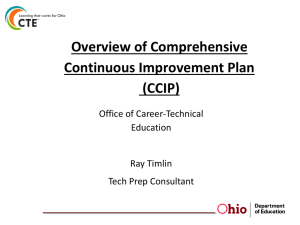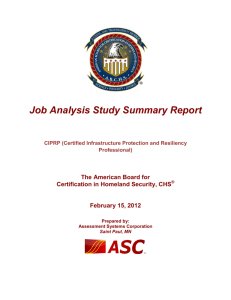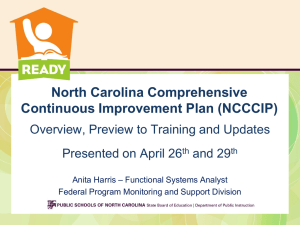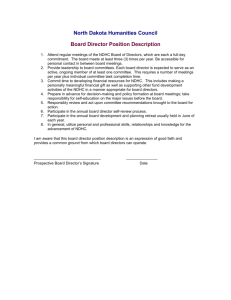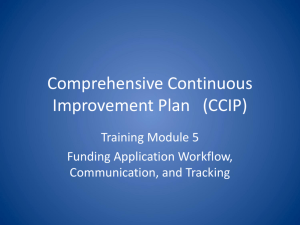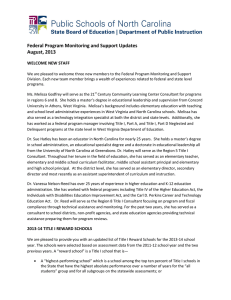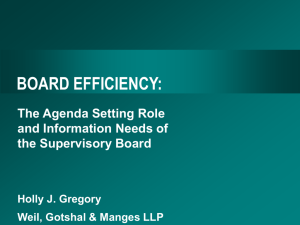Comprehensive Continuous Improvement Plan (CCIP) Welcome to the 2015-16
advertisement
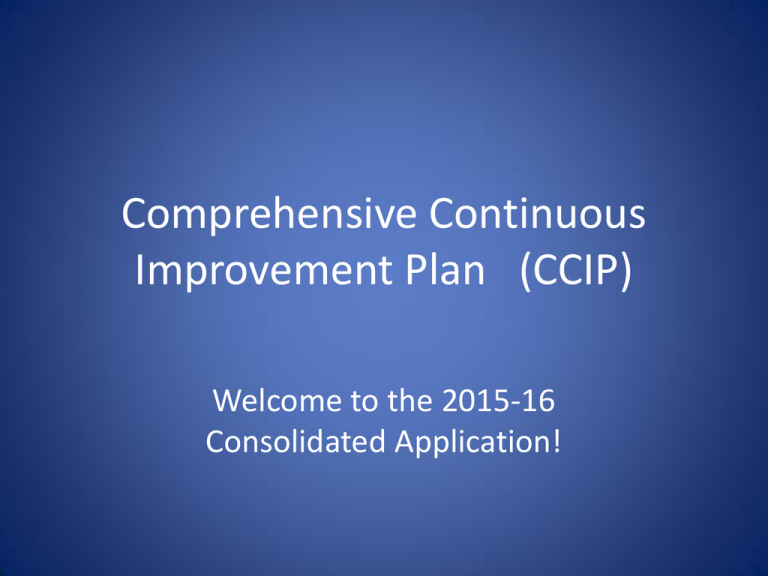
Comprehensive Continuous Improvement Plan (CCIP) Welcome to the 2015-16 Consolidated Application! Before You Get Started in CCIP... • Do you have a valid NCID? If not, contact your local NCID administrator and obtain one. • Are you “known” to CCIP? If not, contact the person identified as the User Access Administrator (UAA) for your organization (typically the Title I Director). You will need to give them your NCID (NO passwords) and other contact information. • If you are being appointed as the new UAA for your organization, send an email to anita.harris@dpi.nc.gov – NCID (NO PASSWORDS!) – Contact information 7/20/2015 2015-16 CCIP Title I New Directors 2 Before You Get Started in CCIP... • Have you submitted your Eligible School Summary Report (ESSR) in PowerSchool? If you ADDED schools, you will have to resubmit as EDDIE just updated new school information • Has the preliminary budget been submitted to the DPI budgeting system? 7/20/2015 2015-16 CCIP Title I New Directors 3 Agenda • CCIP Functional Overview • CCIP Planning Tool • CCIP Funding Application 7/20/2015 2015-16 CCIP Title I New Directors 4 AUTHORITATIVE DATA SOURCES CCIP Functional Overview 7/20/2015 PLANNING TOOL Organization- and School-level* Needs Assessments Organization-level Plan Components – Required for Migrant Education and Improving Teacher Quality School-level* Plan Components – Priority and Focus School Components (only for PRC050 and PRC105) Goals, Strategies, Actions Steps, Grant/Component Relationships and Fiscal Resources ALLOTMENTS & CARRYOVER Initial and Amended BAAS PRCs 026, 050, 051, 091, 103, 105, 109, 110, 147 * School-level Plan Components are only for Priority and Focus FUNDING APPLICATION – ENTITLEMENT GRANTS Title I, Title II, Title ID (SOPs only), Migrant Education, RLIS, SRSA, SIG 1003(a) FUNDING APPLICATION – COMPETITIVE GRANTS McKinney Vento, 21st Century Community Learning Centers EDDIE School Directory PowerSchool/ HomeBase – Eligible Schools Summary Report (ESSR) For Title I Building Eligibility Allotments, Budgets and Amendments (Read only) Grant Details Plan Relationships (Read only) Related Documents – includes Comparability Worksheet and Comparability Assurance Statement of Assurances, Debarment Certifications Embedded Approval Workflow and Business Validations to meet regulatory criteria 2015-16 CCIP Title I New Directors 5 CCIP Planning Tool 7/20/2015 2015-16 CCIP Title I New Directors 6 Copying the Plan Forward • ONLY THE ROLE OF CHIEF ADMINISTRATOR CAN DO THIS! • LEAs and Charters will make a copy of the 2015 District Plan to use as a starting point for the 2016 Plan • Don’t do until ready to begin the planning process for the next fiscal year • Once the Plan is created, any modification to the previous year’s Plan will not be transferred into the current Plan. If the modification applies to both plans, then it would need to be updated in both fiscal years. • If the organization would like to work with a blank Plan, proceed with the Plan copy and then delete all Goals from the new Plan. 7/20/2015 2015-16 CCIP Title I New Directors 7 Plan Copy • Navigate to the Planning Tool (click on Planning Tool on menu at left) • Select the fiscal year for which you would like to start the planning process (pulldown to 2016) • Click on the (underlined) link 7/20/2015 2015-16 CCIP Title I New Directors 8 Plan Copy • You will be redirected to a confirmation screen • Click the Confirm button to complete the copy process • Again, only someone with Chief Administrator role can do this 7/20/2015 2015-16 CCIP Title I New Directors 9 Planning Tool – Things to Remember! • Planning is an organization-wide initiative • Ideally begins prior to knowledge of grant awards • Fiscal year specific – District does not have to create from scratch each year – Goals – ‘Motherhood and Apple Pie’ statements – Strategies – more Program-specific • The Plan does not have a submission or approval workflow (versus the Funding Application, which does) • Should not create plan just to satisfy one funding application’s or grant’s requirements – Specific role (Planning Tool Data Entry) for editing plan data 7/20/2015 2015-16 CCIP Title I New Directors 10 District/School Plan Item Hierarchy ORGANIZATION PLAN (Narrative) SCHOOL-LEVEL PLAN only used for FOCUS and PRIORITY schools SCHOOL-LEVEL PLAN (Narrative) NEEDS ASSESSMENT (Narrative) GOAL (inherited from District Plan) STRATEGY (inherited from District Plan) NEEDS ASSESSMENT (Narrative) Additional GOALS and Related Hierarchy (Narrative) GOAL (Narrative) STRATEGY Implemented in support of Goal (Narrative) FISCAL RESOURCE Expected amount to support Goal (Budget) ACTION STEP(S) (Narrative) Action Step/ Grant Relationship (Budget) ACTION STEP(S) PLAN COMPONENTS (FOCUS & PRIORITY) 7/20/2015 PLAN COMPONENTS (MEP & HQT) 2015-16 CCIP Title I New Directors 11 Needs Assessment (NA) • LEA review of organization performance to identify areas most in need of addressing • When copying the Plan forward, can edit/update the previous year’s NA • Exists at the District and School Plan Levels – it is NOT grant-specific 7/20/2015 2015-16 CCIP Title I New Directors 12 Goals • Should be determined based on outcome of Needs Assessment • May be multi-year initiatives • Not grant-specific • Quality over Quantity • Good goals are S.M.A.R.T.: Specific, Measurable, Attainable, Realistic, Time-based 7/20/2015 2015-16 CCIP Title I New Directors 13 Create a Goal 1. Enter the Goal Title 2. Enter the Goal Description – Should use specific and measurable terms 3. Enter the Performance Measure – Criteria that LEA will use to measure goal achievement 4. Click Save 7/20/2015 2015-16 CCIP Title I New Directors 14 Deleting Goals • Deleting a Goal in the Planning Tool will delete all of its child elements. This includes any fiscal resources, strategies, and action steps in the Districtand School-level plans. Funding Applications that reference it may be rendered invalid. Please be aware once this information is removed, it is not retrievable. 7/20/2015 • Navigate to the Planning Tool and locate the goal you would like to remove 2015-16 CCIP Title I New Directors 15 Deleting Goals • You will be redirected to the confirmation screen where it will display all the items that will be removed • Click ‘Delete’ to complete the process • Click ‘Cancel’ if you’re not ready to delete 7/20/2015 2015-16 CCIP Title I New Directors 16 Planning Tool – District and School Plans • Same concepts apply to School Plan as District Plan except the following – School Plans inherit Goals and Strategies from the District Plan – School Plans must create separate Action Steps from District Plan; they do not inherit Action Steps from the District Plan 7/20/2015 2015-16 CCIP Title I New Directors 17 Fiscal Resources • Identifies amount of funds from a grant that are going toward the accomplishment of this goal; IT DOES NOT VALIDATE BACK TO BAAS • A goal will likely have more than one grant contributing funds to it • A grant will likely contribute funds to more than one goal 7/20/2015 2015-16 CCIP Title I New Directors 18 Create a Fiscal Resource 1. Select the Funding Application that the Grant resides in 2. Select the Grant 3. Optionally, enter any Notes (acts like Memo line on check) 4. Enter a Fiscal Resource amount for at least one year (no $ sign, no commas) 5. Click Save 7/20/2015 2015-16 CCIP Title I New Directors 19 To Update a Fiscal Resource for FY16 1. Expand a Goal in the organization 2. Expand the Fiscal Resources table 3. Click on underlined grant 7/20/2015 2015-16 CCIP Title I New Directors 20 Updating a Fiscal Resource (Cont’d) 4. Enter an amount in 2016 box 5. Click Save 7/20/2015 2015-16 CCIP Title I New Directors 21 Strategies • One of the means the LEA intends to employ to achieve the established goal 7/20/2015 2015-16 CCIP Title I New Directors 22 Action Steps • Specific action to be taken in support of a strategy • Most specific level of narrative detail that can be indicated within the goal hierarchy 7/20/2015 2015-16 CCIP Title I New Directors 23 Action Step/Grant Relationship • Action Steps can be related to the grant that provides the funding necessary to complete that step • Could be useful in providing more detail as to what processes are being funded by the fiscal resources that have been specified for the goal Plan Relationships page In7/20/2015 Funding Application 2015-16 CCIP Title I New Directors 24 Plan Components • Set of elements identified by DPI with which the District or School Plan must be aligned or compliant • District Plan – Contains Migrant Education Plan (Title IC) and Improving Teacher Quality (Title II) Components – May align existing District Plan Strategies or Action Steps or create new District Plan Strategies or Action Steps to align • School Plan – Contains Priority School and Focus School Components – May align existing School Plan Action Steps or create new School Plan Action Steps to align – Cannot align Strategies 7/20/2015 2015-16 CCIP Title I New Directors 25 Accessing the District-Level Plan Components • Migrant Education and Improving Teacher Quality Plan Components are accessed from the District Plan Overview screen 7/20/2015 2015-16 CCIP Title I New Directors 26 Accessing Priority School and Focus School Plan Components • Priority School and Focus School Plan Components are accessed from the School Plan Overview Screen 7/20/2015 2015-16 CCIP Title I New Directors 27 Strategy/Plan Component Relationship • Can only be created inside the District Plan • Once a Strategy is expanded inside the District Plan, a link to Create Component Relationship is displayed • District Plan Strategy may be used to fulfill multiple Plan Component Requirements 7/20/2015 2015-16 CCIP Title I New Directors 28 Strategy/Plan Component Relationship • Once user clicks Create Component Relationship, the screen below is displayed • User selects the Plan Component Item that is supported by that Strategy Choice of Migrant Education or Improving Teacher Quality List will change depending on Component 7/20/2015 2015-16 CCIP Title I New Directors 29 Strategy/Plan Component Relationship • After the Strategy/Component Relationship is saved it is displayed on the District Plan Overview Screen • User may delete the Strategy/Component Relationship by clicking the trash can icon 7/20/2015 2015-16 CCIP Title I New Directors 30 Strategy/Plan Component Relationship • The Related Strategy now displays under the Component Item inside the Plan Component tab and the associated checkbox is marked Compliant 7/20/2015 2015-16 CCIP Title I New Directors 31 Action Step/Plan Component Relationship • Can be created inside the District or School Plan • Once an Action Step is expanded inside the Plan, a link to Create Component Relationship is displayed • Action Steps may be used to fulfill multiple Plan Component Requirements 7/20/2015 2015-16 CCIP Title I New Directors 32 Action Step/Plan Component Relationship • Once user clicks Create Component Relationship, the screen below is displayed • User selects the Plan Component Item that is supported by that Action Step 7/20/2015 2015-16 CCIP Title I New Directors 33 Action Step/Plan Component Relationship • After the Action Step/Component Relationship is saved it is displayed on the Plan Overview Screen • User may delete the Action Step/Component Relationship by clicking the trash can icon 7/20/2015 2015-16 CCIP Title I New Directors 34 Action Step/Plan Component Relationship • The Related Action Step now displays under the Component Item inside the Plan Component tab and the associated checkbox is marked Compliant 7/20/2015 2015-16 CCIP Title I New Directors 35 Planning Tool Items in Funding Application/Plan Relationships District Plan Goal/ Strategy/Fiscal Resource District Plan: Goal/ Strategy/Action Step/ Grant Relationship School Plan: Goal*/ Strategy*/Action Step/Grant Relationship *inherited from District level 7/20/2015 2015-16 CCIP Title I New Directors 36 Planning Tool Print • You can post the plan to your website after “printing” it (produces a PDF file) • From the Planning Tool home page, click on Organization 7/20/2015 2015-16 CCIP Title I New Directors 37 Planning Tool Print • Locate and click Print at the bottom of the Plan Overview page • A PDF file will be generated and launched in a separate browser window 7/20/2015 2015-16 CCIP Title I New Directors 38 CCIP Funding Application The Consolidated Application The Consolidated Application • Entitlement Grants – – – – – Title I, Part A (PRC050) Title I, Part C (PRC051) Title II (PRC103) SIG 1003(a) (PRC105) REAP • Small, Rural School Achievement (PRC091) • Rural, Low Income Schools (PRC109) • Allotments aren’t calculated until August – Title I, Part D, Subpart I – State Agency (PRC047) • Only applies for two State agencies 7/20/2015 2015-16 CCIP Title I New Directors 40 Sections - Status • Displays current status and next possible status(es) • Only displays next status for current application • Link always active; if user lacks permission, the status change confirmation screen will indicate that • Status applies to all grants in the funding application 7/20/2015 2015-16 CCIP Title I New Directors 41 Allocations Page • Displays allocation for each grant in funding app • Read-only; data imported from NCDPI Allotment system • Planning allotment or actual allotment • Carryover does NOT show until late-July 7/20/2015 2015-16 CCIP Title I New Directors 42 Budget Page • Displays budget data for each grant in funding app • Read-only; data imported nightly from BAAS • Imported at lowest level of detail and rolled up to parent codes for display on this page 7/20/2015 2015-16 CCIP Title I New Directors 43 Budget Page…continued • Ability to waive allocation on the original application by checking the waiver box • Ability to view budget data for all entities, the central office, or by building 7/20/2015 2015-16 CCIP Title I New Directors 44 Grant Details Page • Additional information about LEA’s use of grant funding beyond what is captured in budget • Entered directly into CCIP by LEA users 7/20/2015 2015-16 CCIP Title I New Directors 45 Plan Relationships • A read-only, targeted view of data from Planning Tool that is linked to this grant • Link to grant exists when there is a goal and strategy, plus either of the following: • Fiscal Resource indicating • Action Step with a Grant tie to this grant Relationship indicating tie to this grant 7/20/2015 2015-16 CCIP Title I New Directors 46 Related Documents • NCDPI may request that organization attach additional documentation to funding application • Documents may be Required or Optional 7/20/2015 2015-16 CCIP Title I New Directors 47 Adding a Related Document • Browse for file to upload • Optionally enter a Document Name – If left blank, name of required document is used – Displays on Related Documents page, under “Document/Link” column 7/20/2015 2015-16 CCIP Title I New Directors 48 Title I – Additional Pages in Grant • In addition to the four pages in every grant (Budget, Grant Details, Plan Relationship and Related Documents), Title I has three additional pages: – Building Eligibility – Set Asides – School Allocations – PPA List 7/20/2015 2015-16 CCIP Title I New Directors 49 Building Eligibility • • • • The Building Eligibility page is populated nightly by the ESSR system. LEAs have the ability to enter the Total Low Income Non-Public School Students for each building. LEAs have the ability to manually rank schools by entering numbers in the sort order column. This will allow assignment of a higher PPA amount for to a building with a lower Low Income percentage. After entering the sort order, click the Save And Go To button to save changes. 7/20/2015 2015-16 CCIP Title I New Directors 50 Set Asides • Depending on the low income level of the schools identified as served on the Building Eligibility page, CCIP calculates a factor of 100% or 125% in determining the minimum per pupil allocation amounts. • Providing Title I services to any school(s) below 35% low income use the 125% funding factor (except when the school that is below 35% low income is utilizing the Grandfather Rule) 7/20/2015 2015-16 CCIP Title I New Directors 51 Set Asides • The Title I Allotment amount is populated nightly by the NCDPI Allotment system. • % of Set-Asides (Non – Public School Pro Rata Share) value is calculated based on the Total Number of Non-Public Low Income Students for Served Buildings entered on the Building Eligibility Page divided by the Total Number of Low Income Students for Served Buildings (both Public and Non-Public) 7/20/2015 2015-16 CCIP Title I New Directors 52 • Enter the amount Set Aside for each relevant line item. • Enter a short description for Unbudgeted Reserve • Once Finished, Click Save and Go To 7/20/2015 Set Asides 2015-16 CCIP Title I New Directors 53 School Allocations – PPA List • Based on the district allocation and the number of low income students, the CCIP will calculate the minimum Title I per pupil allocation (PPA). 7/20/2015 2015-16 CCIP Title I New Directors 54 School Allocations – PPA List • Enter a per pupil amount into column F for each school. This may be the minimum PPA or higher amount. • With district set asides established, LEAs are encouraged to have a minimal amount remaining. • No lower ranked school may receive more Title I funds per poverty child than any higher ranked school. 7/20/2015 2015-16 CCIP Title I New Directors 55 Validation • Business rule checks put in place to ensure quality of data being submitted by LEA • System automatically runs validation as application is completed • Presence of validation issues indicated on the Sections page, under the Validation column – Messages do not appear on the page as user fills out data – System does not prevent saving of “invalid” data; prevents submission of invalid data – Validation checks can span pages – “Invalid” data can become valid based on subsequent input 7/20/2015 2015-16 CCIP Title I New Directors 56 Validation…continued • Two types of validation messages – Errors: Prevent submission of application – Warnings: Point out potential issues but allow submission • Filtering Messages – All: Show every message – Section: Show all messages for pages in that section – Page: Show all messages for that page 7/20/2015 2015-16 CCIP Title I New Directors 57 Contacts Page • District required to select a Funding Application Contact and Homeless Contact • Funding App Contact is default recipient of workflow status change notifications • Federal requirement that all districts specify Homeless contact 7/20/2015 2015-16 CCIP Title I New Directors 58 CCIP Address Book • Click on Address Book in menu on left side of screen 7/20/2015 • Click on Consolidated yielding: 2015-16 CCIP Title I New Directors 59 Example: Title IA Contact • The names appearing in the pulldown list will be only those with accounts in CCIP 7/20/2015 2015-16 CCIP Title I New Directors 60 History Log • Comprehensive list of all status changes that have occurred in a funding application – Who did it – When 7/20/2015 2015-16 CCIP Title I New Directors 61 Comments • Adding a comment to CCIP History Log is ideal means of communication between LEA/charter and DPI – Comments are permanently stored with the funding application that they pertain to 7/20/2015 2015-16 CCIP Title I New Directors 62 Emailing Comments • Comments can be emailed to targeted users • When box checked, list of positions is rendered on page 7/20/2015 2015-16 CCIP Title I New Directors 63 Selecting Comment Recipients • Highlight the name of recipient groups and click Add • Adding recipients not in Contact Group lists: • Type email address in Additional Recipients field and click Add • Repeat for each Additional Recipient • Click Trash Can icon to delete recipient group • Click Recipient Summary to see a list of people who will receive email 7/20/2015 2015-16 CCIP Title I New Directors 64 Sections - Status • Displays current status and next possible status(es) • Only displays next status for current application • Link always active; if user lacks permission, the status change confirmation screen will indicate that • Application Status: Draft (or Revision) Started only status in which you can edit or upload anything! 7/20/2015 2015-16 CCIP Title I New Directors 65 Changing Status • Prerequisite checks – Does user have permission? – Is application valid? (may not run depending on status) 7/20/2015 2015-16 CCIP Title I New Directors 66 Status Change Outcomes • Entry added to History Log documenting the change • Next person in submission workflow notified by email that application now requires their attention • Application may be locked down or unlocked • Grants may receive Substantial Approval – date will always be July 1 or later • Application may become publicly accessible • Copy of plan may be archived • Application revision may be created 7/20/2015 2015-16 CCIP Title I New Directors 67 External Data Import Implications • Organization, Allocation, Budget, and Building Eligibility (ESSR) data is imported from other DPI systems • CCIP may automatically perform a status change on LEA’s application – Move to ‘Draft Started’ when budget data is imported – Move to ‘Revision Started’ when Allocation, Budget, or Building Eligibility data changes 7/20/2015 2015-16 CCIP Title I New Directors 68 External Data, Workflow, & Validation • CCIP will import data from external systems while funding application is in approval process – Imported data may initially fail CCIP business validations • Return application not approved -> Resolve issues -> Resubmit – Changes to Budget or Building Eligibility (ESSR) data require resubmission, even if data passes validation • Budget and Building Eligibility data are entered by LEA • Users are being asked to approve an application that has changed since its submission • Valid budget changes will only require resubmission if the rolled up amount changed 7/20/2015 2015-16 CCIP Title I New Directors 69 When/What Can You Start Working On? • You can start working on your 2016 Plan – Copy Plan Forward – Add/edit/delete Goals, Strategies – Update Fiscal Resources for this fiscal year • For Title I, enter your ESSR (Building Eligibility) data in PowerSchool • Work with your Finance Officer to enter budget data 7/20/2015 2015-16 CCIP Title I New Directors 70 Due Dates • June 30th, 2015 – To request an extension, send an email to donna.brown@dpi.nc.gov • REAP Allotments not developed until August • Unallocated grants will not show on the Sections page 7/20/2015 2015-16 CCIP Title I New Directors 71 Questions? • Program-related –Contact your DPI Program Administrator • CCIP-related (access issues, etc.) –Email anita.harris@dpi.nc.gov 7/20/2015 2015-16 CCIP Title I New Directors 72