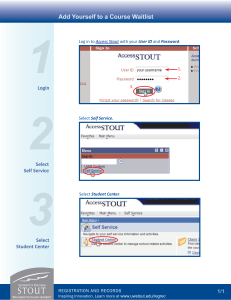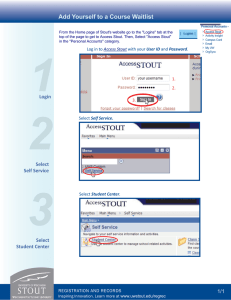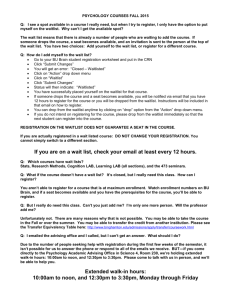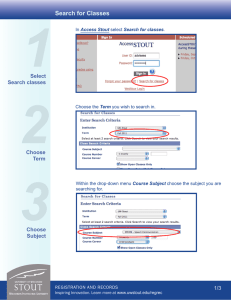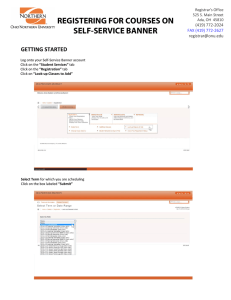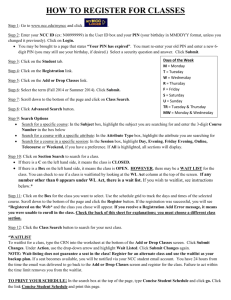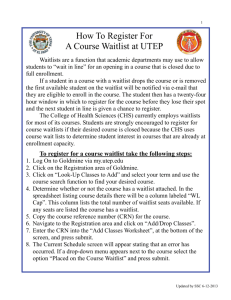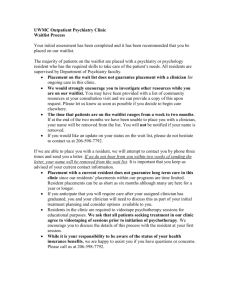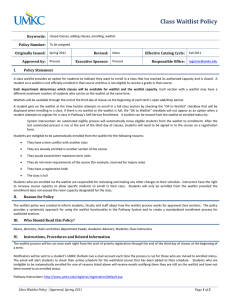1 2 3 Add Yourself to a Course Waitlist
advertisement
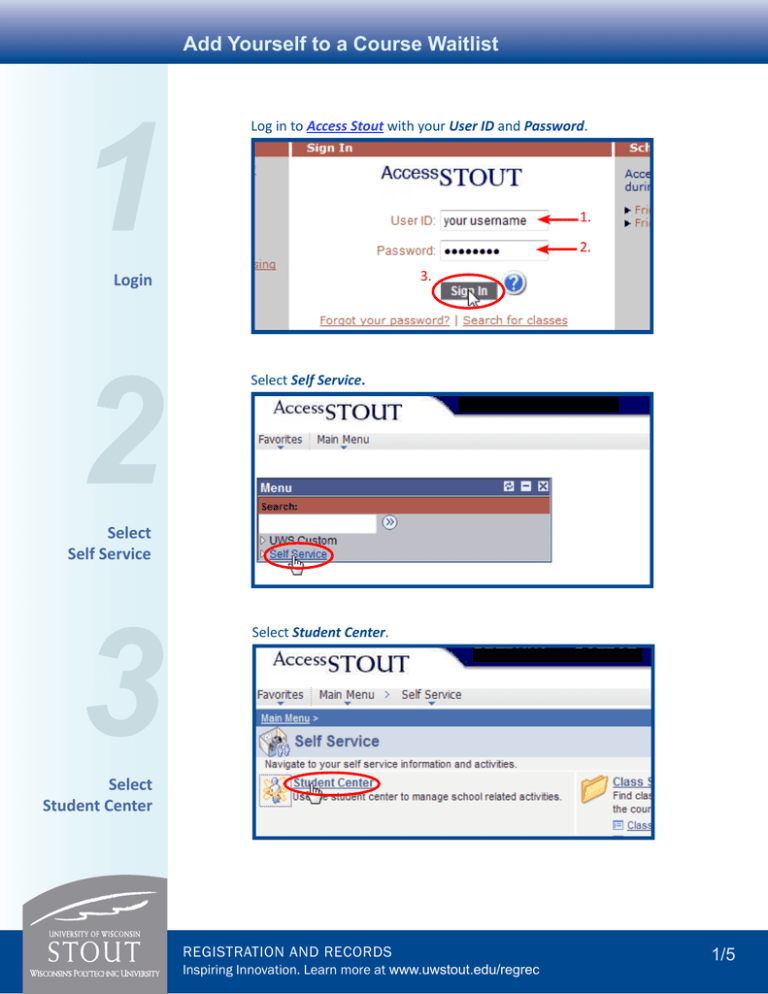
Add Yourself to a Course Waitlist 1 Log in to Access Stout with your User ID and Password. 1. 2. 3. Login 2 Select Self Service. Select Self Service 3 Select Student Center. Select Student Center registration and records Inspiring Innovation. Learn more at www.uwstout.edu/regrec 1/5 Add Yourself to a Course Waitlist 4 Select Enroll in the Academics category of your Student Center. Select Enroll 5 Choose Term 6 Choose Class Search Choose the appropriate term and then click Continue. 2. 1. Choose Class Search and then click search. 1. 2. registration and records Inspiring Innovation. Learn more at www.uwstout.edu/regrec 2/5 Add Yourself to a Course Waitlist 7 Enter search criteria for the course you wish to waitlist, uncheck Show Open Classes Only, and then select Search. 1. 3. 2. Enter Search Criteria 8 4. Locate the course section that you would like to waitlist. To see more sections, select View All Sections or the “next page” arrow. or Locate Desired Section 9 Select the Select Class button for the section you wish to waitlist. Select Select Class registration and records Inspiring Innovation. Learn more at www.uwstout.edu/regrec 3/5 Add Yourself to a Course Waitlist 10 Choose the Wait list if class is full option, then select Next, making sure to check the enrollment information for prerequisites, fees, and other notes. 1. 2. Choose Waitlist Option 11 Select Proceed to Step 2 of 3. Click Proceed to Step 2 of 3 12 Select Finish Enrolling to complete your waitlist enrollment. Click Finish Enrolling registration and records Inspiring Innovation. Learn more at www.uwstout.edu/regrec 4/5 Add Yourself to a Course Waitlist 13 Verify that the course has been waitlisted successfully. You will automatically be enrolled in the course if/when a spot becomes available. Verify Successful Waitlist Enrollment registration and records Inspiring Innovation. Learn more at www.uwstout.edu/regrec 5/5