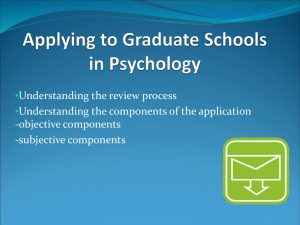Digital Measures’ ActivityInsight Screen‐by‐Screen Guide How to Enter Data and Create your Standard CV and Professional Staff Evaluation
advertisement
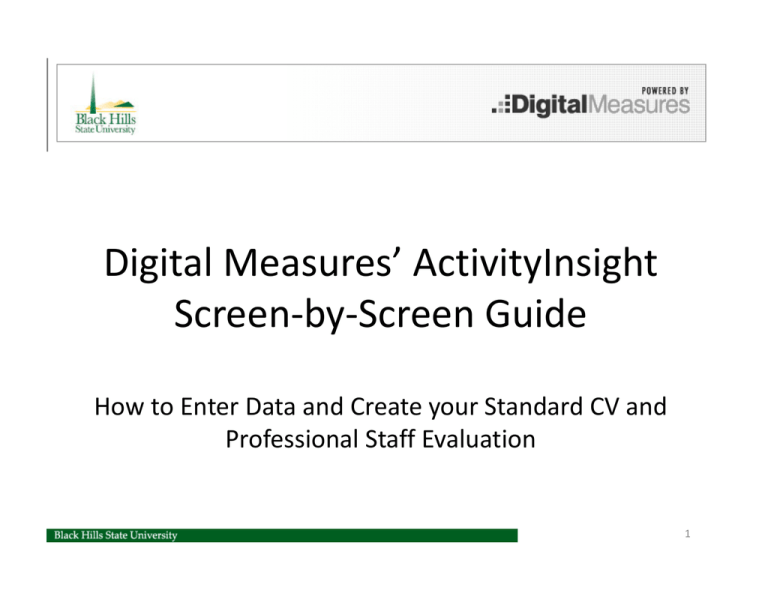
Digital Measures’ ActivityInsight Screen‐by‐Screen Guide How to Enter Data and Create your Standard CV and Professional Staff Evaluation 1 The Purpose of this Guide •This guide walks you through every screen in Digital Measures highlighting the fields you need to be sure you complete. 2 How does Digital Measures Work? •Digital Measures is a customizable database program that stores pieces of information (like author, title, journal, date) in separate fields and reassembles them – adding appropriate punctuation and formatting – into reports. •A standard “Vita” and “Professional Staff Evaluation” are two examples of the kinds of reports that Digital Measures is able to produce. •Once your information is entered, various reports can be created without you having to re‐enter any information or reorganize or re‐type anything. 3 This is an overview of the data entry screen in Digital Measures. The pieces of information in these screen are used to populate reports. Review this short 7 minute video when you first start to enter your information and again as needed for a refresher. 4 “Manage Your Activities” is used to enter your General Information, Teaching, Scholarship/Research, and Service. “Run Custom Reports” is used by faculty to run their Vita and their Professional Staff Evaluation. 5 When you select “Run Custom Reports”, the below task box opens to allow you to select the report to run and the date range to use. If you are submitting your annual PSE, be sure to select the correct date range (i.e. Jan 01, 2001 – Dec 31, 2011 for your 2011 PSE submitted in January of 2012). The report can them be saved as a Word document and changes can be made. 6 The critical importance of dates… Every screen has begin and end date fields. Dates are how Digital Measures determines what to include and exclude in reports. How dates work: Start date and end date entered •Begin and end dates will appear in reports Start Date entered but no end date •DM assumes that the activity is ongoing and will insert “to present” in reports. End date entered but no start date •DM assumes that the activity began and ended on one date 7 The Critical Importance of Dates In this Vita report for John Doe, information that had a start and/or end date between Jan 1, 2011 and Dec 31, 2011 will be included in the report. 8 Currently, the First Name, Middle Name, Last Name, Office Phone and E‐Mail Address fields are used to populate information in reports. Other fields are optional, but may be used at a later date. 9 These fields are used to record “milestone” events and used in the Professional Staff Evaluation report. 10 Complete this screen when you start. You must complete the department field in order for your information to be included in departmental information. The screen will “roll over” from year to year, so you only need to update it when something changes, like Rank, Tenure Status or Leave Status. The School of Business uses the AACSB fields. Other faculty can ignore those fields. 11 Enter information about “current” and “previous positions. Data entered in this screen will appear in the Vita and the Professional Staff Evaluation. 12 Digital Measures assumes that your primary role and duties are as a faculty member. This screen is where you enter part‐time formal administrative assignments (such as dean, director, and chair) usually at the departmental or college level. Do not put committee service here. That goes under one of the service categories. 13 Complete these fields including the Purpose and Scope fields, because the reports use those fields to classify the types of awards and honors. 14 Complete this screen if you have participated in a consulting activity. 15 Education Screen Enter all of your higher education degrees with Institution, Emphasis/Major, and Year Completed. 16 This information is not currently used in reports but may be used to document such things as speaking events, and field trips to an external organization. 17 Enter these activities: conferences attended, continuing education programs, faculty internship validating experiences, faculty fellowships, seminars, tutorials, and workshops. Dates are important. 18 Enter any licenses or certifications completed. 19 List only those contributions that involved your professional expertise. 20 List any professional memberships that you hold. 21 Enter your workload percentages consistent with BHSU’s policies. For the PSE which includes the calendar year, you will need to have the past two academic years completed. 22 List the number of students advised and any descriptions of advising activities that you wish to include in your Professional Staff Evaluation. 23 Enter independent studies, internship advising, supervised research, and masters thesis committee chairs or members in this screen. Use this for teaching duties with credits awarded to the student. 24 Enter non‐credit teaching including certificates, continuing education, guest lectures, and workshops. 25 Enter all the sections you taught in the spring, summer, and fall. If you taught a 500/501 video conference class, enter the section as 500 but include all of the students in the 500+ cross‐ listed sections. If you taught an online 601/611 class, enter the section as 601, but again include all the students in the 600+ cross‐ listed sections. Use the text boxes to enter new innovations, new teaching materials, and new activities which enhanced student learning. This information will then appear in your Professional Staff Evaluation. 26 Enter grants, contracts, and sponsored research. 27 Enter all scholarly works including books or chapters written, articles, reviews, and any other works based on your technical expertise. Also include textbooks, works intended for the public and other similar publications. Complete the fields necessary for a standard citation (such as title, publisher, year, city, and state for books, journals, volume, year, and pages for a journal). 28 Enter all patents or copyrights. 29 Enter all demonstrations, exhibits, addresses, lectures, oral presentations, papers, posters, and readings made to an audience of your professional peers. (Other presentations would go under Service or Media Contributions.) Include the authors, conference/meeting name, presentation title, sponsoring organization, location, and date. 30 Enter title, status, and description of research in progress. 31 This is the first of three screens that document service at the departmental, college, and university level. Use the “Position/Role” field because that information will be included in the Professional Staff Evaluation report. All three screens work exactly the same way. 32 33 34 Enter miscellaneous activities (i.e. coach, church council member, church cantor). 35 The professional service screen is more flexible than the internal BHSU service screens, because it allows for a wide array of roles and provides space for additional narrative about responsibilities and accomplishments. Within this section you will enter your service to the discipline and profession. 36 Enter service to Public and Governmental Organizations. 37