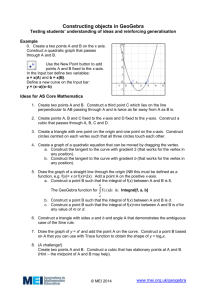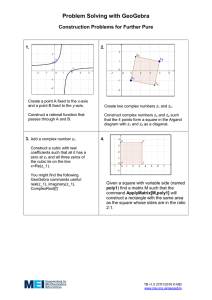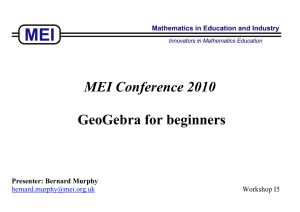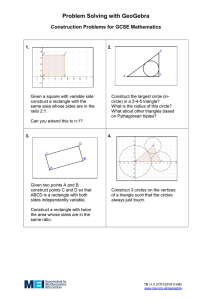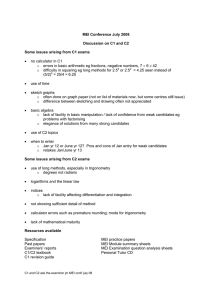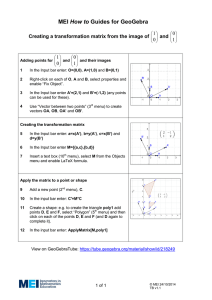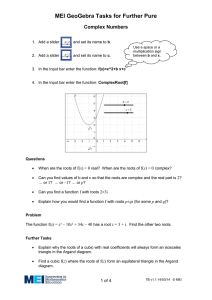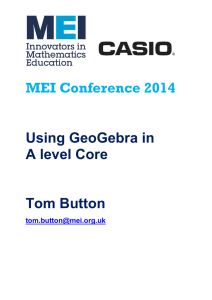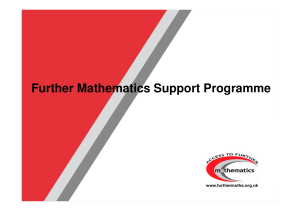MEI Conference 2009 An introduction to GeoGebra
advertisement
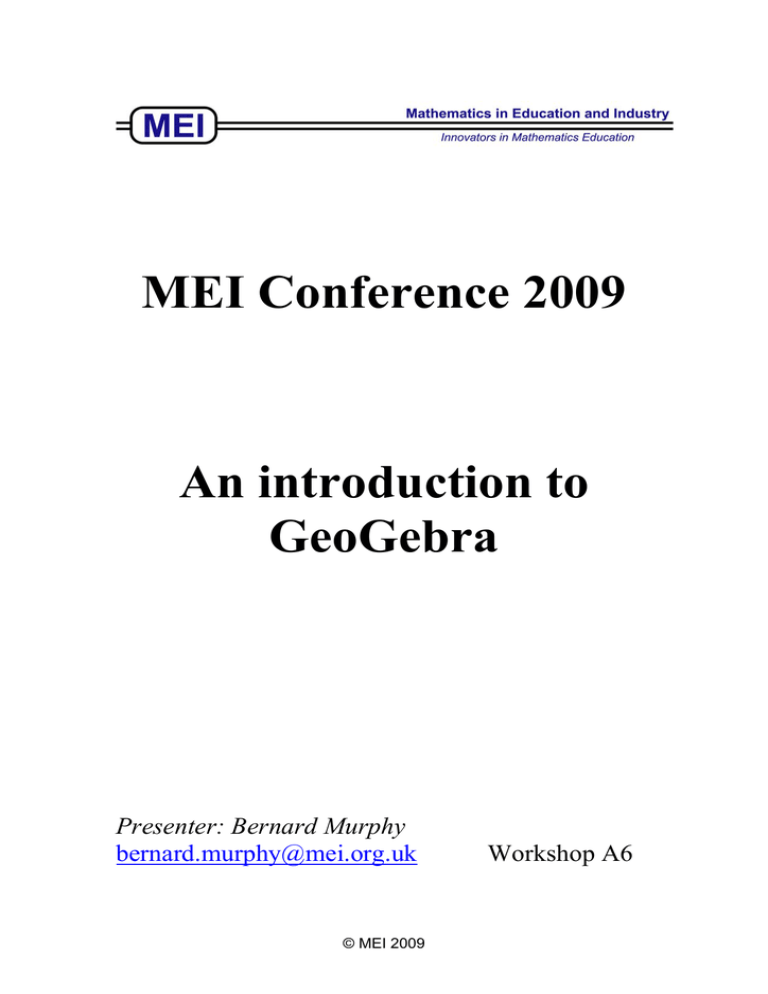
MEI Conference 2009 An introduction to GeoGebra Presenter: Bernard Murphy bernard.murphy@mei.org.uk © MEI 2009 Workshop A6 The View drop-down menu gives you the option to show or hide the axes, grid and algebra window The Options menu has many useful features including changing the font size. The Help menu is invaluable and the users of the GeoGebra forum are very helpful Tip: At any time right click on the drawing pad to zoom in/out and change the increments on the axes. ----------------------------------------------------------------------- Some useful buttons to get you started Always click on this when you want to move a point or use a slider bar on the screen. Notice that once you’ve selected a button you will be given instructions on how to use it here. In ‘Infinite GPs’ you need to draw the line through Q1 and Q2, find where it intersects the x-axis and then use this intersection point to draw segment Q1P. For neatness, you can then hide the original line. © MEI 2009 In ‘Circles and quadratics’ starting from a fixed point P, these help to locate the points Q and R In ‘The ambiguous case’ draw a circle centred on A with radius determined by a slider bar In ‘Arc lengths’ click on B then O then A to give the angle θ shown For dynamic text in ‘Circles and quadratics’ enter “Length of QS =” + a where a is the name given to line QS Double click on any object and you will be able to change its colour and style. Having done this to one object you can use ‘Copy visual style’ to do the same to others When you’ve finished, click on File > Export > Dynamic Worksheet as webpage (html) and add instructions which will appear at the top of the screen. © MEI 2009 © MEI 2009 © MEI 2009 © MEI 2009 © MEI 2009 Constructing objects in Geogebra (Tom Button, 2008) Testing students’ understanding of ideas and reinforcing generalisation Example 0. Create a two points A and B on the x axis. Construct a quadratic graph that passes through A and B. Use the New Point button to add points A and B fixed to the x-axis. In the Input bar define two variables: a = x(A) and b = x(B). Define a new curve on the Input bar: y = (x–a)(x–b) Ideas for AS Core Mathematics 1. Create two points A and B. Construct a third point C which lies on the line perpendicular to AB passing through A and is twice as far away from A as B is. 2. Create points A, B and C fixed to the x-axis and D fixed to the y-axis. Construct a cubic that passes through A, B, C and D. 3. Create a graph of a quadratic equation that can be moved by dragging the vertex. a. Construct the tangent to the curve with gradient 2 (that works for the vertex in any position). b. Construct the tangent to the curve with gradient b (that works for the vertex in any position). 4. Draw the graph of a straight line through the origin (NB this must be defined as a function, e.g. f(x)= x or f(x)=2x). Add a point A on the positive x-axis. a. Construct a point B such that the integral of f(x) between A and B is 8. b The Geogebra function for ∫ f ( x)dx is: Integral[f(x), a, b] a b. Construct a point B such that the integral of f(x) between A and B is d. c. Construct a point B such that the integral of f(x)=mx between A and B is d for any value of m or d. 5. Construct a triangle with sides a and b and angle A that demonstrates the ambiguous case of the Sine rule. 6. Draw the graph of y = ax and add the point A on the curve. Construct a point B based on A that you can use with Trace function to obtain the shape of y = logax. 7. (A challenge!) Create two points A and B. Construct a cubic that has stationary points at A an B. (Hint – the midpoint of A and B may help). © MEI 2009