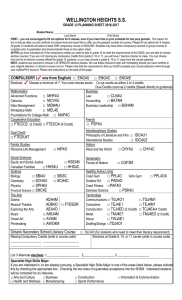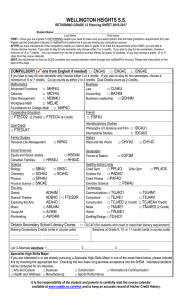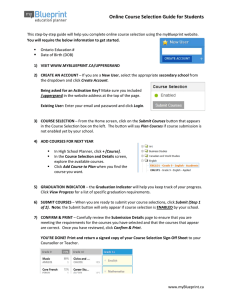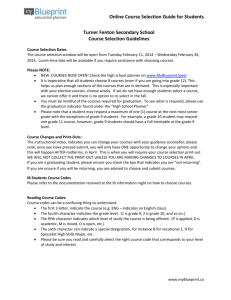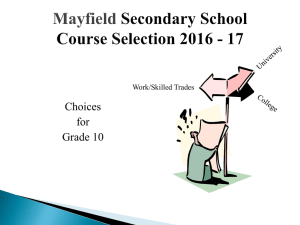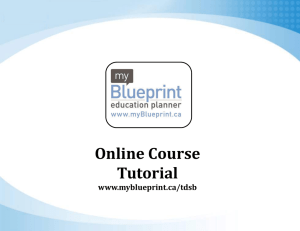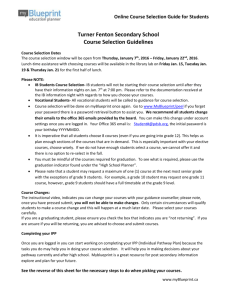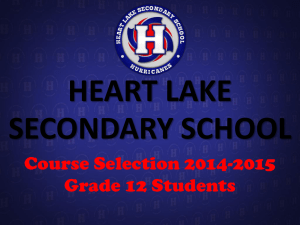WELLINGTON HEIGHTS S.S. GRADE 10 Planning SHEET 2016-2017
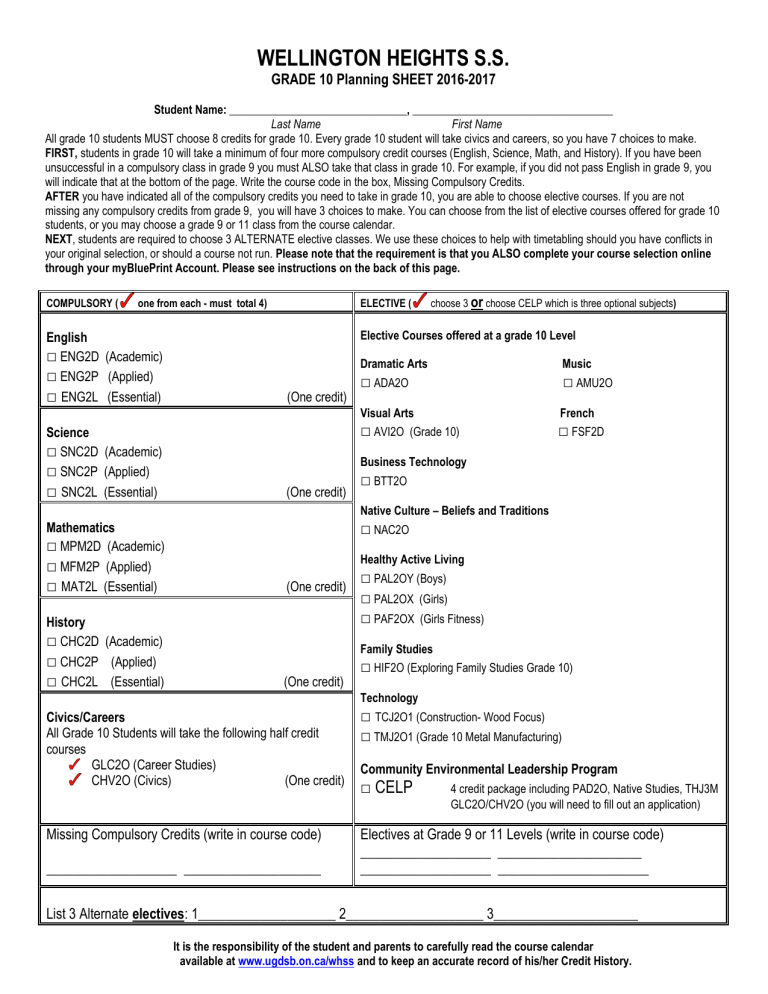
WELLINGTON HEIGHTS S.S.
GRADE 10 Planning SHEET 2016-2017
Student Name: _______________________________, ___________________________________
Last Name First Name
All grade 10 students MUST choose 8 credits for grade 10. Every grade 10 student will take civics and careers, so you have 7 choices to make.
FIRST, students in grade 10 will take a minimum of four more compulsory credit courses (English, Science, Math, and History). If you have been unsuccessful in a compulsory class in grade 9 you must ALSO take that class in grade 10. For example, if you did not pass English in grade 9, you will indicate that at the bottom of the page. Write the course code in the box, Missing Compulsory Credits.
AFTER you have indicated all of the compulsory credits you need to take in grade 10, you are able to choose elective courses. If you are not missing any compulsory credits from grade 9, you will have 3 choices to make. You can choose from the list of elective courses offered for grade 10 students, or you may choose a grade 9 or 11 class from the course calendar.
NEXT , students are required to choose 3 ALTERNATE elective classes. We use these choices to help with timetabling should you have conflicts in your original selection, or should a course not run. Please note that the requirement is that you ALSO complete your course selection online through your myBluePrint Account. Please see instructions on the back of this page.
COMPULSORY ( one from each - must total 4)
English
□ ENG2D (Academic)
□ ENG2P (Applied)
□ ENG2L (Essential) (One credit)
Science
□ SNC2D (Academic)
□ SNC2P (Applied)
□
SNC2L (Essential) (One credit)
Mathematics
□ MPM2D (Academic)
□ MFM2P (Applied)
□ MAT2L (Essential) (One credit)
History
□
CHC2D (Academic)
□
CHC2P (Applied)
□
CHC2L (Essential) (One credit)
Civics/Careers
All Grade 10 Students will take the following half credit courses
GLC2O (Career Studies)
CHV2O (Civics) (One credit)
Missing Compulsory Credits (write in course code)
___________________ ____________________
ELECTIVE ( choose 3 or
choose CELP which is three optional subjects )
Elective Courses offered at a grade 10 Level
Dramatic Arts Music
□
ADA2O
□
AMU2O
Visual Arts French
□
AVI2O (Grade 10)
□
FSF2D
Business Technology
□
BTT2O
Native Culture – Beliefs and Traditions
□
NAC2O
Healthy Active Living
□
PAL2OY (Boys)
□
PAL2OX (Girls)
□
PAF2OX (Girls Fitness)
Family Studies
□
HIF2O (Exploring Family Studies Grade 10)
Technology
□
TCJ2O1 (Construction- Wood Focus)
□
TMJ2O1 (Grade 10 Metal Manufacturing)
Community Environmental Leadership Program
□ CELP
4 credit package including PAD2O, Native Studies, THJ3M
GLC2O/CHV2O (you will need to fill out an application)
Electives at Grade 9 or 11 Levels (write in course code)
___________________ _____________________
___________________ ______________________
List 3 Alternate electives : 1____________________ 2____________________ 3_____________________
It is the responsibility of the student and parents to carefully read the course calendar available at www.ugdsb.on.ca/whss and to keep an accurate record of his/her Credit History.
WHSS GRADE 10 COURSE SELECTION WORKSHEET 2016/2017
Use the Online Course Selection Guide Instructions which can be found below. *You must enter your courses through
MyBlueprint once you sign into www.ugcloud.ca
Each grade 10 student must register for 8 courses and at least 2 alternates.
****WHSS Online Course Selection****
MyBluePrint.ca: Online Course Selection Guide for Students
This step-by-step guide will help you complete online course selection using the myBlueprint website. You will require the below information to get started.
1. Login to your ugcloud account using your school network id and password. (Go to www.ugcloud.ca
)
2. Choose the myBluePrint icon.
3. COURSE SELECTION – From the Home screen, click on the View
Courses button that appears in the Course Selection Status box on the left.
The button will say Plan Courses if course submission is disabled.
4. ADD COURSES FOR NEXT YEAR a. In High School Planner, click + [Course] .
b. In the Course Selection and Details screen, explore the available courses. c. Click Add Course to Plan when you find the course you want.
5. GRADUATION INDICATOR – the Graduation Indicator will help you keep track of your progress. Click View Progress for a list of specific graduation requirements .
6. Submit Courses : When you are ready to submit your course selections, click Submit (Step 1 of 3).
Note: you must review your course selection before the SUBMIT button will appear.
7. Confirm & Print :
8. Having trouble? View the video at: www.myblueprint.ca/online-course-selection-with-myblueprint/
9. YOU’RE DONE!
Print the Course Selection Sign-Off Sheet if you would like a copy for yourself.
I have reviewed and completed my course selection online through MYBluePrint. Date:____________________________________
______________________________________ ______________________________________________________
Student Signature Parent Signature
It is the responsibility of the student and parents to carefully read the course calendar available at www.ugdsb.on.ca/whss and to keep an accurate record of his/her Credit History.
High School Planner select the Graduation Indicator. This link will show you the number of compulsory credits you have complete, planned and have remaining.
Students and parents can see an up to date credit analysis in High School Planner within your MyBluePrint Account. In your
Online Course Selection will be closed after Feb. 26 th 2016.