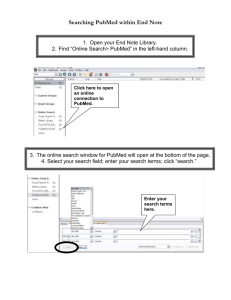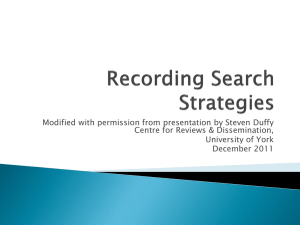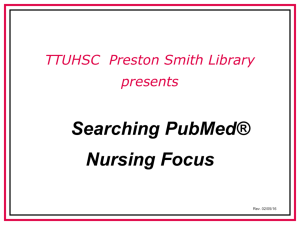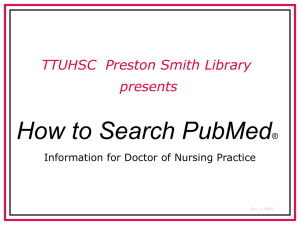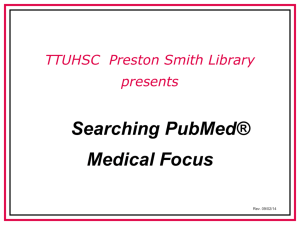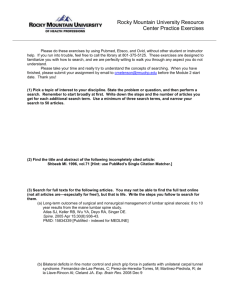PubMed Basic Searching National Institute of Health About PubMed
advertisement
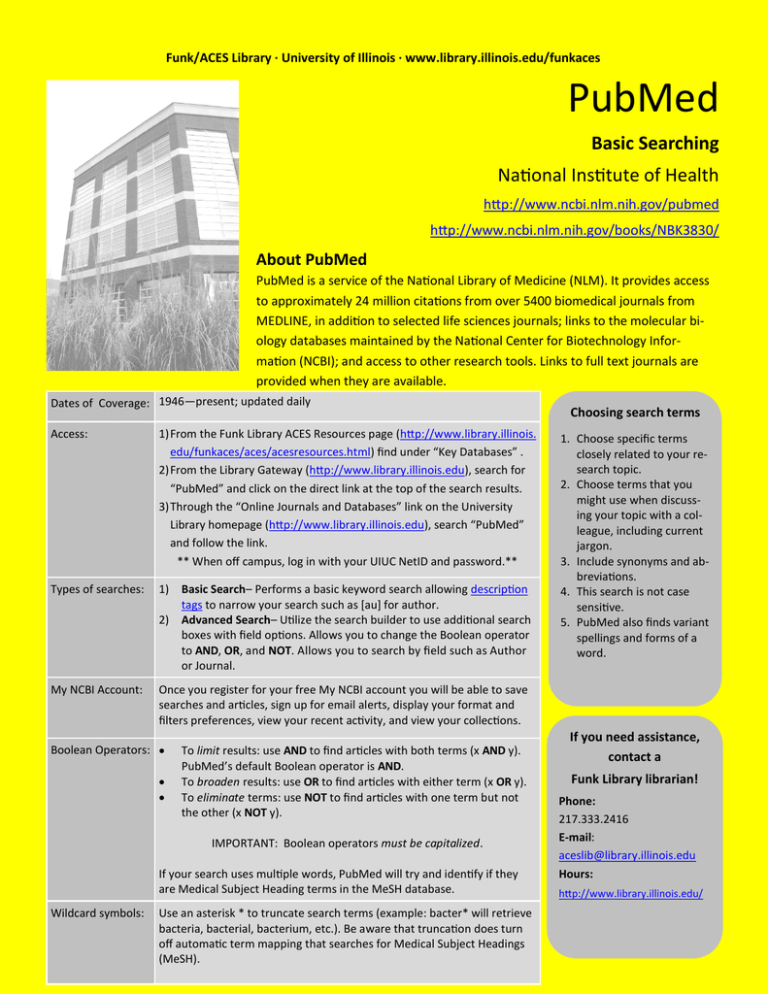
Funk/ACES Library · University of Illinois · www.library.illinois.edu/funkaces PubMed Basic Searching National Institute of Health http://www.ncbi.nlm.nih.gov/pubmed http://www.ncbi.nlm.nih.gov/books/NBK3830/ About PubMed PubMed is a service of the National Library of Medicine (NLM). It provides access to approximately 24 million citations from over 5400 biomedical journals from MEDLINE, in addition to selected life sciences journals; links to the molecular biology databases maintained by the National Center for Biotechnology Information (NCBI); and access to other research tools. Links to full text journals are provided when they are available. Dates of Coverage: 1946—present; updated daily Access: 1) From the Funk Library ACES Resources page (http://www.library.illinois. edu/funkaces/aces/acesresources.html) find under “Key Databases” . 2) From the Library Gateway (http://www.library.illinois.edu), search for “PubMed” and click on the direct link at the top of the search results. 3) Through the “Online Journals and Databases” link on the University Library homepage (http://www.library.illinois.edu), search “PubMed” and follow the link. ** When off campus, log in with your UIUC NetID and password.** Types of searches: 1) Basic Search– Performs a basic keyword search allowing description tags to narrow your search such as [au] for author. 2) Advanced Search– Utilize the search builder to use additional search boxes with field options. Allows you to change the Boolean operator to AND, OR, and NOT. Allows you to search by field such as Author or Journal. My NCBI Account: Once you register for your free My NCBI account you will be able to save searches and articles, sign up for email alerts, display your format and filters preferences, view your recent activity, and view your collections. Boolean Operators: To limit results: use AND to find articles with both terms (x AND y). PubMed’s default Boolean operator is AND. To broaden results: use OR to find articles with either term (x OR y). To eliminate terms: use NOT to find articles with one term but not the other (x NOT y). IMPORTANT: Boolean operators must be capitalized. If your search uses multiple words, PubMed will try and identify if they are Medical Subject Heading terms in the MeSH database. Wildcard symbols: Use an asterisk * to truncate search terms (example: bacter* will retrieve bacteria, bacterial, bacterium, etc.). Be aware that truncation does turn off automatic term mapping that searches for Medical Subject Headings (MeSH). Choosing search terms 1. Choose specific terms closely related to your research topic. 2. Choose terms that you might use when discussing your topic with a colleague, including current jargon. 3. Include synonyms and abbreviations. 4. This search is not case sensitive. 5. PubMed also finds variant spellings and forms of a word. If you need assistance, contact a Funk Library librarian! Phone: 217.333.2416 E-mail: aceslib@library.illinois.edu Hours: http://www.library.illinois.edu/ Funk/ACES Library · University of Illinois · www.library.illinois.edu/funkaces General Search Overview See Types of searches (basic and advanced) on first page. Subject: Enter search terms into the search box. Terms will be matched against the MeSH (Medical Subject Headings) translation table, a Journals translation table, the Full Author translation table, and an Author index. Whichever table has the term first will complete the search. If no match, PubMed breaks the terms up and searches for them in all fields. Author: Enter author names in the format: last name plus first & middle initial (e.g., smith er). When doing Basic search, no punctuation is need. When doing Advanced search, select the Author from the All Fields menu. NOTE: Full author names can be searched for citations ≥ 2002. Title of Article: When doing a Basic search for a word or phrase in the article’s title you must use the title tag [ti]. Example: pressure ulcers [ti]. When doing an Advanced search, select the field Title. Journal Title: Enter either the full journal title (e.g.: Molecular Biology of the Cell), the MEDLINE abbreviation (e.g.: mol biol cell), or the ISSN number (e.g.: 1059-1524). For Basic search, if you suspect the journal title is a MeSH subject heading use the journal title tag [ta] or PubMed will search it as a subject. Journal titles like Science or Nature need the journal title tag [ta]; in Advanced search select the field Journal. Single citation matcher Located in the PubMed tools section, the single citation matcher will allow you to locate a specific article. Just enter in as much information as you have in the appropriate fields and then click on the search button. Filters: Filters are a valuable tool in limiting your search. After you perform a search you will see the filters on the left hand side of the page. Click on “Show Additional Filters” to view all of your options. The filters categories include Article Types, Text Availability, Publication Dates, Species, Languages, Sex, Subjects, Journal Categories, Ages, Search Fields among others. Each category has multiple options to further limit your search. Search History: PubMed’s advanced search page will track and number searches. Clicking on the numbered link provides a menu which has the options of combining searches into a new search with the AND, OR, or NOT Boolean operators. The search may also be run, deleted, examined in detail, or saved to your My NCBI account. History will be lost after 8 hours of inactivity. Viewing/saving citations. Check the boxes to the left of each article title to select specific citations. The selected citations can be emailed, saved as a text file, displayed in a different format, or added to the Clipboard by clicking on the appropriate button in the “Send to” menu. You can accumulate citations here for future access for up to 8 hours of inactivity. To find full text: Full-text linking options (when available) are accessible in Abstract display; click on an article title to see its full record, including available full-text links. Many records in PubMed include a link to the publisher’s website, which may take you to the full text. Click the blue “Discover full text” button for more complete retrieval options: the “Discover full text” button provides access to the electronic full text of the article (when available), checks for the print journal copy in the UIUC online catalog (where the article can be found with citation details such as date, vol/issue, page numbers, etc.), and allows UIUC students, faculty, and staff to request articles UIUC does not own. MeSH terms: NLM's Medical Subject Headings (field tag: [mh]) are a list of biomedical terms which are used to describe the subject of each journal article indexed in MEDLINE. The [majr] tag retrieves all MeSH terms that are marked as being of major importance in an article. Use either search field tag to search. Example: pressure ulcer [majr] AND adult [mh] (searches for “pressure ulcers” as a major MeSH term and “adult” as a MeSH term. Explode feature: MeSH terms are automatically exploded by PubMed; that is, all identified terms which are logical subsets of the term entered are also included. For instance, “vision disorder” will also search “blindness”. MeSH Database: Medical Subject Headings are another approach to advanced searching. All fully indexed records have MeSH assigned. Look up official MeSH terms to view hierarchical relationships to other subject headings and subheadings. You can select the MeSH database in the drop down box next to the search bar. A search of pressure ulcer in the MeSH database will show you all the related terms it will search for in PubMed such as bed sores, Decubitus Ulcers, etc. It will also show all subcategories of the term and related parent categories. This guide is available online at: http://www.library.illinois.edu/funkaces/handouts/pubmed.pdf Created 8/8/2014; updated 10/5/14 by tep