Importing Audio into Blackboard 1. Click on 'Build Content'
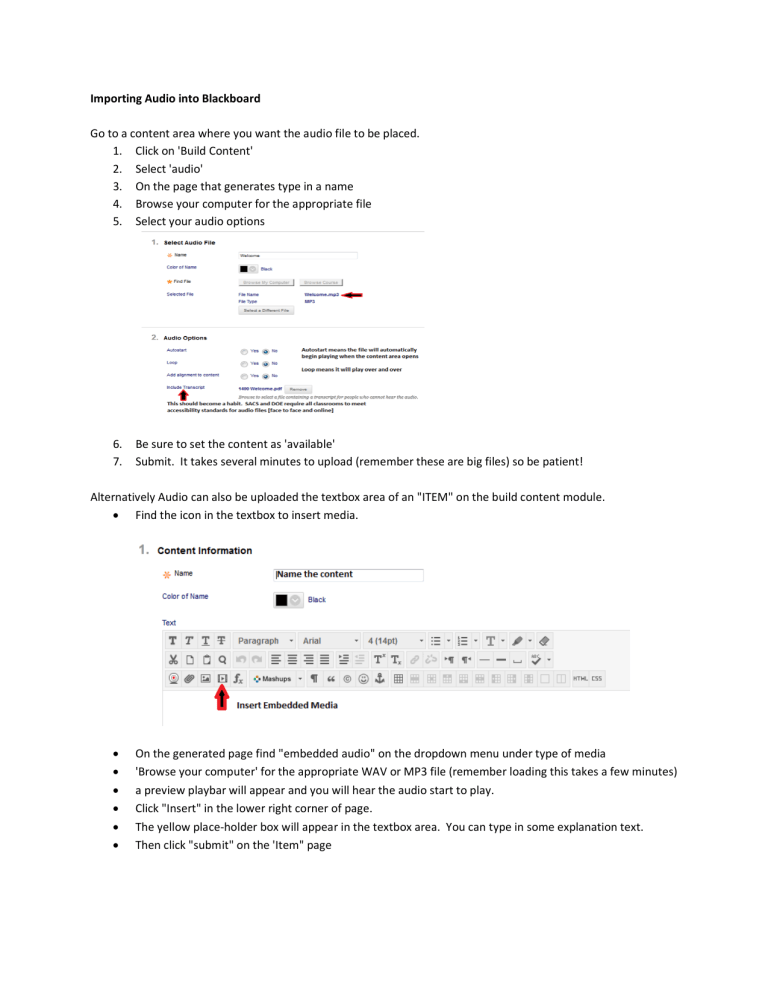
Importing Audio into Blackboard
Go to a content area where you want the audio file to be placed.
1.
Click on 'Build Content'
2.
Select 'audio'
3.
On the page that generates type in a name
4.
Browse your computer for the appropriate file
5.
Select your audio options
6.
Be sure to set the content as 'available'
7.
Submit. It takes several minutes to upload (remember these are big files) so be patient!
Alternatively Audio can also be uploaded the textbox area of an "ITEM" on the build content module.
• Find the icon in the textbox to insert media.
• On the generated page find "embedded audio" on the dropdown menu under type of media
• 'Browse your computer' for the appropriate WAV or MP3 file (remember loading this takes a few minutes)
• a preview playbar will appear and you will hear the audio start to play.
• Click "Insert" in the lower right corner of page.
• The yellow place-holder box will appear in the textbox area. You can type in some explanation text.
• Then click "submit" on the 'Item" page
In the content area a playbar will appear giving the student the ability to start, stop and replay the content. When the student opens this Blackboard content area they will see the playbar loading. Once loaded (1-2 minutes) the audio can be heard.




