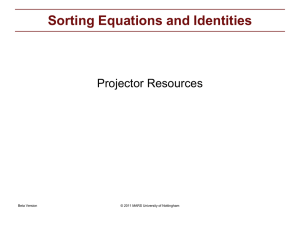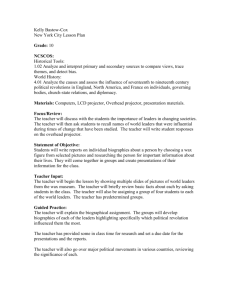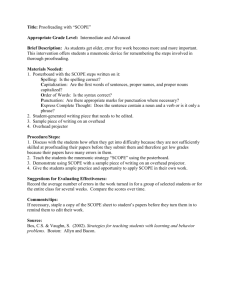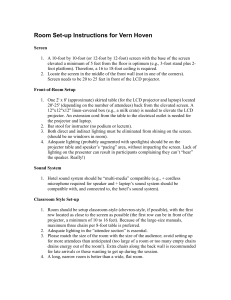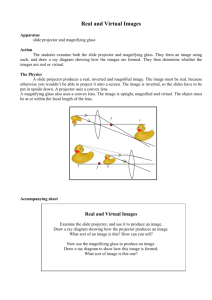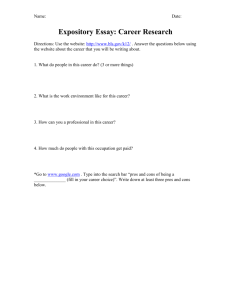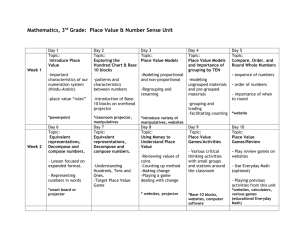Classroom Technology
advertisement
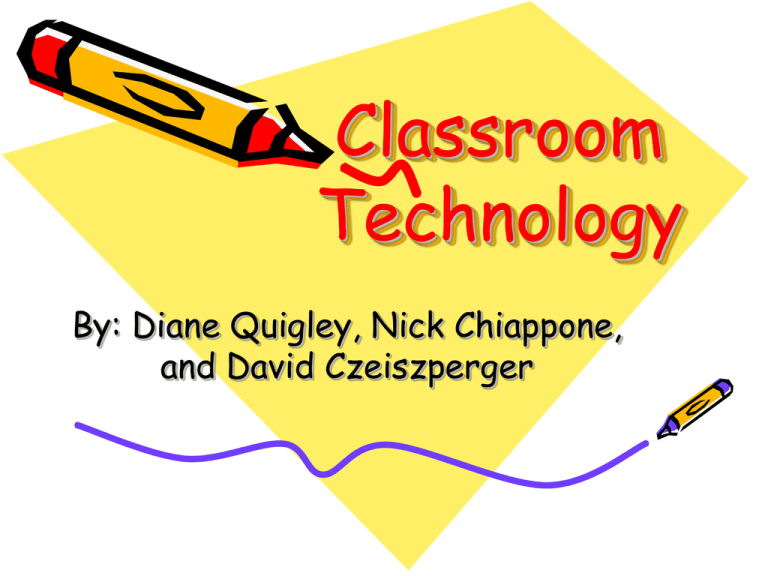
Classroom Technology By: Diane Quigley, Nick Chiappone, and David Czeiszperger Overview • Explain how to use PowerPoint, Visual Presenters, and Chalkboards effectively in the classroom • List the pros and cons of each method of presenting material Primary Uses • Display notes for lecture/discussion in an extremely legible manner • Present pictures, diagrams, video clips and other images • Include hyperlinks for immediate internet access Tips for a Well Done PowerPoint Presentation • Make sure the technology works before the day of the presentation (hyperlinks, animation, video clips) • Emphasize the science, not the gimmicks (keep colors and background the same) Tips….cont. • Font should be large enough to read and contrast clearly with the background • Don’t let defaults box you in • Use animations and special effects only to convey information or enhance content Pros For Students • Detailed information becomes very legible • Can see things that could only be talked about before • Involves more senses • Multi-media can make information more interesting Pros For Teachers • Can incorporate digital images, video clips, photographs and diagrams • Can be animated and shared electronically • Helps to stay organized • More efficient in covering content Cons For Students • Dim lights result in drowsy students • May be presented too fast for students to take good notes • Teacher centered, not student centered • Promotes students passivity and hinders and discourages feedback Cons For Teachers • Lacks in class flexibility • Technology failures (no power, blown projector, etc) • Constricts delivery to narrow format • No persistence of information, only one board or slide visible Other ways to use computers • WORD Document for English class • Spread Sheet or Excel for math • Search Engine (Google, Yahoo or Dog Pile) for research • Clip Art or Word Art for publishing a document or piece of writing Overhead Projector/ Visual Presenter Overhead Projector • Projects enlarged images onto a screen • Image is on a transparency placed below the projector • Transparency is lighted from underneath Visual Presenters • Video camera mounted on a folding arm and attached to a base • Object is placed on base • Camera transfers the video image to a projector that projects the enlarged image onto a screen Primary Uses of an Overhead Projector • Project enlarged images onto a screen • Transparencies may be prepared before presentation • Notes may be written on transparencies during presentation Primary Uses of a Visual Presenter • Displays 2-dimensional objects such as a photo, graph or document • Displays 3-dimensional objects such as a book or object • Zoom capability • Popular in Science Classrooms Tips for a Well Done Projection Presentation • Set projector 6-feet from screen • Use large fonts. Min. 24 point. 30-40 point is best • Avoid fancy fonts • Make all lines, dividers and graphs wide lines (2 pixel) Tips Cont. • Format pages in landscape • Use Revelation • Turn off projector when not referring to transparency – Train the Trainer (1990) Univ. Hosp. & Clinics. Columbia, MO Overhead Projector Pros • • • • • Can operate while facing audience Content easily modified Room lights remain on Transportable Inexpensive Visual Presenter Pros • Same benefits as an Overhead Projector • Plus, detailed 3-dimensional images • Camera projects motion. Especially useful for demonstrations Projector Cons • May appear sloppy • Less visual interest • Limited types of media Blackboard/Dry Erase Board •At first, chalkboards were merely small squares of slate, framed with wood to keep them from breaking. •Geography teacher in Scotland was reputed to have gotten the slates off student’s laps and up onto the wall. •The earliest record in America shows instructors utilizing them in academic military schools, such as Westpoint, in 1801. •Teachers no longer had to spend so much time writing individual problems and lessons on a single student’s slate, but could speak to an entire class where everyone had the benefit of seeing the board. •Reliable. •Most classrooms equipped with one. •Easy maintenance. •Teacher works on same pace with students. •Students can use without risk of damaging it. •Problems can be presented to the entire classroom at the same time. •Don’t have to turn off lights to see clearly •Monochrome (even with dry erase boards, most teachers only use one color). •Have to write everything in front of the class. •Handwriting can get sloppy. •Misspelled words . Ideas from class •What is your favorite way to have info presented to you? •IS there a “best” way to present info? •How will you use these forms in your classroom? When to use technology • When its strengths allow the presentation of information in ways otherwise unable to. • If you struggle to produce legible notes on blackboard or overhead • Technology is a powerful tool when used in the right circumstances and should only be used when it adds to student learning Closing Thoughts •Technology can be used to help you teach •Technology should not become a crutch you depend upon •Use the technology that best suites your needs, your students’ learning styles, and your abilities •Just because some technology is more modern, it is not necessarily the best option for use •Don’t become trapped into depending on one form of technology Resources (pictures) • • • • http://www.bhsu.edu/resources/technology/classroomtechnolo gy/Equipment/elmo400.jpg http://www.amazon.com/exec/obidos/tg/detail//B000067O6F/104-9381589-6218350?v=glance&vi=techdata&me=ATVPDKIKX0DER http://www.hmc.edu/comp/doc/labs/frc/powerpoint.shtml http://www.shawnmcgough.com/site_images/drawings/PowerP oint.gif More Resources •http://www.wisegeek.com/what-is-the-history-of-thechalkboard.htm •http://www.uiowa.edu/~centeach/talk/volume7/power point.html •http://www.cwru.edu/its/nostrings/2003.archive/j/MikeBroderick/292,6,Argumen tsforPowerPoint.html •http://pages.pomona.edu/~nuh04747/Bio165A/powerp oint.html •http://wings.buffalo.edu/publications/mcjrnl/v5n1/tec hwatch.html •www.sfsu.edu/~avitv/overheadtips.html •www.dictionary.com