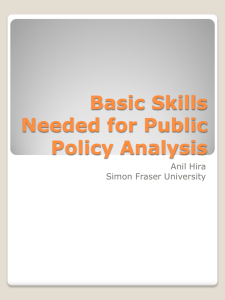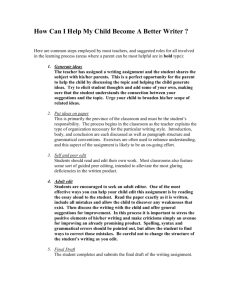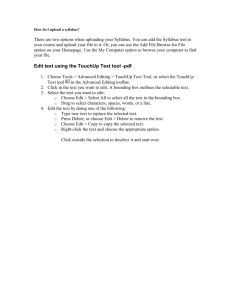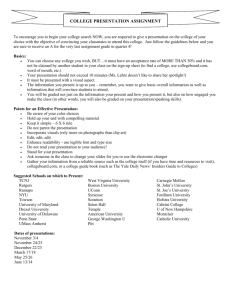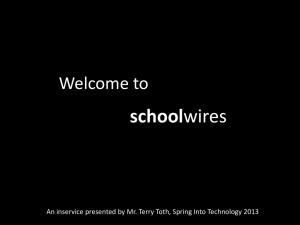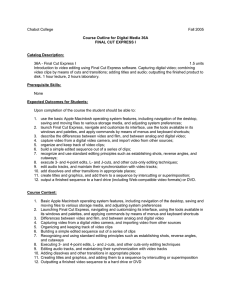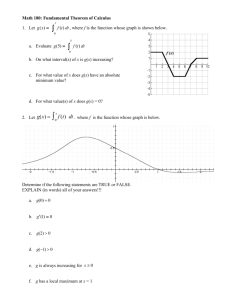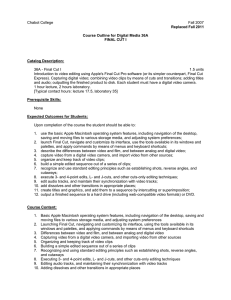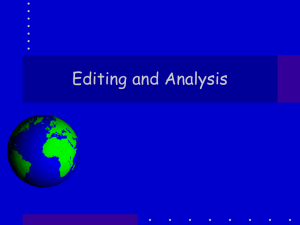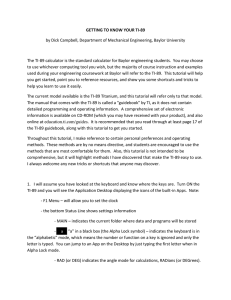INTRODUCTION TO THE TI-89
advertisement
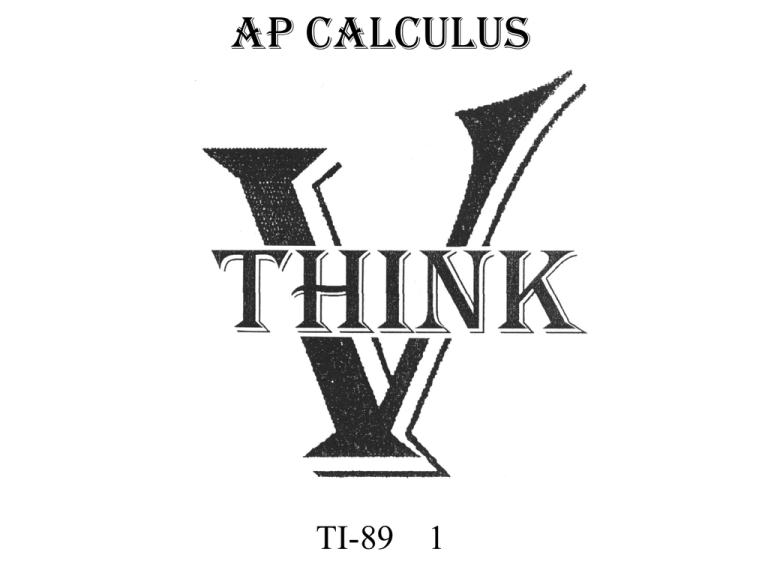
AP CALCULUS TI-89 1 INTRODUCTION TO THE TI-89 OVERVIEW AND EXAMPLES KEYBOARD [2nd ] Key [ <>] Key [alpha] Key Lighten /Darken Edit keys and [Clear] [Catalog] HOME SCREEN SCREENS •Menu Bar / Function Keys •[F1] Tools • #A Operating System Version 2.09 • #8 Clear Home •[F2] Algebra •[F3] Calculus •[MODE] •Function, Decimals Display, Angle, Pretty Print, etc. • [CATALOG] •[<>] Function Keys [<>] Y = Gives a NEW MENUS. [<>] Graph [F5] Math Ex. Type in 7(5) 4 2(16 3) 3 [ENTER] •Powers •Multiplication Clearing and Editing 7(5) 4 2(16 3) 3 SORRY ! I meant 7(5) 4 12(16 3) 3 [ENTER] Insert/Overstrike [2nd] Clearing and Editing 7(5) 4 12(16 3) 3 Edit to: 7(5) 4 3 Clears one digit in front [CLEAR] Clears everything after Second time clears everything in front Clearing and Editing: cont. Clear the ENTRY LINE. Go up into the History Window and highlight 7(5) 4 2(16 3) 3 [ENTER] to copy it to the Entry line: [2nd] Moves to the front of the line. [2nd] to the end II. COMPUTATION REM: Mixed Numbers: 1 3 7 Ex. 1 3 or tan 6 •Pretty Print - Exact - Approximate Roots: and 8 x 2 Ex. 3 x y xy t t 3 •Variables •Parentheses r r 6 2 Ex. 4 “with” or “such that” (temporarily assigns a value to a variable) Edit to: r r 41 2 Ex. 5 xy xy 42 7 edit to x y x5 7 and “and” may be entered from the catalog or TYPED IN (include spaces) y7 Complex numbers : [MODE]: Change a+bi Complex Format: to RECTANGULAR x2 4 x 8 0 (4) (4) 2 4(1)(8) 2(1) Operations: 2 3i 7 8i 3 5i 2 i i 23 (3 2i )2 6i 1 i Equation : Step by Step 4(x -7) + 3 = 6 - (x +2) Updates: 08/08/10