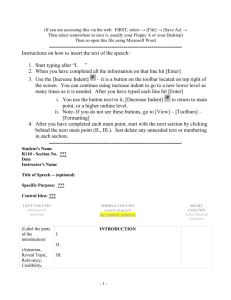Excel 2013
advertisement
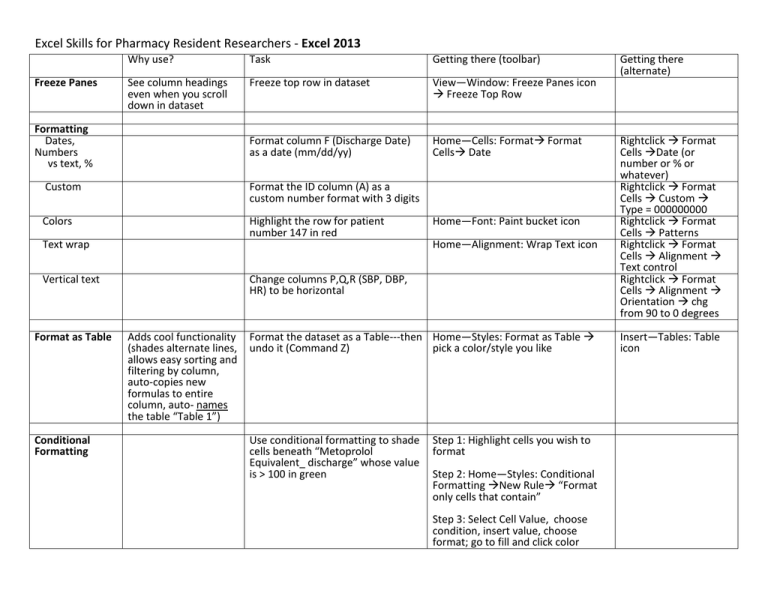
Excel Skills for Pharmacy Resident Researchers - Excel 2013 Freeze Panes Why use? Task Getting there (toolbar) See column headings even when you scroll down in dataset Freeze top row in dataset View—Window: Freeze Panes icon Freeze Top Row Format column F (Discharge Date) as a date (mm/dd/yy) Home—Cells: Format Format Cells Date Formatting Dates, Numbers vs text, % Custom Format the ID column (A) as a custom number format with 3 digits Colors Highlight the row for patient number 147 in red Text wrap Home—Alignment: Wrap Text icon Vertical text Format as Table Conditional Formatting Home—Font: Paint bucket icon Change columns P,Q,R (SBP, DBP, HR) to be horizontal Adds cool functionality (shades alternate lines, allows easy sorting and filtering by column, auto-copies new formulas to entire column, auto- names the table “Table 1”) Format the dataset as a Table---then Home—Styles: Format as Table undo it (Command Z) pick a color/style you like Use conditional formatting to shade cells beneath “Metoprolol Equivalent_ discharge” whose value is > 100 in green Step 1: Highlight cells you wish to format Step 2: Home—Styles: Conditional Formatting New Rule “Format only cells that contain” Step 3: Select Cell Value, choose condition, insert value, choose format; go to fill and click color Getting there (alternate) Rightclick Format Cells Date (or number or % or whatever) Rightclick Format Cells Custom Type = 000000000 Rightclick Format Cells Patterns Rightclick Format Cells Alignment Text control Rightclick Format Cells Alignment Orientation chg from 90 to 0 degrees Insert—Tables: Table icon Data Validation Drop-down list Ensures consistency of data entry Reduces risk of data entry errors Minimizes data ‘scrubbing’ Streamlines data analysis Create a column after “HF Clinic Duration” for “Smoking_Status” with the following choices: current, past, never Only numbers **If you put text in a numeric field, it can no longer be read as a numeric value! Change columns “SBP” and “DBP” to Data—Data Tools: Data Validation only allow numbers icon Data Validation Allow: Whole number OR decimal Comment fields Useful for verification of outcomes by a second chart reviewer Use sparingly! Functions SUM AVERAGE COUNT Numbers MAX MIN Mathematical functions NOTE: Can add to the list later if needed, just check the box “Apply these changes to all other cells with the same settings” Calculate the mean, maximum and minimum age COUNTIF Useful for counting categorical data IF (if/then) Logic statement to examine contents of a cell, and if it meets specific criteria, enter something specific in another cell. Can create categories or identify values that Right click insert new column Data Data Tools: Data Validation icon Data Validation Allow: List, Source: type options Formulas—Function Library: can find function categories in library or Insert Function icon dialog box with ALL Excel functions For the column “HF Clinic Duration”, have Excel calculate the number of days each patient was enrolled in the HF clinic Count the number of females in this Formulas—Function Library: Insert sample Function icon COUNTIF dialog box select range enter criteria in quotes Insert a column after “BL_EF_actual” called “LVSD_BL” that displays a value of 1 if the patient has LVSD (that is, their ejection fraction is <40%), 0 if they do not, and be blank if an ejection fraction is not available. (formula is below)* Formulas—Function Library: Insert Function icon OR Logical icon IF dialog box HINT: depict missing as “” and check this first Home Editing ∑ drop down OR Home type in box “= average” are or are not in a specified range TTEST Test for statistical differences for a continuous variable CHISQUARE VLOOKUP Ex1=compare age in COPD vs nonCOPD patients Ex2= Calculate the p value comparing metoprolol equivalent doses for baseline versus discharge Compare the number of females vs males in each group Allows you to merge datasets via a linking variable (such as patient medical record number) Insert a column after the one you just created (LVSD_BL) that includes the discharge EF data available in Sheet1 Formulas—Function Library: Insert Function icon T.TEST dialog box Arrays 1 and 2 are the ranges you want to compare; tails usually =2; type is usually 2 WEB: http://www.graphpad.com/quickcalc s/contingency1.cfm Step 1: Name the “lookup” dataset: Highlight cell range to name, then-Formulas—Defined Names: Name Manager icon New Name table name Refers to cell range OK NOTE: Index variable (e.g. MRN) must be in the 1st column of the named range Step 2: Merge the “parent” and “lookup” datasets: Formulas—Function Library: Insert Function icon VLOOKUP dialog box Lookup_value is the linking variable in your current dataset Table_array is the dataset you are looking in that has the linking variable in the first column Col_index_number tells you home many columns over from the first one to find the data element you want Range_lookup: type “FALSE” for an exact match to the linking variable Rightclick Define Name then proceed as per Name Manager Pivot Tables Can summarize large amounts of data Identify trends in data for potential further analysis Eliminate duplicate IDs * =IF(H3 ="","",IF(H3<40,1,0)) Ex1=Display gender by COPD status in a NEW worksheet named “Tables” Ex2=Display mean metoprolol Equivalent dose at discharge by COPD status in the “Tables” worksheet Ex3=Display mean SBP by beta blocker agent at discharge in the “Tables” worksheet; Then limit to just patients receiving metoprolol Insert—Tables: PivotTable icon PivotTable 1. Confirm the cell range Excel chooses 2. Choose location as new or existing worksheet 3. drag fields to column labels (groups), row labels (variables of interest), and values boxes (data of interest) below