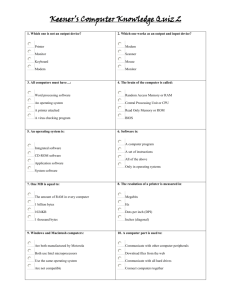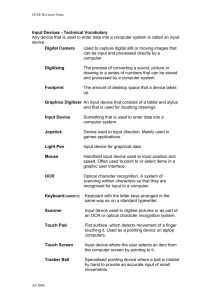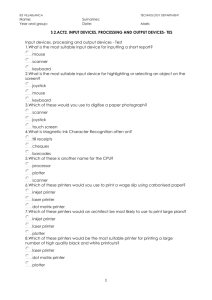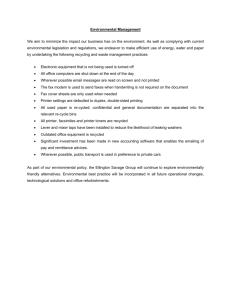File - IT Essentials Pc: Hardware/ software
advertisement
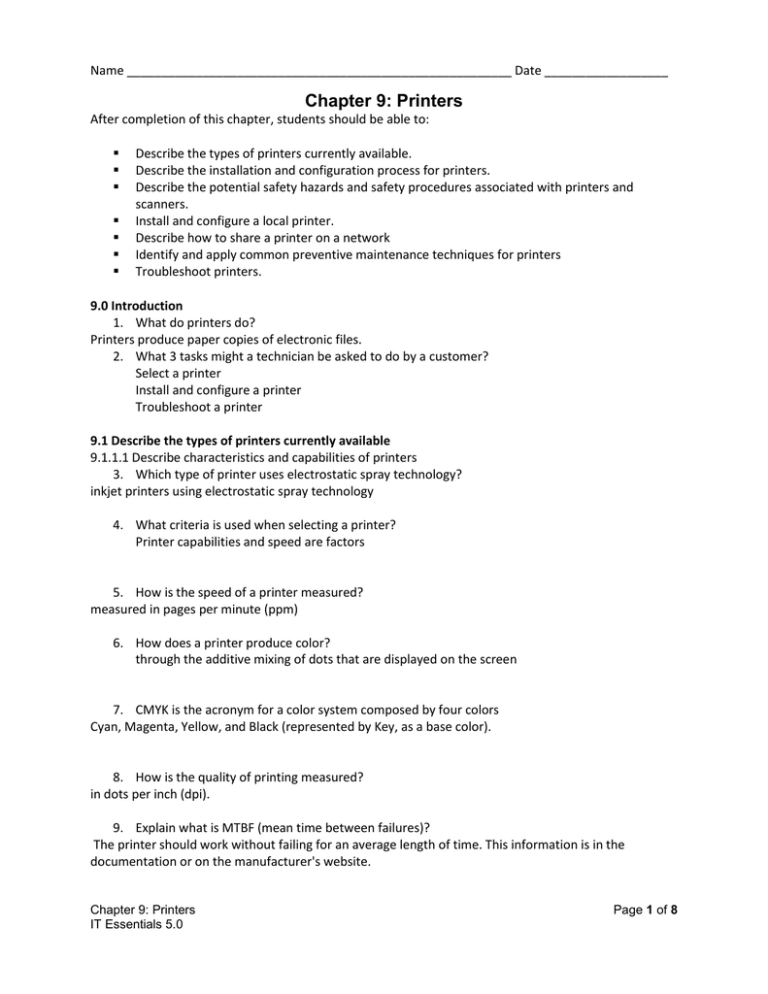
Name ________________________________________________________ Date __________________ Chapter 9: Printers After completion of this chapter, students should be able to: Describe the types of printers currently available. Describe the installation and configuration process for printers. Describe the potential safety hazards and safety procedures associated with printers and scanners. Install and configure a local printer. Describe how to share a printer on a network Identify and apply common preventive maintenance techniques for printers Troubleshoot printers. 9.0 Introduction 1. What do printers do? Printers produce paper copies of electronic files. 2. What 3 tasks might a technician be asked to do by a customer? Select a printer Install and configure a printer Troubleshoot a printer 9.1 Describe the types of printers currently available 9.1.1.1 Describe characteristics and capabilities of printers 3. Which type of printer uses electrostatic spray technology? inkjet printers using electrostatic spray technology 4. What criteria is used when selecting a printer? Printer capabilities and speed are factors 5. How is the speed of a printer measured? measured in pages per minute (ppm) 6. How does a printer produce color? through the additive mixing of dots that are displayed on the screen 7. CMYK is the acronym for a color system composed by four colors Cyan, Magenta, Yellow, and Black (represented by Key, as a base color). 8. How is the quality of printing measured? in dots per inch (dpi). 9. Explain what is MTBF (mean time between failures)? The printer should work without failing for an average length of time. This information is in the documentation or on the manufacturer's website. Chapter 9: Printers IT Essentials 5.0 Page 1 of 8 10. What is included in the total cost of ownership (TCO)? Initial purchase price Cost of supplies, such as paper and ink Pages per month Price per page Maintenance costs Warranty costs 9.1.1.2 Wired Printer Connection Types 11. What is serial data transfer? the movement of single bits of information in a single cycle. 12. What is parallel data transfer? Parallel data transfer moves multiple bits of information in a single cycle. 13. What is the current standard for parallel printer ports? IEEE 1284 14. What are other names for Firewire? i.LINK or IEEE 1394, 15. What is Firewire? is a high-speed communication bus that is platform independent. 16. How many devices can Firewire support? 63 devices 17. What is the data transfer rate of Firewire? rate of up to 400 Mb/s. 18. What interface do most network printers use to connect to a network or wireless interface? RJ-45 interface to connect to a network or wireless interface. 9.2.1 Types of Printers 9.2.1.1 Describe inkjet printers 19. What are the two types of inkjet nozzles? Thermal, and Piezoelectric 20. What forces ink out through a thermal nozzle? The steam forces ink out through the nozzle and onto the paper. 21. How long should you avoid touching a printout from an inkjet printer and why? 10 to 15 seconds 22. What are the advantages of an inkjet printer? Chapter 9: Printers IT Essentials 5.0 Page 2 of 8 Initial low cost High resolution Quick to warm up 23. What are the disadvantages of an inkjet printer? Nozzles are prone to clogging. Ink cartridges are expensive. Ink is wet after printing. 9.2.1.2 Describe laser printers 24. What is a laser printer? a high-quality, fast printer that uses a laser beam to create an image. 25. What is the electrophotographic drum? Exposing 26. What are the seven steps of the laser printing process?(sketch it) Processing, Charging, Exposing, Developing, Transferring, Fusing, Cleaning. 27. What takes place during the charging phase? The previous latent image on the drum is removed and the drum is conditioned for the new latent image. 28. What is the primary corona? The charged wire or grid 29. What is the charge of the primary corona? approximately -600 volts DC 30. What is the charge applied to the drum during the exposing process? The toner is a negatively charged combination of plastic and metal particles. 31. What happens in the fusing phase The toner is permanently fused to the paper. The printing paper is rolled between a heated roller and a pressure roller. As the paper moves through the rollers, the loose toner is melted and fused with the fibers in the paper. 32. What are the advantages of a laser printer? Low cost per page High ppm High capacity Prints are dry 9.2.1.3 Describe thermal printers 33. Where are thermal printers used? Some retail cash registers or older fax machines Chapter 9: Printers IT Essentials 5.0 Page 3 of 8 34. What happens to thermal paper when it is heated? Thermal paper becomes black when heated 35. What is an advantage of a thermal printer? Longer life because there are few moving parts Quiet operation No cost for ink or toner 36. What are the disadvantages of a thermal printer? Paper is expensive. Paper has a short shelf life. Images are poor quality. Paper must be stored at room temperature. Color printing is not available. 9.2.1.4 Describe dot matrix printers 37. How do impact printers work? (sketch it) Impact printers have print heads that strike an inked ribbon, causing characters to be imprinted on the paper. 38. What are two examples of impact printers? Dot matrix and daisy wheel 39. What are some advantages of impact printers? Uses less expensive ink than inkjet or laser printers Uses continuous feed paper Has carbon-copy printing ability 40. What are some disadvantages of impact printers? Noisy Low-resolution graphics Limited color capability 41. What is the highest quality of print produced by a dot matrix printer? dot matrix printer 9.3.1 Installing and Configuring Printers 42. What is included on an installation CD? CD that includes the drivers, manuals, and diagnostic software is included with the printer. 43. What is a local printer? A local printer is connected directly to a computer port, such as a USB, parallel, or serial port. 44. What is a network printer? A network printer is connected to a network using a wireless or Ethernet connection. Chapter 9: Printers IT Essentials 5.0 Page 4 of 8 45. Why should you never connect a printer to a UPS? The power surge that occurs when the printer is turned on damages the UPS unit. 46. What are printer drivers? Printer drivers are software programs that make it possible for computers and printers to communicate with each other. 47. What is PDL? Page Description Language 48. What are the advantages of postscript? Better Quality output, page is rendered by the printer. 49. Where can you download printer drivers? . You can download updated printer drivers from the manufacturer’s website. 50. What are the 4 steps to follow when installing a printer driver? Step 1. Determine if a newer driver is available, Step 2. Download the printer driver files to your computer, Step 3. Install the downloaded driver., Step 4. Test the new printer driver., 51. What does the test page confirm? should contain text that is readable. If the text is unreadable, the problem could be a bad driver program or the wrong PDL is being used. 52. How do you send a file to the printer from the command line in Windows XP? Print filename.txt 53. Why would you test a printer from the printer panel? This method of printing enables you to verify the printer operation separately from the network or computer. 54. How do you designate a default printer in Window s 7? . Check the printer documentation for specific information about its configuration and default settings. 55. How is most optimization completed? 56. What do print spool settings do? Cancel or pause current print jobs in the printer queue. 57. Why is calibration important? Calibration makes sure that the print heads are aligned and that they can print on different kinds of media, such as cardstock, photographic paper, and optical discs. Chapter 9: Printers IT Essentials 5.0 Page 5 of 8 58. What is firmware? Firmware is a set of instructions stored on the printer 59. How can you improve printing speed and allow the printer to handle more complex print jobs? Memory Type 9.3.1.2 Lab – Install a Printer in Windows 7 9.3.1.3 Lab – Install a Printer in Windows Vista 9.3.1.4 Lab – Install a Printer in Windows XP 9.4.1 Describe how to share a printer 60. What does printer sharing do? Lets you share a printer. 61. What are the steps to enable a computer to share a printer in Windows 7? Step 1. Select Start > Control Panel > Network and Sharing Center > Change advanced sharing settings. Step 2. Expand the network listing to view the network profile. Step 3. If printer sharing is off, under File and printer sharing, select Turn on file and printer sharing, and then click Save changes. 62. Wireless printers allow hosts to connect and print wirelessly using what? Bluetooth, 802.11x, or infrared (IR). 63. How do wireless printers designed for 802.11 standards connect to the wireless network? connect directly to a wireless router or access point 64. What is the maximum distance apart of devices for infrared printing? 12 ft (3.7 m). 65. What is the purpose of a print server? A hardware print server is a device that is not a computer, it is a device with a network card and memory. 66. What are the three functions of a print server? Provide client access to print resources. Administrate print jobs by storing them in a queue until the print device is ready for them and then feeding or spooling the print information to the printer. Provide feedback to users. 67. What are the three types of print servers? Hardware Print Servers, Dedicated PC Print Servers, Computer-shared Printers Chapter 9: Printers IT Essentials 5.0 Page 6 of 8 68. What is an advantage of using a hardware print server? that the server accepts incoming print jobs from computers, thereby freeing the computers for other tasks. 69. What is a dedicated PC print server? A dedicated PC print server handles client print jobs in the most efficient manner and can manage more than one printer at a time. 70. What resources does a dedicated print server need to have available to meet the request of the print clients? Powerful processor, Adequate hard disk space, Adequate memory 9.4.2.3 Lab – Share a Printer In Windows 7 9.4.2.4 Lab – Share a Printer in Windows Vista 9.5.1 Identify and apply common preventive maintenance techniques for printers 71. Where can you find the maintenance schedule for a printer? information manuals 72. What needs to be done before you start any type of maintenance on a printer? Be sure to unplug the printer from the electrical source before beginning any type of maintenance. 73. What replacement parts might be included in a maintenance kit for laser printers? Fuser assembly Transfer rollers Separation pads Pickup rollers 74. When you install new parts or replace toners and cartridges, visually inspect all internal components and perform what tasks? Remove bits of paper and dust Clean spilled ink or toner Look for worn gears, cracked plastic, or broken parts 75. Why should you avoid refilling ink cartridges? Could ruin the printer 76. Where can you find information on the ink levels? A method for checking ink levels is to look at the page counter inside the printer or the printer software to determine how many pages have been printed. 77. What do you use to wipe off dirt, paper dust, and spilled ink on the exterior of a printer? a damp cloth 78. What preventative maintenance will extend the life of a thermal printer? To extend the life of the printer, clean the heating element of the thermal printer regularly with isopropyl alcohol. Chapter 9: Printers IT Essentials 5.0 Page 7 of 8 79. What are the operating environment guidelines? Keep paper dry, keep printer in a cool and dust free environment. 9.6.1 Troubleshooting processes for printers 80. What are the steps in the troubleshooting process? Identify the problem, Establish a theory of Probable cause, test the theory to determine cause, Establish a plan of action to resolve the problem and implement the solution, verify full systems functionality and if applicable implement preventive measures. , Document the outcome. Chapter 9: Printers IT Essentials 5.0 Page 8 of 8