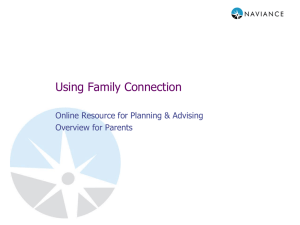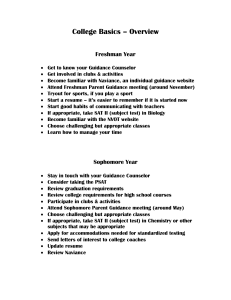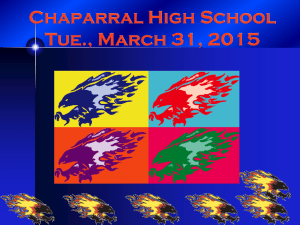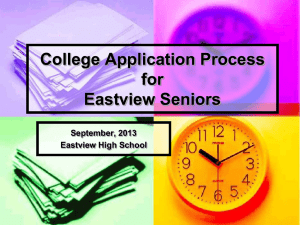Senior Workshop 2015 - Hudson City Schools
advertisement
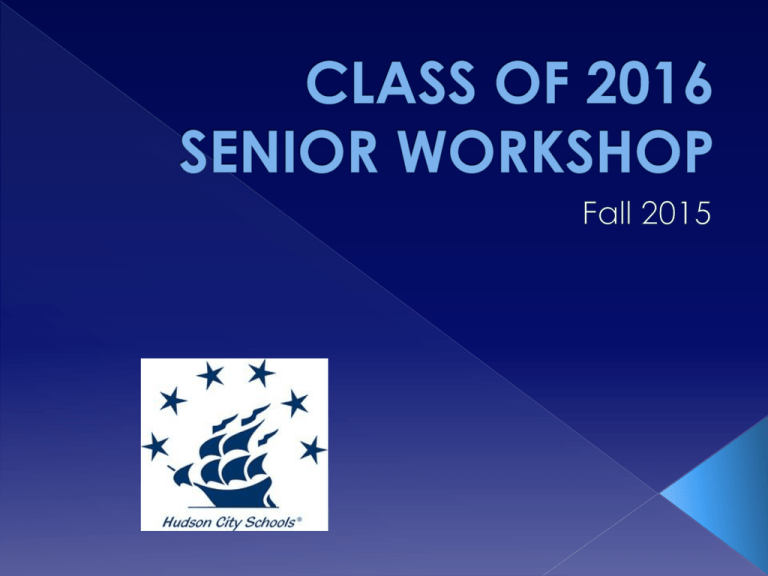
Complete the credit check worksheet Look for duplications, missing grades or no credit Be sure to sign the form Return to Guidance Office 21 Total Credits 16 ½ required courses 4 English 4 Math 3 Science 3 Social Studies ½ PE ½ Health ½ Computer 1 VPA (7th -12th) + 4 ½ electives You must complete one of the following courses: AP Economics, Business Essentials, Transitions, Independent Living, Integrated Computers If you do not meet one of the above requirements, be sure to see your counselor to complete the credit flex packet. 17 credit minimum 4 English 4 Math (must complete Alg 2) 3 Science 3 Social Studies 2 (same) World Language 1 Visual/Performing Arts 4 English 4 Math (starting with Algebra) 4 Science (must include Physics) 4 Social Studies 3 (same) World Language or 2 years each of 2 languages 1 Fine Arts 3.5 cumulative GPA 27 ACT or 1210 SAT (Need to meet 7 of 8 criteria to qualify) Register online with the NCAA Eligibility Center –www.eligibilitycenter.org Send ACT/SAT scores directly to Eligibility Center. Send 6th sem. transcript and final transcript to Eligibility Center Mandatory counselor meeting! Audit credits using the list of qualified Hudson classes, worksheets and index posted on the NCAA website. Bring the completed form to your meeting. Classes not approved by NCAA : Human Rights in Society Journalism/Newspaper Newspaper/Production Senior Literature College Algebra Integrated Computer Applications AP Computer Science Contemporary Math SAT / ACT/ SAT II Your scores for ACT and SAT are NOT reported on your transcript from Hudson HS Students are responsible for requesting scores be sent from the test center to each college. This process can be completed online. SAT – www.collegeboard.org ACT – www.studentact.org Career interest inventory (fall of junior year) Signing up for your senior workshop Researching college information Signing up to meet with college reps Finding materials in document library Requesting recommendation letters Tracking your applications Print this page, have teacher sign it and bring it with you to the meeting What do we need to do now? STUDENT: 1. Apply to colleges via the college websites OR the Common Application MAKE SURE TO COMPLETE ALL SUPPLEMENTAL FORMS SPECIFIC TO THE COLLEGE AND THE SIGNATURE PAGE OR YOUR APPLICATION WILL NOT BE SUBMITTED 2. 3. 4. 5. Input information into Naviance account Provide counselor with Transcript Request Form Continue to update information in Naviance Be sure to check your Naviance account regularly for submission status COUNSELOR: 1. Send HS info (i.e. transcript, recs, forms, etc.) to colleges via Naviance How does your counselor know when you have applied & materials need to be prepared & sent out? Once you have submitted your college applications, you must submit a hard copy of the Transcript Request form to the Counseling Office This form lets your counselor know that you HAVE APPLIED to college(s) and now are ready to have documents sent from HHS WATCH DEADLINES!! The counselors still need time to do their part. Found in the document library Up to 5 schools can be listed on one form Step 1: ASK your teacher in person if he/she is willing to write you a positive letter of recommendation Step 2: if he/she agrees, provide them with the personal information sheet (found in document library in Naviance) or other form they may require Step 3: request the recommendation electronically YOU MUST COMPLETE THIS STEP IN ORDER FOR REC TO BE UPLOADED AND SENT OUT with other materials from HHS!! Step 4: BE SURE TO THANK YOUR TEACHER!!! In the “colleges” tab under “colleges I’m applying to” find “teacher recommendations” and click on “add/cancel requests” Select the name(s) of teacher(s) and add personal note Be sure to click on “update requests” Provide your counselor with the Parent Brag Sheet and the Personal Anecdotal forms (these are available in the document library) Electronically request this recommendation – same process as with teachers (counselors are in list) Allow at least 3 weeks for your counselor to write the rec and prepare forms Recommendation will be sent electronically with other documents We do NOT have a means to electronically send your resume out for you to colleges If you wish to have your resume included with your application, YOU must submit it to the college yourself Keep in mind that a resume is a helpful tool for anyone writing a recommendation for you What do I do if a college does not accept electronic applications & high school documents through Naviance/EDocs? You will still log college information into family connection. You will still submit the required hard copy of the transcript request form printed off of the family connections site. You will attach the transcript request form to a large manila envelope addressed to the college w/ four stamps and include a smaller legal sized envelope addressed to the college with one stamp. Apply by Thanksgiving The earlier the better!! Allow AT LEAST 3 WEEKS in guidance/records to write recs, prepare forms and send out materials BE AWARE OF APPLICATION DEADLINES!!! Scholarship information is posted in Naviance as it comes into the counseling office throughout the year Be sure to check out the “scholarship” section in the “colleges” tab Look for information on local scholarships to be posted in late January following the mandatory senior assembly You MUST keep your grades up throughout the entire year. Slacking off is something colleges analyze and address. What message are you sending via social media? Create account, IF YOU HAVEN’T 1. Create account – complete all information 2. Click on the “Common App” tab and complete all questions in the “education” section – there will be a green checkmark next to it when done 3. Click on the “college search” tab and add at least one college to your “my colleges” list 4. In the “my colleges” tab click on “assign recommenders” 5. Click on “release authorization” under FERPA Release Authorization and complete the necessary information Once you have completed the registration with Common App go back to your Naviance window Click on College Tab then “Colleges I’m applying to” Enter the email address you used to register your common app account and click “MATCH” Once “matched” you will see this connection.naviance.com/hudhs and log in…. Check the box next to the colleges you are going to apply to and then click on the “move to application list” Add colleges to your list IMPORTANT! Mark whether or not you are applying Common App IMPORTANT!! You need to update us on your application status including marking that you have submitted your application and then coming back later to mark the result of that application Go to your “about me” tab Under “official things”, click on “profile” If the email you have listed here is NOT the one through which you would like to receive emails from us, please update it by clicking on the pencil If you change your email here this does NOT change your log in email address for Naviance Miss Schwartz and Miss Hunt are available during Explorer Period and lunch periods to help with this process. Get your questions answered!