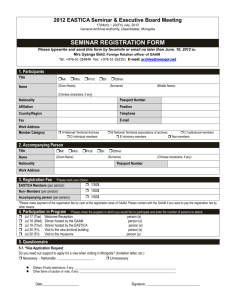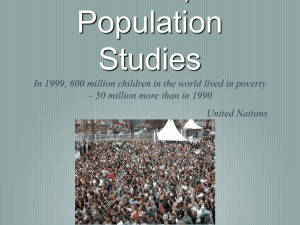Excel - Paolo Coletti
advertisement
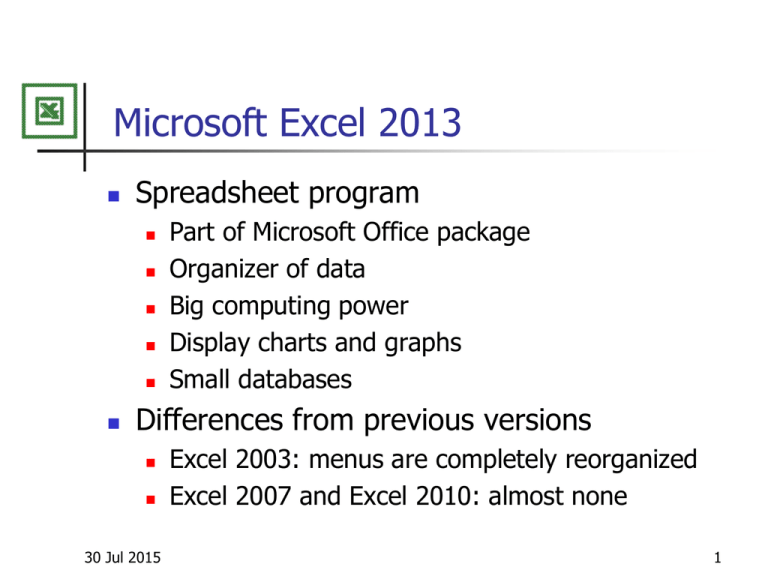
Microsoft Excel 2013 Spreadsheet program Part of Microsoft Office package Organizer of data Big computing power Display charts and graphs Small databases Differences from previous versions 30 Jul 2015 Excel 2003: menus are completely reorganized Excel 2007 and Excel 2010: almost none 1 Cells Work-book Work-sheets, cells Cells References, columns and rows Name box and formula bar Sheet tabs Autocalculate Sheet operations Right-click Right-click Right-click Right-click 30 Jul 2015 Insert… Rename Tab Color… Move or Copy… 2 Types Numbers’ formats File Options Advanced Editing options Types Home Numbers Value Formula (begins with =) Text (use ‘ to convince Excel) 30 Jul 2015 3 Types Value (aligned to the right) Formula Everything which begins with = Text (aligned to the left) 30 Jul 2015 Number: 23 or 56,45 or -0,4 or ,23 or (24) Currency: €34,2 or 9€ or 0,7 € Date: 3 Mar or 7/10/05 or Jun 2005 or 3-5 Time: 2:34 am or 17:28 Percentage: 34,5% Everything else: alphanumeric characters and symbols 4 Data entry suggestions Use the cells format dialog box before typing values! Pay attention to what Excel understands, especially dates! Pay special attention when converting between numbers and percentages! 30 Jul 2015 0,02 2% 2 200% 0,56 % 0,0056 5 Autotasks Autofill drag Repeat the same value Increment the value When not satisfied of Excel behaviour: CTRL + drag 30 Jul 2015 6 Importing data Home Clipboard Paste Paste Value Paste Special… Data Get External Data From Text 30 Jul 2015 Fixed fields Delimited fields 7 Formula Choosing the cells Operations Cell pointing with mouse Cell name with keyboard Mathematical operations: + - * / ^ Parenthesis Errors 30 Jul 2015 #DIV/0! #NAME? #REF! #NULL! #NUM! #VALUE! Division by zero Wrong cell name Wrong cell reference Function’s arguments missing or too many Wrong number in a function or too large number Wrong type in a function 8 Formula references Relative A1 Dragging the formula Absolute $A$1 Partial absolute $A1 A$1 F4 References from other sheets 30 Jul 2015 sheetname!A1 [filename.xls]sheetname!A1 9 Formulas Function Library Warning: names are language dependent! Use the conversion table if studying in other languages Math & Trig 30 Jul 2015 SQRT, EXP, PI, LN, LOG ROUND, ROUNDDOWN, ROUNDUP ABS, RAND, RANDBETWEEN MAX, MIN, SUM, AVERAGE SUMIF, COUNTIF, AVERAGEIF 10 Functions Logical IF(test; value if true; value if false) AND is ( ) * ( ) , OR is ( ) + ( ) NOT Text LEN RIGHT, LEFT, CONCATENATE, REPT 30 Jul 2015 11 Slide only for ISDM27006 Date functions Date & Time NOW, TODAY WEEKDAY Serial number format and +/- operations Date exact calculation DAY, MONTH, YEAR DATE DATEDIF (the undocumented function) 30 Jul 2015 12 Slide only for ISDM27006 Financial functions Financial net present value XNPV internal rate of return XIRR existence and uniqueness Loan 30 Jul 2015 T.A.N. Tasso Annuale Netto (Yearly Net Rate) T.A.E.G. Tasso Annuale Effettivo Globale (Yearly Real Global Rate) 13 Slide only for ISDM27006 Mortgage loan constant payments and constant interest rate PMT, IPMT, RATE, NPER adjustable interest rate Must build the table Constant payments and adjustable length Adjustable payments and constant length 30 Jul 2015 14 Slide only for ISDM27006 from March 2016 Visual Basic for Applications Easy functions to expand Excel User-defined functions If Then Else Save the file as .xlsm ALT+F11 Insert Module Do not write code in sheets Reset button 30 Jul 2015 15 Slide only for ISDM27006 from March 2016 Visual Basic for Applications Function declaration Comments MsgBox If Then Else Optional parameters ElseIf Nested Ifs Internal functions: Ucase, Left, Sqr 30 Jul 2015 16 Functions Statistical AVERAGE, VAR.S, STDEV.S NORM.DIST, NORM.INV 30 Jul 2015 17 Data Data Tools What-If Analysis Goal Seek… Scenario Manager… Add Summary Assigning cell’s name Data table… Select entire table One parameter: Column input cell Two parameters 30 Jul 2015 18 Solver example My profession is writing books and giving seminars. I want to maximize my earnings. The obvious choice would be to give as many seminars as possible. However, in order to be called by universities for seminars I need to write at least one book every year! Moreover, I have further constraints: Each book requires 300 working hours and I earn 15000 euro. Each seminar requires 20 working hours and I earn 10000 euro. I do not want to work more than 1600 hours per year I must give at least 4 seminars per year in order to advertise my books I have only 18000 euro funding and each book uses 500 euro, while each seminar uses 2500 euro How to maximize my earnings satisfying my constraints? 30 Jul 2015 19 Solver File Excel Options Add-Ins Go Solver Solver – Risolutore Write variables, possibly using cell names Write objective and constraints Data Analysis Solver 30 Jul 2015 set variables (Variablenzellen, Celle variabili) set objective (Ziel, Obiettivo) set constraints (Nebenbedingungen, Vincoli) set constraints for integer and binary variables Solve (Lösen, Risolvi) Answer report (Antwort, Valori) 20 Printing Page Layout Page Setup Page Orientation Scaling Margins Center on page Header/Footer Sheet Print area: Print Gridlines ViewWorkbook ViewsPage Break Preview File Print 30 Jul 2015 21 Portable Document File format Portable Document File .pdf PDF advantages Adobe Acrobat Reader and Adobe Acrobat File Print choose printer Adobe PDF Alternative ways to produce PDFs Protecting documents with Adobe Acrobat 30 Jul 2015 kill other PDF readers programs Tools Protection Encrypt with Password 22 Saving in other formats Excel document .xlsx Excel 97-2003 document .xls Plain Text .txt .csv 30 Jul 2015 Always close Excel after saving in plain text 23 Automatic format Home Styles Format as Table My table has headers Design Table styles Clear Data Filter HomeStyles Conditional Formatting Apply a rule which looks good Manage rules… Edit Rule… Reverse Icon order 30 Jul 2015 24 Chart building Select cell range Insert Charts Choose chart type and subtype Chart Tools Design 30 Jul 2015 Data Switch Row/Column Data Select Data Add/Edit Chart Layouts Chart Styles Location 25 Chart Tools Design Add Chart Element Axes More axis options… Text Options Axis Titles / Chart Titles Legend / Gridlines Data Labels / Data Table double-click on an element Plot area Series Element of a series 30 Jul 2015 26 Chart types Multiple selection: CTRL + mouse 1 data series Columns and bar plots Line and Area (not a math graph!) Pie Multiple data series 30 Jul 2015 Clustered and stacked columns/bar/lines/area Scatter (only tool for mathematical graphs) Bubble 27 Extra InsertIllustrationsShapesInsert Shapes Non trasparent text box with arrow Sheet protection except some cells Review Changes Allow Users to Edit Ranges New Protect Sheet… 30 Jul 2015 28 Extras Hide and unhide HomeCellsFormatVisibilityHide & Unhide… right-click Hide/Unhide… Split and freeze pane Put cursor in the top left of the lower pane View Window Freeze Panes Review Comments New Comment 30 Jul 2015 29 Extras List (small database) Data Sort Add Field Data Filter Hyperlink Select area, right-click Remove Hyperlink File Options Proofing Autocorrect Options… Autoformat as you type 30 Jul 2015 30 PivotTable Select well-structured cells Insert Tables PivotTable Drag items from PivotTable Field List Left-click Value Field Settings Filter Sort Options Group Field Options Tools PivotChart 30 Jul 2015 31 Statistics with Excel Add-ins File Excel Options Add-Ins Go Analysis ToolPak Analyse-Funktionen – Strumenti di Analisi Data Analysis Data Analysis Descriptive Statistics Histogram (Popolationskenngrößen) Display Chart Right-click Format Data Series No Gap Bin range (Klassenbereich) 30 Jul 2015 32
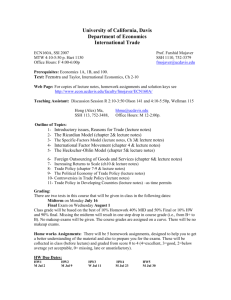
![[#STRATOS-256] HTTP 500 page returned if user click on the cloud](http://s3.studylib.net/store/data/007375298_1-8a1d7dac356409f0d3c670b454b6d132-300x300.png)