Tutorial 11: Connecting to External Data
advertisement
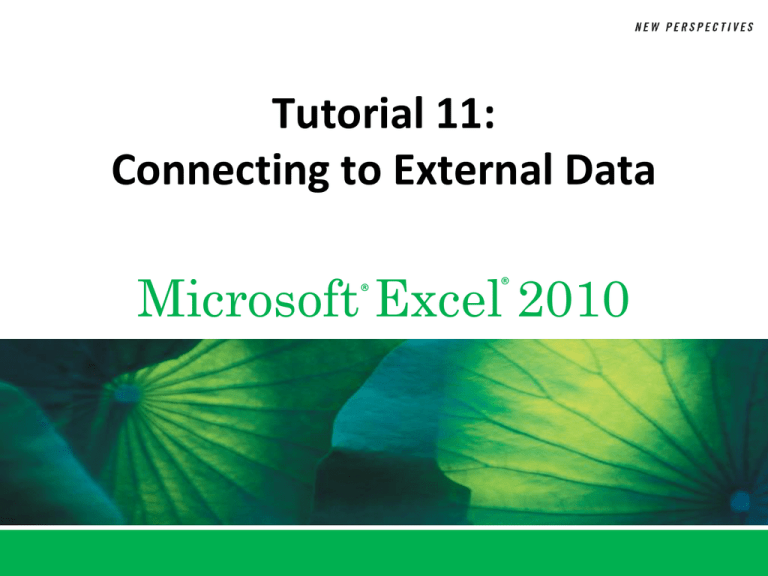
Tutorial 11: Connecting to External Data Microsoft Excel 2010 ® ® Objectives XP • Import data from a text file • Work with connections and external data ranges • Define a trusted location • Understand databases and queries • Use the Query Wizard to import data from several tables • Edit a query New Perspectives on Microsoft Excel 2010 2 Objectives • • • • • • XP Import data into a PivotTable and PivotChart Create a Web query Retrieve data from the Web Use hyperlinks in a workbook Access data from an XML document Work with XML data maps New Perspectives on Microsoft Excel 2010 3 Visual Overview New Perspectives on Microsoft Excel 2010 XP 4 Retrieving Text Data New Perspectives on Microsoft Excel 2010 XP 5 Exploring External Data Sources XP • Historical data, long-term trends (text files) • Current trend information (databases) • Up-to-the-minute data (the Internet) New Perspectives on Microsoft Excel 2010 6 Importing Data from Text Files XP • Text files – Simple, widely used format for storing raw, unformatted data (text and numbers) – Useful for sharing data across software programs and computer systems • Ways to structure file contents – Use a delimiter • Columns of data are separated by a symbol – Use fixed-width text file • Each column starts at the same location New Perspectives on Microsoft Excel 2010 7 Understanding Text File Formats • Delimited text New Perspectives on Microsoft Excel 2010 XP • Fixed-width text 8 Importing Data from Text Files XP • Text Import Wizard determines whether data is fixed-width or delimited format • Steps of Text Import Wizard – Start the wizard – Specify starting row; edit column breaks • Delimited format: delimiter determines column breaks • Fixed-width format: wizard guesses locations of column breaks – Format data in each column New Perspectives on Microsoft Excel 2010 9 Starting the Text Import Wizard New Perspectives on Microsoft Excel 2010 XP 10 Specifying the Starting Row New Perspectives on Microsoft Excel 2010 XP 11 Formatting and Trimming Incoming Data New Perspectives on Microsoft Excel 2010 XP 12 Exploring Connections XP • Defined process of retrieving data from an external file • Importing data creates a connection between the workbook and the text file New Perspectives on Microsoft Excel 2010 13 Exploring Data Ranges XP • External data range – Each location in which a connection is applied • Each external data range is given a name, which can be edited • Excel can update (refresh) data ranges and connections manually or automatically New Perspectives on Microsoft Excel 2010 14 Exploring Data Ranges New Perspectives on Microsoft Excel 2010 XP 15 Defining a Trusted Location XP • Once a trusted location is defined, Excel will access the connection to the data source without prompting for confirmation that the connection is secure New Perspectives on Microsoft Excel 2010 16 Visual Overview New Perspectives on Microsoft Excel 2010 XP 17 Excel Databases and Queries New Perspectives on Microsoft Excel 2010 XP 18 Introducing Databases XP • Excel can retrieve data directly from most database programs • A common field can match information from two tables into a single table New Perspectives on Microsoft Excel 2010 19 Introducing Queries XP • Create a query to look at only specific information from a database • A query can: – Contain criteria (conditions that limit the number of records in the results) – Specify how you want the data to appear New Perspectives on Microsoft Excel 2010 20 Using Microsoft Query XP • Excel supports two ways of importing database data – Create a connection to the database and retrieve all the information from a single table – Use Microsoft Query to retrieve data from multiple tables New Perspectives on Microsoft Excel 2010 21 Steps in the Microsoft Query Wizard XP • Create a data source • Choose table and fields (columns) to include • Determine whether to retrieve all records or to filter data to retrieve only records that satisfy particular criteria • Specify how to sort the data New Perspectives on Microsoft Excel 2010 22 Creating a Data Source XP • Choose Data Source dialog box New Perspectives on Microsoft Excel 2010 23 Choose Table and Fields (Columns)XP New Perspectives on Microsoft Excel 2010 24 Choose Table and Fields (Columns)XP New Perspectives on Microsoft Excel 2010 25 Filtering and Sorting Data XP • Filter Data dialog box • Sort Order dialog box New Perspectives on Microsoft Excel 2010 26 Saving a Query XP • Can be run later without redefining it • Accessible to other network users • Appears on Queries tab of Choose Data Source dialog box (allows quick access) • Save to trusted locations so that Excel can update queries when workbook is opened New Perspectives on Microsoft Excel 2010 27 Importing Data from Microsoft QueryXP • Query Wizard – Finish dialog box options – Return (import) data into the Excel workbook – Display results in Microsoft Query for further editing and query definition • Import data in an Excel table, a PivotTable, a PivotTable and PivotChart, or create the connection without importing the data New Perspectives on Microsoft Excel 2010 28 Importing Data from Microsoft QueryXP • Formatted Portfolio worksheet New Perspectives on Microsoft Excel 2010 29 Importing Data from Microsoft QueryXP • Connection Properties dialog box New Perspectives on Microsoft Excel 2010 30 Editing a Query XP • Edit a query to: – Add new columns to the worksheet – Change sort order options – Specify a filter • Edit a query by editing the definition of the connection – Excel recognizes that Query Wizard was used to define parameters of the connection and restarts the wizard New Perspectives on Microsoft Excel 2010 31 Editing a Query New Perspectives on Microsoft Excel 2010 XP 32 Editing a Query XP • Revised portfolio table New Perspectives on Microsoft Excel 2010 33 Importing Data into PivotTables and PivotCharts XP • Can select and display values from only one area at a time, adding only a single table and chart to the workbook • Data used in the table and chart can be stored in an external data source • Initial table and chart are empty until you define where to place fields from data source New Perspectives on Microsoft Excel 2010 34 Importing Data into PivotTables and PivotCharts XP • PivotTable and PivotChart added to worksheet New Perspectives on Microsoft Excel 2010 35 Importing Data into PivotTables XP • Can set PivotTable layout, change labels, and format data values New Perspectives on Microsoft Excel 2010 36 Importing Data into PivotCharts XP • Can format PivotCharts New Perspectives on Microsoft Excel 2010 37 Visual Overview New Perspectives on Microsoft Excel 2010 XP 38 Web and XML Connections New Perspectives on Microsoft Excel 2010 XP 39 Creating a Web Query XP • Specify the URL and use Excel Web Query to select portions of the Web page to import – URL form if file is stored on a Web server – URL form if file is stored locally (not on Web server) New Perspectives on Microsoft Excel 2010 40 Creating a Web Query XP • New Web Query dialog box New Perspectives on Microsoft Excel 2010 41 Creating a Web Query XP • Text is imported into worksheet as unformatted text New Perspectives on Microsoft Excel 2010 42 Creating a Web Query XP • To format a Web query, retrieve Web page format using: – None (default; imports text but not formatting) – Rich text formatting only – Full HTML formatting • To save a Web query – Save to a permanent file that is shared – Saved connection file can be loaded in any Office program New Perspectives on Microsoft Excel 2010 43 Importing Data from the Web XP • Use a Web query to retrieve online data and import it into a workbook • Excel has several Web query files stored in a library of built-in Web queries – Some include parameters for specifying exact information to be imported New Perspectives on Microsoft Excel 2010 44 Importing Data from XML XP • Office 2010 files are stored in an XML-based file format called Office Open XML format • An XML document is structured like a tree: elements are placed within one another, descending from a common root element New Perspectives on Microsoft Excel 2010 45 Importing Data from XML XP • Data map of the Data.xml document New Perspectives on Microsoft Excel 2010 46 Importing Data from XML XP • XML author can: – Define what makes up a valid document (which elements are required, which are optional) – Indicate the type of values each element can contain • Schemas, though not required in XML, ensure that data inserted into an XML document follows predefined rules for content and structure New Perspectives on Microsoft Excel 2010 47 Loading an XML Data Map XP • Commands to access data map of an XML document are part of Excel Developer tools • Show the Developer tab on the Ribbon New Perspectives on Microsoft Excel 2010 48 XP Binding XML Elements to a Worksheet • Using XML as a data source: – Allows you to attach (bind) elements to specific cells in the workbook – Provides greater freedom in designing worksheet layout New Perspectives on Microsoft Excel 2010 49 Importing XML Data XP • To retrieve XML data, refresh the connection to the data source – Excel automatically places data in the correct worksheet cells • Can automatically update XML data in a workbook to reflect changes to source XML document • Can use a data map to export data from a worksheet to an XML document New Perspectives on Microsoft Excel 2010 50 Understanding Real-Time Data Acquisition XP • Another data source: real-time data values from measuring devices and scientific equipment • Usually requires purchase of an add-in to work with Excel and the device • Excel provides the RTD function to facilitate importing data from an external device • Can save hours of data entry time New Perspectives on Microsoft Excel 2010 51


