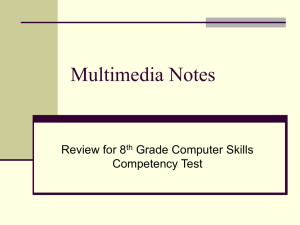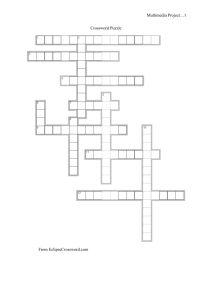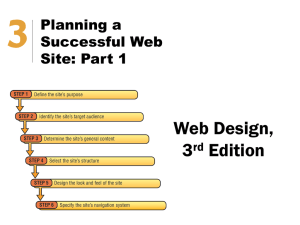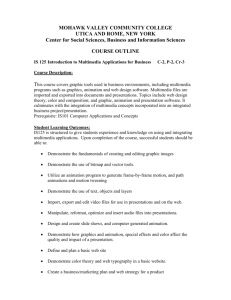Planning and Designing the Multimedia Application
advertisement
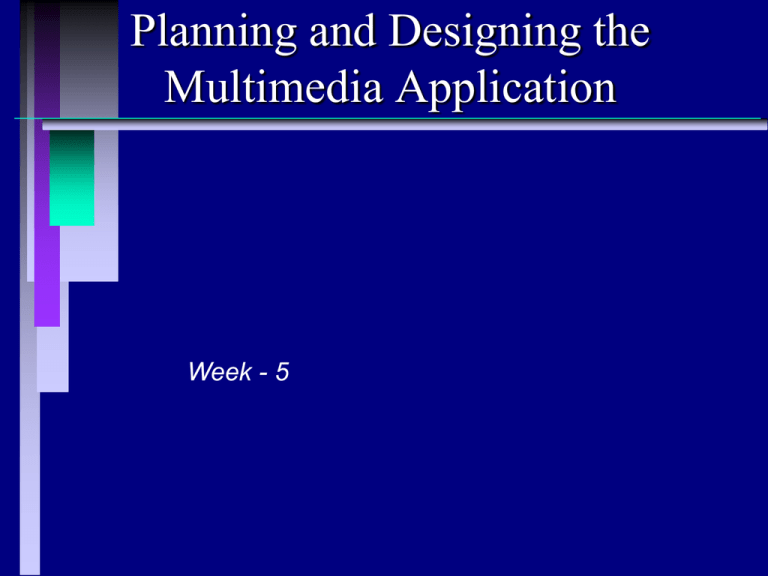
Planning and Designing the Multimedia Application Week - 5 Objectives Explain how the planning process and documents are important to the design phase Describe the design strategy Identify the factors that should be considered in developing a design strategy for a multimedia application List some of the questions that should be answered in defining the purpose of the multimedia application List some of the questions that should be answered when defining the potential audience of the multimedia application More Objectives Describe some of the hardware limitations that must be considered when designing a multimedia application List and describe the design factors that apply to text, graphics, animation, sound and video List and describe the design principles that should be incorporated into Web-based multimedia applications Describe the process and importance of testing and delivering a multimedia application Explain how copyright laws apply to the elements used in an multimedia application Planning and Designing the planning phase is the most important phase in designing and developing any multimedia application storyboards, flowcharts, and scripts serve as the foundation for the design of the project The Design Strategy (1) Purpose • • • • How will users be using this application? Why will users be using this application? What will users gain from this application? What medium and platform will users use to access this application? • What types of features will be most useful to the users of this application? The Design Strategy (1) Audience • • • • • Who is the audience? What is the age range of the audience? What gender is the audience? How computer literate is the audience? What particular interests, beliefs, and values does the audience have in common? The Design Strategy (2) Method of Distribution • User Platform – hybrid CD • • • • Processor Bandwidth Memory Storage Designing the Media Elements (2) Text • useful and viable • less is usually better; small bits of information • six-by-six rule – six points per screen – six words per point Designing the Media Elements (2) Text • readable – avoid all-caps – only use a couple of typefaces – use sans serif fonts for callouts, pull quotes, titles and heading – use serif fonts for large bodies of text – ensure that type contrasts with background – use variable, but readable sizes – wrap text around one side or underneath images Designing the Media Elements (2) Graphics • speak to nonverbal, intuitive side of the brain • complement text and other multimedia elements • consider how images work together • select high quality and compatible images • crop images • clean up scanned images • use a variety of image sizes Designing the Media Elements (2) Graphics • use interesting borders • create interesting special effects • create backgrounds that reinforce the appearance of the other graphic elements • design for the lowest common denominator of 216 colors • use white space around graphics Designing the Media Elements (2) Graphics • consider incorporating some analog or traditional pieces within your multimedia application • don't use big, slow graphics on web-based multimedia applications. Delay is unacceptable! Designing the Media Elements (2) Animation • make sure the animation adds to the project • animations should impact, not detract from the ideas presented. • make sure the animation is appropriate to the mood and content of the application • determine how much animation to use, what objects should be animated, and how long the animation should run Designing the Media Elements (2) Animation • imagine where the animation will play • realize that moving objects draw attention; make sure you animate what you want your users to tune into • don’t use too many animated objects per screen • realize that animation that does the same thing over and over and over can be annoying; keep the animation changing or limit the animation Designing the Media Elements (2) Animation • use transitions and special effects that help communicate your message, but don’t get overzealous and add too many • on the Web, make sure your animation loads quickly Designing the Media Elements (2) Sound • use high quality, appropriate, consistent sound • if different music files are used, they should be the same style of music • it is best to use the same voice for narration and voice-overs, but different voices for different characters • if different characters are used, the voices for each should be distinct Designing the Media Elements (2) Sound • coordinate your sound files with the other graphic, animation, and video elements used in your multimedia application • in Web-based multimedia applications, consider using MIDI files • clearly label the size and type of audio files when you embed downloadable sound files on Web pages Designing the Media Elements (2) Video • • • • • record and capture clean, high-quality video keep the video quality consistent keep the audience and mode of delivery in mind if possible, use external video files make sure the sound or music and the video complement one another Designing the Media Elements (2) Video • use high-quality video footage that lends credibility and a professional feel to your multimedia application • use different characters to add interest to the application, but don’t use so many that your users get lost • coordinate video files to complement the application and the other multimedia elements Designing the Media Elements (2) Video • don’t overuse transitions • trim video clips of footage that is excessive, boring, or inconsistent with your application • properly place and time video clips so that they are consistent with the content included in the other multimedia elements Storyboards (3) diagram that describes the content and sequence of each screen extremely important planning document anticipate potential problems Storyboards (3) Include: • • • • • • • • • sketch description of the elements time allotted for each element screen number transitions tools to be used budget information method of navigation comments Scripts (3) complete blueprints of a multimedia application contain all of the text and narration for a project details the scenes, screen conditions, transitions, and interactions among characters Flowcharts (3) illustrate the decision making process that results as users make choices assist team as they prepare for the multitude of possibilities that often exist within a multimedia application Testing the Multimedia Application throughout the development process upon completion multimedia project team • design, content, multimedia elements, programming code, user interface, method of navigation, and interactivity • goals and objectives are being met • project is progressing as scheduled and budgeted • all licenses and releases have been obtained Testing the Multimedia Application incorporate client suggestions/comments get recommendations and feedback from a selected group of potential users • feelings about the overall program, user interface, way the program is executed, multimedia elements and design • suggestions on features and changes in design that would improve the application • positive feedback - what do they really like? Storing the Multimedia Application planning, development, and testing stages sometimes take years; the moment of truth is RTM (Release to Manufacturer) multimedia applications must be stored on magnetic tape, magnetic disks, magnetooptical disks, CD-ROM, DVD, laser disk, or a combination of these storage devices. multimedia applications may also be stored on a Web server Delivering the Multimedia Application development of special boxes and containers to be shipped to retail stores adding a link to a Web site professional and consistent with the application and the way it is stored include licensing information, documentation, instructions and phone numbers for technical support Copyright Issues Copyright don’t take chances always get permission carefully read agreements Using Content •Working with content Content is what the project is all about Content must be made or acquired Using Content •Working with content •Using content created by others Content may come from a variety of sources Carefully read licensing agreements Using Content •Working with content •Using content created by others •Copyrights Original material is owned by the creator Copyright is implied Owning a copy of a work does not allow reproduction Using Content •Working with content •Using content created by others •Copyrights •Obtaining rights License work before planning to use it Make agreements in writing Using Content •Working with content •Using content created by others •Copyrights •Obtaining rights •Derivative works •Derivative works Using Content •Working with content •Using content created by others •Copyrights •Obtaining rights •Derivative works •Using content created for a project Summary Review