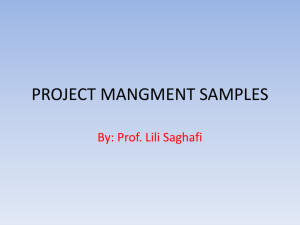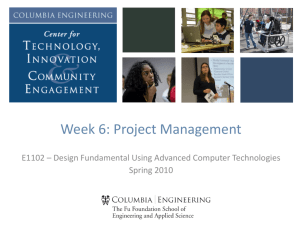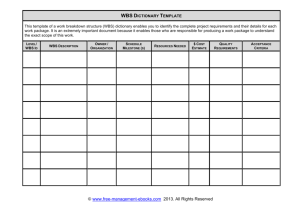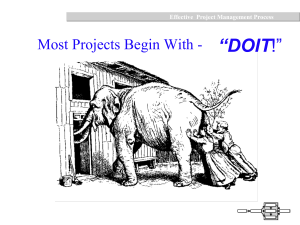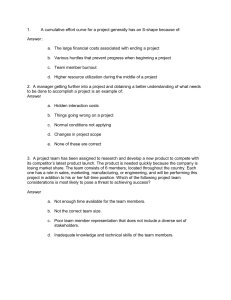Guide to Using PMPlan to develop Project Plans
advertisement
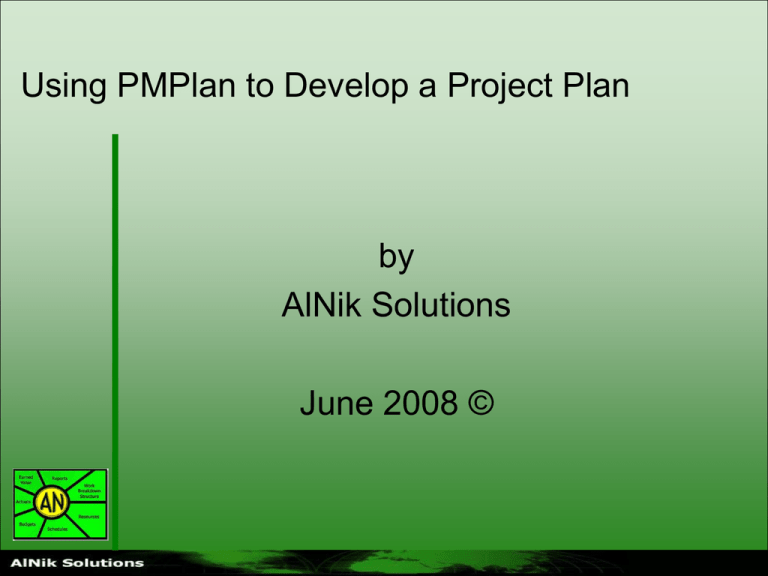
Using PMPlan to Develop a Project Plan by AlNik Solutions June 2008 © Agenda ‘Developing Project Plan’ • • • • • • • General Project Management Project Level Information Work Breakdown Structure Milestones Scheduling Budgeting Defining Deliverables and Control Accounts • Miscellaneous Tips • Presenting Project Plan to stakeholders Introduction PMPlan© is a project management software application developed by project managers to aid users in developing a project plan that includes; WBS objectives, scheduling and budgets; auditable project plan justifications; support detail for management and customer review, and for proposal preparation; and methodologies to measure and report project performance. The primary attributes are its ease of use and its flexibility. Introduction (cont.) • PMPlan helps the user to: – Construct a Work Breakdown Structure (WBS) to break down the project into activities with tangible results (i.e. Deliverables) – Record objectives and assumptions information within each WBS element. – Estimate and schedule the project using Precedence Dependency Method (PDM) which can be viewed in Gantt or Logic Network Charts. – Develop resource loading to identify staff required to complete the project. – Generate reports for communicating with stakeholders. – Obtain early (Difficult to Ignore) problem identification using Earned Value Tracking Methods. “Robert’s Rules of Order for Project Management” 1. 2. 3. 4. 5. Get a project charter Create the project scope statement Create the WBS with the project team Create the activity list from the WBS Sequence the activities in the order in which they must – or should – happen 6. Estimate the time of the activities based on which resources you have to complete the activities 7. Assign the needed resources to the activities 8. Get it done. From “Real Life Project Management: Managing the Project Scope” by Joseph Phillips Jan 28, 2005 Common Project Processes • Initiation – Defines the project objectives and grants authority to the project manager. • Planning – Refines the project objectives and scope and plans the steps necessary to meet the project’s objectives. • Executing – Puts the project plan into motion and performs the work of the project. • Controlling – Measures the performance of the executing activities and compares the results with the project plan. • Closing – Documents the formal acceptance of the project’s product and brings all aspects of the project to a close. Managing the Triple Constraint • Project Scope – How much work is to be done? Increasing the scope causes more work to be done, and vice versa. • Time – The schedule of the project. Modifying the schedule alters the start and end dates for tasks in the project and can alter the project’s overall end date, and may alter the cost. • Cost – The cost required to accomplish the project’s objectives. Modifying the cost of the project generally has an impact on the scope, time, or quality of the project. Elements of a Project’s Life Cycle Client Statement of Work Project Monitoring Preliminary Project Plan Revised Project Plan Project Execution Internal Review Work Authorization Proposal Project Plan Baseline Project Plan Client Review/ Negotiations Client Requested Changes PMPlan can be used effectively for most of the elements of a project’s life cycle. Elements of Developing a Project Plan Client SOW Work Breakdown Structure Activity Definition Resource Pool Resource Planning Activity Sequencing Activity Duration Estimating Cost Estimating Schedule Development Project Plan Development Work Packages PMPlan can address these elements when developing the project plan. Project Pricing Workflow • Initial Project Information • Create Project WBS • List Major Milestones • Develop Sequence of Activities • Create Resource Pool • Develop Initial Budget and Schedule • • • • Review Schedule Review Budgets Submit to Finance Fine Tune Budget and Schedule • Invoicing Plan • Generate Reports and Graphics • Submit Proposal to Client Agenda ‘Developing Project Plan’ • • • • • • • General Project Management Project Level Information Work Breakdown Structure Milestones Scheduling Budgeting Defining Deliverables and Control Accounts • Miscellaneous Tips • Presenting Project Plan to stakeholders • Subtopics – New Project Dialog – Information Tab – Custom fields used at GD Richardson PMPlan Startup Screen For a new project, select this option For an existing project, select this option from a list of the latest 12 After making your selection, click ‘Next’ The “Licensed User’s” name and company information will appear here New Project Form • • • • • Title Start Date Objective Fiscal Month Default Loading Method • Work Days • Starting Day of Work Week Information Tab - Other Project Information Project Title Project Start Date Project Finish Date (Calculated) Project Cost Control Number Contractor Information Project Type Client Information Project Fee Project Contract Number from Client Project Appropriations Management Reserve Fiscal Month Agenda ‘Developing Project Plan’ • • • • • • • General Project Management Project Level Information Work Breakdown Structure Milestones Scheduling Budgeting Defining Deliverables and Control Accounts • Miscellaneous Tips • Presenting Project Plan to stakeholders • Subtopics – What is WBS and its Role – Develop a WBS in PMPlan • • • • • • • • Inserting WBS elements Adding Objectives/Scope Cut operation Copy operation Paste operation Move operation Promote operation Demote operation What is a Work Breakdown Structure “The Work Breakdown Structure (WBS) is the foundation for defining the project’s work as it relates to the objectives and establishes a structure for managing the work to its completion. The WBS defines: • the project’s work in terms of activities that create deliverables. • the project’s life-cycle process, in terms of process steps appropriate to that project and organization. The WBS is the basis for establishing: • All of the effort/cost to be expended to create the deliverables and supporting processes. • The assigned responsibility for accomplishing and coordinating the work. ” (from the PMI Practice Standard for Work Breakdown Structures, Oct 2000)” WBS Role • Partition the major project deliverables into smaller components to improve the accuracy of cost estimates • Provide a mechanism for collecting actual costs • Provide a mechanism for performance measurement and control Good WBS Design Principles • The 100% Rule – The WBS defines 100% of the work of the project – Anything that isn’t defined in the WBS is outside the scope of the project. – The work content on any item is the sum of what is included under that work item • Upper Levels of the WBS are Planned outcomes (deliverables), not planned actions • Lower levels of the WBS include the activities needed to create the project deliverables • Mutually-exclusive elements – Work should only appear in one place in the WBS • The WBS must be consistent with the way the project will be performed and controlled • The WBS must be easy to update Why create a WBS? • • • • • Cost Estimating Cost Budgeting Resource Planning Risk Management Planning Activity Definition WBS Tree Tab The WBS Tree Tab is divided into Window Panes to accommodate the implementation of the multiple construction tools required to develop a project plan. PMPlan is based on the premise that the WBS should be the focus of activity during the development of the project plan, under the Rules appropriate to such WBS development. Consequently the WBS Tree Pane, the default starting view for PMPlan, is key to the project plan's development PMPlan Work Areas App Title Bar Menu Bar Toolbars Area Input/Output Area Tab Select Area Status Bar Developing WBS – General Notes Clicking one of these tool buttons affects selected yellow element. Active Pane color matches your desktop settings Light Grey hotspots for inserting elements with left-click, or other actions with right-click To move activities, put the cursor over the blue border, press left button, drag to new position. Blue dashed Box shows tasks that would be affected by move, cut, or copy WBS Development in PMPlan PMPlan can import MS Project *.mdb or *.mpx Files The WBS can be developed in the Outline mode or Tree mode. Developing WBS – Action Behaviors • Cutting or Copying an WBS Element – Cuts or copies all of its subtasks – Copies all internal logic linkages, and – Copies all planned resource loadings and cost • To Select several WBS Elements for cut/copy – Select the first element, then while holding down Shift, select the last element. – Only select the siblings • Adding Activity A to Activity B, causes Activity B to become a subtask and all of Activity B resources and linkages are transferred to Activity A. • Demote moves an element (and its children) down a level • Promote moves an element (and its children) up a level WBS Development in PMPlan In addition to the WBS the objectives and Basis of Estimates can be entered. Developing WBS – PMPlan Rules • The general order of WBS elements is – Project (Level 1) – Task (Level 2) – Subtask (all other lower elements, that are not Activities) – Activities/Deliverables • • • • • • Automatically numbers outline An Activity <A> is at the end of any branch All changes to Activities roll up the WBS Milestones are major events, thus are not included in the WBS Only Activities can be deliverables A Control (Cost) Account <$> is where actual costs will be tracked Changing WBS View Settings To display, select Tools | Options | WBS Controls the size of the text boxes. Controls the WBS Numbering method Controls what is displayed in each text box Agenda ‘Developing Project Plan’ • • • • • • • General Project Management Project Level Information Work Breakdown Structure Milestones Scheduling Budgeting Defining Deliverables and Control Accounts • Miscellaneous Tips • Presenting Project Plan to stakeholders • Subtopics – Milestones are major events – Milestone Tab Milestones Tab Milestones being separately developed scheduled events, may be developed and edited in text mode in the Milestone Tab. This view provides the capability of printing the complete list of project milestones. The completion date, approved by whom, and notes specific to each milestone can be maintained here. Milestones are critical events, and not Activities for planning costs. Therefore, Milestones are scheduled events that depict major project milestones such as IDR, PDR, etc, and are linked logically to WBS elements. Milestone Tab Screen Shot Agenda ‘Developing Project Plan’ • • • • • • • General Project Management Project Level Information Work Breakdown Structure Milestones Scheduling Budgeting Defining Deliverables and Control Accounts • Miscellaneous Tips • Presenting Project Plan to stakeholders • Subtopics – Methods (Gantt and CPM) – Develop Schedule in PMPlan • Using Gantt Table to change schedule • Using mouse to change schedule • Linking activities • Modifying existing links • Adding and Moving Milestones in Schedule Tab • Controlling Milestone Area • Using Logic Network Pane – Custom Calendars • Creating custom calendars • Assigning custom calendars to activities Scheduling • Scheduling forces: – Quantification of discrete effort – Placement of tasks in proper relationship • Two most common scheduling methodologies – Bar Charts (aka Gantt Charts) – Critical Path Method (CPM) using Precedence Diagramming Method (PDM) Bar / Gantt Charts Defined: • Analyze and specify the basic approach in execution • Segment into reasonable number of activities • Estimate the time required to perform each activity • Manually places activities in time order – Sequential performance – Parallel performance • Adjust to specified completion time Bar / Gantt Charts Advantages: • Plan, schedule and progress are all depicted graphically on a single chart • Easily read • Provides simple way to schedule small undertaking • Provides summary display of more detailed plans and schedules • Best used for management briefings Bar / Gantt Charts Disadvantages: • Planning and scheduling are considered simultaneously • Simplicity precludes sufficient detail for timely detection of slippages • Activity dependencies cannot adequately be shown • Difficult to determine how activity progress delays affect project completion • Difficult to establish and maintain for large projects. Bar / Gantt Chart Sample Jan07 Feb07 Mar07 Actual Progress Apr07 May07 Jun07 Status Date: 02/Mar/2007 25 01 08 15 22 29 05 12 19 26 05 12 19 26 02 09 16 23 30 07 14 21 28 04 WBS Description Sample Project Plan 1 Literature Search Ahead of Schedule 2 Concepts Development 3 Lab Models Planned Progress Completed Task 4 Design 5 Prototype Behind Schedule Time Now Critical Path Method Advantages: • Identifies activities that control the project length • Determines shortest time for completion • Identifies activities that are critical (i.e. cannot be delayed) • Shows available float for non-critical activities • Allows evaluation of “what-if” scenarios • Allows monitoring & control of fast-track projects • With software can be resource loaded and leveled Critical Path Method Disadvantages • Only as good as the effort put forth to properly model the plan • Can be difficult to properly update • Can be easily misused • May lead to a false sense of security • Actual conditions may necessitate significant modifications to model to accurately reflect reality Precedence Diagramming Method (PDM) • PDM network rules: – Activities are represented by boxes or nodes that are assigned properties of the activity they represent – Precedences are shown by arrows that have both direction and time properties – Precedences consist of two parts: A relationship and a lag value or constraint • • • • Finish – to – Start Finish – to – Finish Start – to – Start Start – to – Finish FS FF SS SF Lag = x Days ( a negative lag is called a lead) PDM – Precedence Diagram • PDM activities are comprised of: – Activity descriptions – Nodes representing the activity – Arrows representing relationship / dependency – Points indicating direction of relationship / dependency PDM Logic Relationships Finish to Start (FS) – Activity A must Finish before Activity B may Start. The lag is usually zero. FS is the most common type. Activity A Activity B Start to Finish (SF) – Activity A must start before Activity B may Finish. The lag is usually greater than either activity duration. FS is the least common type. Activity A Activity B PDM Logic Relationships Finish to Finish (FF) – Activity A must Finish before Activity B may Finish. The lag value is usually greater than zero. FF is a less common type. Activity A Activity B Start to Start (SS) – Activity A must Start before Activity B may Start. The lag value is usually greater than zero. SS is a less common type. Activity A Activity B PDM Time Calculations • Once the Network is constructed and duration of each activity is estimated, we can determined the following four time values: – Earliest Start (ES) – The earliest possible time an activity can begin – Earliest Finish (EF) – The earliest possible time an activity can finish – Latest Start (LS) – The latest possible time an activity can start without delaying project completion – Latest Finish (LF) – The latest possible time an activity can start without delaying project completion PDM Time Calculations • ES and EF are determined by making a Forward Pass (left-to-right) through the Network. ES of an activity is equal to the latest of early finish times of its predecessors. EF is the total of the activity ES plus its duration. • LS and LF are determined by making a Backward Pass (right-to-left) through the Network. LF of an activity is equal to the smallest of the LS times of the activities exiting from the activity in question. LS of an activity is equal to its LF minus its duration. CPM – Float (or Slack) and Critical Path • Additional Network calculations provide other important information allowing analysis and control: – Total Float (TF) – The amount of time an activity can be delayed without delaying the overall project completion, which is equal to Late Finish minus Early Finish. – Free Float (FF) – The amount of time an activity can be delayed without delaying the start of another activity. Can be determine by subtracting the smallest Total Float going into an activity from each predecessor into that activity. – Critical Path – The path through the Network that has the longest total duration, thus it defines the shortest period of time in which the project may be completed. Scheduling Basics Review • Two widely used scheduling techniques: – Bar / Gantt Charts • Project, schedule & progress depicted on a single chart • Easy to read • Good for management review and oversight – Critical Path Method (CPM) • Identifies activities that control the project length • Identifies activities that are critical • Shows available float for non-critical activities Schedule Tab The Integrated Project Schedule format of the Schedule Tab reflects the time phasing performance of line items of the WBS. While various types and methods of scheduling and planning techniques may exist, the Integrated Project Schedule, as developed in PMPlan, establishes the baseline time parameters for the Project Organization at the lowest level of each WBS element. The Integrated Project Schedule, in Gantt form, reflects all contractual schedule requirements and can be graphically adjusted reflecting the days of the month, weeks of the month, or months of the year. Activity Sequencing – Schedule View Activity and Milestone sequencing in the Schedule View. Width of these areas can be changed Calendar Scroom Control provides a flexible adjustment to the displayed period. Activity Sequencing – PMPlan Rules • • • The manual placement of an activity (either by selecting start, finish, or duration or dragging start, finish, or moving in Schedule View) Sequencing using the Precedence Diagramming Method (PDM) which is the process of placing activities in boxes and connecting them with arrows that show the dependencies, which may include a lag, and which are of the following type: – Finish-to-start - the 'from' activity must finish before the 'to' activity can start. This is the most commonly used dependency and most reliable getting the expected result. – Finish-to-finish - the 'from' activity must finish before the 'to' activity can finish. A common use of this dependency is to assign a lag which indicates that the 'to' activity must be completed lag days after completion of 'from' activity for example must submit a survey report 30 days after completion of survey. – Start-to-start - the 'from' activity must start before the 'to' activity can start. A common use of this dependency is to assign a lag, which indicates that, the 'to' activity cannot start until lag days have passed after starting 'from' activity. – Start-to-finish - the 'from' activity must start before the 'to' activity can finish. This dependency is rarely used. Only Activities and Milestones can be linked. Activity Sequencing – Linking Modes The depressed button determines the next linkage mode, which will display the cursor as shown in the table below. Linking Modes This value determines the lag (positive) or lead (negative) of next the link created. Over Over Default Predecessor Successor Finish – Start Finish – Finish Start – Start Start - Finish The Center Circle is the Hotspot of the Cursor. Activity Sequencing – Schedule (Gantt) Toolbar for linking elements You can drag the start, move, or end of any Activity or Milestone. The cursor will change image to match the type of dragging allowed. The dashed blue line is showing the slack in the schedule for the ‘Survey Data Loading’ Calendar Scroom Control provides flexible adjustment to the displayed period. Activity Sequencing – Using Calendar Scroom Control To reset the schedule to full project duration, select menu Project | Gantt | Set to Project Length Back One Month Back Six Month Add Six Month Drag Start Add One Month Drag Scale Remove Six Month Remove One Month Forward Six Month Drag Start Forward One Month Activity Formatting – Schedule View You can control the autoformatting of the first 5 levels plus activities You can change format of individual elements in the schedule view to have additional emphasis. Milestones on Schedule Tab Left clicking here with the triangle cursor; will create a milestone on the date shown in the upper right corner. If the left button is held down; you can drag the milestone to a new date and row. If the right button is clicked; the milestone properties dialog box will be displayed. Milestone Properties Dialog Box • General Tab – Can change displayed properties • Linkages Tab – Provides table for creating, deleting, and modifying linkages • Note Tab – Provides place to write comments about the milestone. • Format Tab – Can change symbol type, size, fill color, and border color – Don’t select a fill color of black, since a completed milestone willl be filled with black. Activity Sequencing – Logic Network Click on Panes button to display Logic Network. This view only shows Activities and Milestones Activities in this row are not in any paths This is a Milestone Blue Activities must be completed before selected Activity Red lines and borders indicate Critical Path(s) Currently selected Activity Magenta Activities can start after selected Activity is completed Activity Sequencing – Logic Network Activity WBS Number and Title Earliest Start Duration of Activity Earliest Finish Latest Start Latest Finish Float Agenda ‘Developing Project Plan’ • General Project Management • Project Level Information • Work Breakdown Structure • Milestones • Scheduling • Budgeting • Defining Deliverables and Control Accounts • Miscellaneous Tips • Presenting Project Plan to stakeholders • Subtopics – – Setup for Budgeting • Selecting Resources to be used on project • Selecting Burden Rates • When to change the Available value from standard 100% Develop Budget in PMPlan • First Cut use Res Total Tab – Entering data (hours, FTE, %, or Math) – Auto-Spreading methods – BOE mode – Entering Materials and Travel data – Standard entries – Using duplicate information between activities – Importing information from VPAS • Individual Resource Tab • BOE Tab on Task Information • Planned Loading Pane in WBS Tree Tab • Project Usage Tab • Budget Tab • Fine-tuning the resource load distribution Resource Pool Tab Project resources are composed in units of labor, materials, travel, use of equipment and any other "cost items" necessary to meet performance requirements, and can be loaded daily, weekly or monthly. In PMPlan, these items are properly identified and unit priced with appropriate rates, Indirect Cost (Overheads & Burden) and inflation & escalation factors, calculated and input manually or down loaded from a corporate database. The rates can be adjusted for estimated, or actual, increases through the life of the project. The rates can be optionally adjusted by setting an appropriate Increase Factor. This rate table may be password protected, if appropriate. Resource Pool Resource Totals Tab PMPlan deals with the development of the project budget at the lowest level of each WBS element (the Activity). Once the base WBS Tree development has reached a tangible point of development, resources can then be identified and loaded into the project plan. As the Resource Pool is populated, the resources may be loaded across all Planed Activities at the project level by selecting the Res. (Resource) Totals Tab. Loading and Costing – PMPlan Rules • Planned Resource Loading can only be entered at the Activities. You can review rollup impacts on the upper levels of the WBS. • Loading can be accomplished at three locations: – Resource Totals Tab – Individual Tab – Loading by WBS Element in the Planned Loading Pane – Basis of Estimate Tab with WBS Element Information Dialog • Actual Costs and Resources can only be entered at Cost Account Level. • Setting a shorter duration of an Activity with resource loading, results in all loading occurring after end shorter activity to be assigned to the last workday. BOE Mode for Resource Totals Loading and Costing – Travel and Material Costs Detailed information can be entered for travel, material, services, etc., providing evidence to support the estimates. Basis Of Estimate Views • Text for defining the “Basis Of Estimate” can be filled in at three locations: – Right-click on an activity, select “Task Information, select “BOE” tab (sample to right) – Add BOE pane to WBS Tree Tab – Setting Res Totals in BOE mode in the Tools | Options Loading and Costing – By WBS Element Clicking here adds the Resource to the loading pane on the right Clicking here will display details of the Materials Resource loading can be planned by WBS element and schedule. Resource Planning – Project Allocation Levels The scaled color-coding of allocation gives you a quick overview of how well you are utilizing resource in the project. You can set the desired allocation level of each resource. For example, Mark as been set for 25%, thus he is green for full utilization. Cost Estimating - Budgets Budgets can be viewed in daily, weekly, monthly, quarterly, annual, or fiscal time periods. The numbers can also be cumulative. Fine Tuning – Individual Tab Planning for individual labor resource, by activity and schedule. The Light Grey cells are rollup hours The Dark Grey cells are periods outside of the activity’s time frame. You can enter labor hours in the White cells Fine Tuning - Planned Loading Pane Agenda ‘Developing Project Plan’ • • • • • • • • • • • General Project Management Project Level Information Work Breakdown Structure Milestones Scheduling Budgeting Defining Deliverables and Control Accounts Miscellaneous Tips Presenting Project Plan to stakeholders Setting Project Permissions Copying an Existing Project WBS Table Tab Rollup Account Control Account Identification This is a Control Account Activities used for Earned Value Metrics This activity is a Level of Effort Activity Completed activity results in deliverable Should this activity be checked, the activity would be a Resource Driven Activity Agenda ‘Developing Project Plan’ • • • • • • • • • • • General Project Management Project Level Information Work Breakdown Structure Milestones Scheduling Budgeting Defining Deliverables and Control Accounts Miscellaneous Tips Presenting Project Plan to stakeholders Setting Project Permissions Copying an Existing Project • Subtopics – Creating repeating activities – Exporting to MS Project – Summary Projects (How to combine projects) – Changing Project Start – Adding Custom Fields Activity Sequencing – Handling Repeating Tasks Each Set must not overall next set For creating repeating tasks use the following approach: • Create initial set of tasks setting schedule, linkages, and resource loading. • Select ‘Project | Outline | Repeating Tasks’ menu choices The ability to put groups of activities on the same row provides a compact schedule for display. • In Dialog box, select repeat period and number of repeats (which includes selected set). Exporting to MS Project • Select ‘File | Export MS Project’ • Creates MS Project compatible file with an extension of .mdb • WBS, Schedule (Baseline, Planned, and Actual), linkages are exported. • If wish to send client standard .mpp file, need to open the .mdb file in MS Project. Then save as a file with the .mpp extension. • Export always overwrites an existing file. Summary Projects • To create a summary project, select the summary option in the New Project Dialog box. • Create the upper WBS. • For each lower element, right-click for Task Information, then select subproject for combo at the bottom of the form. • If changes are made to a subproject, it is necessary to manual re-select the subproject to force a refresh. Changing Project Start Change the project date here. You will be given the option to move all of the schedule or to move only the start with all early starts set to the new start. Adding Custom Fields • Applies to Gantt Table and WBS Table. • Right-Click on table header, then insert. • Pick one of the custom fields (Bytenn, Costnn, Datenn, Numbernn, Textnn) • Provide a title • Click OK Agenda ‘Developing Project Plan’ • • • • • • • • General Project Management Project Level Information Work Breakdown Structure Milestones Scheduling Budgeting Defining Deliverables and Control Accounts • Miscellaneous Tips • Presenting Project Plan to Stakeholders Subtopics – Standard Reports • • • • • • • – – – Work Breakdown Structure – Controlling size of textboxes – Controlling what is displayed in textboxes – Controlling horizontal level of WBS – Controlling which elements are shown WBS Dictionary Schedule – Controlling format of bars and fonts – Controlling Calendar – Controlling which elements are shown – Controlling what is displayed Milestones Deliverables Horizontal Basis of Estimates Vertical Basis of Estimates Transferring to MS Word and MS Excel Tips for creating Presentations Project Initiation Reports • • Control Account Plan Listing Work Authorization Outputs for communicating with stakeholders • PMPlan can provide printouts of all screen views plus several others. • To generate printouts that are not screen views, select main menu ‘Reports’, then click desired report. • Many reports provide several choices on what information is displayed. Work Breakdown Structure Report The fully expanded WBS of the one shown at the right The WBS can be configured to display other information such as Task Leader, etc. Displayed WBS matches WBS Tree Pane settings. Changing WBS View Settings To display, select Tools | Options | WBS Control size of text boxes. Controls WBS Numbering method Controls what is included in each text box WBS Structure Options 2 3 User can control the level WBS stays horizontal (2, 3, or 4) 4 WBS Dictionary Report The narrative outline can be exported from PMPlan into a RTF Word Processor. Schedule Report 2004 2005 Status Date: 03/May/2004 Aug Sep Oct Nov Dec Jan Feb Mar Apr May Milestones TRR WBS Description Duration Start Finish Outfit RV Fulton 325 03-May-2004 29-Jul-2005 1 Project Manage 325 03-May-2004 29-Jul-2005 2 System Engineer 325 03-May-2004 29-Jul-2005 3 Stern A-Frame 261 24-May-2004 23-May-2005 3.1 SAF Concept 25 24-May-2004 25-Jun-2004 3.2 SAF Prelimina 40 02-Aug-2004 24-Sep-2004 3.3 SAF Detail De 60 04-Oct-2004 24-Dec-2004 3.4 SAF Fab and 73 03-Feb-2005 16-May-2005 3.5 SAF Factory A 78 03-Feb-2005 23-May-2005 4 Split Drum Winc 229 24-May-2004 07-Apr-2005 4.1 SDW Concept 30 24-May-2004 02-Jul-2004 4.2 SDW Prelimin 40 02-Aug-2004 24-Sep-2004 4.3 SDW Detail D 55 04-Oct-2004 17-Dec-2004 4.4 SDW Fab and 38 03-Feb-2005 28-Mar-2005 4.5 SDW Factory 46 03-Feb-2005 07-Apr-2005 PDR CDR Jun This graphic was generated by PMPlan and auto-inserted into the Presentation PMPlan’s schedule matches Schedule Tab settings Controlling Schedule Output • WBS shown as in Schedule Tab • Calendar range same as Schedule Tab • Use Tools | Options to control default appearance of bars Changing Default Gantt Bar Format To display, select Tools | Options | Schedule The Toolbar-Modifications will effect each task level Schedule Bar separately. The checked items will be displayed in the Schedule Check this to set the new default settings that will apply to all new projects. Select this button to convert older project file settings to the new default settings Milestones Deliverables with Schedule Report A List of Deliverables can be exported to a proposal. Basis of Estimates (Horizontal Mode) Project: Bedroom Set for Dennis and Emily Quotation Backup Data Task Description, Resource Requirements This Mode includes BOEs of the subtasks Proposal Number: Contract Number: CWBS Code: WBS Title: TL SOW Para: CP2004-149 GOV47-2004-34985 1000CD Concept Development 5.2.1.1 The Resources are 12-Jan-07 10:39 spread horizontally and _______________ only the used resources _______________ are displayed _______________ Date/Time Leader: Bonnie Organization: Fine Furniture Lead Sign: PE Sign: PM Sign: WBS SOW: WBS No. 1 Basis> 1.1 Basis> Concept Development Portfolio of Bedroom Furniture Duration (days) Budget Labor Totals Bonnie Travel 02/Jan/2002 30/Jan/2002 21 $5,440 64 64 $1,600 02/Jan/2002 15/Jan/2002 10 $1,440 24 24 Meet with Dennis and Emily 16/Jan/2002 16/Jan/2002 1 $2,560 16 16 17/Jan/2002 30/Jan/2002 10 $1,440 24 24 $1,600 Travel time is 2 hours to airport, 8 hours to San Diego, 4 hour meeting with clients, 8 hours return plus 1 hour to get home for a total of 23 hours, but choose to charge clients only 16 hours. 1.3 Basis> End Date The estimate for creating the portifolio is based on the aveage time to put together previous portifolio. 1.2 Basis> Start Date Planned Task Resource Totals Design Specifications Assuming 4 pieces x 6 hours per piece. Assumptions and Rationale: Non-Labor Details for Concept Development Planned Loading for Travel Travel Between Nashua, NH to San Diego,CA Travel Between Nashua, NH to San Diego,CA Persons Days Airfare per Per Diem Ground Cost/Trip 1 2 $1,200 $150 $100 $1,600 Trips $1,600 1 Basis Costs -> Agent Basis of Estimates (Vertical Mode) The labor is displayed vertically and only displays the labor categories Graphic Spend Plan Report Project Spend Plan Title: Outfit RV Fulton $1,100 May Date: 03-May-2004 Manager: Alex Jun Jul 2004 Aug Sep Oct Nov Dec Jan Feb Mar 2005 Apr May Jun Jul $1,000 $900 Expenditures/Performance In Thousands $800 $700 $600 $500 $400 $300 $200 $100 $0 A graphic spend plan can be generated within PMPlan. Transferring to MS Word and MS Excel • Microsoft Excel – Method #1 • Select any cell in desired table • Click menu ‘Edit | Copy Table’ • In Excel, ‘Crtl + V’ or ‘Paste’ button – Method #2 • If report options dialog, displays • Check box • After preview is displayed, paste in Excel • Microsoft Word – Method #1 • • • • If preview displays button Click button Create filename, which will have the extension .rtf Open new file in Word – Method #2 • If preview displays button • Click button, then paste in Word Tips for Creating Presentations • • • • Set reports to Landscape Consider using ‘Fit to Page’ Use the Slide Button Once a presentation is started, do not work in PowerPoint until all slides are created from PMPlan. Control Account Plan Listing Work Authorization