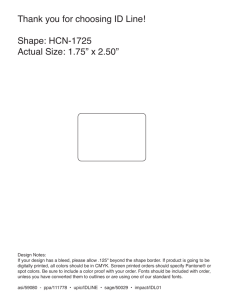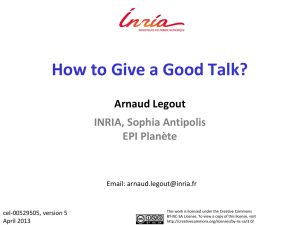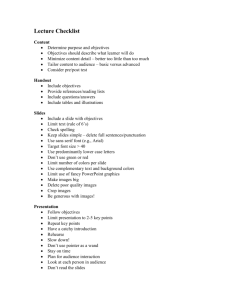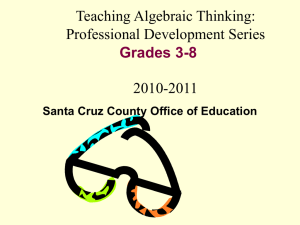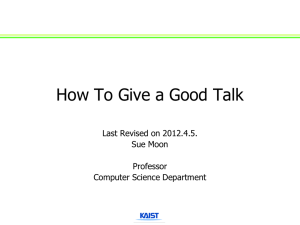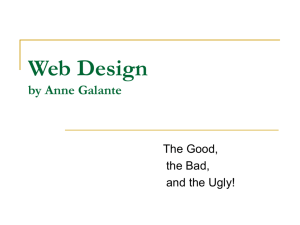How to Give a Good Talk
advertisement
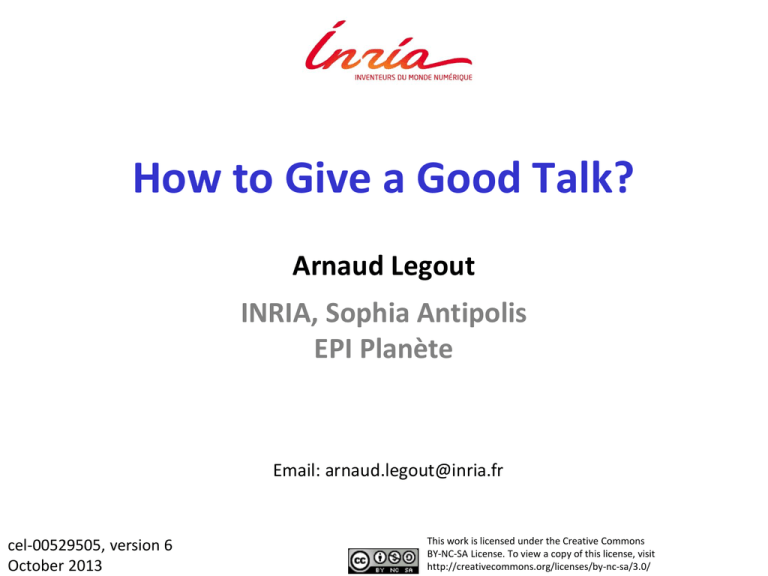
How to Give a Good Talk? Arnaud Legout INRIA, Sophia Antipolis EPI Planète Email: arnaud.legout@inria.fr cel-00529505, version 6 October 2013 This work is licensed under the Creative Commons BY-NC-SA License. To view a copy of this license, visit http://creativecommons.org/licenses/by-nc-sa/3.0/ Why? Presentations are a fundamental part of research excellence 2 Research and Marketing The best researchers in the world learned how to sell their work To the community: visibility, impact To students: attract graduate students To commissions: funding, promotion To the public: increase attraction of your field, fame 3 Goals of a Presentation Give the audience the intuition of your idea Make the audience eager To read your paper To ask you questions To discuss with you Build relationship Create a reputation Get feedback 4 Goals of a Presentation Show you can make great presentations Big plus in a career Conversely, a poor presentation can kill an application to a new position Each talk is an interview talk 5 Can You Trust Me? Make your own opinion Attend/watch presentations Mimic presentations you understand/like • Big plus if it is not your field Never ever consider simplicity and clarity as a proof of weakness: this is talent You can violate the rules if you have a very good reason to do so 6 Focus of This Talk Broadly applicable advices for any kind of talks Some specifics for scientific talks Complex figures Equations Methodology Proof 7 Outline Why should you bother doing talks? How to structure your talk? How to make your slides? How to give your talk? Great talks examples 8 Tell a Clear and Convincing Story 9 Define First Your Message The audience will remember at most one single message Which message you want to audience to remember? Can you express this message in less than a minute in an elevator? Tailor you talk according to this message Don’t sell more, but sell it well 10 Do Not Present Too Much Common pitfall “I did a lot and I will present every single bit of my work. They will be impressed!” • That shows you are unable to deliver a message Do not hesitate to cut your results Better to present 10% the entire audience gets than 90% nobody gets 11 Adapt to the Audience The entire audience must understand your talk Better to explain notions a part of the audience already knows than to lose another part during the talk Do not overestimate the knowledge of the audience in your field 12 Give a Structure to Your Talk Give a background Adapt to the audience Adapt the technical granularity of your presentation Make it fun and catchy Motivate your work Why is the subject important and interesting? Focus of your work What is this presentation/work about in a single sentence? What is the problem? 13 Give a Structure to Your Talk Show methodology and tools Show results Clearly show your contributions Conclude with a summary of contributions Impact of this work Future work rarely makes sense unless you are really planning future work Tell a story from the background to the conclusion 14 Give a Structure to Your Talk Give an outline You can give it first before or after (better) the background Repeat the outline before each new part Use color to show where you are Make clear the structure of your talk to the audience No suspense 15 Give a Structure to Your Talk No need to go deep into related work (unless it is a survey) Your contributions must be the core But, be prepared to discuss related work 16 Alternate Structures You need to know what you are doing More original means more risks Alternate questions and answers Appropriate for tutorials and general talks Less appropriate for technical talks • But, can be used to introduce the problem and each contribution 17 Alternate Structures No slides Need to be a very strong speaker Need a very well structured presentation Need a very high effort from the audience • You must transmit energy Some (lazy) people don’t like such presentation 18 Make Summaries For each important result At the end of each part of your talk Clearly show the take home messages 19 Anticipate Q&A Q&A are part of the talk, don’t underestimate its importance Prepare backup slides Very impressive when it works You can put technical details or results you did not have time to address in them Be prepared to answer questions Rehearse with colleagues Be prepared to hard questions 20 Questions You Must Ask Before You Prepare Your Talk My goal? My single message? Audience? Background, knowledge, size, expectations Duration? Adapt your talk and material For the talk, for the questions Room characteristics? to each context Size, position of the screen, my position 21 Outline Why should you bother doing talks? How to structure your talk? How to make your slides? How to give your talk? Great talks examples 22 Clarity and simplicity “You give the talk, slides support it. Never compete with them, you will lose!” 23 The Story Before the Slides Define first your story before making any slide The slides must not define or constrain the story Make slides to illustrate and support your story 24 How to give a good talk > How to make your slides > Slide Template Slide Template Avoid overloaded templates Frequent with some companies that like to justify a costly graphical identity Unless you have a graphical talent, keep it simple Make a clear distinction between the title and the rest Do not use complex headers or footers • No need to give the presentation title, affiliation, authors list, company logo, etc. on each slide Arnaud Legout – How to Give a Good Talk March 2013 - 25 Use Slide Numbers How do you know which slide it is over 30? “The slide whose title is ‘Use Slide Numbers’” “The slide after ‘Presentation Guidelines’” “I don’t remember, go back, again, again, again, again, stop… yes this one!” Used to ask questions and to practice Used during audio or video conferences At least 20 pt Even at the back someone may ask a question Use Slide Numbers In some cases, it is useful to also add the total number of slides For a defense or a short talk • Easy way for the jury or the audience to assess whether you are close to the conclusion and will not exceed your allocated time For longer talks don’t show the total number A large number of remaining slides might be discouraging 27/120 Use non-serif fonts (times) Serif fonts are hard to read Line width is not uniform Thin lines may not render well with all projector types Hard to read from the back Use Arial: looks formal, very (may be too) popular Tahoma: plain Calibri: good alternative to arial 28 Century Gothic: elegant Use non-serif fonts (Arial) Serif fonts hard to read Line width is not uniform Thin lines may not render well with all projector types Hard to read from the back Use Arial: looks formal, very (may be too) popular Tahoma: plain Calibri: good alternative to arial 29 Century Gothic: Elegant Use non-serif fonts (Tahoma) Serif fonts hard to read Line width is not uniform Thin lines may not render well with all projector types Hard to read from the back Use Arial: looks formal, very (may be too) popular Tahoma: plain Calibri: good alternative to arial 30 Century Gothic: Elegant Use non-serif fonts (Calibri) Serif fonts hard to read Line width is not uniform Thin lines may not render well with all projector types Hard to read from the back Use Arial: looks formal, very (may be too) popular Tahoma: plain Calibri: good alternative to arial 31 Century Gothic: Elegant Use non-serif fonts (Century G.) Serif fonts hard to read Line width is not uniform Thin lines may not render well with all projector types Hard to read from the back Use Arial: looks formal, very (may be too) popular Tahoma: plain Calibri: good alternative to arial 32 Century Gothic: Elegant The Ban Comic Sans Campaign Some people hate the comic sans font http://bancomicsans.com Reasons Ubiquitous Childish, immature, naïve Inappropriately used Designed at Microsoft 33 The Ban Comic Sans Campaign Safe side to do not use it Be aware you might upset the audience Don’t use it for a job application I used it in my lectures starting in 2005 I believed it looks less scary than Arial for students Dropped it in late 2011 (I prefer Calibri now) It is very rare today in academic presentations 34 Use Large Fonts Font must be larger than 24pt (here it is 32pt) Font must be larger than 24pt (here it is 24pt) Font must be larger than 24pt (here it is 20pt) Font must be larger than 24pt (here it is 18pt) Font must be larger than 24pt (here it is 16pt) Font must be larger than 24pt (here it is 14pt) Where do you stop to read it from the back? Consider poor projectors, poor screens, poor eyes 35 Be neaT Do YOU like • slides with sppell check erors • Inconsistant: – Capitalisation – Bullet. – Struture, – font; Ugly slides poor use of symbol !!! Poor layout 36 Be Neat Do you like Slides with spell check errors Inconsistent • Capitalization • Bullets • Structure • Font Ugly slides Poor use of symbols Poor layout 37 No Punctuation Mark. No punctuation mark: At the end of sentences: • Period (.) , • Colon (:), • Semi-colon (;), • Comma (,). Apart from: • Question marks (?), • Exclamation marks (!). 38 No Punctuation Mark No punctuation mark At the end of sentences • Period (.) • Colon (:) • Semi-colon (;) • Comma (,) Apart from • Question marks (?) • Exclamation marks (!) 39 Use Meaningful Titles The title should summarize the slide content Do not use a same title with an increasing number Introduction 1/5 Introduction 2/5 Etc. Poor variant “cont.” 40 How Many Colors? No more than three colors on a slide Here I have four Use easy to distinguish colors like dark Blue, Red, and Green Use colors to emphasize an important word May be used to remind you to develop keypoints 41 How Many Colors? No more than three colors on a slide Here I have three Use easy to distinguish colors like dark Blue, Red, and Black Use colors to emphasize an important word May be used to remind you to develop keypoints 42 Background Colors Never use light colors or low contrast No They may not render well Never use light colors or low contrast They may not render well Never use light colors or low contrast They may not render well Never use light colors or low contrast They may not render well No Yes Yes, but ugly 43 Background Colors I like this one Quite relaxing to look at such slides Looks clean and simple Seems to work well with colors too Red, Blue, Green (favor light colors) Be careful with contrast • When there is light in the room, contrast is lower • You don’t have control on it, consider the worst case 44 Background Colors Don’t use thin fonts They may not render well I don’t have much experience with this background Seems to become more popular Try it and make your own opinion 45 Colors and Projectors The universal rule Projectors never render colors as you expect Be prepared to Red that looks pink or orange Blue that looks purple Yellow that is invisible (never use yellow) Never use colors that are too close Dark green, red, and blue is the safe side 46 Be Concise Do not write complete sentences as they make your message obfuscated in long lines of text Never forget that nobody can read your slides and listen to you at the same time unless you are reading what is in your slides. But, you must not read your slides, this is boring Omit technical details, there is no chance to explain everything in a single presentation. Instead, you should make the audience eager to read your work Do not believe complexity will impress your audience, it will simply make you look unable to express your idea 47 Be Concise Write small sentences Do not compete with your slides You give the message, the slides support it Do not dig into details Just deliver a message Give a preview of your work/paper Be simple in your explanations 48 Should I Show One Bullet at a Time? Perfectly fine to show the entire slide if it is concise No need to over animate When appropriate, I like to show the title alone to introduce the slide But, if you feel you compete with your slides, show one (or a few bullets) at a time Rule of thumb: do not animate bullets (or block of bullets) on which you discuss less than 20 to 30s 49 Should I Show One Bullet at a Time? But, never ever Animate Bullets Too Fast Best way to compete with your slide In case of doubt, don’t animate Safe side 50 Figures, pictures, animations “Replace text with illustrations” 51 Use Large Symbols 52 Use Thick Solid Lines and Colors 53 Never Use Camera Ready Figures 54 Use Pictures High quality and full screen Illustrate concrete idea 55 The Solar System (Poor) 8 planets Mercury Venus Earth Mars Jupiter Saturn Uranus Neptune 56 The Solar System (Still Poor) 8 planets Mercury Venus Earth Mars Jupiter Saturn Uranus Neptune 57 The Solar System (Good) 58 Evolution of Communication (Poor) Radio TV Web Smartphones 59 Evolution of Communication (Still Poor) Radio TV Web Smartphones 60 Evolution of Communication (Good) 61 Do Not Over Illustrate Do not use Irrelevant illustrations Weak metaphors Animated images 62 Use Semantic Animations Use with caution 63 Use Illustrations Make your point clear and simple Give a mental image people are more likely to remember Always use a figure instead of a table 64 Without Illustrations (Poor) Prior to distribution Content split multiple pieces Metainfo file created by the content provider To join a torrent Peer P retrieves metainfo file from a well-known website P contacts the tracker The tracker responds back with a peer set of randomly selected peers P contacts peers in this set and start requesting different pieces of the content 65 With Illustrations (Better) coolContent.torrent Web server random peer set Tracker coolContent.xvid P1 P2 P3 66 Use Enlightening Animations Animations must make complex idea simple to grasp No magic, it is a lot of work to make Here are two examples 67 Use Enlightening Animations: P2P case P2P Client-server 68 Use Enlightening Animations: Sieve of Eratosthenes A number is prime if it can only be divided by 1 or by itself 2 12 22 32 42 52 62 3 13 23 33 43 53 63 4 14 24 34 44 54 64 5 15 25 35 45 55 65 6 16 26 36 46 56 66 Credit: G. Berry, Collège de France, 25/01/08 7 17 27 37 47 57 67 8 18 28 38 48 58 68 9 19 29 39 49 59 69 10 20 30 40 50 60 70 11 21 31 41 51 61 71 69 Use Enlightening Animations: Sieve of Eratosthenes 2 12 22 32 42 52 62 3 13 23 33 43 53 63 4 14 24 34 44 54 64 5 15 25 35 45 55 65 6 16 26 36 46 56 66 Credit: G. Berry, Collège de France, 25/01/08 7 17 27 37 47 57 67 8 18 28 38 48 58 68 9 19 29 39 49 59 69 10 20 30 40 50 60 70 11 21 31 41 51 61 71 70 Use Enlightening Animations: Sieve of Eratosthenes 2 12 22 32 42 52 62 3 13 23 33 43 53 63 4 14 24 34 44 54 64 5 15 25 35 45 55 65 6 16 26 36 46 56 66 Credit: G. Berry, Collège de France, 25/01/08 7 17 27 37 47 57 67 8 18 28 38 48 58 68 9 19 29 39 49 59 69 10 20 30 40 50 60 70 11 21 31 41 51 61 71 71 Use Enlightening Animations: Sieve of Eratosthenes 2 12 22 32 42 52 62 3 13 23 33 43 53 63 4 14 24 34 44 54 64 5 15 25 35 45 55 65 6 16 26 36 46 56 66 Credit: G. Berry, Collège de France, 25/01/08 7 17 27 37 47 57 67 8 18 28 38 48 58 68 9 19 29 39 49 59 69 10 20 30 40 50 60 70 11 21 31 41 51 61 71 72 Use Enlightening Animations: Sieve of Eratosthenes 2 12 22 32 42 52 62 3 13 23 33 43 53 63 4 14 24 34 44 54 64 5 15 25 35 45 55 65 6 16 26 36 46 56 66 Credit: G. Berry, Collège de France, 25/01/08 7 17 27 37 47 57 67 8 18 28 38 48 58 68 9 19 29 39 49 59 69 10 20 30 40 50 60 70 11 21 31 41 51 61 71 73 Do Not Over Animate It is disturbing Annoying Useless 74 Design and Presentation Zen Should you focus on the design of the slides? Question of time and money Address issues by order of priority 1. 2. 3. 4. 5. A well defined and clear message A well structured (and fun) story Adapt to the audience Tell your story with passion (you are already top 1%) Make beautiful slides Slides are not the talk, they just support it 75 Design and Presentation Zen You cannot compete with Steve Jobs He had an army of collaborators working on the keynotes He had a visionary designer talent and stunning charisma But, you can get close by targeting clarity and simplicity To improve your design skills read Presentation zen by Garr Reynolds Slide:ology by Nancy Duarte 76 Clarity and simplicity (Poor) You give the talk slides support it Never compete with them, you will lose! 77 (good) Clarity and simplicity “You give the talk, slides support it. Never compete with them, you will lose!” 78 (good) Clarity and simplicity “You give the talk, slides support it. Never compete with them, you will lose!” 79 Why You Have So Much Text in Your Slides? I am giving a lecture There is not a single or a few messages, but a lot of technical details that you have to learn I am using my slides as the material for my lecture • This can be disputed, the other option is to use a companion text document • But, I am putting in slides what I would write on a board (I have horrible hand written skills, believe me!) 80 Why You Have So Much Text in Your Slides? For any other public talk from 5 to 30 minutes (that is, 99% of the talks you will have to give) Very few text A lot of illustrations See annex 1 (at the end of the slide set) for one of my 20 minutes talk For longer talks (tutorial, lectures…) You might need text But, focus on clarity, simplicity, and illustrations 81 Outline Why should you bother doing talks? How to structure your talk? How to make your slides? How to give your talk? Great talks examples 82 Practice Practice Practice Practice Have fun 83 How to Show Something on a Slide? You can touch the screen Really touch the screen • Don’t shake the hand 5 meters in front of the screen Not always possible • Screen might be too high or too far Not the most professional solution 84 How to Show Something on a Slide? You can use neat animations Works in any case Safe side Many excellent options • Square, circles, ovals, arrows, etc. • See examples in the following But, never use a laser pointer Show you are lazy and unprofessional Aren’t you shaking? 85 Use Thick Lines 36kB/s 86 Use Thick Lines 19 slow 20 medium fast Peer 27 seed 87 Cumulated inter-AS traffic (TB) Use Arrows 41% savings Torrent ID (sorted by decreasing inter-AS traffic, log scale) 88 Use Semi-Transparent Squares Credit: Zhang et al. [42] Focus of [42] 89 Don’t Use 3D Charts 90 Use 2D Charts with Legend Inside 91 Explain All Slides Never present a slide you do not explain in details Always drop a slide if you present it for less than 30 seconds Spend time on complex figures or drop them Spend time on equations or drop them Talk on transition slides (e.g., outline reminders) or drop them • Use transition to summarize the previous part and introduce the next one 92 Minimum Explanation For each figure you must Give for each of the x-axis, y-axis, and z-axis • Label, unit, scale (if log scale) Give the legend Explain all symbols Take an example to illustrate a specific point in the figure • Very useful if the figure is complex 93 Increasing peer availability Example for a Figure High peer availability 0 to 1 seed 3 to 12612 seeds th 80 Low peer availability 50th 20th Increasing number of seeds 94 Example for an Equation 95 But, Prefer the Figure to the Equation 96 Introduce and Summarize Slides For each important slide Say a one sentence introduction • What you are going to discuss now Say a one sentence summary • If the audience has to remember a single sentence it is this one For very important results, show the take home message 97 Be Redundant Repeat several times I’m going to explain… My explanation is… I just explained… Never too much redundancy 98 Never Go Back It is bad habit to go back to a previous slide If you forgot something, just tell it If you need a previously shown image, add it again Navigating within slides will lose your audience 99 Never Exceed Your Allocated Time This is a lack of respect for the audience and the next speakers Not admissible, not professional Should never happen if you are well prepared 100 Never Exceed Your Allocated Time In case you feel you will exceed the allocated time Drop slides No problem to drop a full part Never drop summary of contributions Never stop in the middle of somewhere 101 One Slide Every Two Minutes Usually everybody agrees Now, count! 10 minutes means 5 slides 20 minutes means 10 slides How many slides do you have for a 20 minutes talk? • I have seen for 20 minutes people with more than 50 slides full of text! 102 One Slide Every Two Minutes You can violate this rule if You have time to explain in details all slides You will not exceed your allocated time You will not speak much faster Hard to spend on average per slide less than 1 minute (really short) more than 3 minutes (start to be boring) 103 Use a Watch On a room wall, in front of you So that you can see it, but not the audience On your desk Digital one with large enough numbers On PowerPoint Presenter mode • Very convenient, you can get comments and a few slides before and after the current one 104 For Long Talks Several hours to several days Make often summaries • At the end of each part • After each break • At the beginning of each new day Involve the audience • “Jon, what do you remember from the last hour?” • “Jim, can you in few words explain me this part?” • But, don’t be too pushy: it is not an exam! • And, always make again the summary yourself 105 Q&A Reformulate questions Make sure you understood them Make sure everybody hear them Be concise in your answer Do not start a discussion “I propose to continue this interesting discussion during the break. Another question?” 106 Q&A Never bluff or lie Acknowledge when you don’t have the answer “Thank you for that point, I don’t have an answer now. We will definitely look at it.” “I don’t know this article, but it looks similar to what we did. Can you send me the pointer?” Never forget to send back your answer by email 107 Q&A Questions might be Aggressive Stupid (most of the time, such questions show you made a poor presentation) Hard to answer Showing you are wrong In any case never Lie, aggress, or complain 108 Q&A During a conference, if you don’t understand the question Try to reformulate based on what you got If after one try you still don’t understand it • Ask the session chair If after two tries nobody got it • Don’t start a discussion at that point • Propose to take it off-line after the talk 109 Use Your Body Use eye contact Do not stare (no more than 10 seconds) Do not avert or switch fast Use your hands To support visually what you say You can walk, but Do not stand in front of your slides Do not continuously walk along a line Walk on a triangle and stop at each vertex 110 Use Your Body Stay in front of the audience Aside the slides, but not in front of them Do not show your back or your side Do not persistently move while speaking 111 Use Your Voice Make a short pause before each important message In the order of a few seconds Pauses are even more effective than raising voice The rhythm of the speech is what makes a big difference to catch the attention 112 Use Your Voice Vary your voice level Speaking softly catch better the attention than speaking even louder • Alternating loud and soft speech catch the best the attention • You need to practice a lot to find the right balance My rule of thumb • Make a pause and speak softly before a very important result Never read your slides or notes 113 Show Enthusiasm If you don’t show enthusiasm presenting your own work, do you really believe that the audience will be enthusiastic Listening to you Reading your work Inviting you Discussing with you 114 Use a Second Screen Do not look at your slides on the primary screen You must not show your back to the audience Hard to keep the eye contact this way Use instead a second screen (in clone or extended view) Place it appropriately • Stay in front of the audience when you look at the slides Hard to see you are looking at the slides 115 Use a Remote Controller Seamlessly synchronize your talk with your slides Freedom to move Most professional Use a simple remote controller Forward, backward, hide slides (black screen) Small enough to fit well in the hand • Never use a wireless mouse Do not shake or point-toward-the-slides the hand when you switch slides 116 Practice Best speakers practice the most No improvisation or spontaneity To look spontaneous you even need to practice more Stand up and speak with loud voice to practice Practice at least once using a projector Practice with colleagues (once well trained) The shorter the talk the more you have to practice Be prepared to answer hard/aggressive questions 117 Practice To prepare a 20 minutes talk Three days for a first version of the slides Around 10 rehearsal in front of my desk Around 5 “in situation” rehearsal • Final version of the slides • Stand up • Speak loud • May use a real projector • Stringent time constraint • In front of colleagues 118 Practice vs. Energy How to project energy if you lost it during rehearsals? Don’t repeat the day of your presentation and only once the day before Sleep well the night before Convert your stress into energy 119 Practice vs. Energy Practice permits to control the energy Theatre actors performing on stage every day have to project a lot of energy • The more they perform, the more the energy they project is appropriate The less you practice the more you will use your energy to • Keep the focus • Find what to say • Fight against your stress 120 Practice and Experienced Speakers Experienced means +50 presentations or +100 hours of presentations If it is not your case, you will never practice too much If you are that experienced, you will probably not have time to practice that much • Your experience will somewhat compensate a lack of practice • But, if you have a tight schedule and want to impress, you will have to practice 121 Dress Well Always dress better than the audience Show that you respect the audience If you don’t care for your presentation or of the audience, how will you dress? • As every day! But, do not be overdressed Ask the dressing convention of your community/audience 122 Avoid Bad Surprises Ask weeks before your talk to your session chair or organizer Talk duration, questions duration Presence of a projector If you have a laptop • Can you use it or do you have to use the computer of the conference? If you don’t have a laptop • Is there a computer that you can use? • Which OS, which version of PowerPoint, PDF only? 123 Avoid Bad Surprises Ask weeks before your talk to your session chair or organizer Audience • If it is a well known conference, better ask your colleagues/advisor • If it is not a regular talk at a conference (tutorial, interview, visit, etc.) you must ask 124 Avoid Bad Surprises Make backup copies of your slides on two different supports Don’t put everything in a same luggage Make your slides available on-line Make copies in several versions In addition to the latest version, for compatibility issues, use backups in older versions (for PowerPoint it is usually 97-2003) Check that all copies are the last version of your 125 presentation Avoid Bad Surprises Introduce yourself to the session chair or organizer well before your talk begins Might be hard to find during big conferences You have to give a short biography to the session chair • 3 sentences Arrive early in the conference room Don’t hesitate to move chairs or tables to make you more comfortable 126 Avoid Bad Surprises Test your presentation Go through all slides to see if everything is ok • Must check colors and animations Test the remote controller Batteries 127 Avoid Bad Surprises If you use your laptop Restart it half an hour before your presentation Stop all applications • Avoid popups Stop wifi • Avoid system update popups or reboot Use a power cable Deactivate sleep mode, screen saver 128 Avoid Bad Surprises Sleep well and eat enough to do not pass out A small bottle of water might help 129 Some Facts on the Audience They want to be elsewhere Early in the morning: in their bed Around noon: eating Early in the afternoon: sleeping at the swimming pool Late in the afternoon: dinner or social event In the middle: waiting for the coffee break 130 Some Facts on the Audience They don’t know you They don’t know your work They don’t know your field They have no reason to like your work They have no reason to listen to you 131 Some Facts on the Audience They have already ingested boring presentations They are laptop addicts They are reading their emails, browsing the web, reading online newspapers, skyping, etc. You have to wake them up and catch their attention 132 How to react to…? People you lost You lost them, so work for the ones you haven’t lost yet Don’t repeat what you feel the lost audience didn’t get • You will lose the last ones that follow you Nasty people (aggressive, commenting…) Focus on other people Don’t give them the opportunity to disrupt you even more 133 Outline Why should you bother doing talks? How to structure your talk? How to make your slides? How to give your talk? Great talks examples 134 Wonderful Examples Technical talks Scott Shenker: The Future of Networking, and the Past of Protocols, Open Networking Summit 2011 • Try http://www.youtube.com/watch?v=YHeyuD89n1Y Hans Rosling: Stats that reshape your worldview, TED 2006. • Try http://www.ted.com/talks/hans_rosling_shows_the_b est_stats_you_ve_ever_seen.html • See http://www.gapminder.org/ 135 Wonderful Examples General talks (not scientific) Randy Pausch Last Lecture (in english) • How to communicate passion? • Try http://www.youtube.com/watch?v=ji5_MqicxSo • Or search google for “Randy Pausch Last Lecture” 136 Wonderful Examples General talks (not scientific) Michel Serres aux 40 ans de l’INRIA (in french) • How to keep an audience of specialists focused during one hour? – Remember: a clear, well structured and fun story adapted to the audience and told with passion are way more important than any visual support • Try http://www.youtube.com/watch?v=kRFXFDmqCqY&list=PL6E3E1B24787ECD62 137 Wonderful Examples Watch talks on http://www.ted.com/ Extremely high quality standard Elizabeth Gilbert on nurturing creativity • http://www.ted.com/talks/elizabeth_gilbert_on_genius.html 138 Thank you! Put here title and contact Everything that facilitates access to your work Email, URL, etc. How to Give a Good Talk Arnaud Legout arnaud.legout@inria.fr 139 140 Annex 1 Example of one of my talk (with annotated slides) You can access the video recording of the talk (in French) here: http://videos.rennes.inria.fr/JourneesScientifiques/indexArnaudLegout.html 141 Check List My goal? Convince the audience that I am doing interesting and strong researches with practical impact My single message? We collected the entire Twitter social graph and extracted its macrostructure Audience? 200 computer scientists, but not in my field 142 Check List Duration? 20 minutes for the talk Room characteristics? Theatre, impossible to move (fixed mic) or touch the screen 143 Macroscopic Exploration of the Twitter Social Graph Arnaud Legout EPI DIANA, Sophia Antipolis arnaud.legout@inria.fr Friends Producer Consumer Follow Relationship in Twitter Bob follows Alice Alice follows Bob Alice Bob Twitter Social Graph Alice Bob +500 million nodes +24 billion edges Challenges 1. Collect the graph 2. Decompose the graph 3. Give a physical meaning to the decomposition Macrostructure of the Twitter social graph SCC Decomposition Directed acyclic Graph 151 152 153 154 155 1% accounts <0.01% edges <0.01% tweets 98% tweets 98% edges 50% accounts 1,5% tweets 5,3% accounts 0% outgoing edges 21,4% accounts 0,25% tweets 21,6% accounts 99% no edge 80% no tweet Macroscopic Exploration of the Twitter Social Graph Arnaud Legout EPI DIANA, Sophia Antipolis arnaud.legout@inria.fr 162 Annex 2 Credit 163 Credit How to give a bad talk? By David A. Patterson, Rolf Riedi, John Ousterhout, Tom Anderson Browse google for an instance of the presentation Presentation Zen by Garr Reynolds How to give a good research talk by Simon Peyton Jones, Microsoft Research, Cambridge http://www.nanog.org/talkpointers.html 164 Credit Colleagues Much better to be ashamed in front of a colleague than in front of 300 peers The wonderful and awful presentations I attended My students, their mistakes and their successes Many thanks to TCCC mailing list people who helped me fix typos in the slides and made good suggestions 165